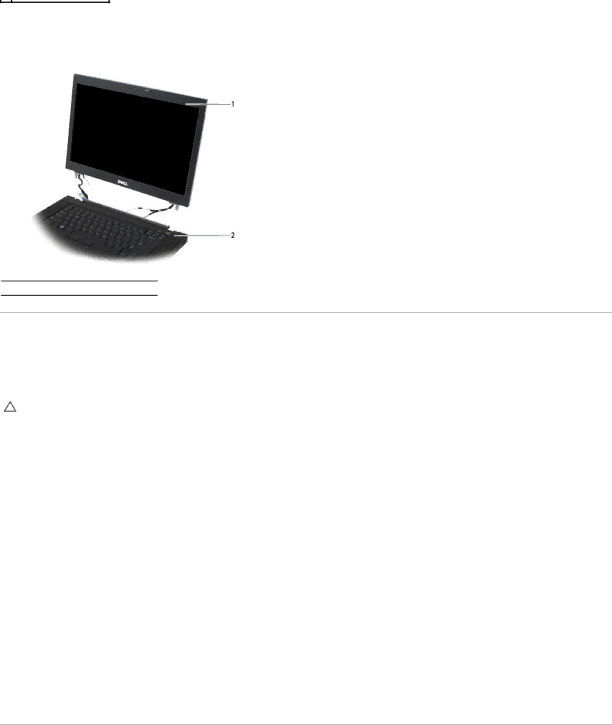
8.Turn the computer
9.Open the display to
![]() 1
1 ![]() display assembly
display assembly ![]() 2
2 ![]() base assembly
base assembly ![]()
Replacing the Display Assembly
Before working inside your computer, read the safety information that shipped with your computer. For additional safety best practices information, see the Regulatory Compliance Homepage at: www.dell.com/regulatory_compliance.
CAUTION: After unrouting cables, position the cables to the rear and away from the base assembly before installing the display assembly.
1.Align the display hinges with the holes in the base of the computer and lower the display into place.
2.Replace the two each M2.5 x
3.Close the display and turn the computer over.
4.Route the display cable and wireless (WLAN, WWAN, and WPAN) cables, and fit the cables under each tab in the cable routing channels, including the tabs on the rear of the assembly.
5.Connect the WWAN antenna cables to the WWAN card and place any unused antenna cables in the base assembly cable holders next to the card slot.
6.Connect the WPAN antenna cable to the WPAN card and place any unused antenna cables in the base assembly cable holders next to the card slot.
7.Connect the WLAN antenna cables to the WPAN card, and place any unused antenna cables in the base assembly cable holders next to the card slot.
8.Connect the display cable to the display cable connector on the system board.
9.Replace the hinge covers (see Replacing the Hinge Covers).
10.Replace the bottom of the base assembly (see Replacing the Bottom of the Base Assembly).
11.Replace the battery (see Replacing the Battery).
Removing the Display Bezel
Before working inside your computer, read the safety information that shipped with your computer. For additional safety best practices information, see the Regulatory Compliance Homepage at: www.dell.com/regulatory_compliance.
1.Follow the instructions in Before Working on Your Computer.
2.Remove the display assembly (see Removing the Display Assembly).