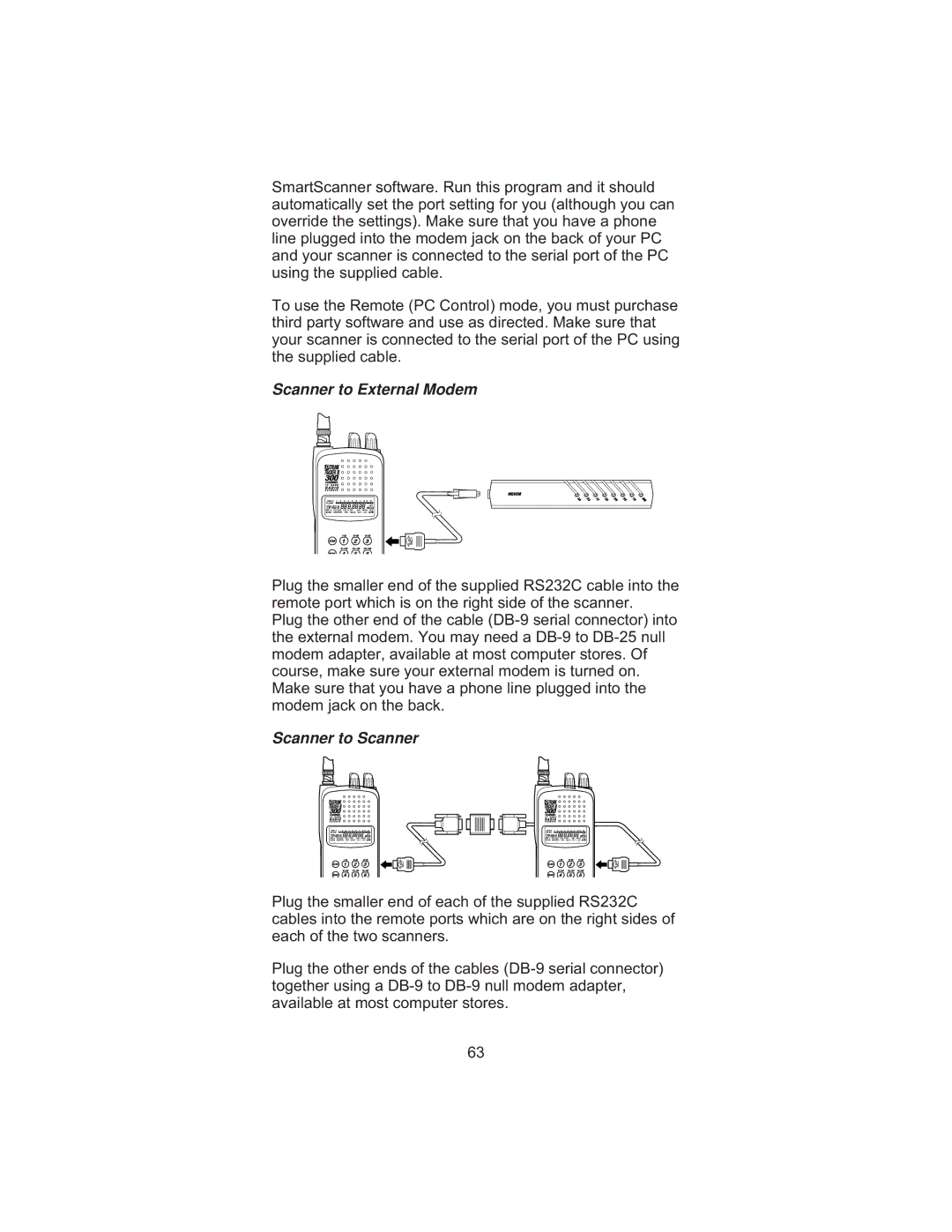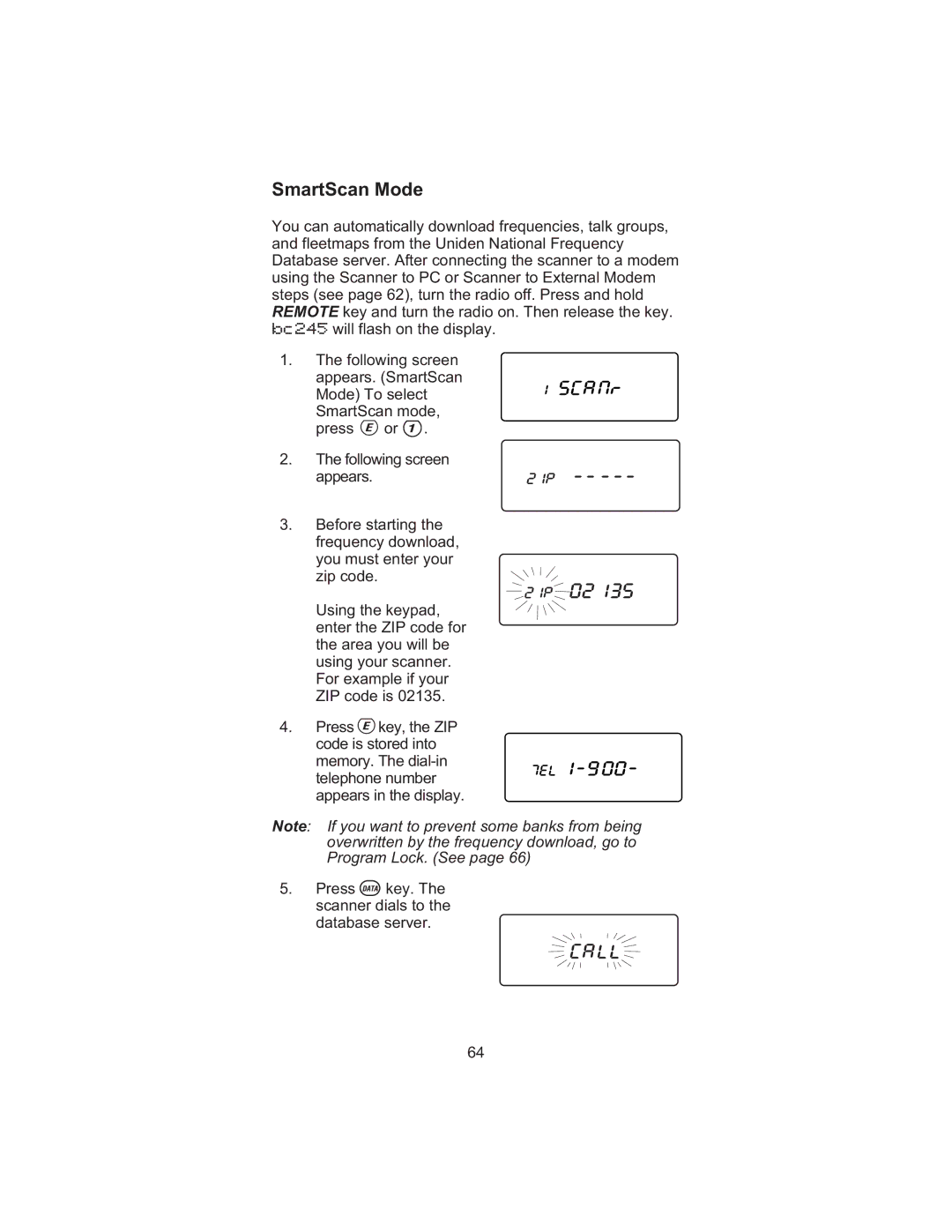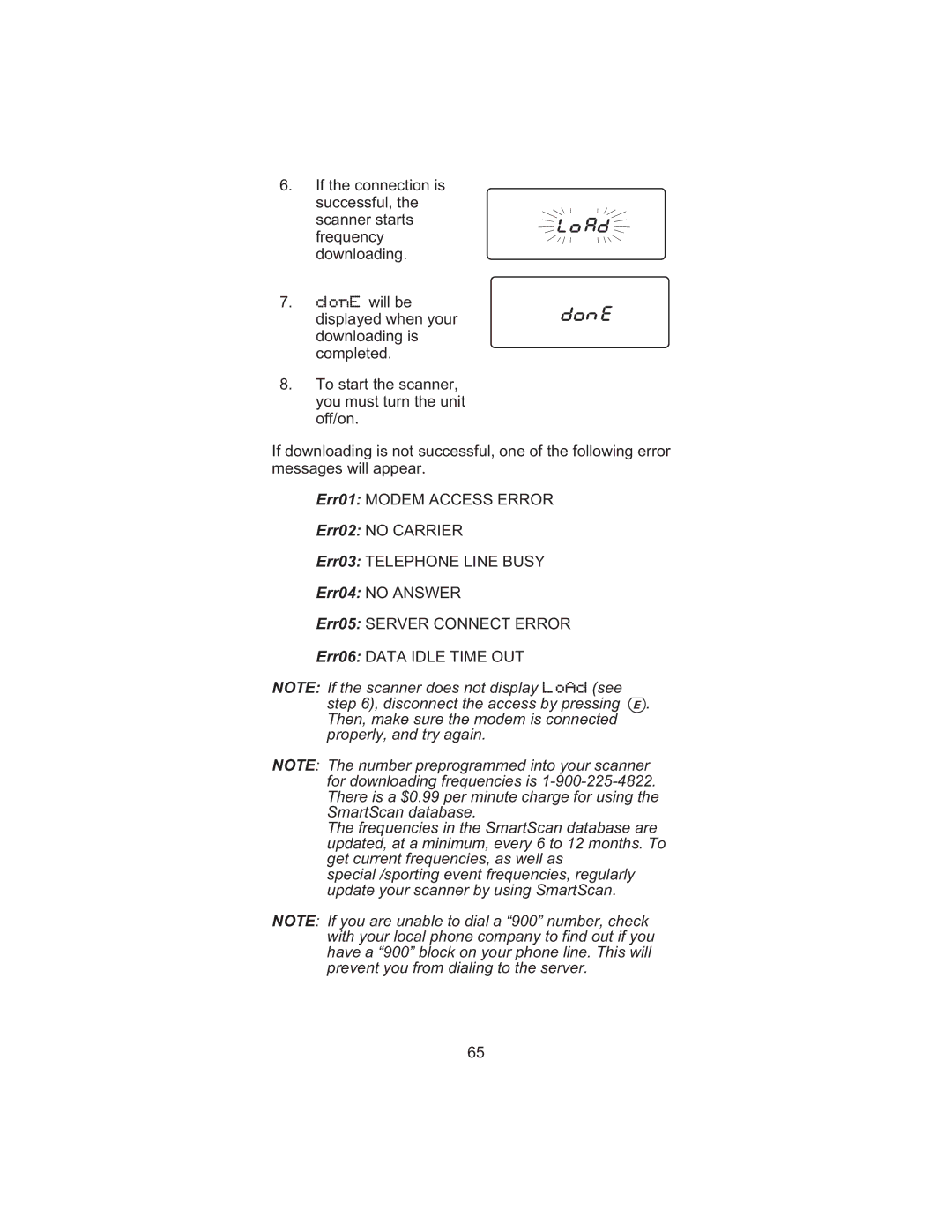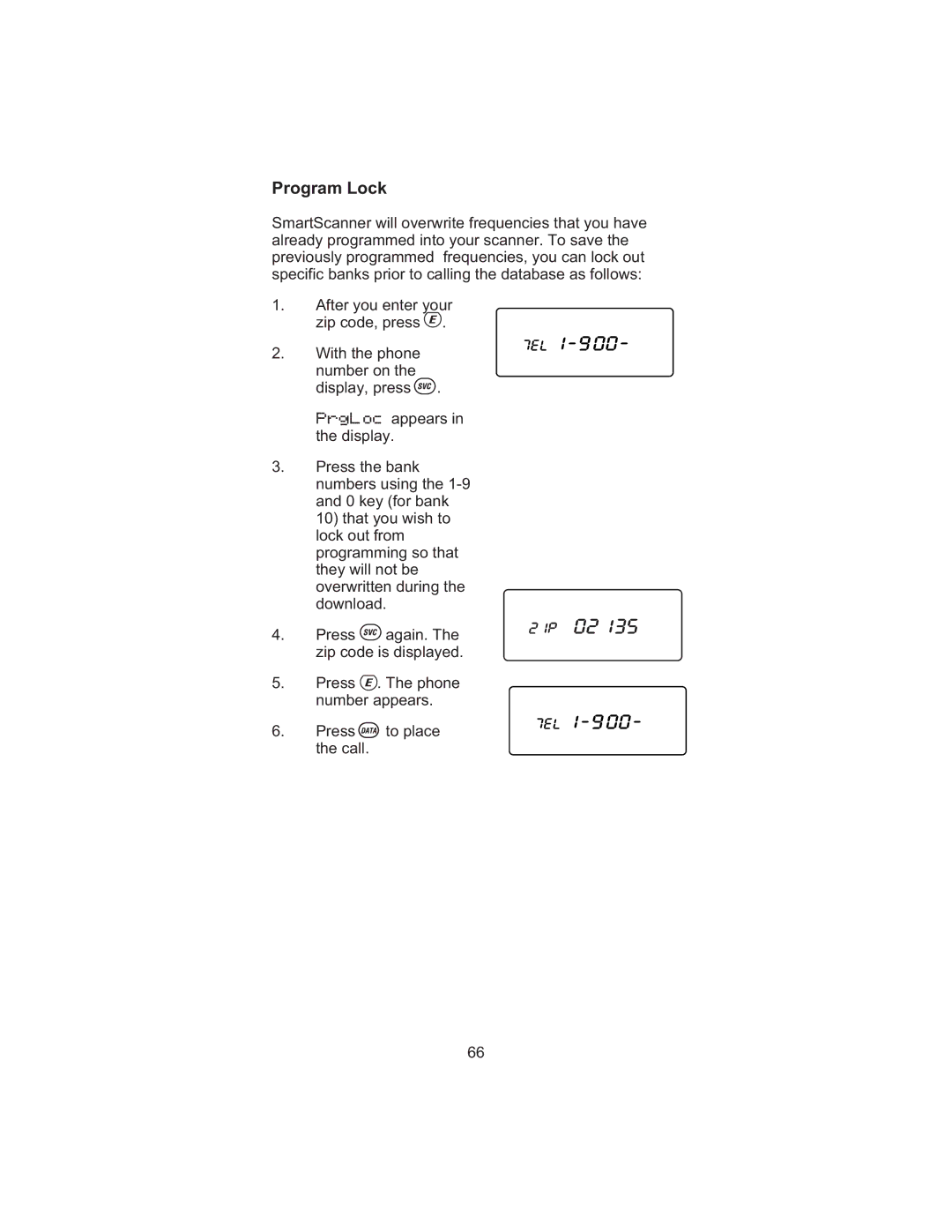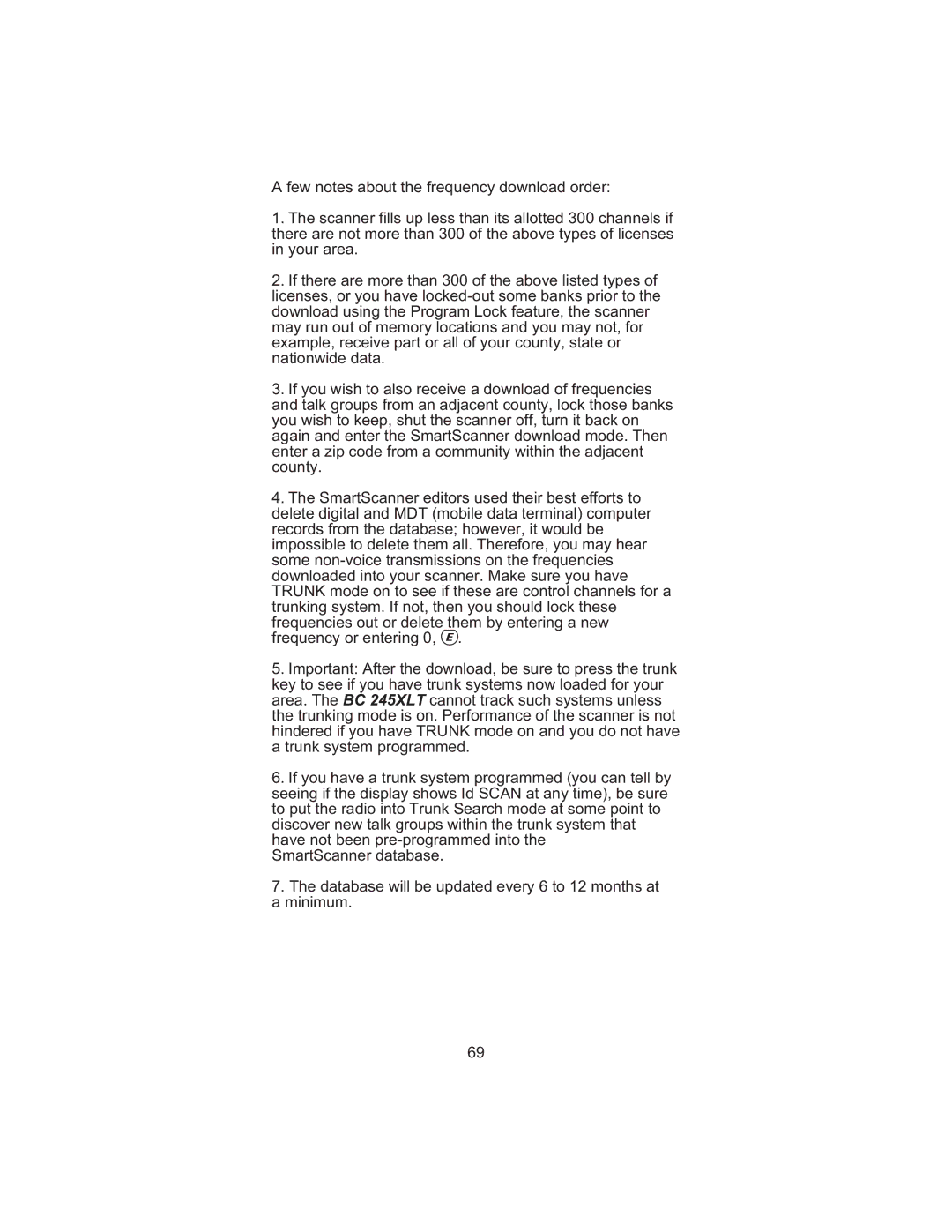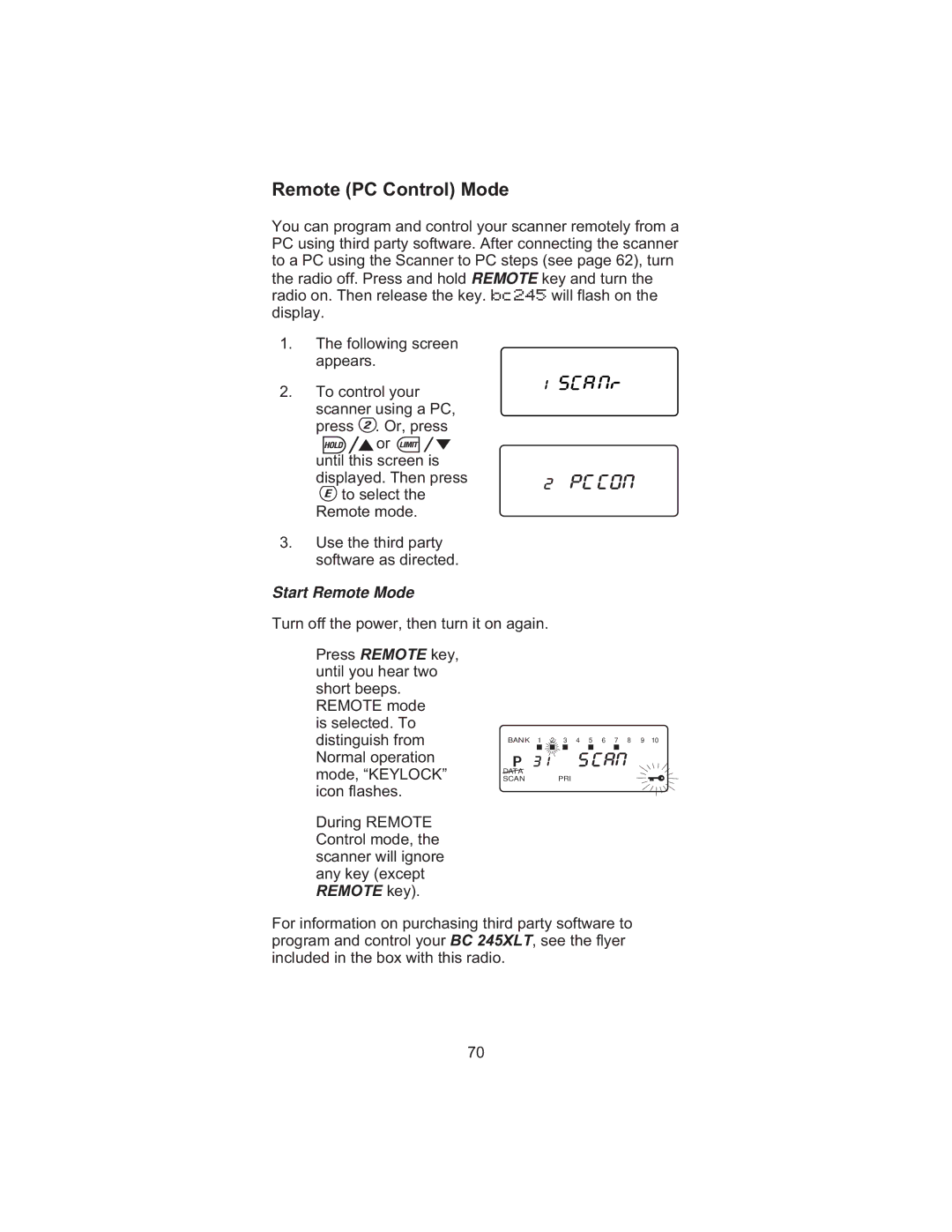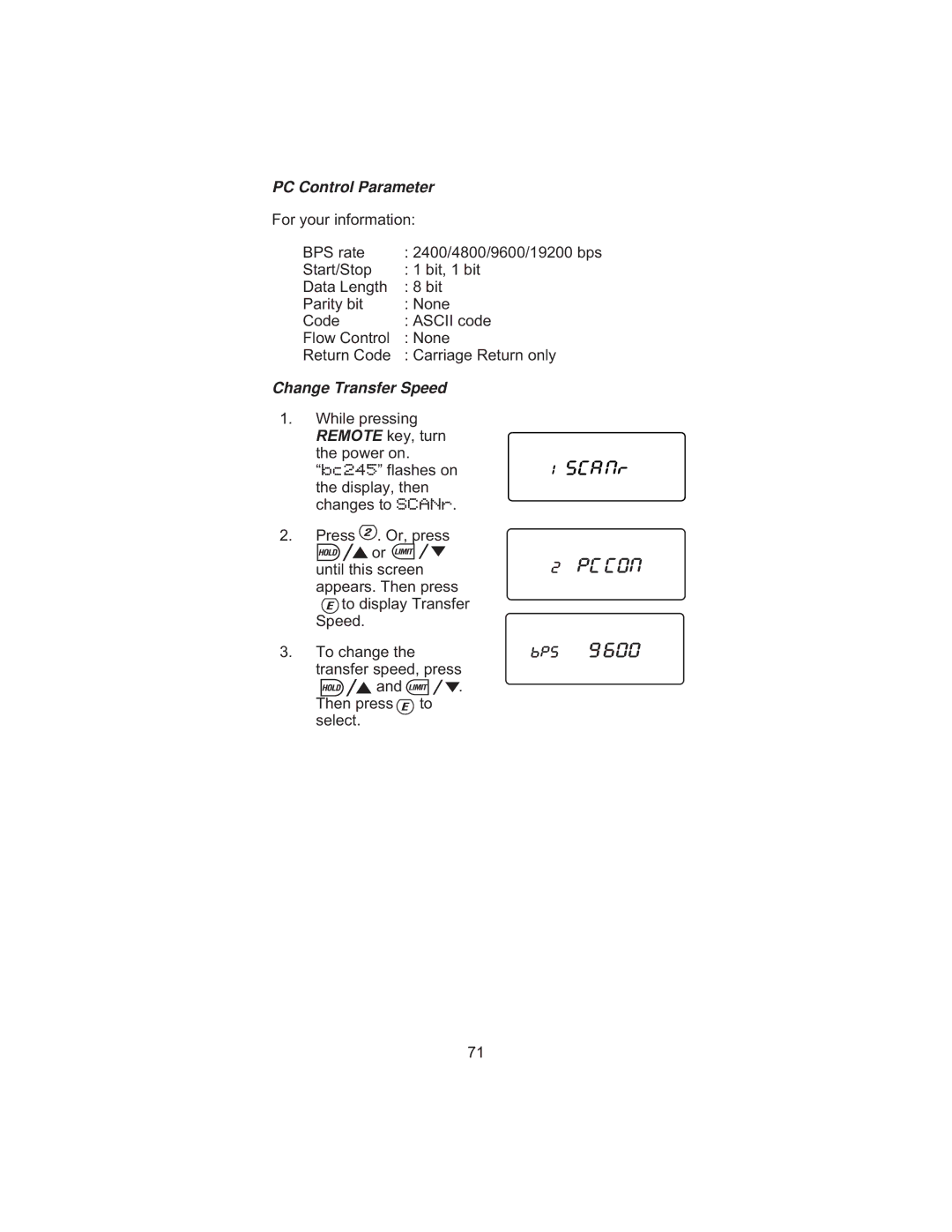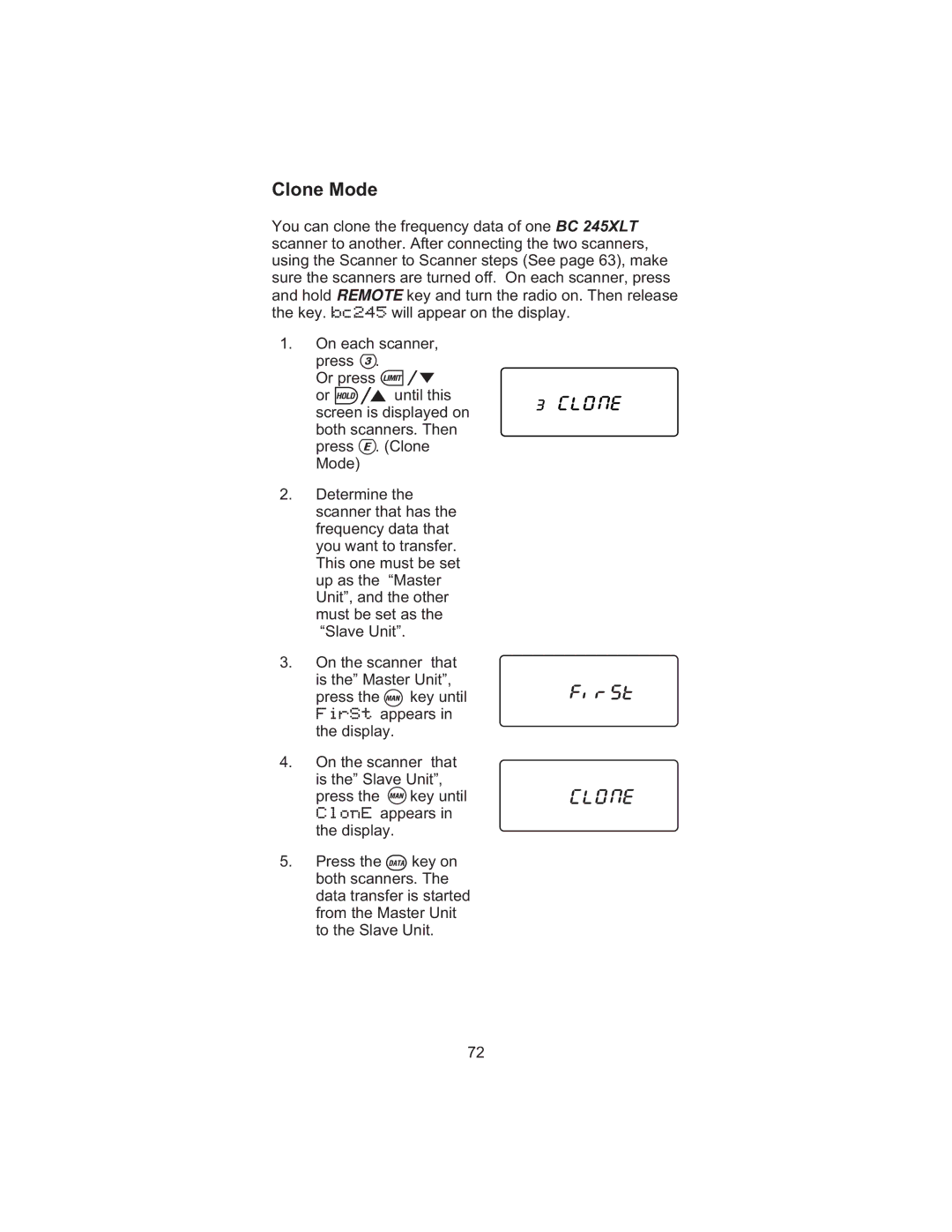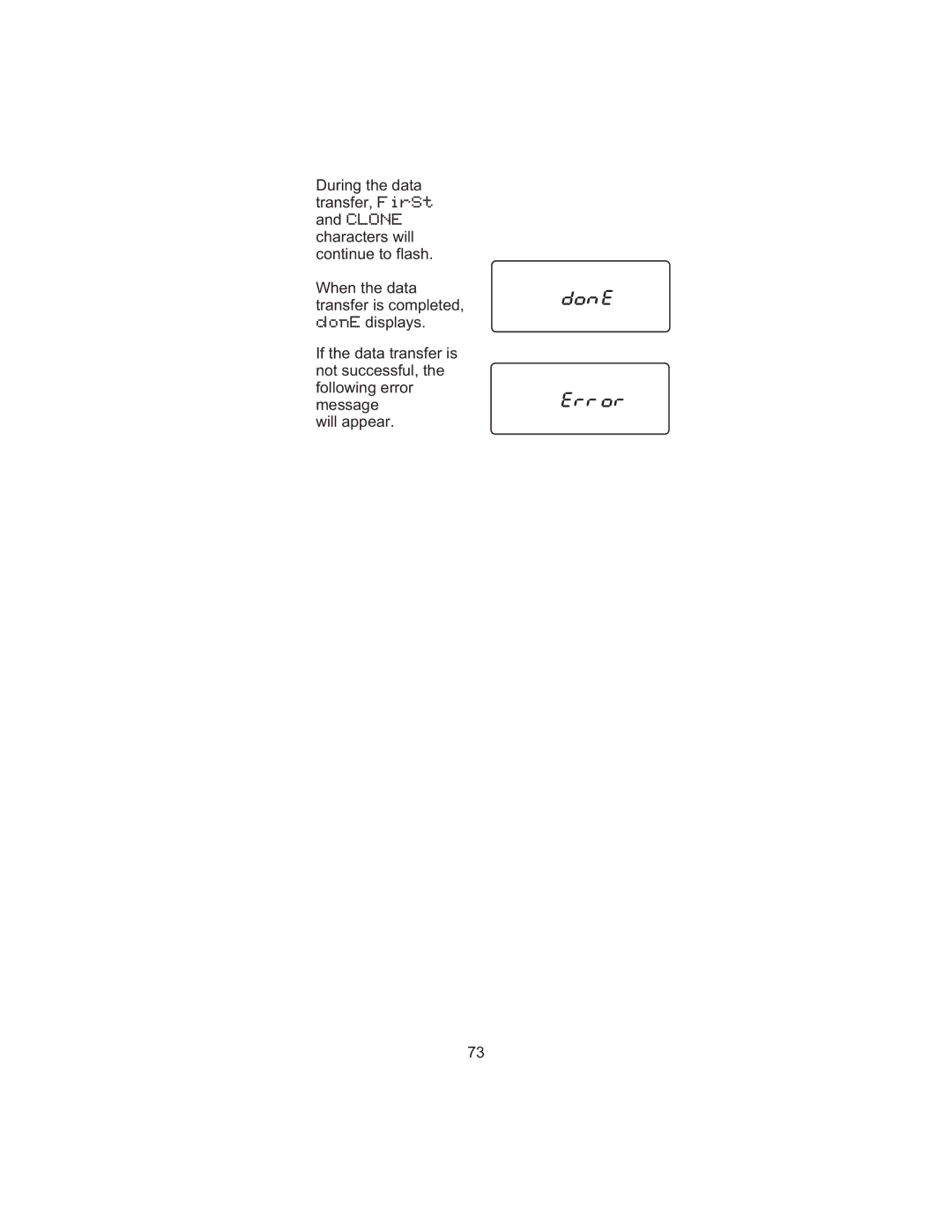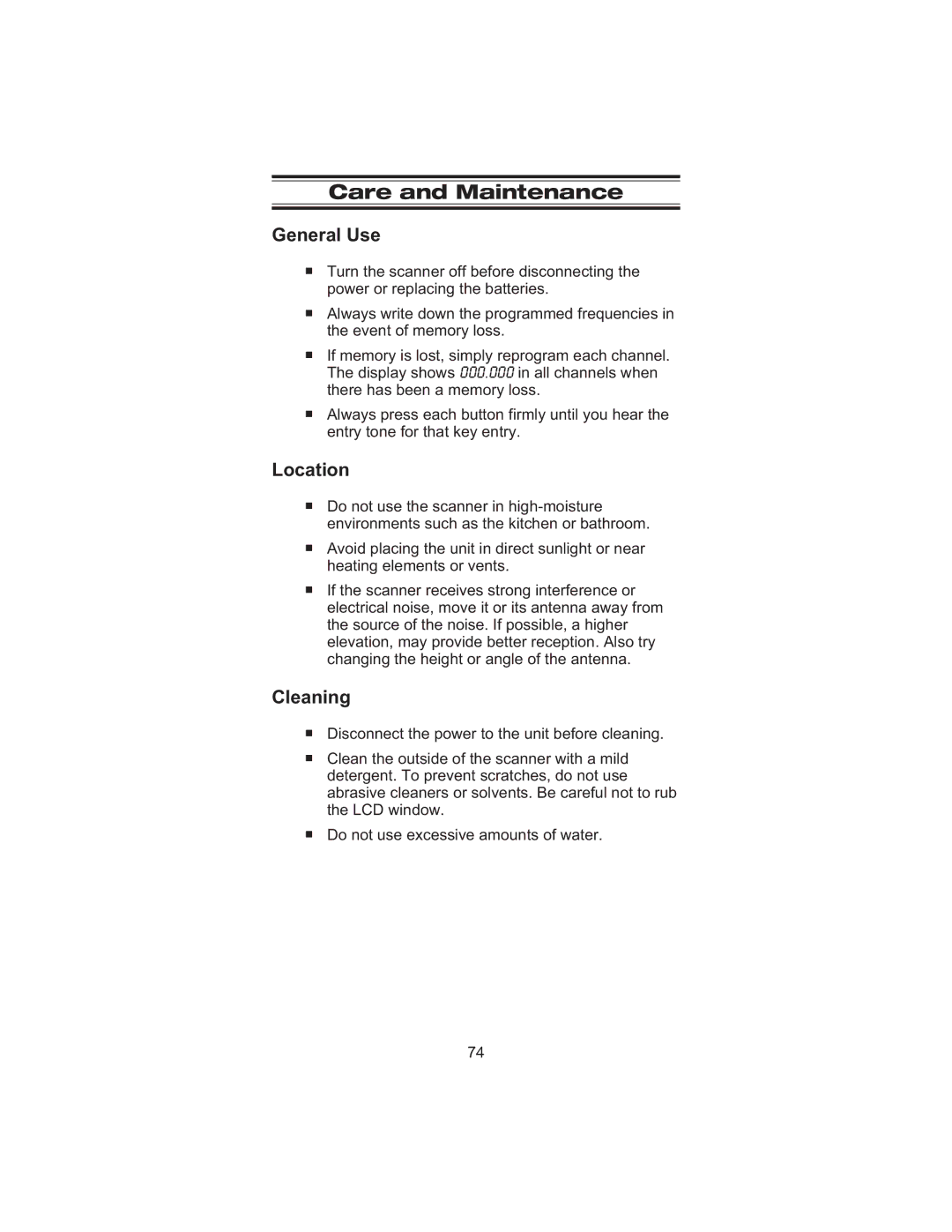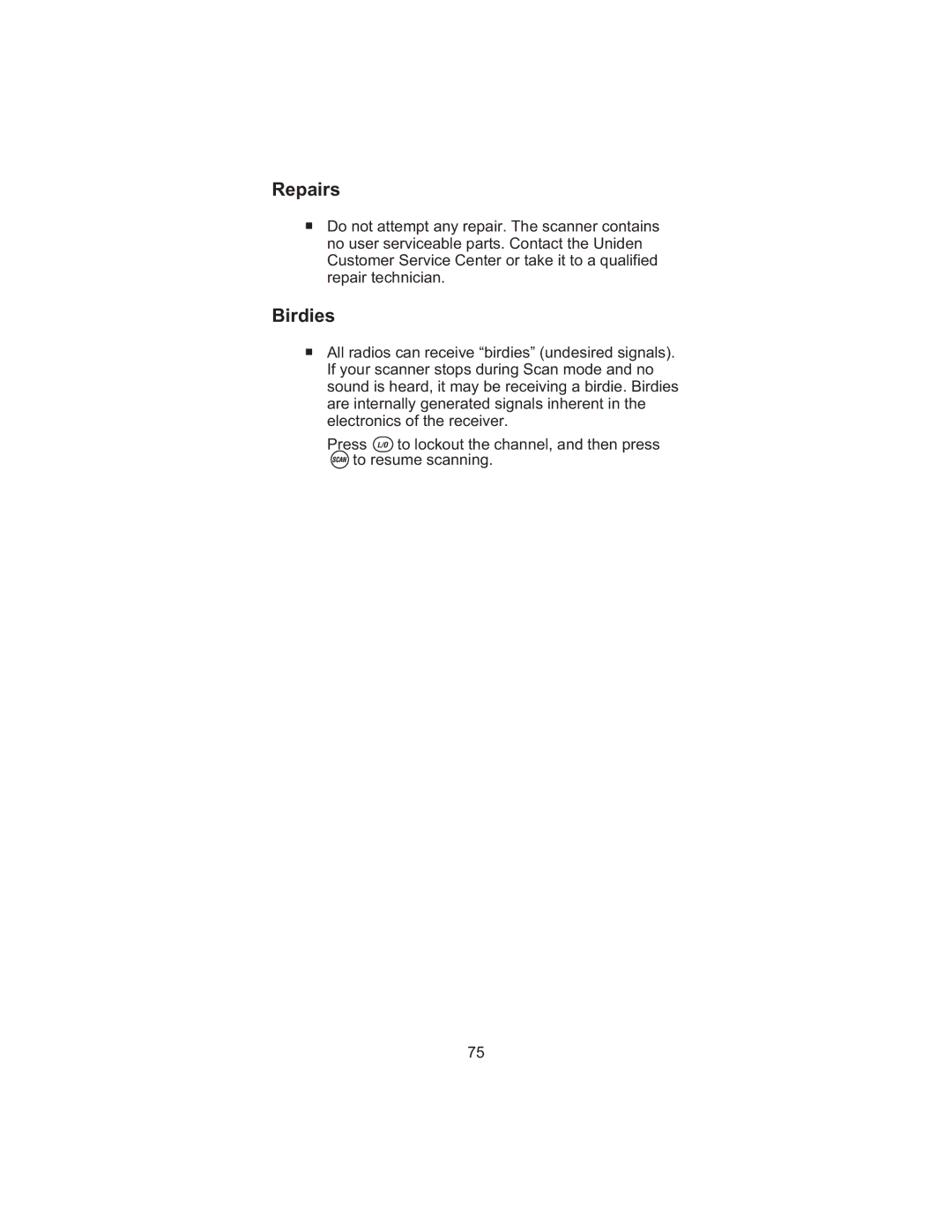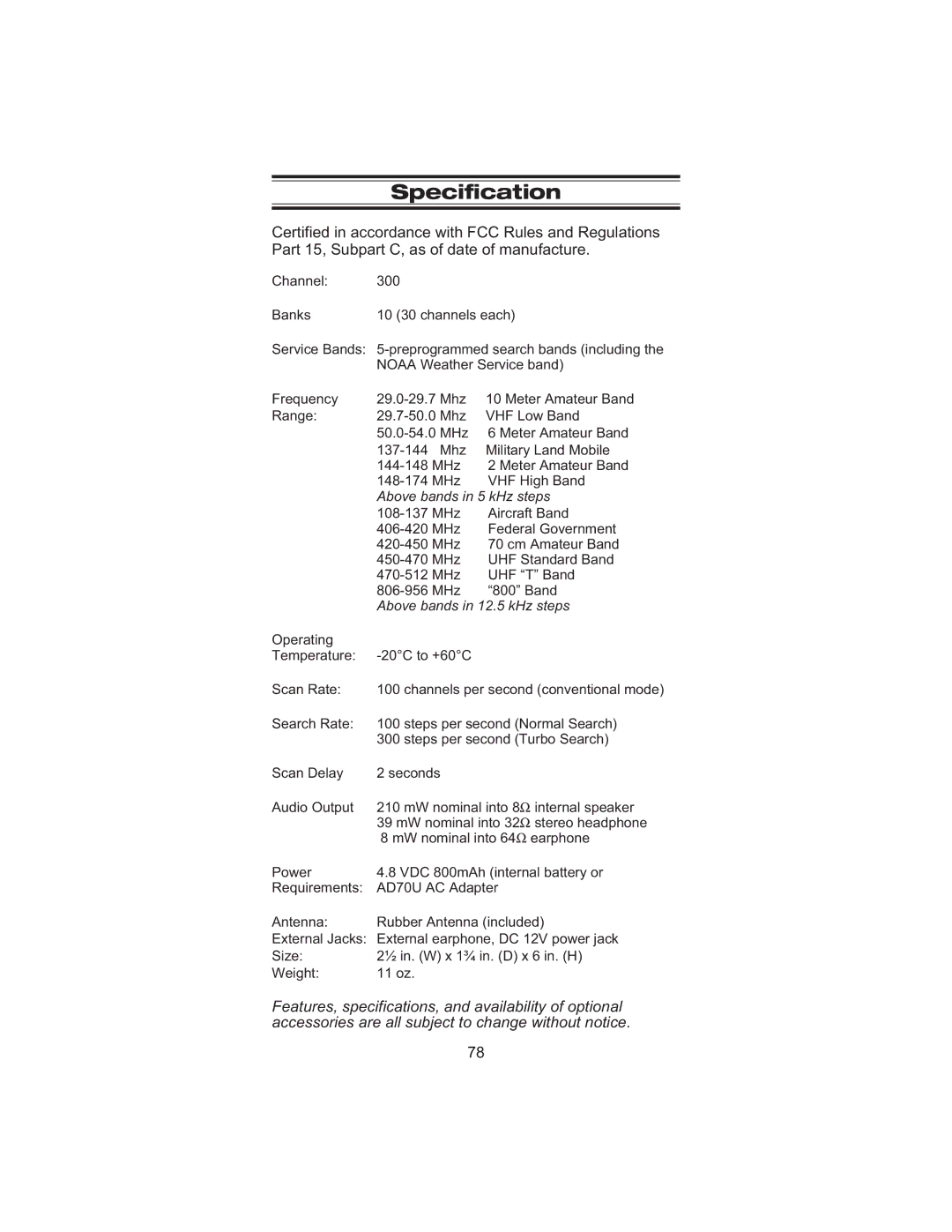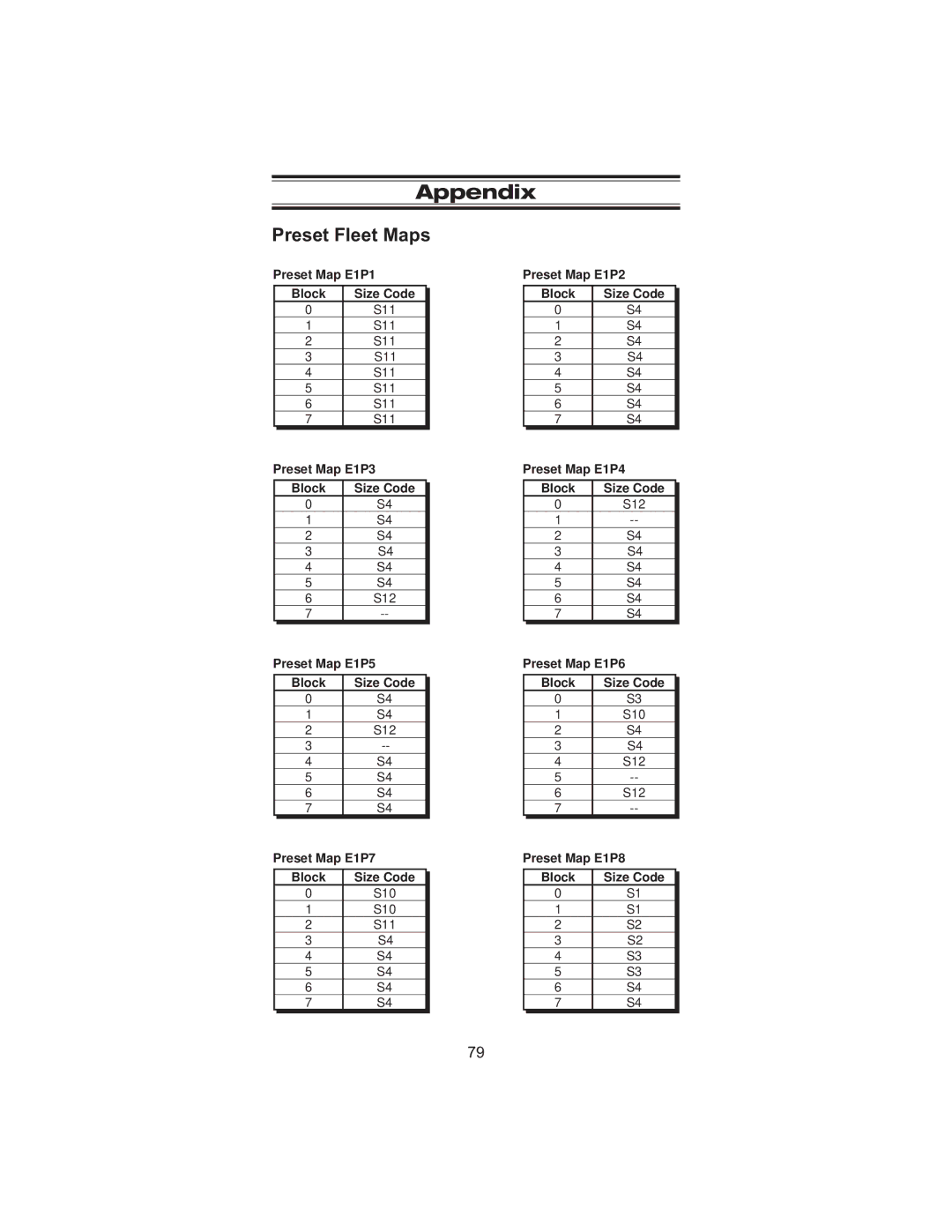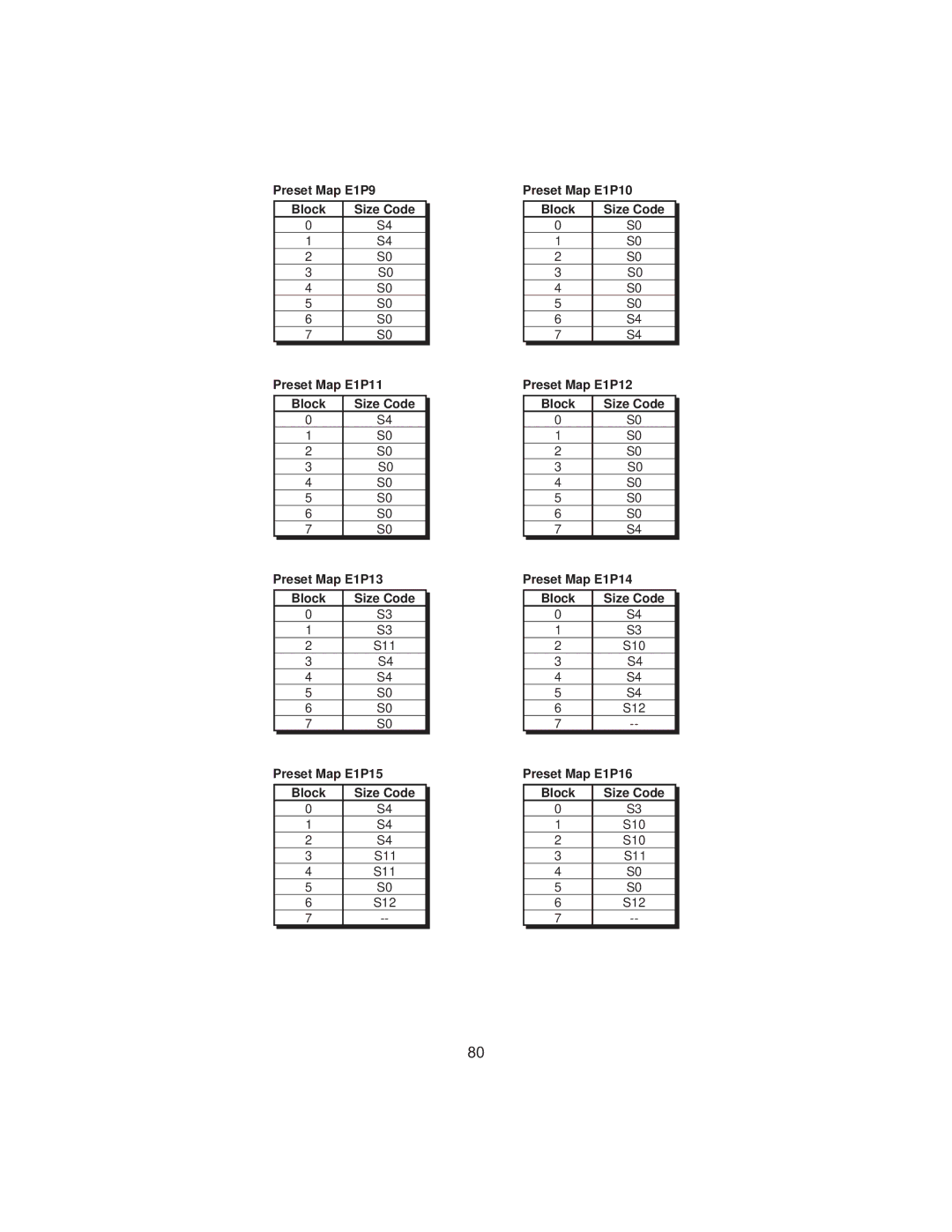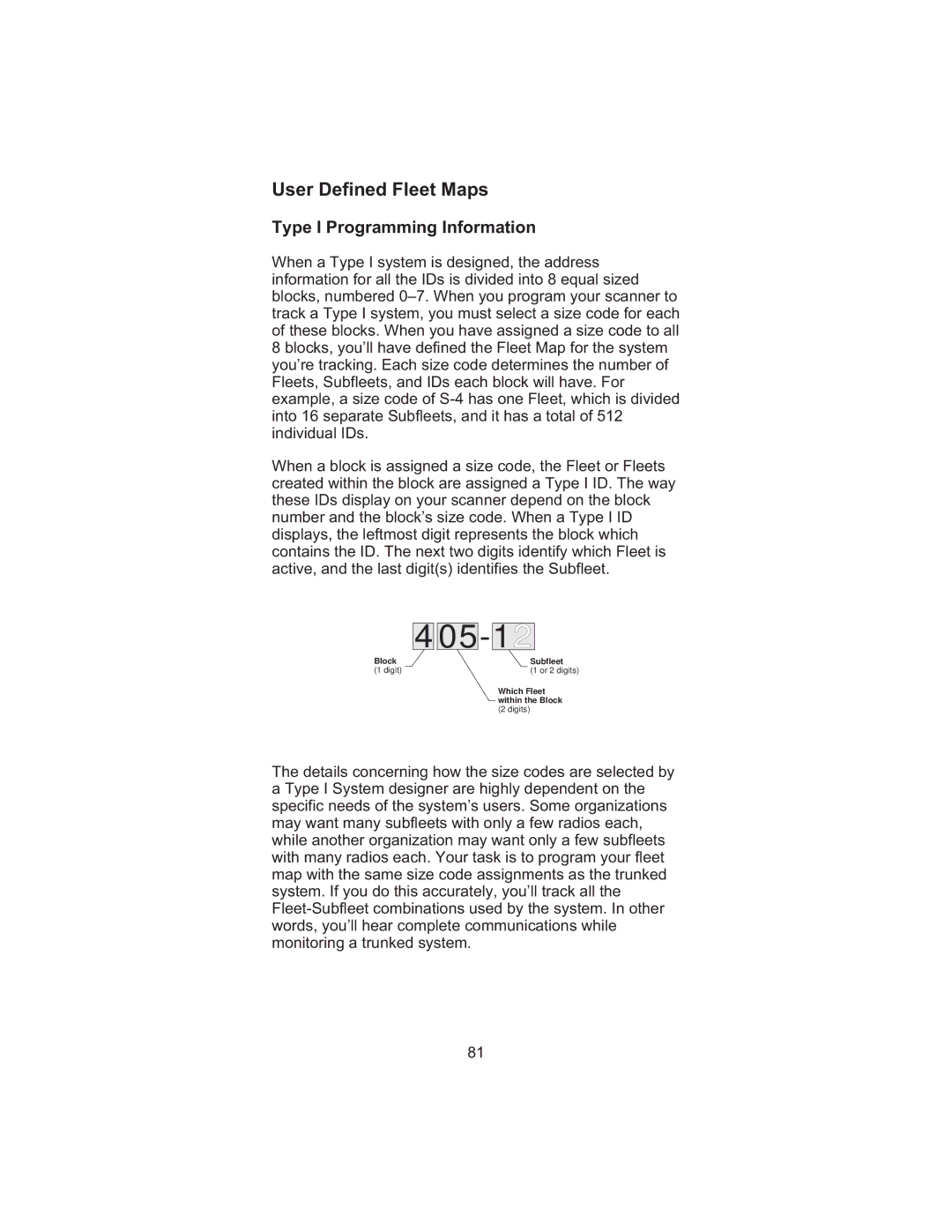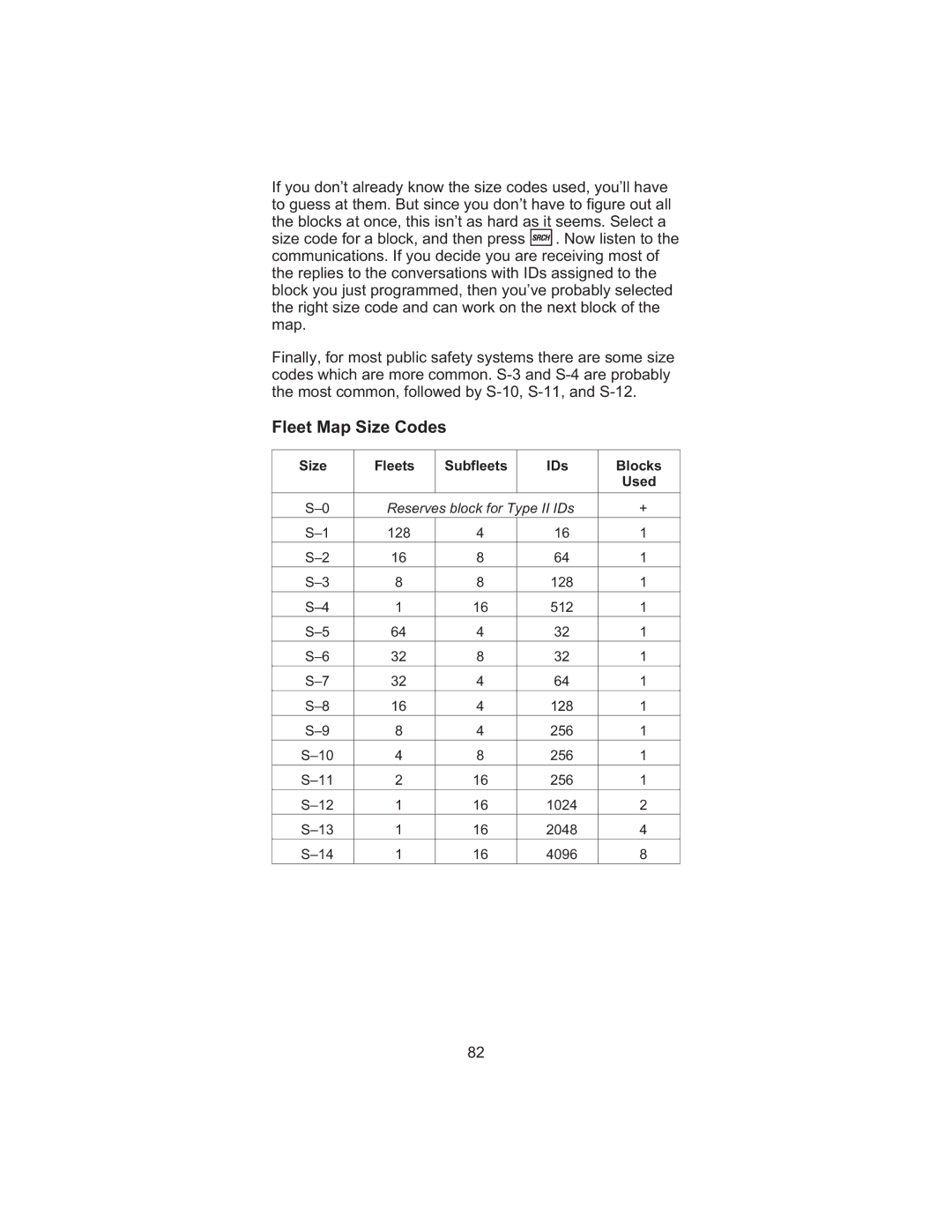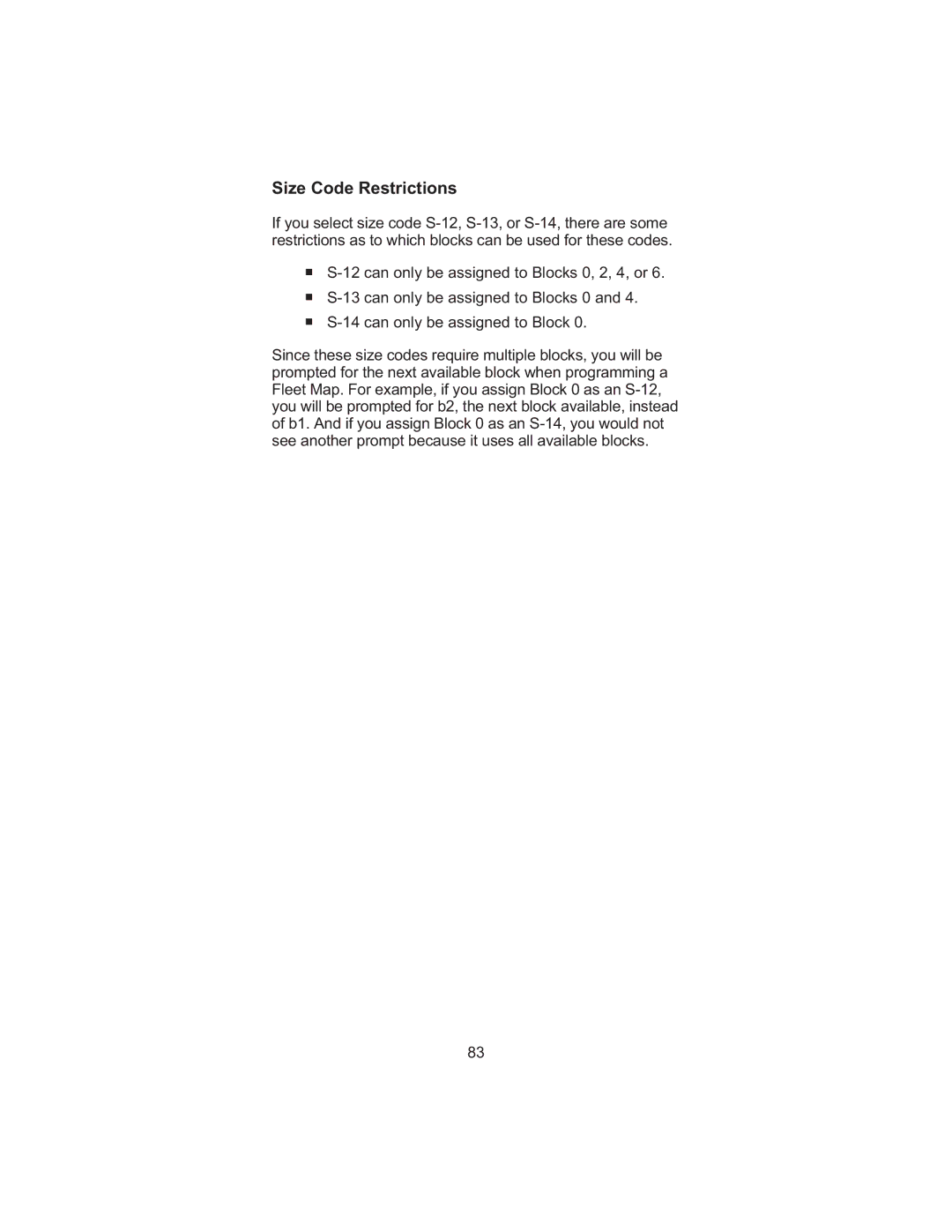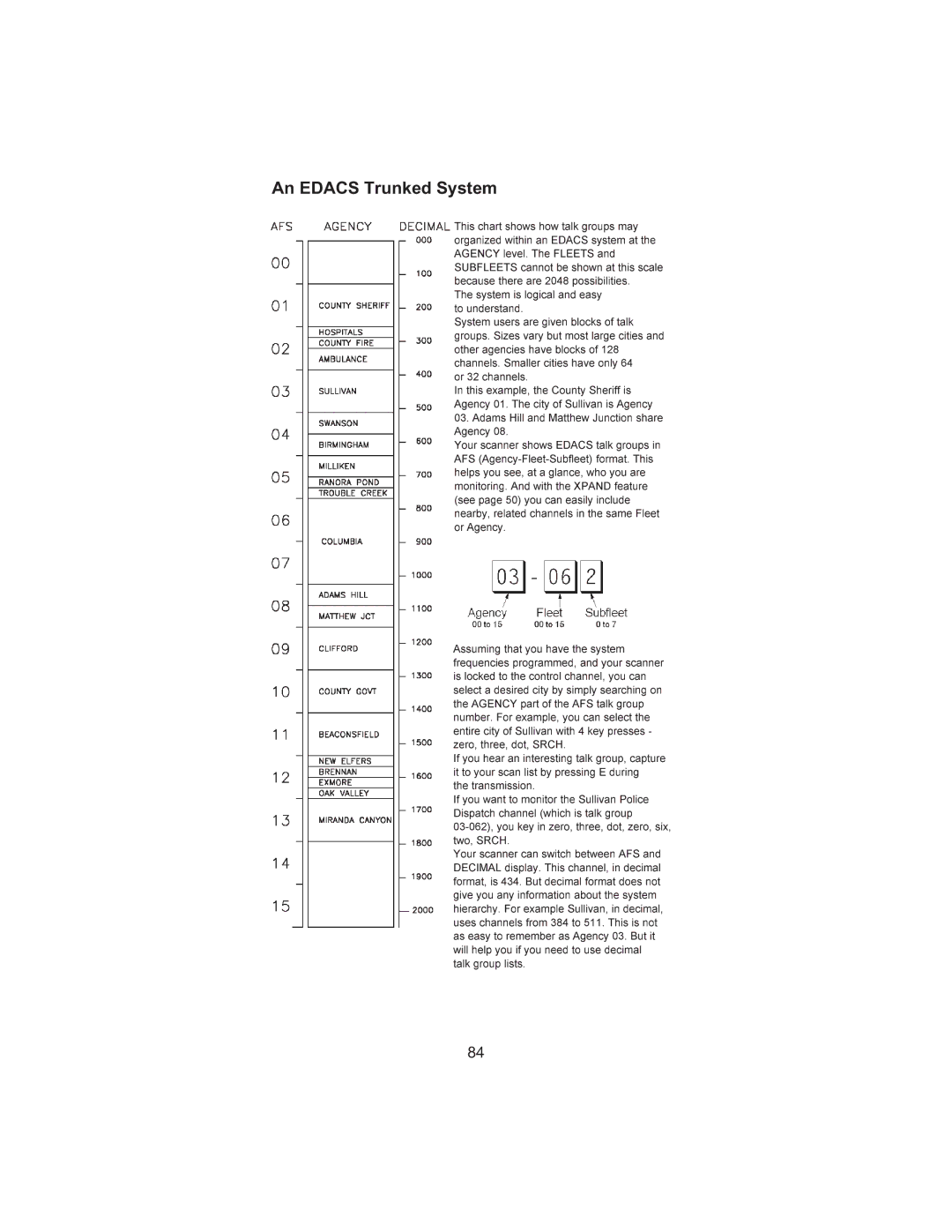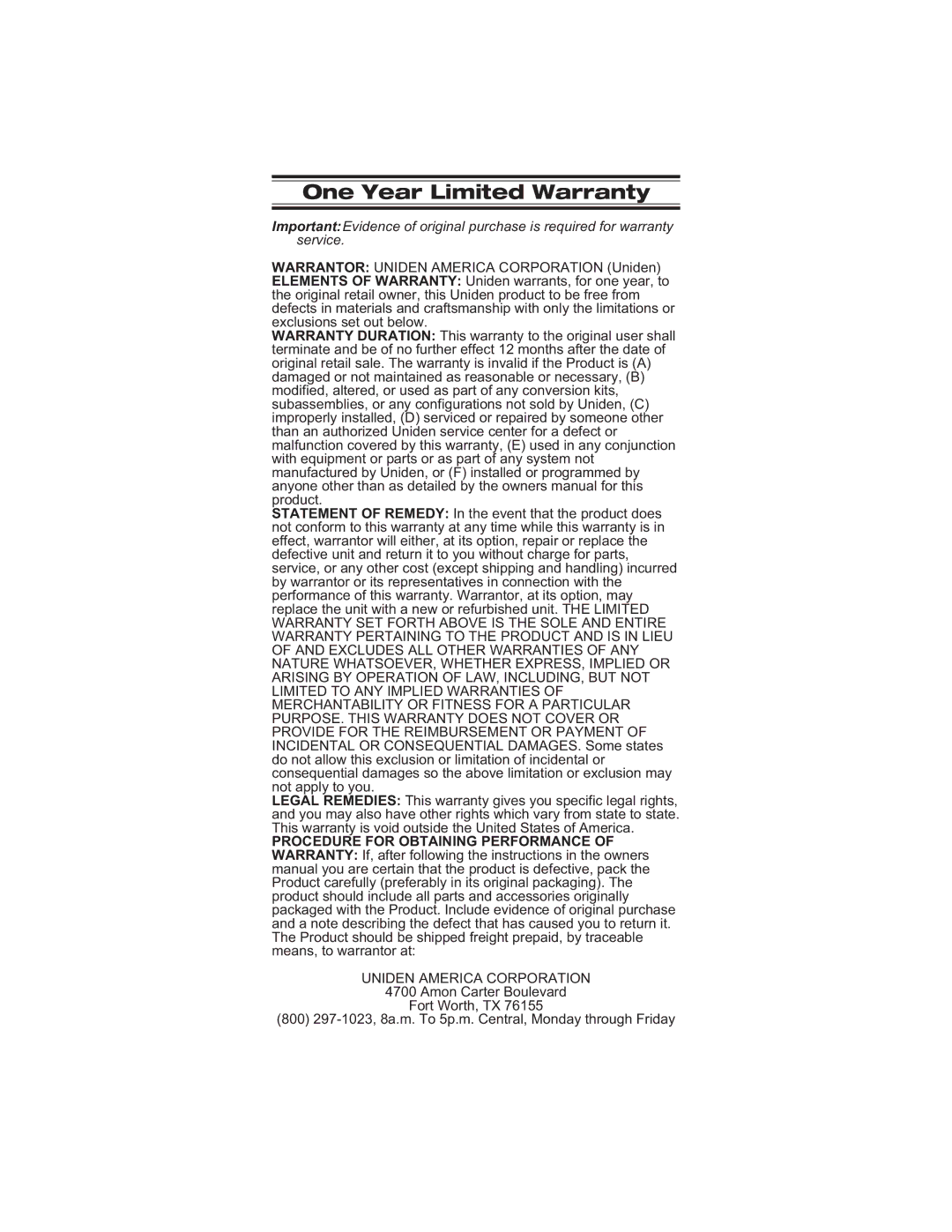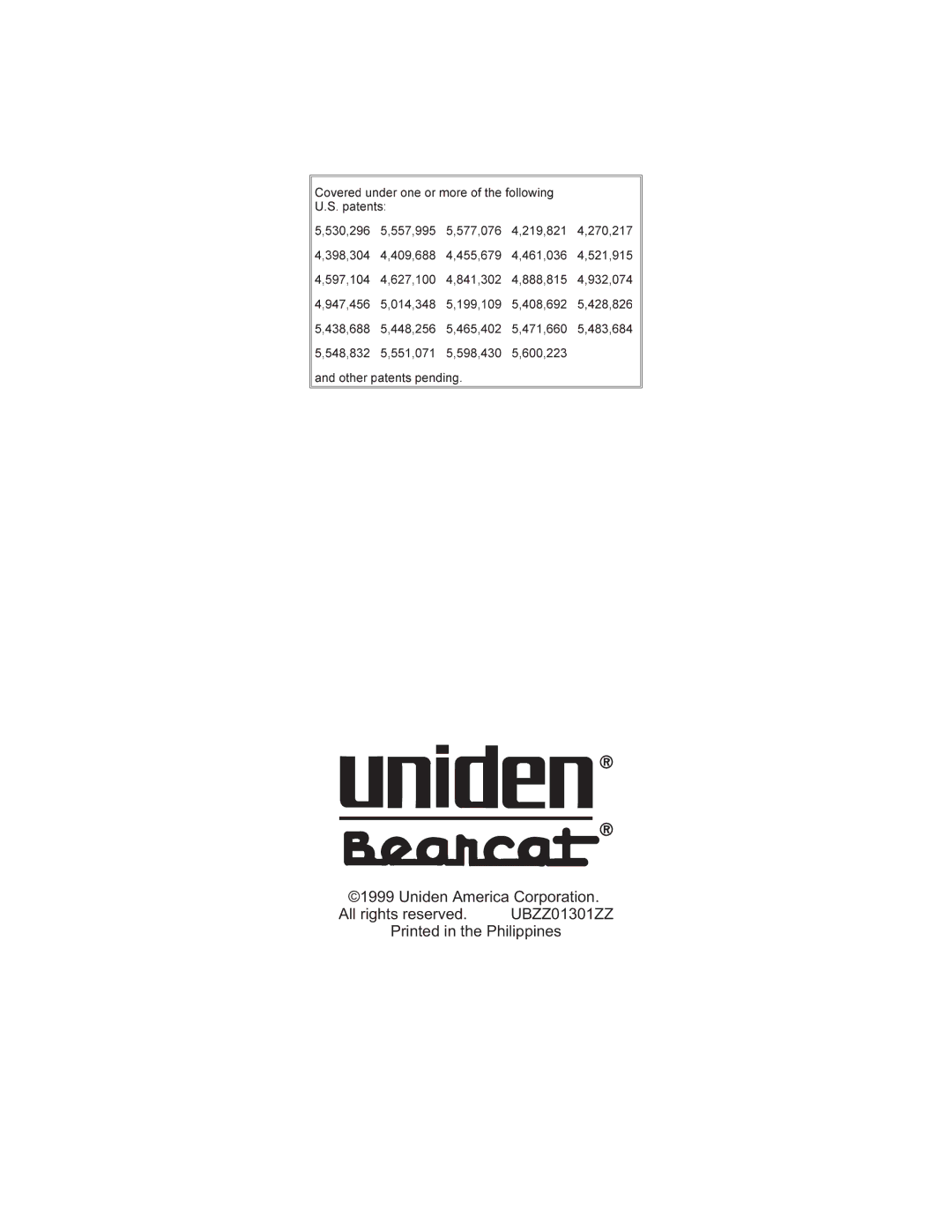Troubleshooting
If your BC 245XLT is not performing properly, try the following steps.
ImproperScannerwonítreceptionProblemwork.. | 113232Trn....CheckCheckYouMoveMoveanoutletbethedusingACrepositionmayontheorAdapterthereplaceanoutetbescaACantenaconnectionswallinAdapteronerthethresholda.switchdealertheSuggesti.antemotebattrantennaatoectionarealledfbothry.packtherurbywhichendsorroomelectronicsthe.wallmovewallof.Youuldswitchcouldrequire. | ||||||||||
Scanwonítstop. | 1. |
|
| . |
|
| |||||
|
|
|
| ||||||||
|
|
|
| ||||||||
Adjustsquelchwithyo |
|
| |||||||||
| 4ReviewachtheSquelchannelísrequychannelsto | ifitisstill | |||||||||
| 2 | Setting |
| . |
|
|
|
|
|
|
|
| Check | antennaconnection. |
|
| arelocked | ||||||
| 3 | seeifma |
| ofthe |
|
|
| ||||
Scanwonítstart. |
| anactivechannel. |
|
|
| active. |
|
| |||
1.Pressfrequenciesarethe keycurrently. | hanceoffinding | ||||||||||
|
| out.Ifso,thsc |
|
| hasless |
|
| ||||
|
| storedinmemory |
| discorr. |
|
| |||||
| 5Itís | thatnoof | theprogrammdsee | ||||||||
WeatherScanwonítwork. | tolocked | ||||||||||
|
|
|
|
|
|
|
|
|
|
|
|
|
|
|
|
|
|
|
|
|
|
|
|
76