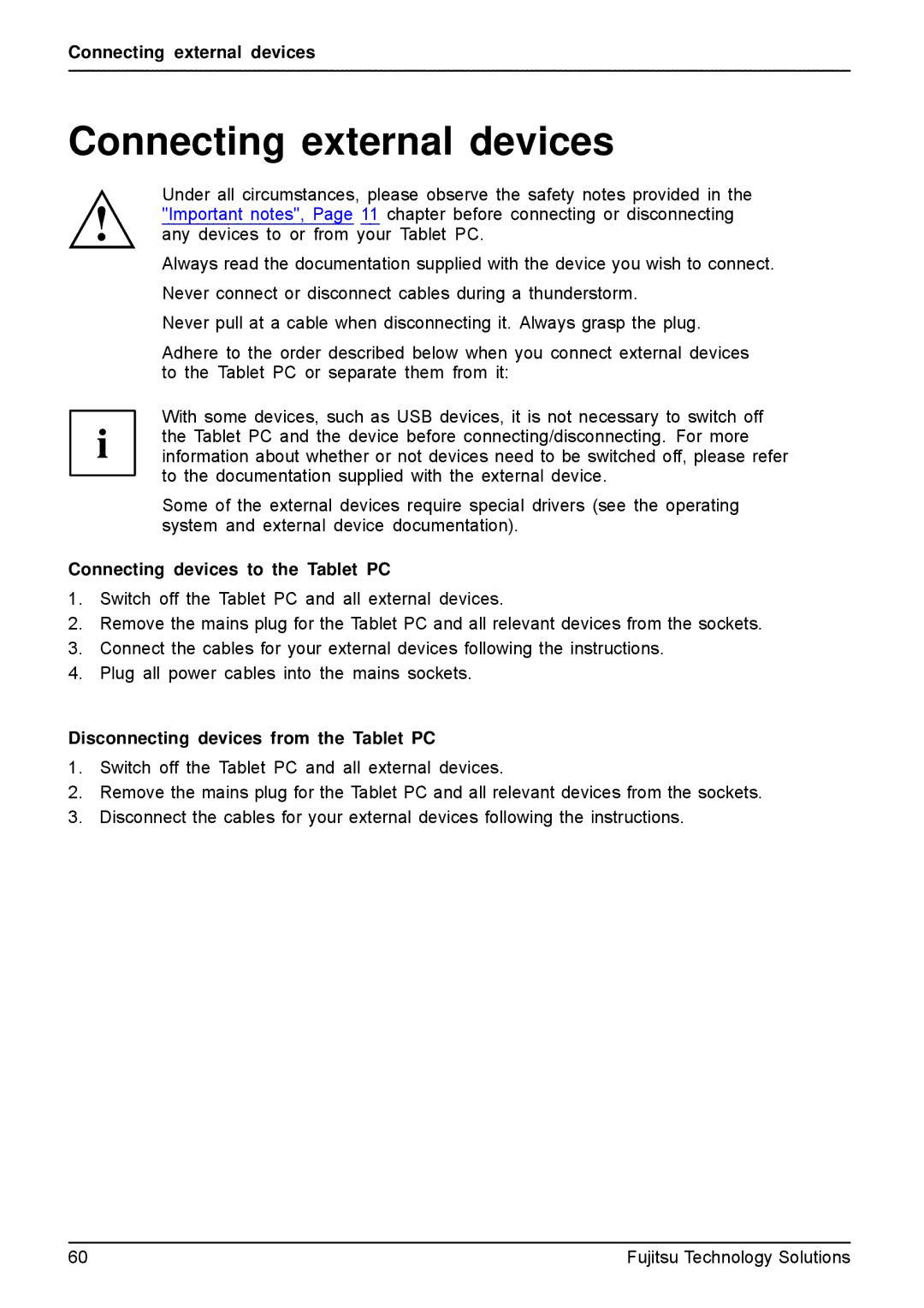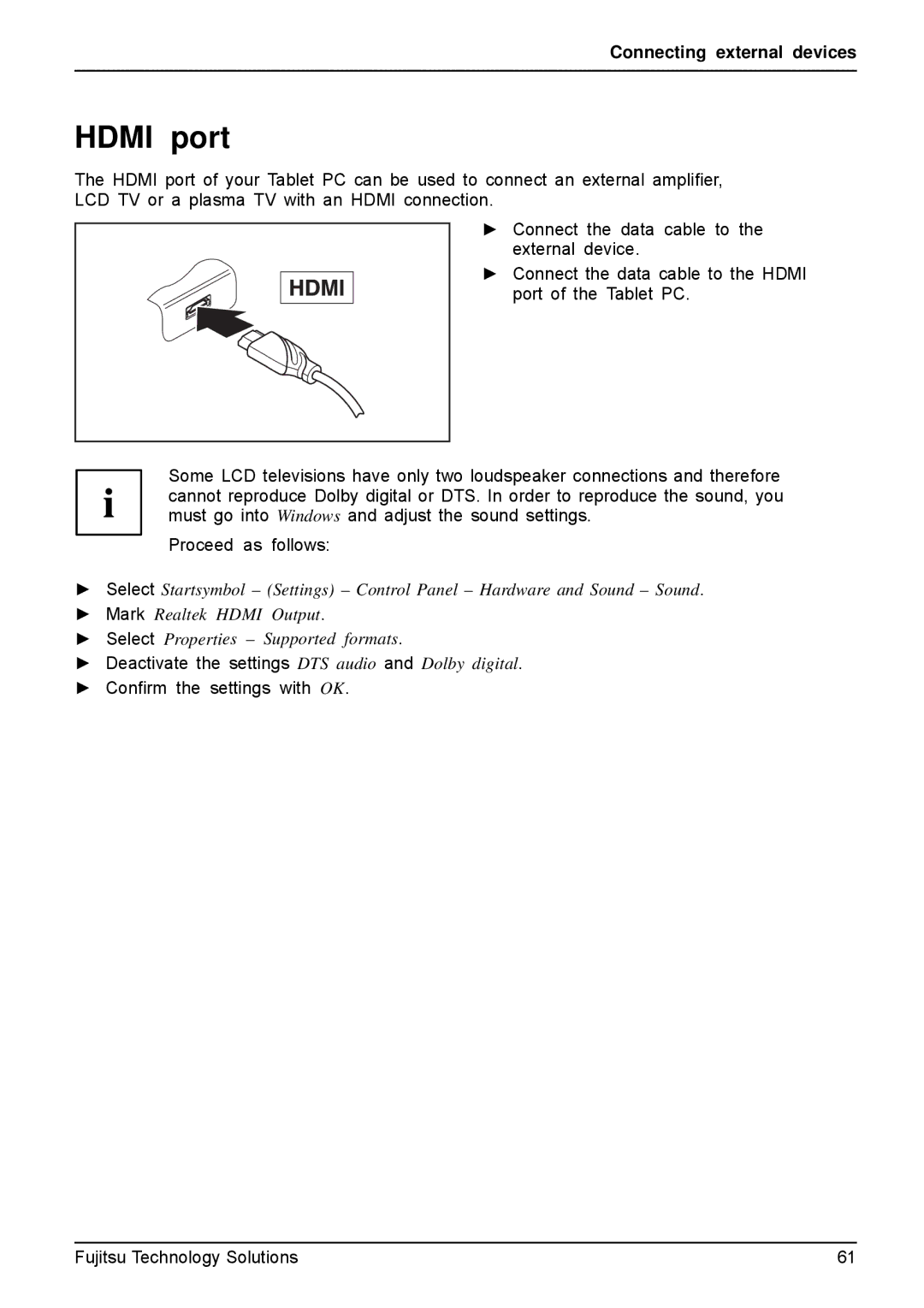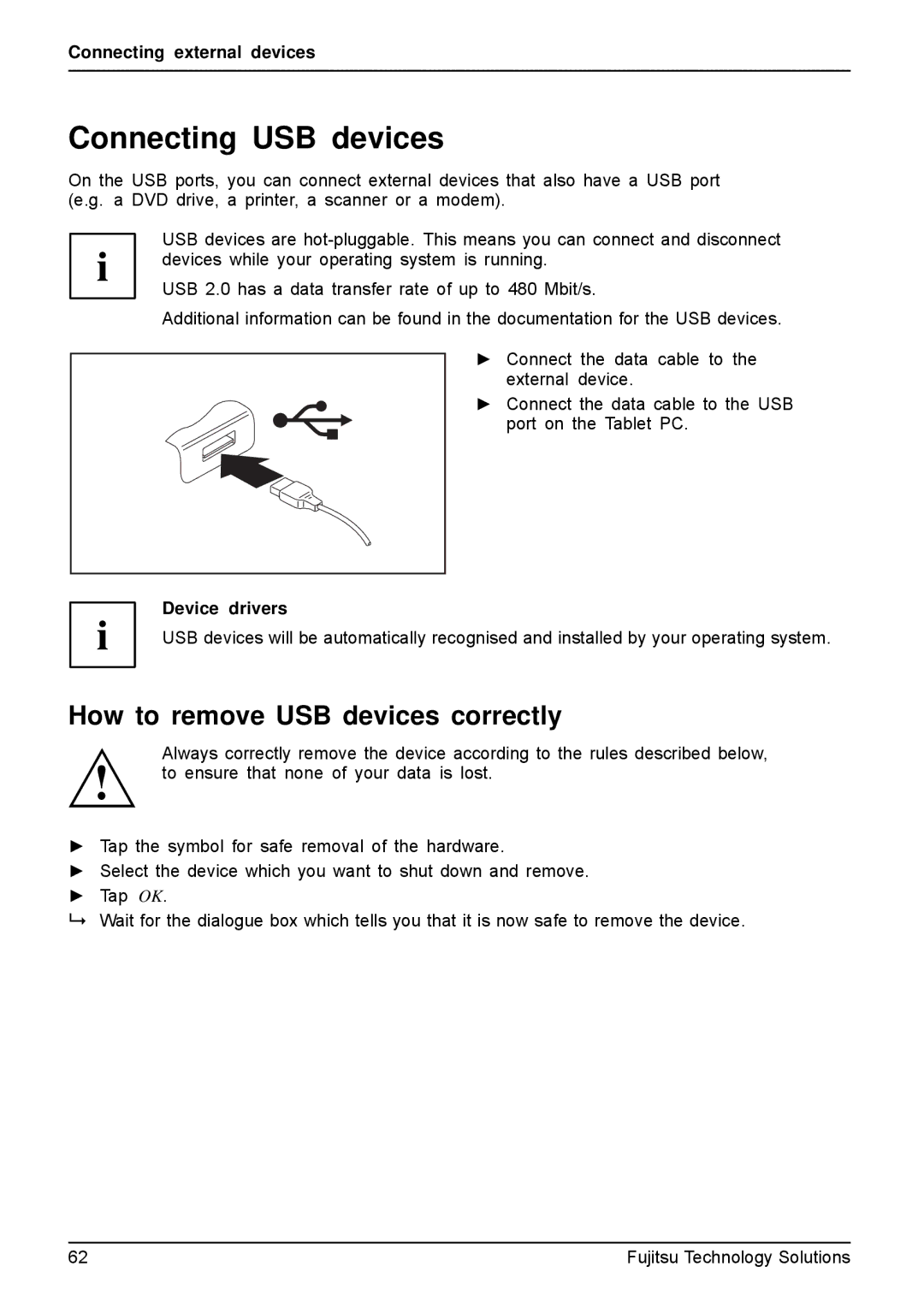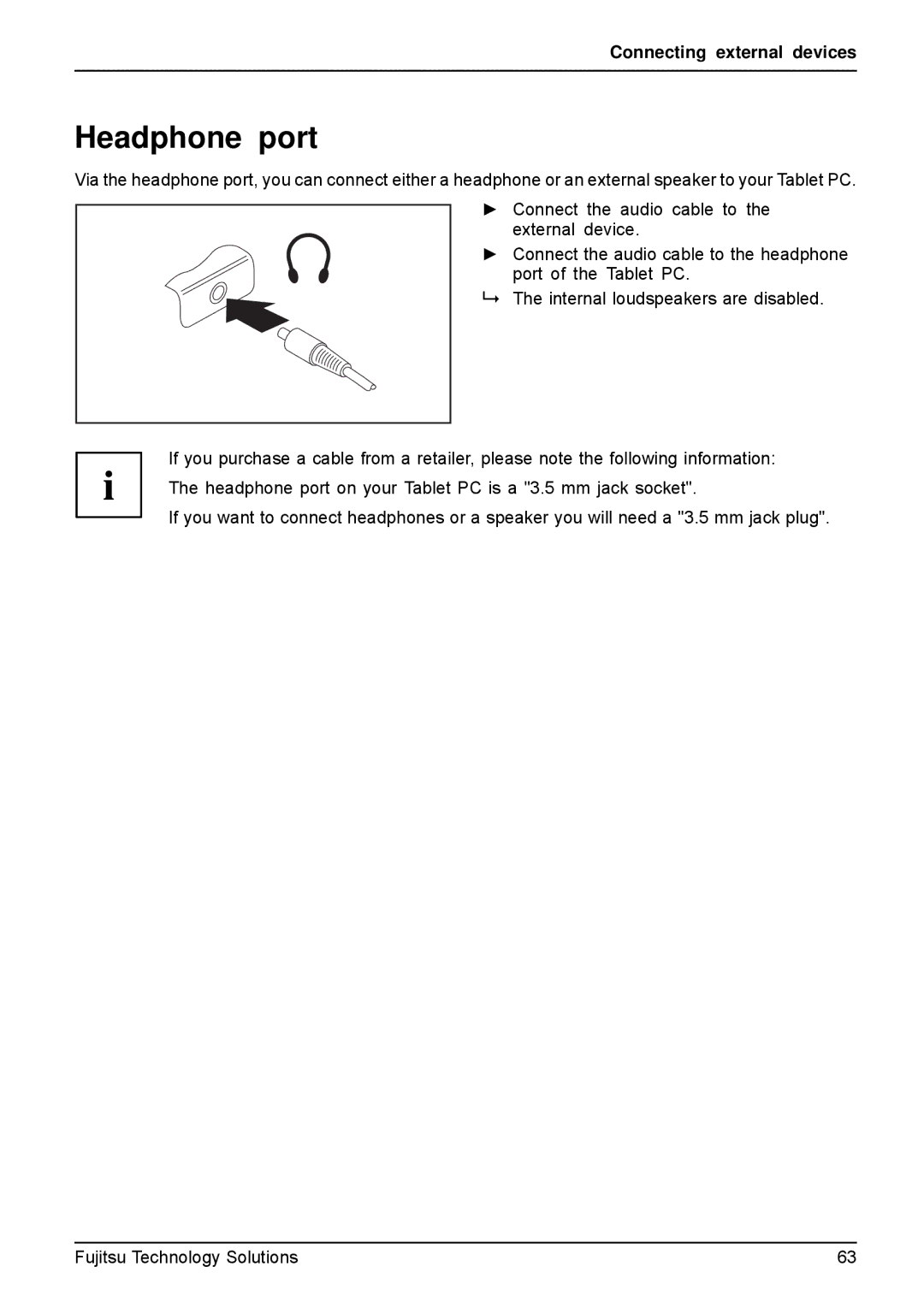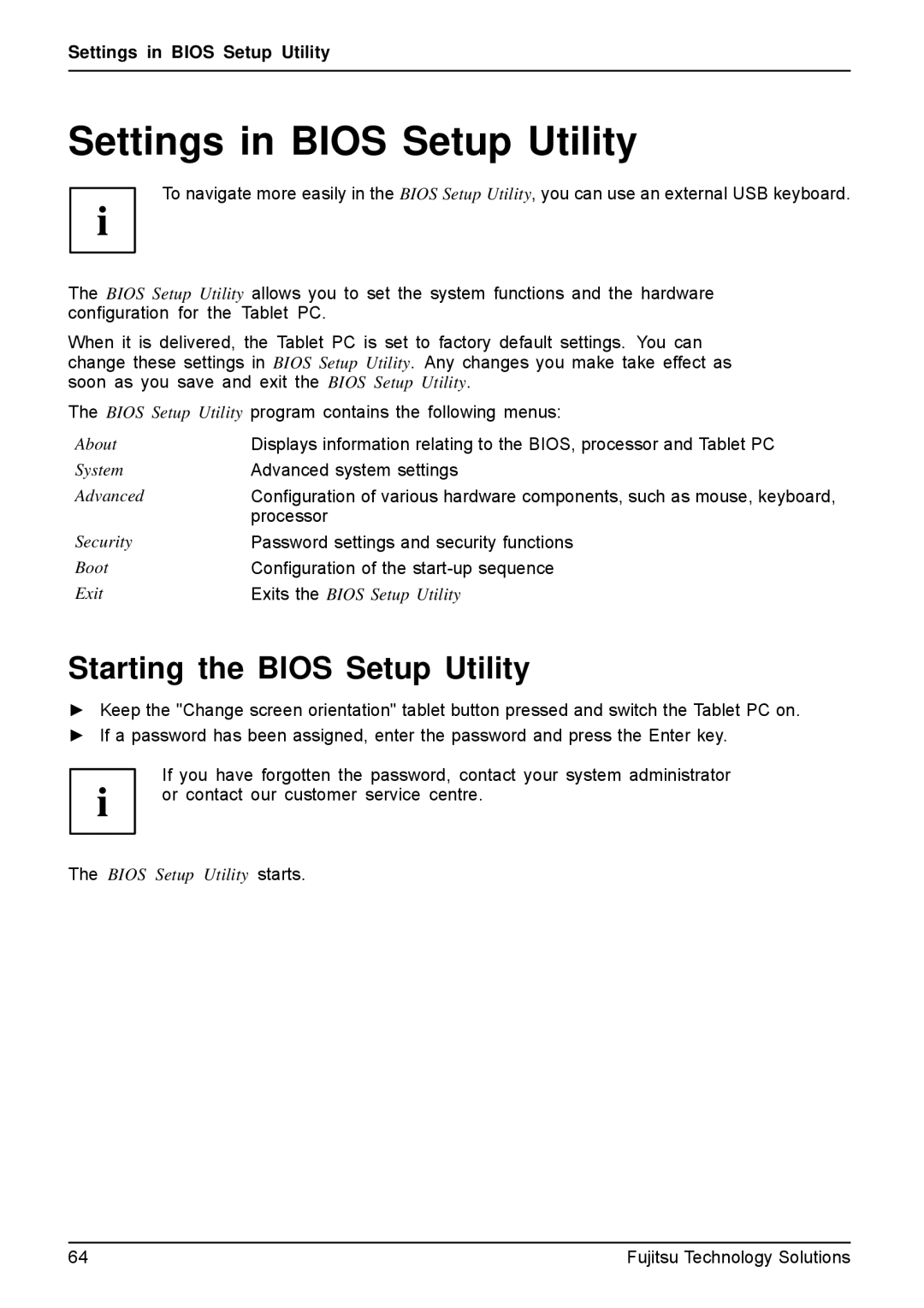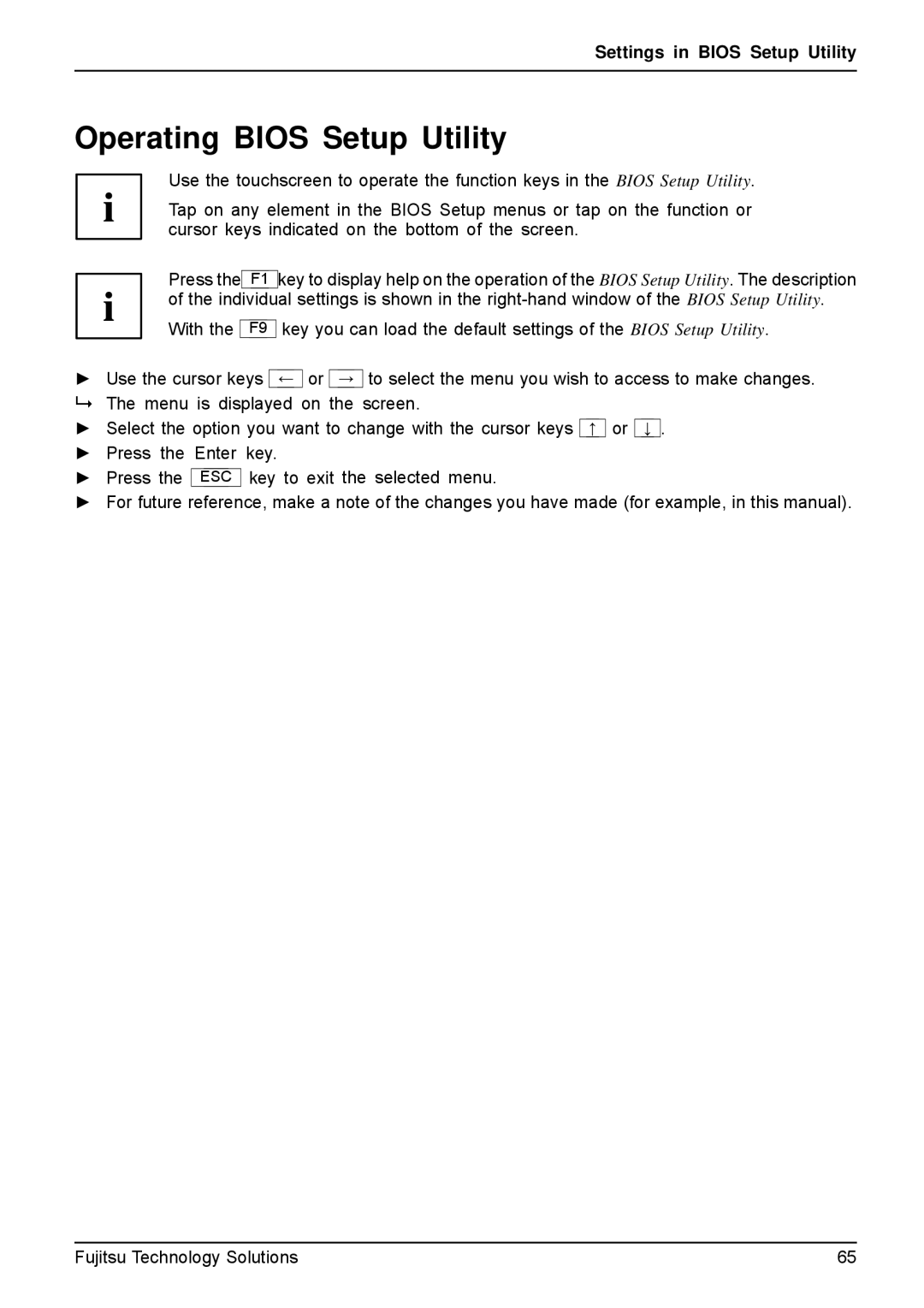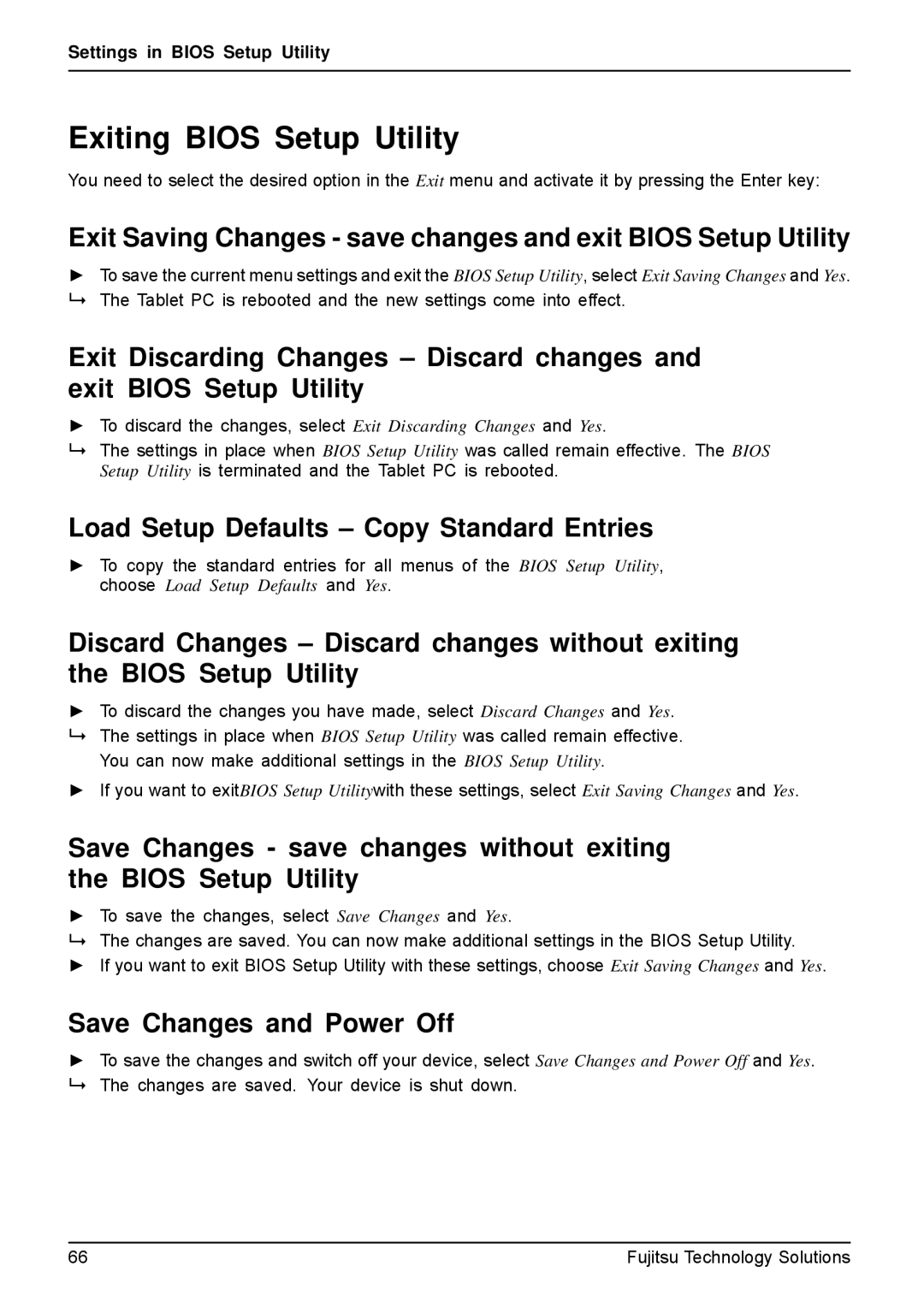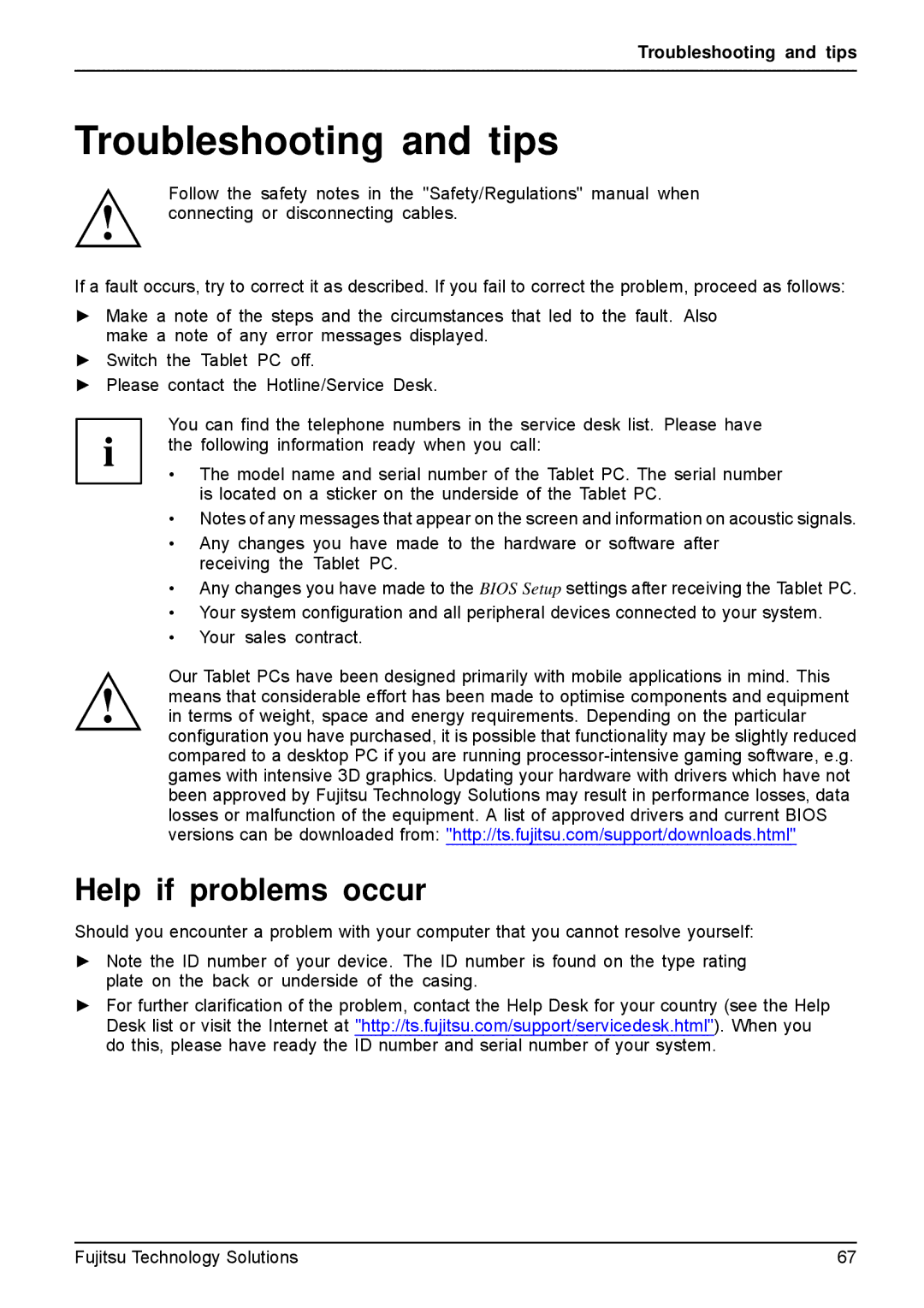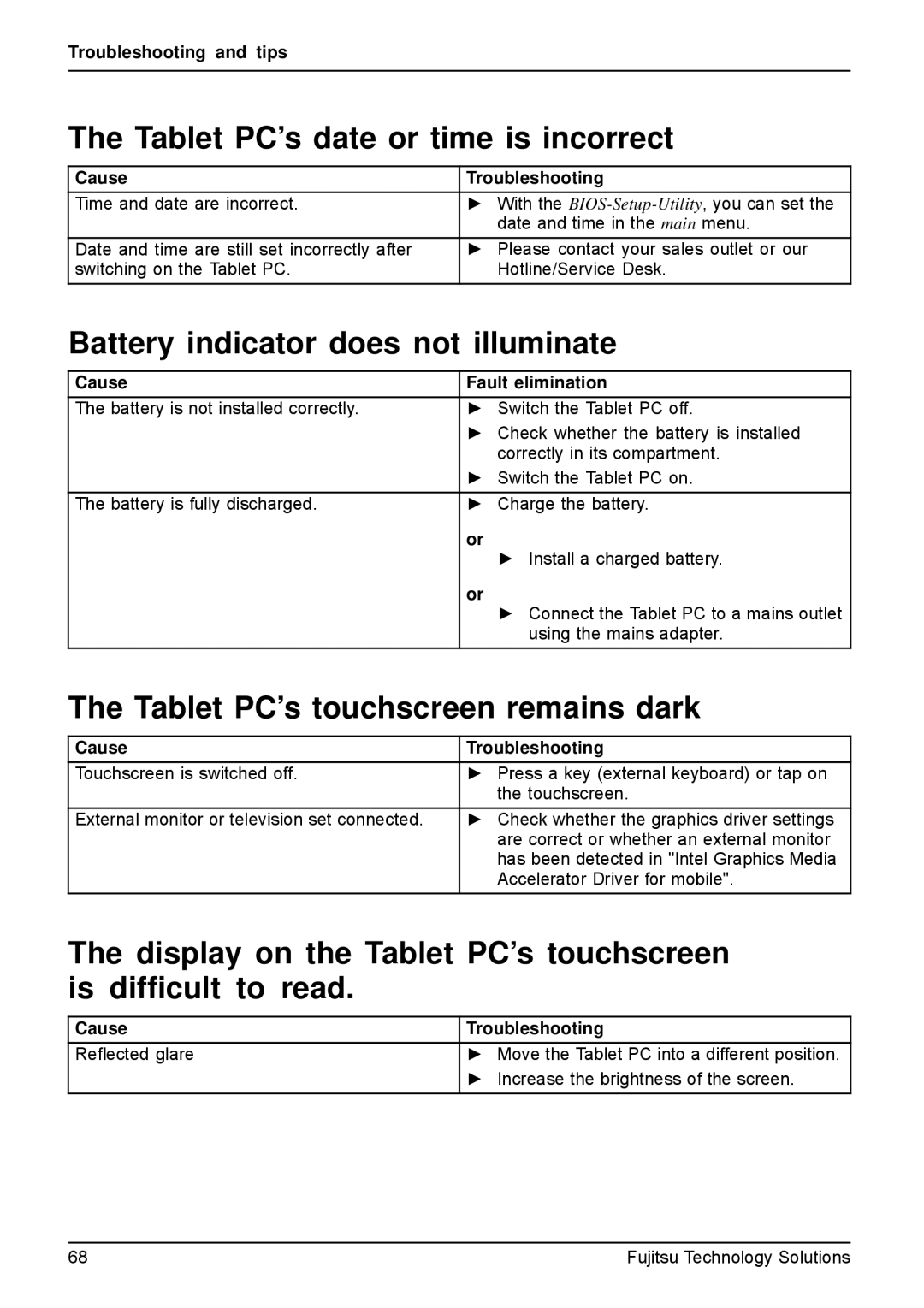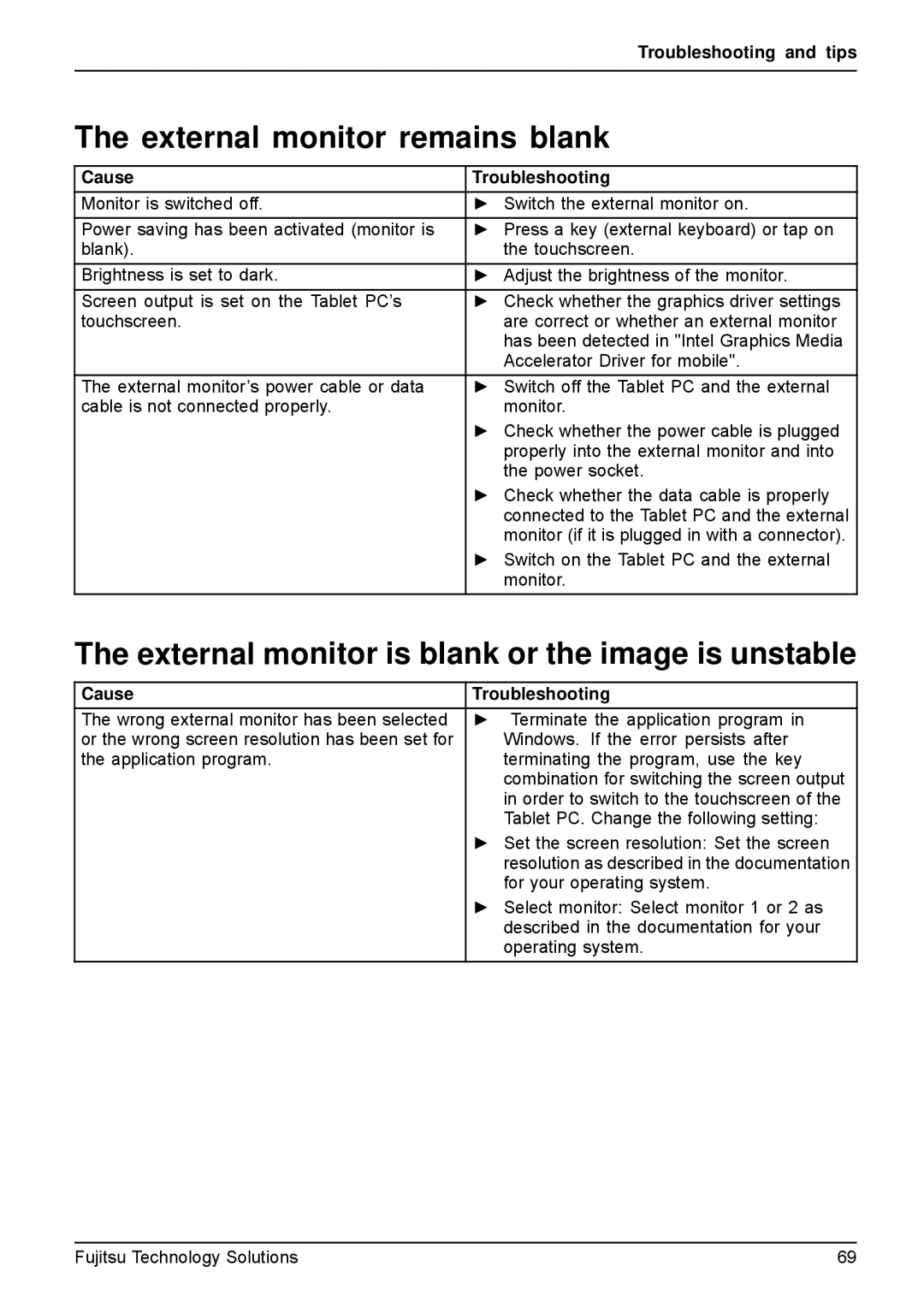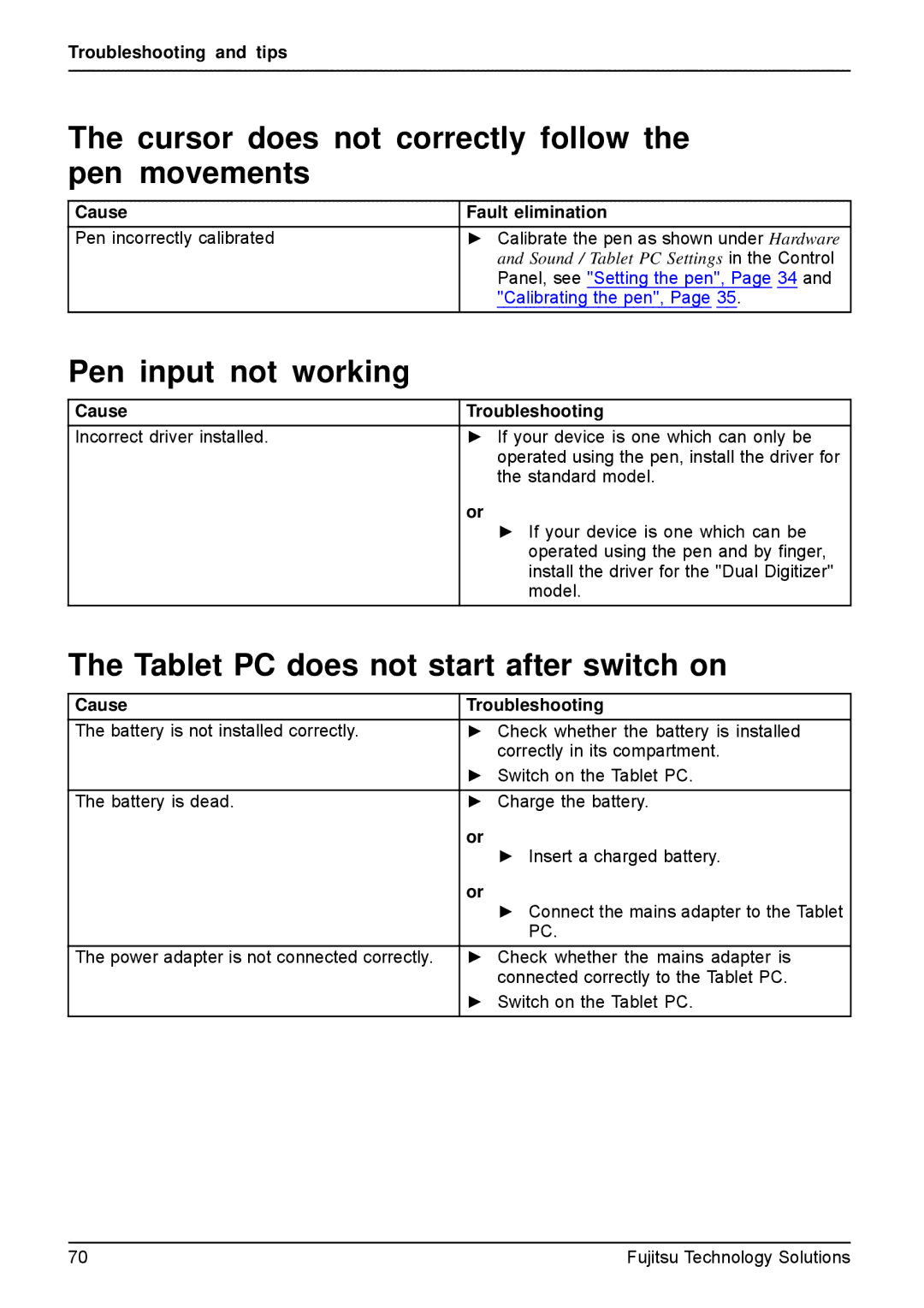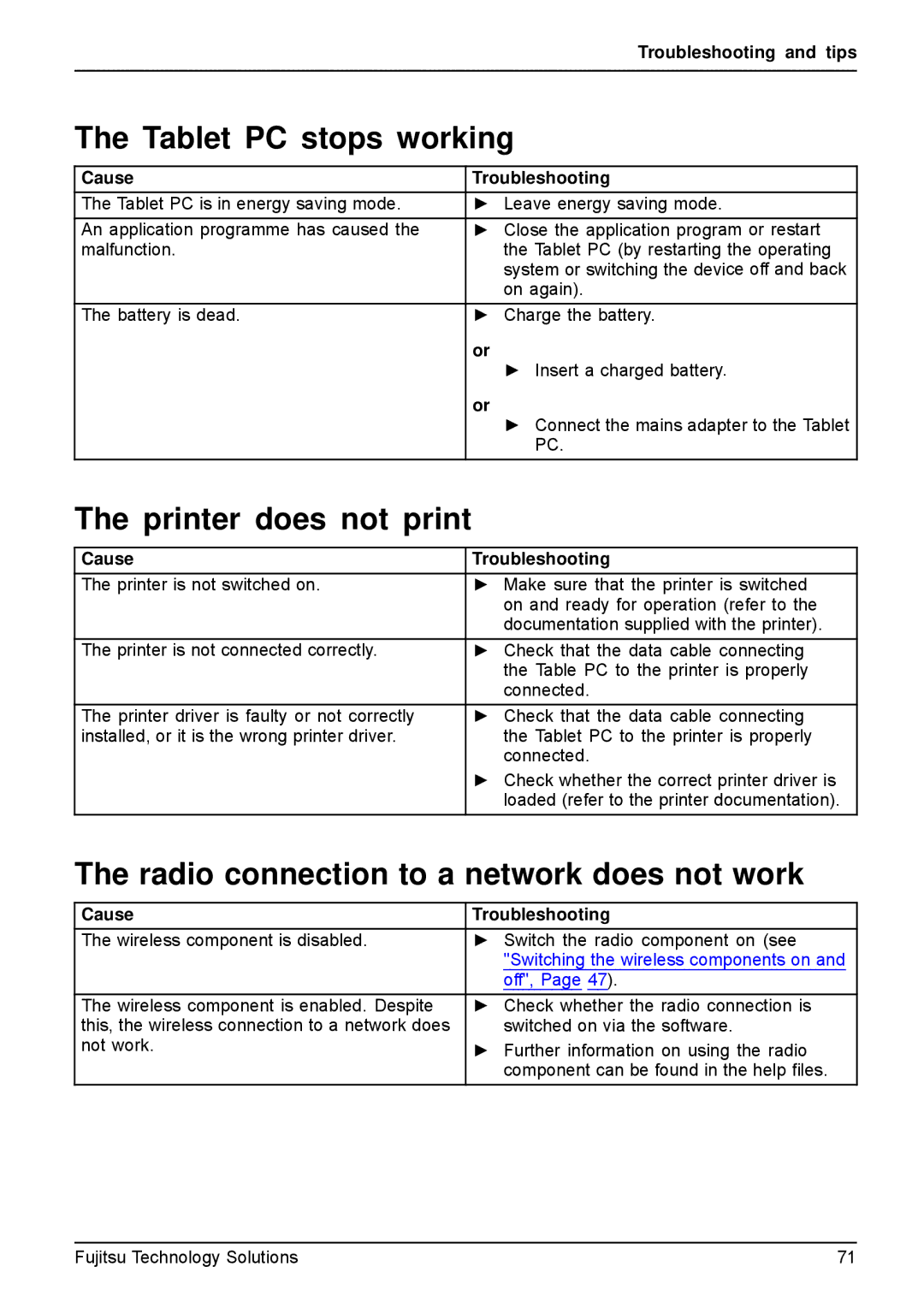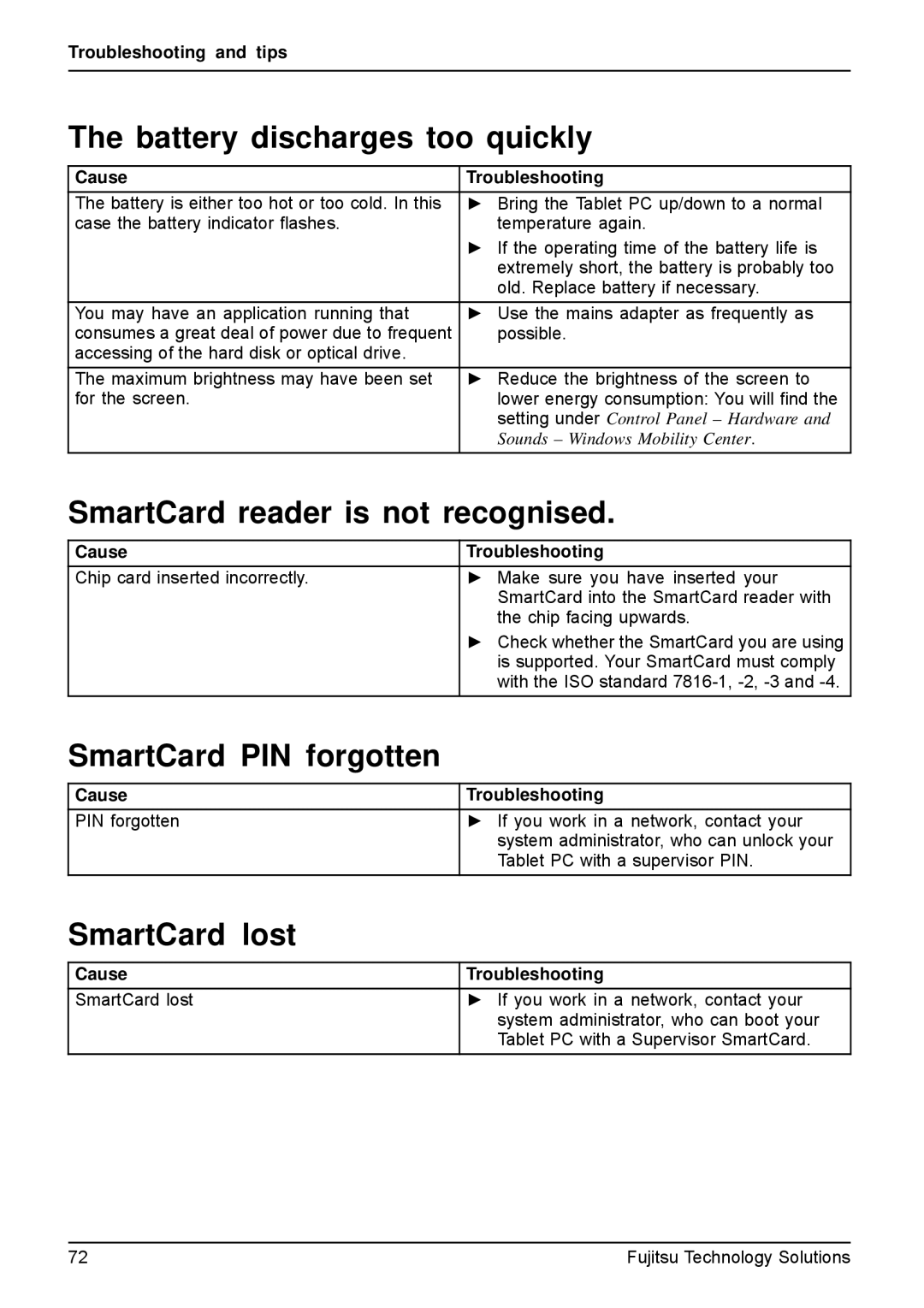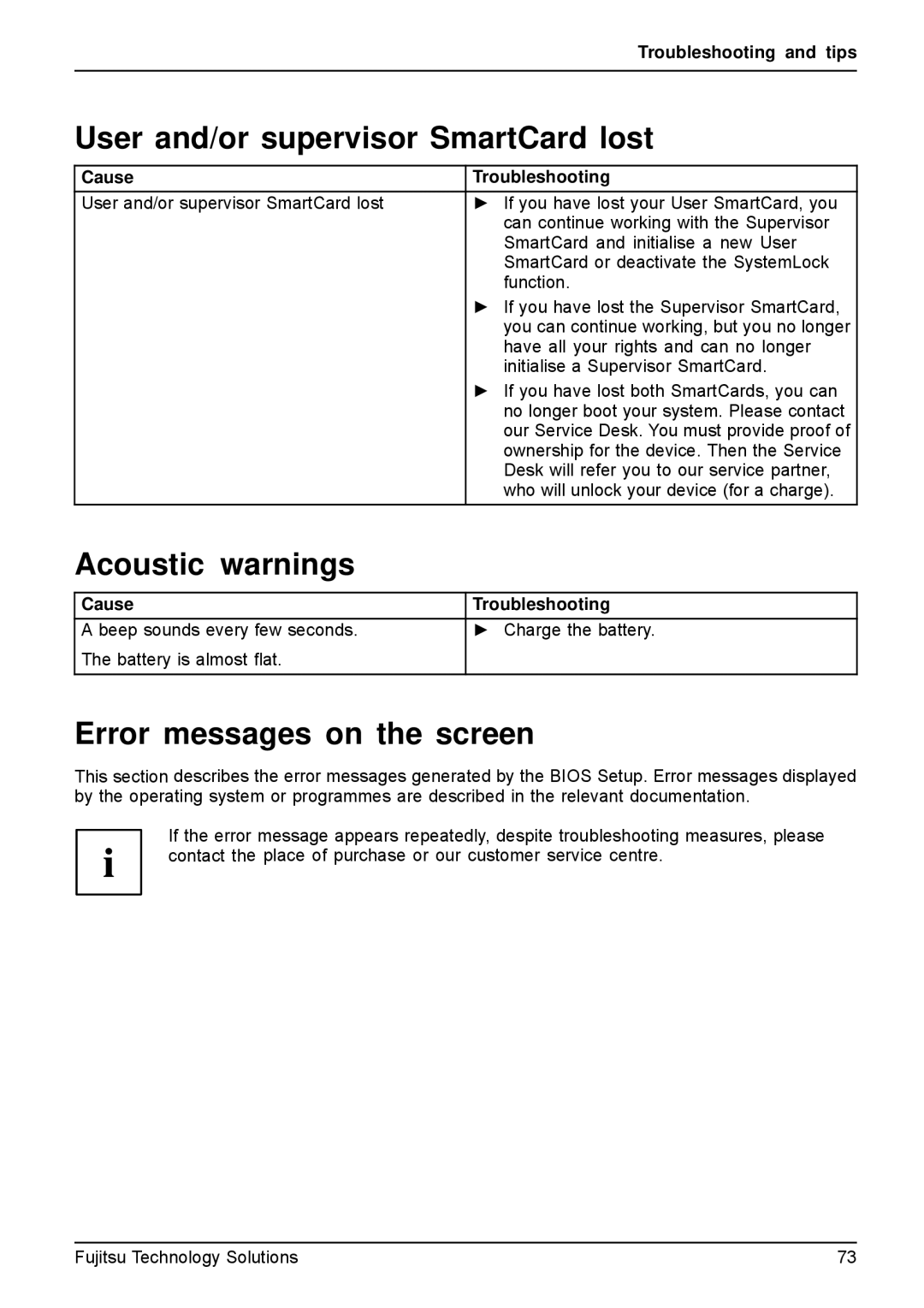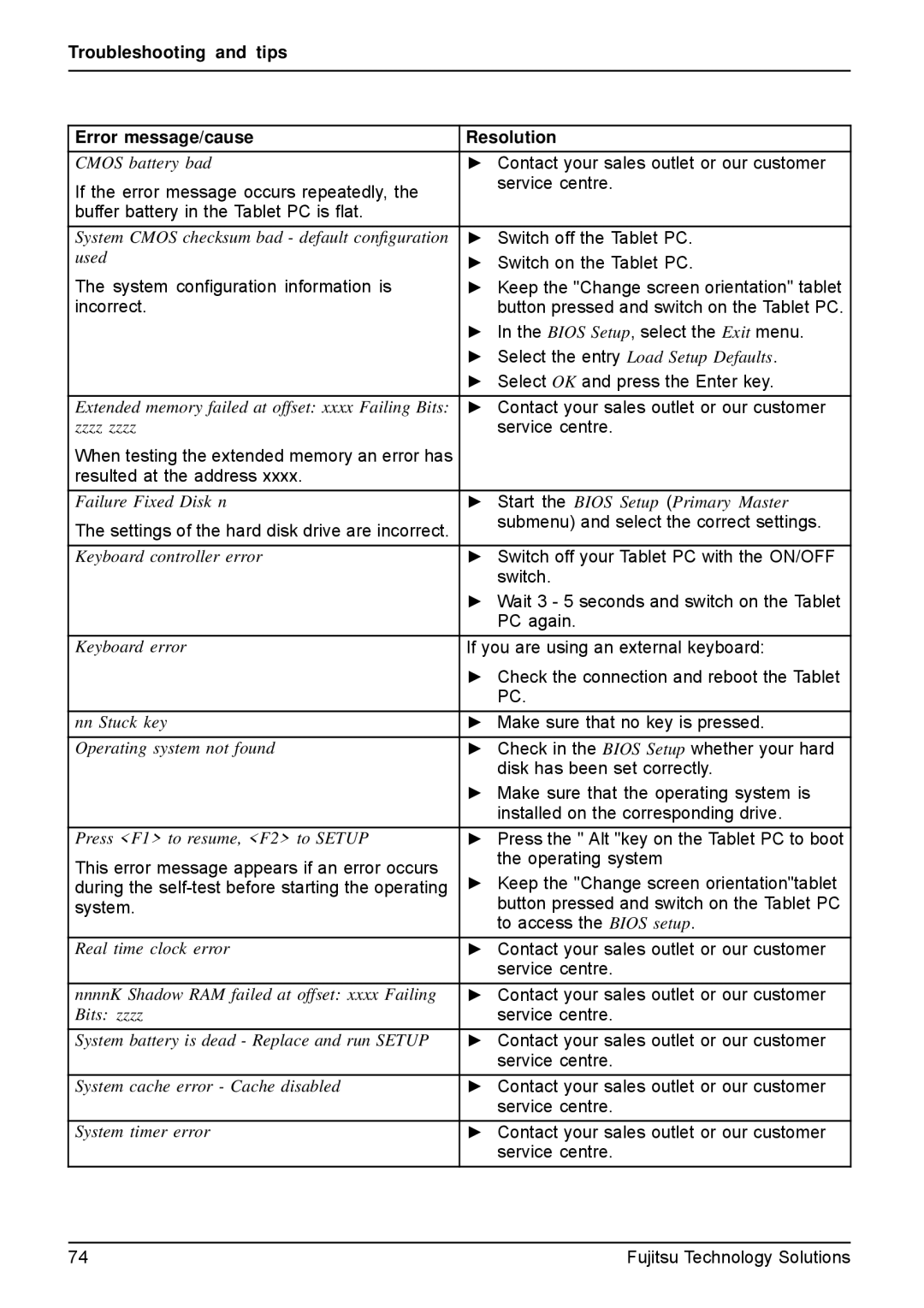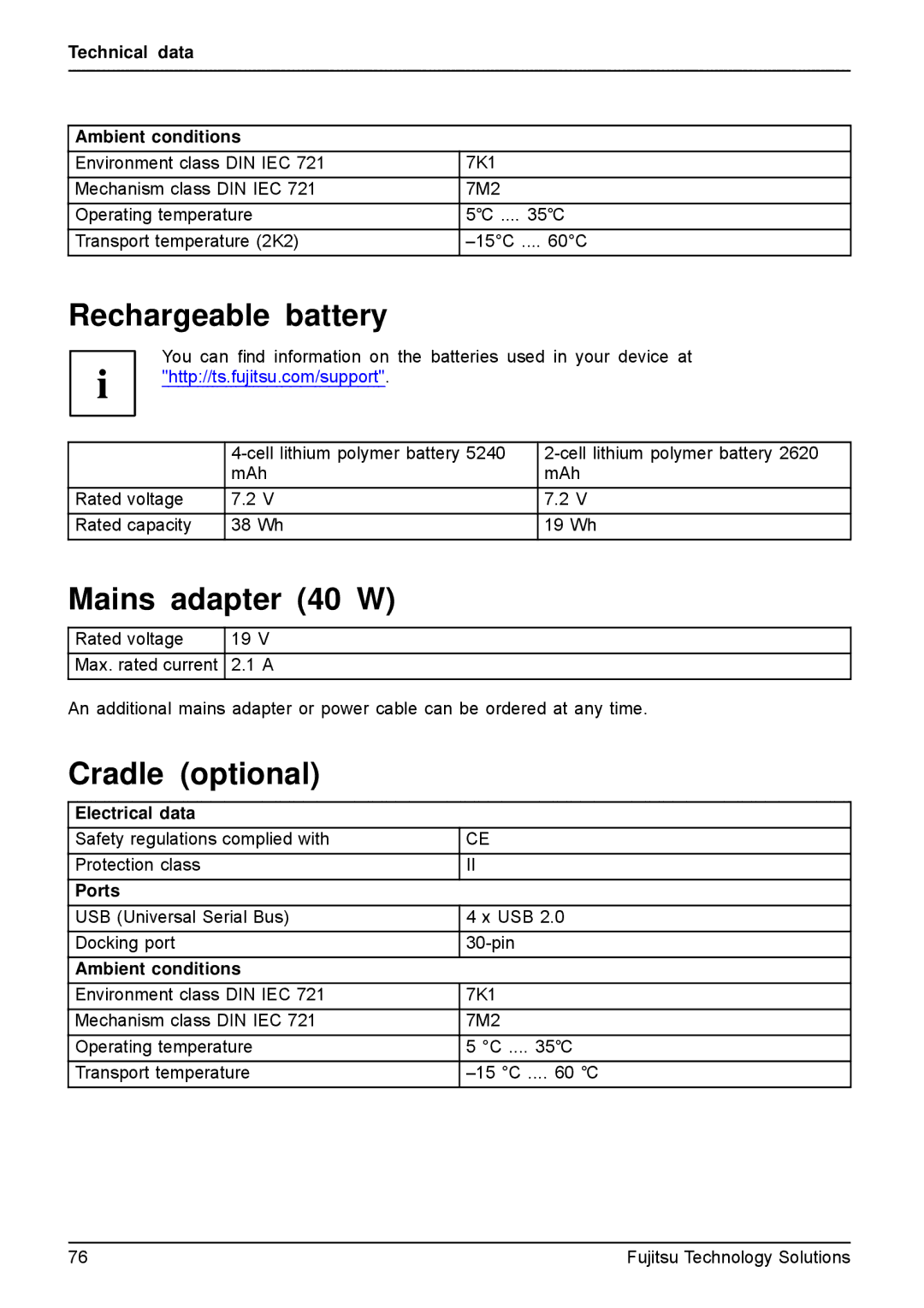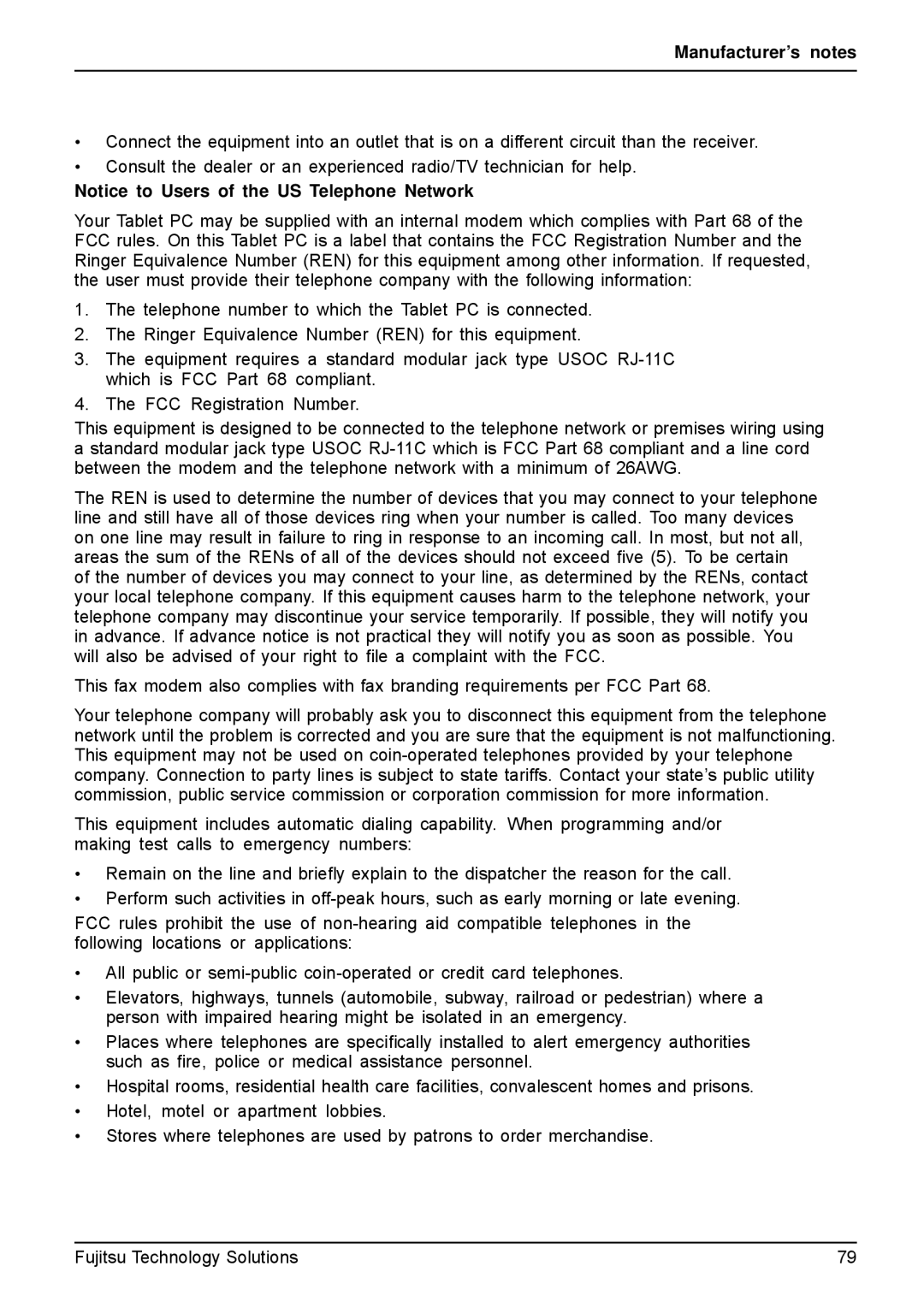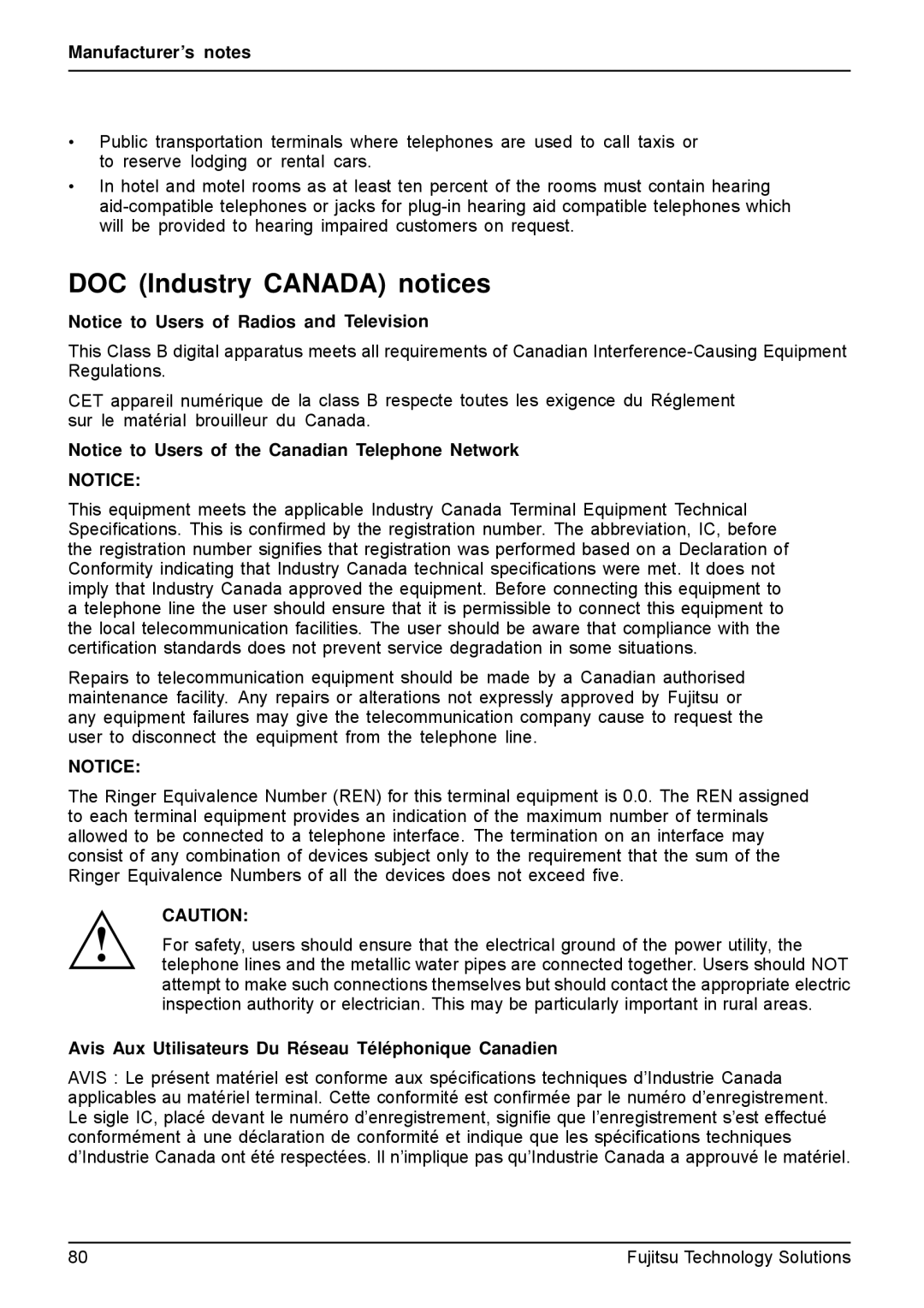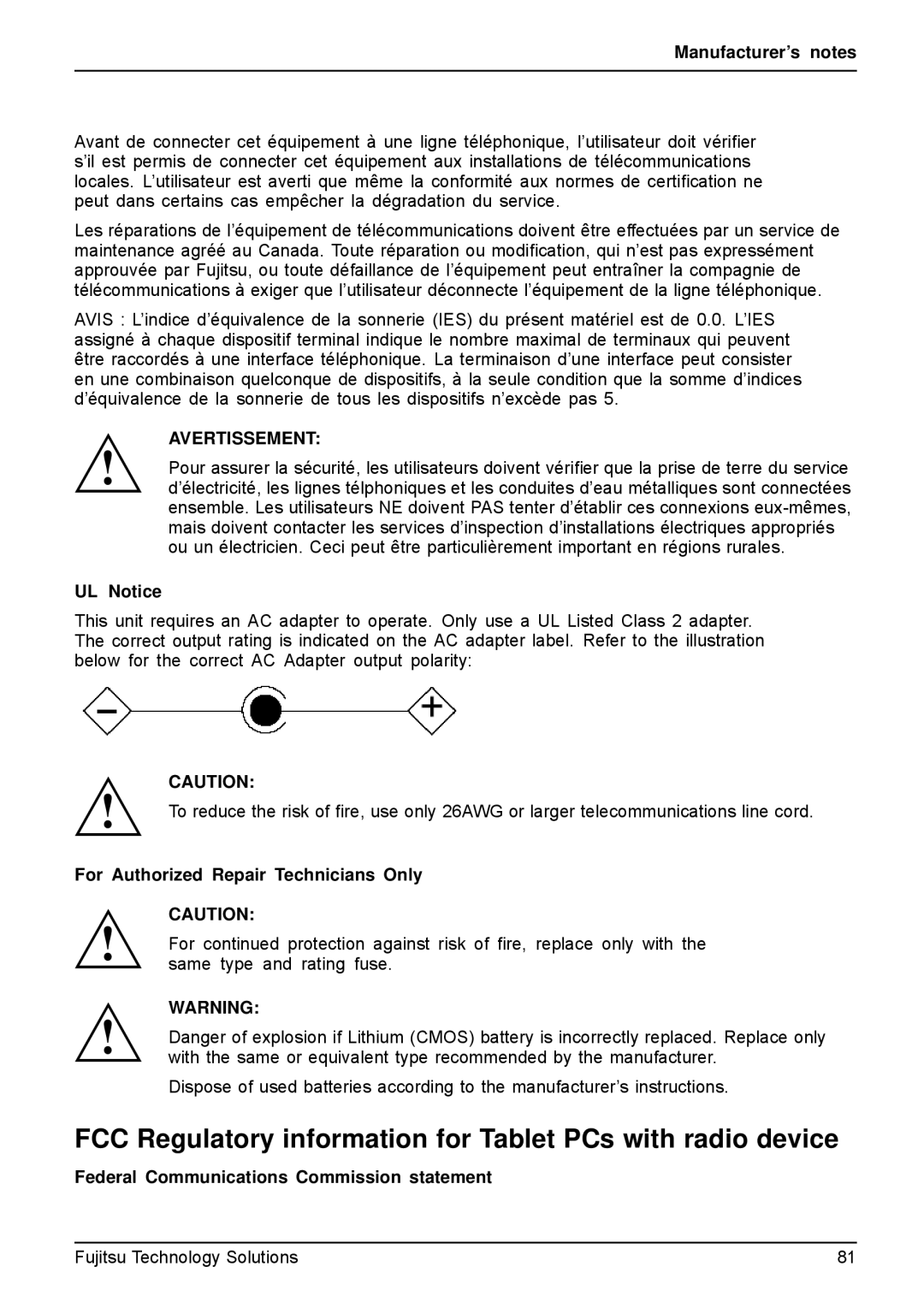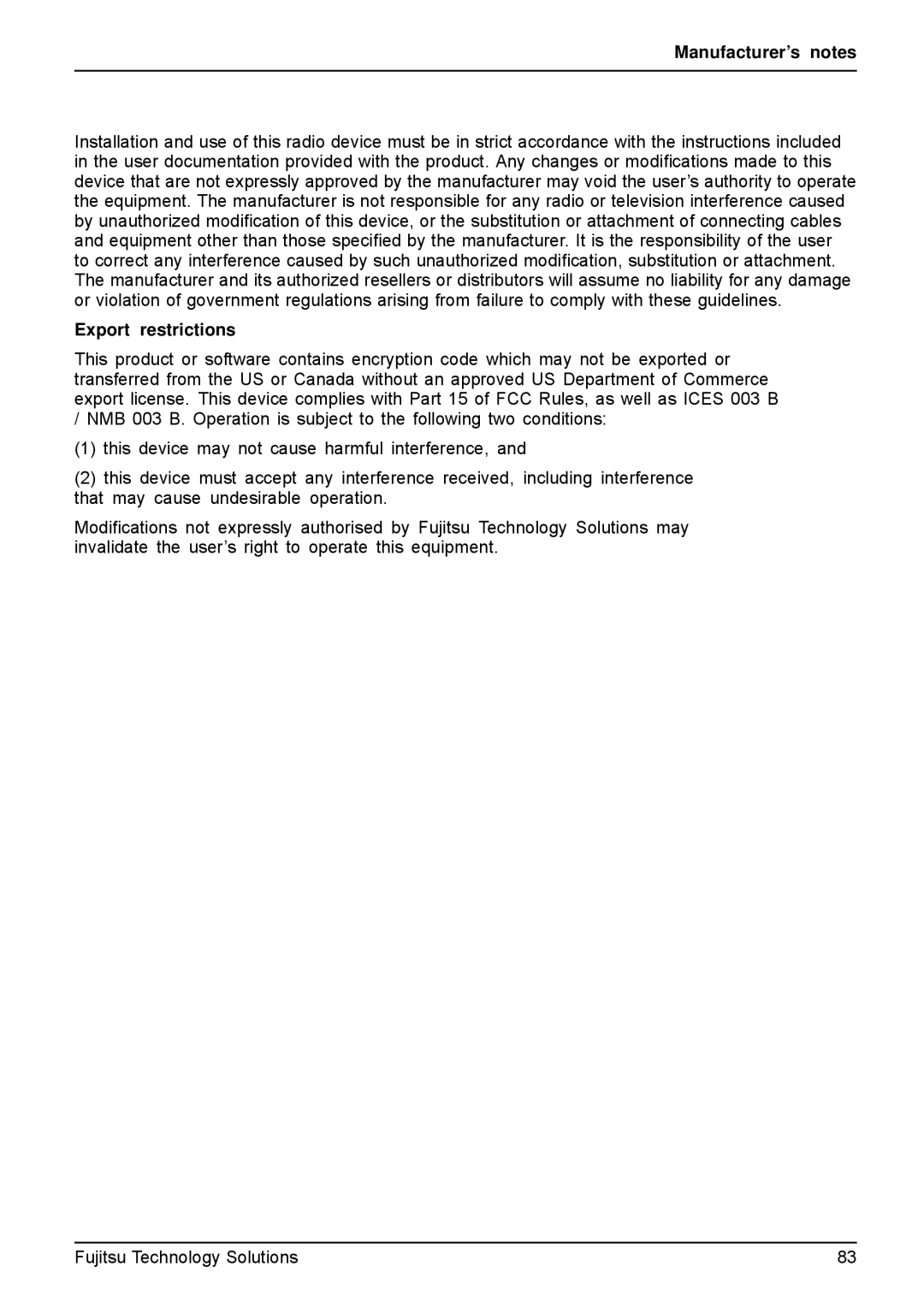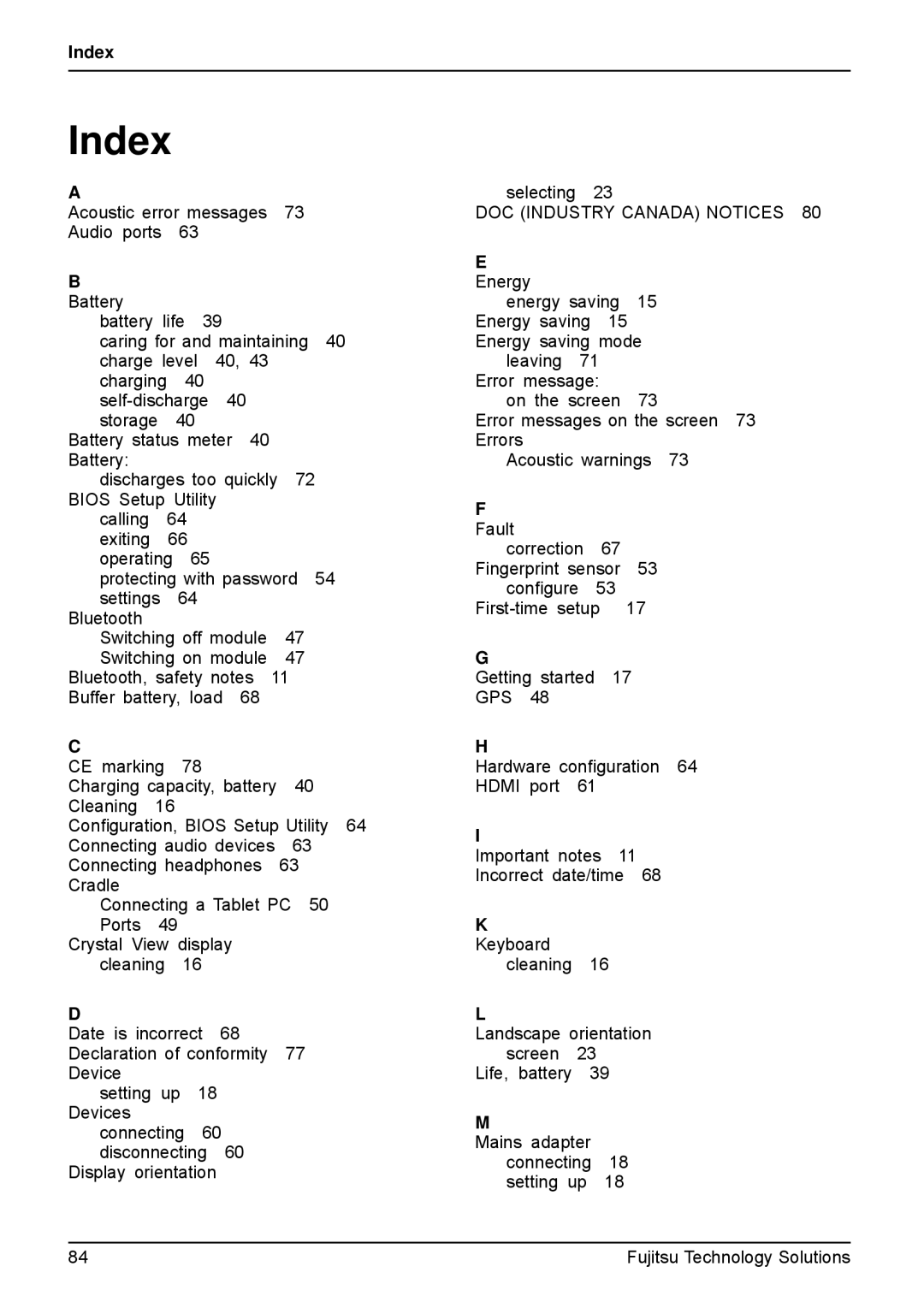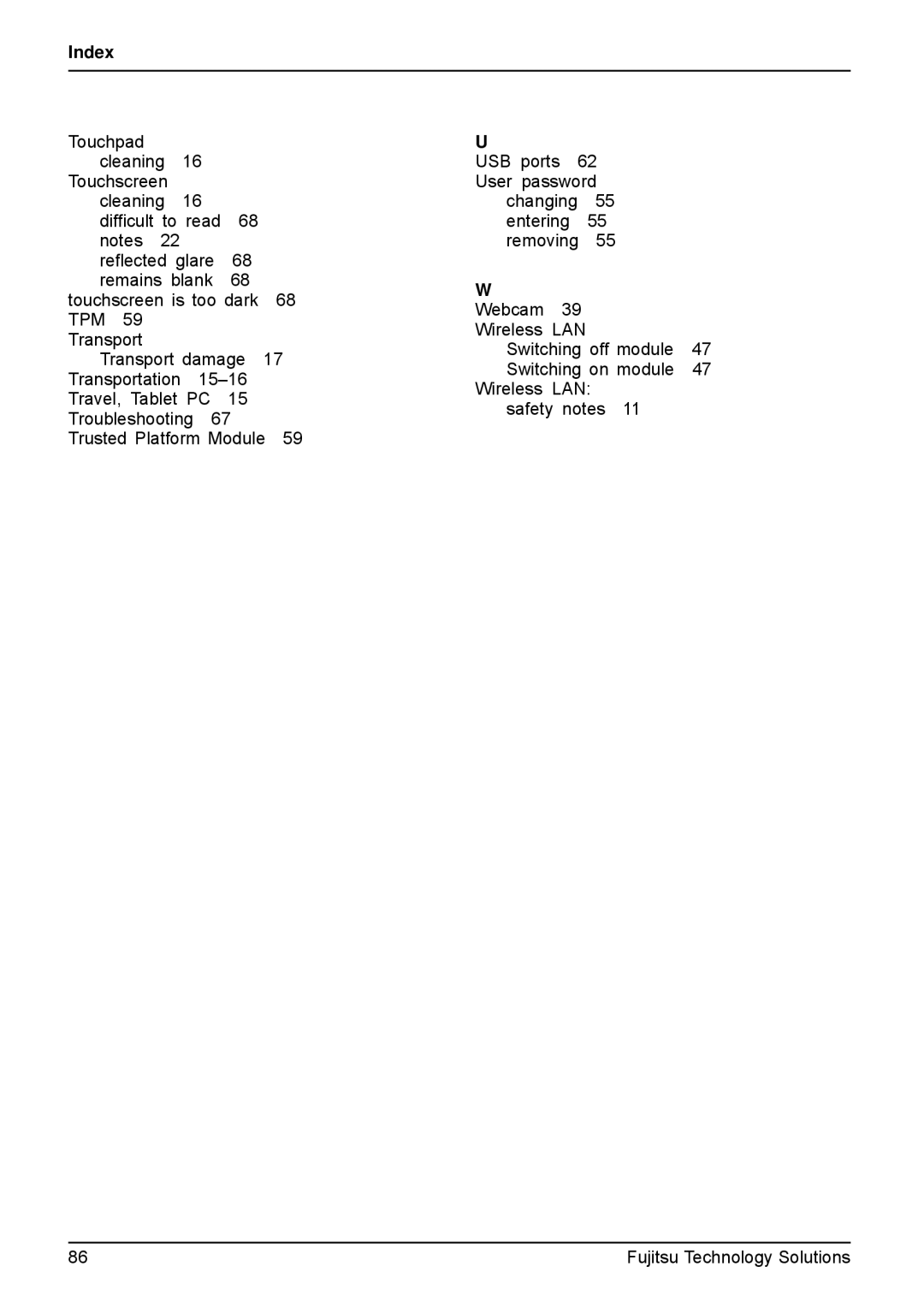Troubleshooting and tips
The battery discharges too quickly
Cause | Troubleshooting |
The battery is either too hot or too cold. In this | ► Bring the Tablet PC up/down to a normal |
case the battery indicator flashes. | temperature again. |
| ► If the operating time of the battery life is |
| extremely short, the battery is probably too |
| old. Replace battery if necessary. |
You may have an application running that | ► Use the mains adapter as frequently as |
consumes a great deal of power due to frequent | possible. |
accessing of the hard disk or optical drive. |
|
The maximum brightness may have been set | ► Reduce the brightness of the screen to |
for the screen. | lower energy consumption: You will find the |
| setting under Control Panel – Hardware and |
| Sounds – Windows Mobility Center. |
SmartCard reader is not recognised.
Cause | Troubleshooting |
Chip card inserted incorrectly. | ► Make sure you have inserted your |
| SmartCard into the SmartCard reader with |
| the chip facing upwards. |
| ► Check whether the SmartCard you are using |
| is supported. Your SmartCard must comply |
| with the ISO standard |
SmartCard PIN forgotten
Cause
PIN forgotten
Troubleshooting
►If you work in a network, contact your system administrator, who can unlock your Tablet PC with a supervisor PIN.
SmartCard lost
Cause
SmartCard lost
Troubleshooting
►If you work in a network, contact your system administrator, who can boot your Tablet PC with a Supervisor SmartCard.
72 | Fujitsu Technology Solutions |