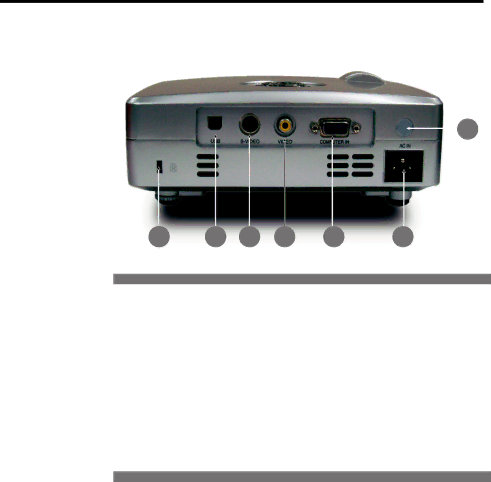
Introduction (Continued)
Connection Ports
![]()
![]() 1
1
|
|
|
|
|
|
|
|
|
|
|
|
|
|
|
|
|
|
7 | 6 | 5 | 4 | 3 | 2 | |||
1.Infrared remote sensor
2.AC IN socket(Connect the supplied power cord here.)
3.COMPUTER (Y/PB/PR) IN terminal
RGB : Input analog RGB signal from a computer or other source, or a component video signal (Y/PB/PR) from video equipment.
4.Video IN terminal
5.
6.USB terminal (for remote mouse control)
7.Antitheft lock hole
(Attach a safety cable or any other antitheft device.)
The projector is a moveable equipment
17