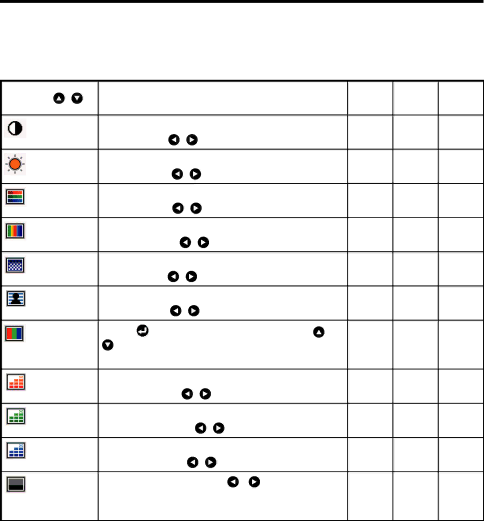
Using the menu (Continued)
 The image adjustment menu
The image adjustment menu
Use this menu to adjust
Items that can be adjusted are marked with “Yes”, and those that cannot are marked with “No”.
Item |
|
| Description | Computer | Y/PB/PR | Video |
|
| |||||
|
|
|
|
|
| |
Contrast | Adjust the image contrast. | Yes | Yes | Yes | ||
| Lower | Higher |
|
|
| |
Brightness | Adjust the brightness of the image. | Yes | Yes | Yes | ||
| Darker | Brighter |
|
|
| |
Color | Adjust the color of the image. | No | Yes | Yes | ||
| Lighter | Deeper |
|
|
| |
Tint *1 | Adjust the tint of the image color. | No | No | Yes | ||
| Reddish | Greenish |
|
|
| |
Sharpness | Adjust the sharpness of the image. | No | Yes | Yes | ||
| Softer | Sharper |
|
|
| |
Noise | Set the function to reduce screen noise. | No | Yes | Yes | ||
reduction | On (Enable) | Off (Disable) |
|
|
| |
Picture | Press | . Toggle the picture mode with / | Yes | No | No | |
mode | Bright/True color |
|
|
|
| |
|
|
|
|
| ||
Adjust red of the image color. | Yes | Yes | Yes | |||
| Less red | More red |
|
|
| |
Adjust green of the image color. | Yes | Yes | Yes | |||
| Less green | More green |
|
|
| |
Adjust blue of the image color. | Yes | Yes | Yes | |||
| Less blue | More blue |
|
|
| |
NTSC | Set the black level with / button. | No | No | Yes | ||
mode*1 | US: | NTSC (US) mode |
|
|
| |
| Japan: | NTSC (JAPAN) mode |
|
|
| |
*1: [Tint] and [NTSC mode] can be displayed and adjusted only when the video signal is set to [NTSC] and [NTSC4.43] . (NTSC mode is set to JAPAN when the language is set to Japanese. It is set to US for other languages.)
30