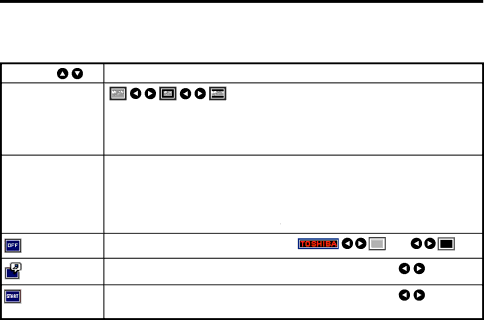
Using the menu (Continued)
 The display setting menu
The display setting menu
Use this menu to set screen
Item | Description |
 Screen size
Screen size
![]() (Full): Display with 1024 × 768 dot resolution
(Full): Display with 1024 × 768 dot resolution
![]() (Thru): Display with sampling resolution (for computer input)
(Thru): Display with sampling resolution (for computer input) ![]() (Wide):
(Wide):
![]() Language Select one of the languages below to use for displaying the menu and messages
Language Select one of the languages below to use for displaying the menu and messages
[![]() : Enter setting mode]
: Enter setting mode] ![]() [
[ ![]()
![]() :Selection]
:Selection] ![]() [Apply:
[Apply: ![]() ]
]
English/Français/Deutsch/Italiano/Español/Português/![]()
![]()
![]()
![]()
![]()
![]()
![]()
/Svenska/Türkçe/Polski/ ![]()
![]()
![]() /
/ ![]()
![]()
![]()
![]()
![]()
![]()
![]() /
/ ![]()
![]()
![]()
![]()
![]()
![]()
![]() /
/ ![]()
![]()
![]()
![]()
![]()
Background Screen to display when there is n o input signal (Logo) | (Blue) | (Black) | |
Icon | Display icons as function guides | On | Off |
Display | On | Off | |
screen |
|
|
|
![]() Note
Note
•If “Thru” is selected for screen size , portions exceeding the native resolution (1024 × 768 pixels) will not appear on the screen. Note that for RGB signals with clock frequency 140MHz or lower, all input pixel signals are sampled. However, if the clock speed is higher than this, the RGB pixel signal is thinned before sampling.
•If you use the screen size setti ng function on commercial video software, broadcast or
31