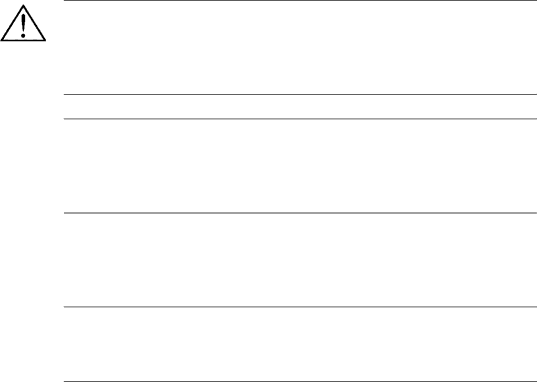
Connecting and Switching On the Panel PC 670/870 | Release 11/02 |
Operation
The operating unit is operated by touching the
Continue with Step 11.
2.4Power Supply
Connection | Step 11 |
The Panel PC 670/870 can be operated on
Plug the power cable in the AC/DC power supply connection on the computer unit – in the case of a decentralized design, also in the operating unit's AC/DC power supply connection.
Danger
Since the operating unit does not have a power switch, turning off and completely disconnecting power requires pulling the power plug.
This location should be easily accessible. For the installation in a cabinet, a central power disconnect switch must be provided.
Notice
As soon as power is supplied to the operating unit via the power supply connection, the BIOS and operating system installed are loaded.
If the power supply is switched off during this routine, the operating unit is not shut down properly. The Scandisk program must then be activated.
To prevent an unintentional unplugging of the power plug from the computer unit, we recommend using the power plug lock contained in the accessories kit. In the case of the decentralized design, the operating unit is provided with cable clips to fasten the power plug.
Notice
A ferrite core is contained in the material supplied with the Panel PC 670. Connect the ferrite core supplied directly behind the device socket of the power supply cable.
The operating unit can also be supplied with a DC 24 V power supply, according to the order option. Plug the
When these steps have been completed, continue with Step 12.
SIMATIC Panel PC 670/870 |