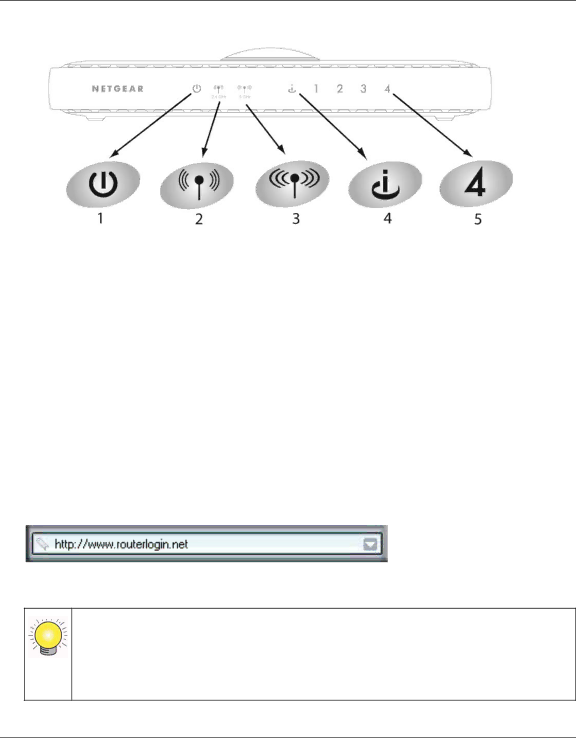
Wireless Router Setup Manual
Figure 9
d.Check the wireless router status lights to verify the following:
•Power. The Power light (1) should turn solid green. If it does not, see “Basic Functions Are Not Working” on page 22.
•Mode. The Mode light (2) should be on: the Mode light (3) should be off.
•Internet. The Internet port light (4) should be lit. If it is not, make sure that the Ethernet cable is securely attached to the wireless router Internet port and that the modem, and that the modem is powered on.
•LAN. A LAN light (5) should be lit. Green indicates that your computer is communicating at 100 Mbps; amber indicates 10 Mbps. If a LAN light is not lit, check that the Ethernet cable from the computer to the router is securely attached at both ends, and that the computer is turned on.
3.Connect to the wireless router by typing http://www.routerlogin.net in the address field of your browser, and then press Enter.
Figure 10
Connect to the wireless router by typing any one of these three URLs in the address field of your browser, then pressing Enter:
•http://www.routerlogin.net
•http://www.routerlogin.com
•http://192.168.1.1
Getting to Know Your Wireless Router | 13 |
v1.0, November 2007