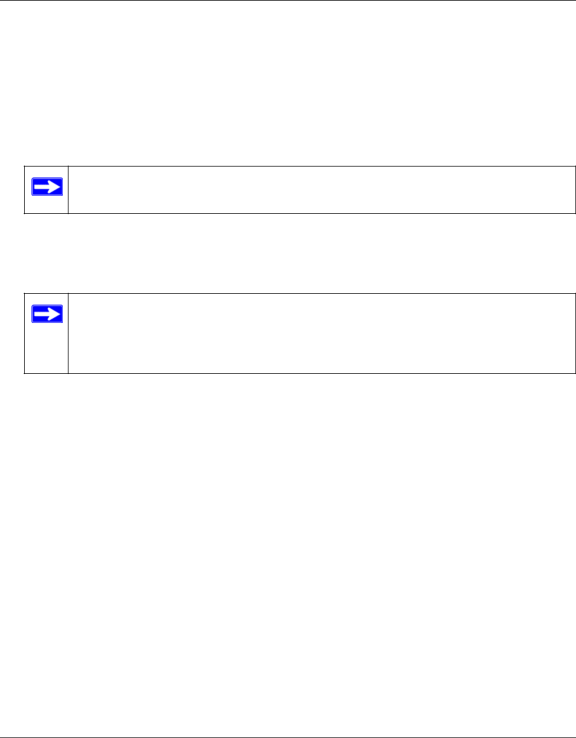
Wireless Router Setup Manual
To set up and test basic wireless connectivity:
1.Log in to the wireless router at its default LAN address of http://192.168.1.1 with the default user name of admin and default password of password, or using whatever LAN address and password you have set up.
2.Select Wireless Settings under Setup in the main menu.
3.Note that the default SSID (service set identification key) is NETGEAR.
The SSID of any wireless adapters must match the SSID you configure in the wireless router. If they do not match, you will not get a wireless connection.
4.Select the region in which the wireless interface will operate.
5.To save your changes, click Apply.
If you are configuring the router from a wireless computer and you change the router’s SSID, channel, or security settings, you will lose your wireless connection when you click Apply. You must then change the wireless settings of your computer to match the router’s new settings.
6.Configure and test your computers for wireless connectivity.
Program the wireless adapter of your computers to have the same wireless network name (SSID) as the wireless router. Check that they have a wireless link and are able to obtain an IP address by DHCP from the router.
To change modes if you notice interference:
You might notice interference from nearby devices, such as another router. By default, your WNDR3300 router is set to: Up to 270Mbps at 5GHz & 54Mbps at 2.4GHz, which provides the best operation for most situations. There are 4 wireless mode combinations available for the WNDR3300 router. To select another mode that might improve your wireless communications, do the following:
1.Log in to the wireless router at its default LAN address of http://192.168.1.1 with the default user name of admin and default password of password, or using whatever LAN address and password you have set up.
2.Select Wireless Settings under Setup in the main menu.
3.Select a wireless mode:
Getting to Know Your Wireless Router | 19 |
v1.0, November 2007