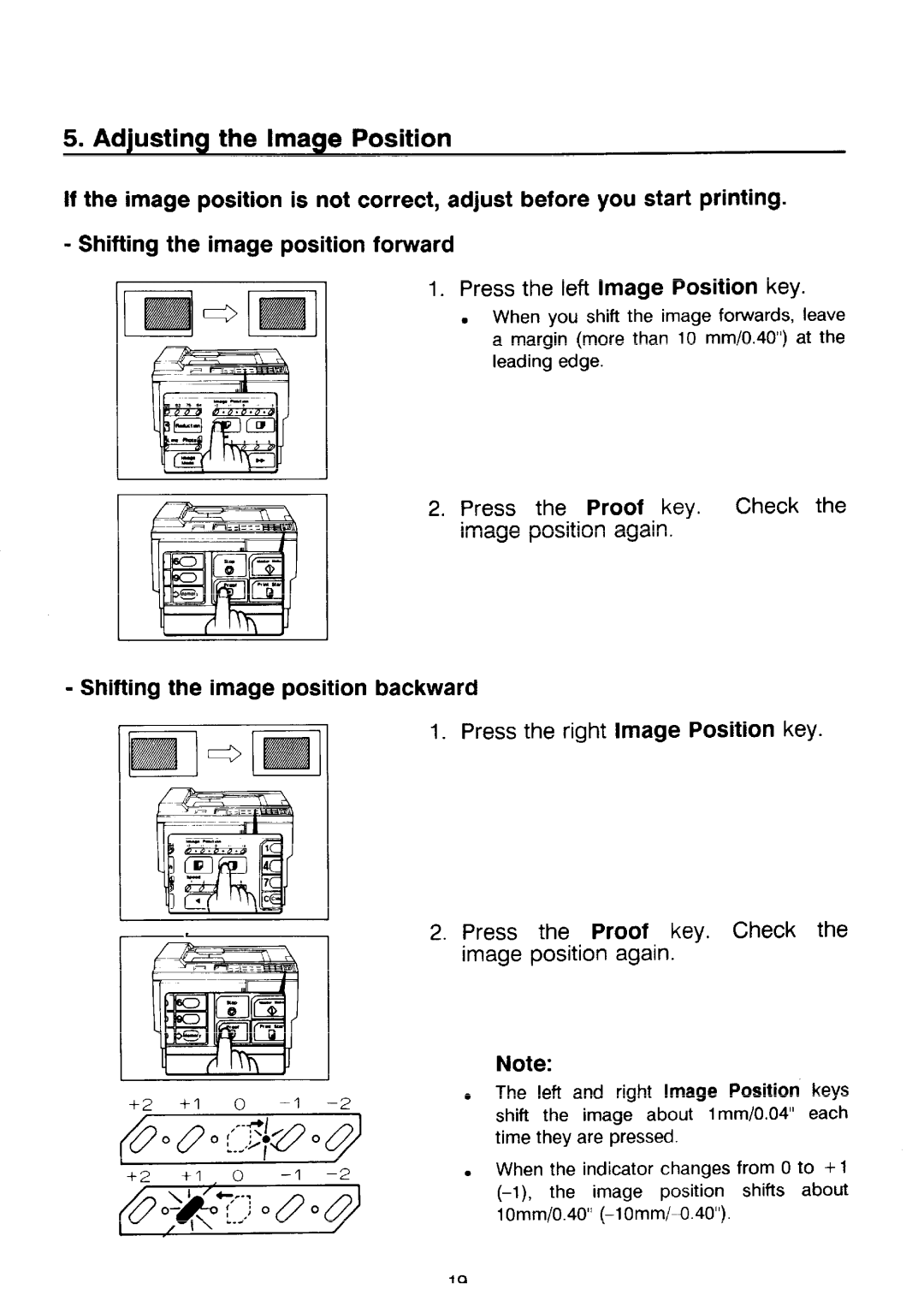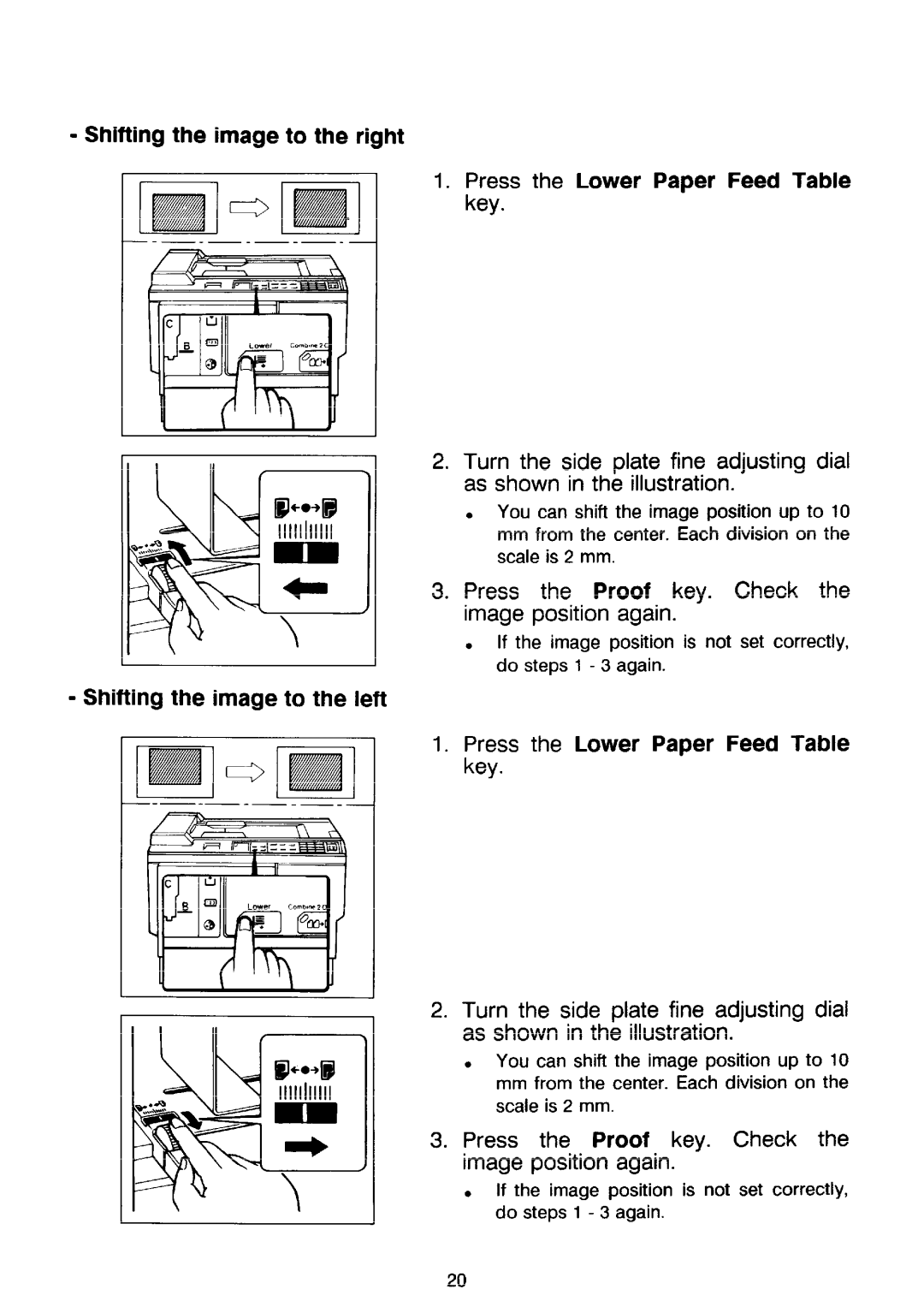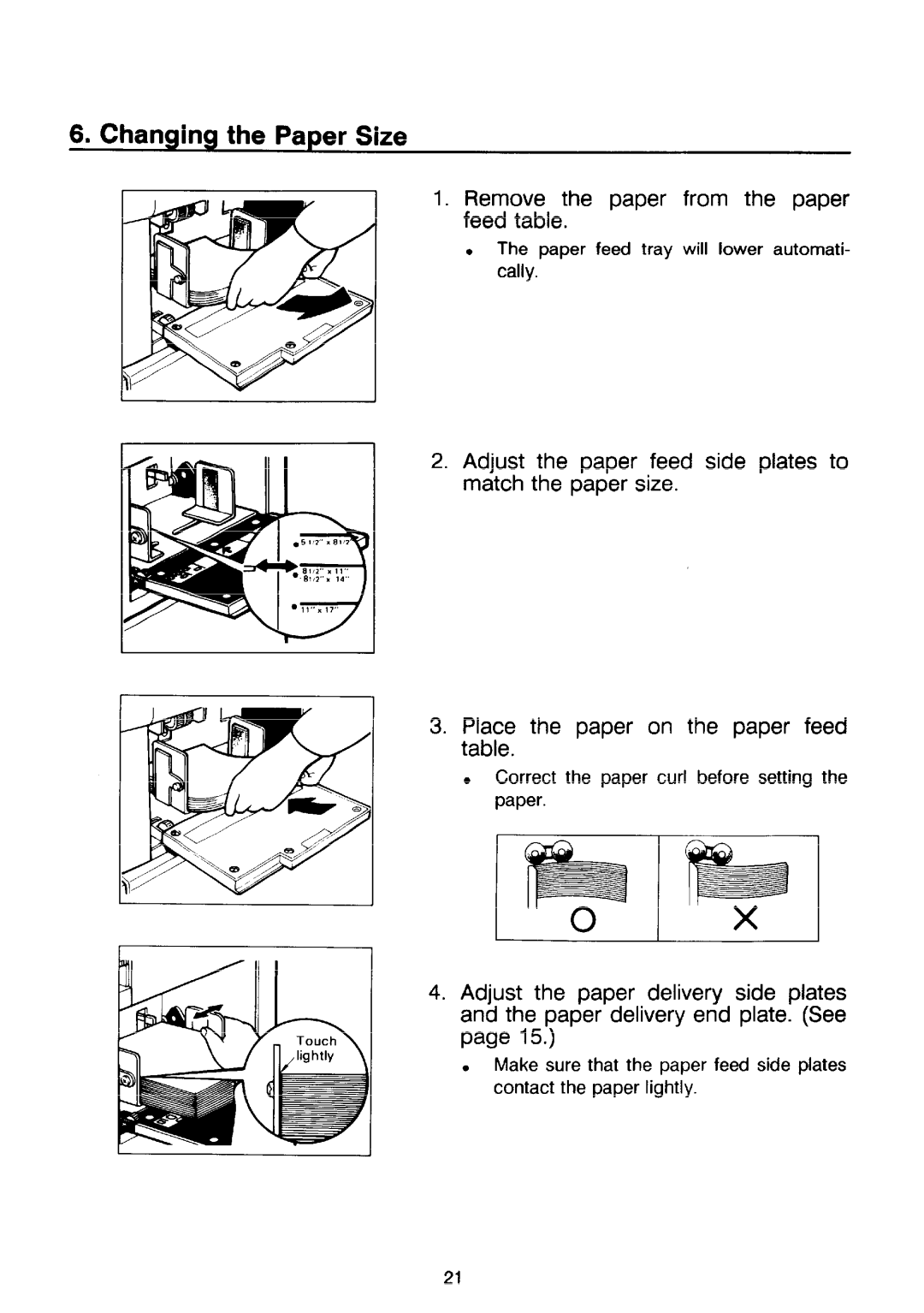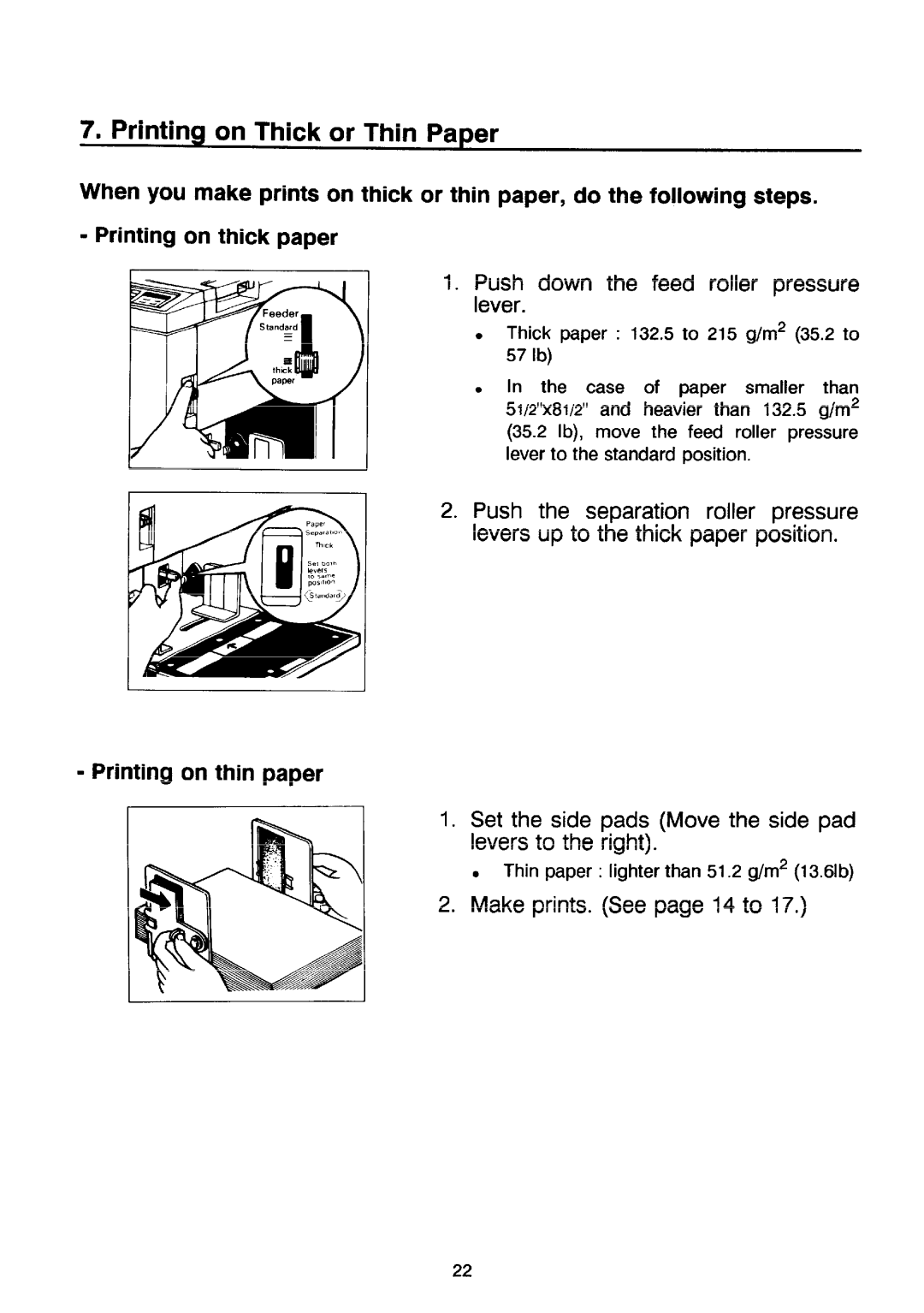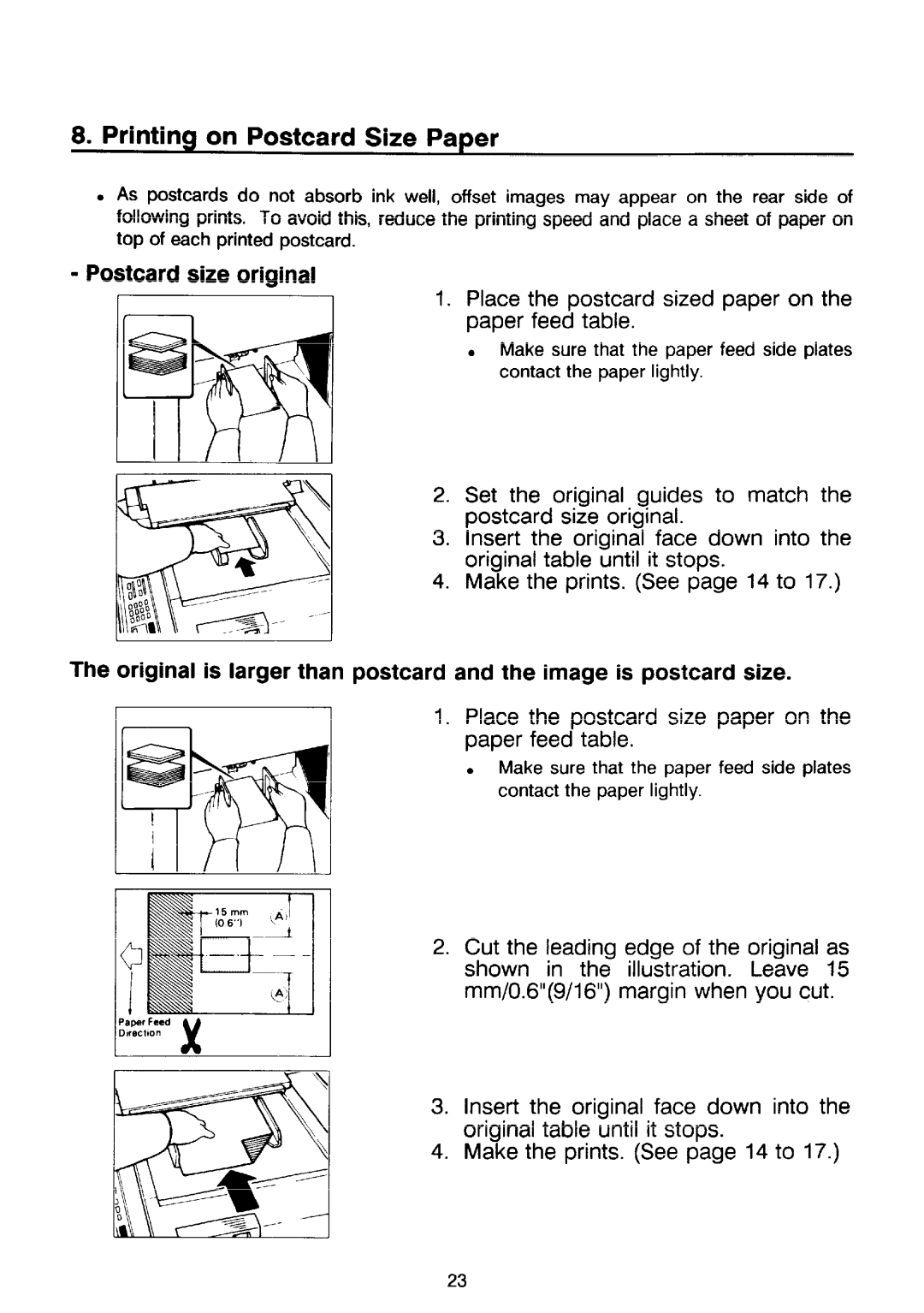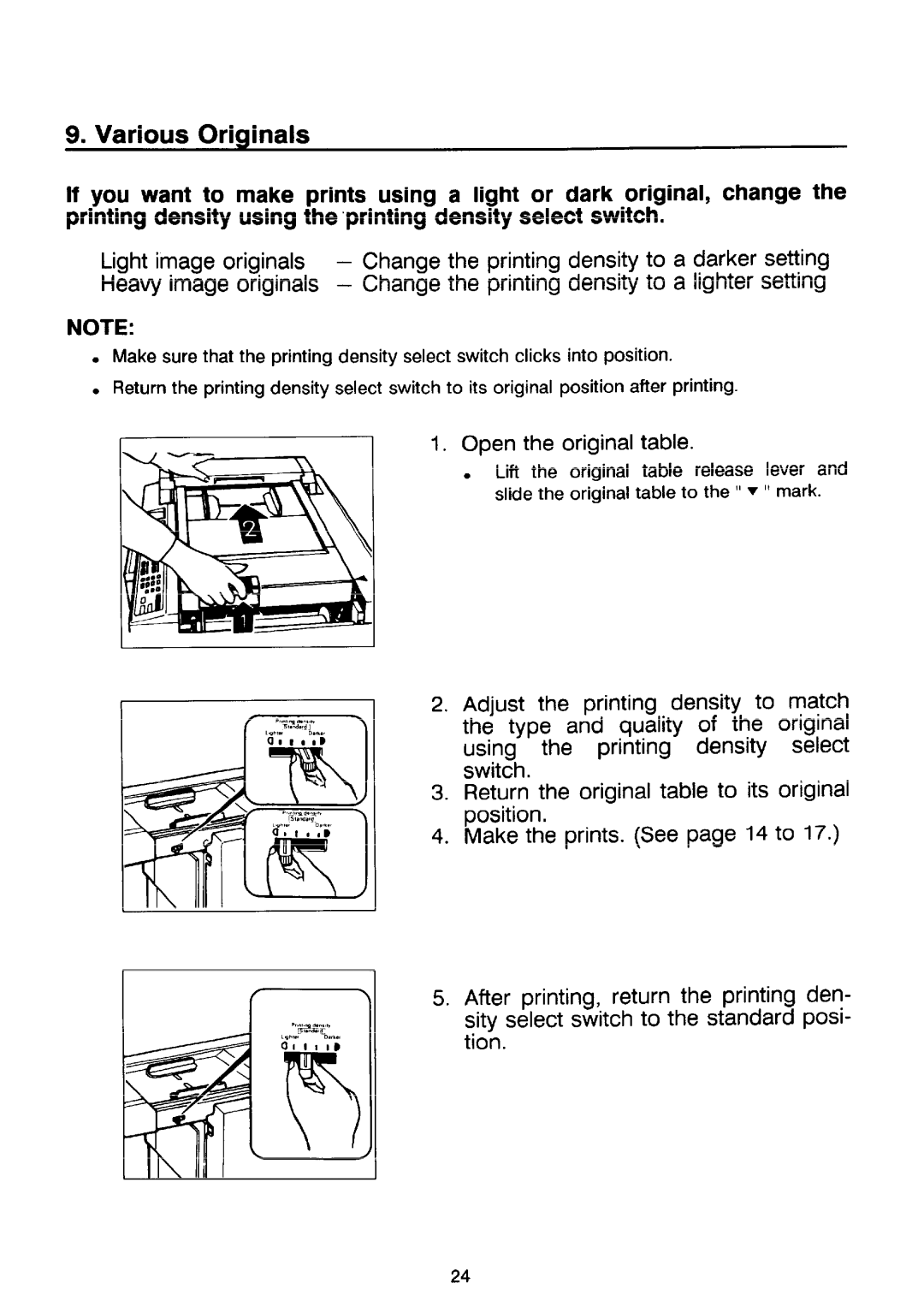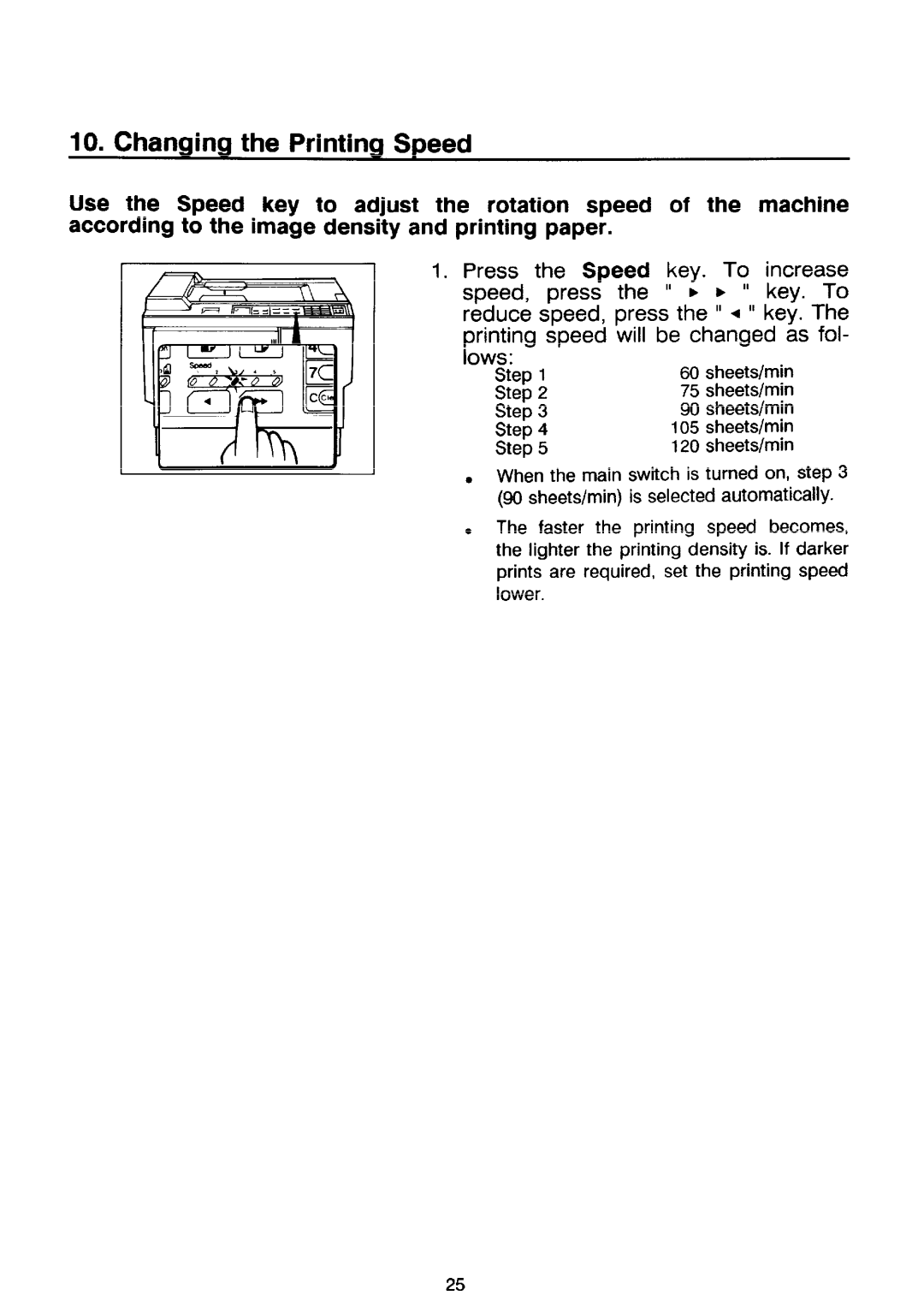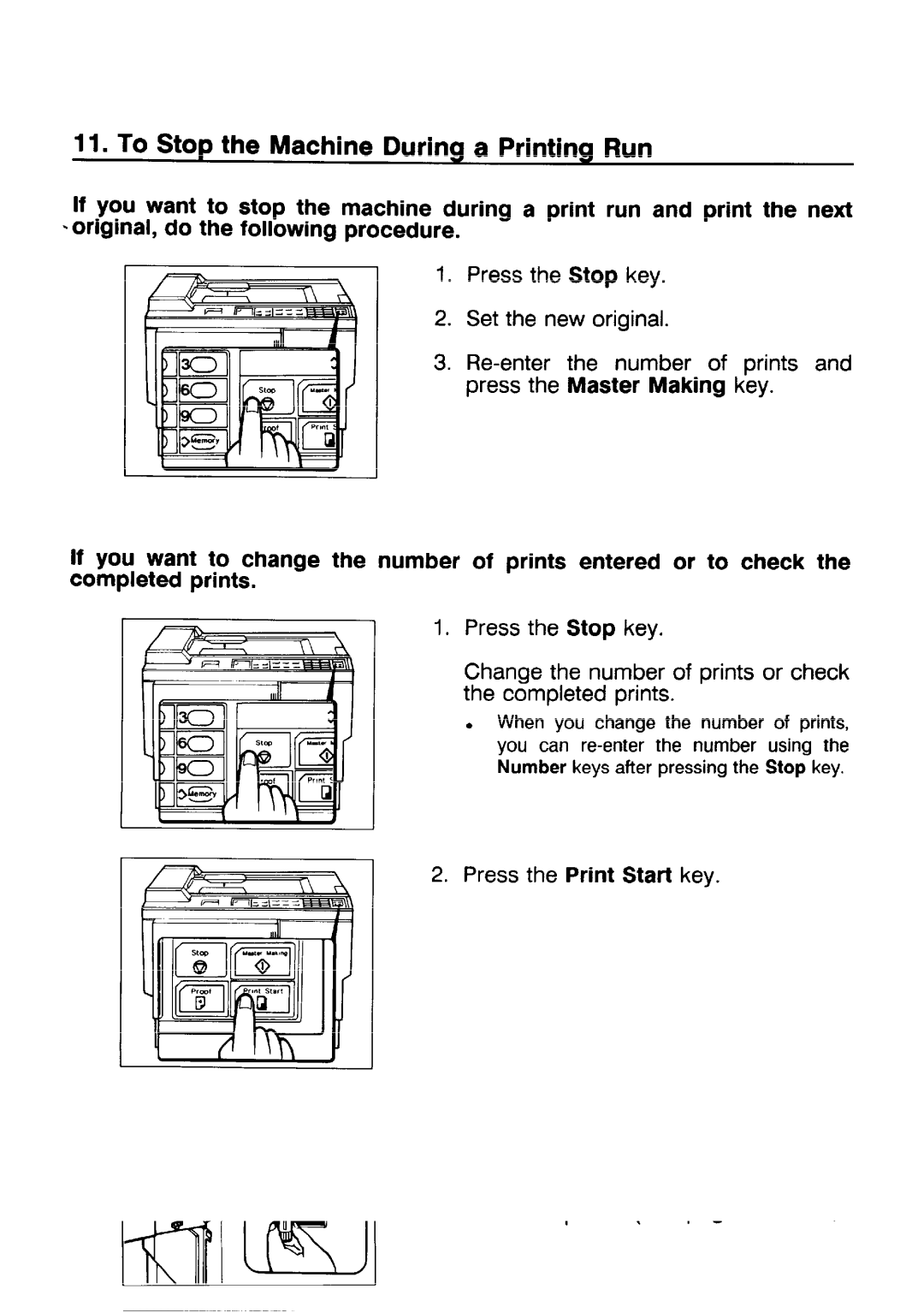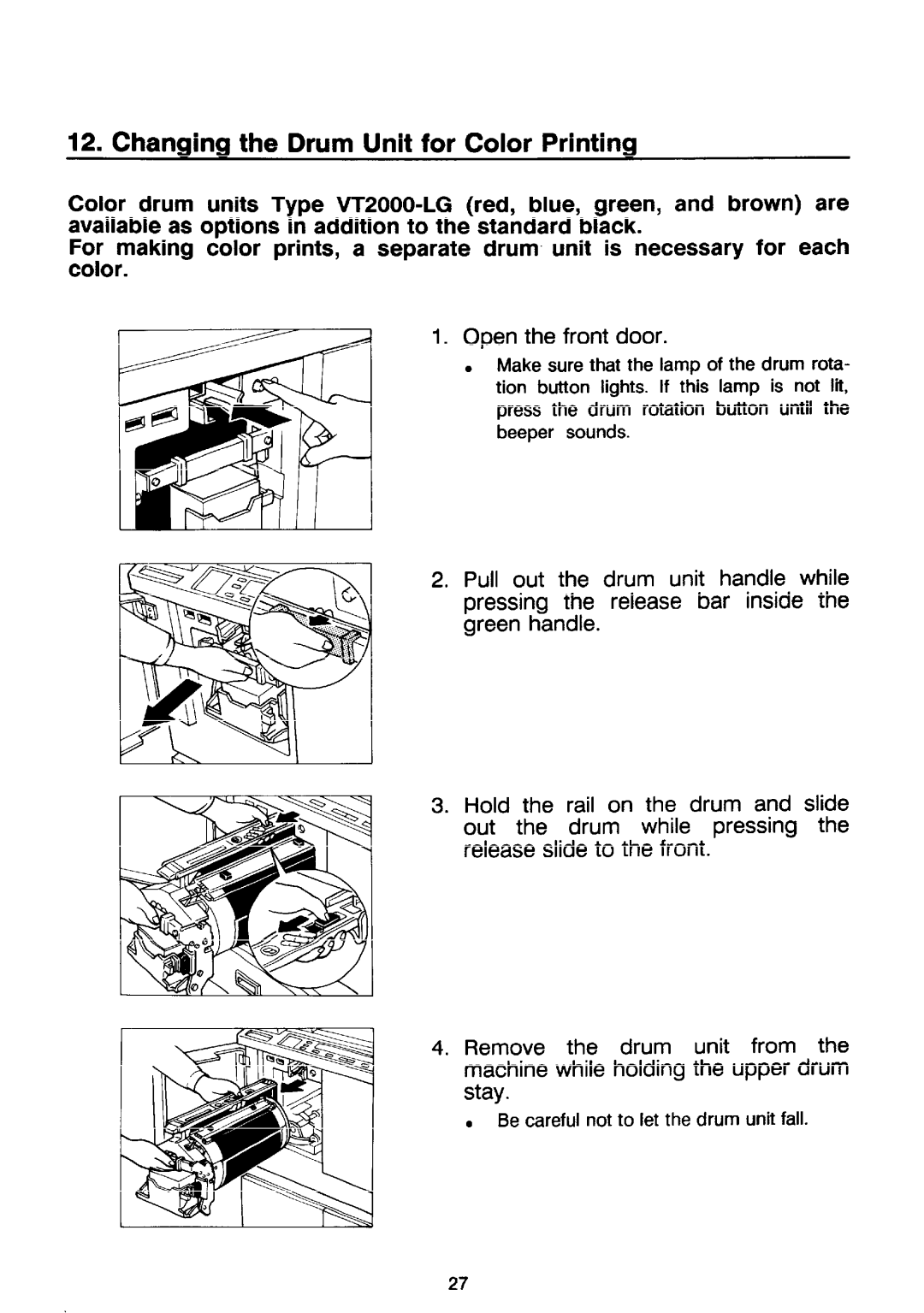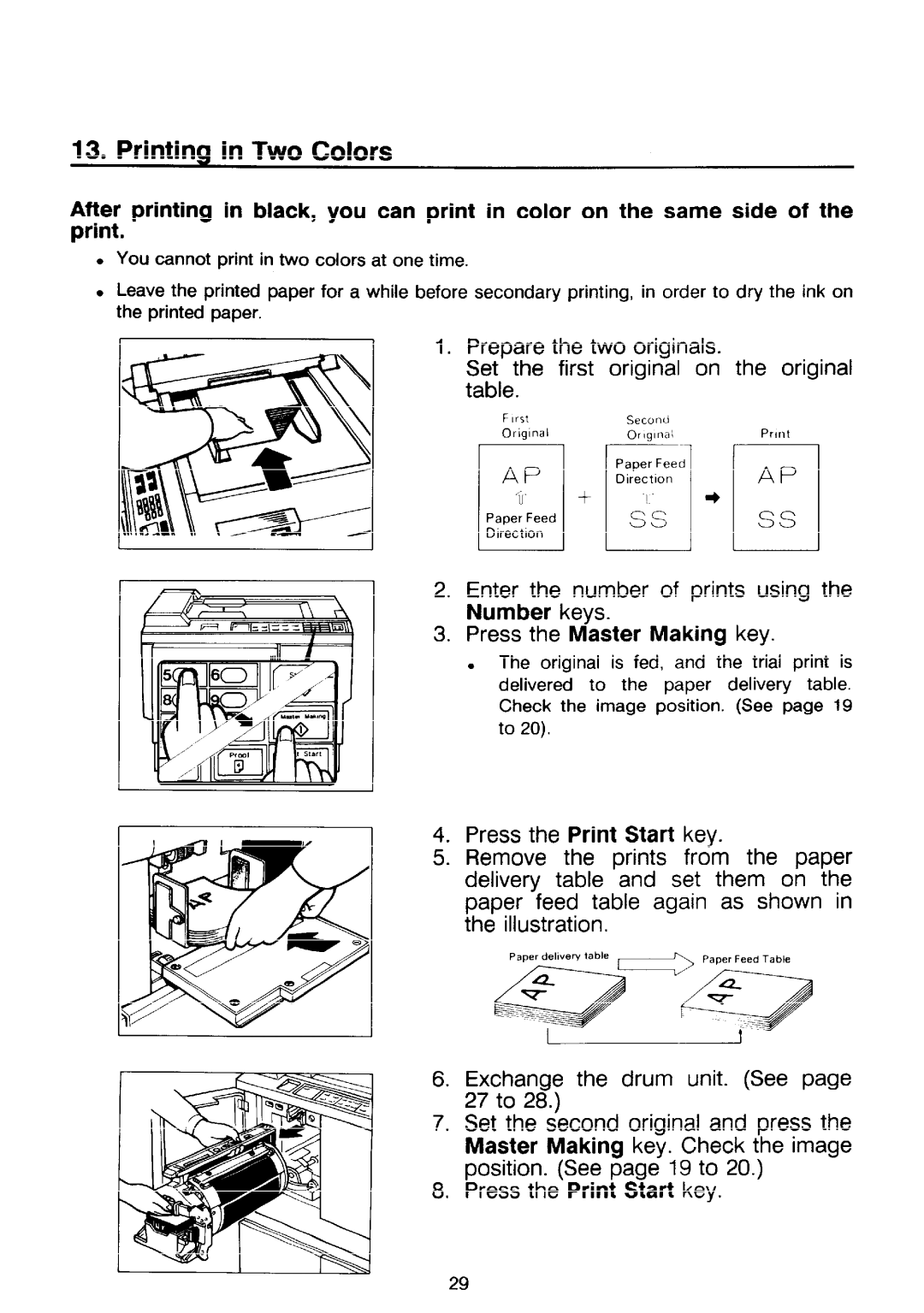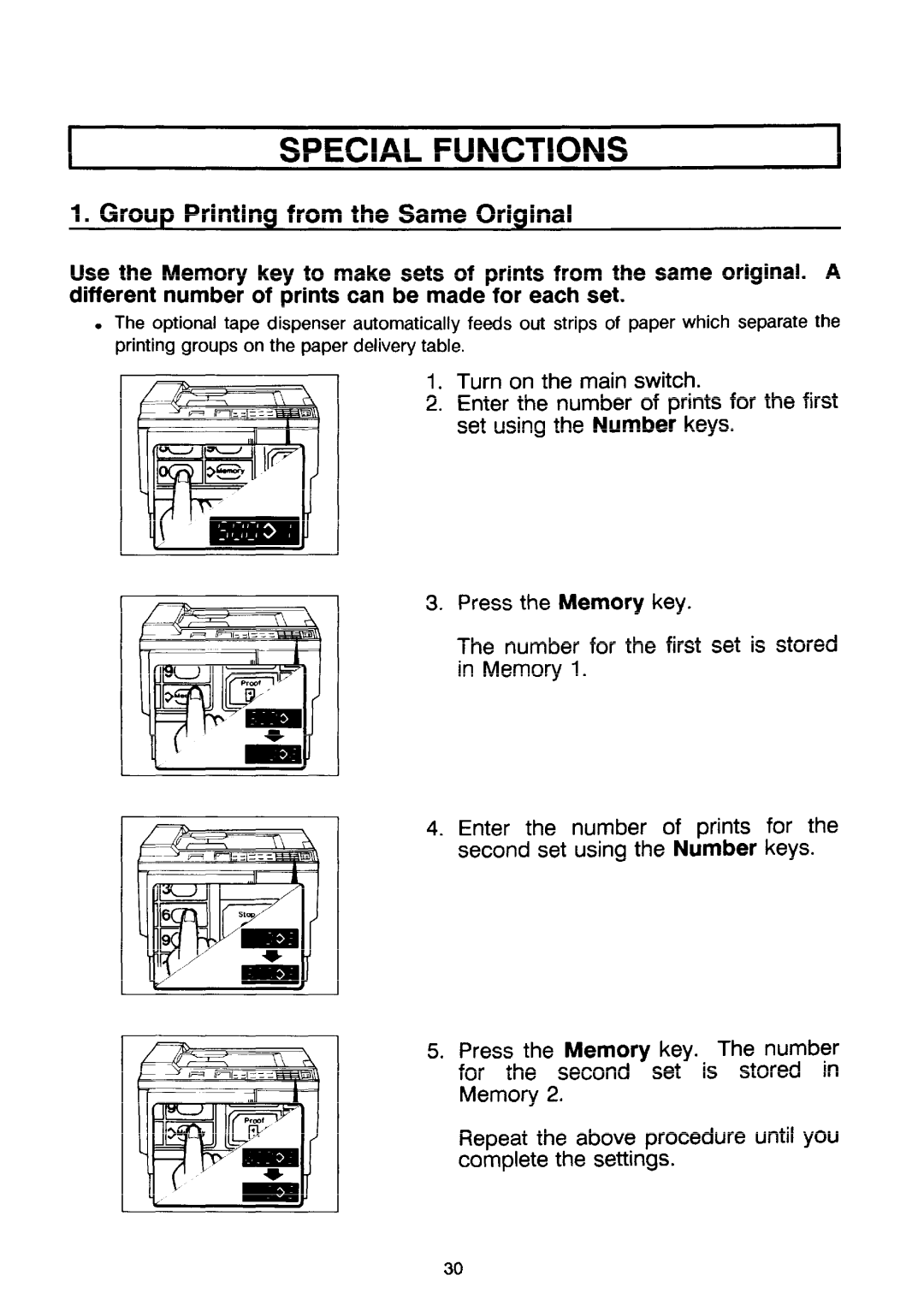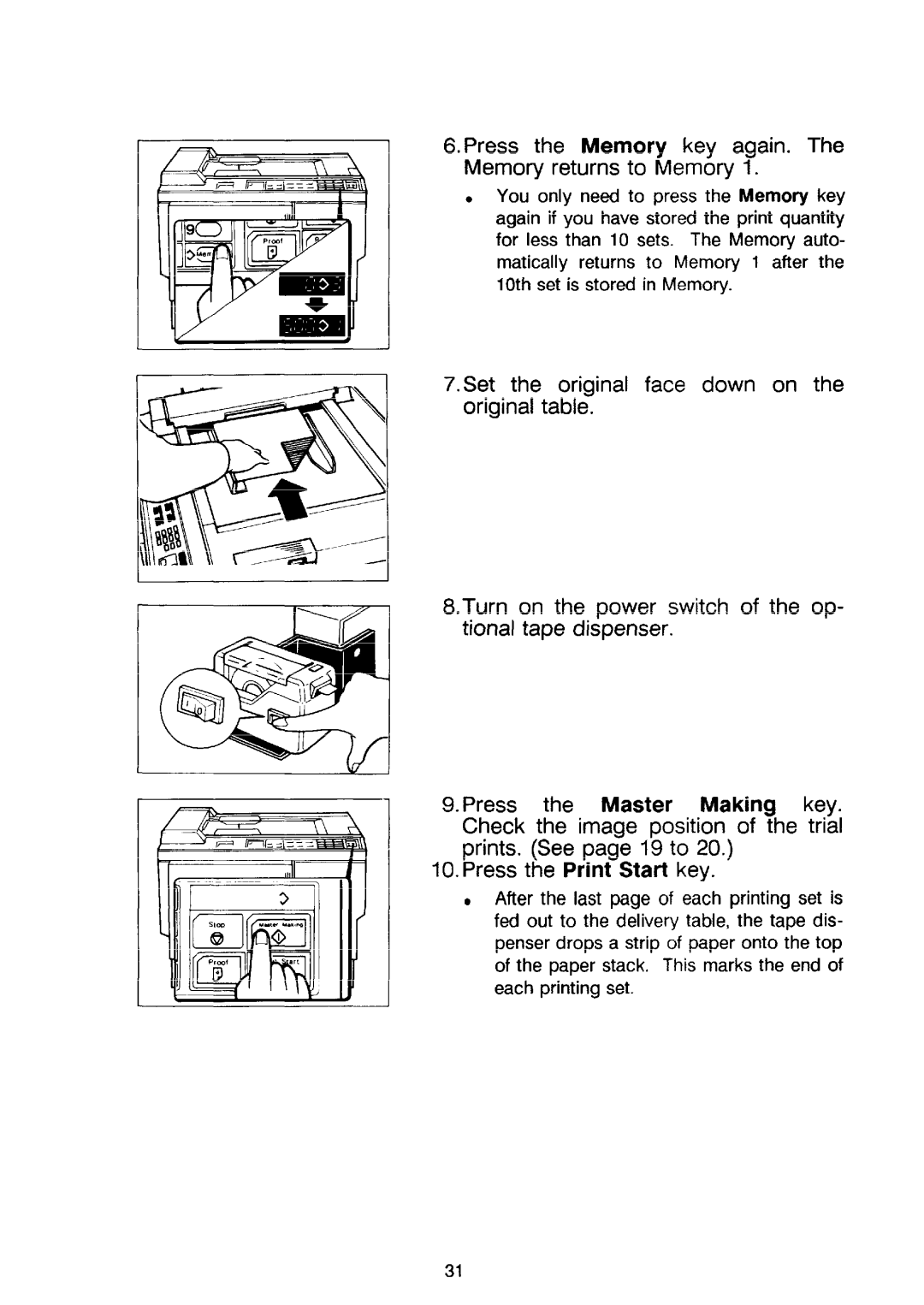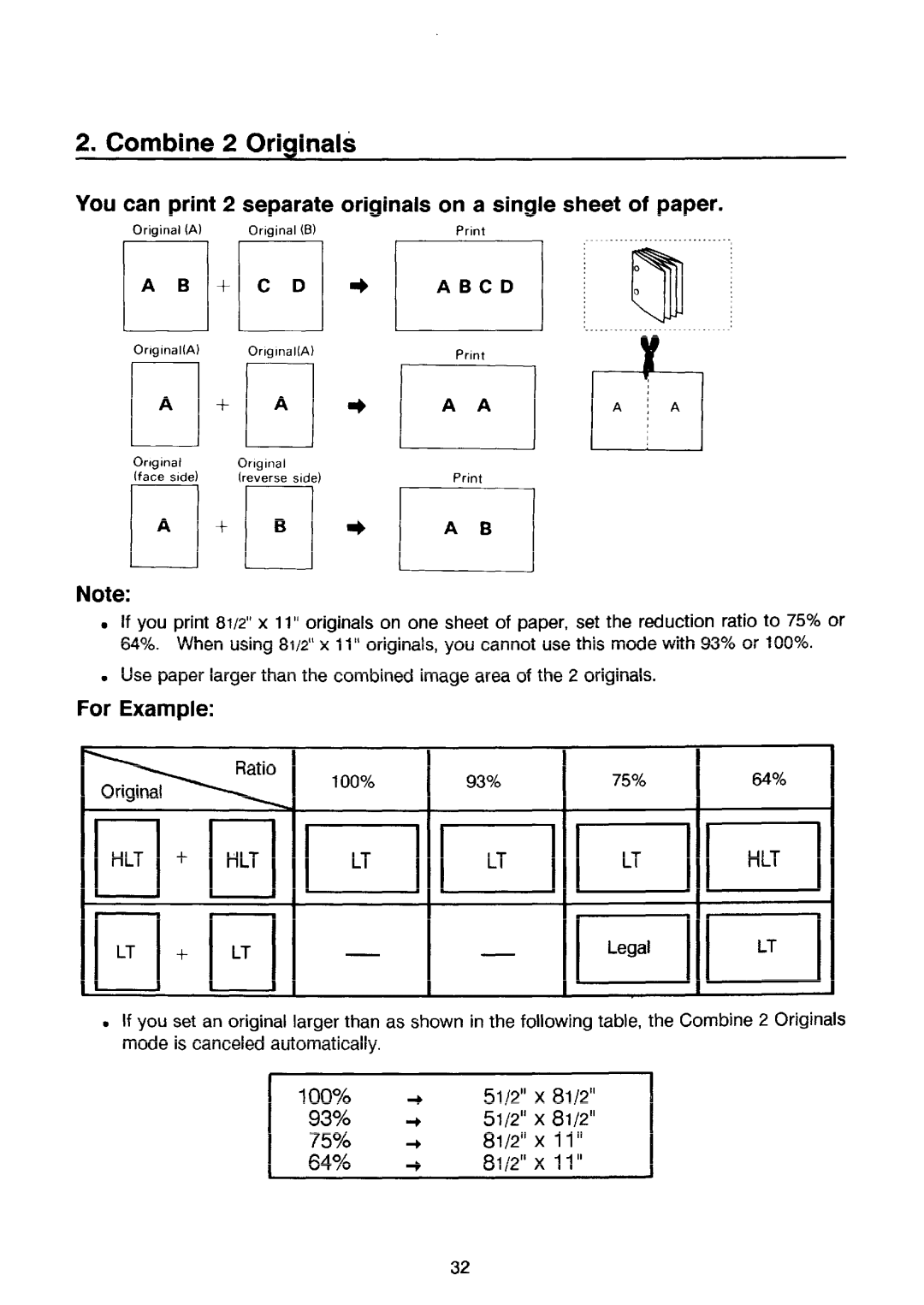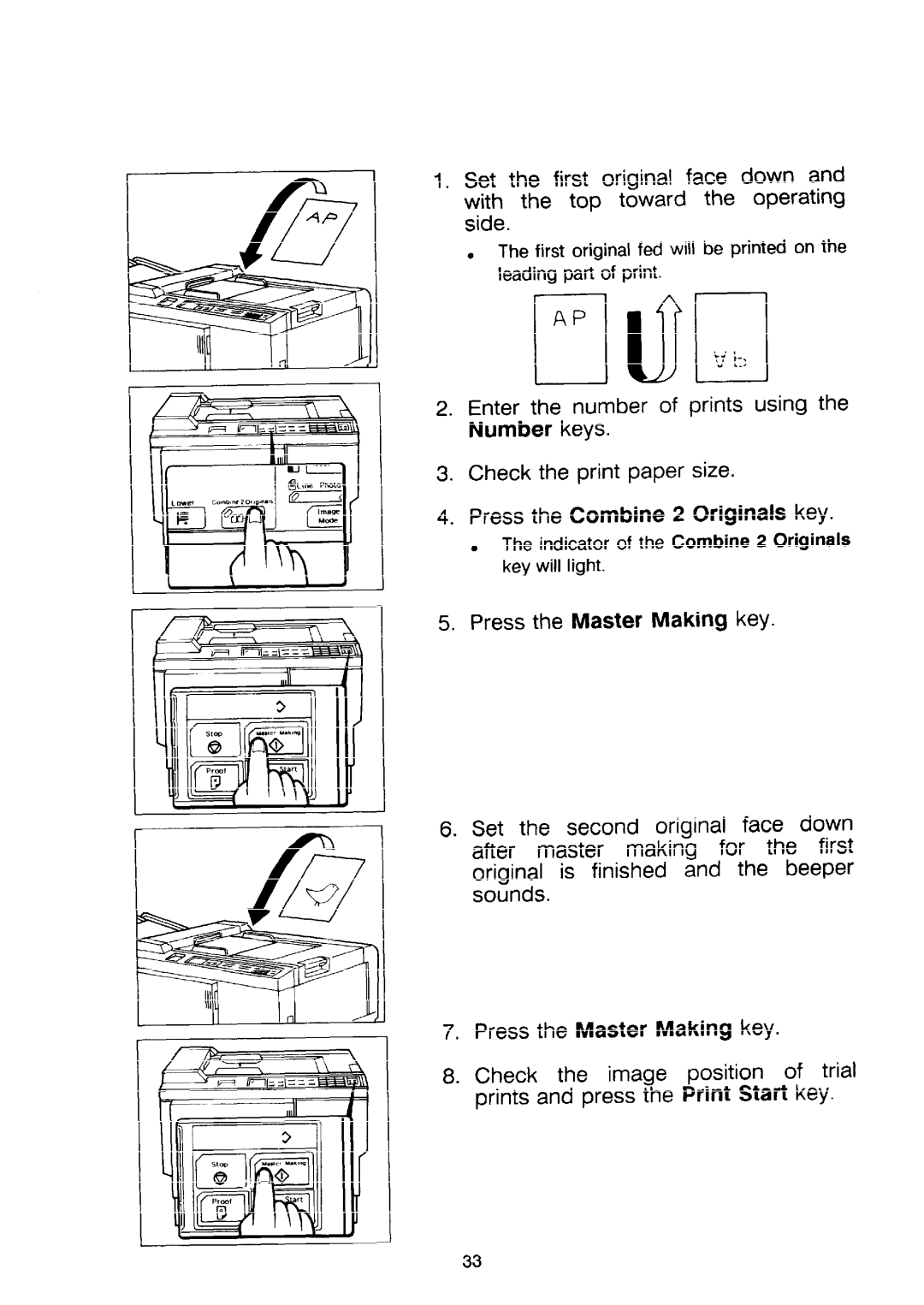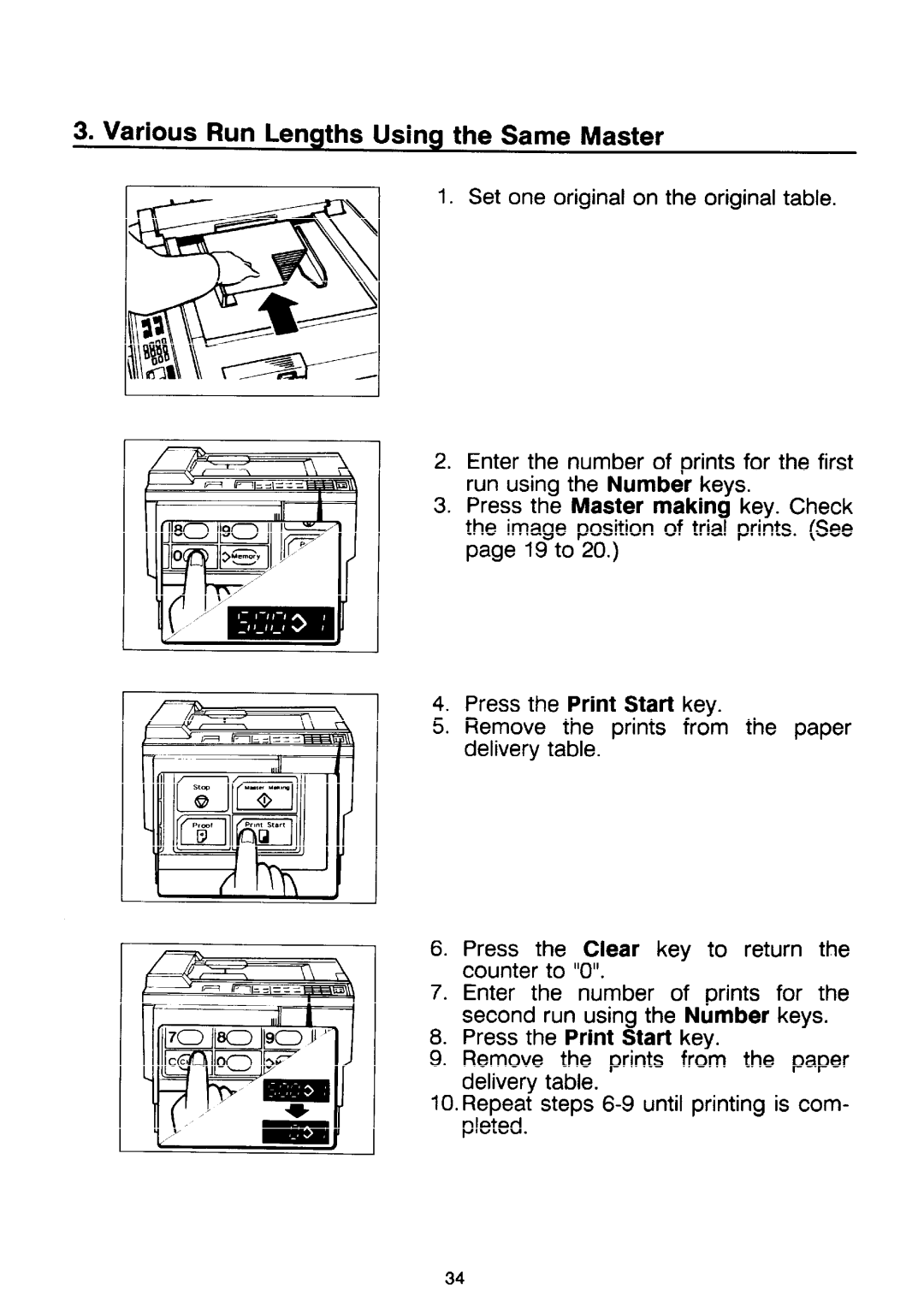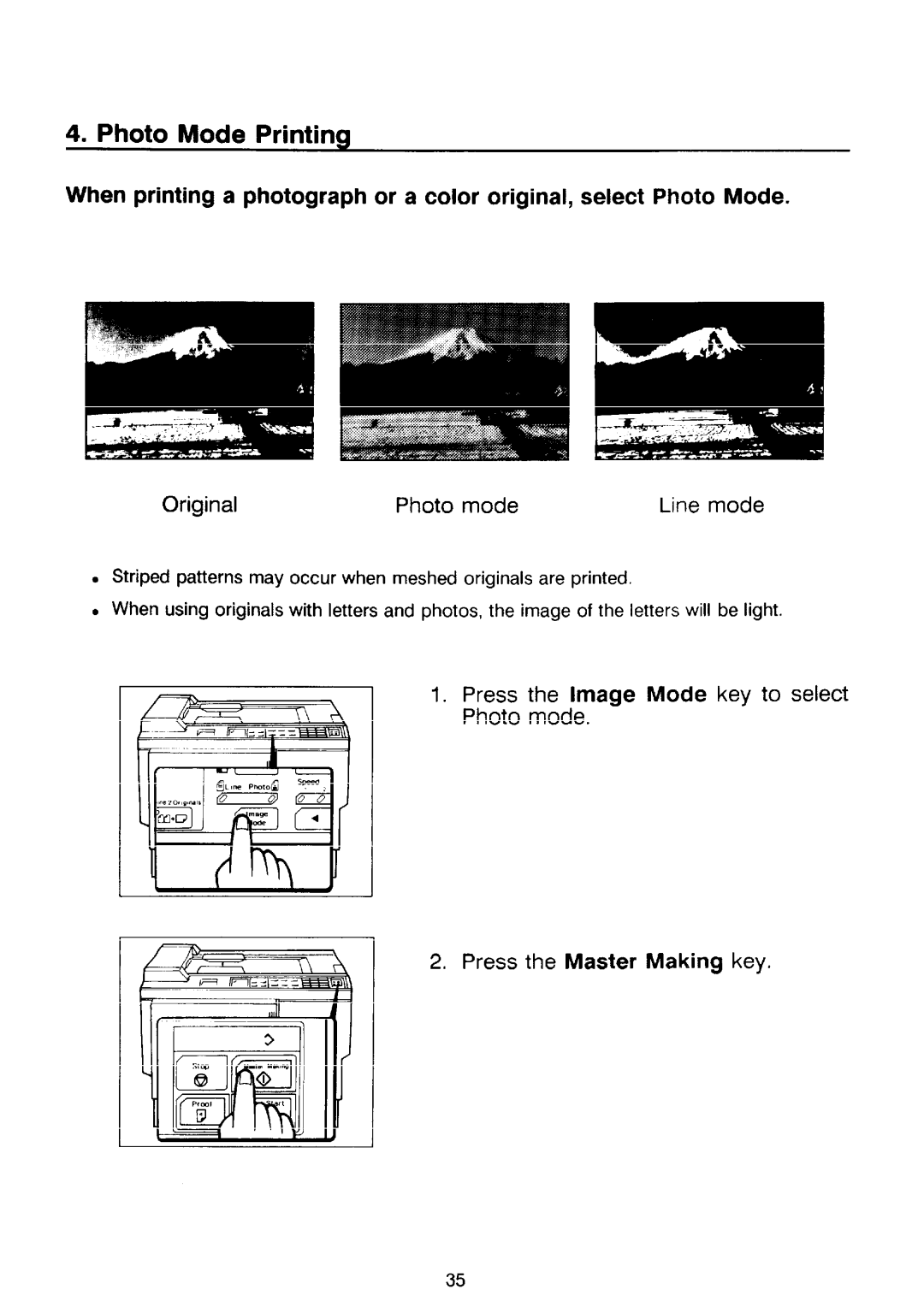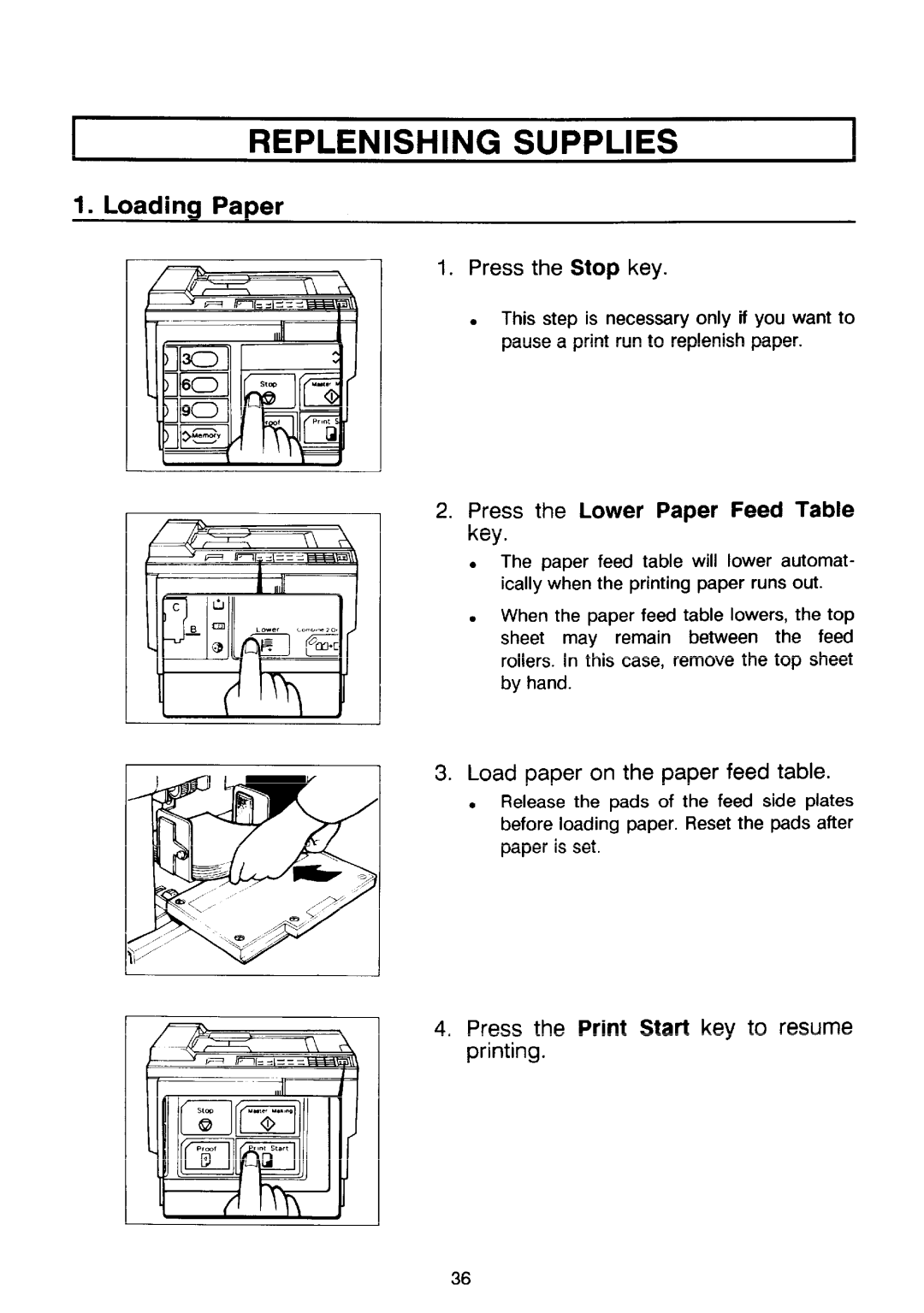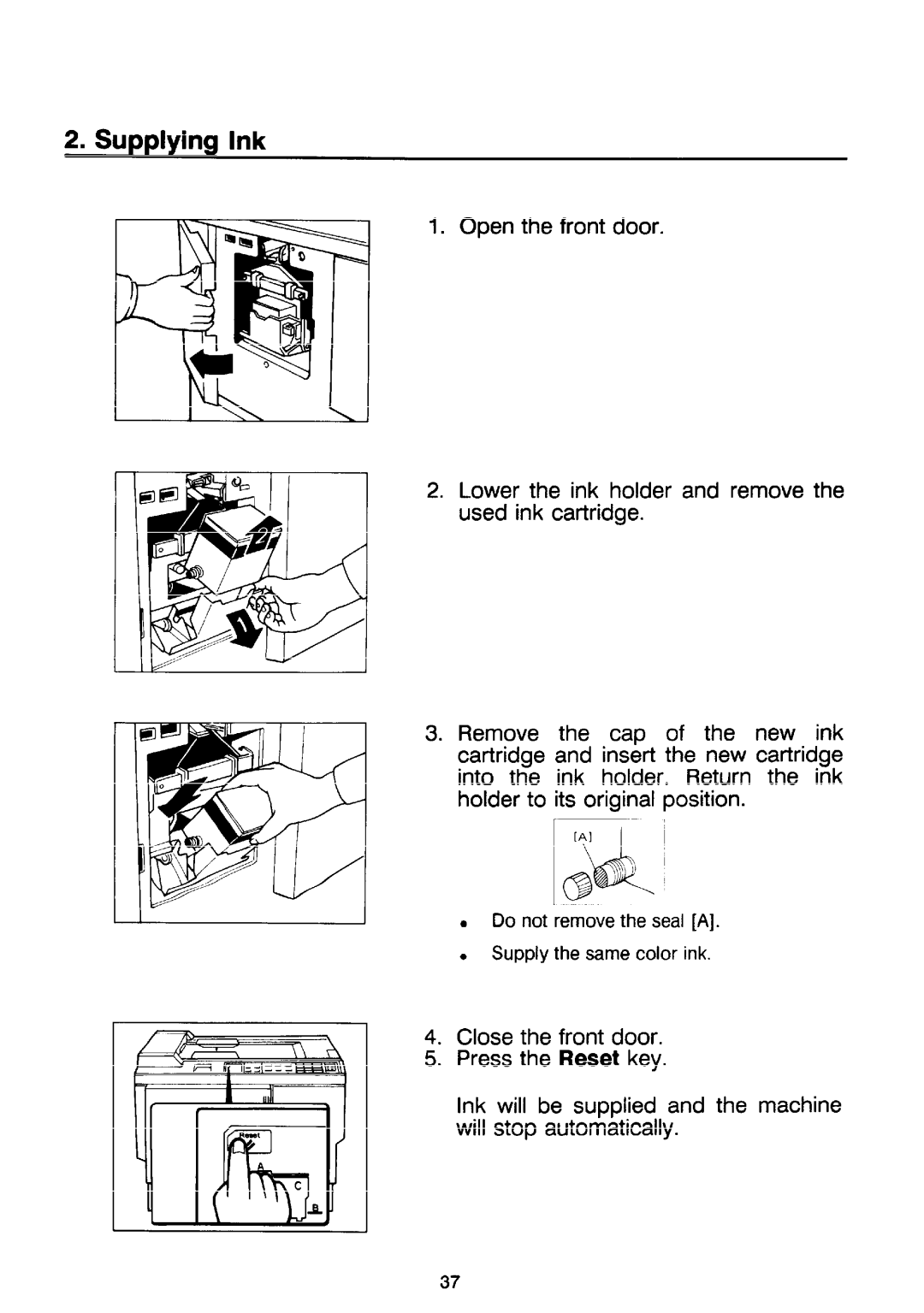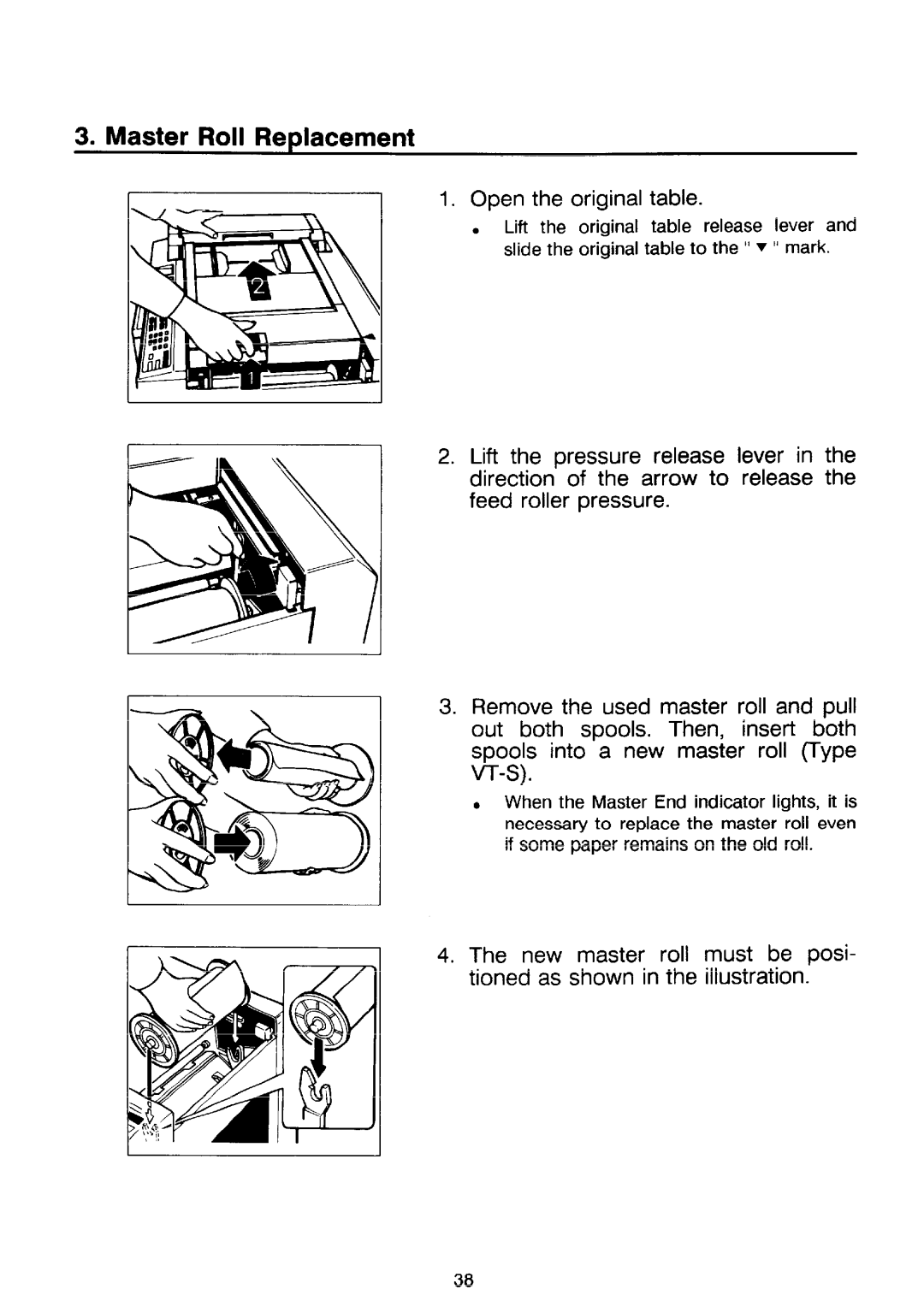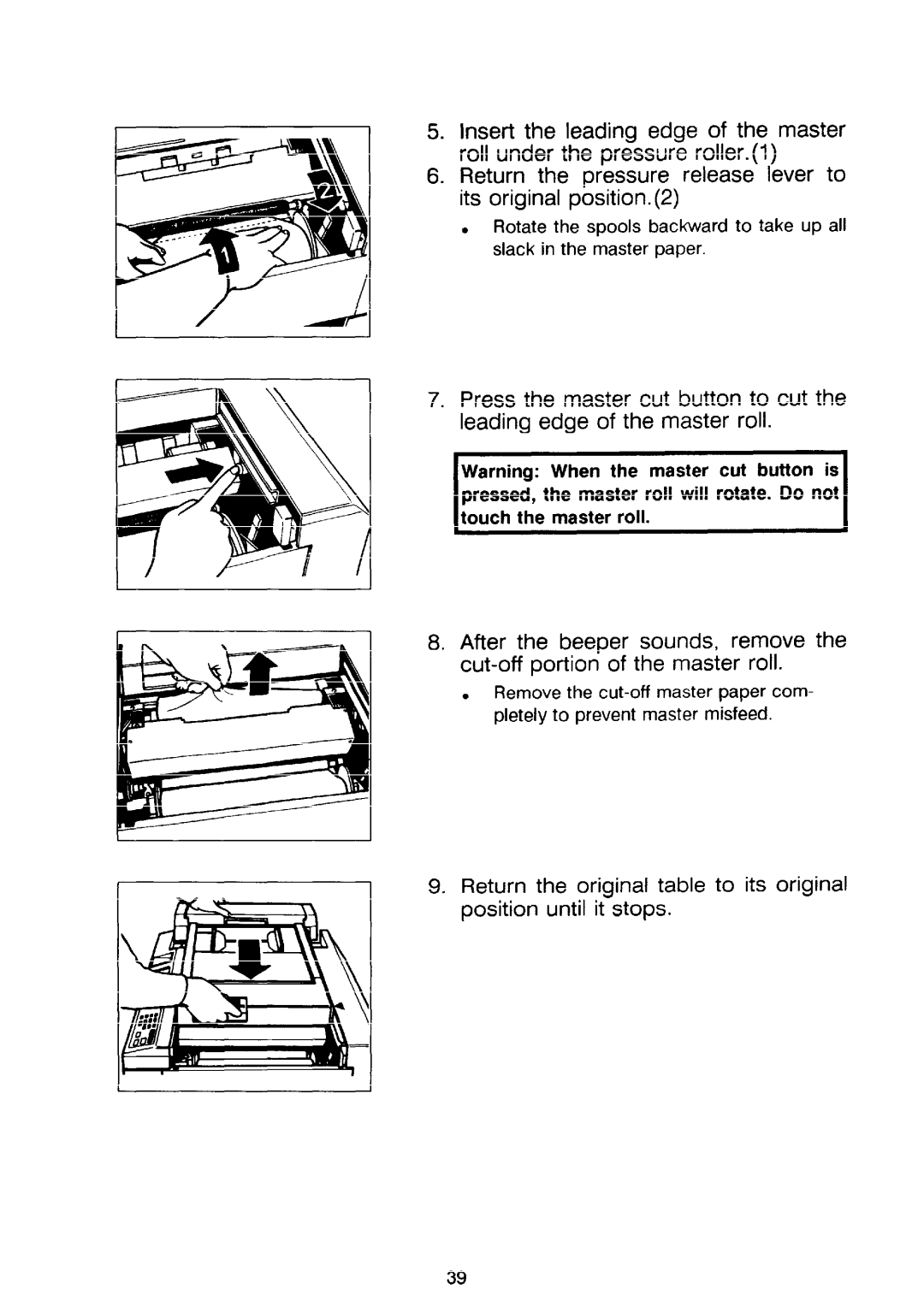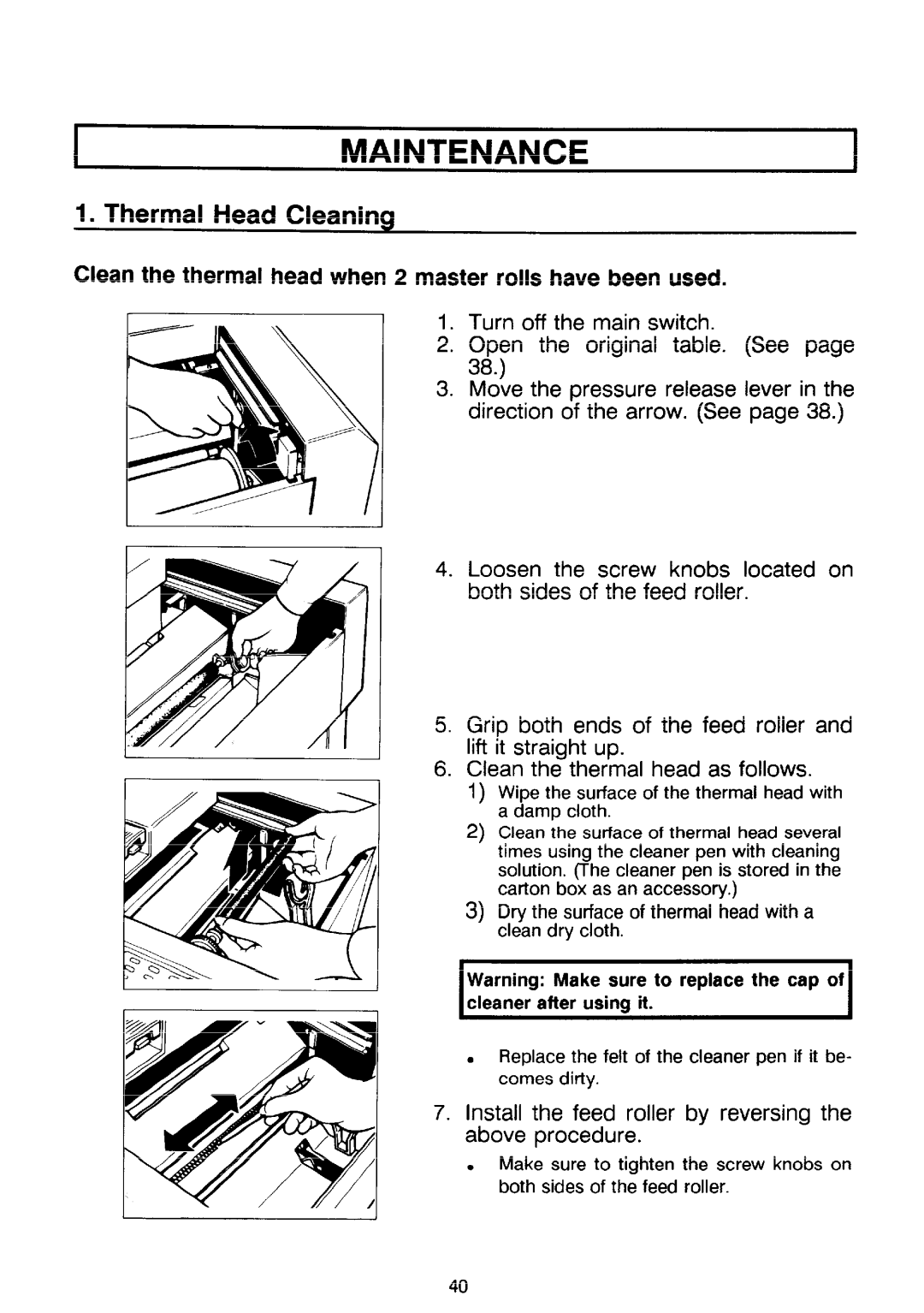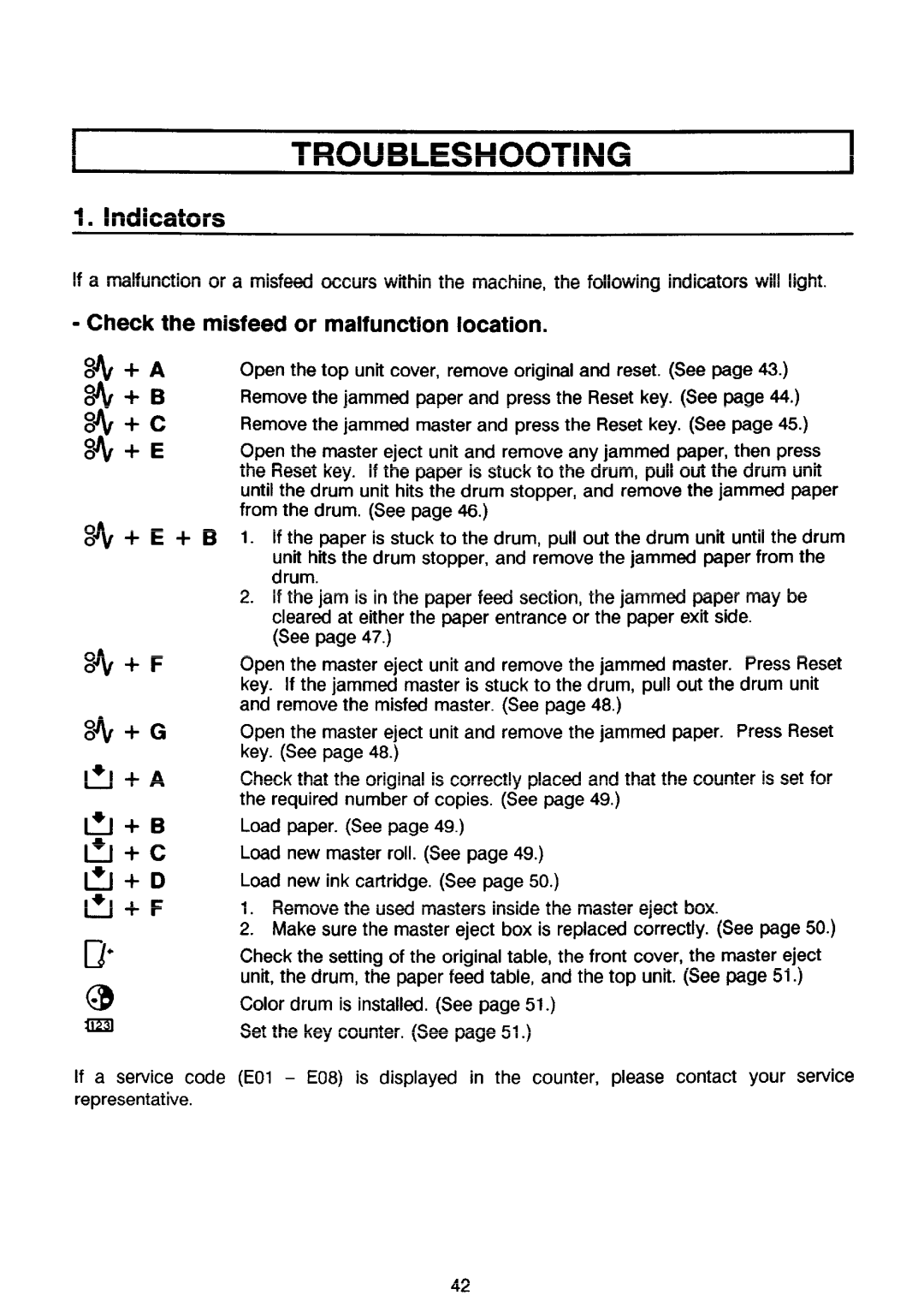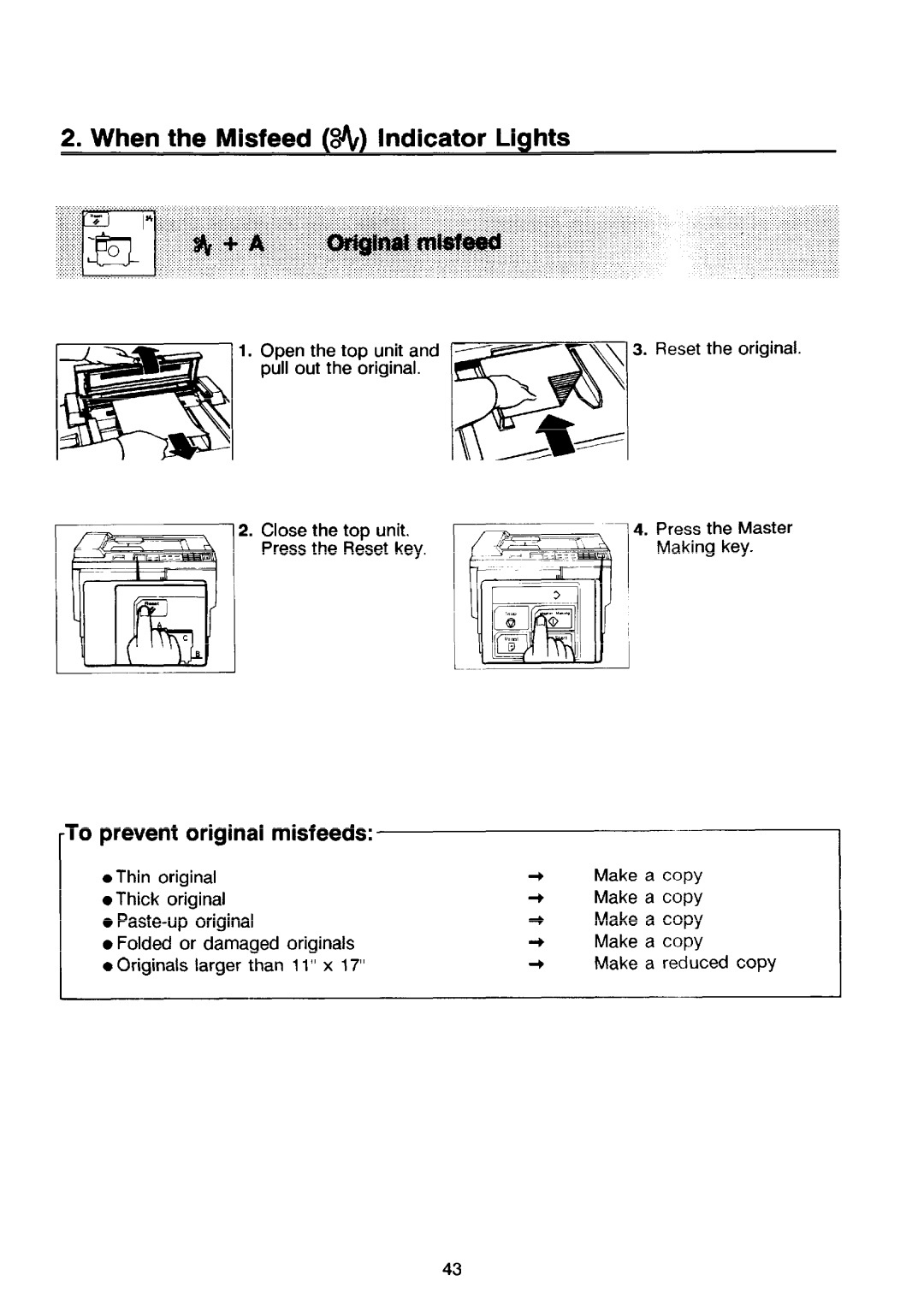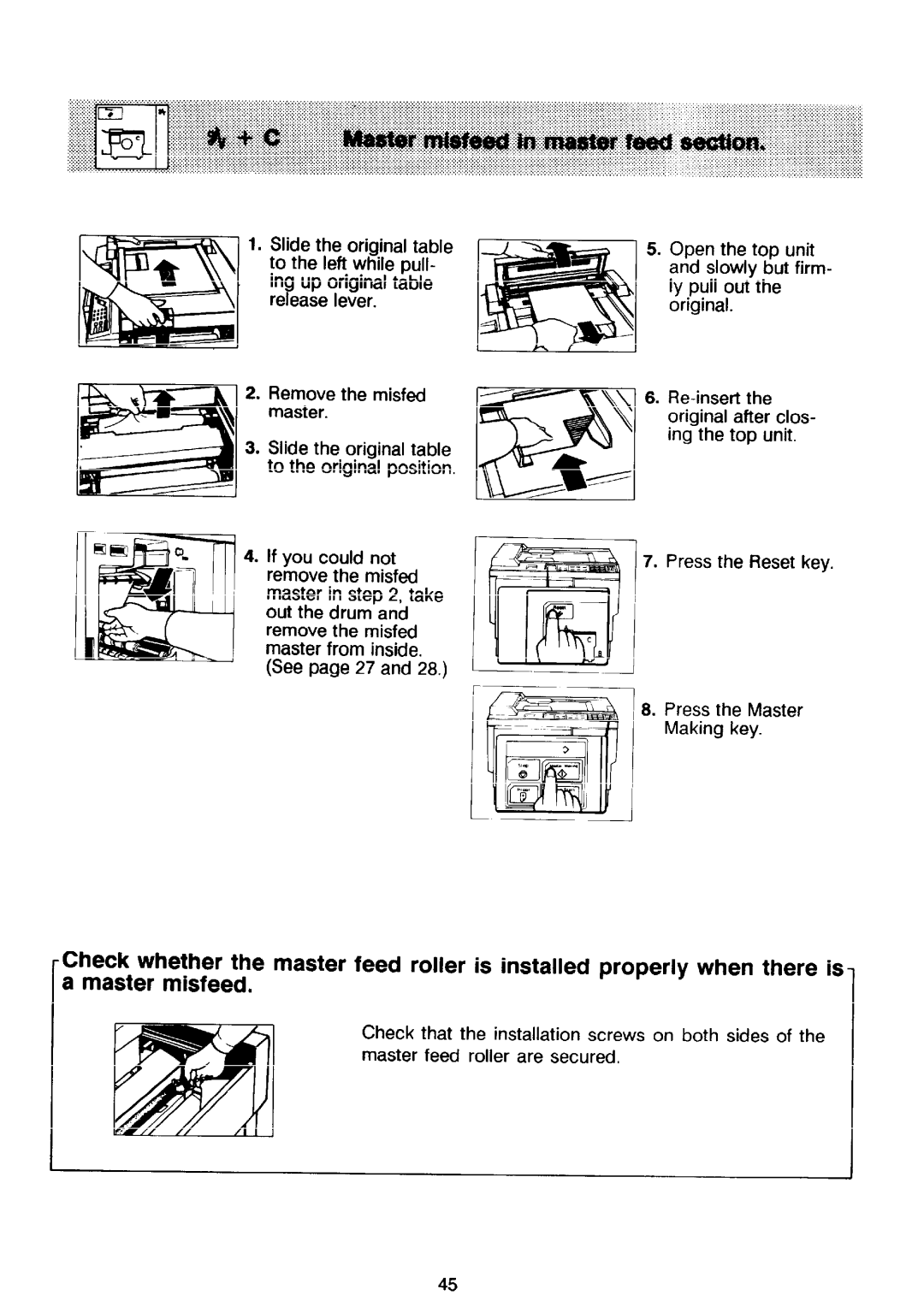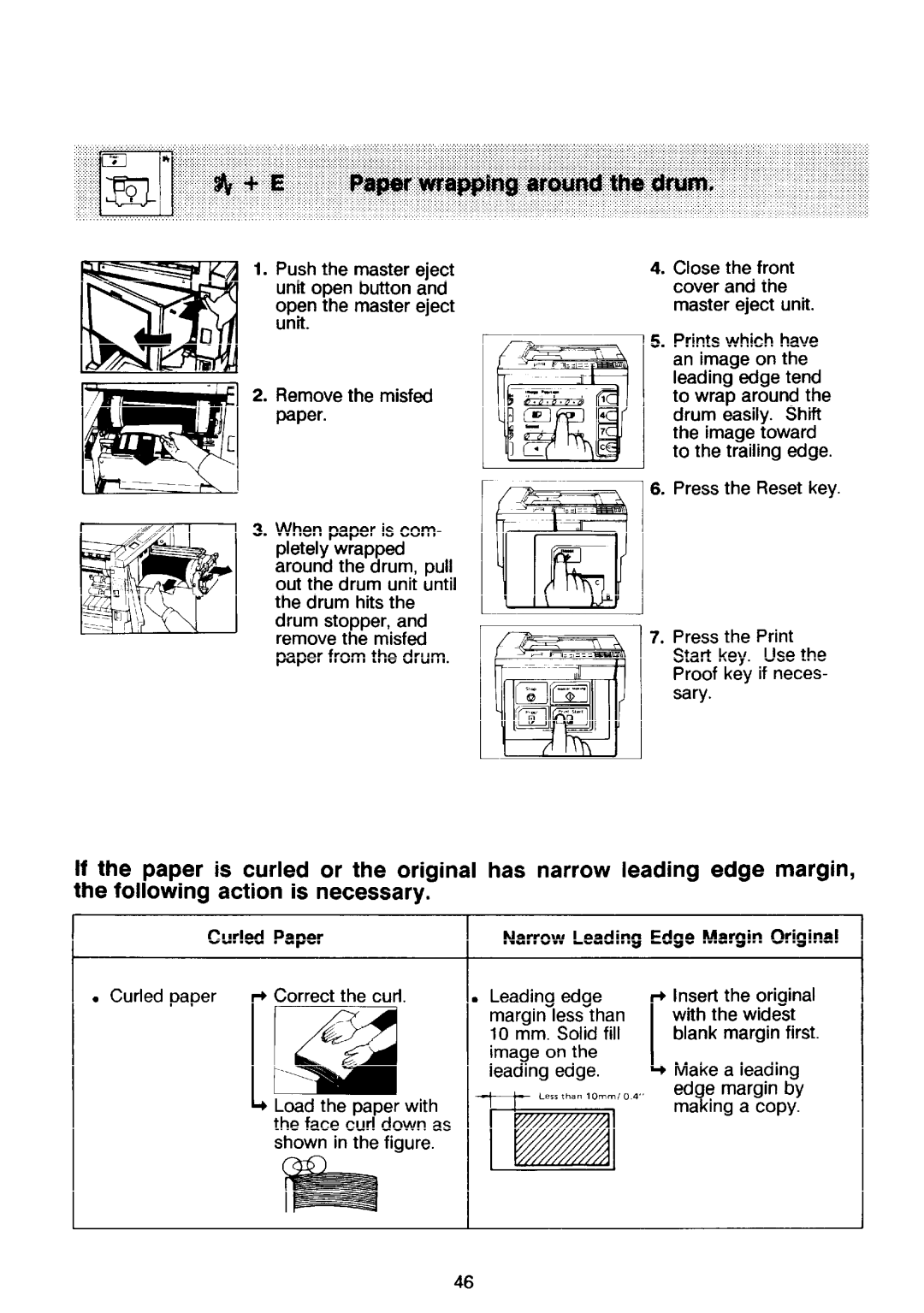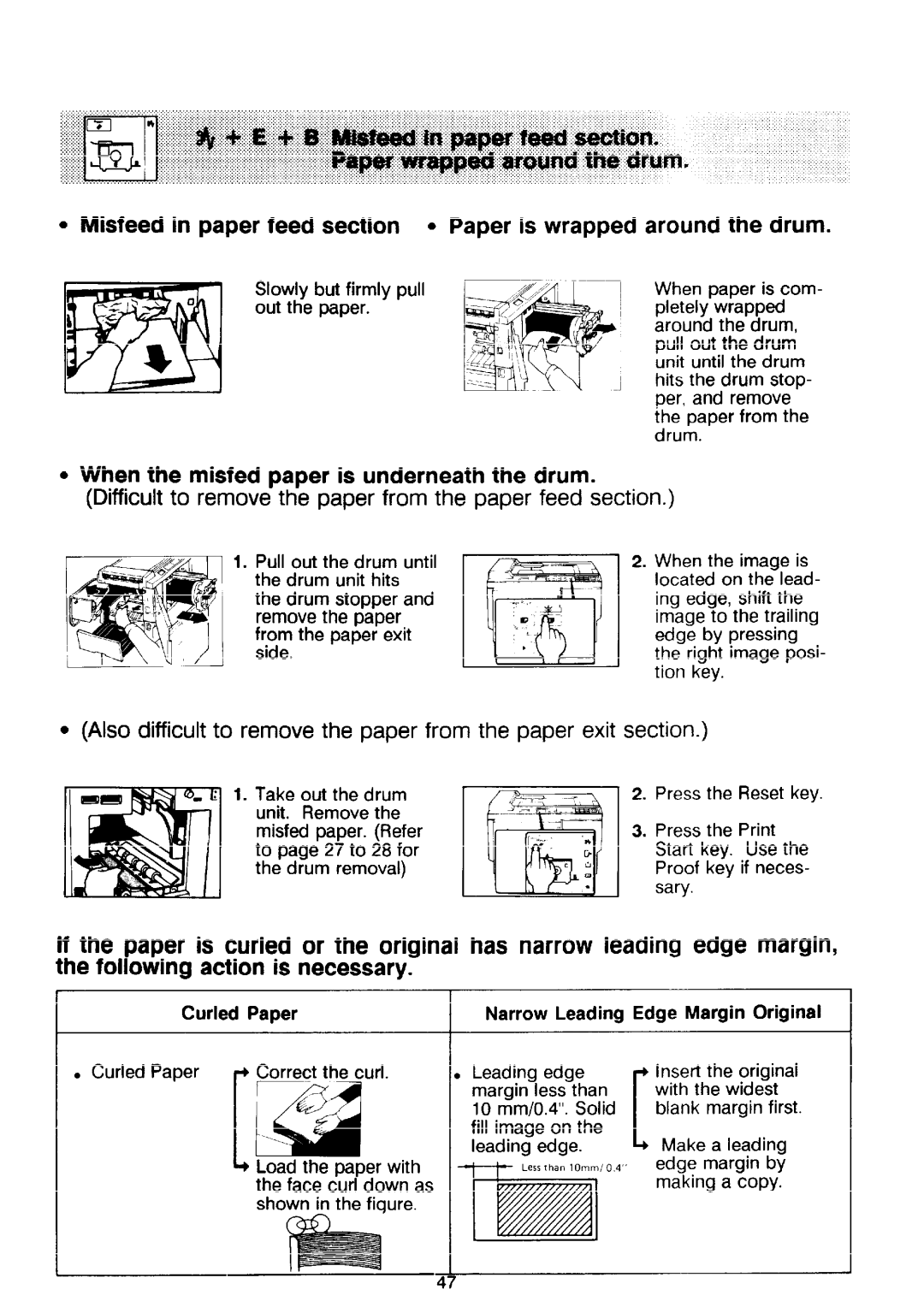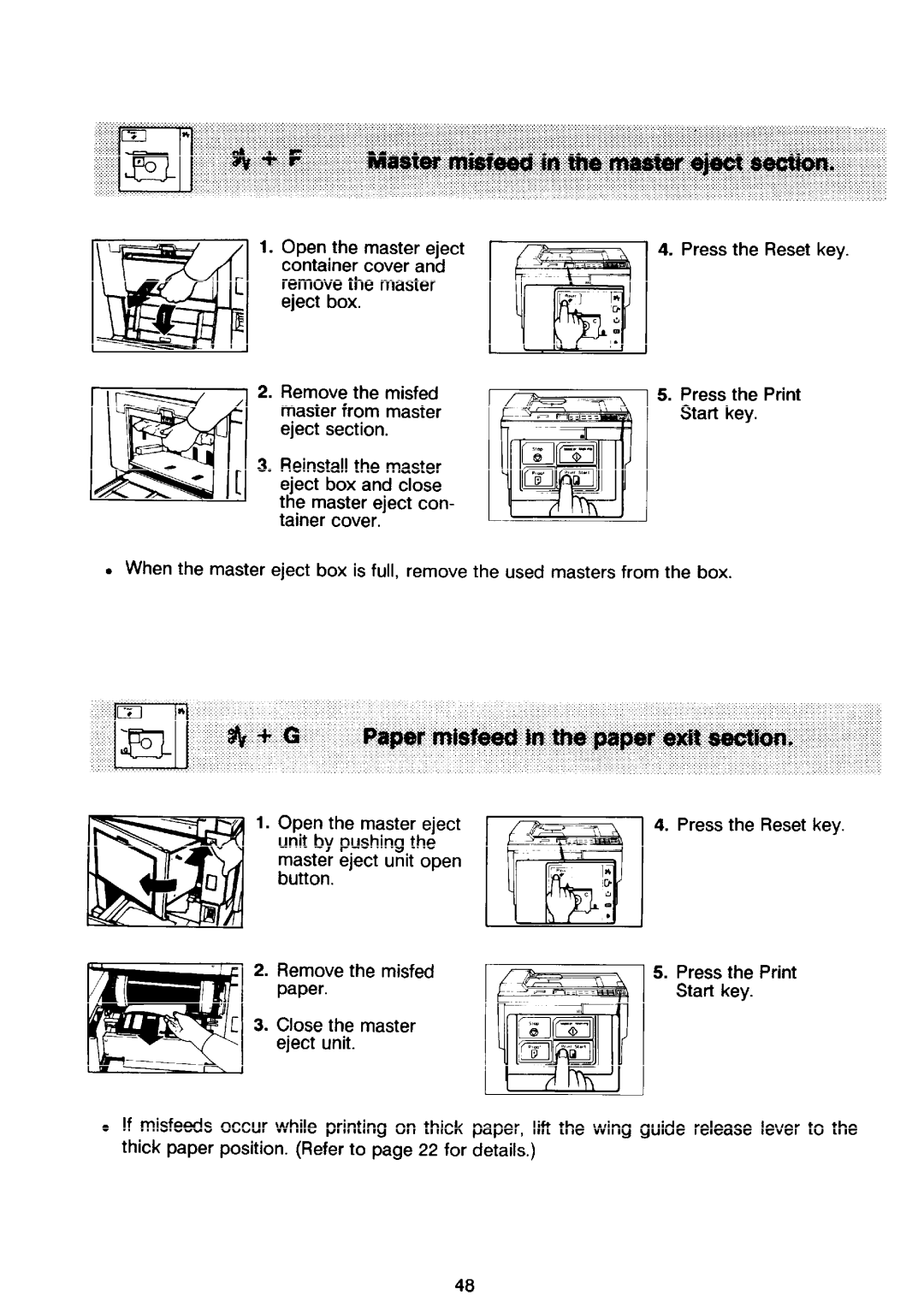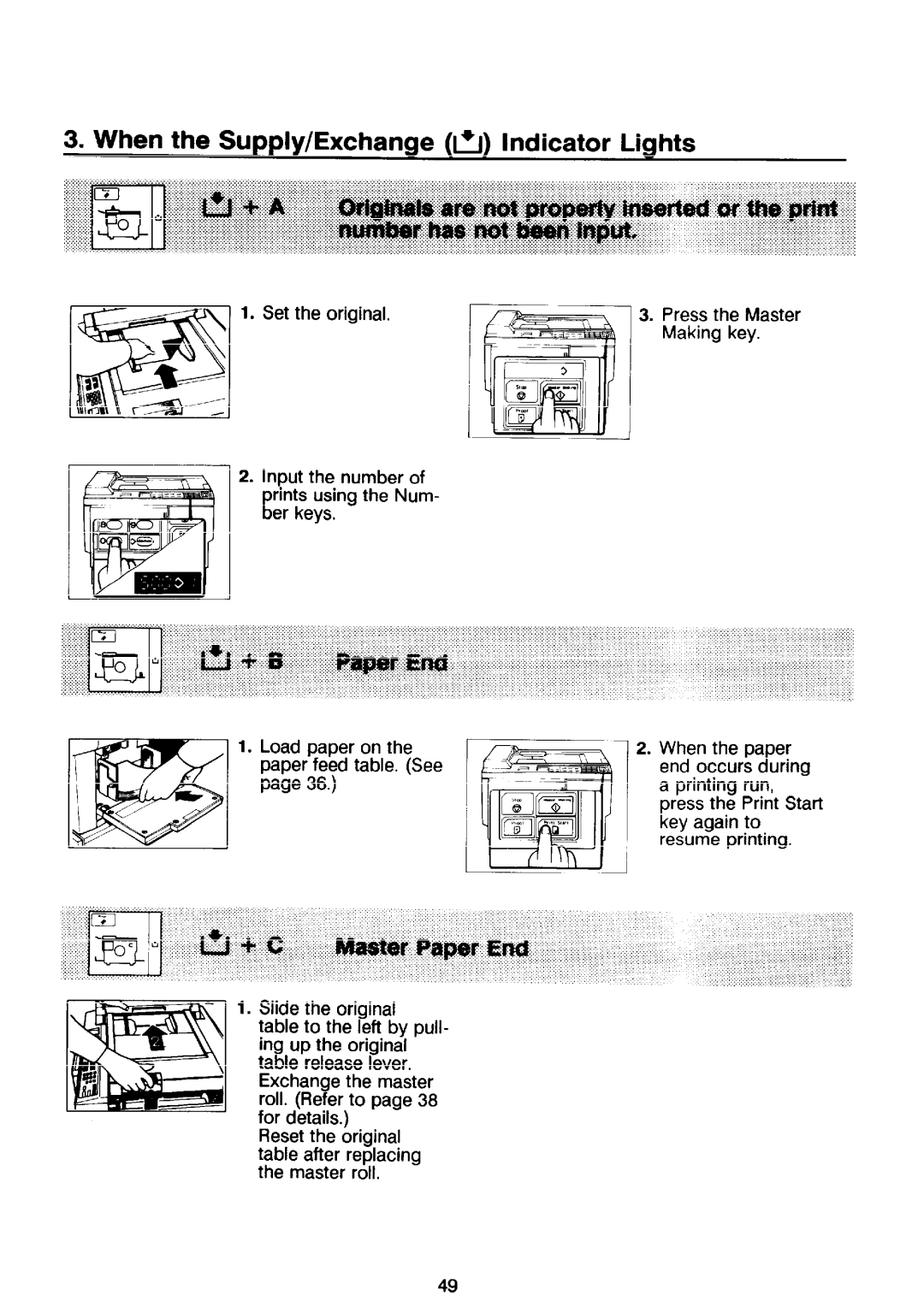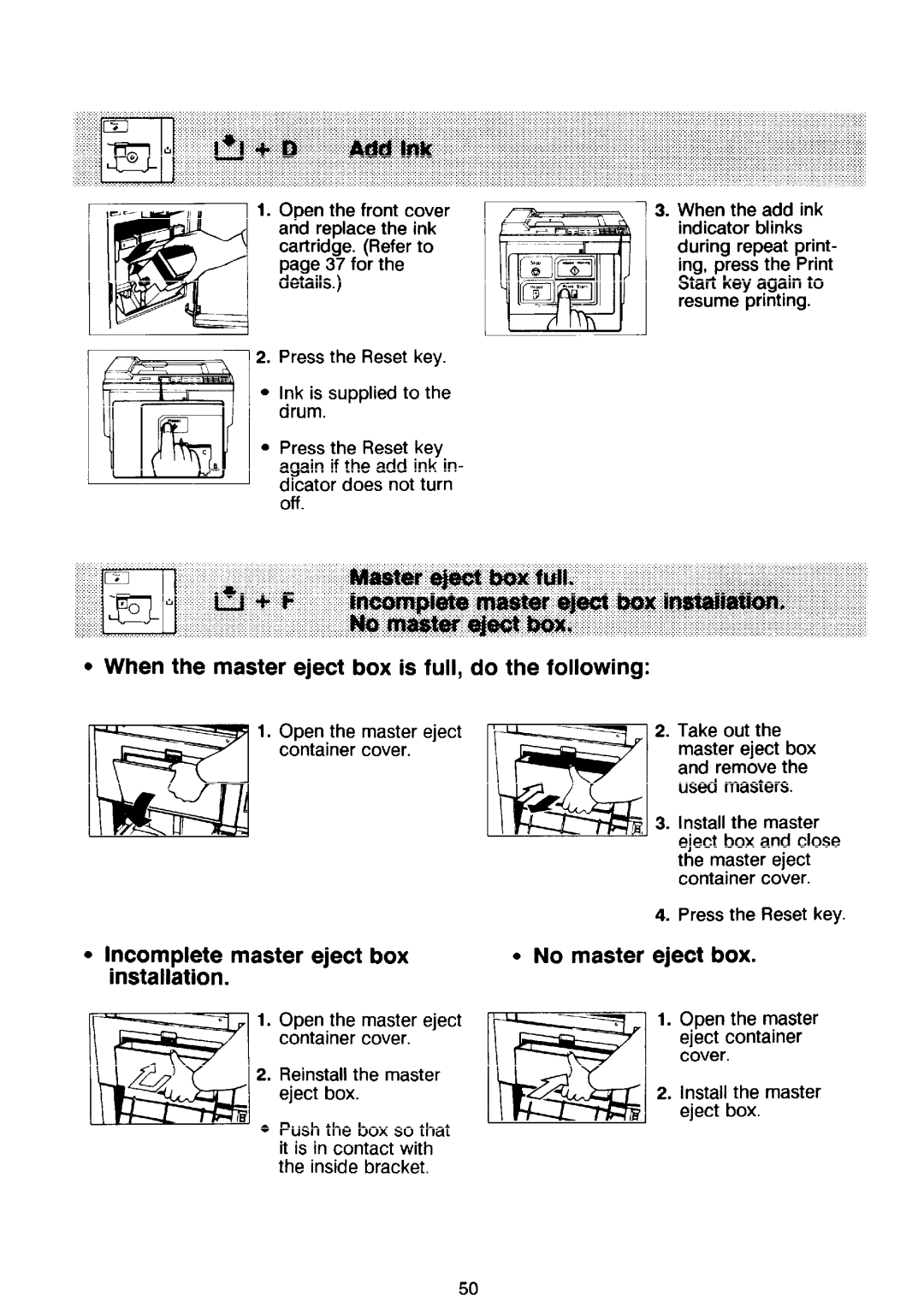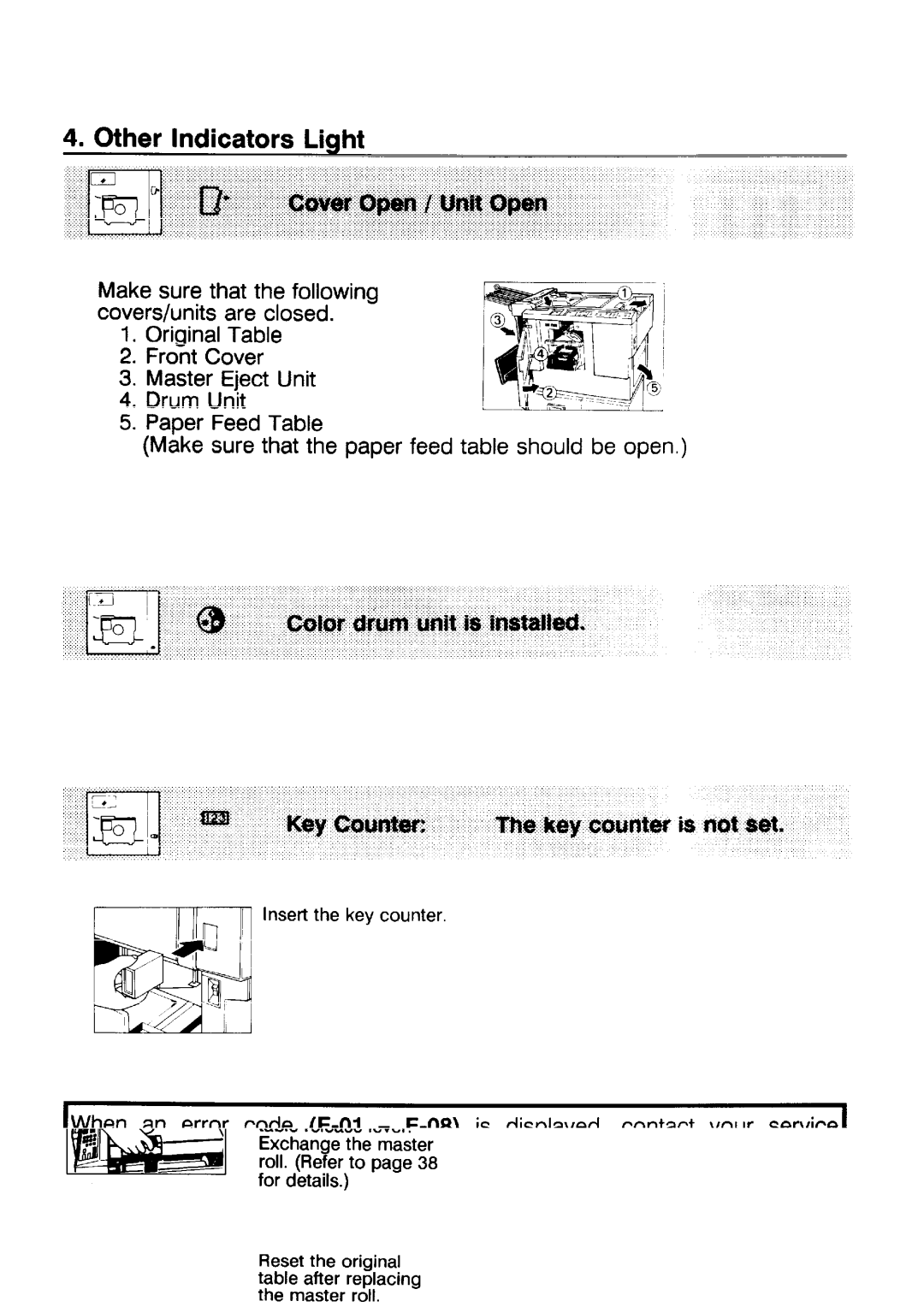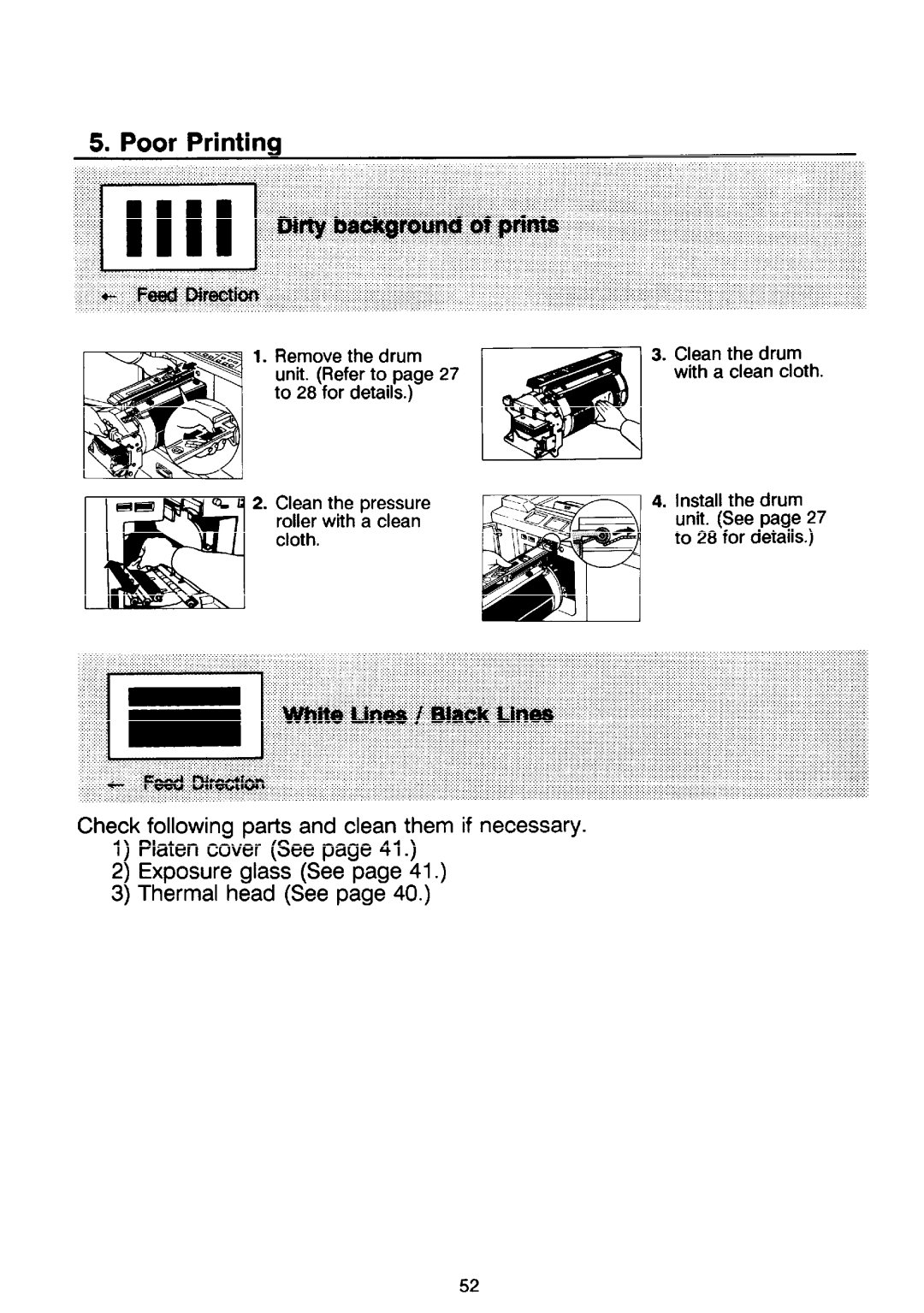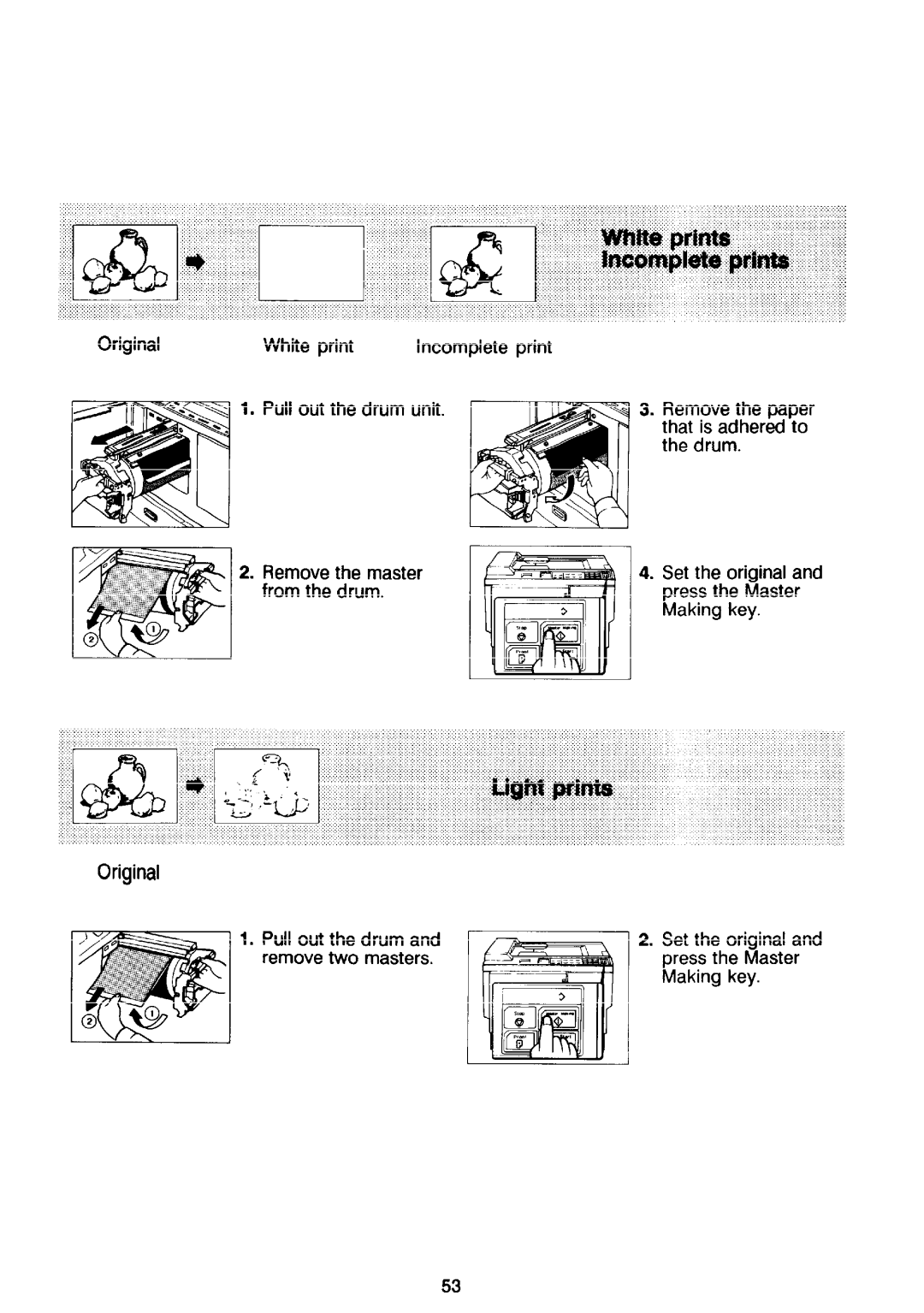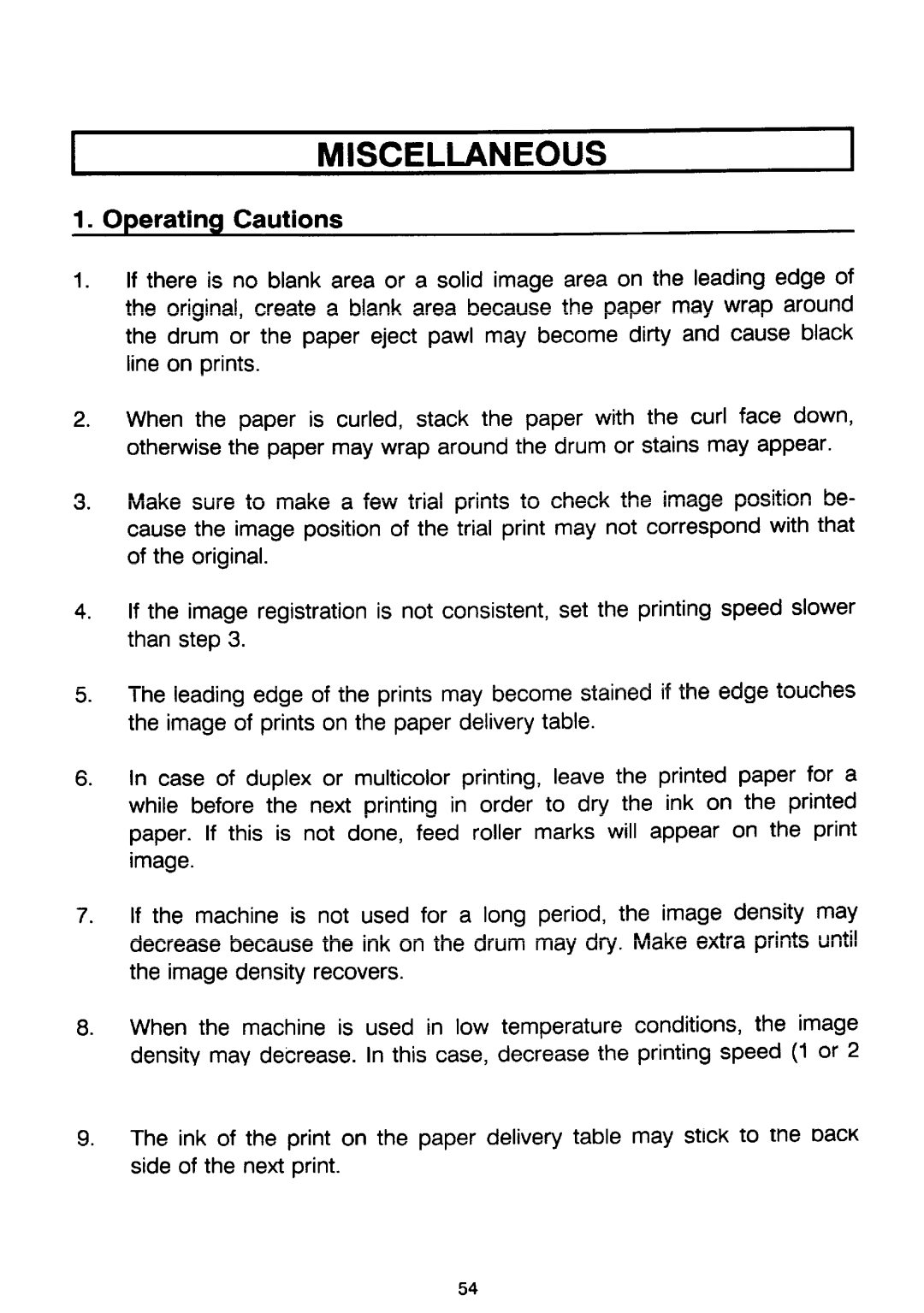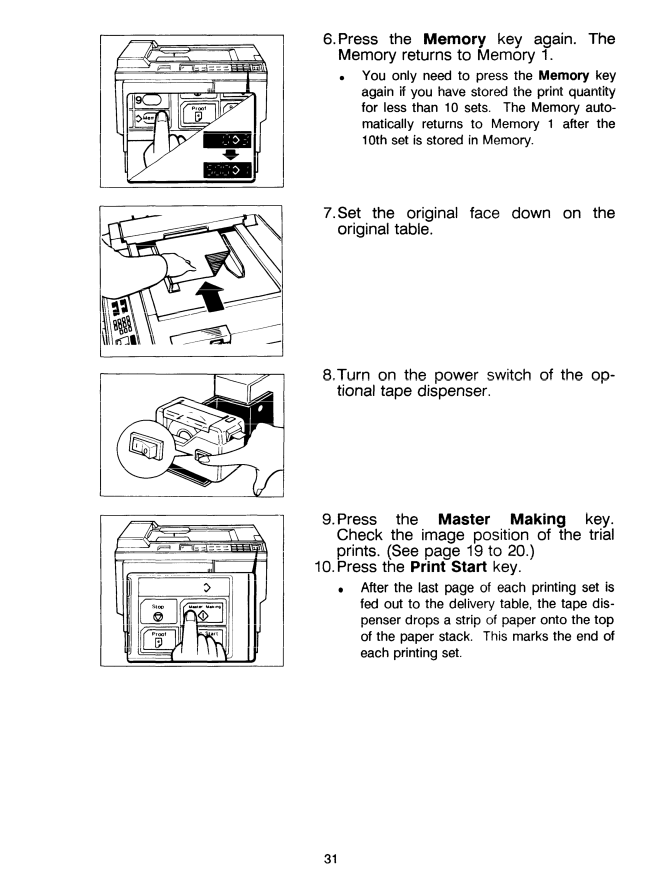
6.Press the Memory key again. The Memory returns to Memory 1.
. You only need to press the Memory key again if you have stored the print quantity for less than 10 sets. The Memory auto- matically returns to Memory 1 after the 10th set is stored in Memory.
7.Set the original face down on the
original table.
II
8.Turn on the power switch of the op- tional tape dispenser.
9. Press the Master Making key. Check the image position of the trial prints. (See page 19 to 20.)
10.Press the Print Start key.
●After the last page of each printing set is fed out to the delivery table, the tape dis- penser drops a strip of paper onto the top of the paper stack. This marks the end of each printing set.
31