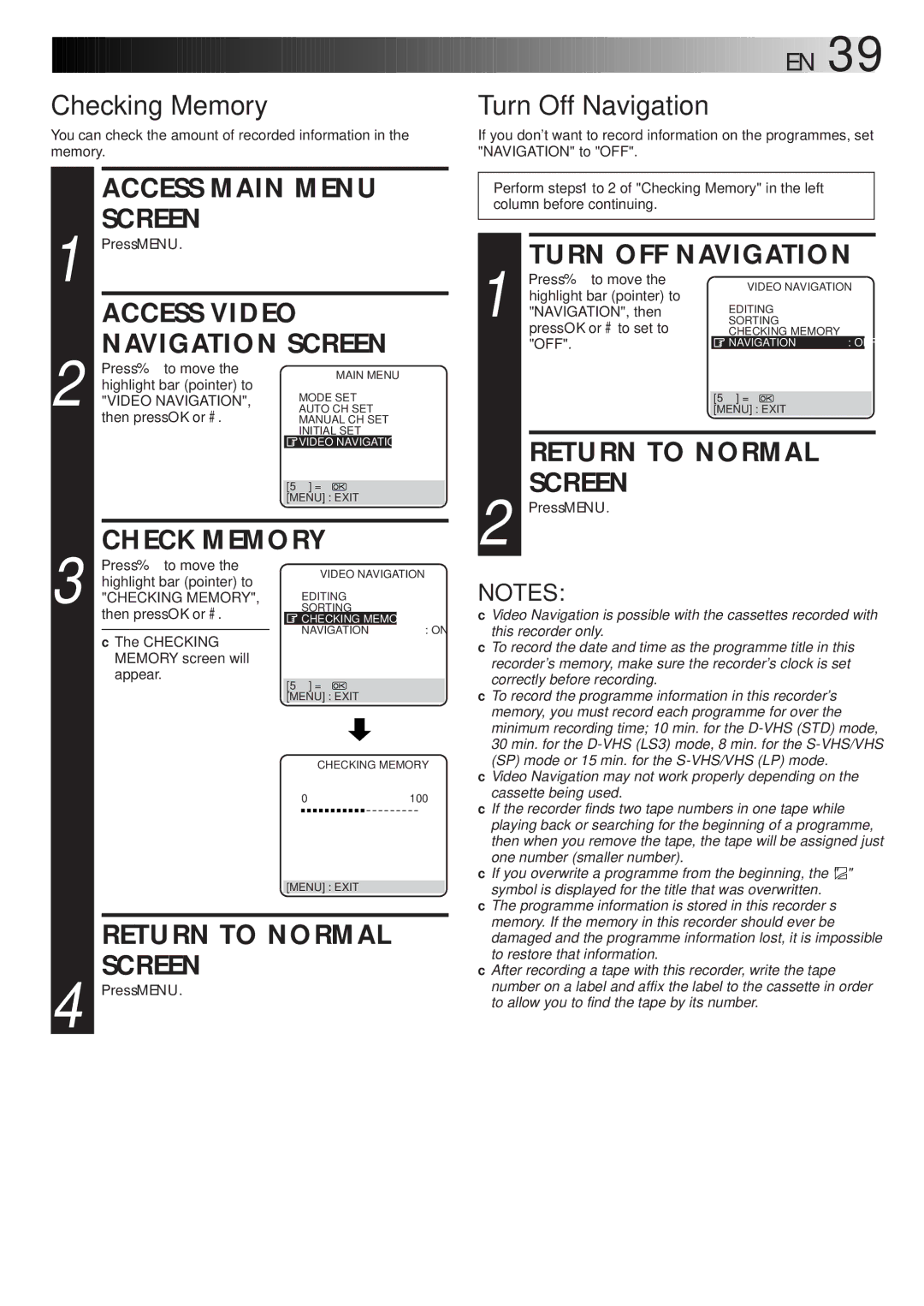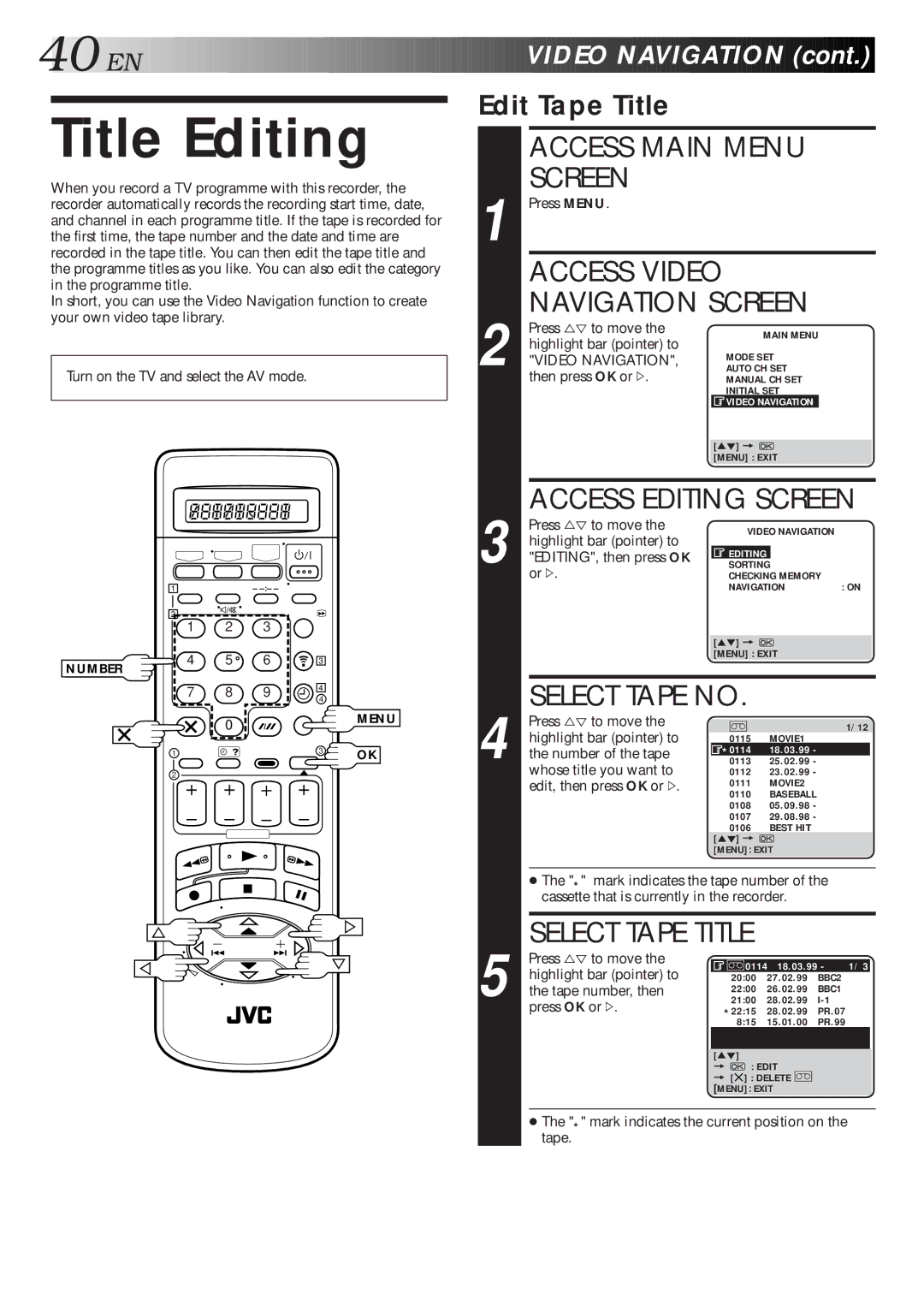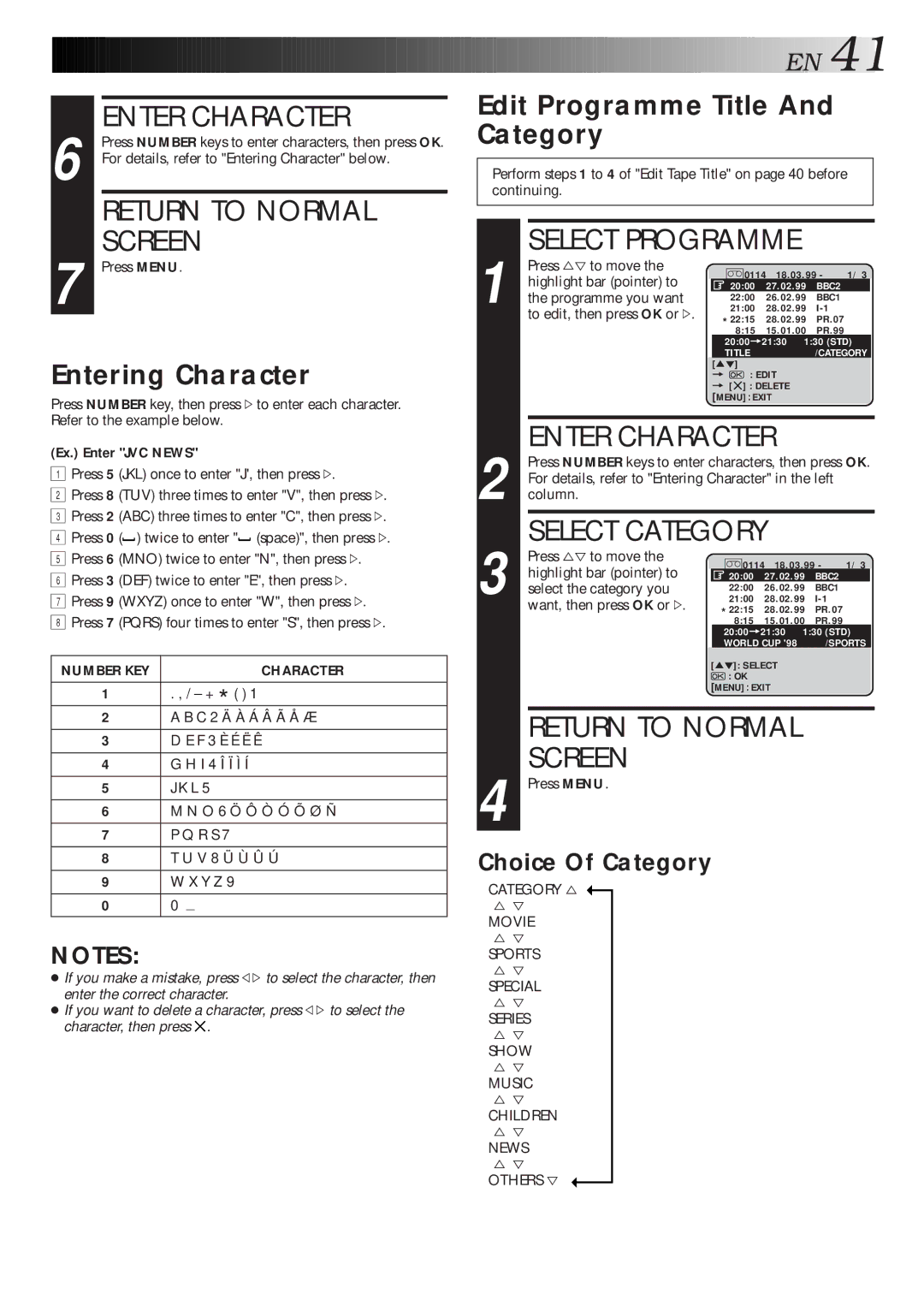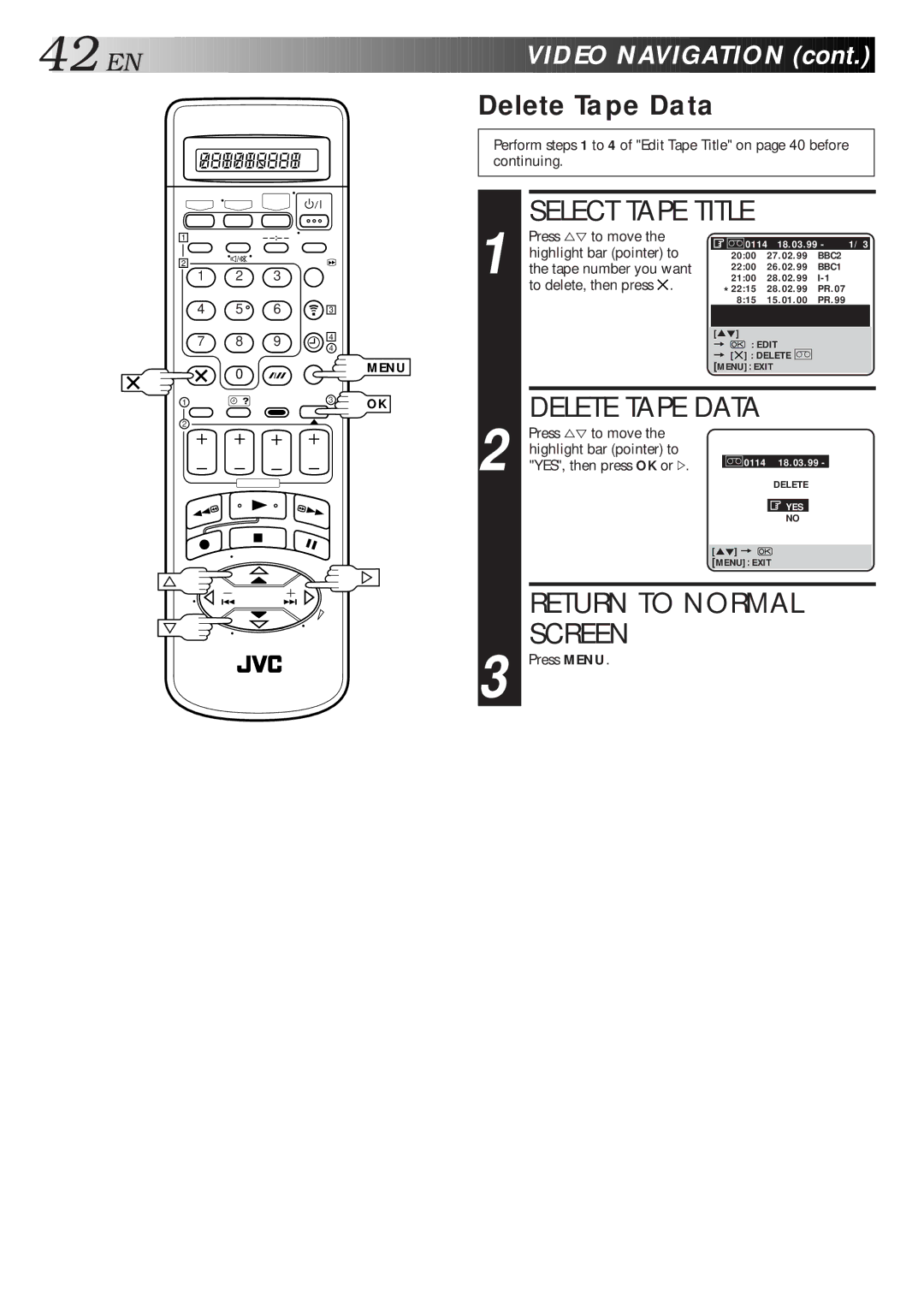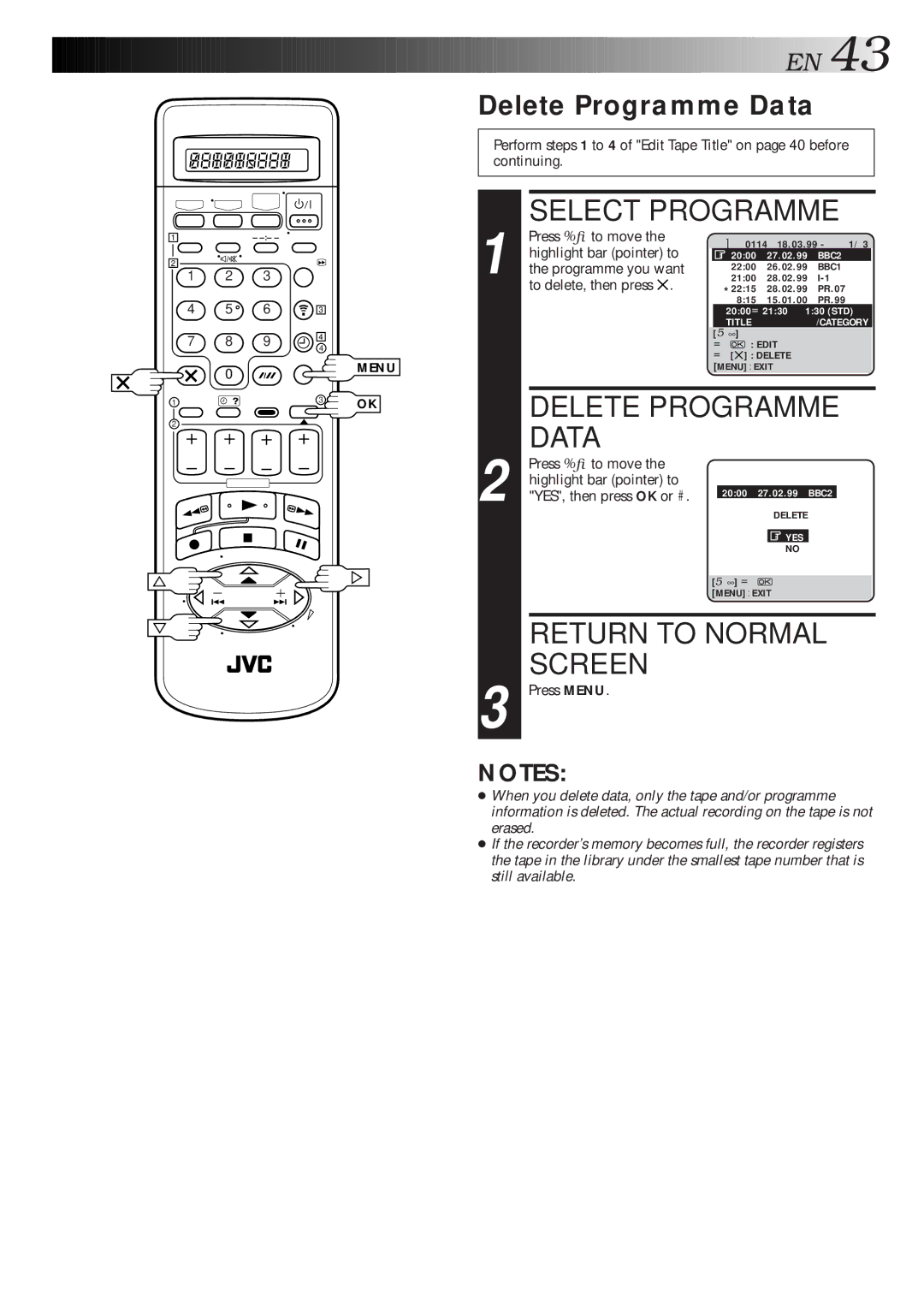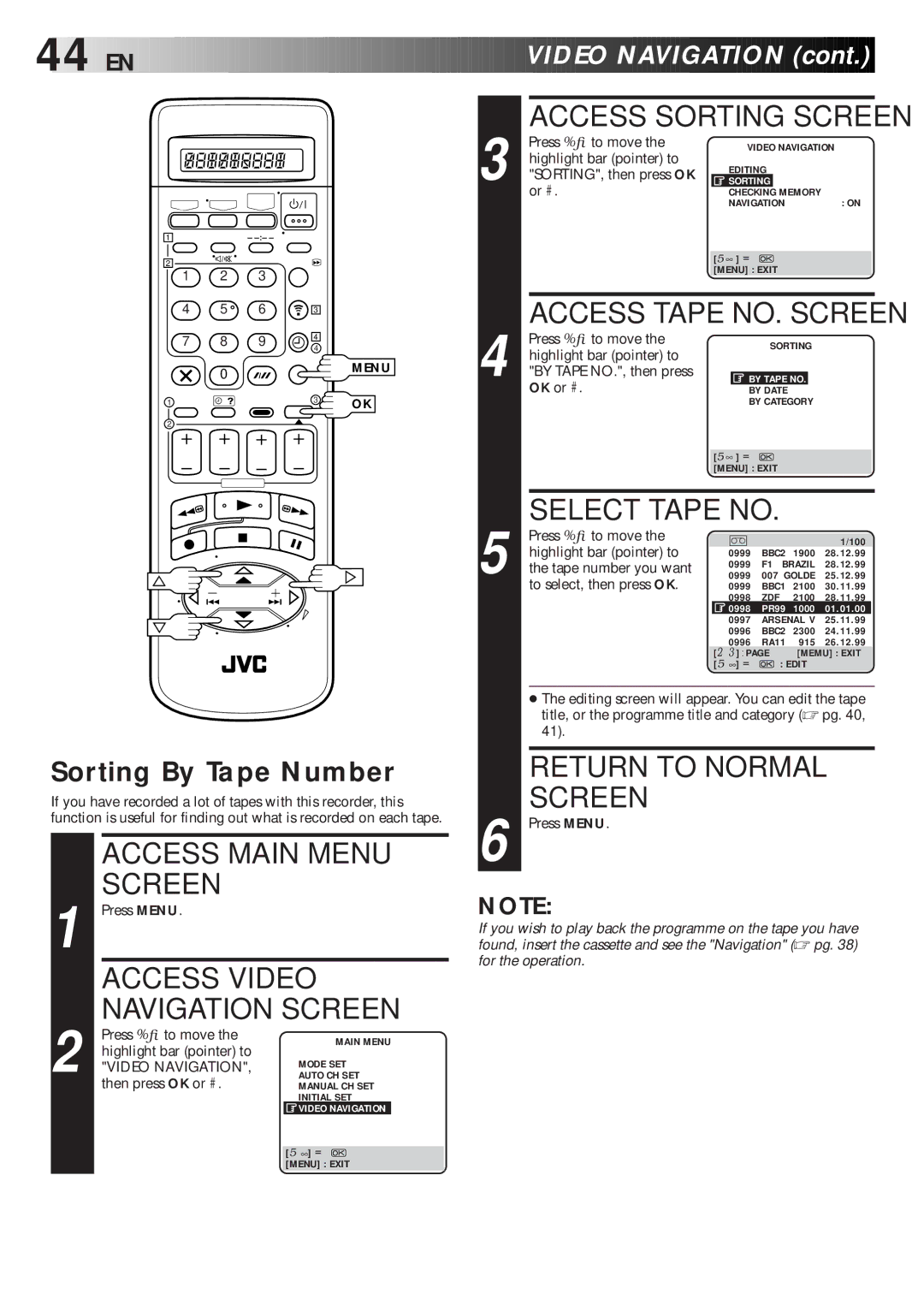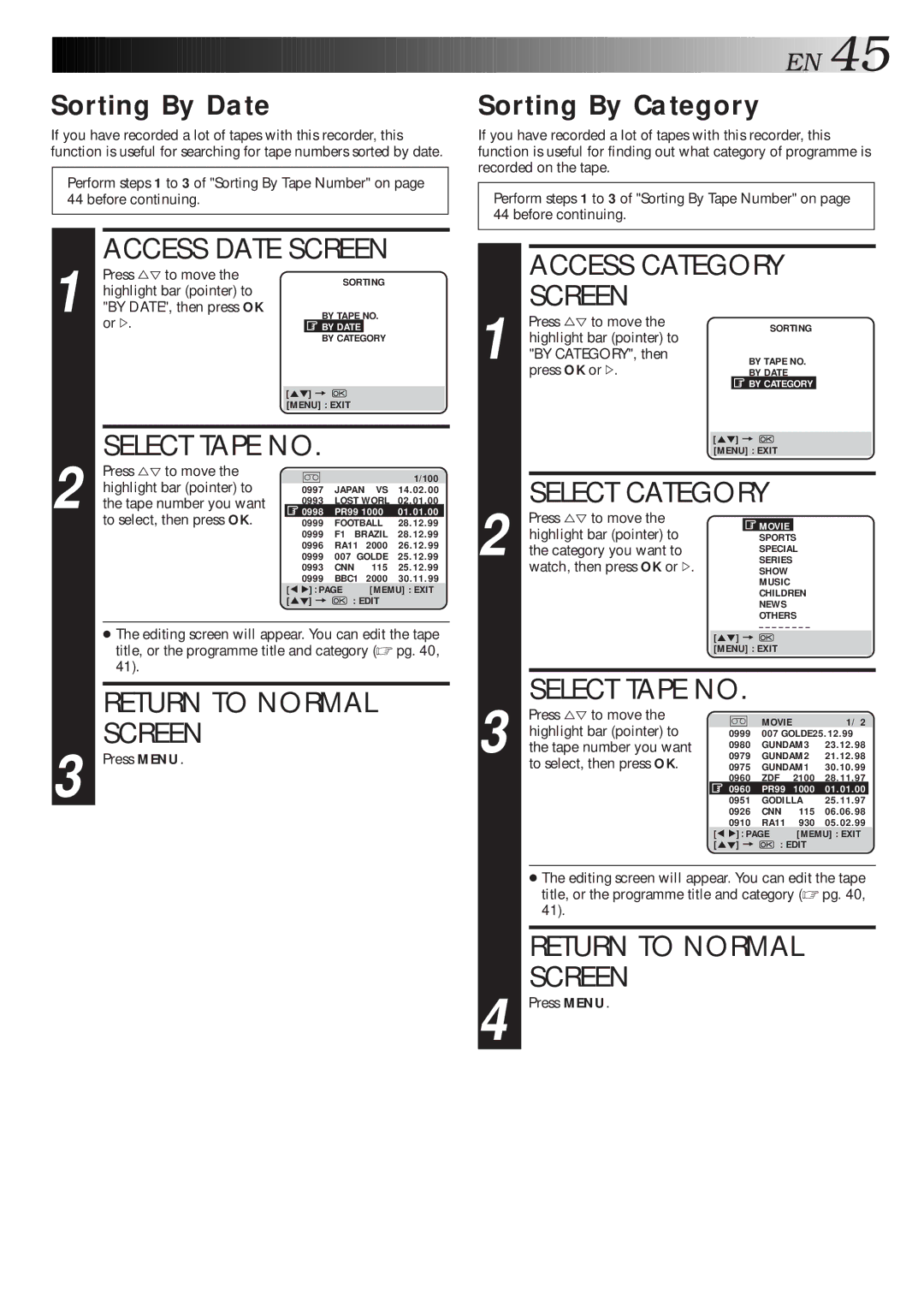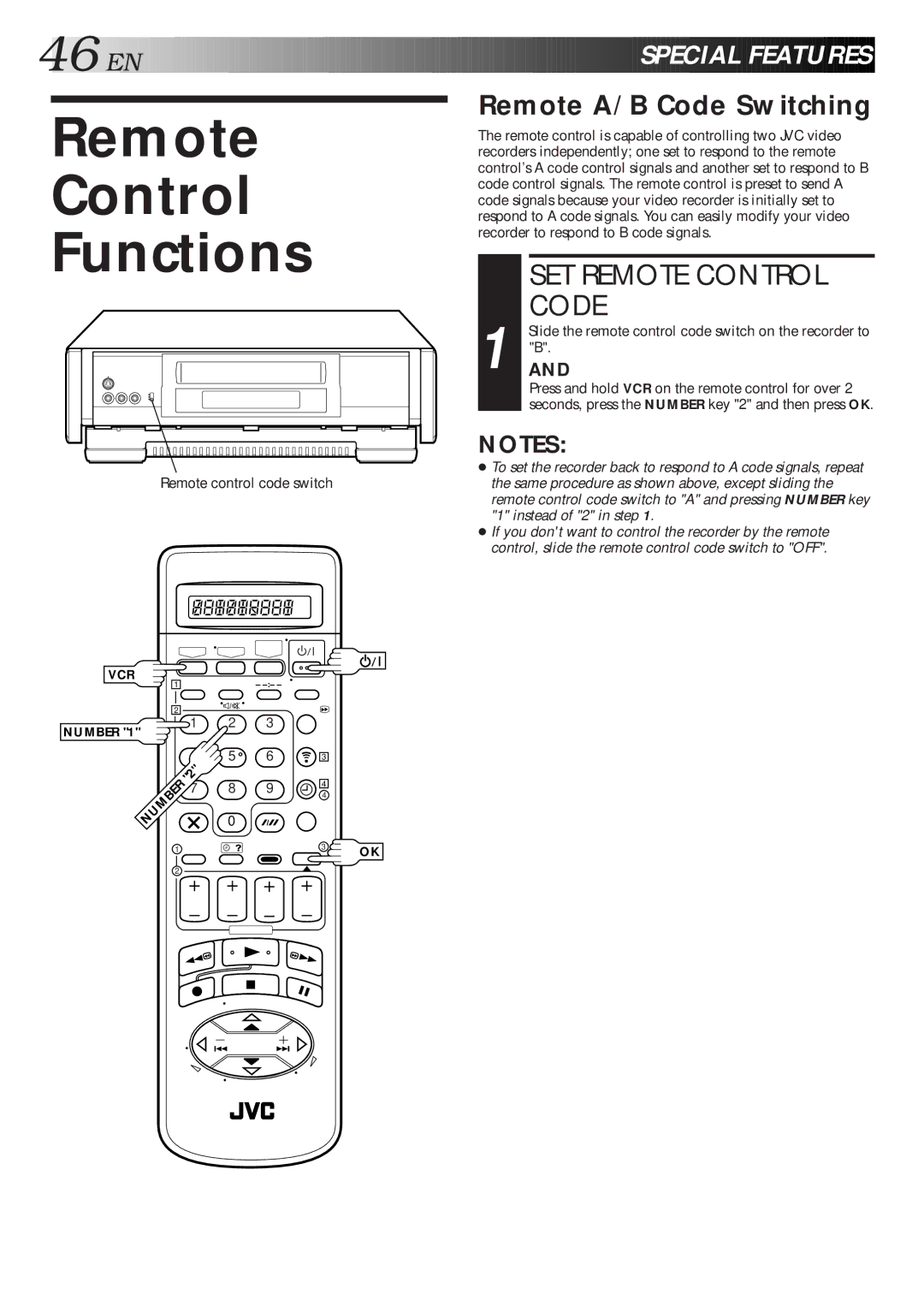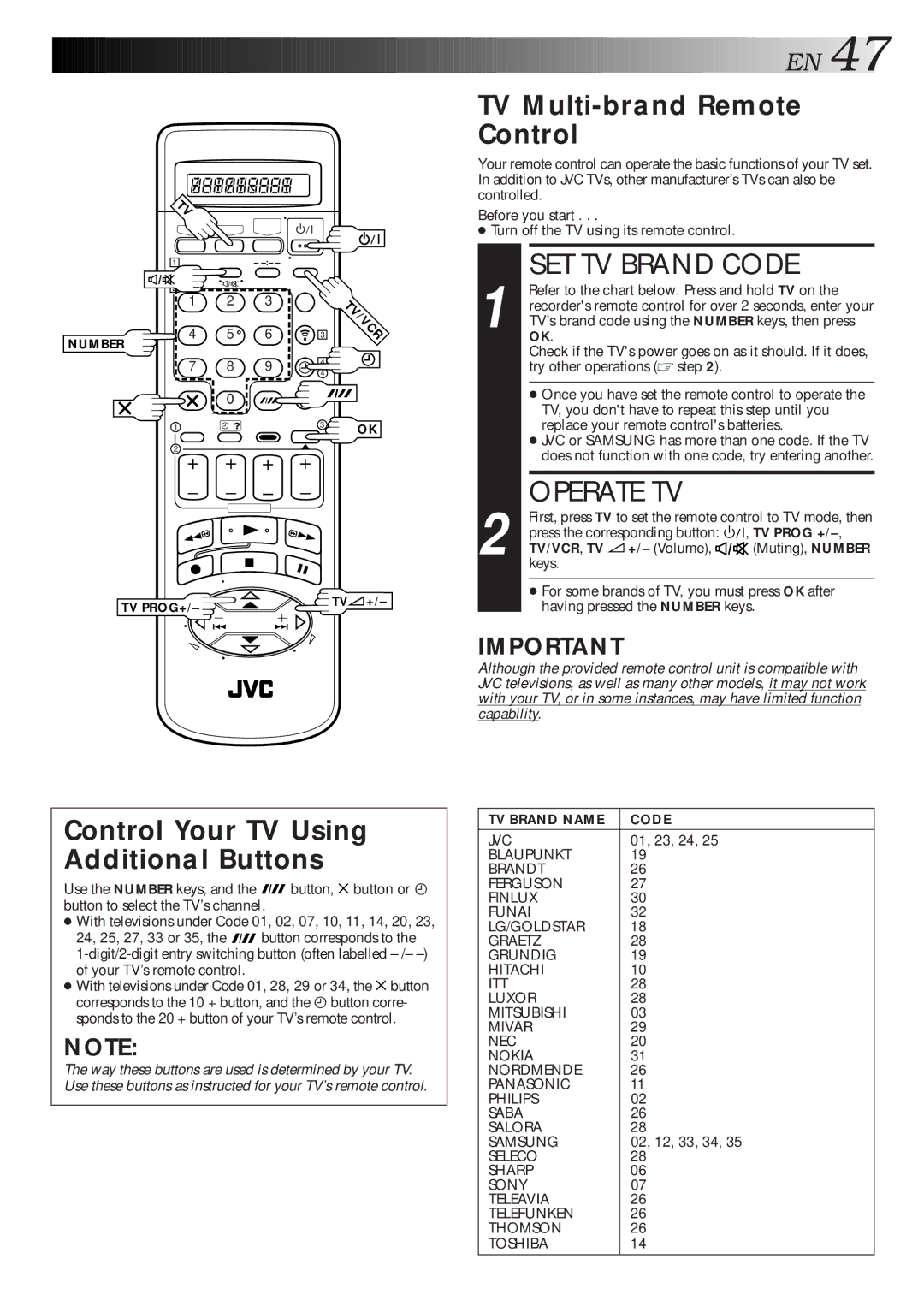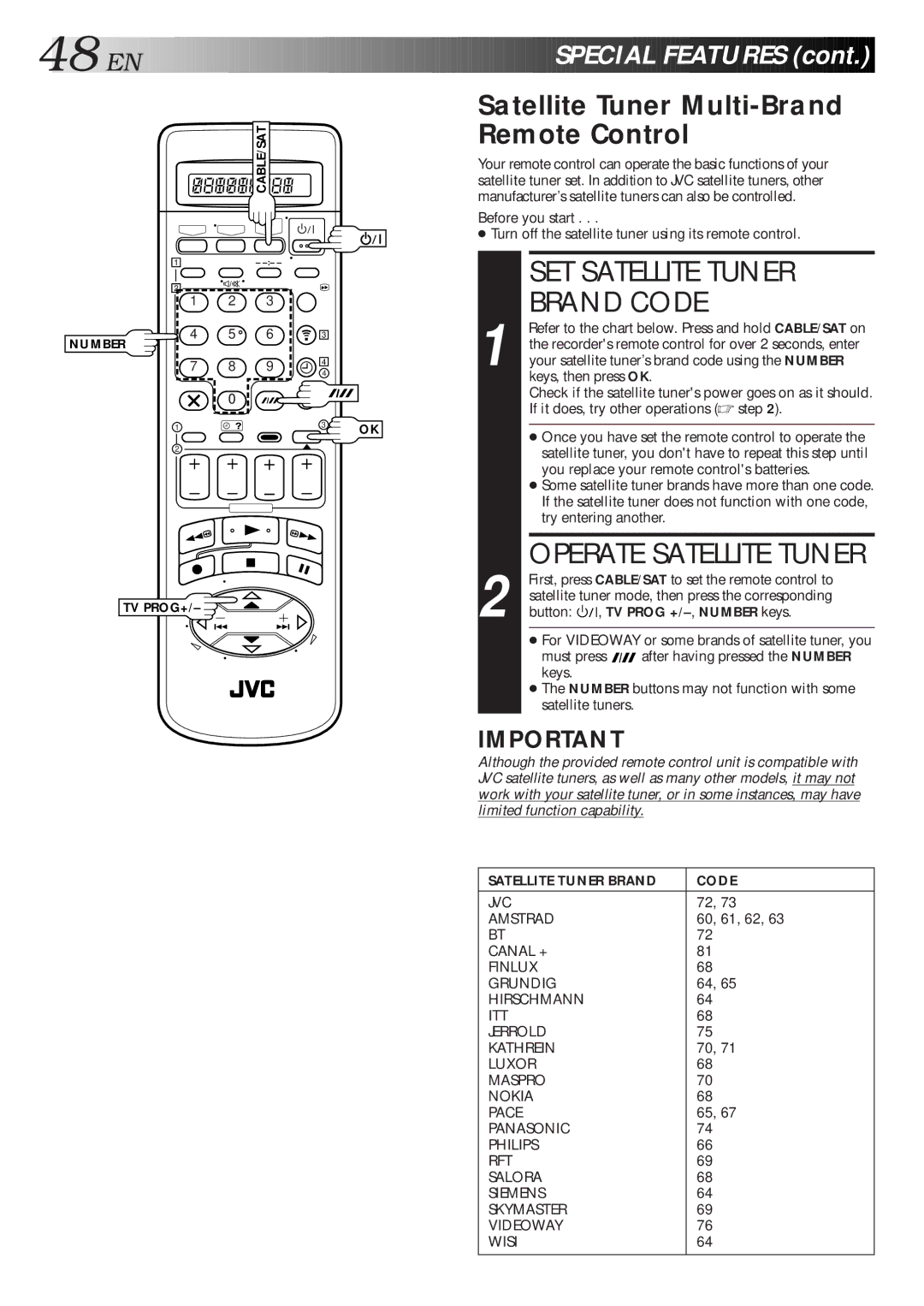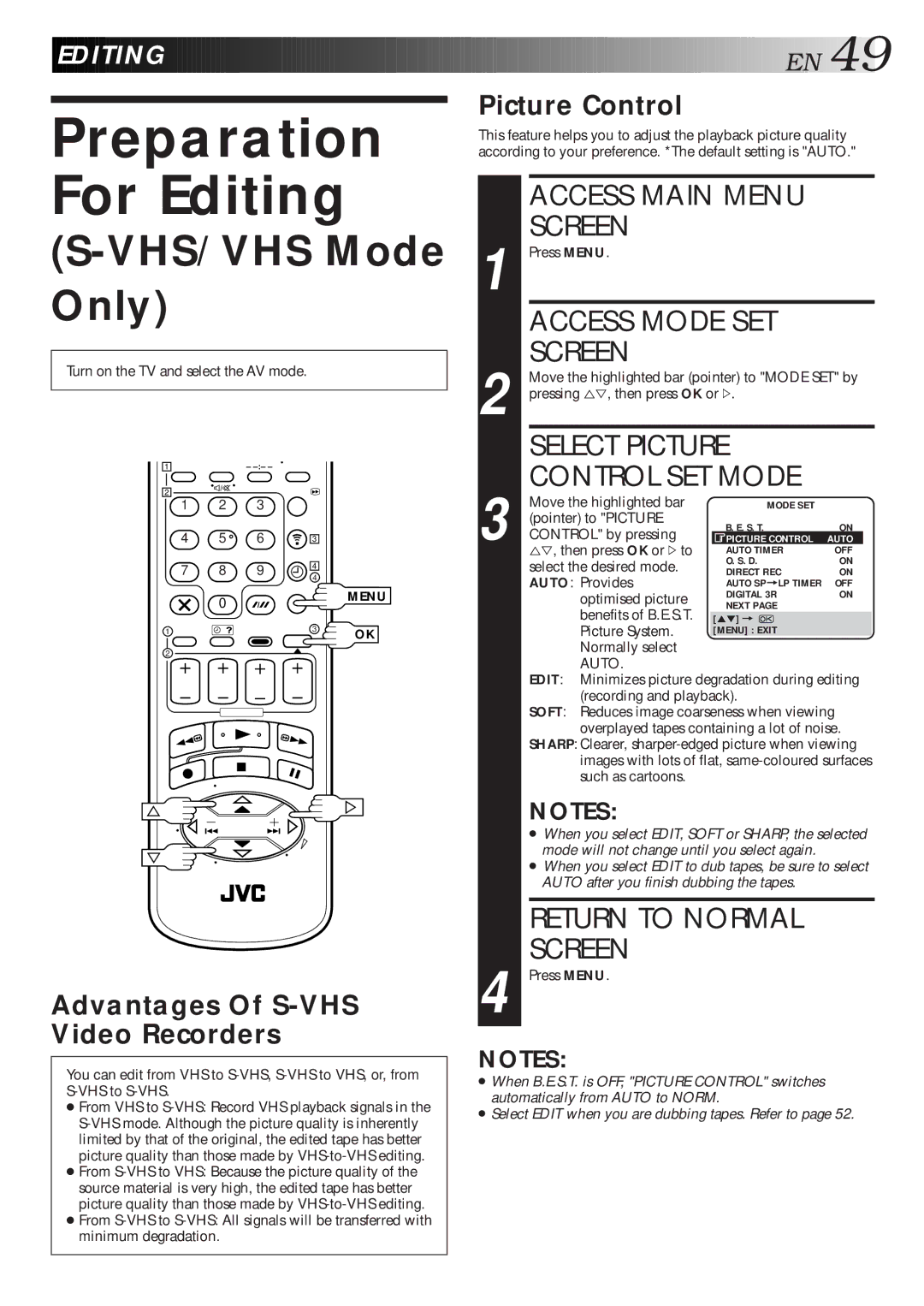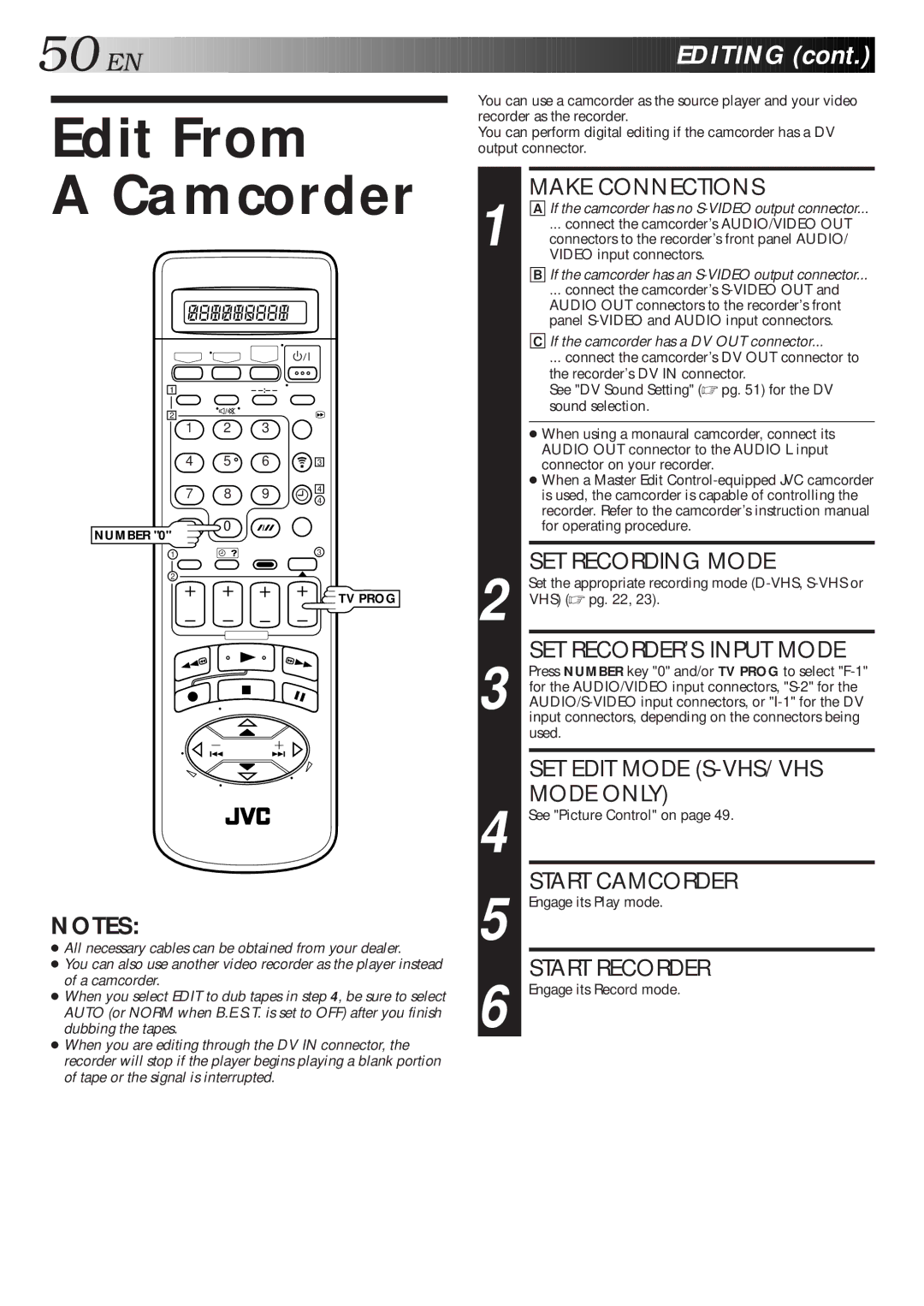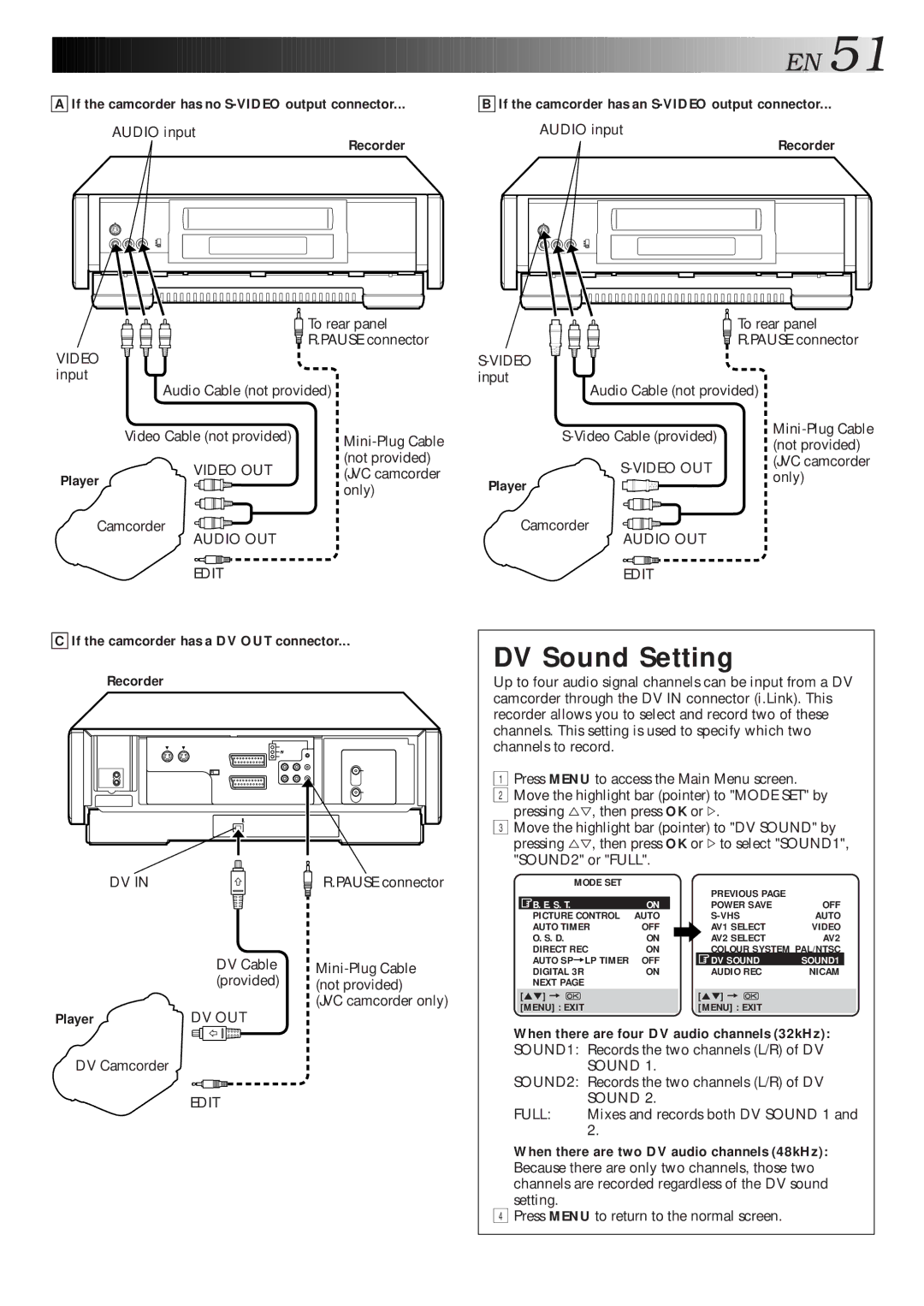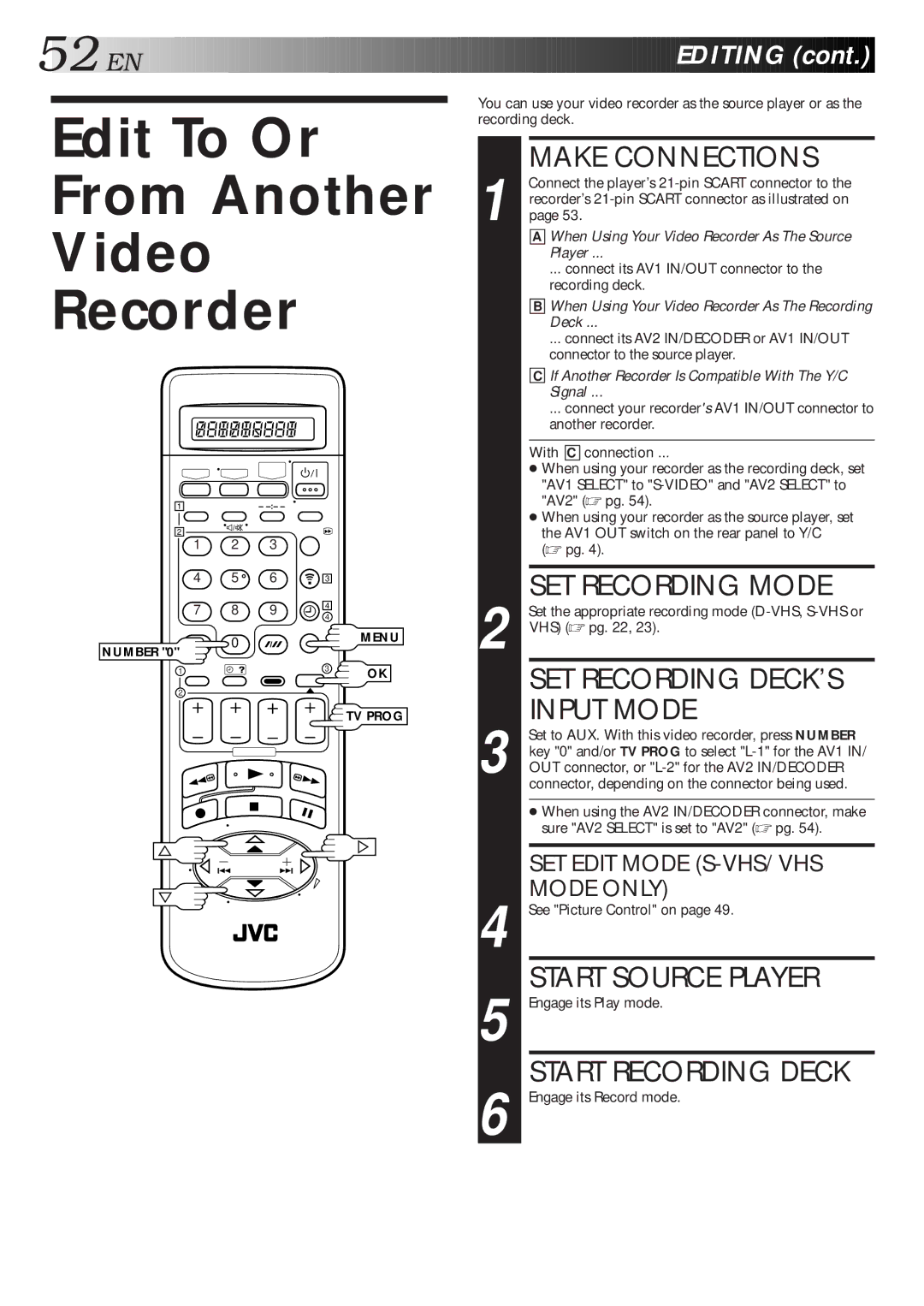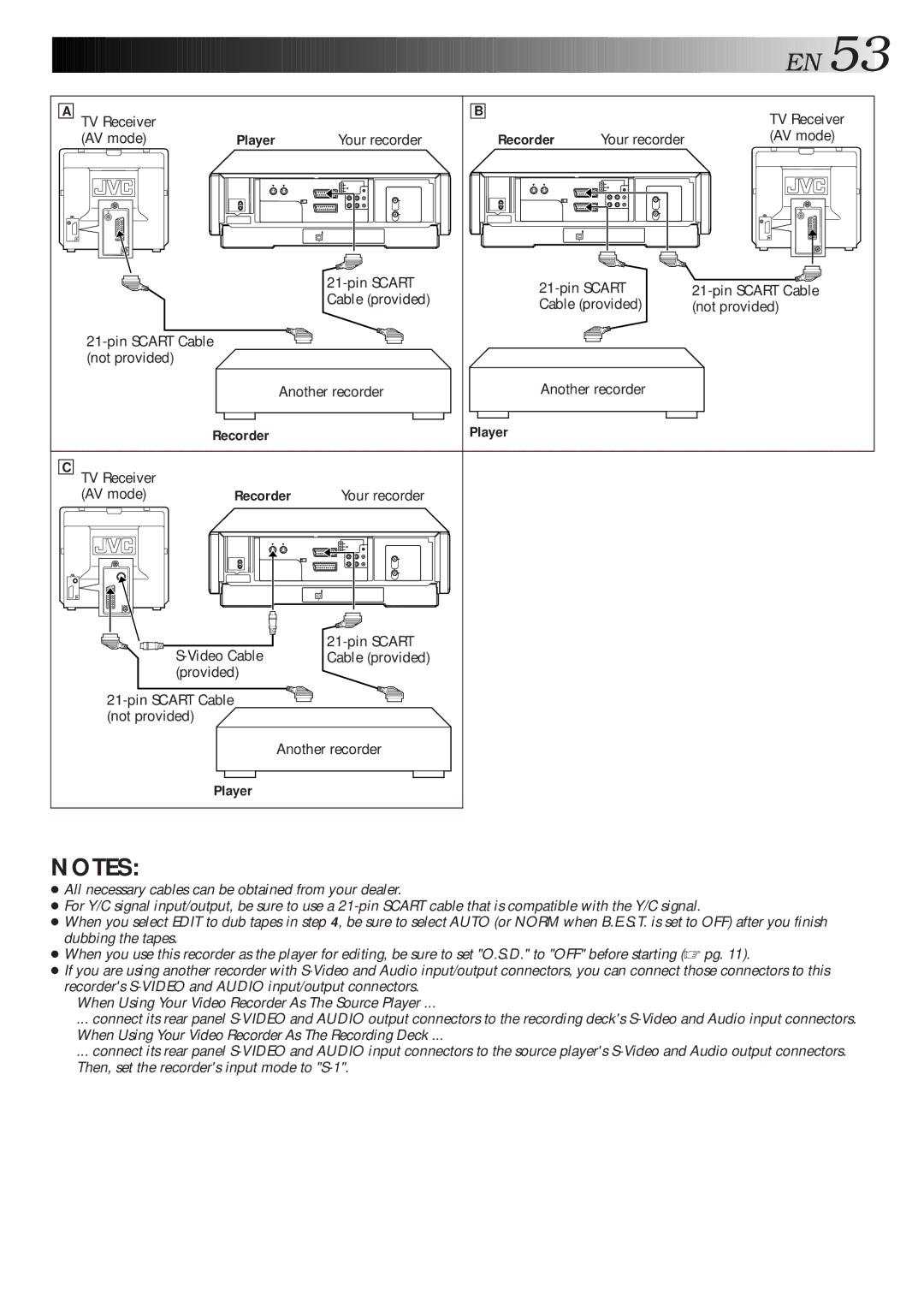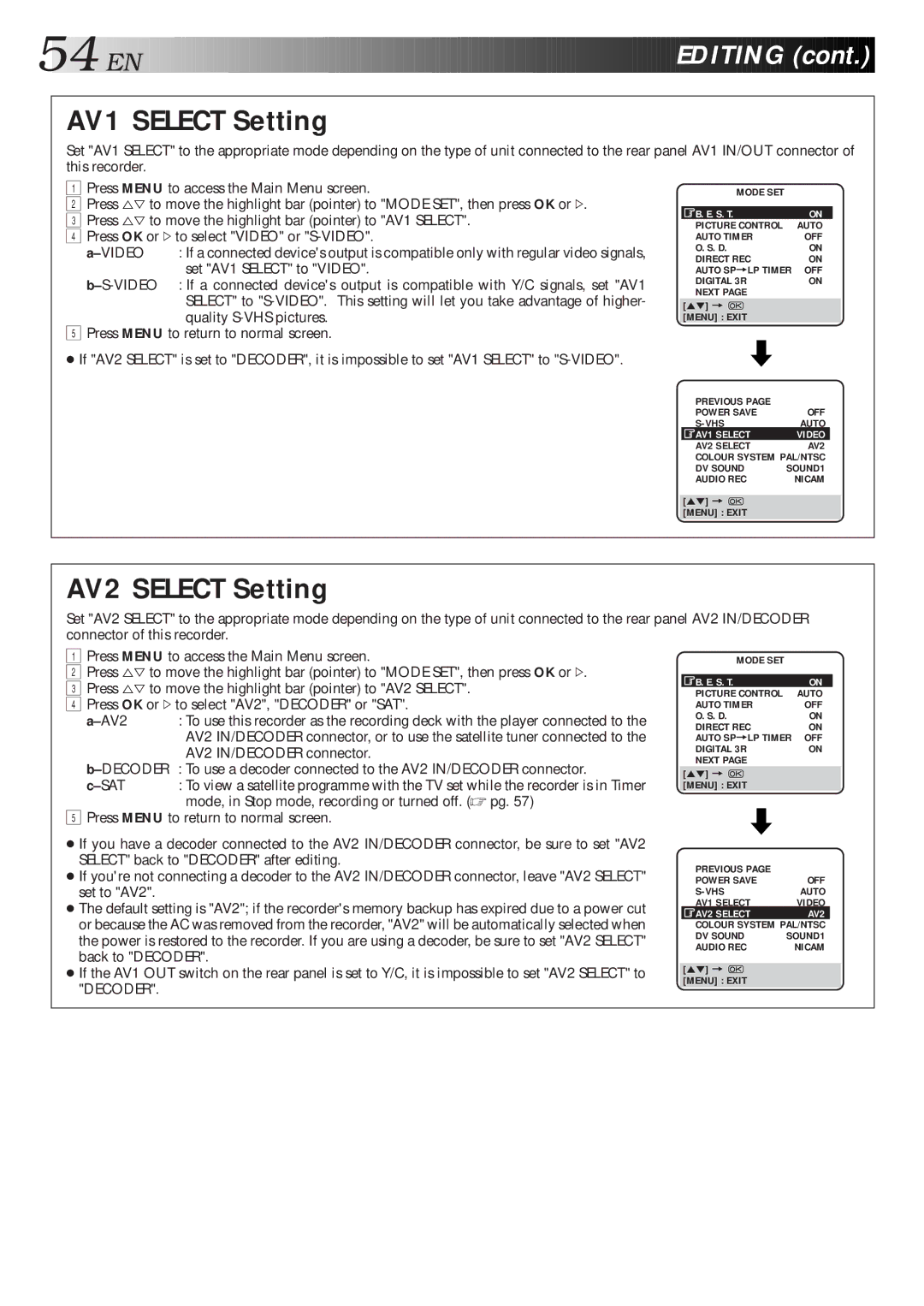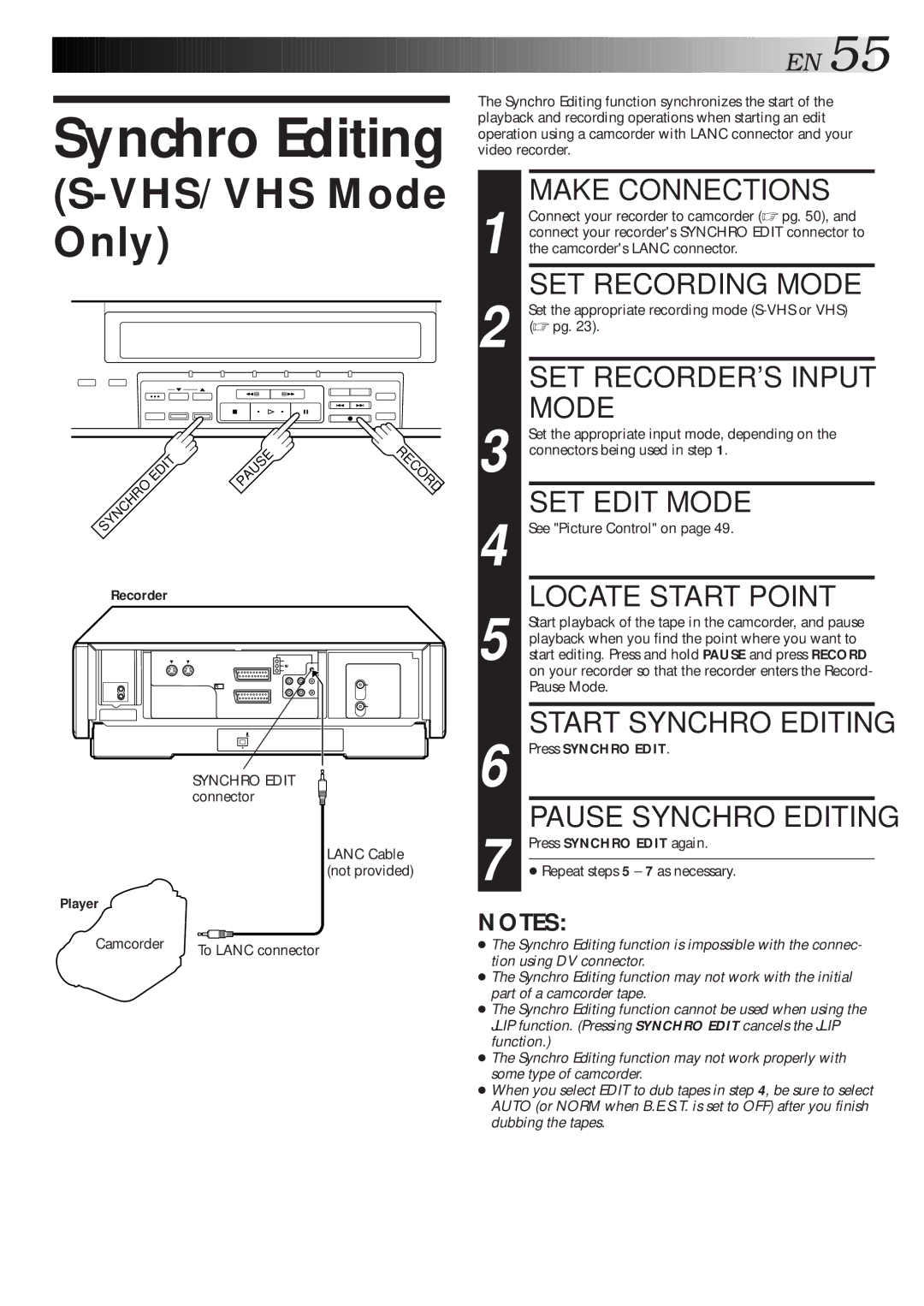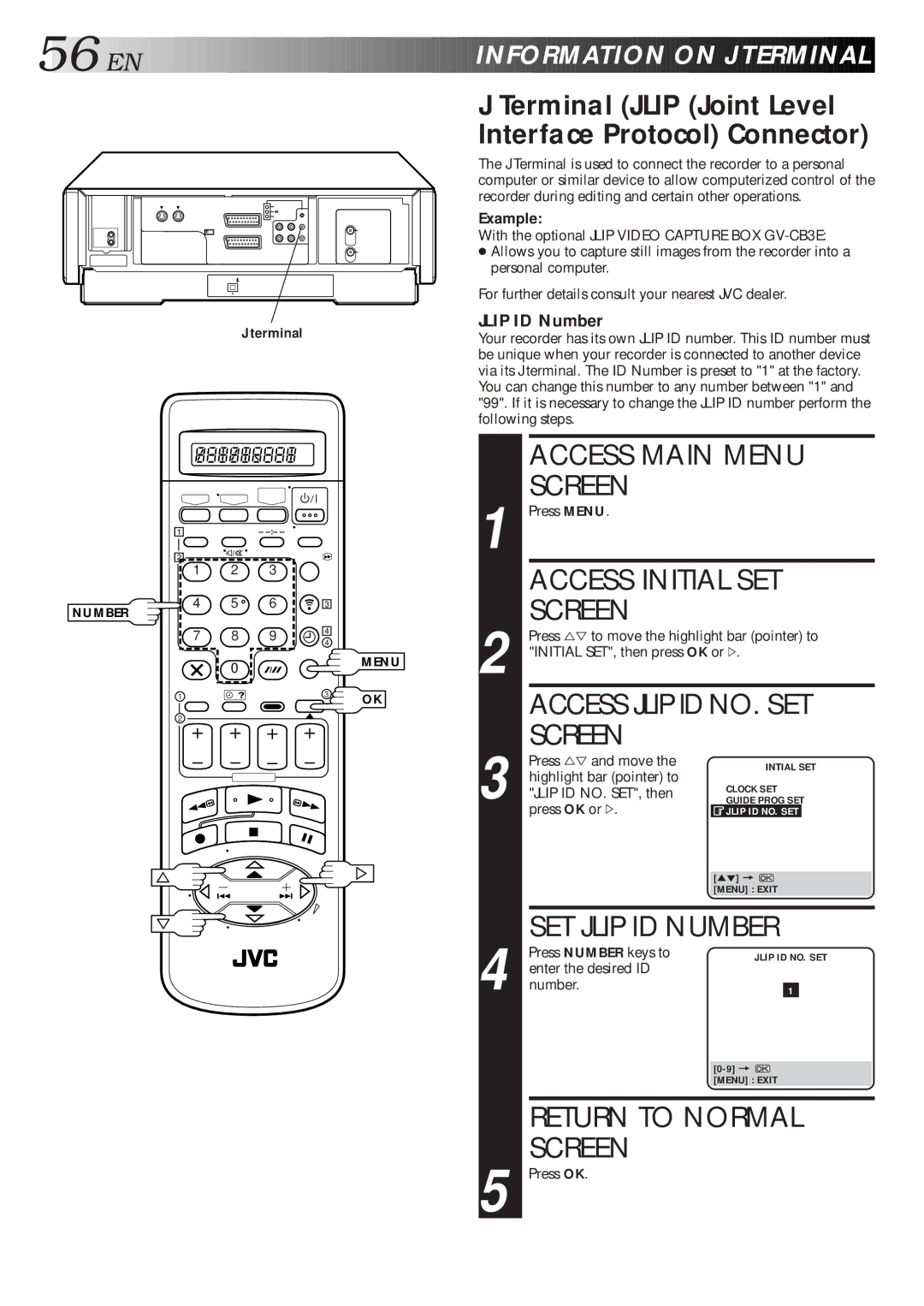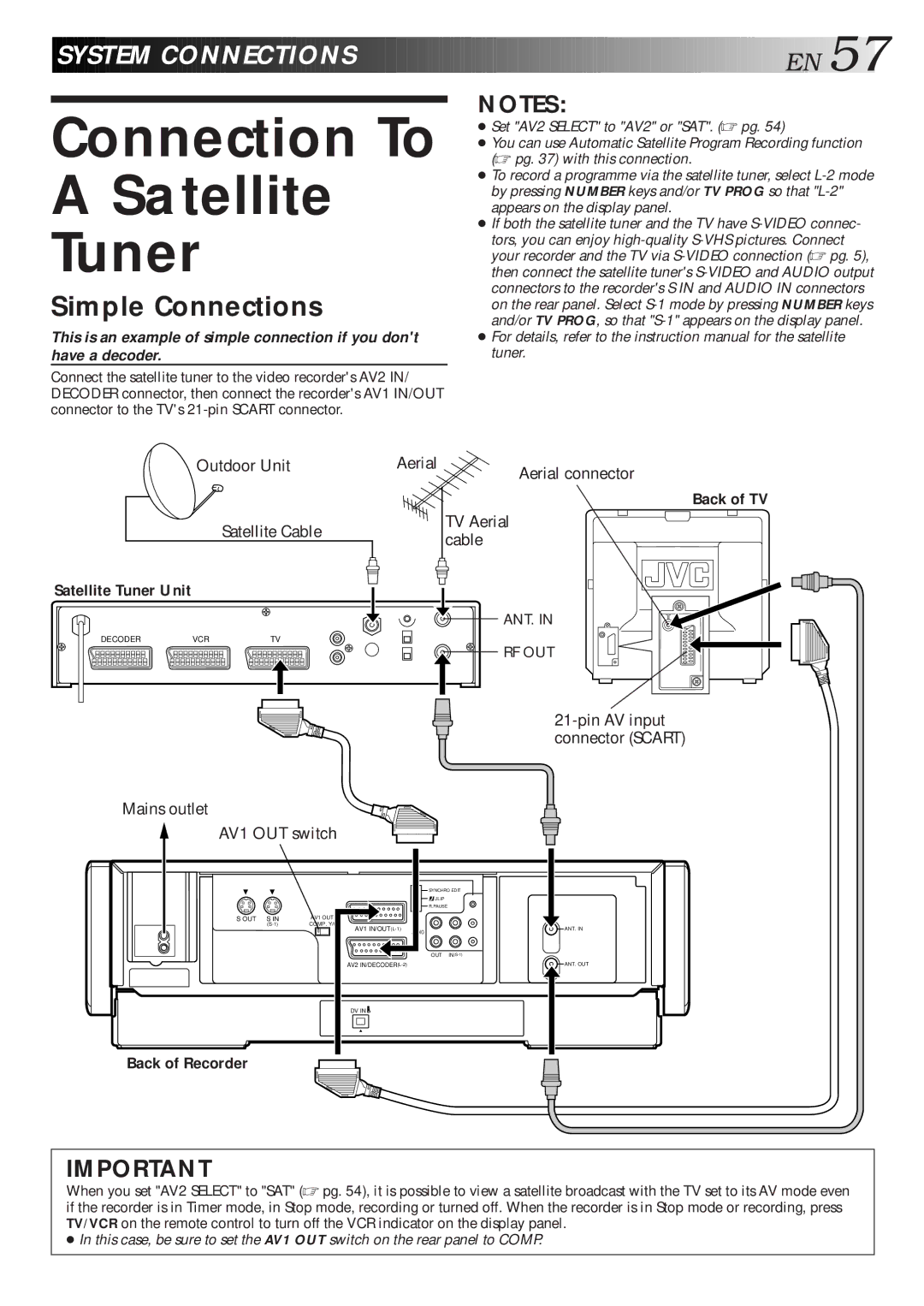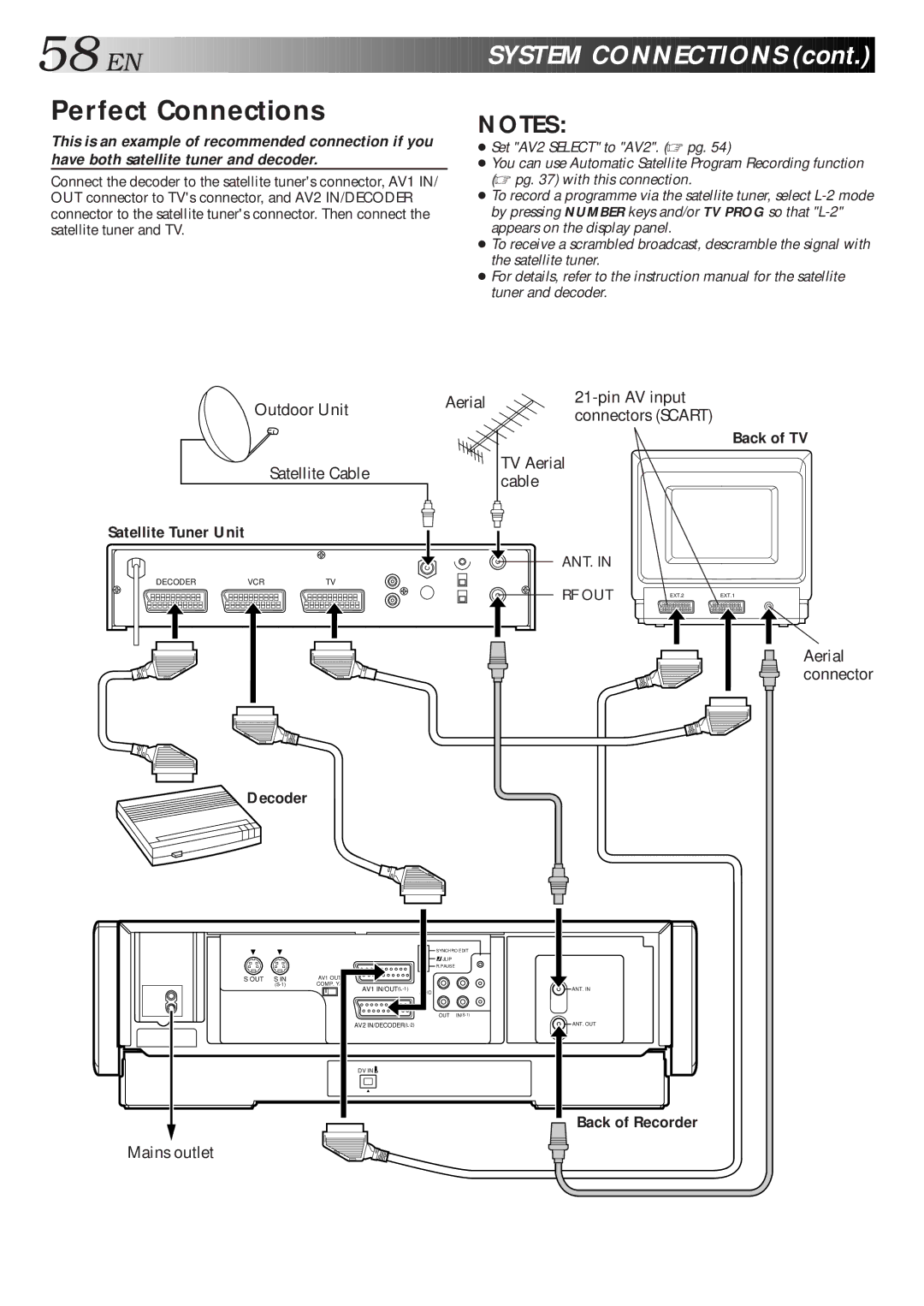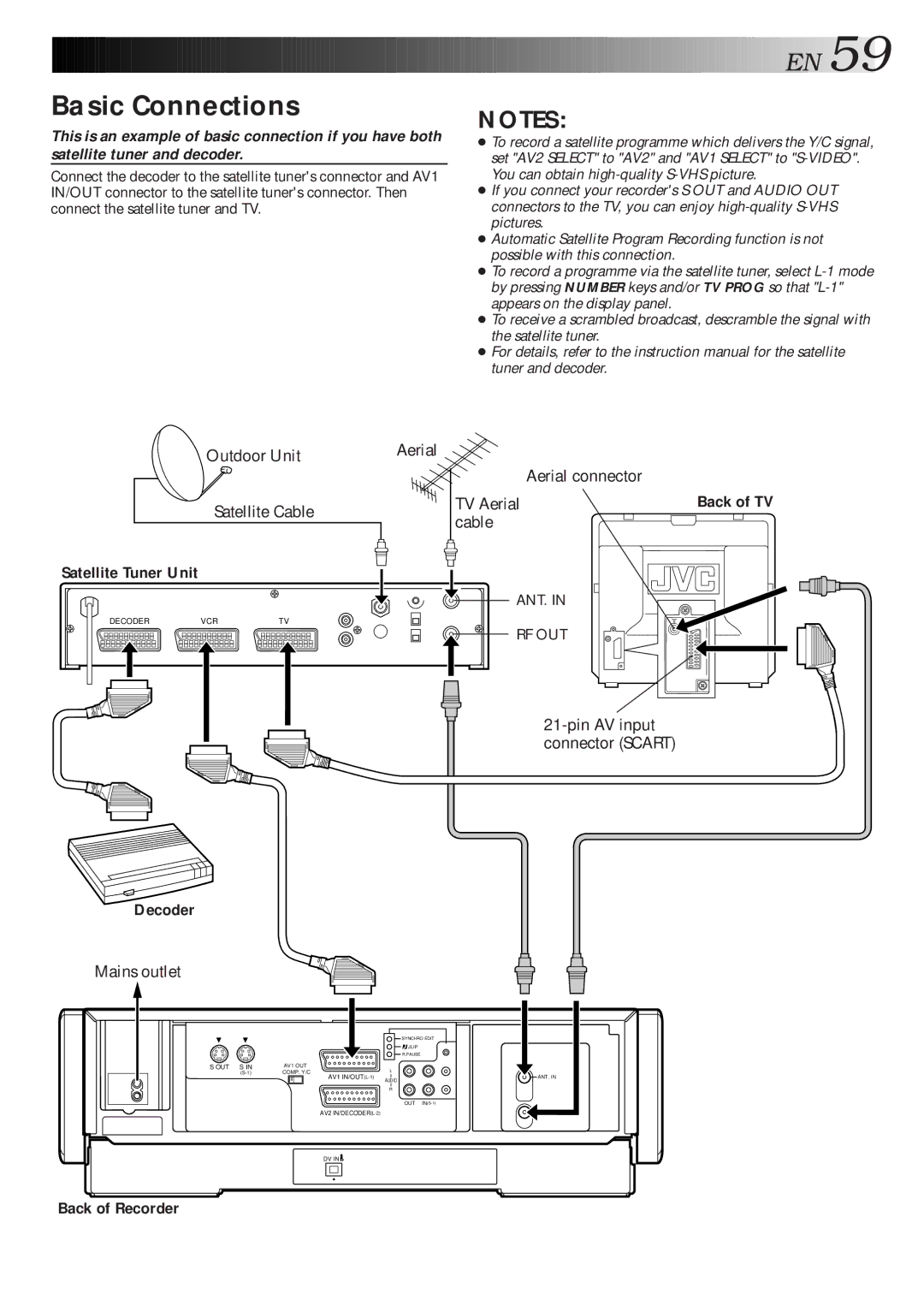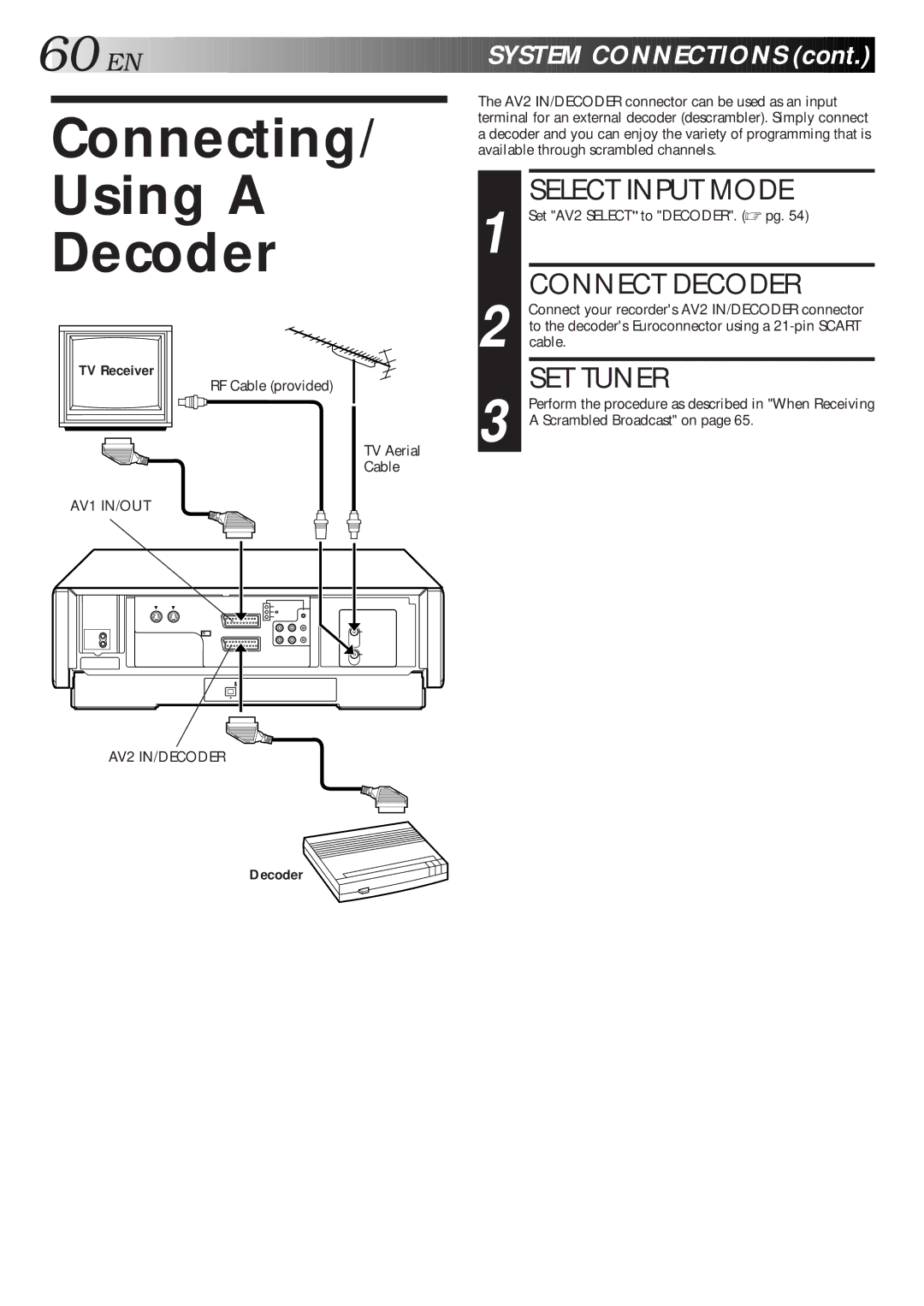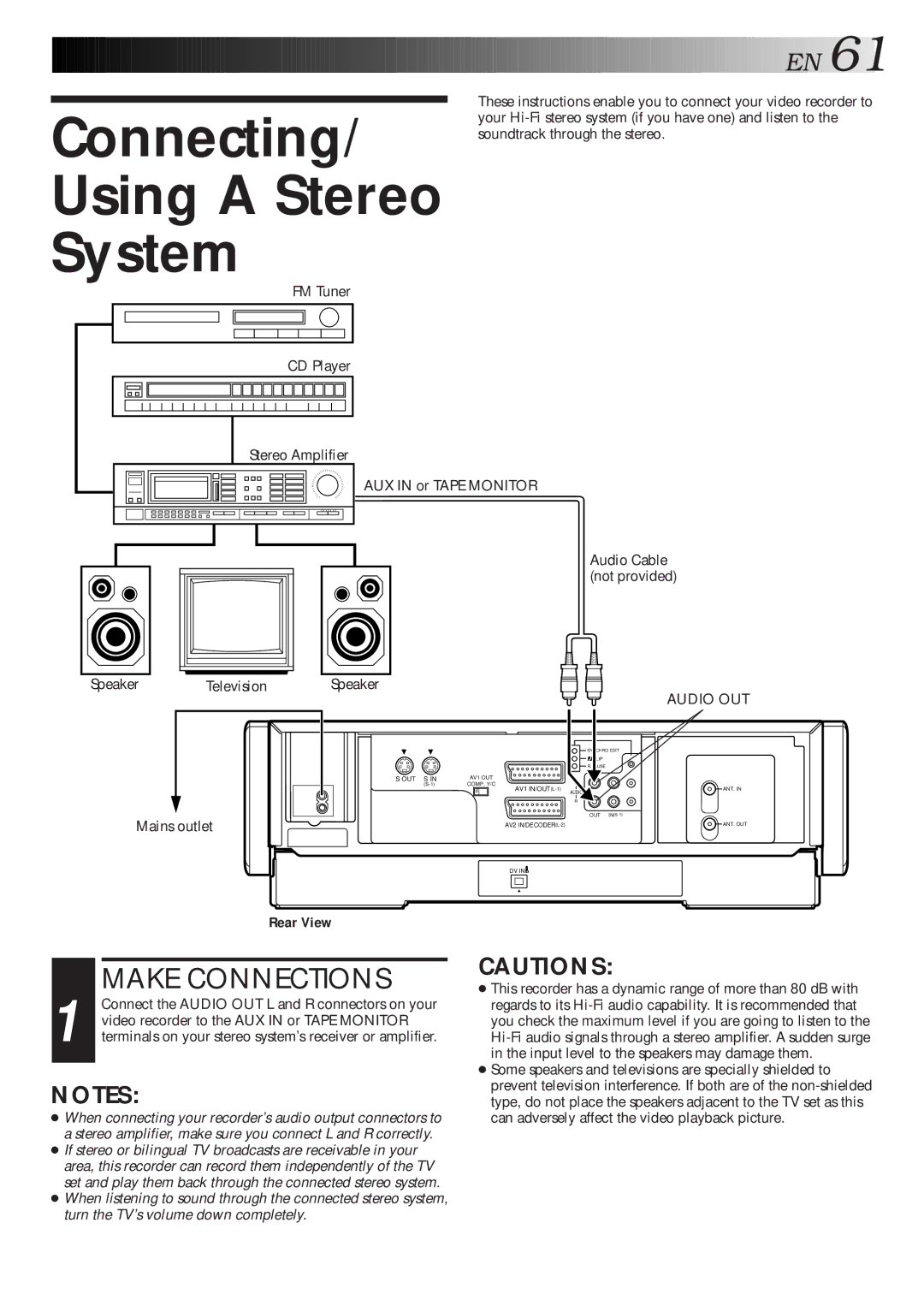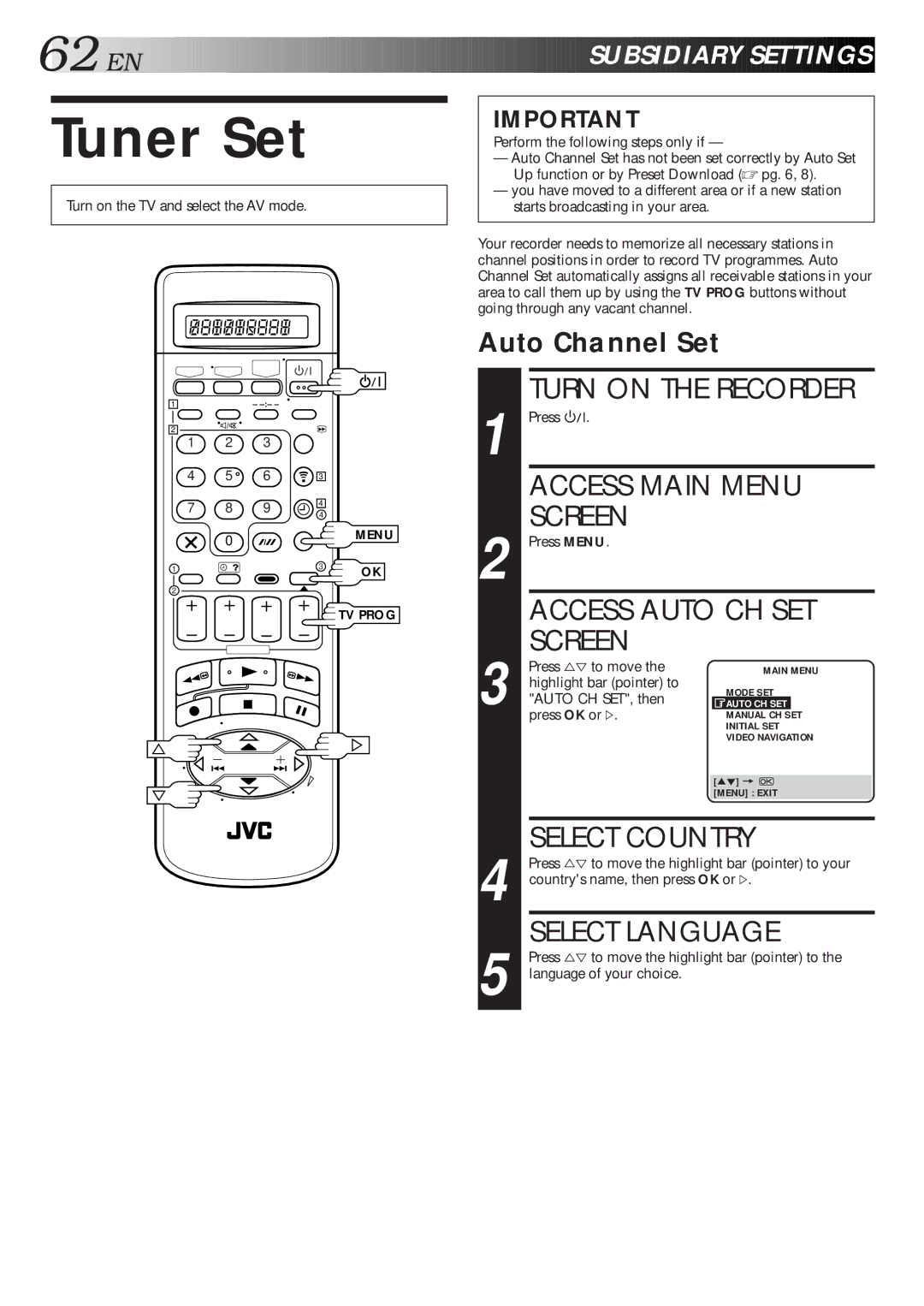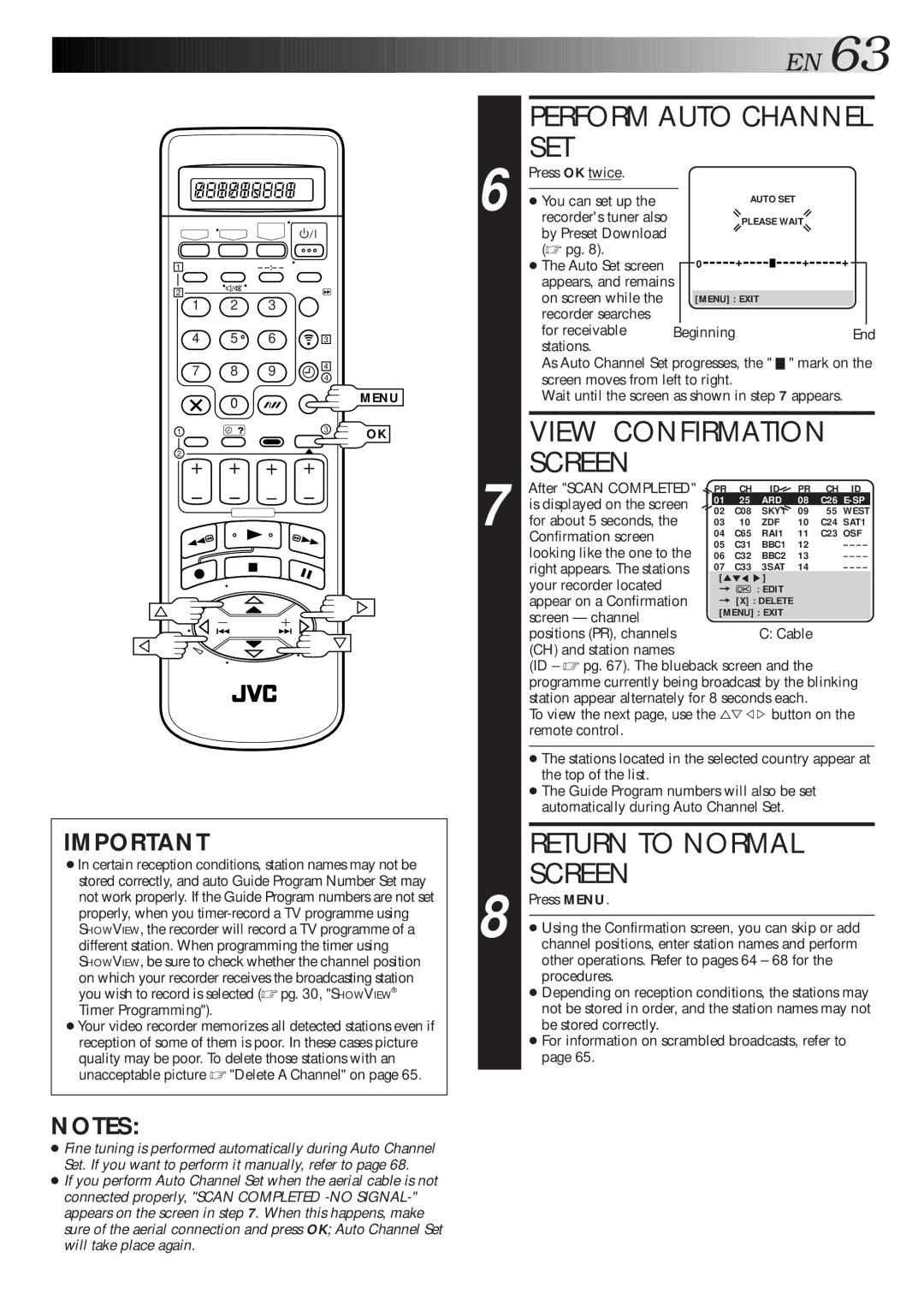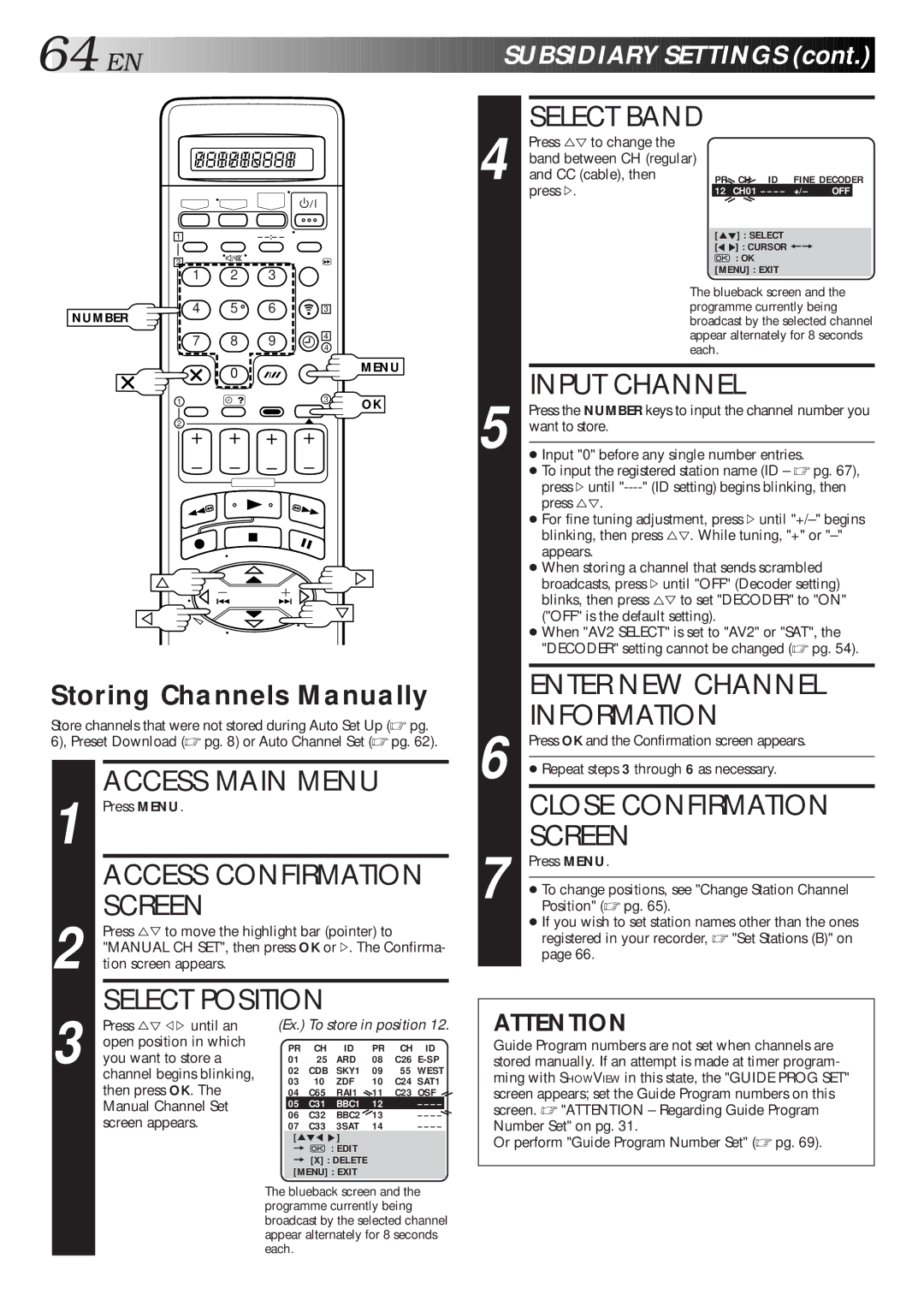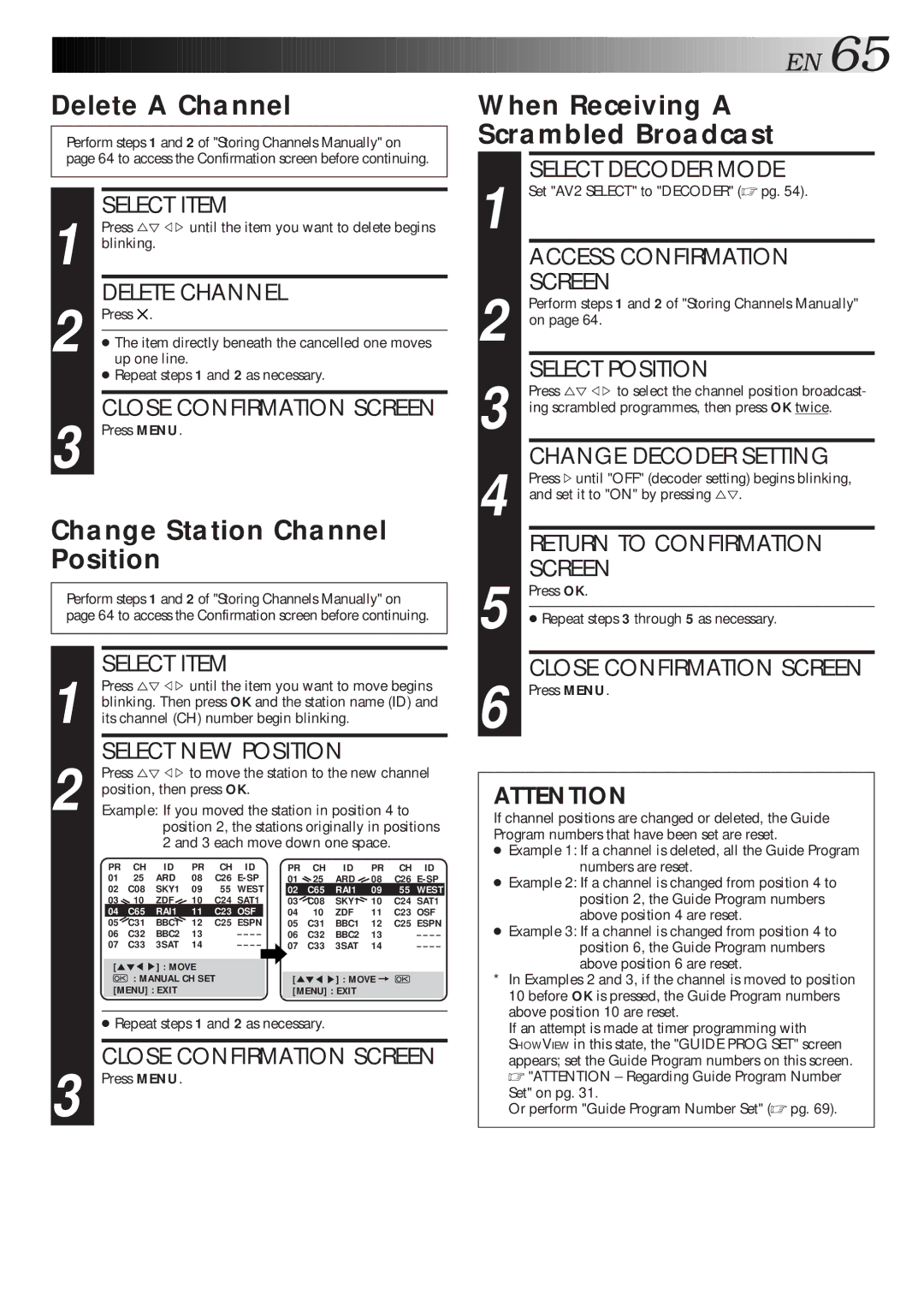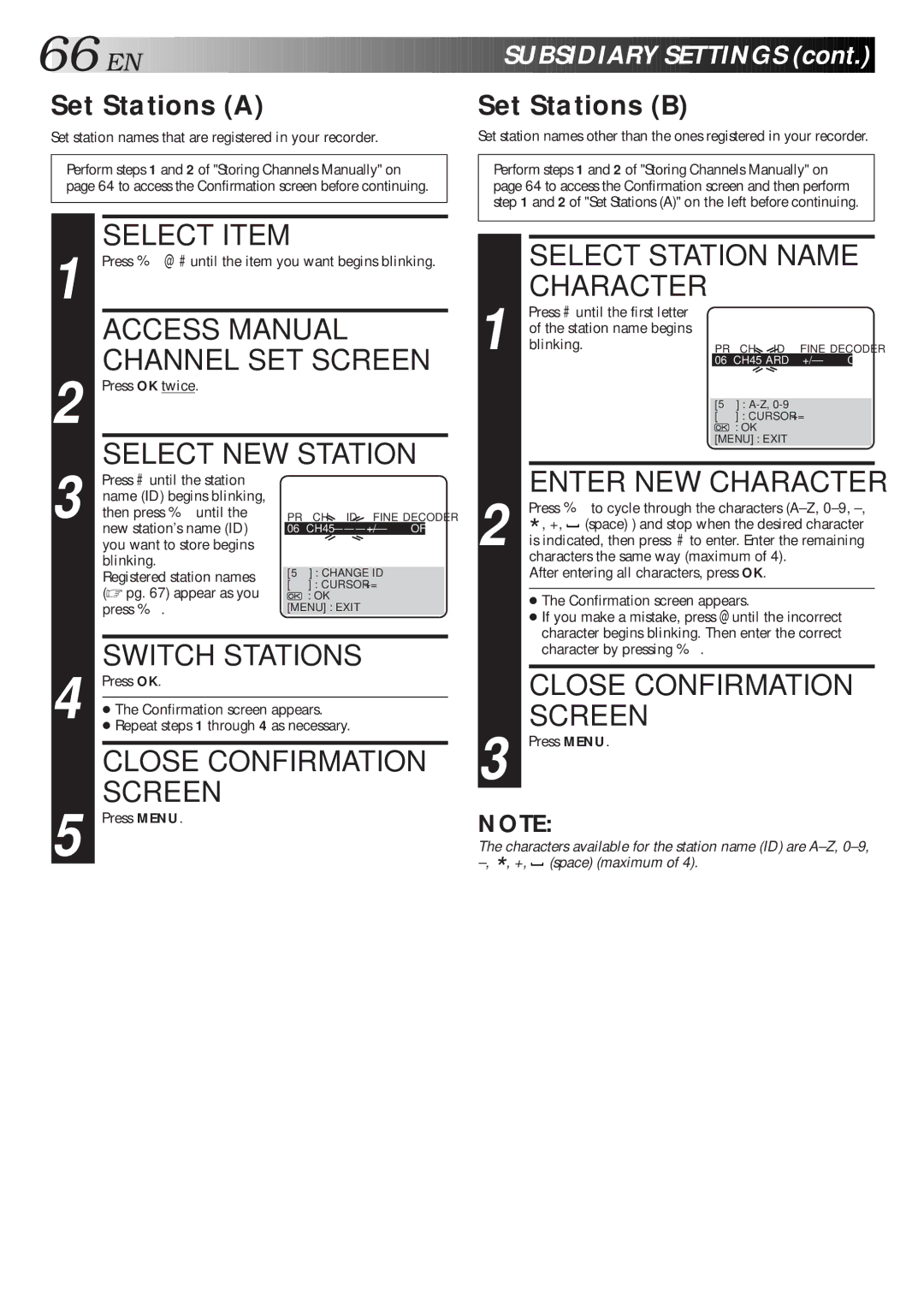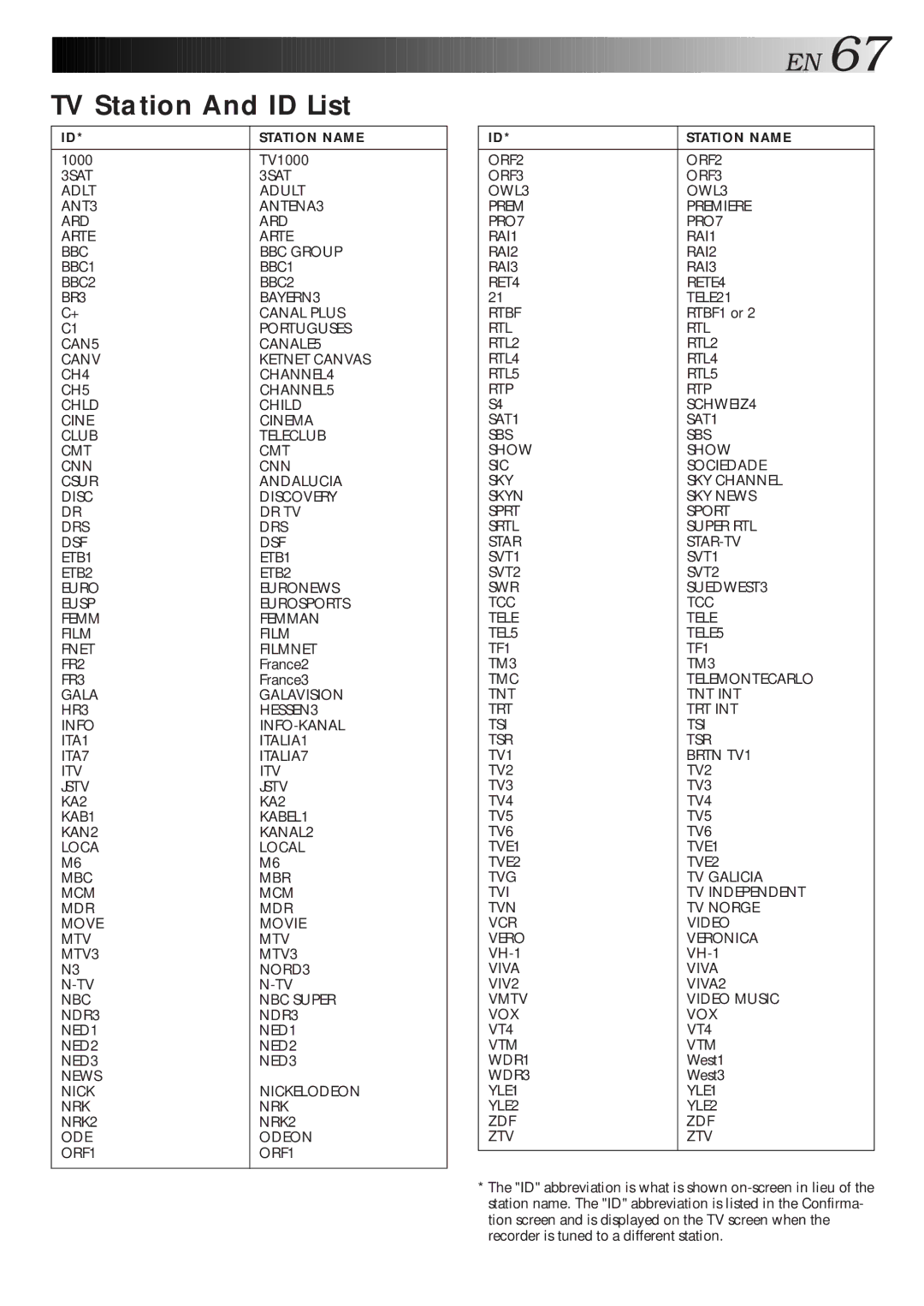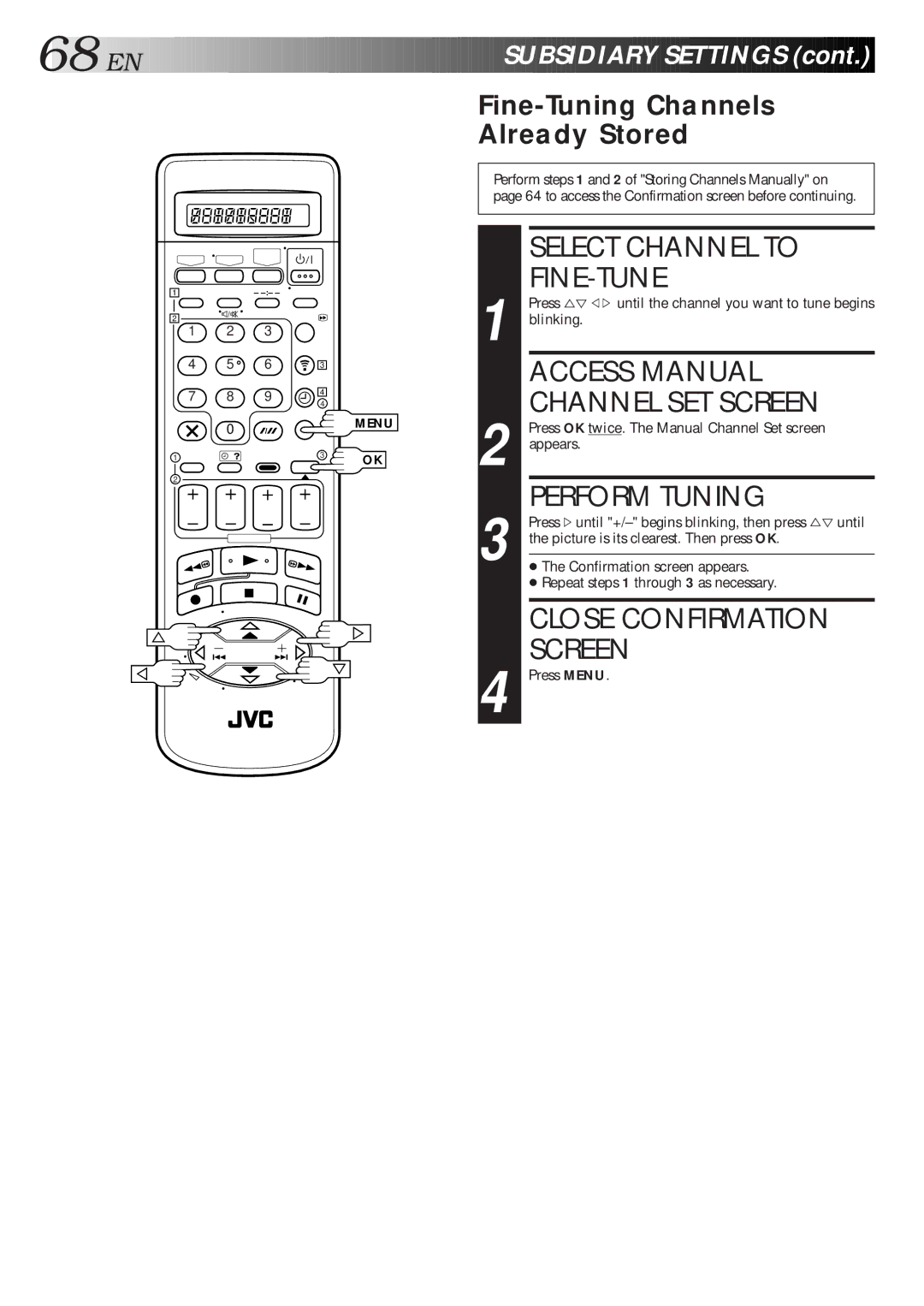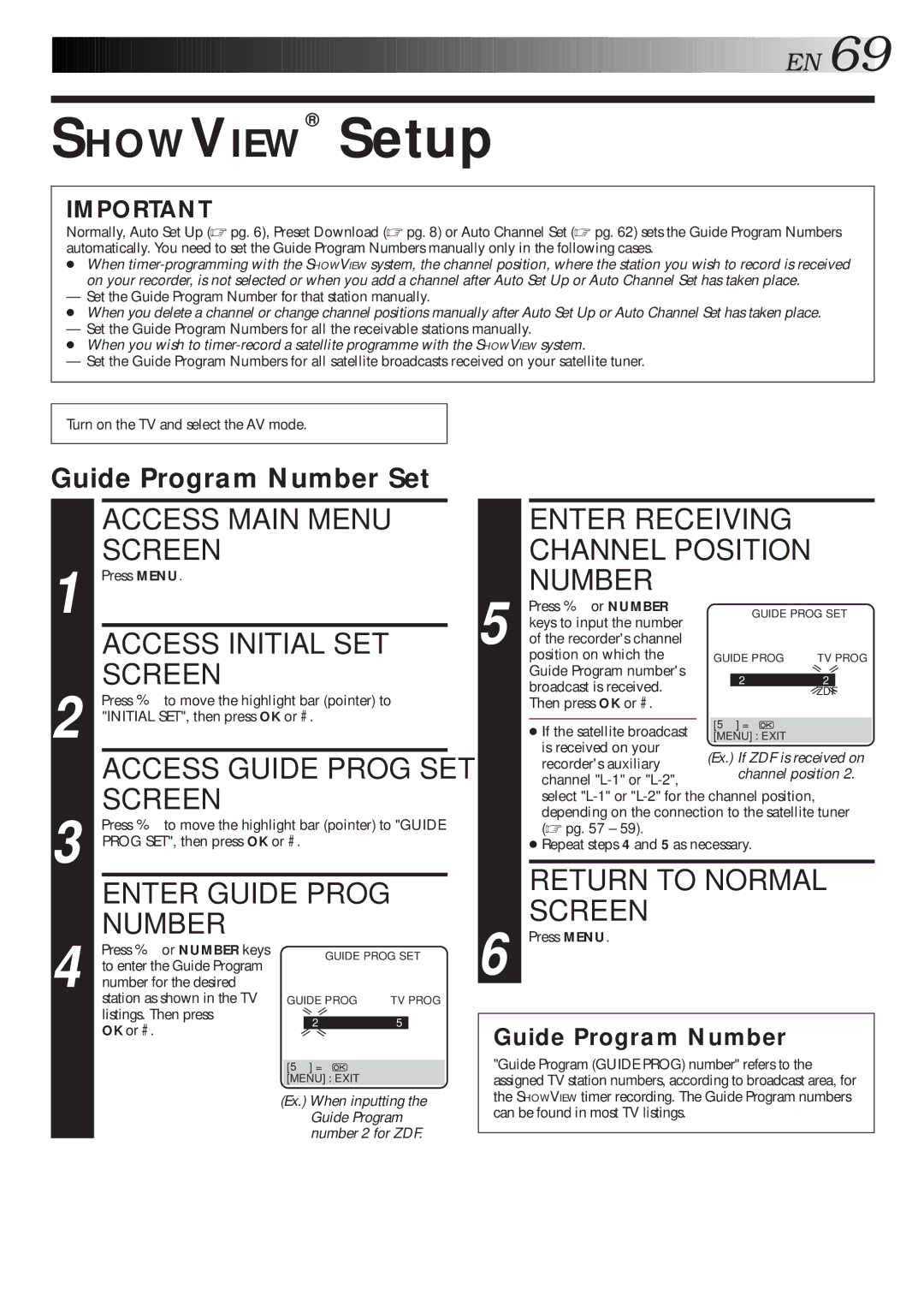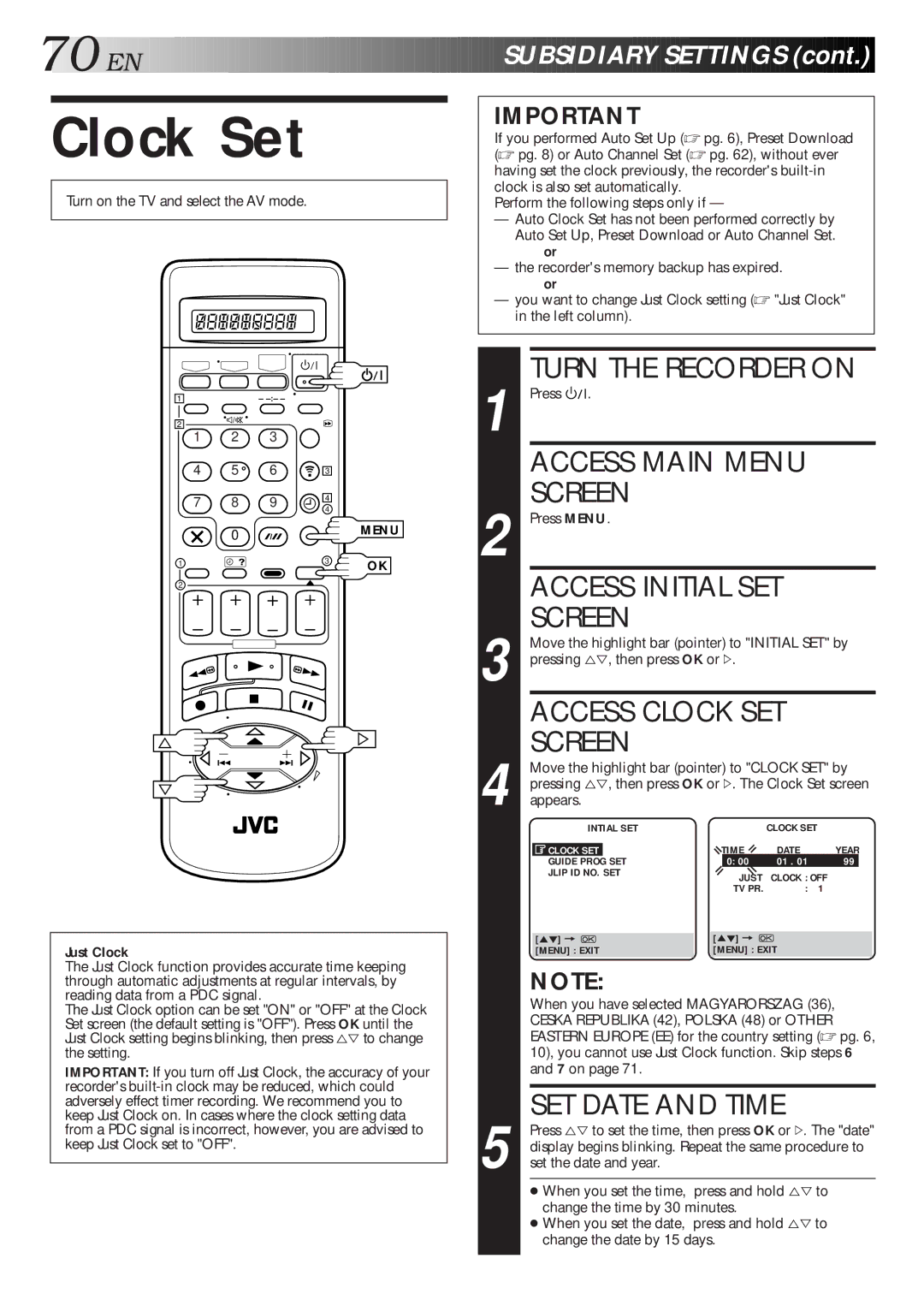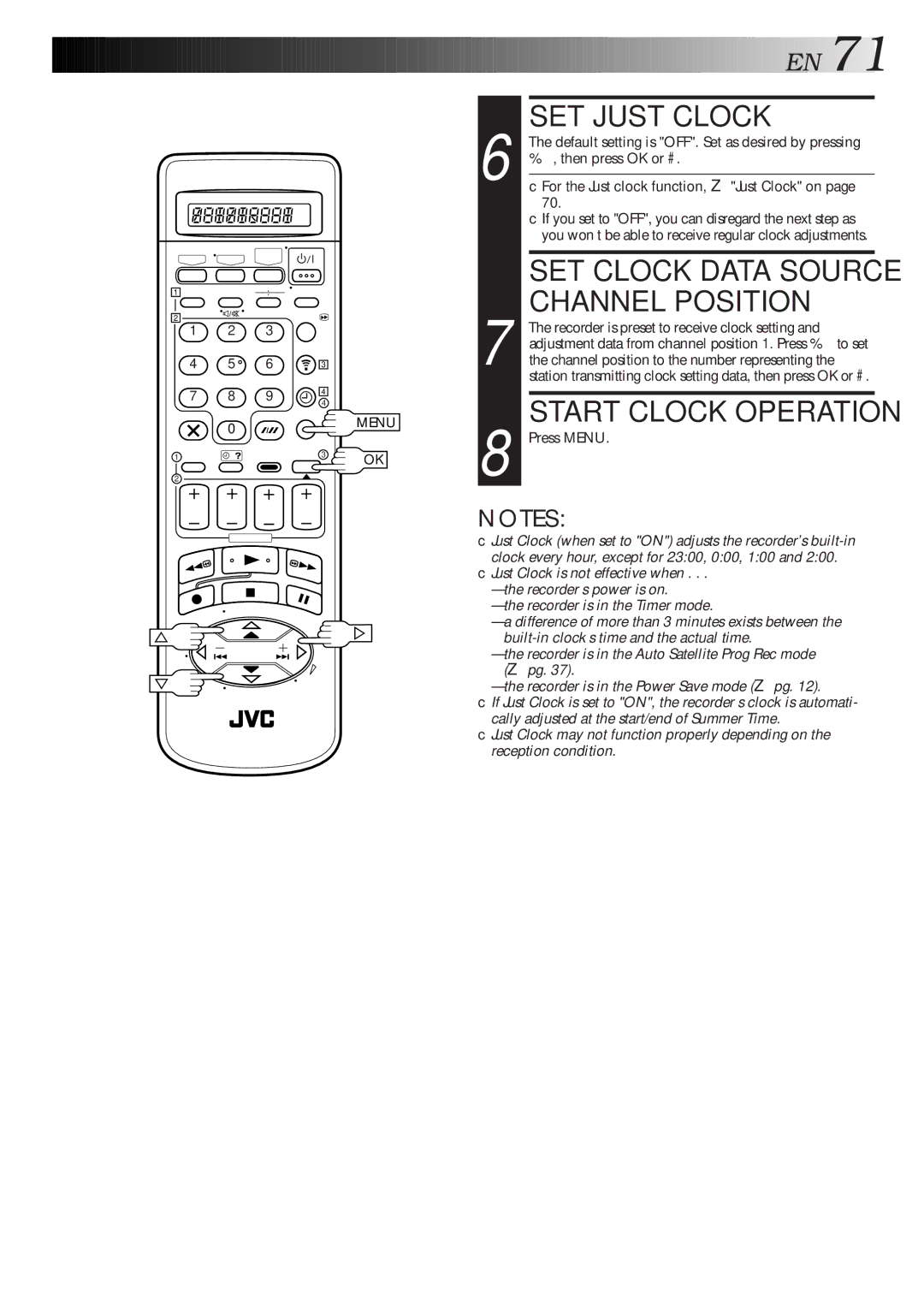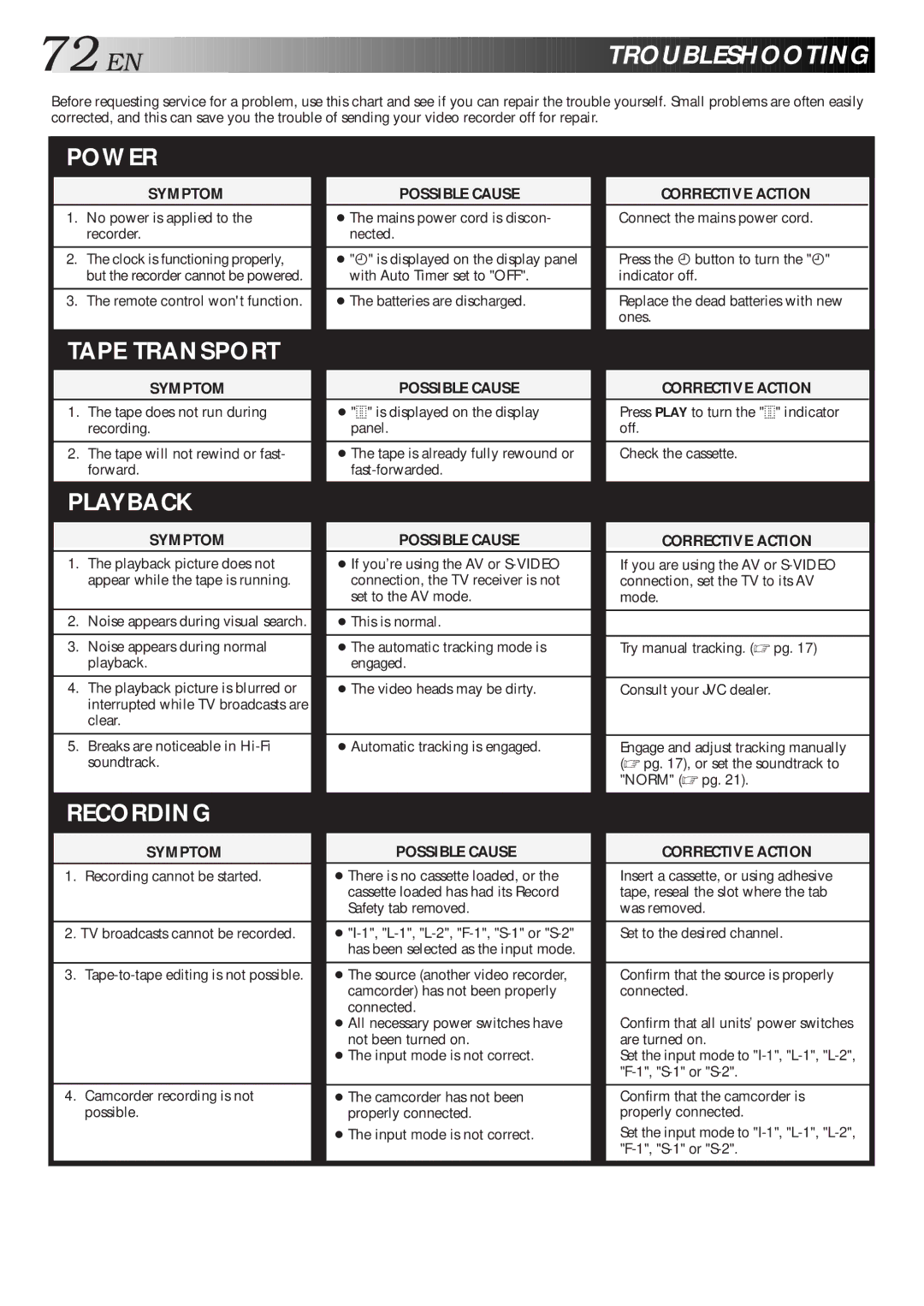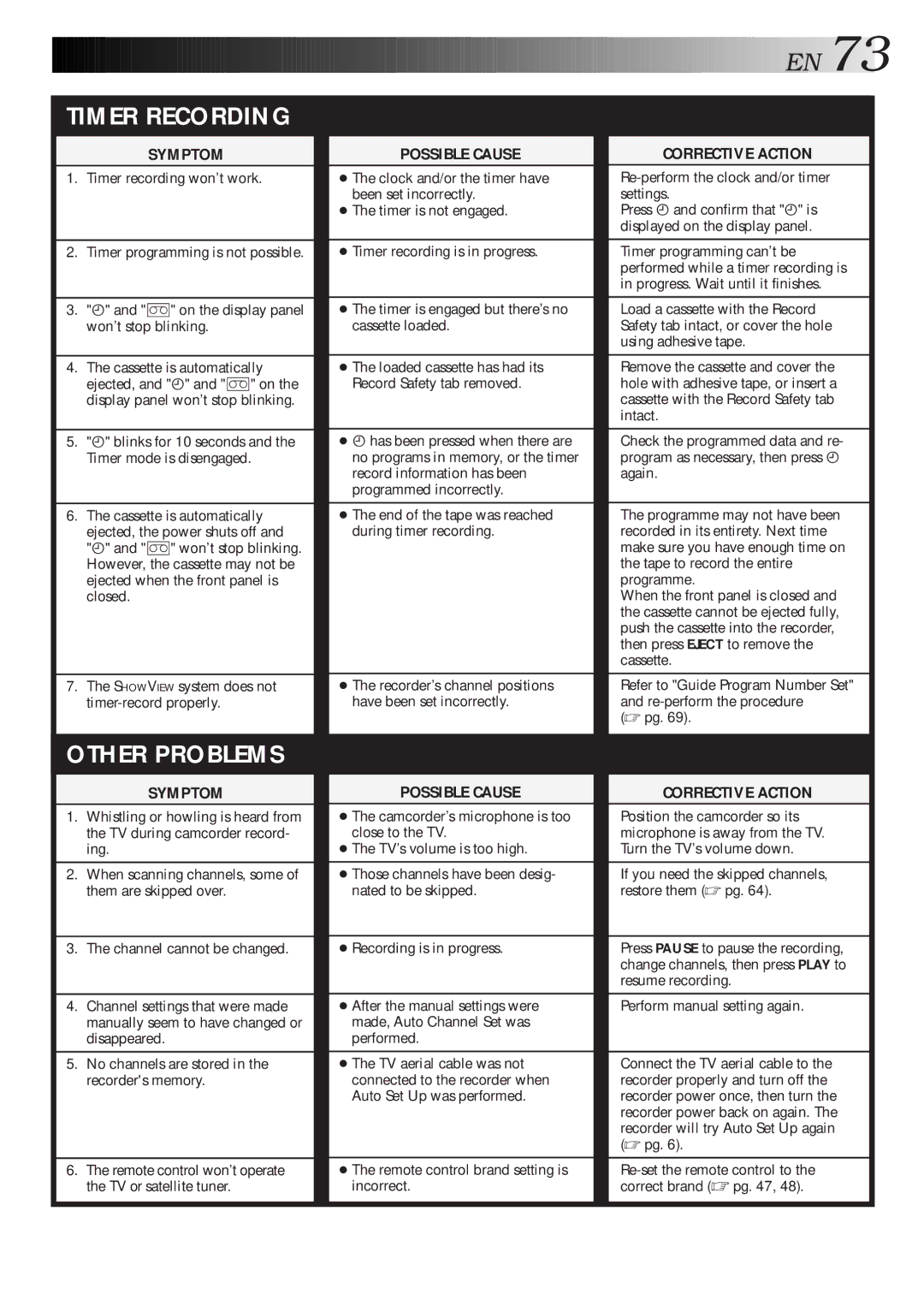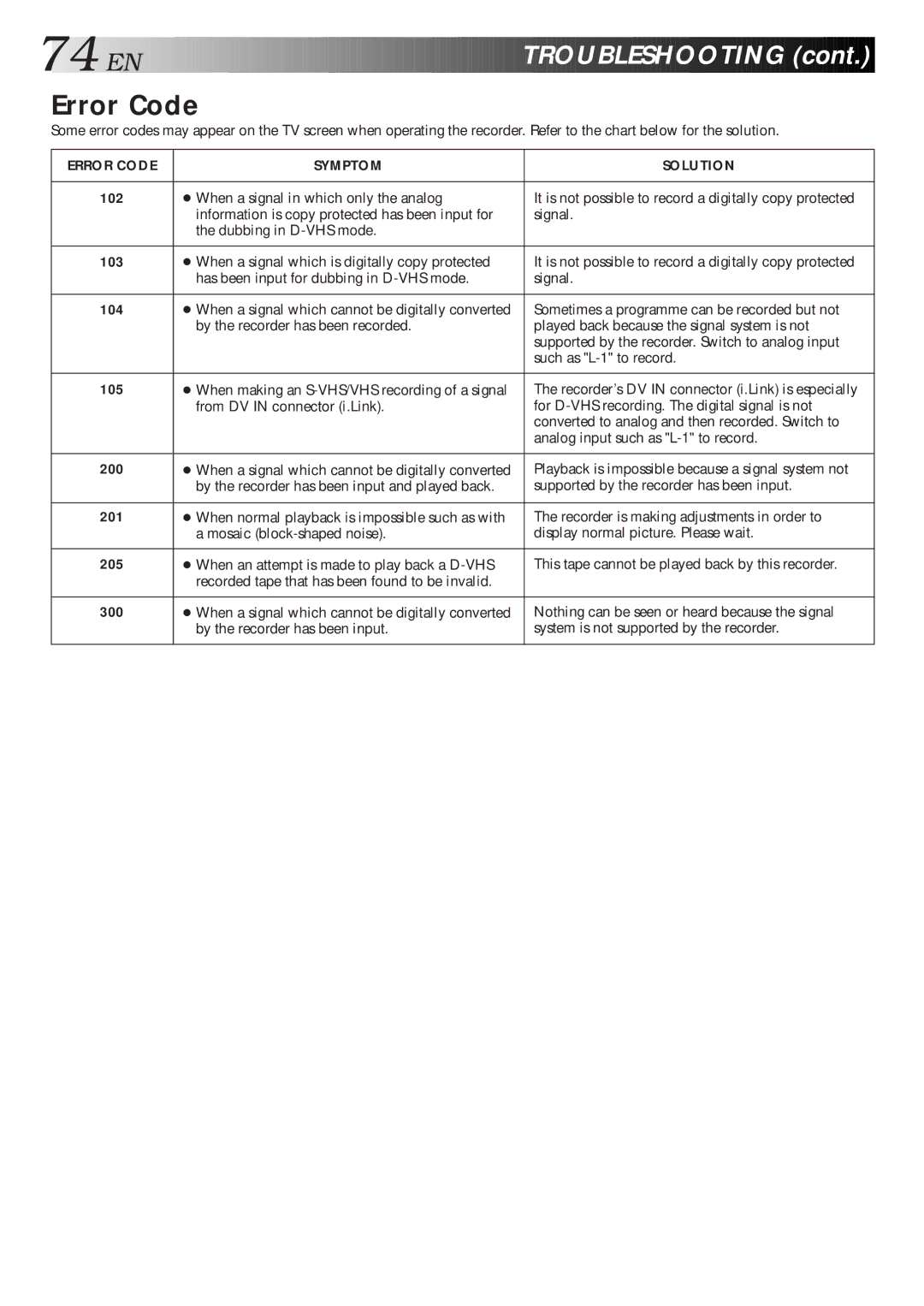Contents
HM-DR10000EU
MTP PAL
Safety Precautions
Do not place the recorder
Symptoms of dirty video heads
Early symptom
Late symptom Block noise Still image
Mains
Check Contents
Basic Connection
Situate Recorder
Back of Recorder
Video Connection
Connect Recorder to TV
Connect Recorder to Mains
Auto Set Up
If you are referring to the front display panel
If you are referring to the on-screen display
Language Code
Link and press OK
Preset Download
Press %Þ to select CH - and press OK or #
Press %Þ to move Highlight bar pointer to
Just Clock on
If both auto channel set and auto clock set have failed
Language for the on-screen display
Just Clock
Screen
Language
On-Screen Displays
ENABLE/DISABLE ON-SCREEN Display
Return to Normal Screen
Power Save Mode
Select Power Save
Mode
Access Main Menu Screen
Access Mode SET Screen
Link Functions
Press %Þ to move the highlight bar pointer to
Colour System Set
Return to Normal Screen
About Ntsc Playback
Start Playback
Basic Playback
Load a Cassette
Point
Press Pause
Playback Features
Pause During Playback
Still Picture/Frame-By-Frame Playback
Manually
Adjust Tracking
Activate HIGH-SPEED Search
Override Automatic Tracking
Index Search
Activate Index Search
Digital 3R S-VHS/VHS Mode Only
Digital TBC/NR S-VHS/VHS Mode Only
Repeat Playback
Soundtrack Selection S-VHS/VHS Mode
Soundtrack Selection D-VHS Mode
During Playback
Basic Recording
Recording Mode
Compatibility Of Cassettes And Recording Mode
Start Recording
Recording Features
Engage ITR Mode
Select Channel to Watch
Elapsed Recording Time Indication
Reset Counter
SET Counter Display
Display Remaining Time
VHS Super VHS And VHS
Audio Rec Mode Setting D-VHS Mode Only
Receiving Stereo And Bilingual Programmes
To Record Stereo And Bilingual Programmes A2
S.T., then press OK or
Select B.E.S.T. Mode
S.T. Picture
Preparation
Recording
Playback
Or press Record on the recorder
Timer Programming
VHS mode Press STD/LS3
VHS or VHS mode
Satellite Tuner Users
Express Timer Programming
Start Time
Time
Engage RECORDER’S
SET VPS/PDC Mode
Timer Mode
SET Tape Speed
Time you press
Check, Cancel And Replace Programmes
Press ä or äTIMER
Press Again to check More information. Each
Then press OK or #to select
Auto SP→LP Timer S-VHS/VHS Mode Only
For Example
SET, then press OK or #
OK or #to select either
Auto Timer
Highlight bar pointer to Mode SET, then press
Auto TIMER, then press
Before performing the following steps
Prog REC Mode
Automatic Satellite Programme Recording
SET Tape Speed
Choose a Programme
Access Title Screen
Navigation
Load a Recorded Cassette
Turn OFF Navigation
Access Main Menu Screen
Access Video Navigation Screen
Check Memory
Access Video
Title Editing
Edit Tape Title
Entering Character
Enter Character
Enter Character
Select Category
Select Tape Title
Delete Tape Data
Delete Tape Data
To delete, then press
Delete Programme
Data
Delete Programme Data
Sorting By Tape Number
Access Sorting Screen
Sorting By Category
Sorting By Date
Code
Remote Control Functions
SET Remote Control
Remote A/B Code Switching
Operate TV
TV Multi-brand Remote Control
TV/VCR, TV +/- Volume
SET TV Brand Code
TV Prog +/-,NUMBER keys
Satellite Tuner Multi-Brand Remote Control
SET Satellite Tuner
Brand Code
Select Picture
Access Mode SET
Control SET Mode
Preparation For Editing
Edit From Camcorder
Recorder
DV Sound Setting
If the camcorder has an S-VIDEO output connector
If the camcorder has a DV OUT connector Recorder
Edit To Or From Another Video Recorder
Recorder Player
AV2 Select Setting
AV1 Select Setting
Synchro Edit connector Lanc Cable not provided
Synchro Editing
Repeat steps 5 7 as necessary
SET Jlip ID Number
Access Initial SET Screen
Access Jlip ID NO. SET Screen
Terminal Jlip Joint Level Interface Protocol Connector
Back of TV
Connection To Satellite Tuner
Simple Connections
Satellite Tuner Unit
Connectors Scart
Perfect Connections
Decoder
Cable
Basic Connections
SET Tuner
Connecting Using a Decoder
Select Input Mode
Connect Decoder
Rear View
Connecting Using a Stereo System
Access Auto CH SET
Tuner Set
Auto Channel Set
View Confirmation Screen
Perform Auto Channel SET
Input Channel
Access Main Menu
Access Confirmation Screen
Select Band
Press %Þ @ #until the item you want to move begins
When Receiving a Scrambled Broadcast
Delete a Channel
Change Station Channel Position
Enter NEW Character
TV Station And ID List
Select Channel to FINE-TUNE
Access Manual Channel SET Screen
Perform Tuning
Fine-Tuning Channels Already Stored
Guide Program Number Set
Showview Setup
Number
Enter Receiving Channel Position Number
Turn the Recorder on
Access Initial SET Screen
Access Clock SET Screen
Clock Set
Channel position to the number representing
Default setting is OFF. Set as desired by pressing
Recorder is preset to receive clock setting
SET Just Clock
No power is applied to the recorder
Remote control wont function
Press Play to turn the indicator off Check the cassette
Timer Recording
Error Code
Quest Ions and Answers
Ä remain lit on the display panel. Is there Problem?
Index
Pull the front panel to access covered buttons/connectors
Inside View of Front Panel
Rear View
If the counter exceeds -20 hours -200000,
Display does not show the -2 of -200000. In this
Case, confirm the counter on the TV screen
80 EN
Remote Control LCD
PAL-type colour signal and Ccir
Recording specification
Change Station Channel Position
Express Timer Programming
Manual Channel Setting Manual Tracking
Automatic Satellite Programme Recording
Ex. Deutschland is selected
Ex. Francais is selected for Belgium
International Telephone Language Code

![]() R.PAUSE connector
R.PAUSE connector![]()
![]()
![]()
![]()
![]()
![]()
![]()
![]()
![]()
![]()
![]()
![]()
![]()
![]()
![]()
![]()
![]()
![]()
![]()
![]()
![]()
![]()
![]()
![]()
![]()
![]()
![]()
![]()
![]()
![]()
![]()
![]()
![]()
![]()
![]()
![]()
![]()
![]()
![]()
![]()
![]()
![]()
![]()
![]()
![]()
![]() EN
EN![]()
![]() 51
51![]()
![]() R.PAUSE connector
R.PAUSE connector