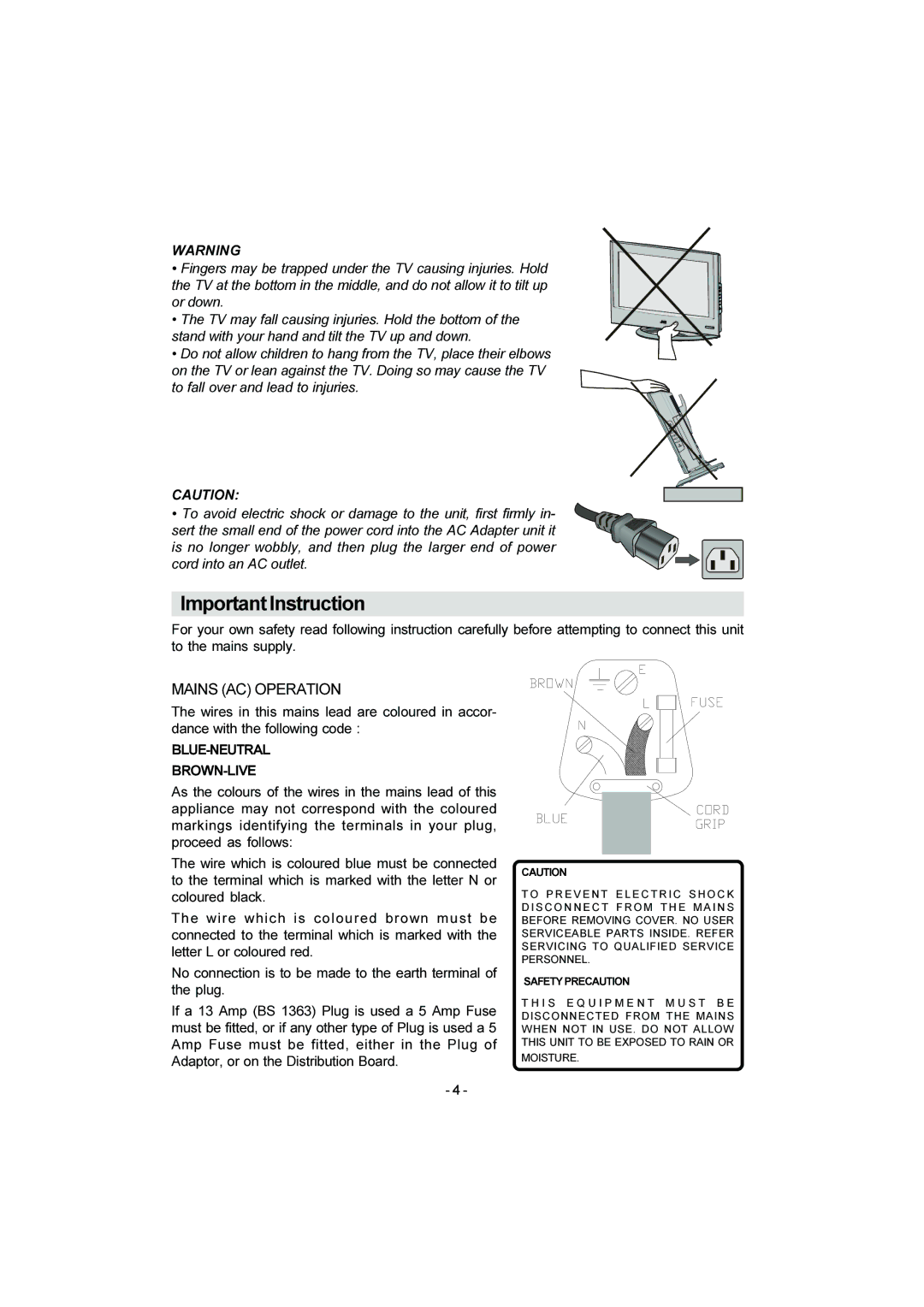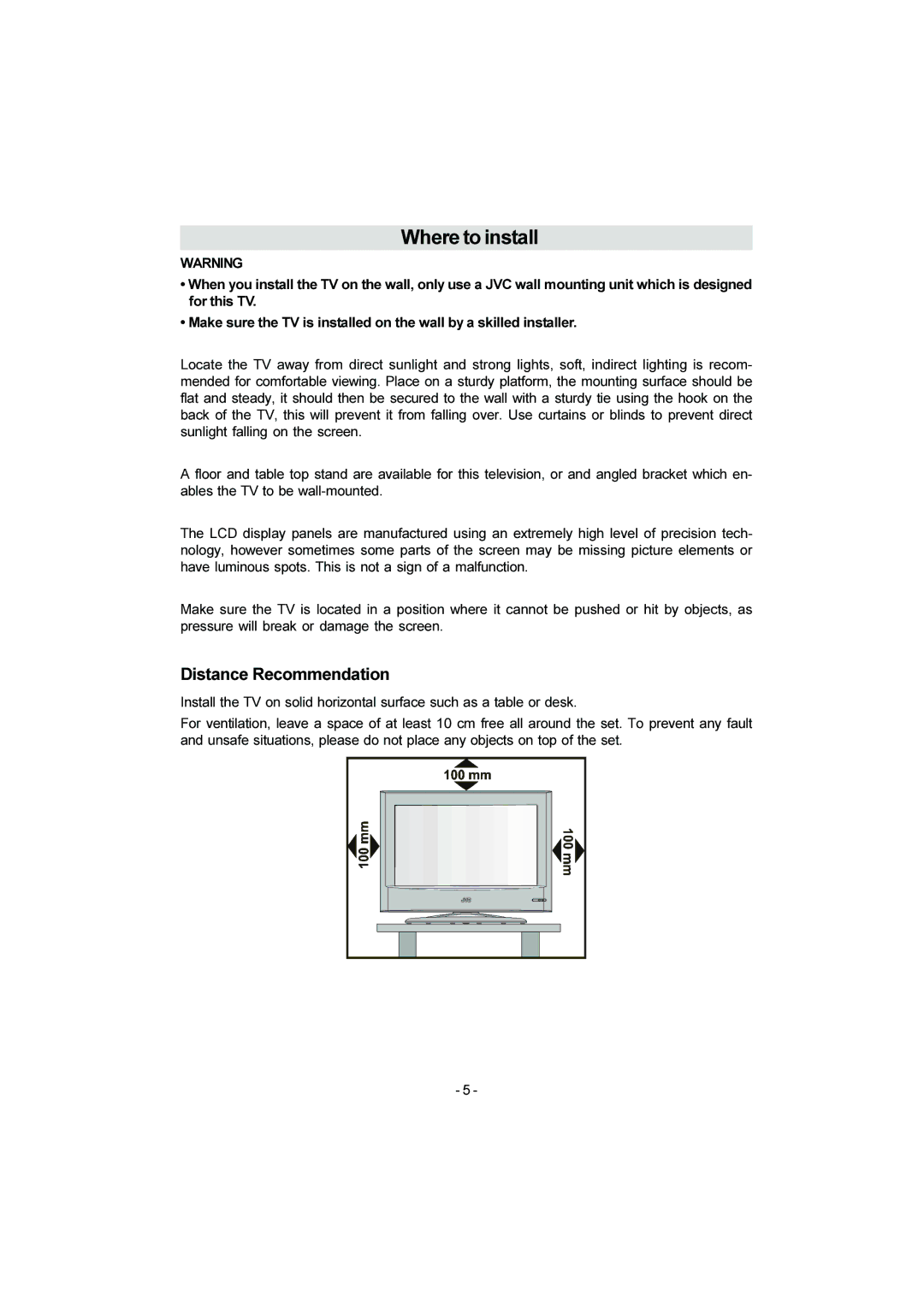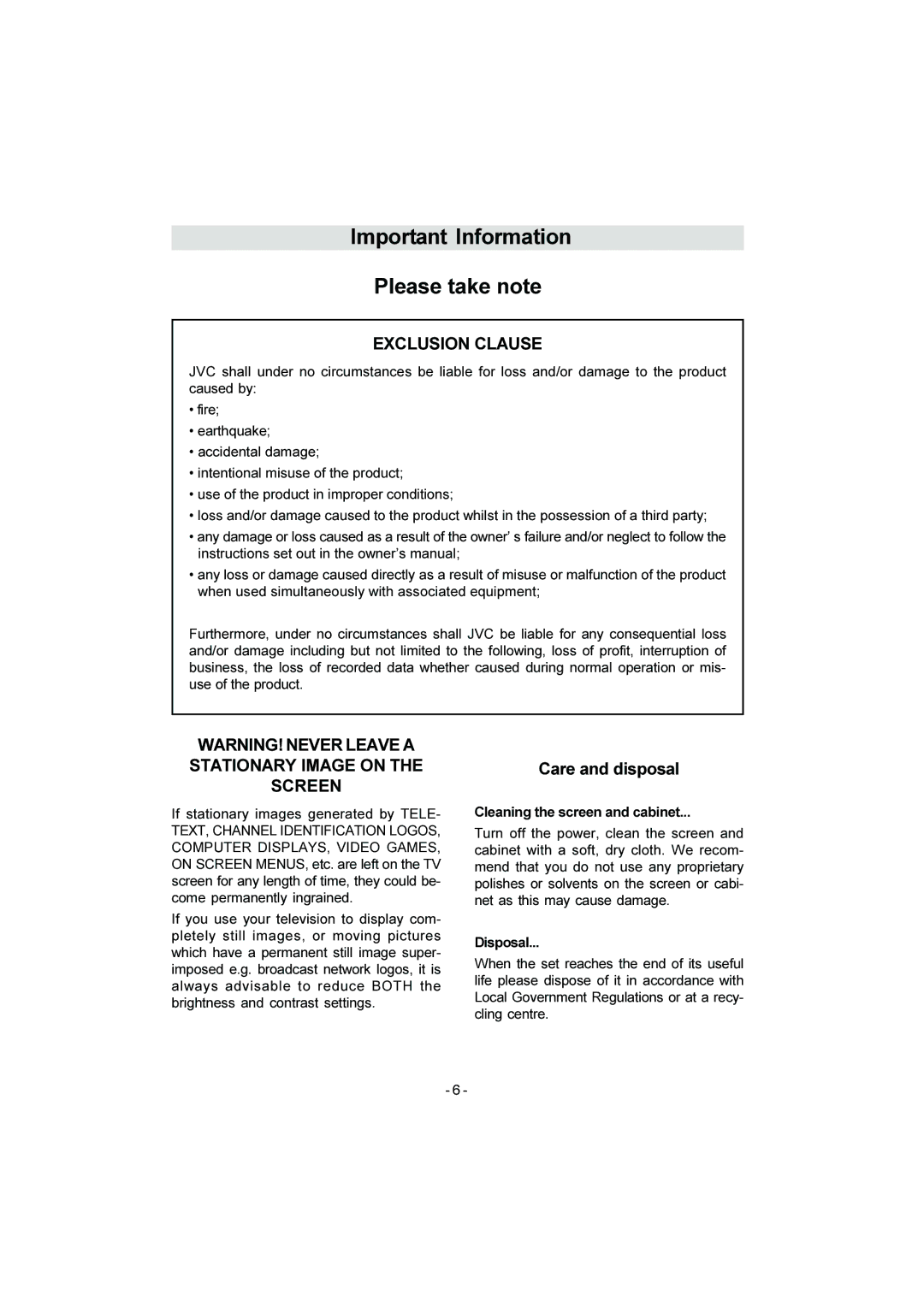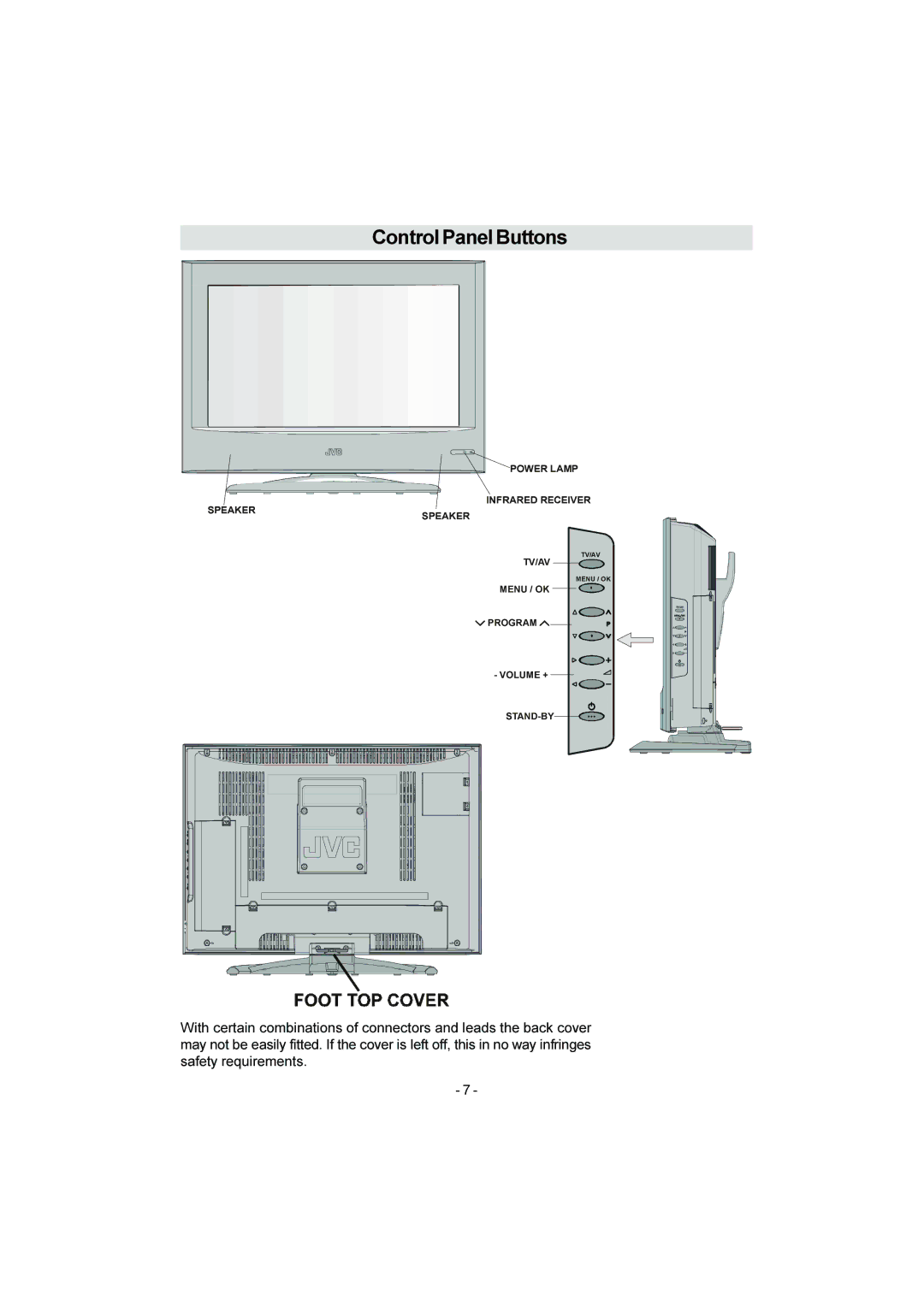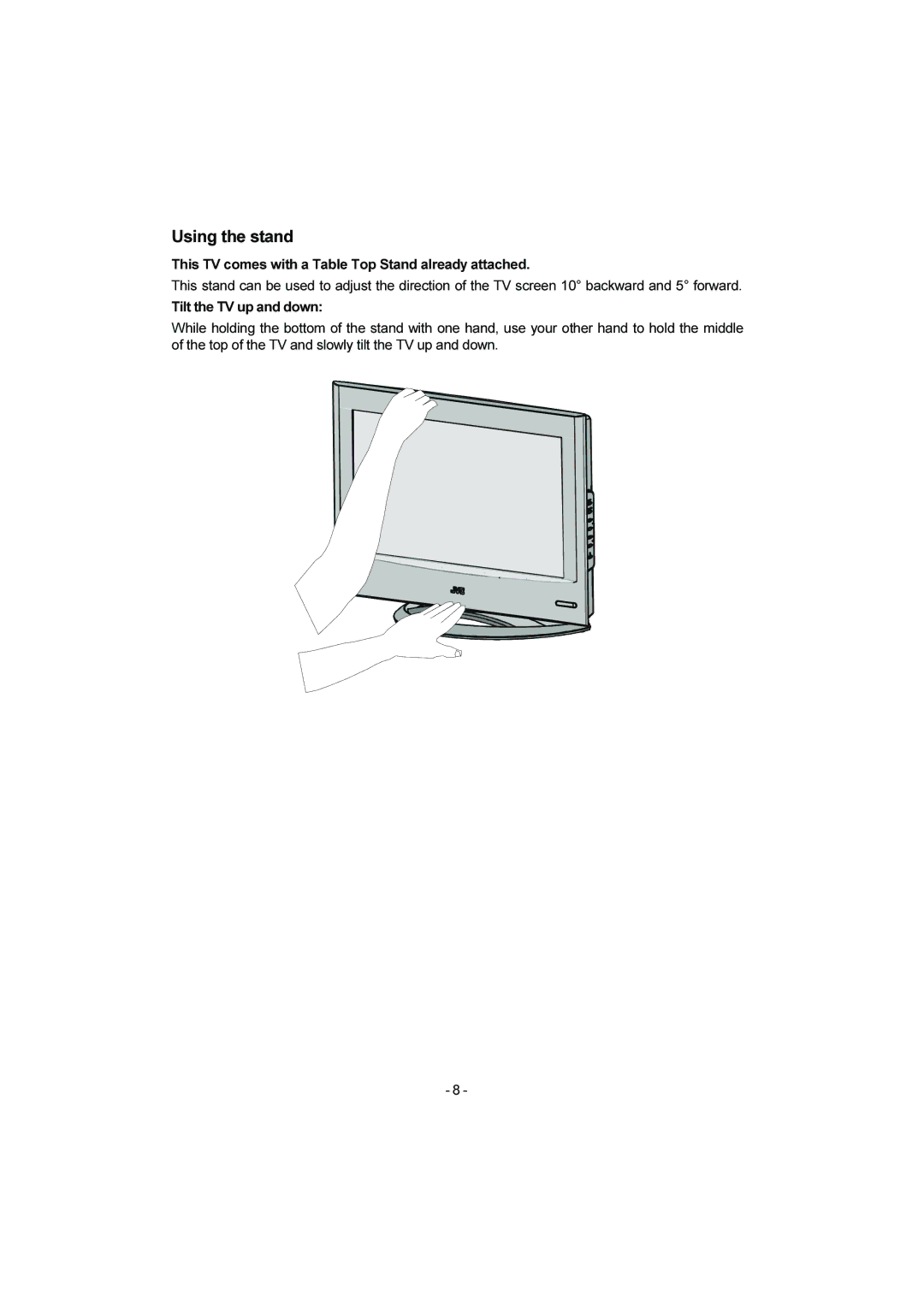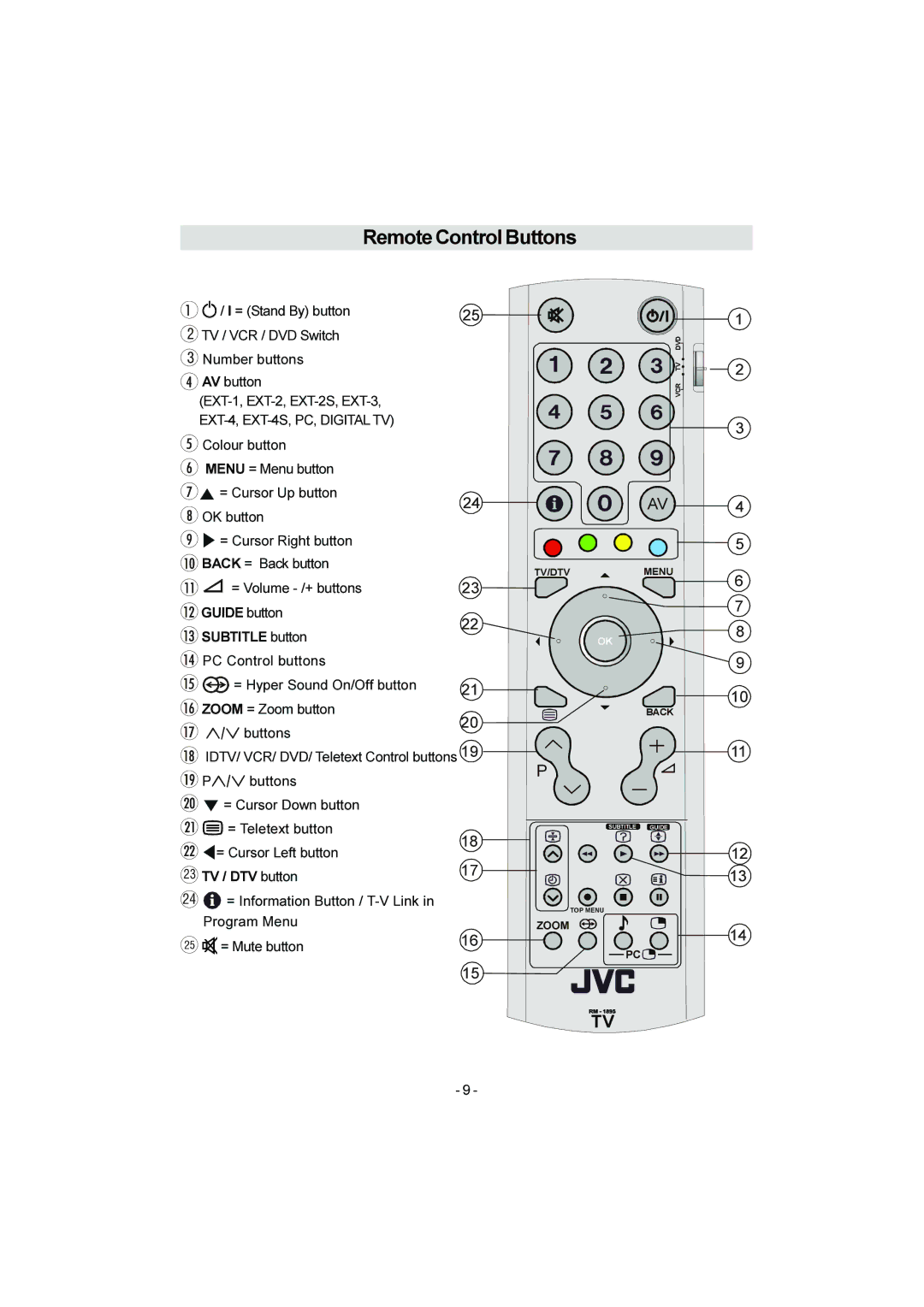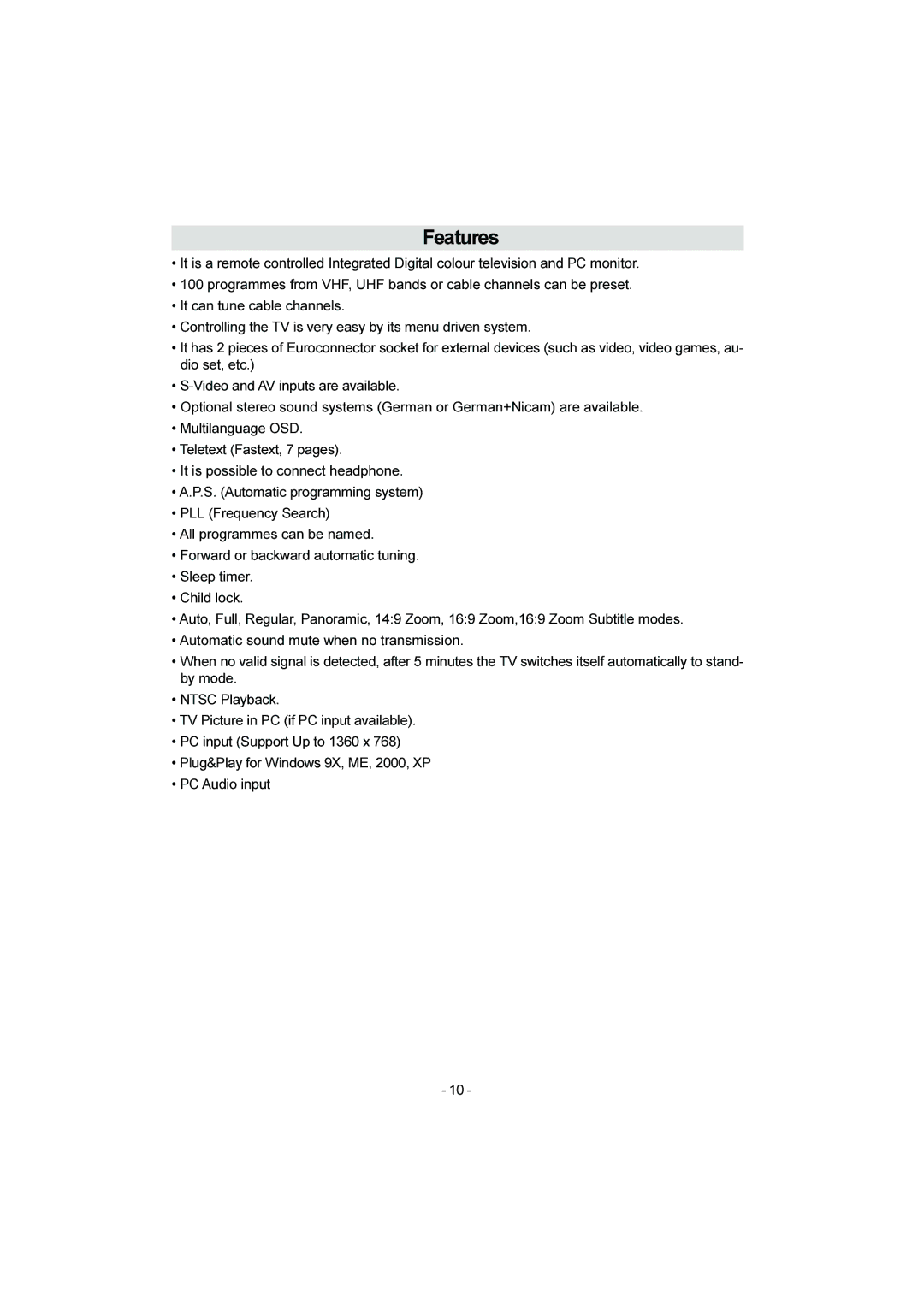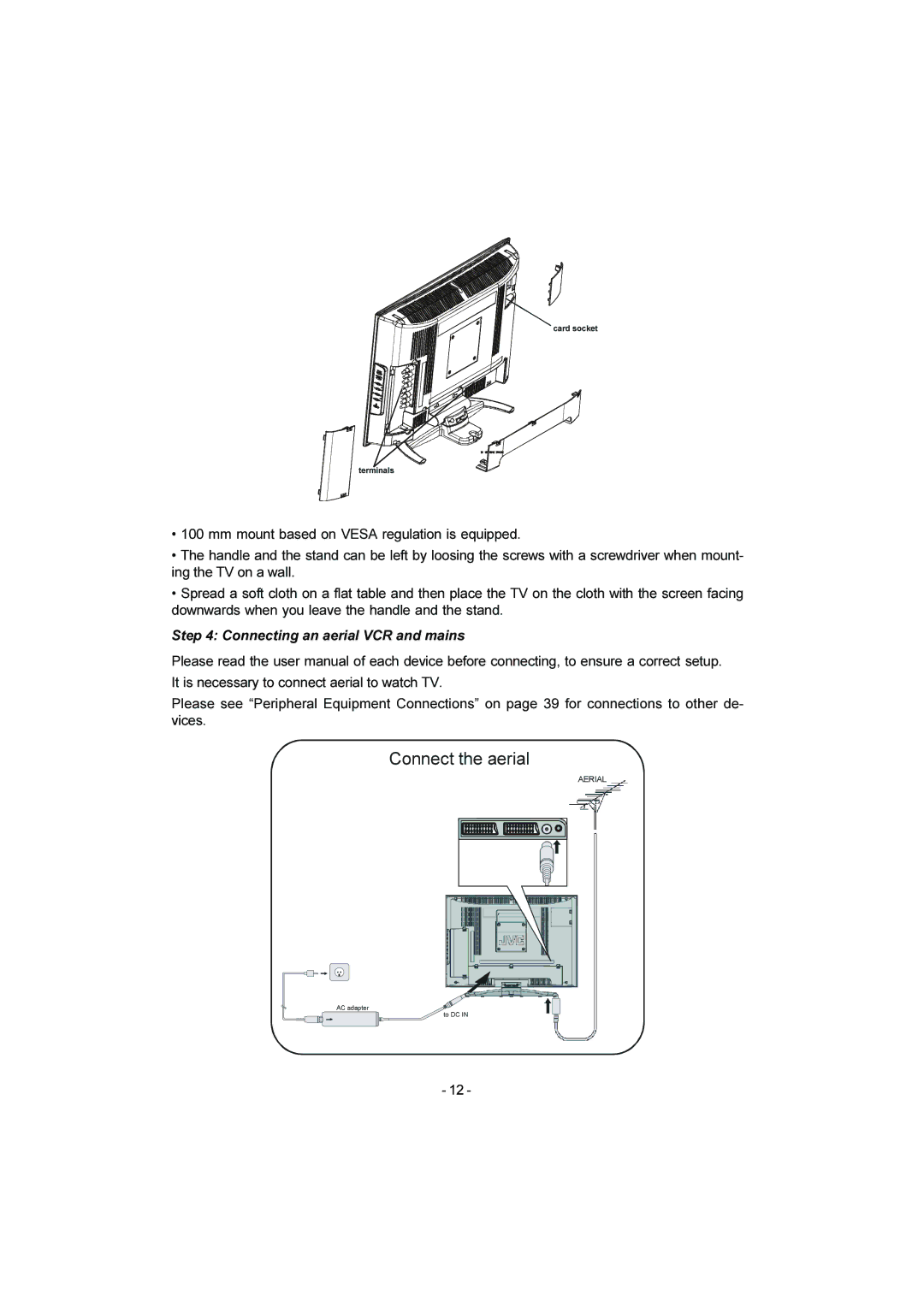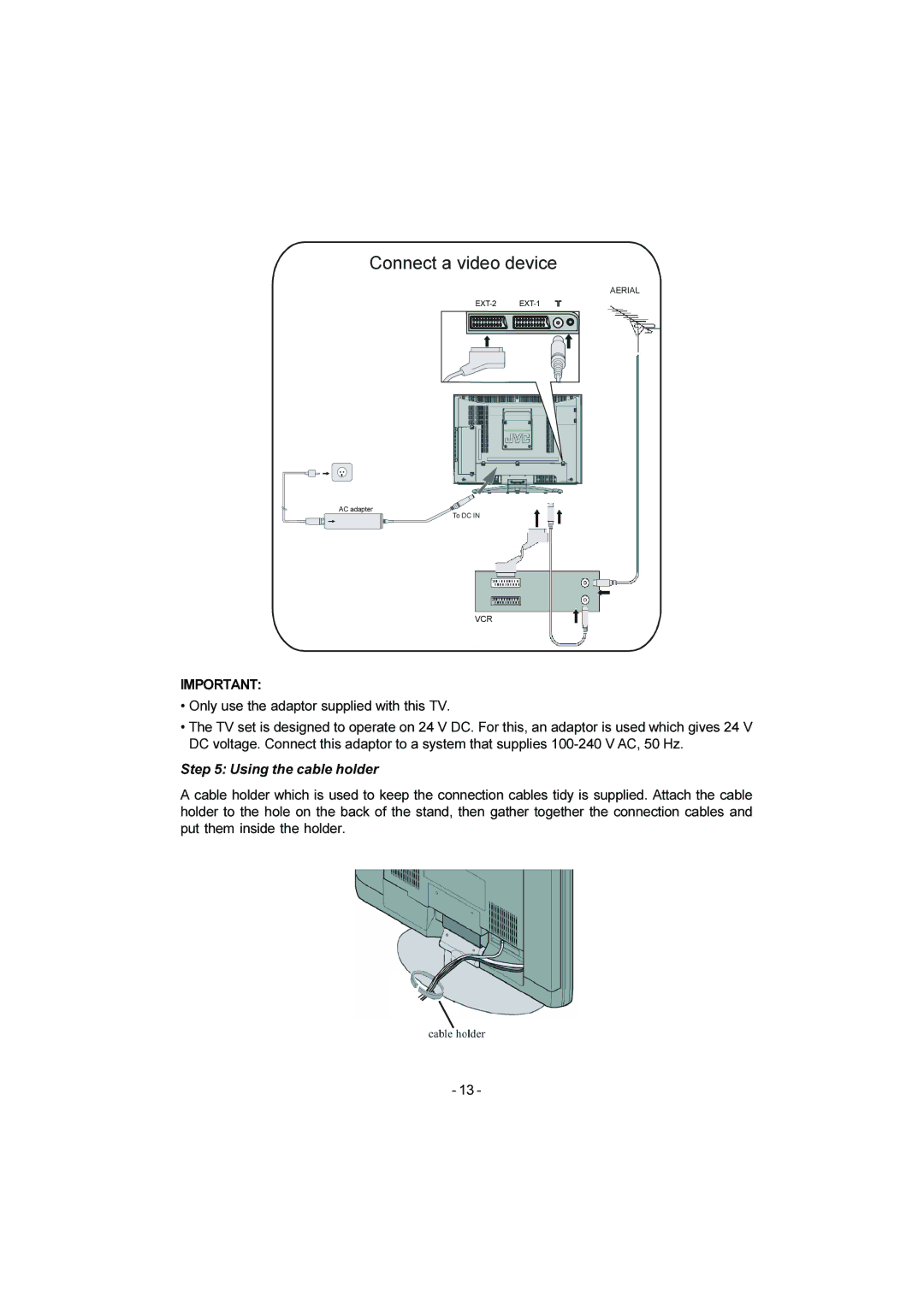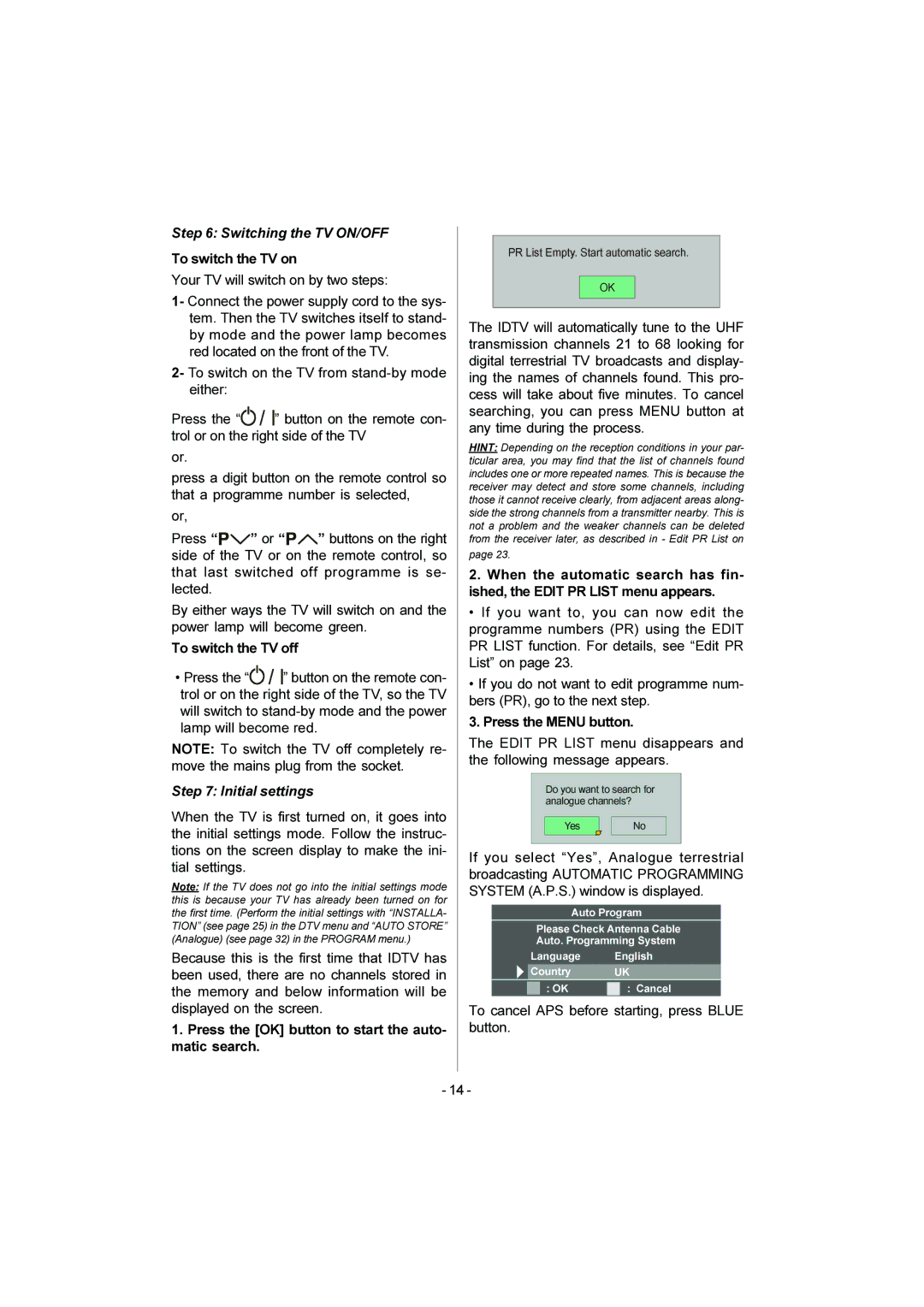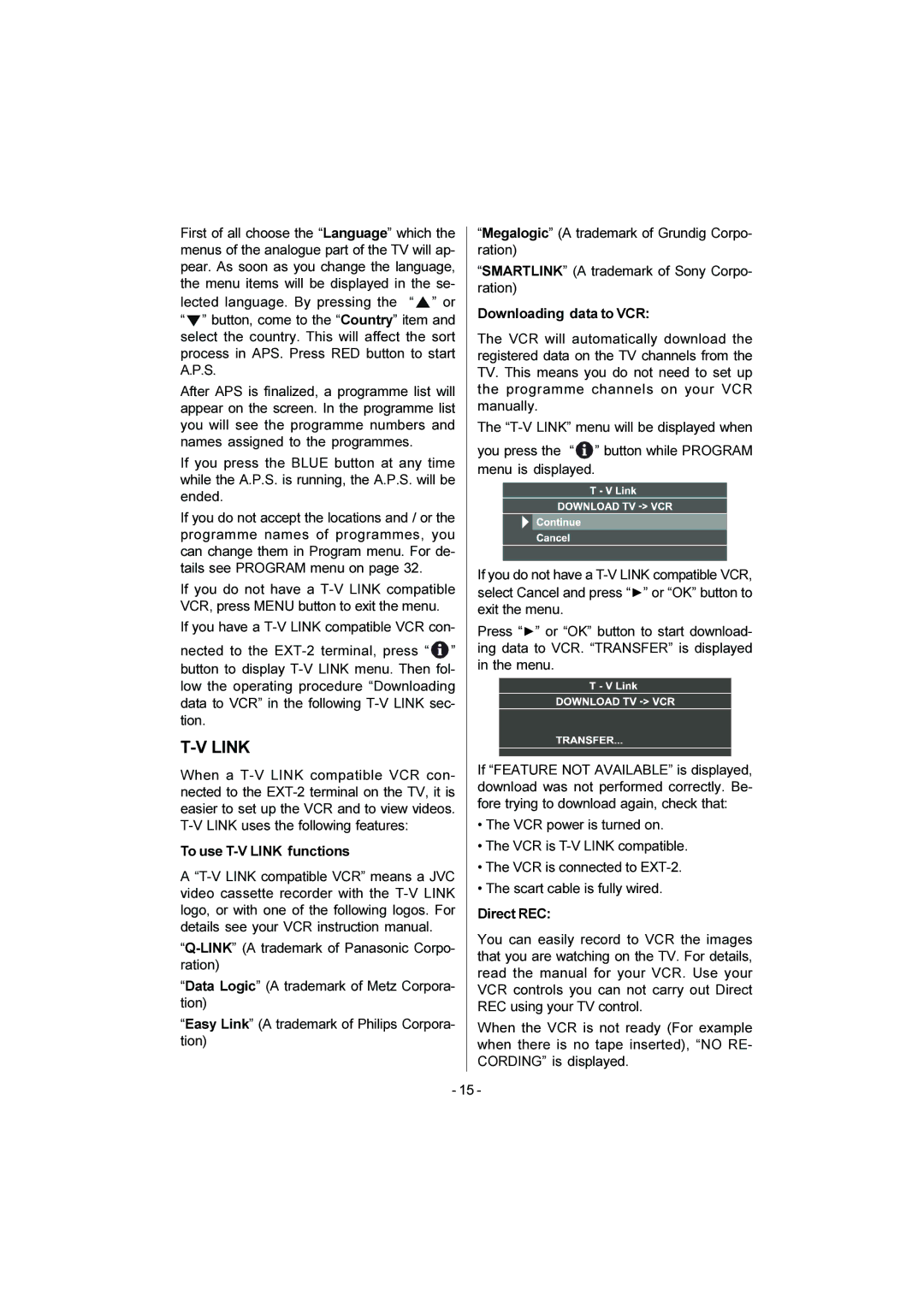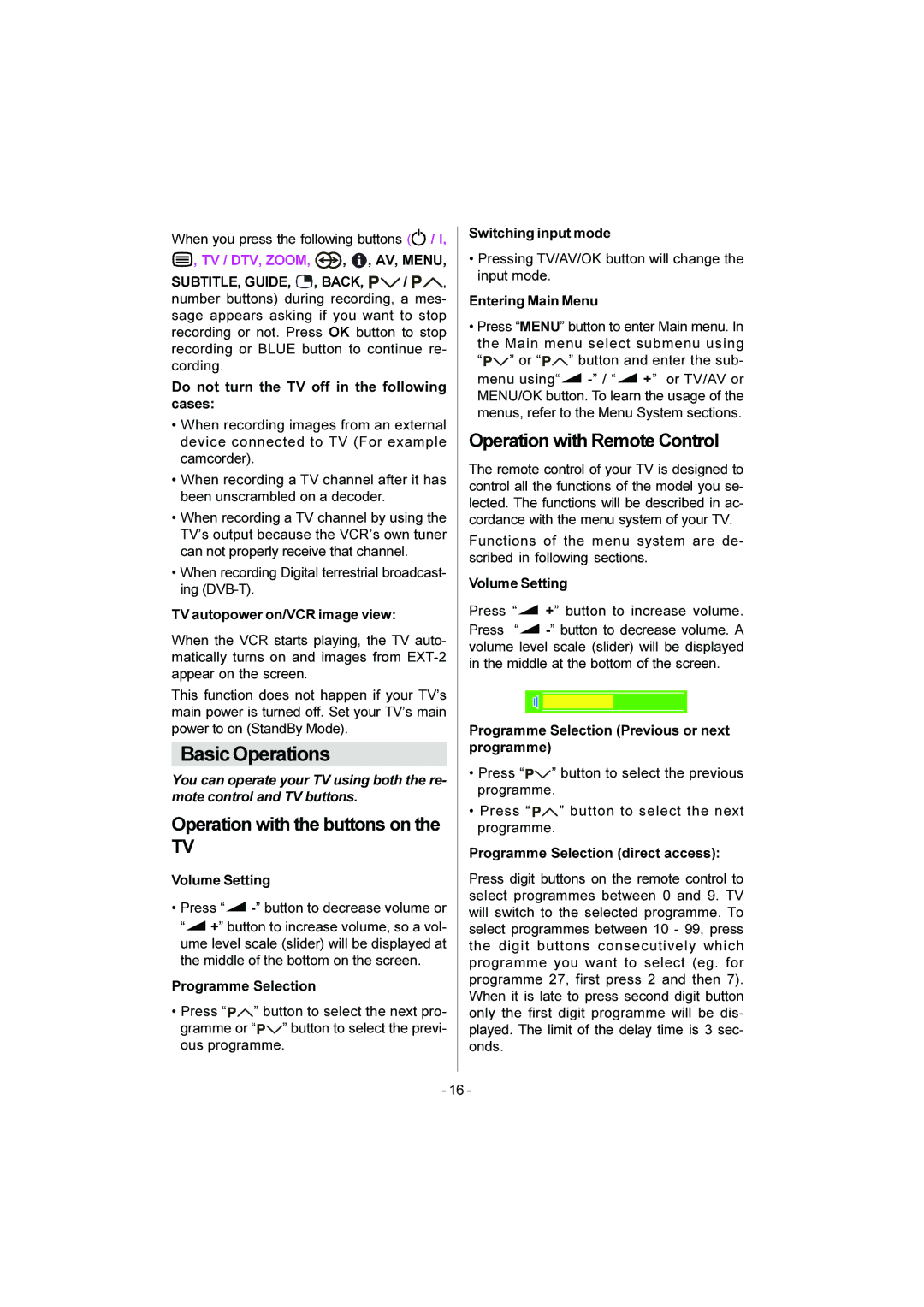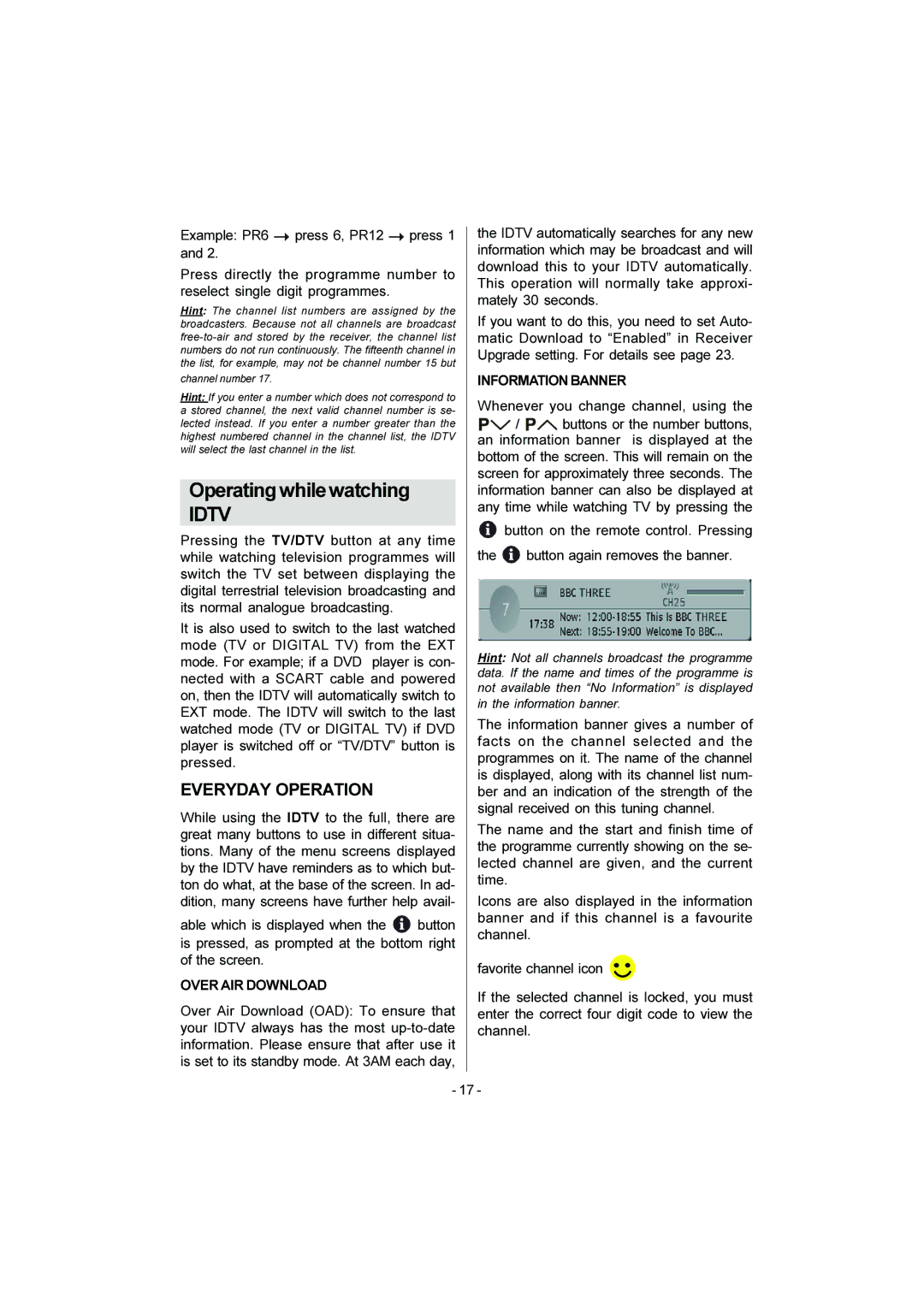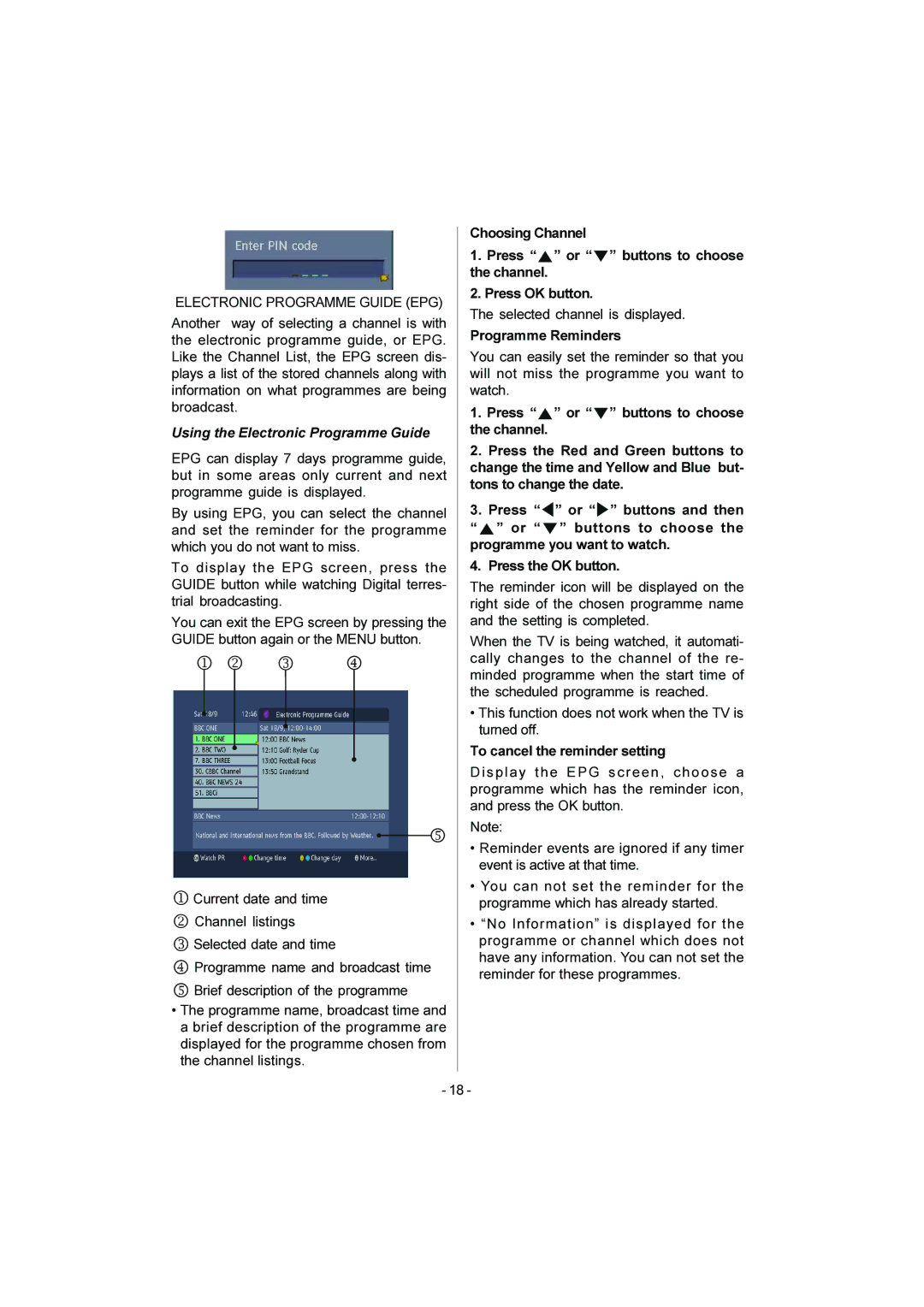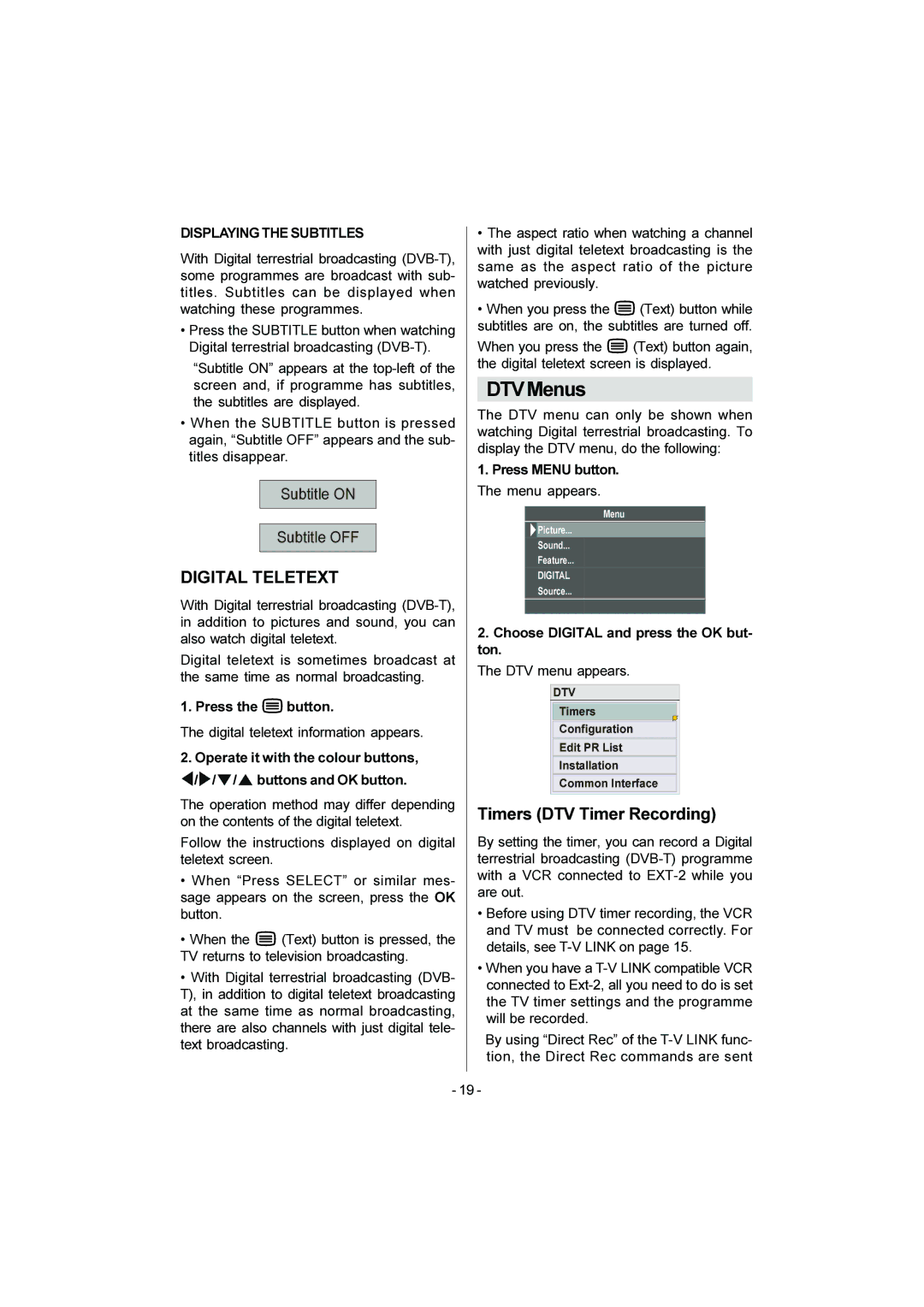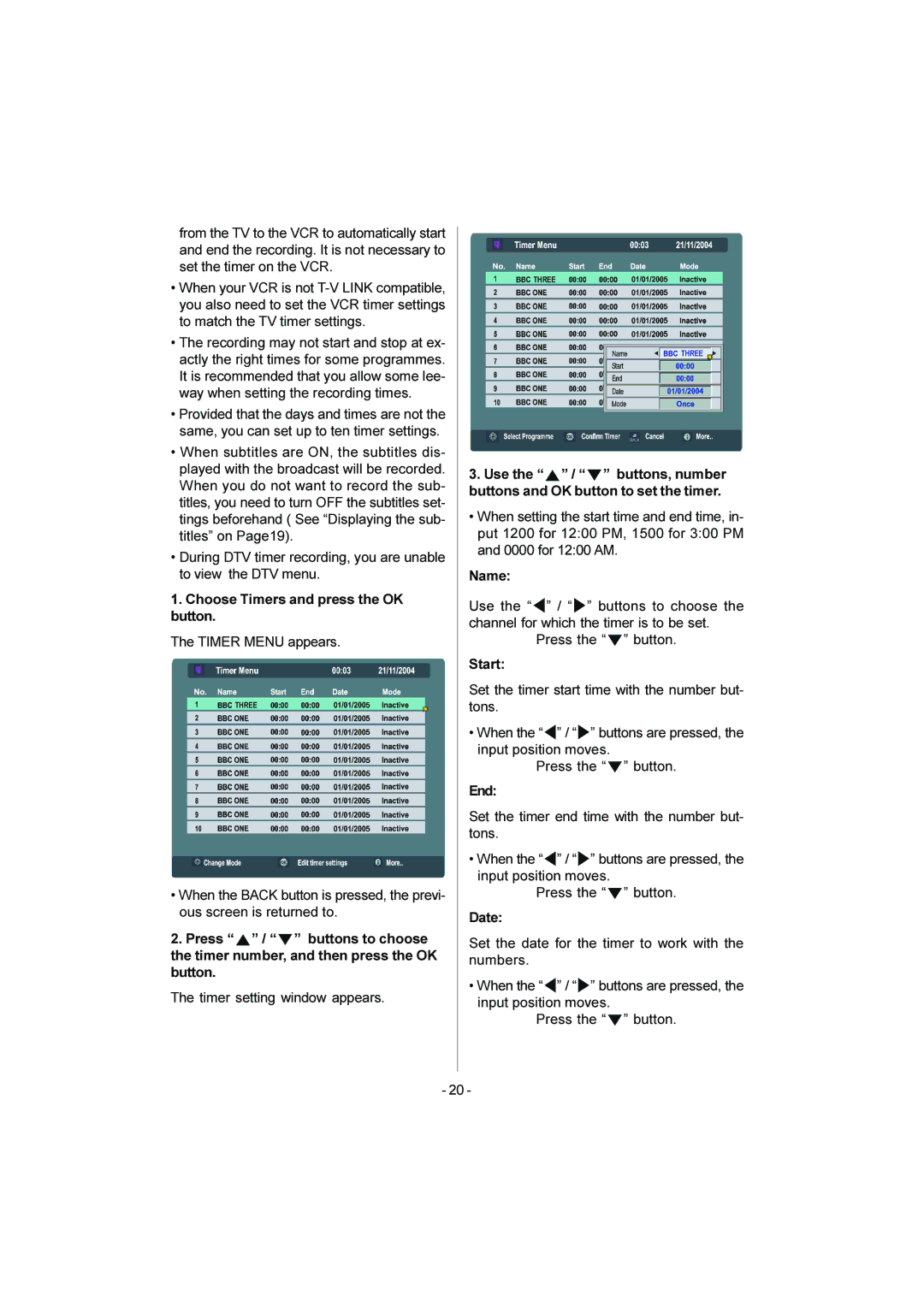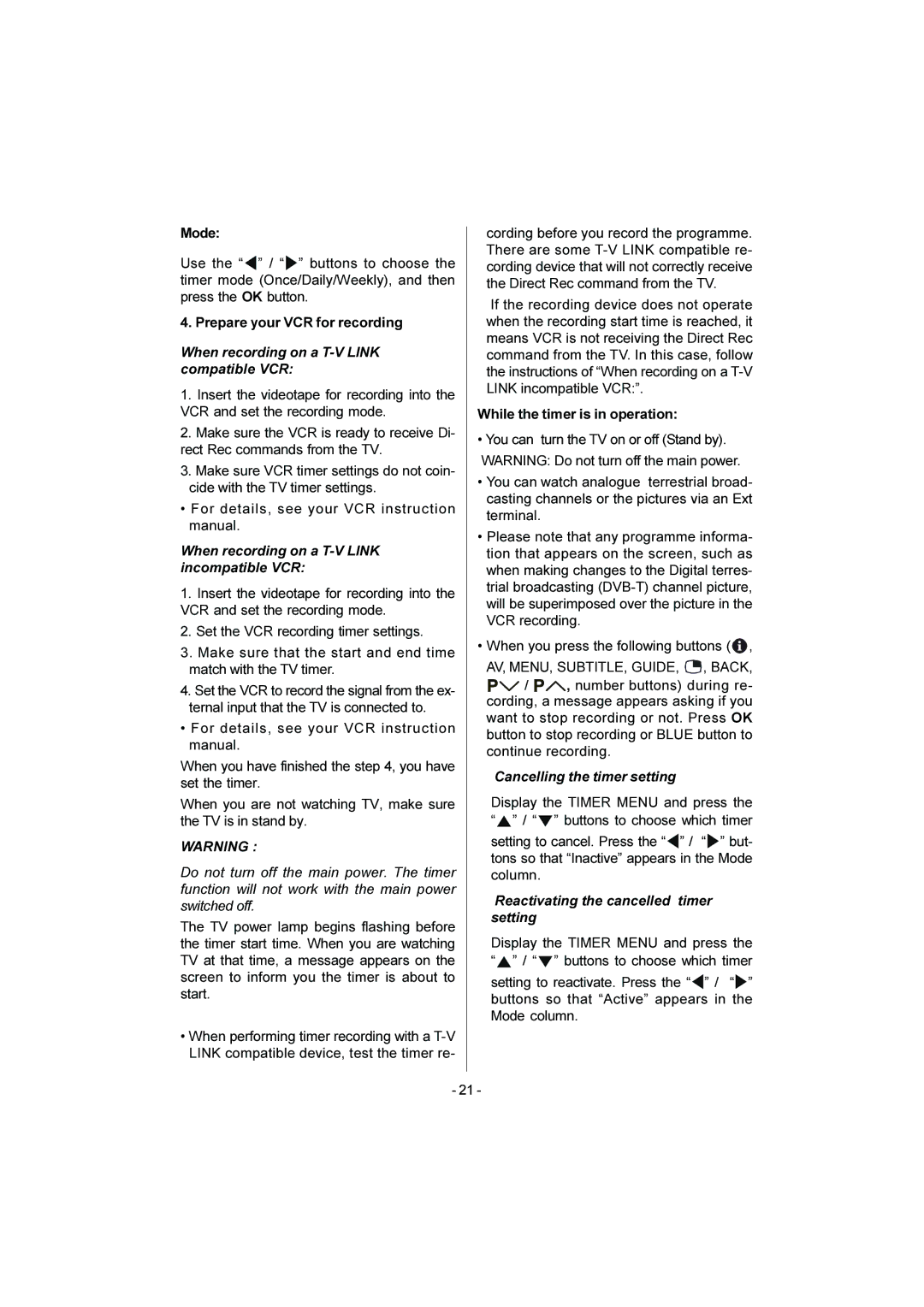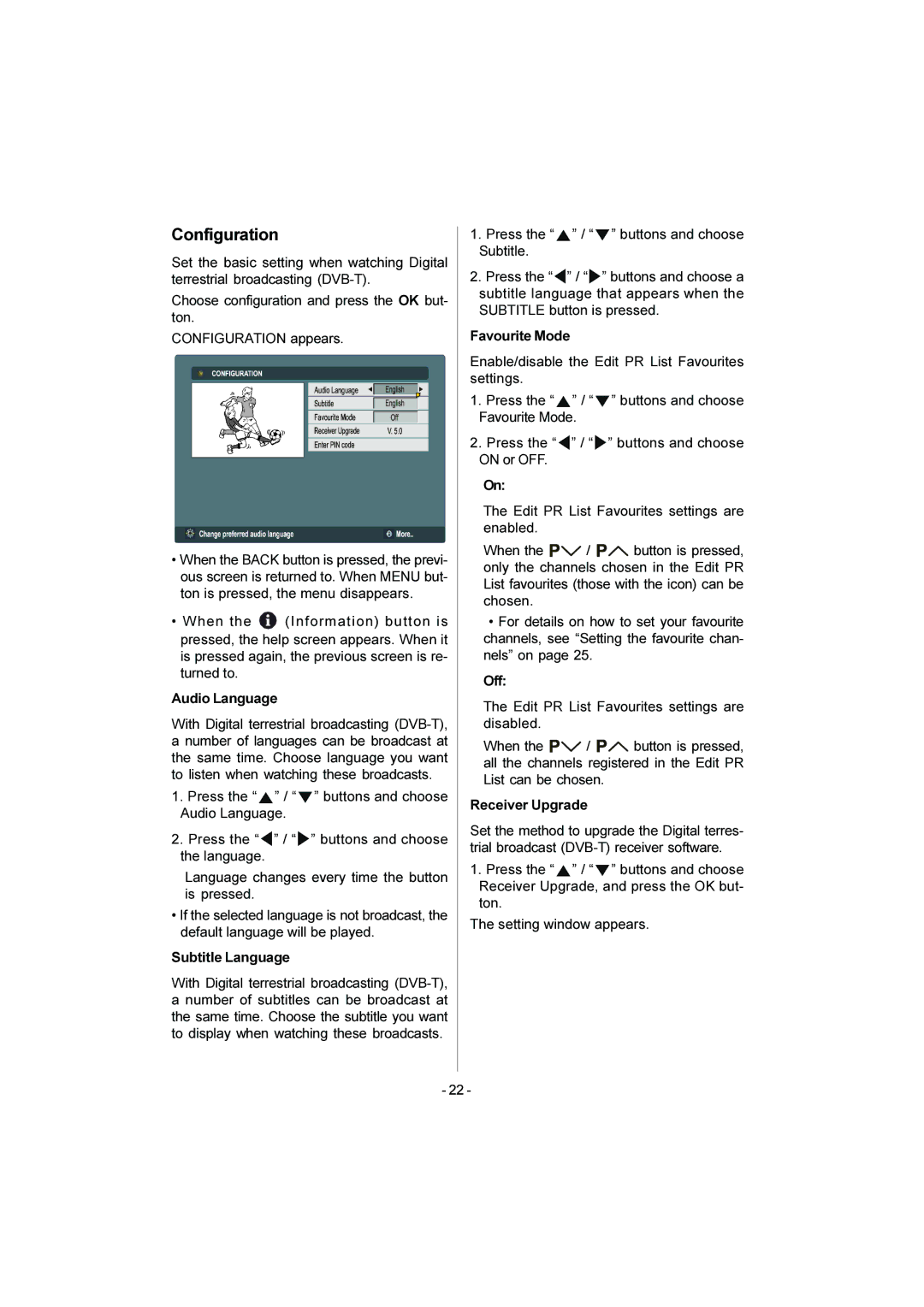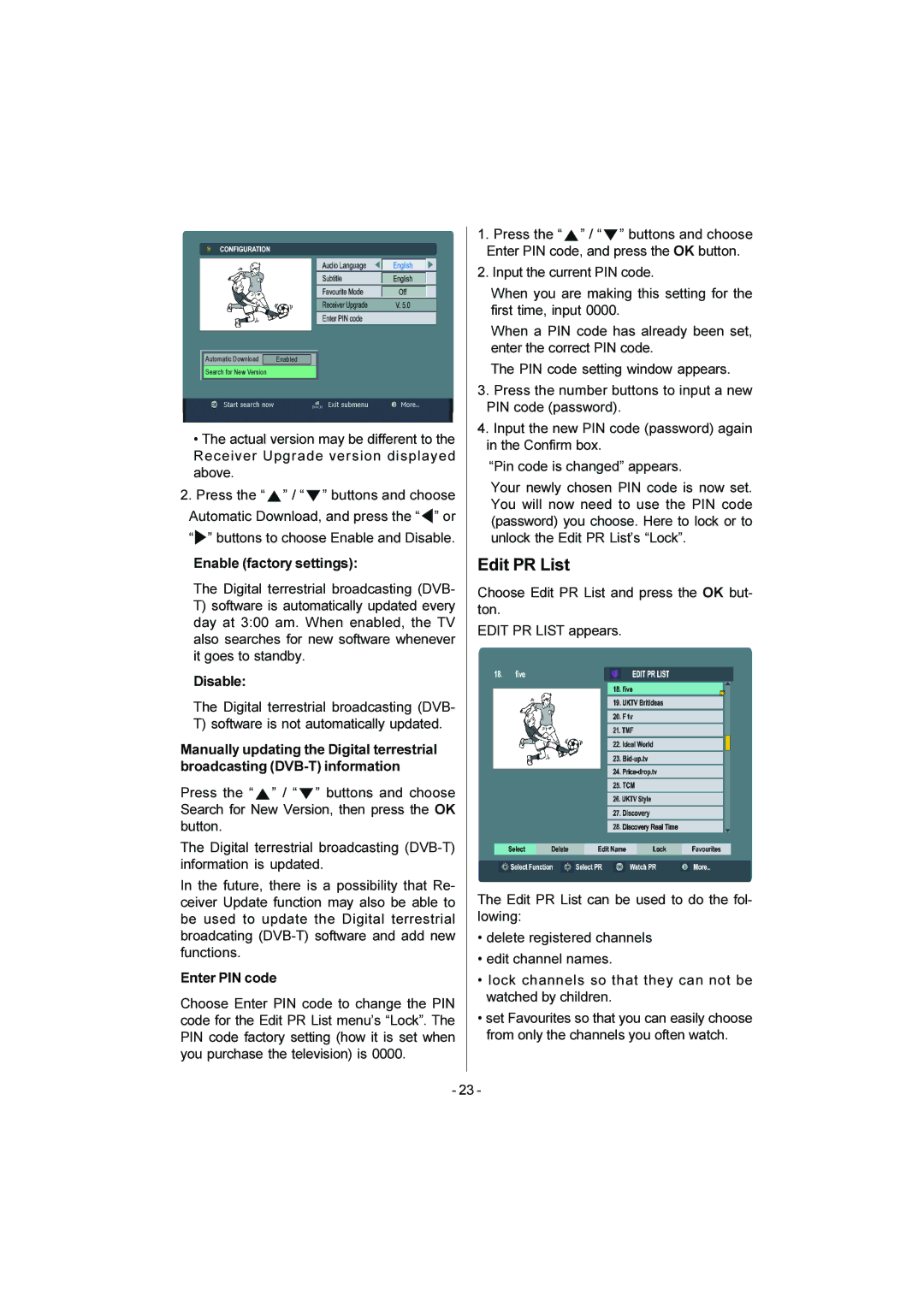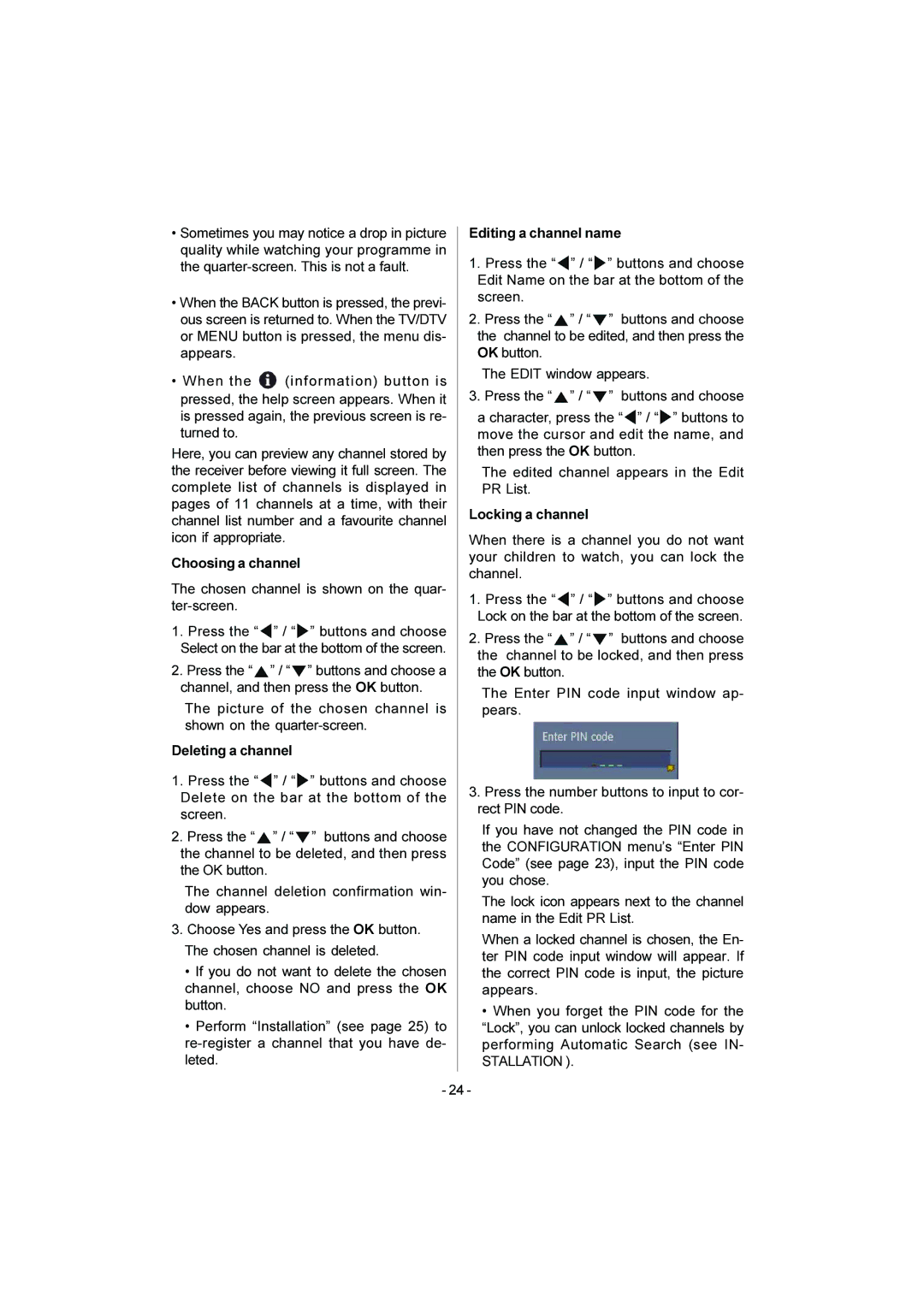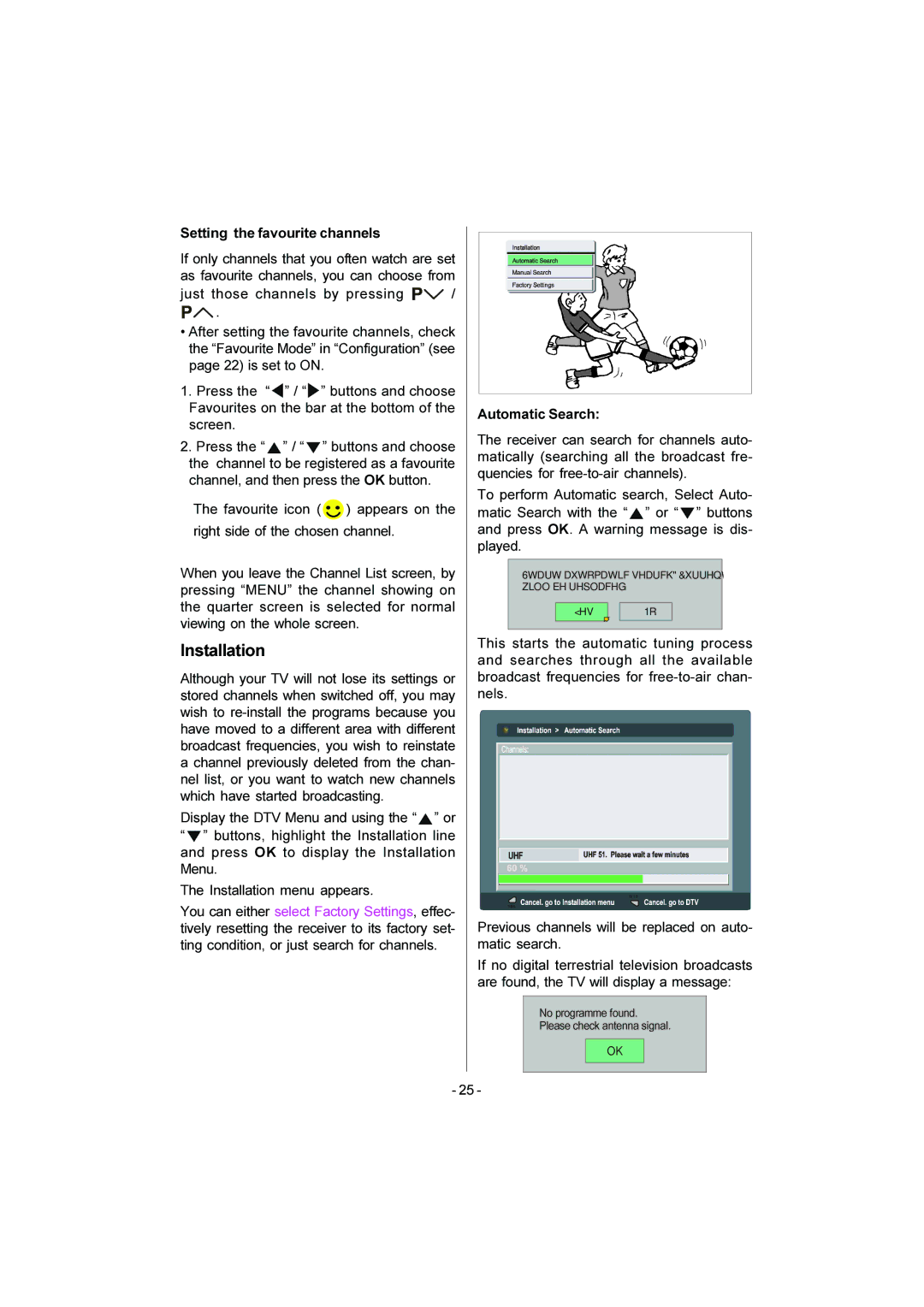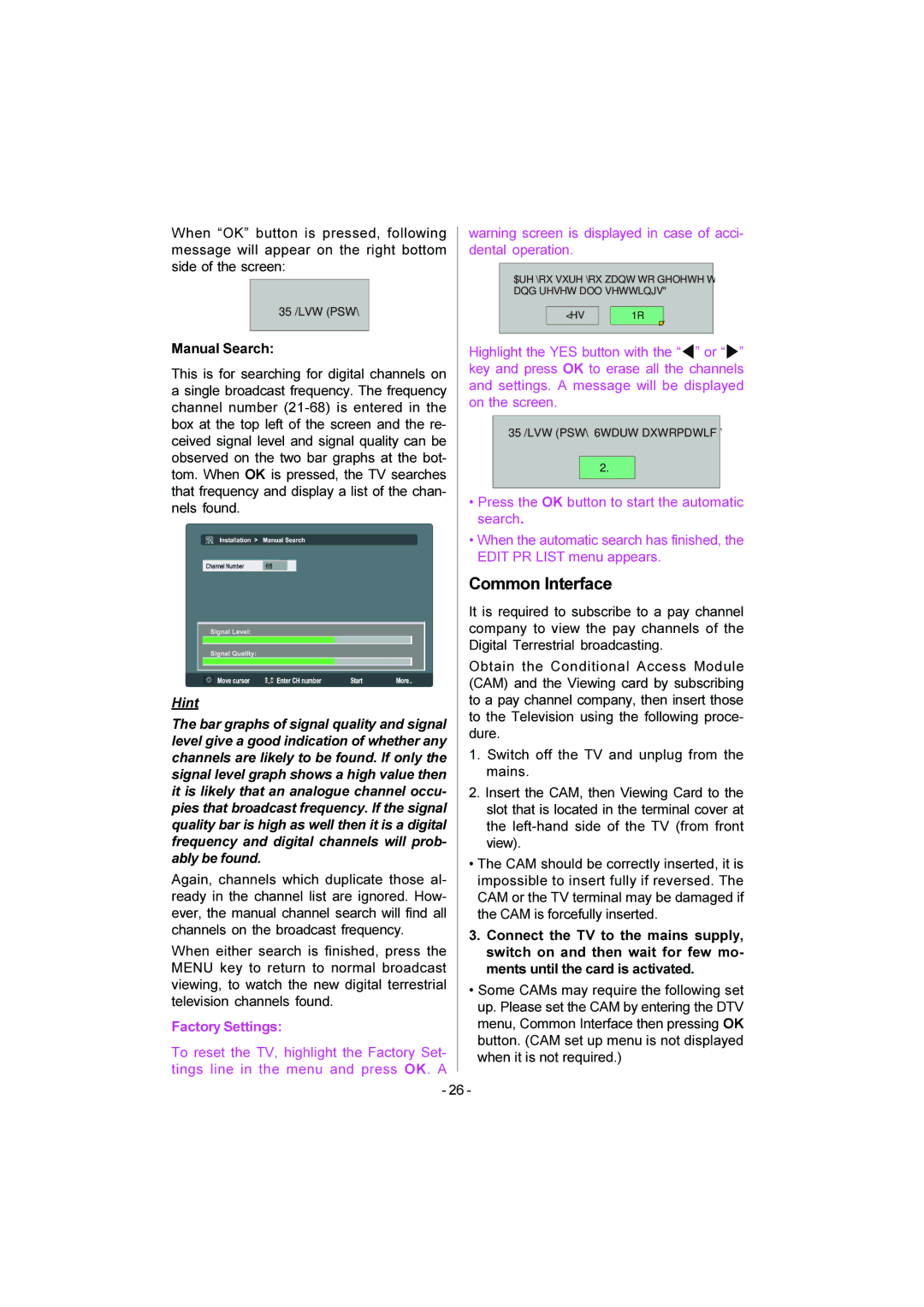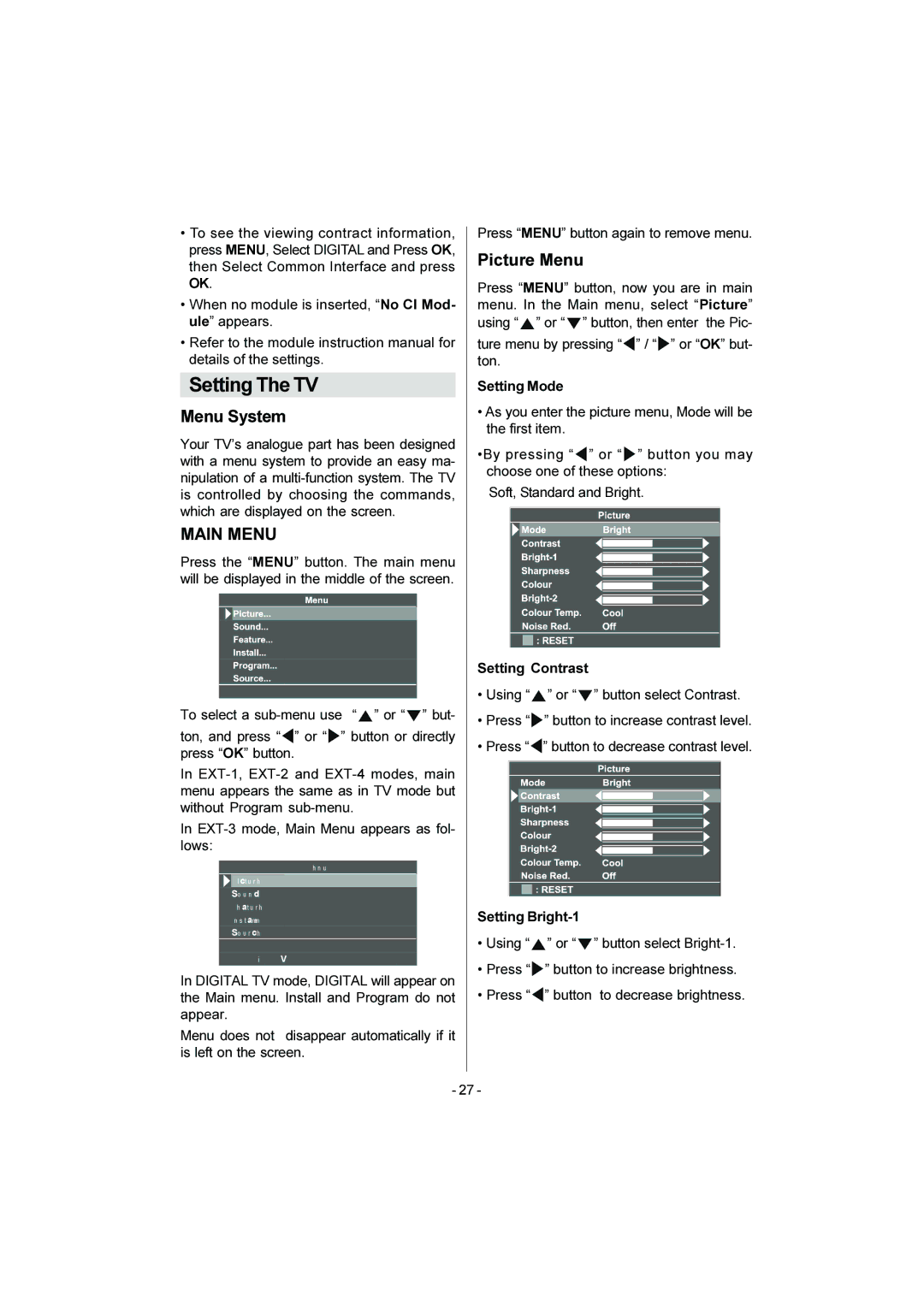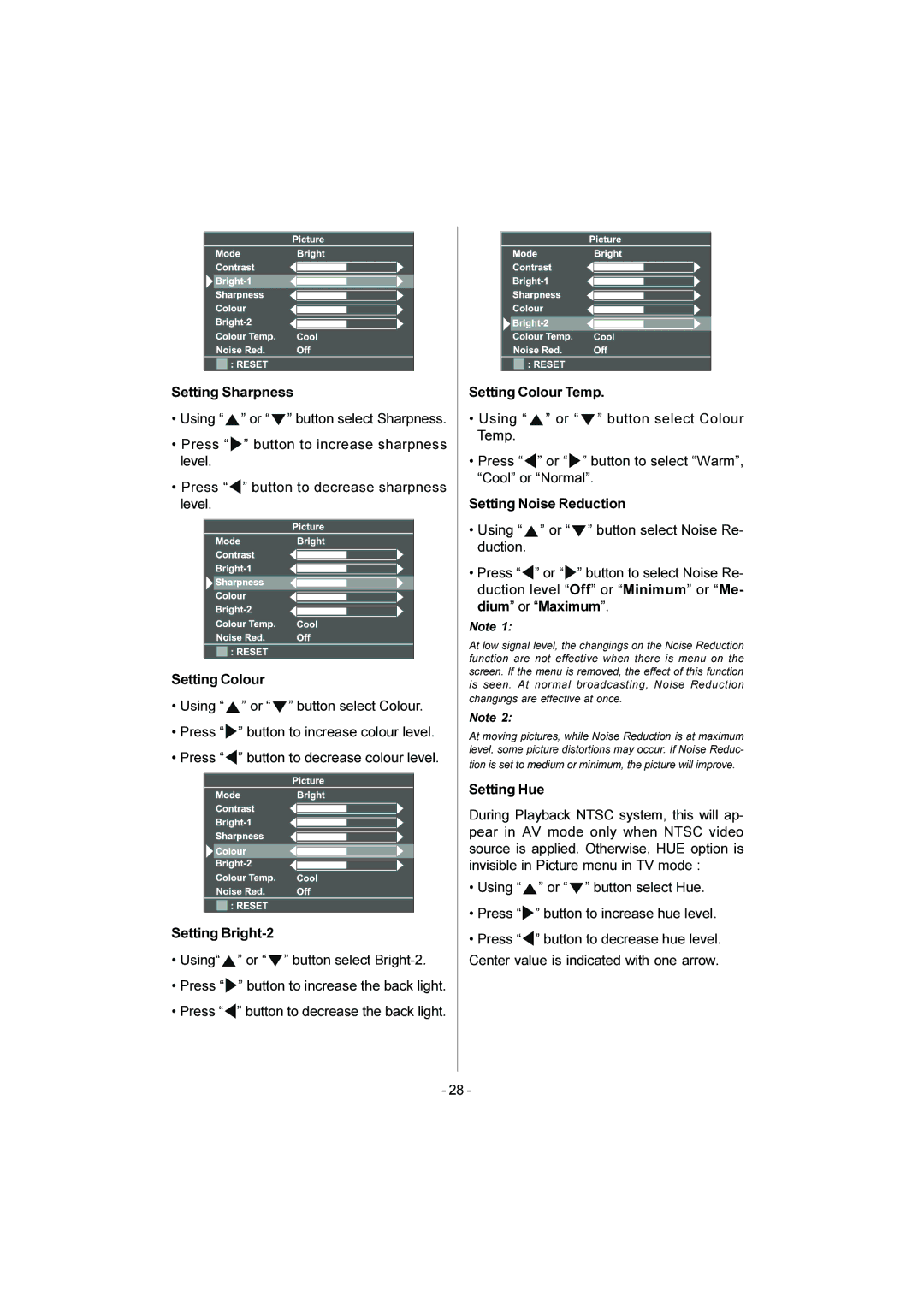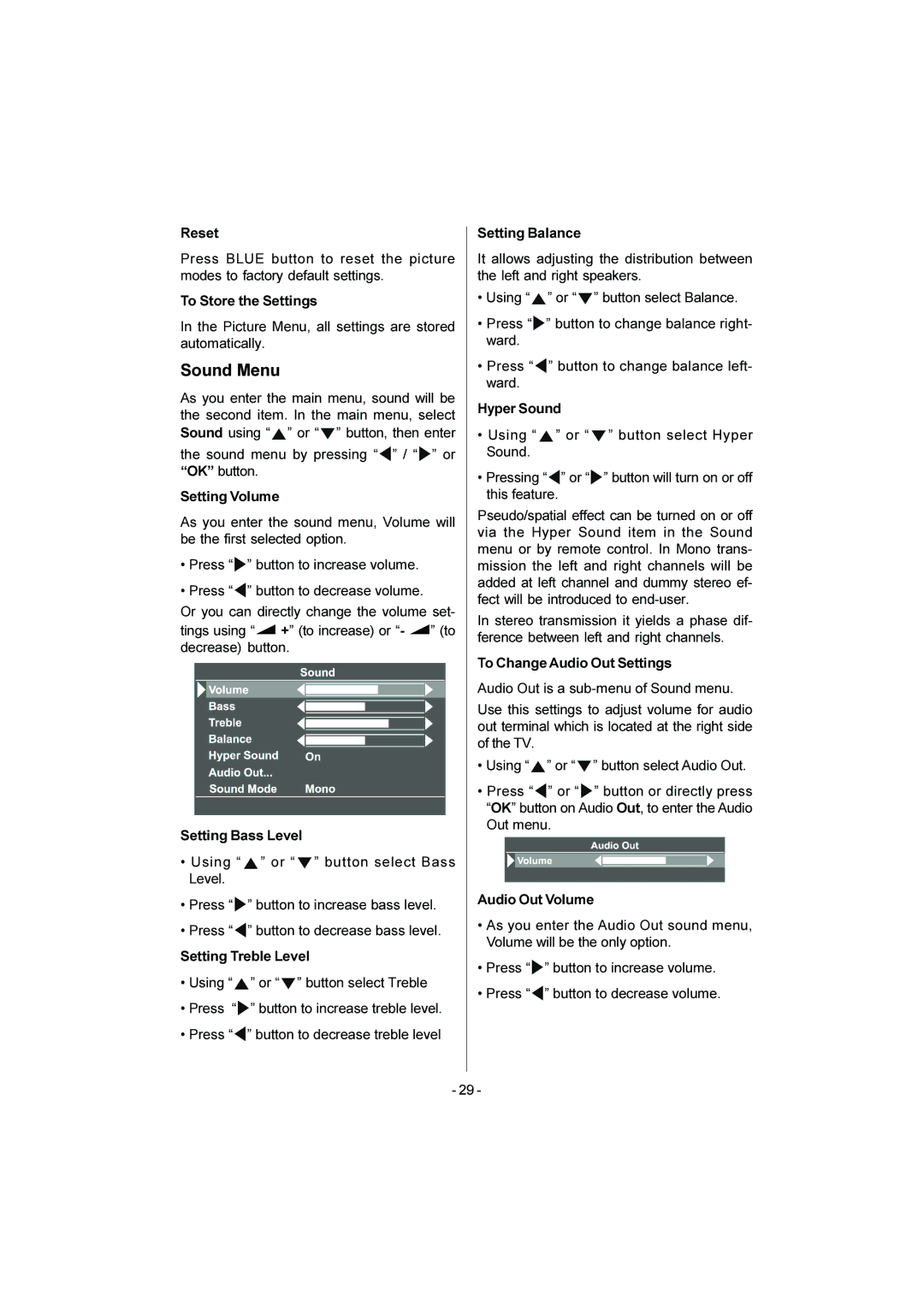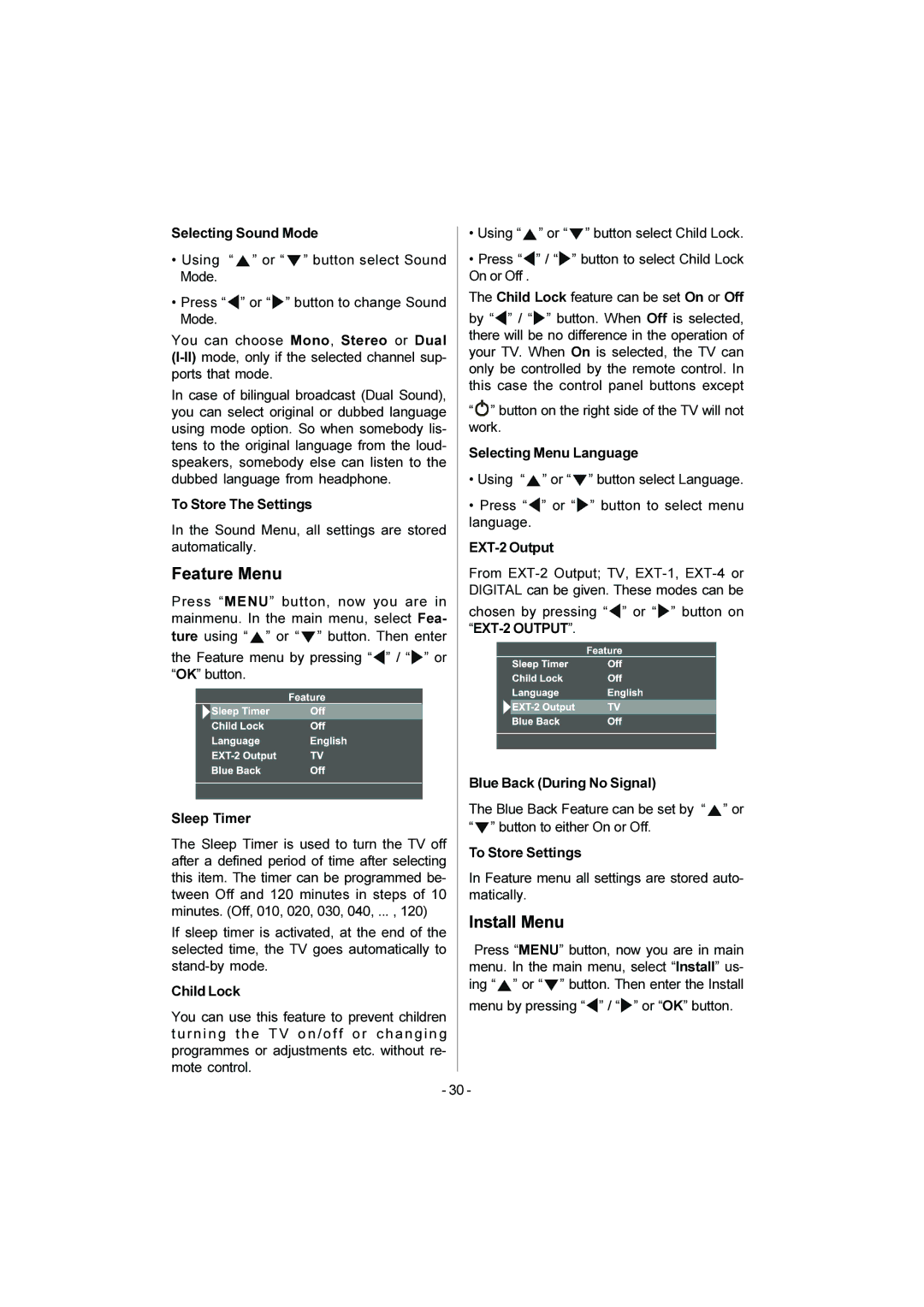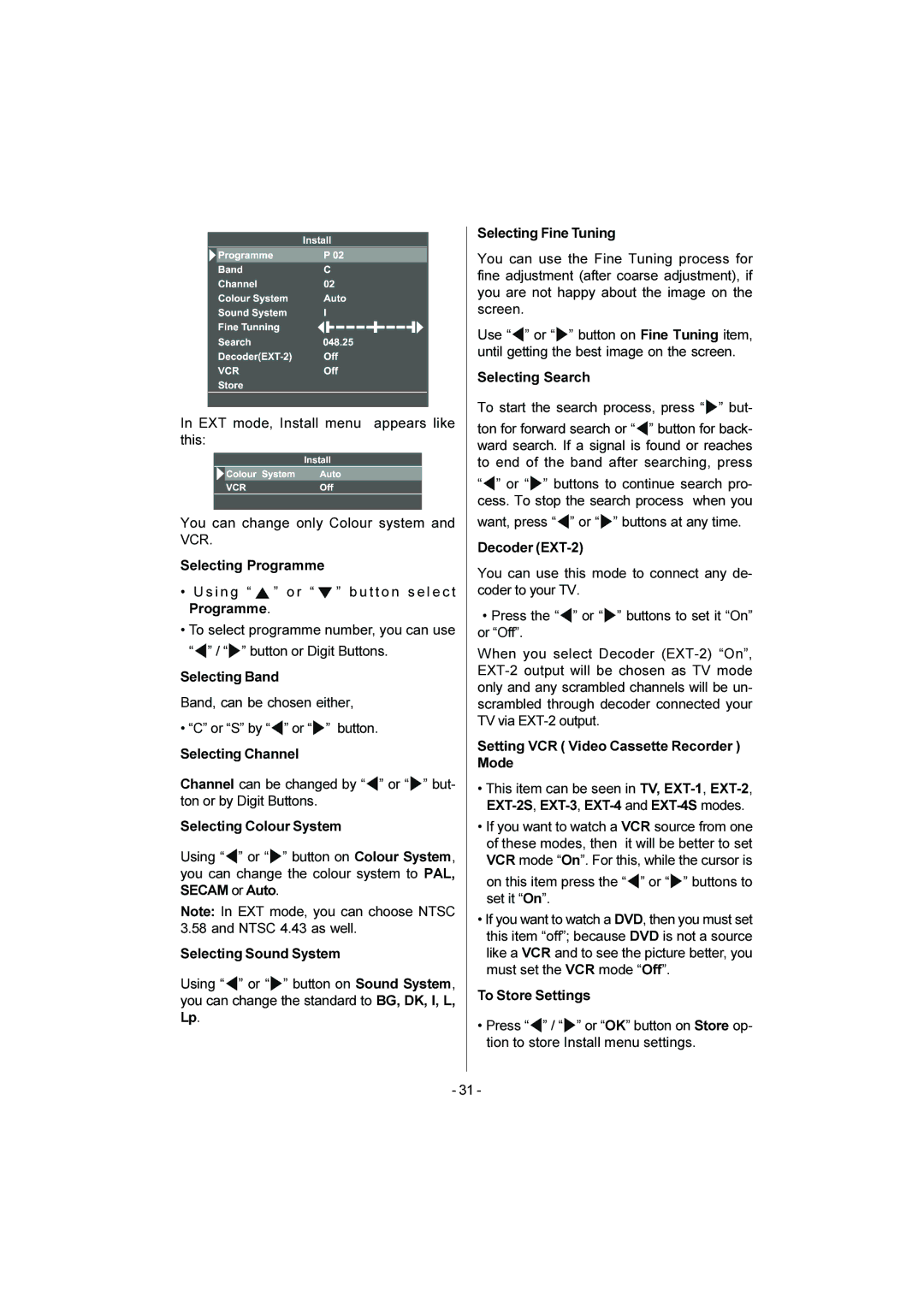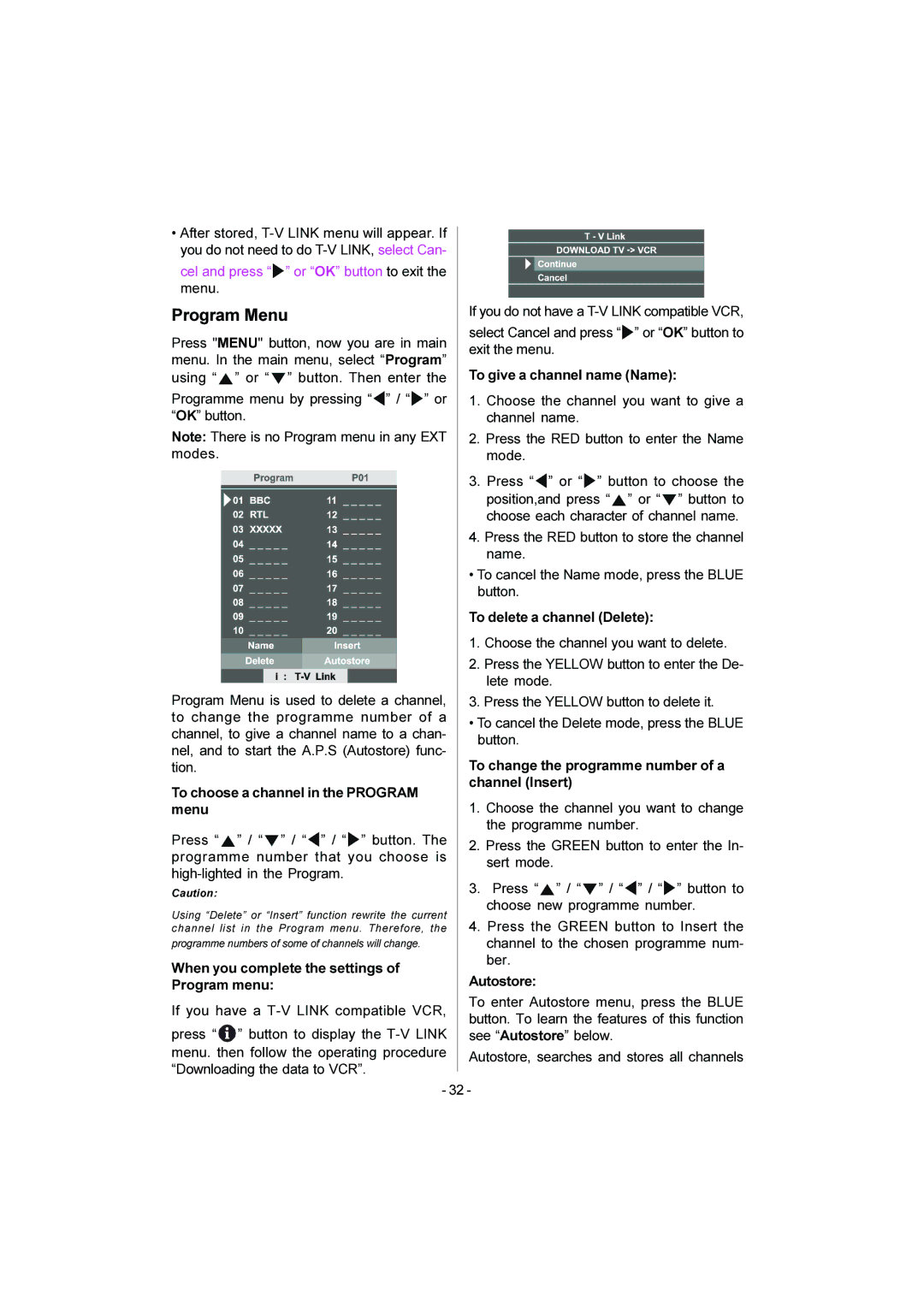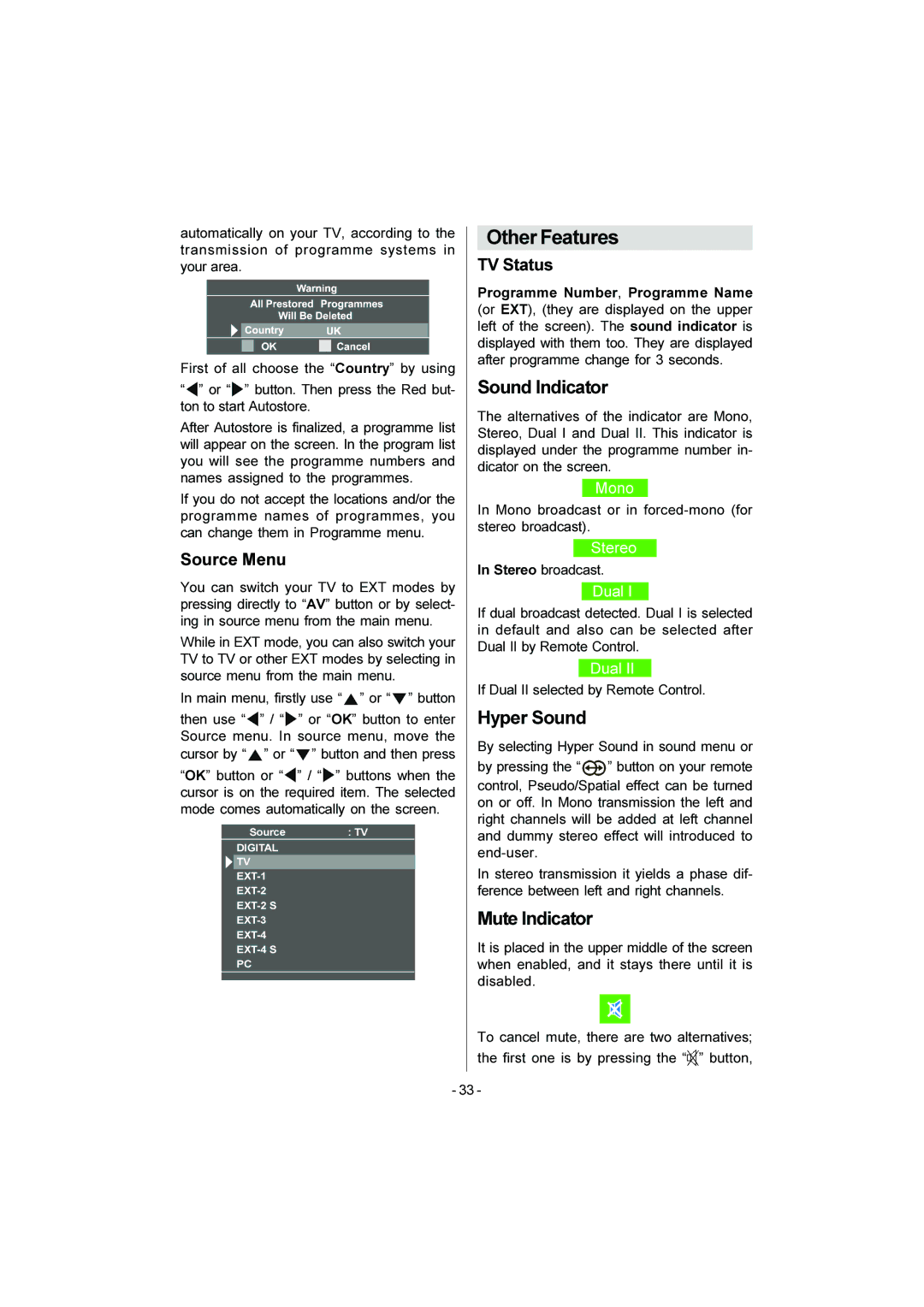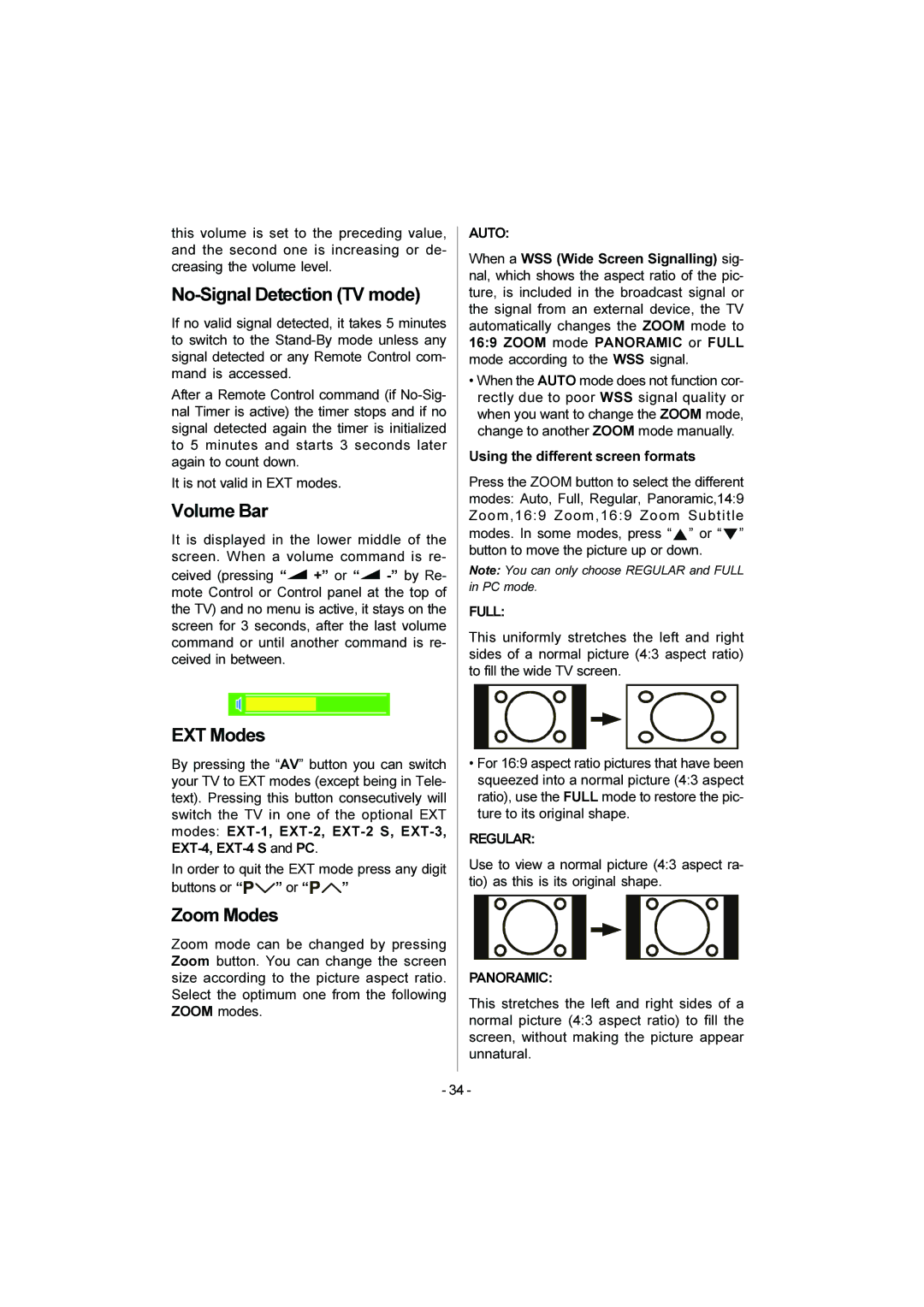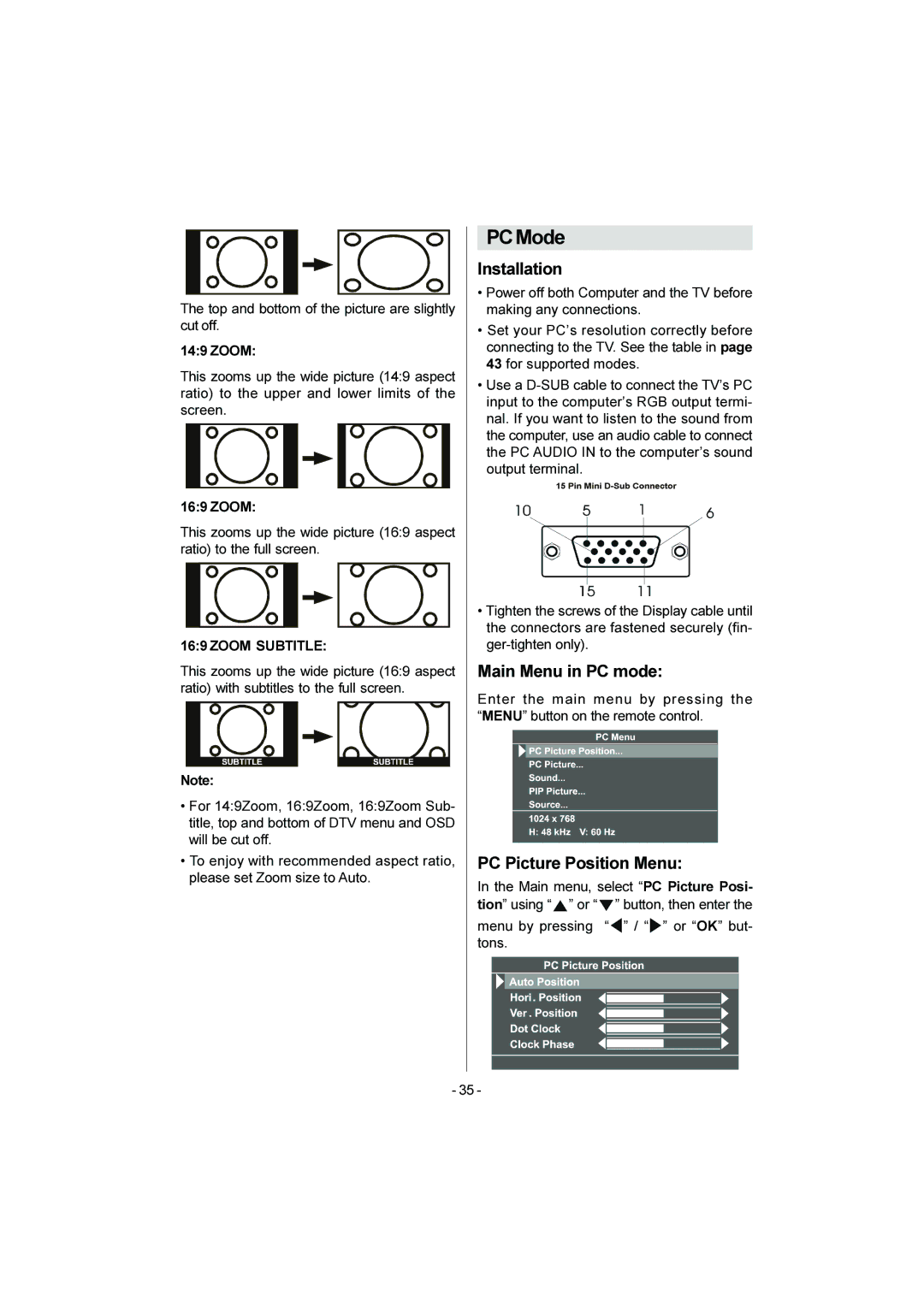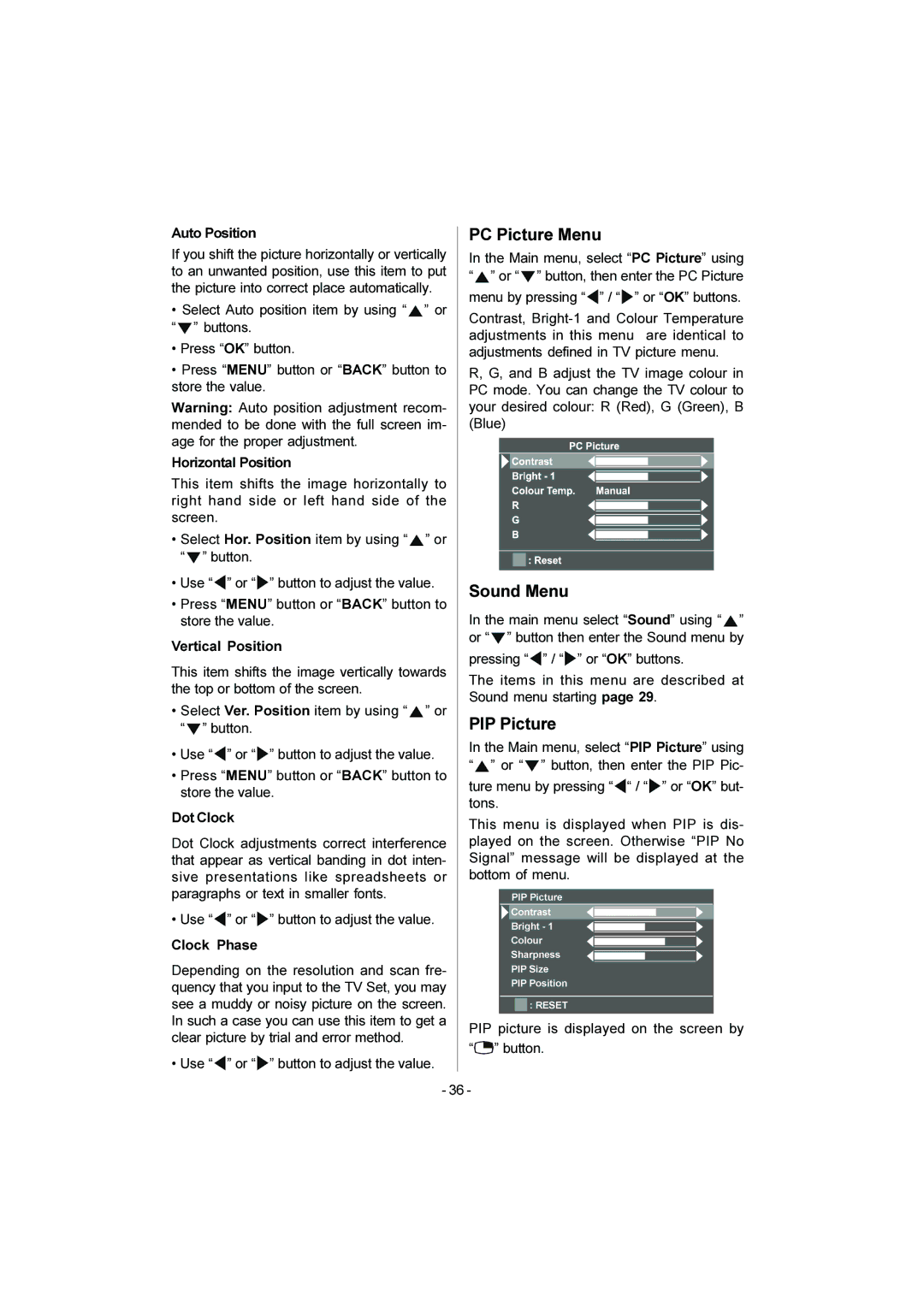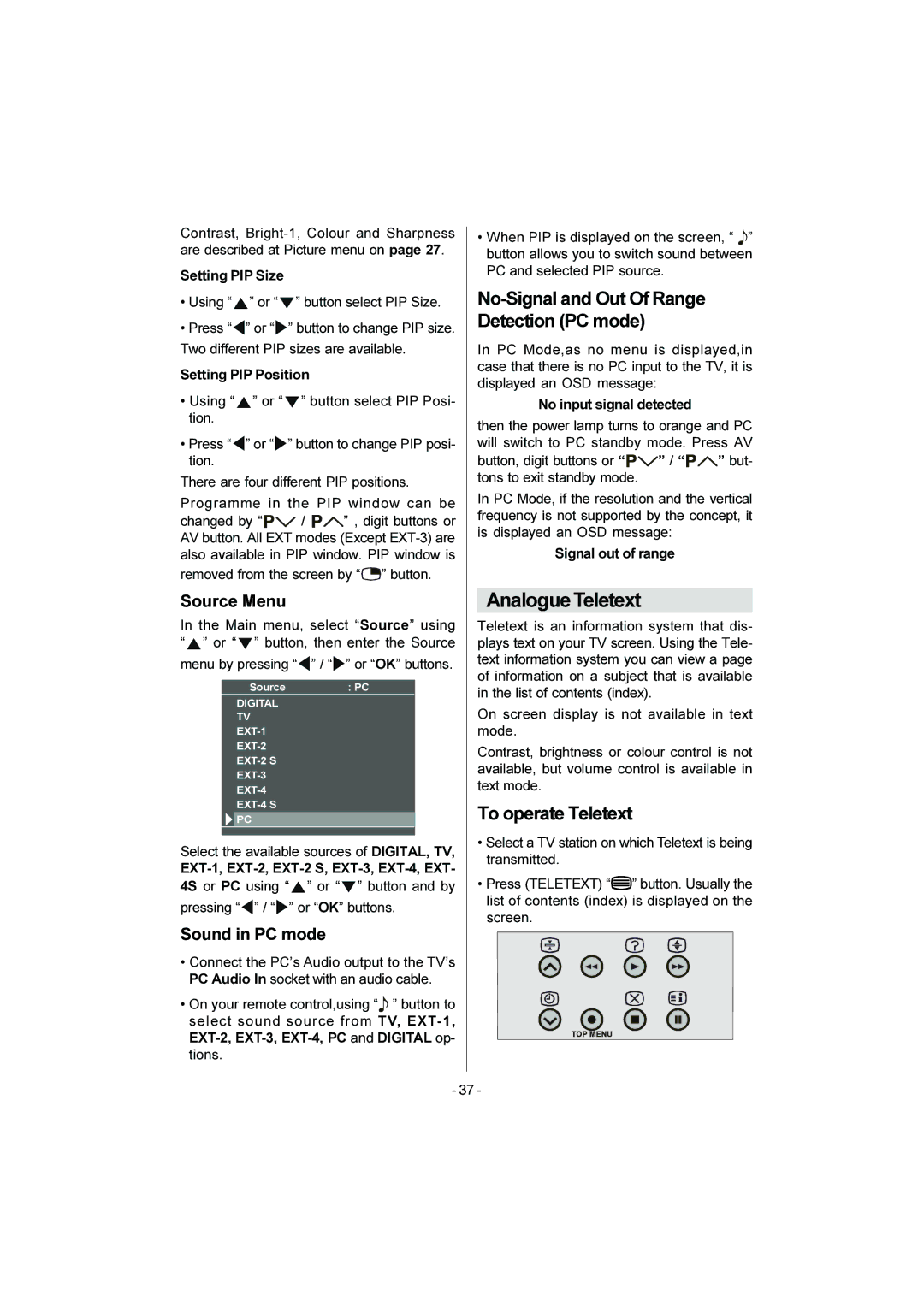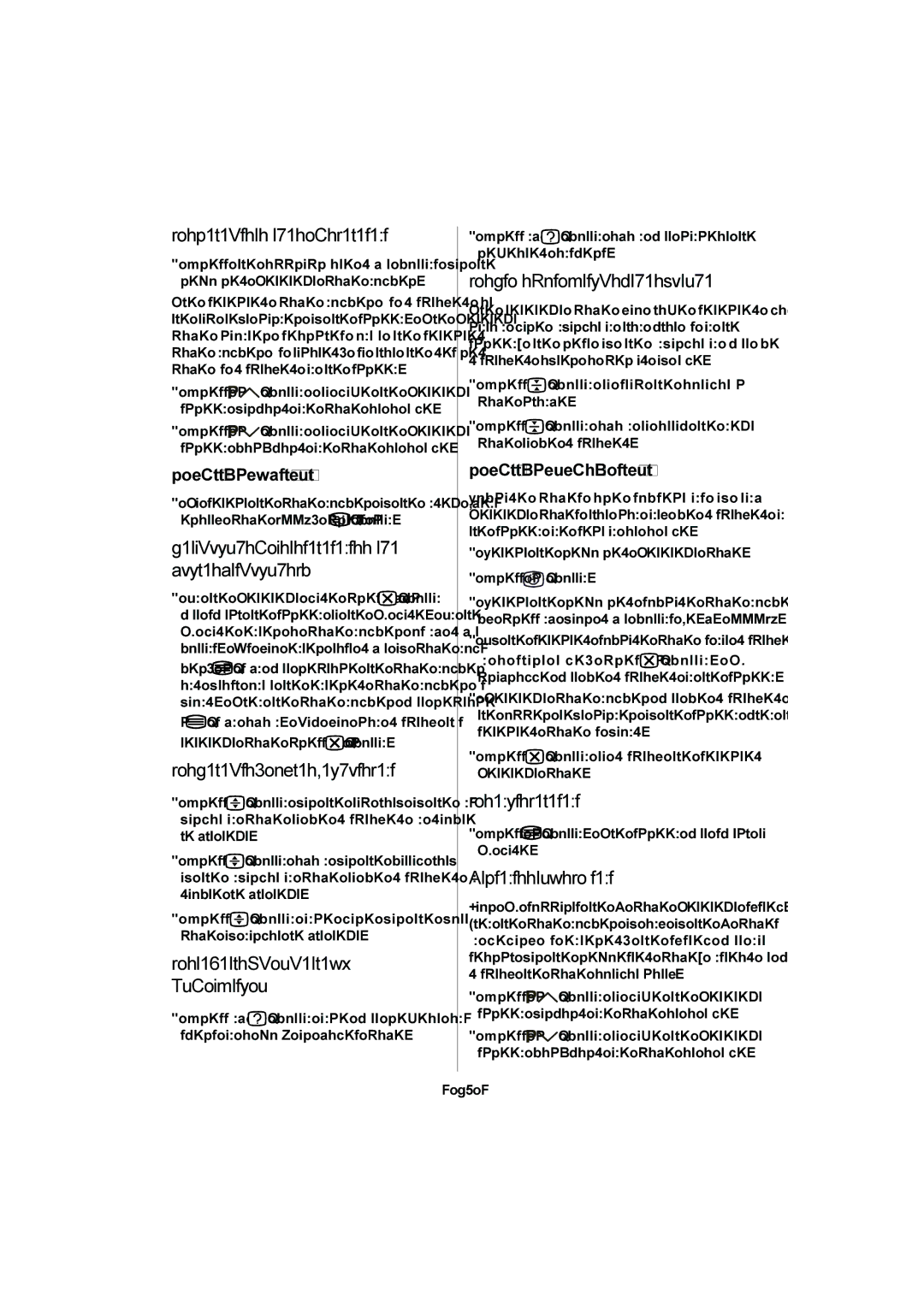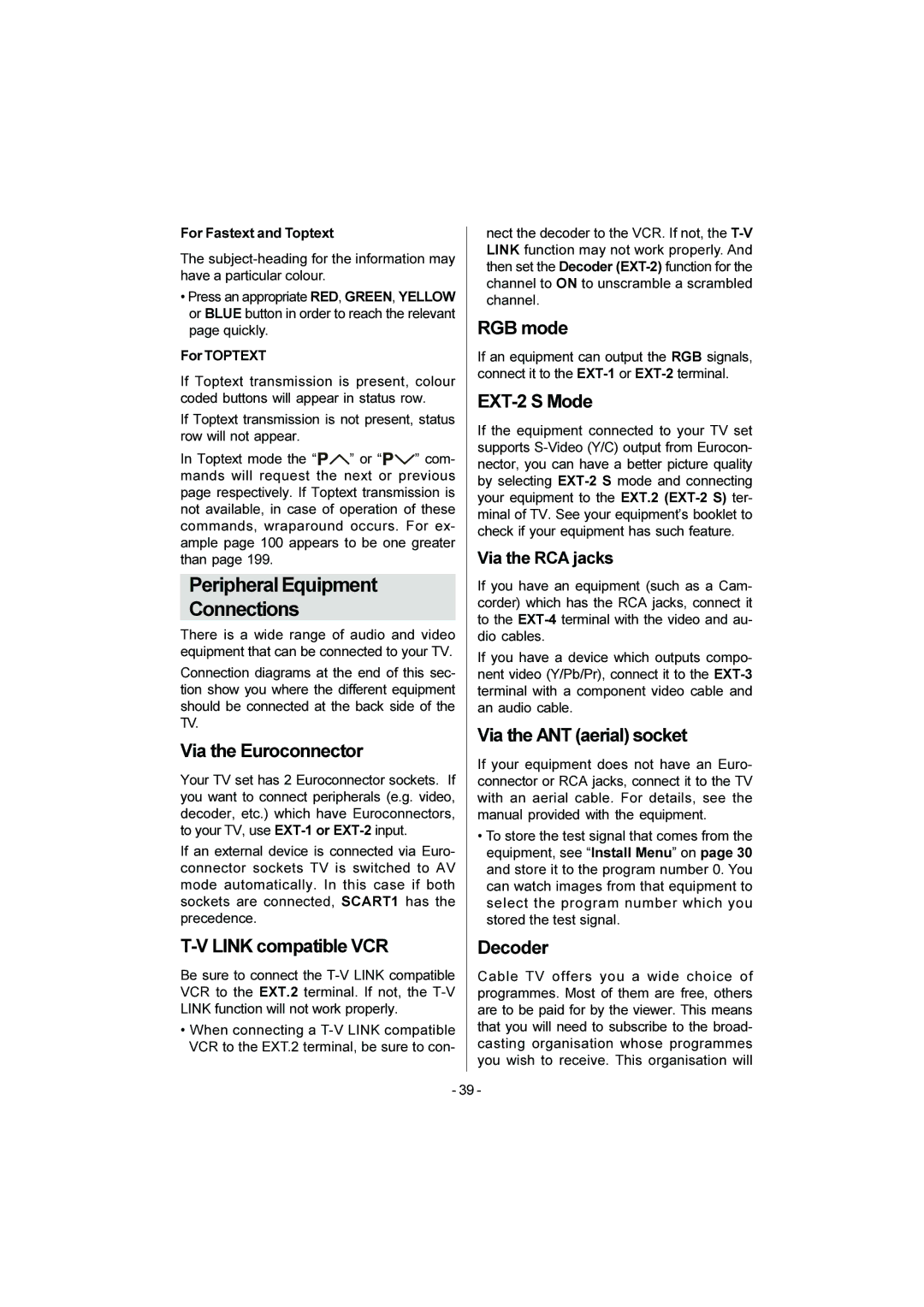When you press the following buttons ( / I,
/ I,


 , TV / DTV, ZOOM,
, TV / DTV, ZOOM,  ,
,  , AV, MENU,
, AV, MENU,
SUBTITLE, GUIDE, ![]() , BACK,
, BACK, ![]()
![]()
![]()
![]() /
/ ![]()
![]()
![]() , number buttons) during recording, a mes- sage appears asking if you want to stop recording or not. Press OK button to stop recording or BLUE button to continue re- cording.
, number buttons) during recording, a mes- sage appears asking if you want to stop recording or not. Press OK button to stop recording or BLUE button to continue re- cording.
Do not turn the TV off in the following cases:
•When recording images from an external device connected to TV (For example camcorder).
•When recording a TV channel after it has been unscrambled on a decoder.
•When recording a TV channel by using the TV’s output because the VCR’s own tuner can not properly receive that channel.
•When recording Digital terrestrial broadcast- ing
TV autopower on/VCR image view:
When the VCR starts playing, the TV auto- matically turns on and images from
This function does not happen if your TV’s main power is turned off. Set your TV’s main power to on (StandBy Mode).
BasicOperations
You can operate your TV using both the re- mote control and TV buttons.
Operation with the buttons on the
TV
Volume Setting
•Press “![]()
![]() +” button to increase volume, so a vol- ume level scale (slider) will be displayed at the middle of the bottom on the screen.
+” button to increase volume, so a vol- ume level scale (slider) will be displayed at the middle of the bottom on the screen.
Programme Selection
•Press “![]()
![]()
![]() ” button to select the next pro- gramme or “
” button to select the next pro- gramme or “![]()
![]()
![]()
![]() ” button to select the previ- ous programme.
” button to select the previ- ous programme.
Switching input mode
•Pressing TV/AV/OK button will change the input mode.
Entering Main Menu
•Press “MENU” button to enter Main menu. In the Main menu select submenu using “![]()
![]()
![]() ” or “
” or “![]()
![]()
![]() ” button and enter the sub-
” button and enter the sub-
menu using“ ![]()
![]() +” or TV/AV or MENU/OK button. To learn the usage of the menus, refer to the Menu System sections.
+” or TV/AV or MENU/OK button. To learn the usage of the menus, refer to the Menu System sections.
Operation with Remote Control
The remote control of your TV is designed to control all the functions of the model you se- lected. The functions will be described in ac- cordance with the menu system of your TV.
Functions of the menu system are de- scribed in following sections.
Volume Setting
Press “ ![]() +” button to increase volume.
+” button to increase volume.
Press “![]()
Programme Selection (Previous or next programme)
•Press “![]()
![]()
![]()
![]() ” button to select the previous programme.
” button to select the previous programme.
•Press “ ![]()
![]()
![]() ” button to select the next programme.
” button to select the next programme.
Programme Selection (direct access):
Press digit buttons on the remote control to select programmes between 0 and 9. TV will switch to the selected programme. To select programmes between 10 - 99, press the digit buttons consecutively which programme you want to select (eg. for programme 27, first press 2 and then 7). When it is late to press second digit button only the first digit programme will be dis- played. The limit of the delay time is 3 sec- onds.
- 16 -