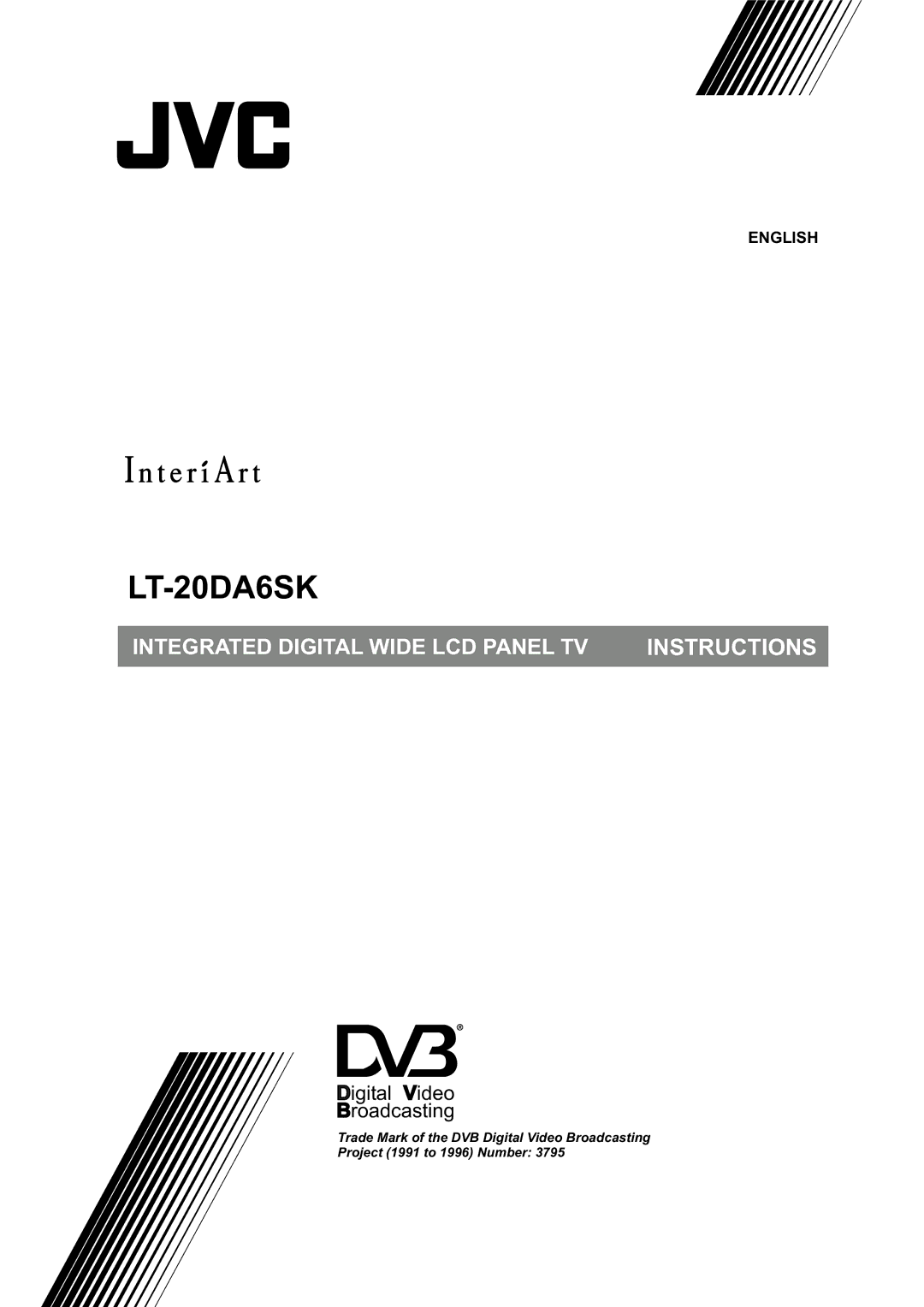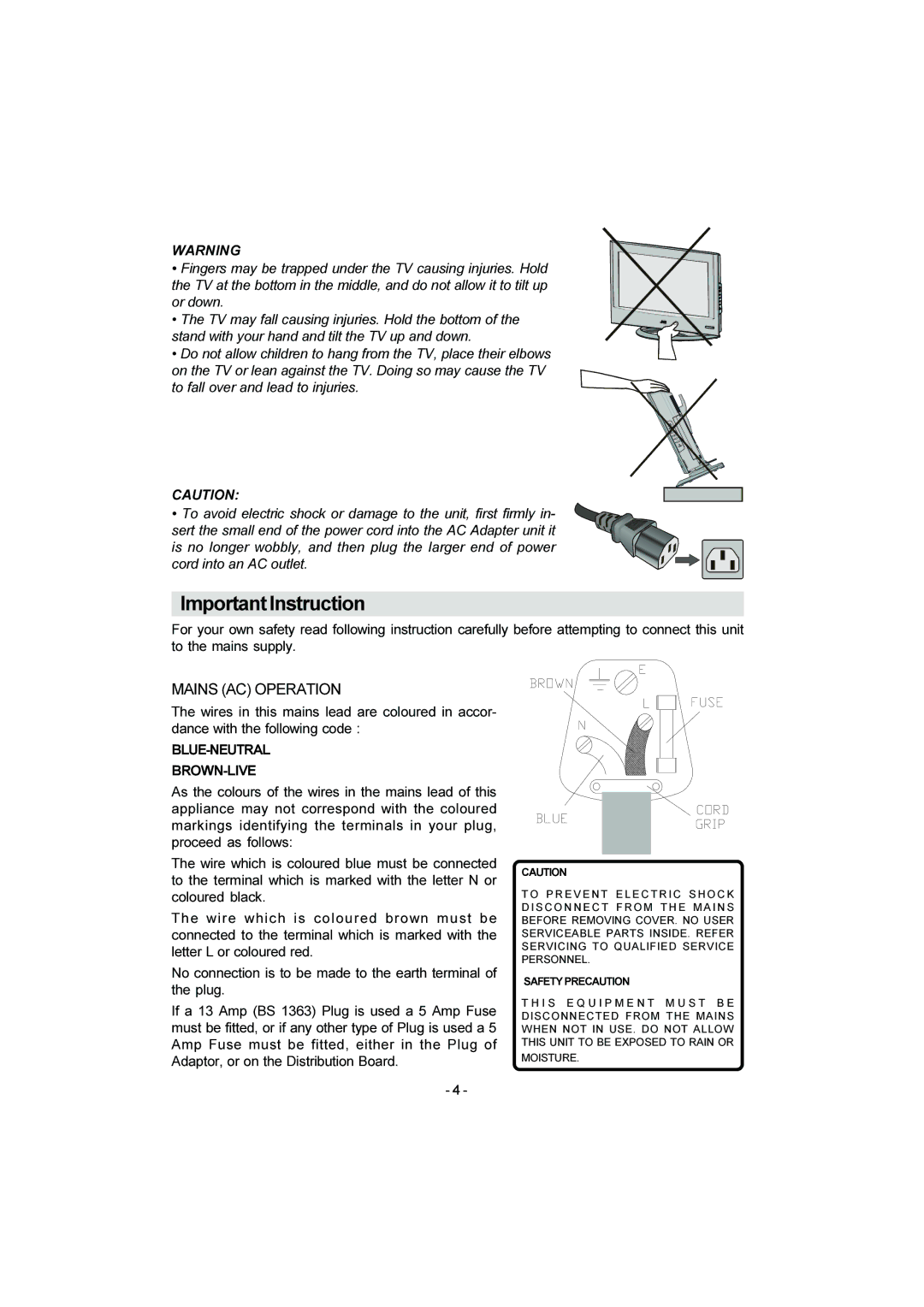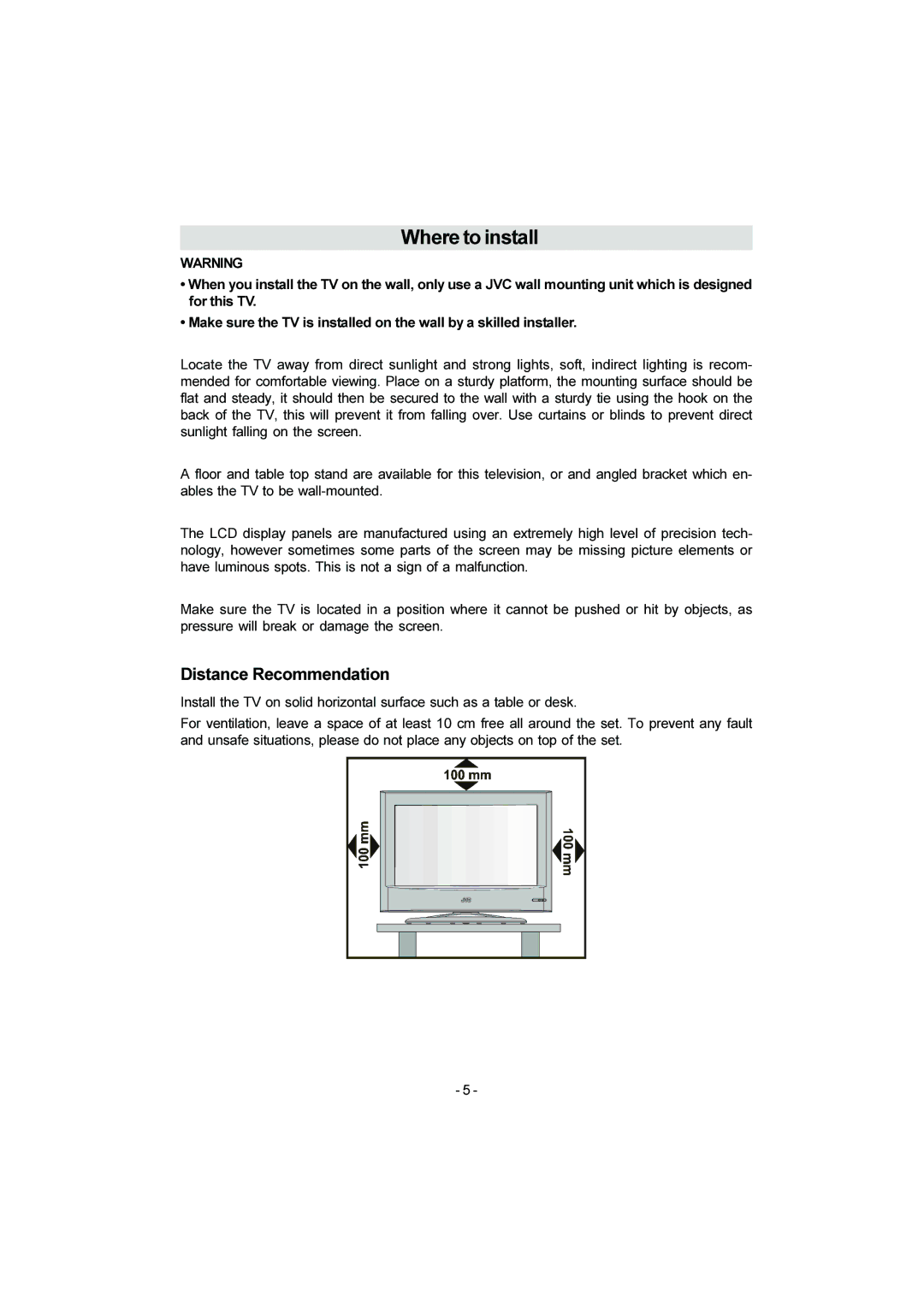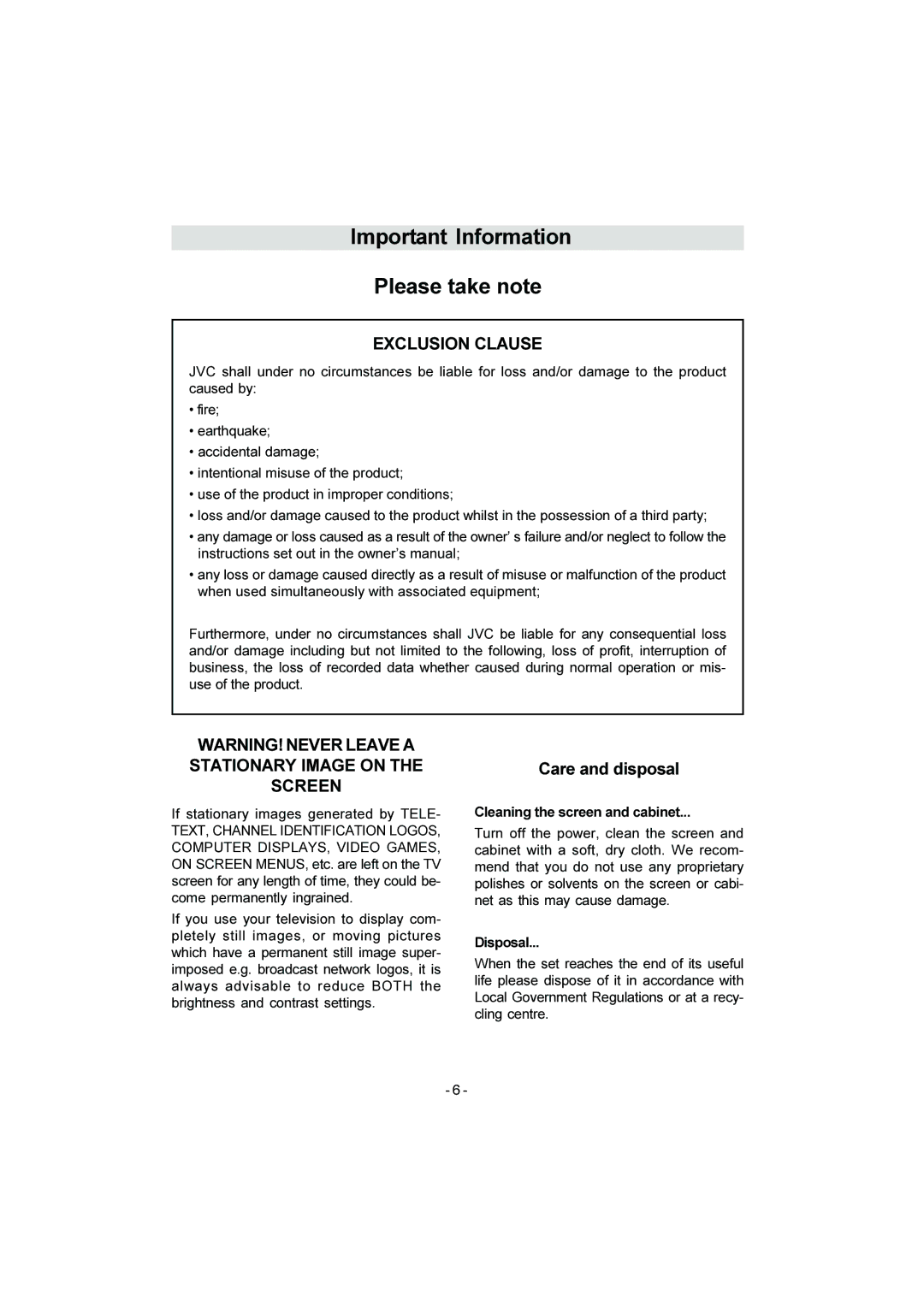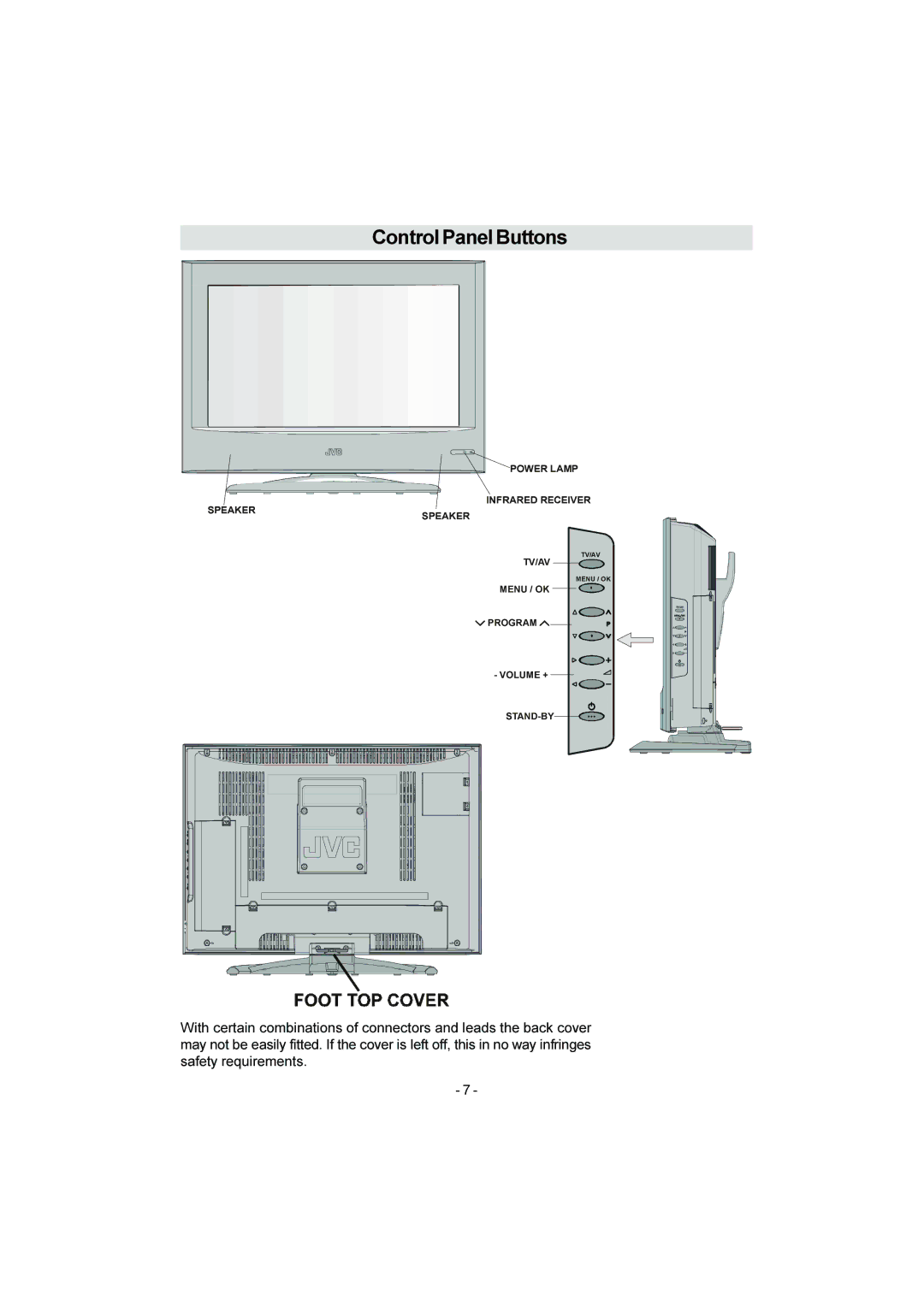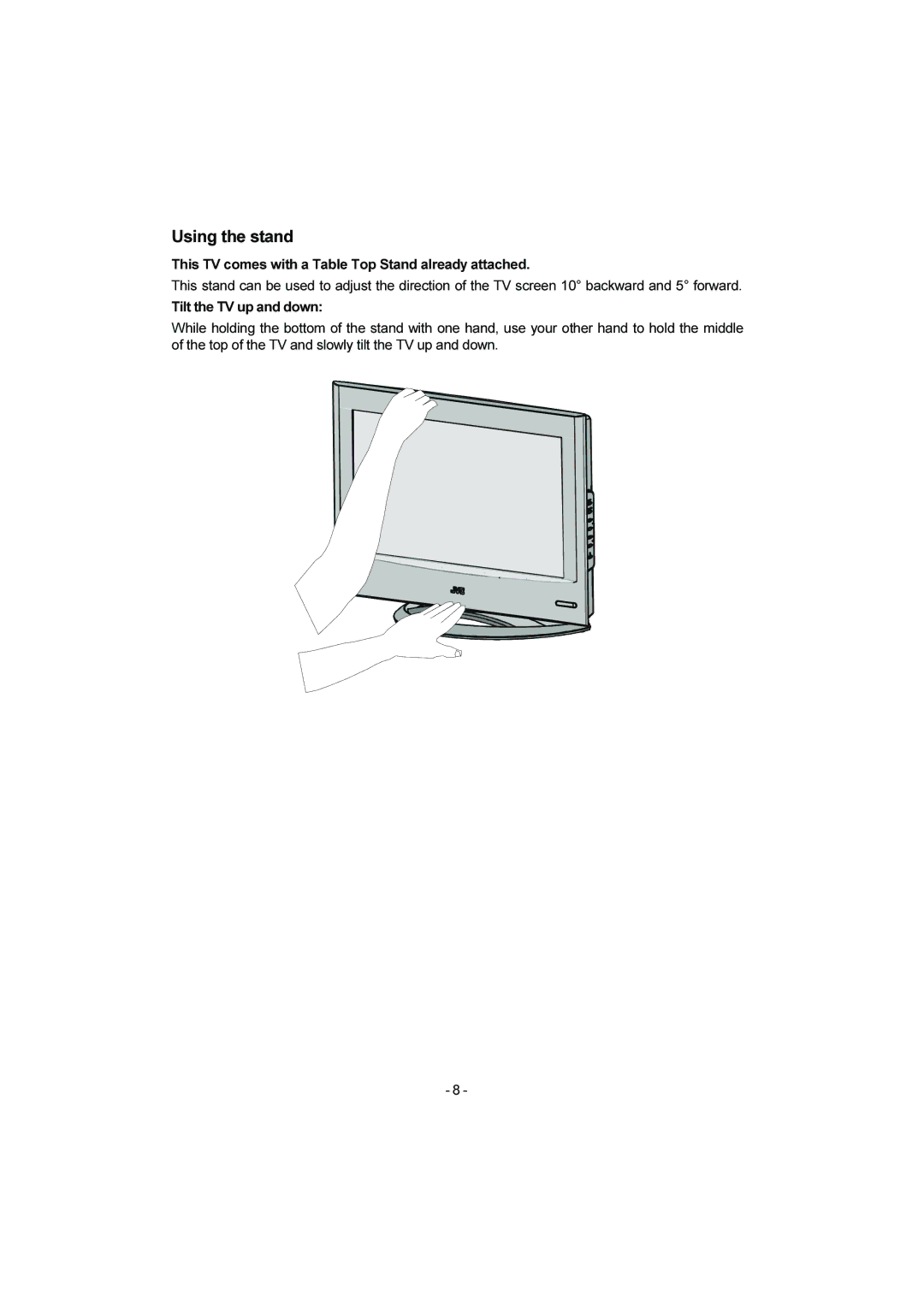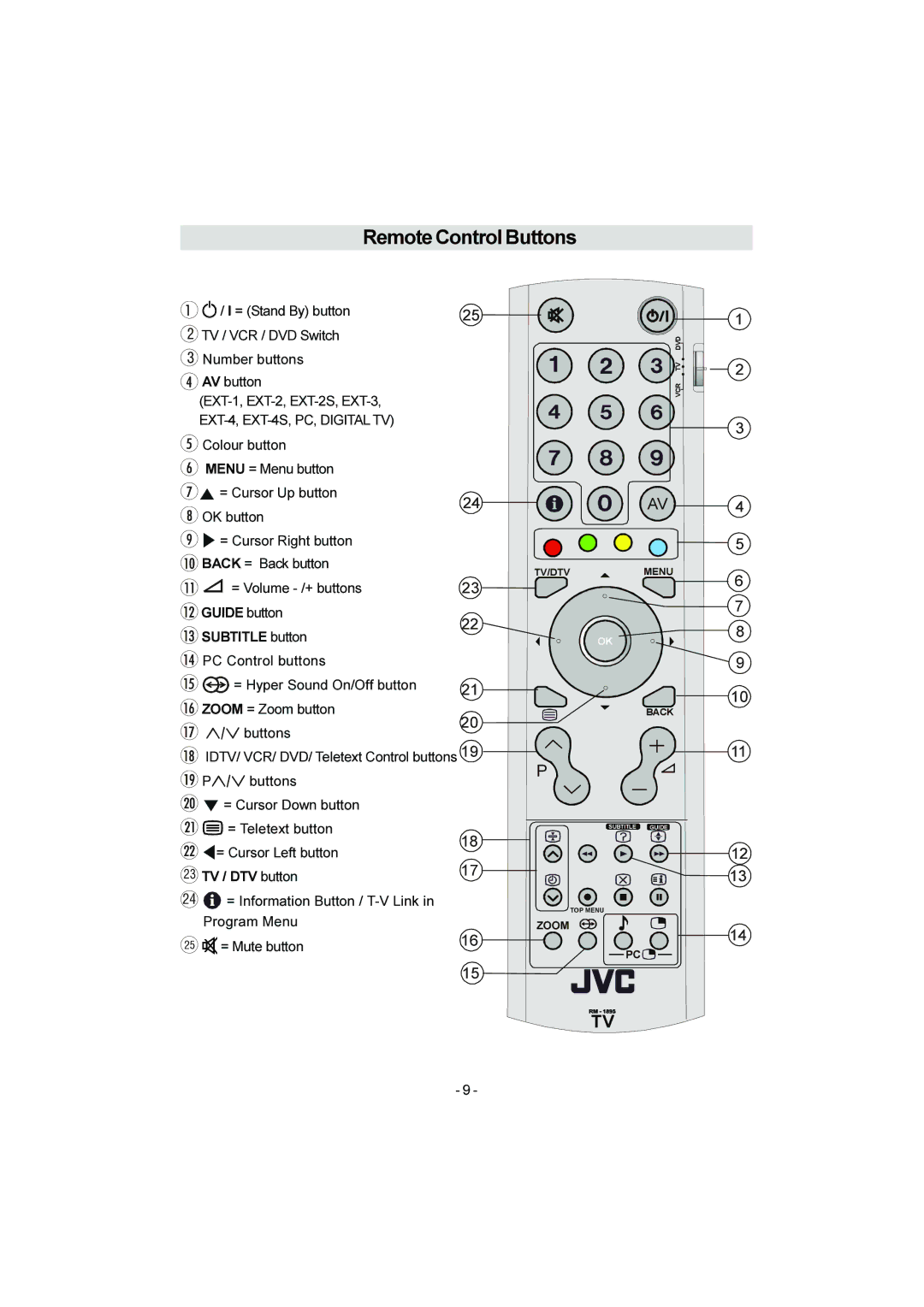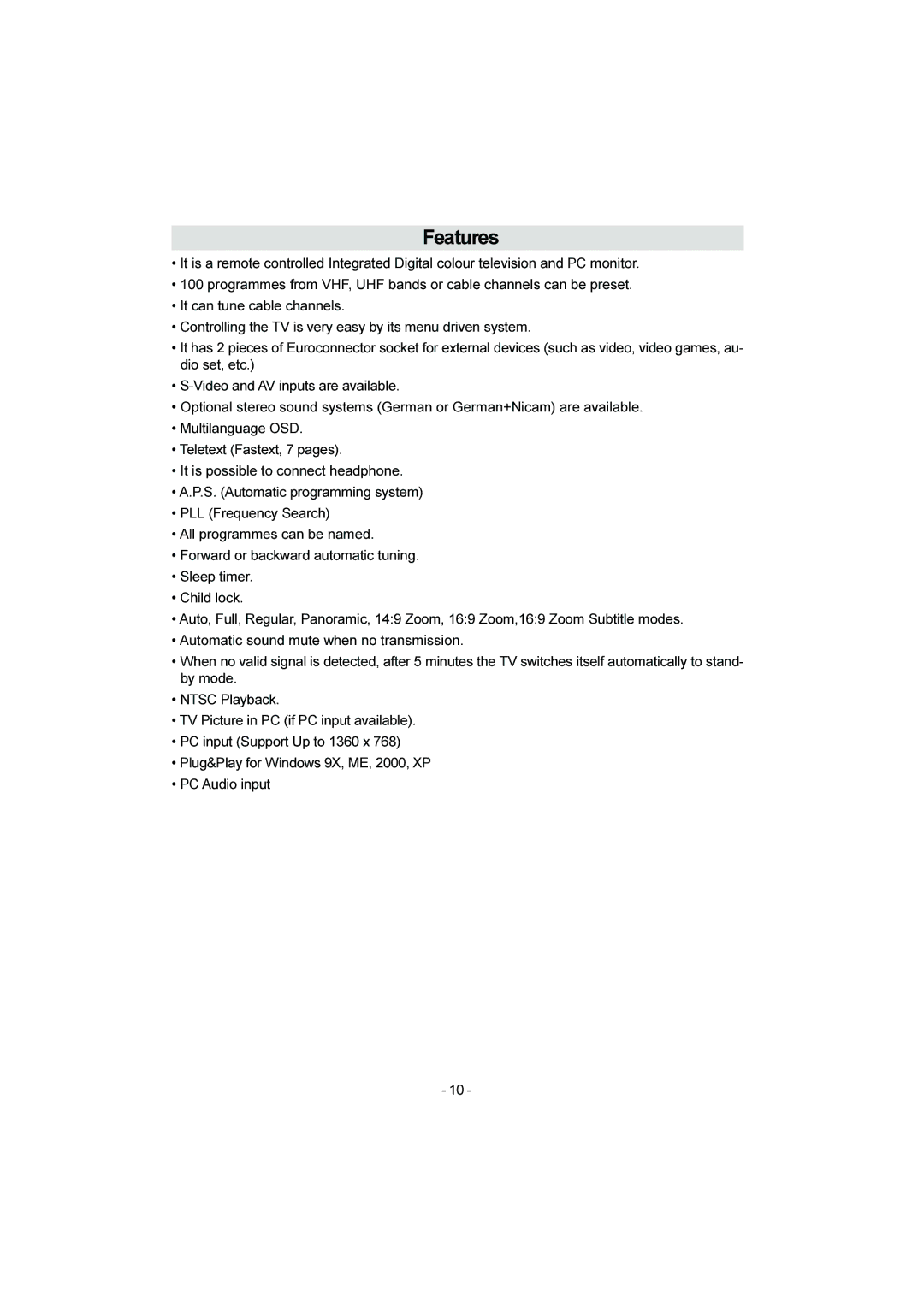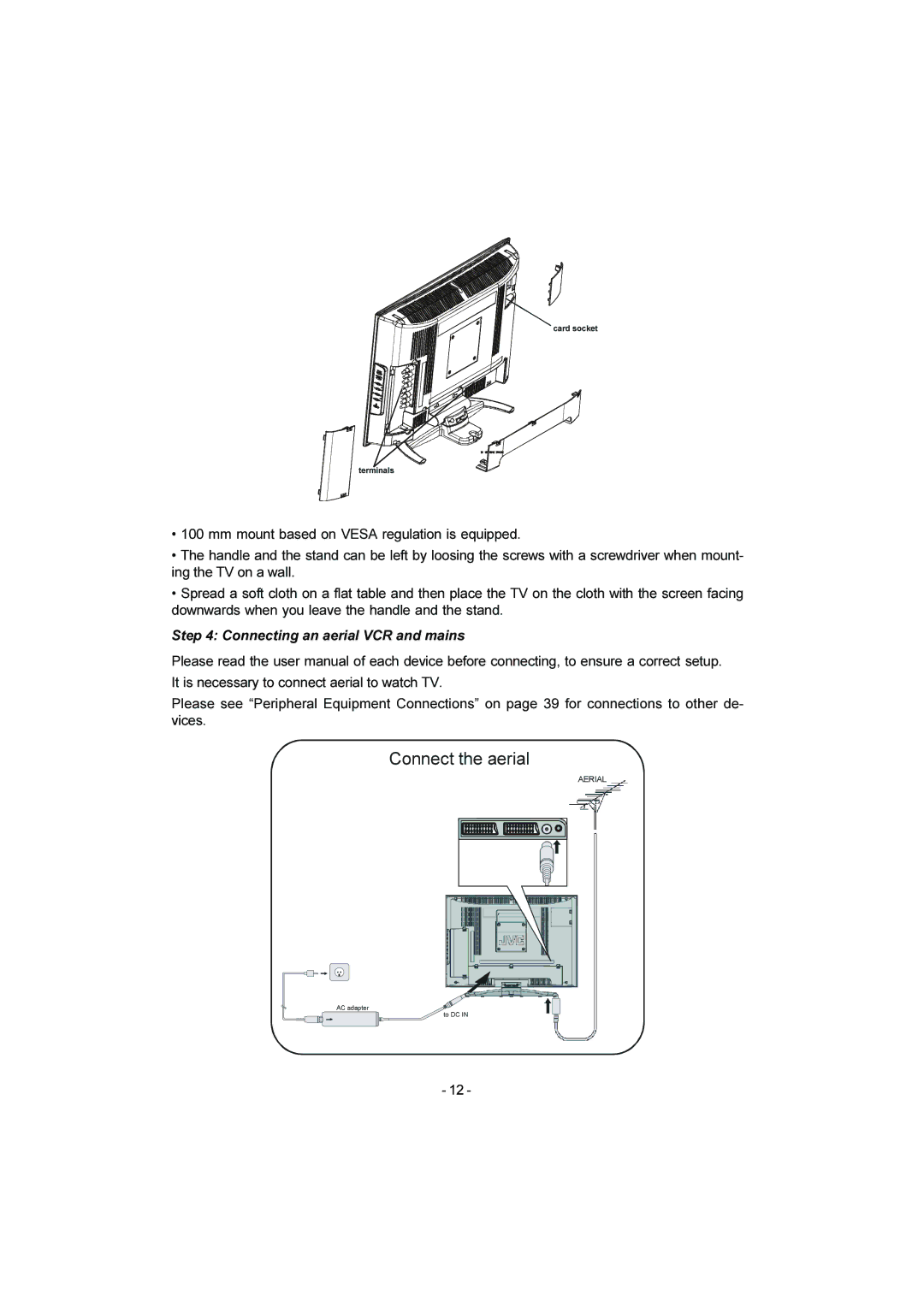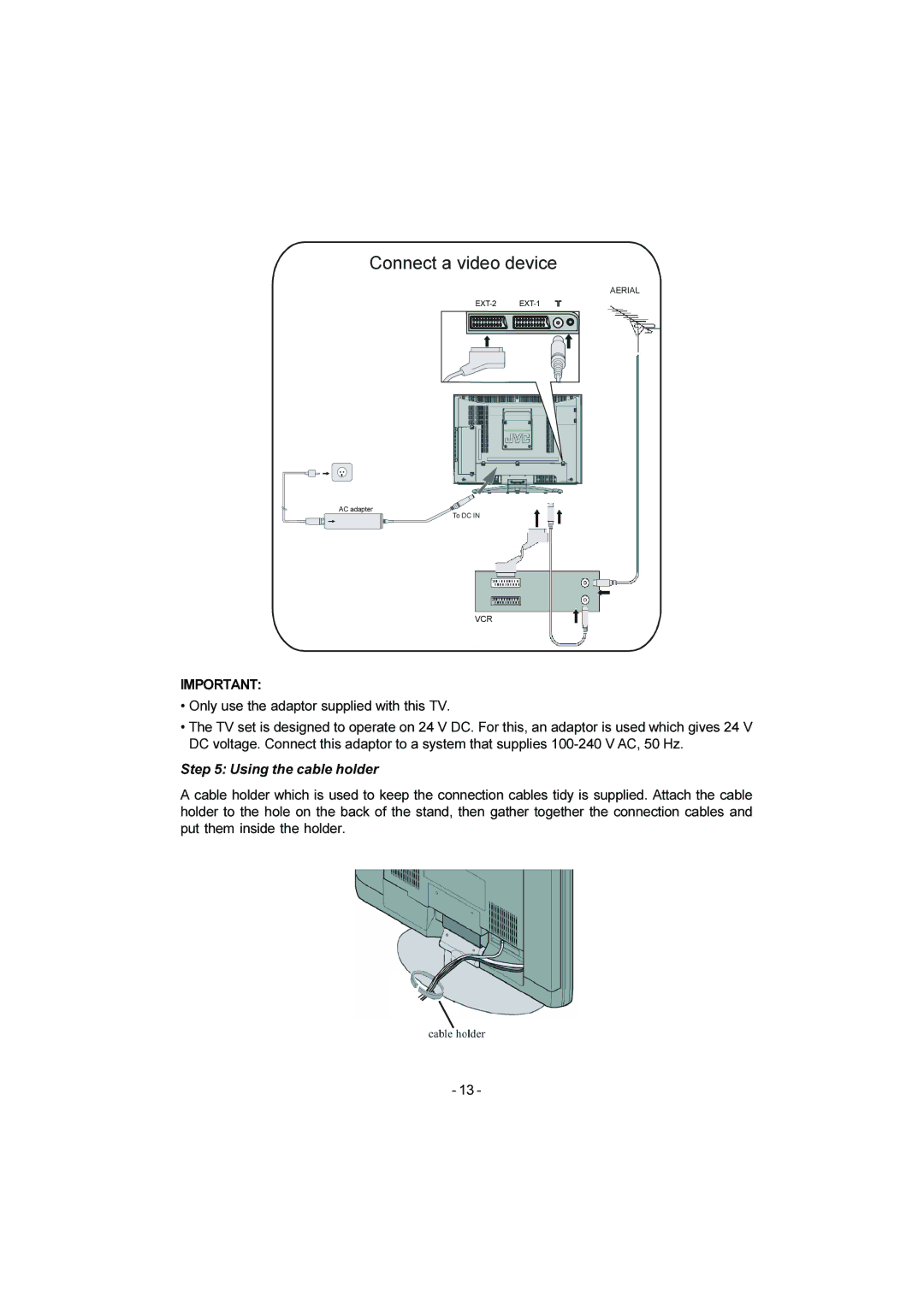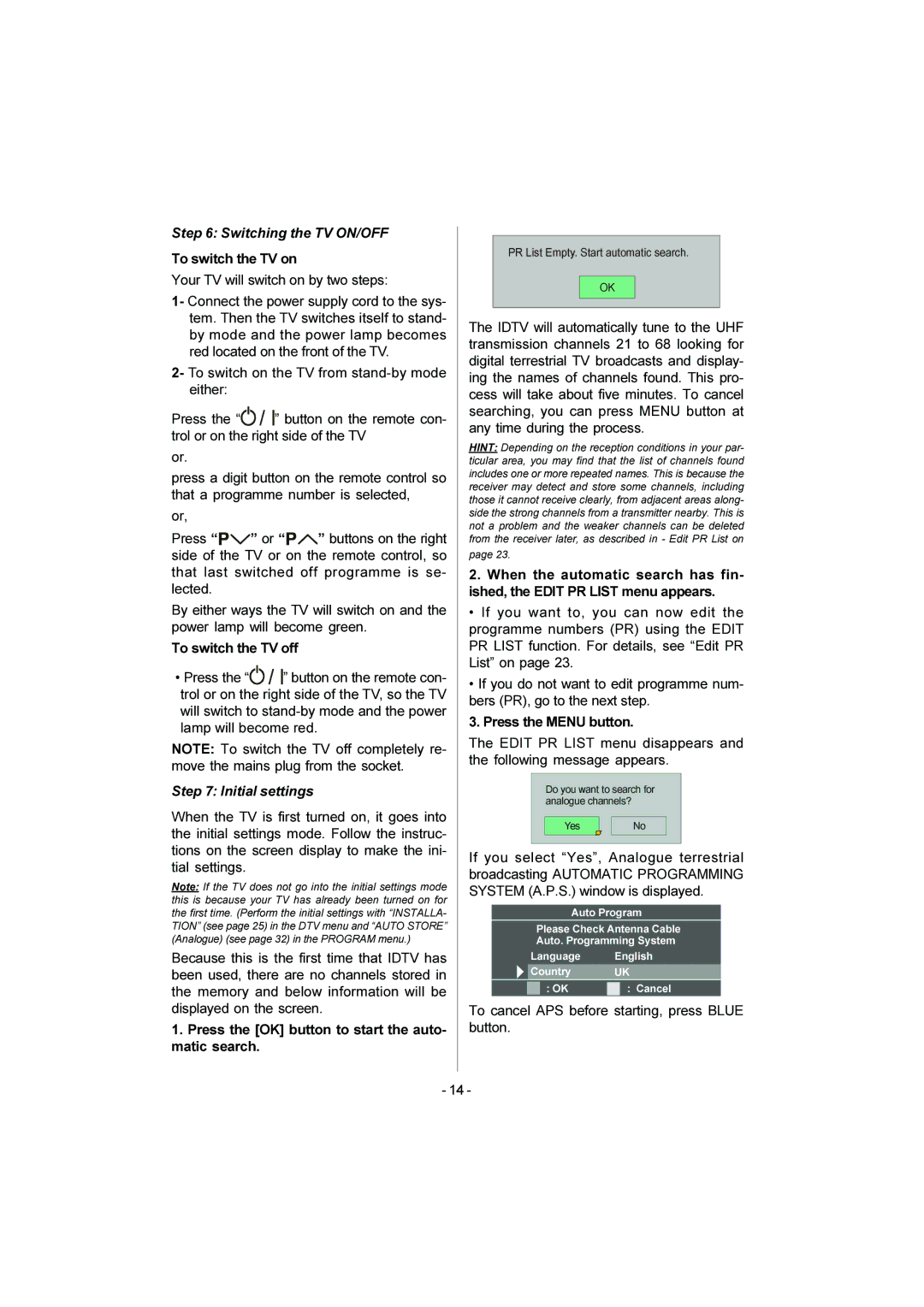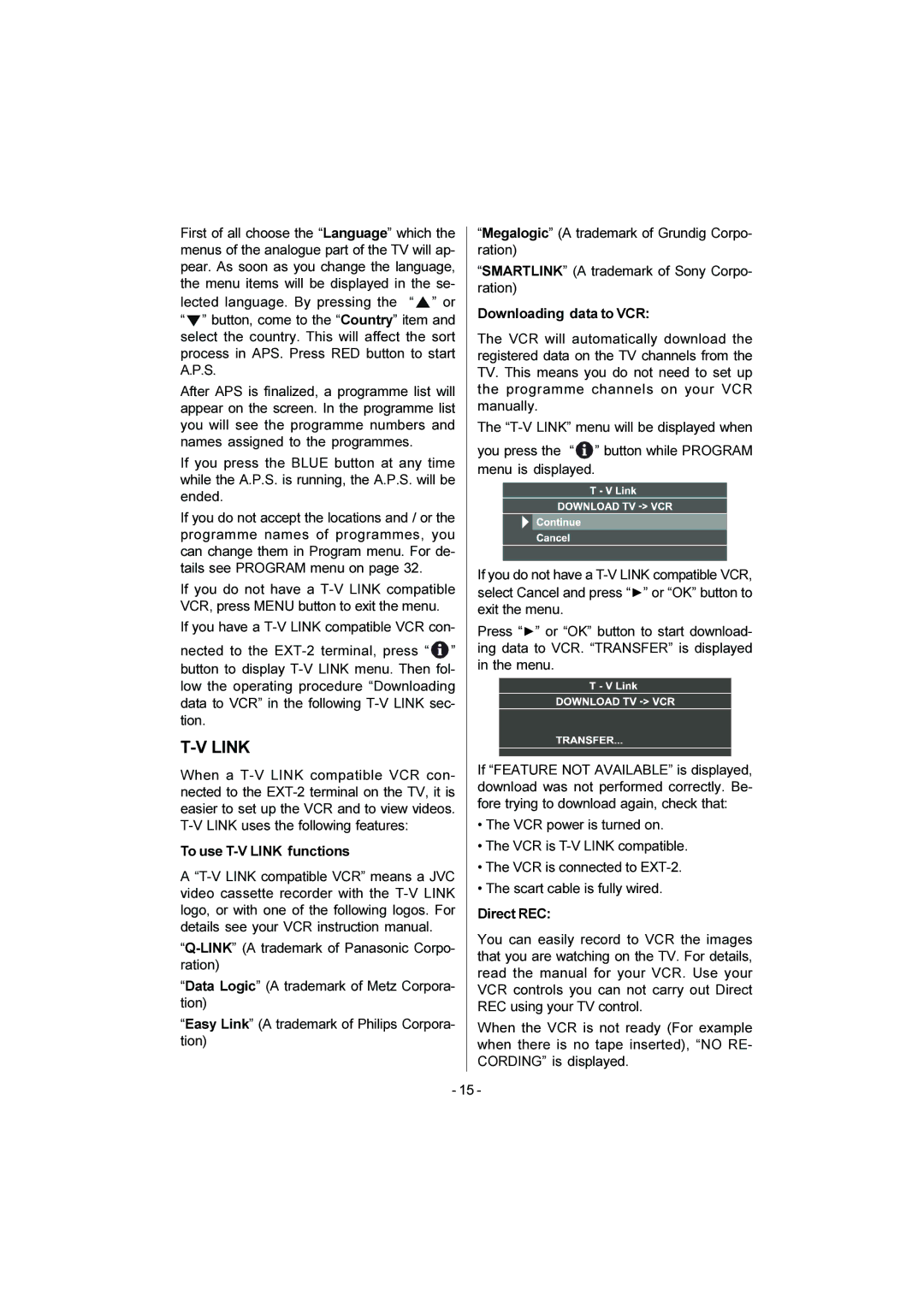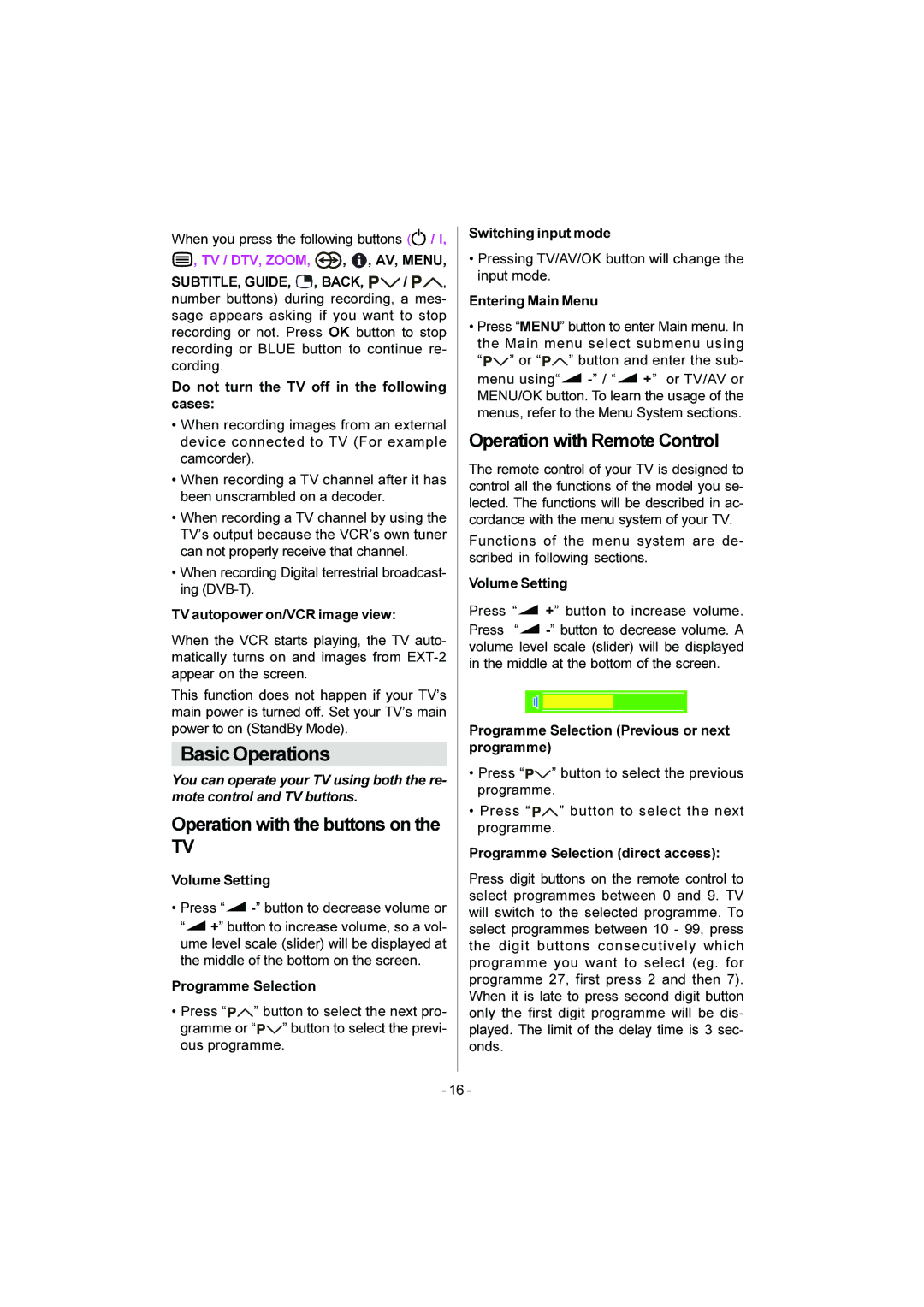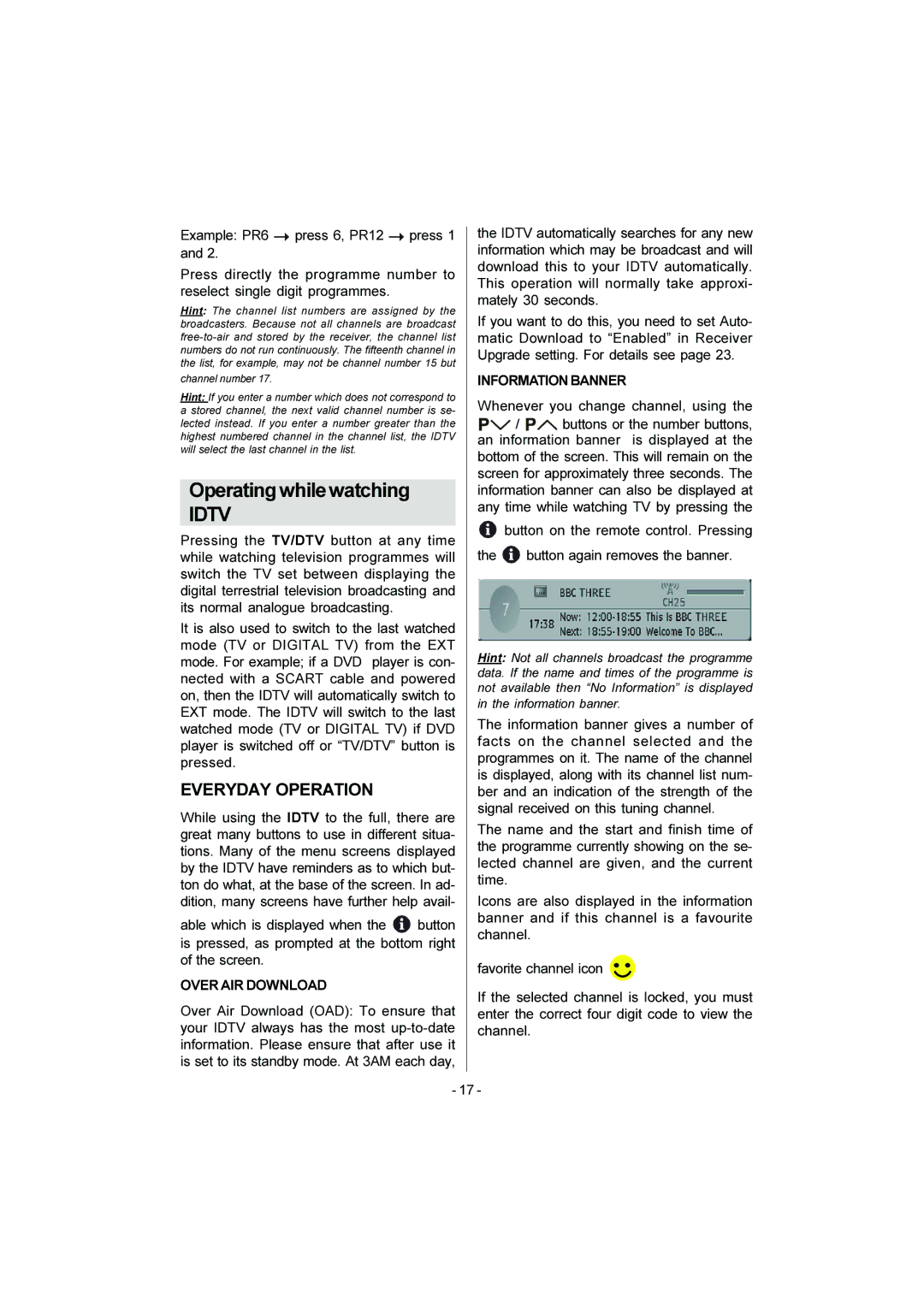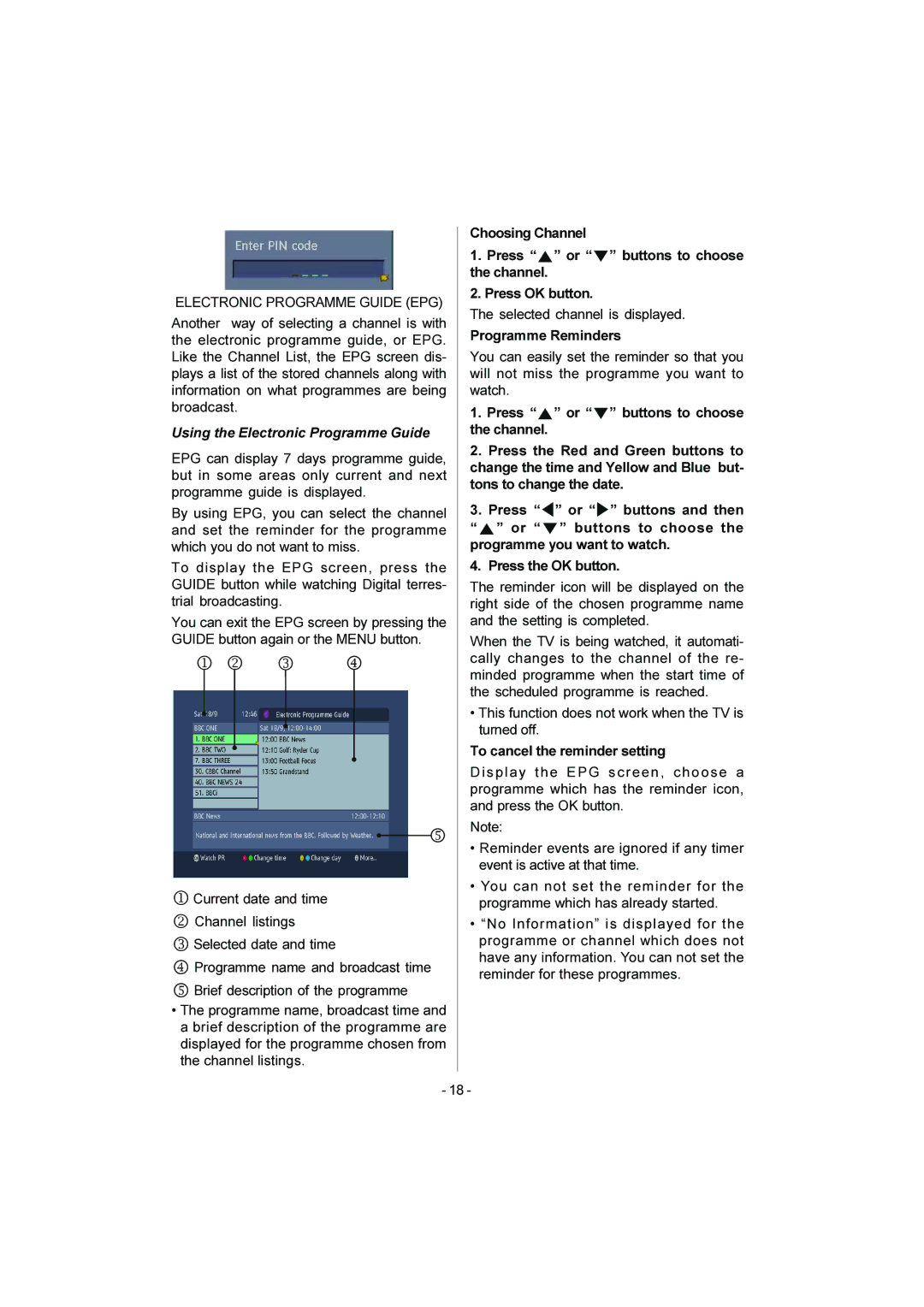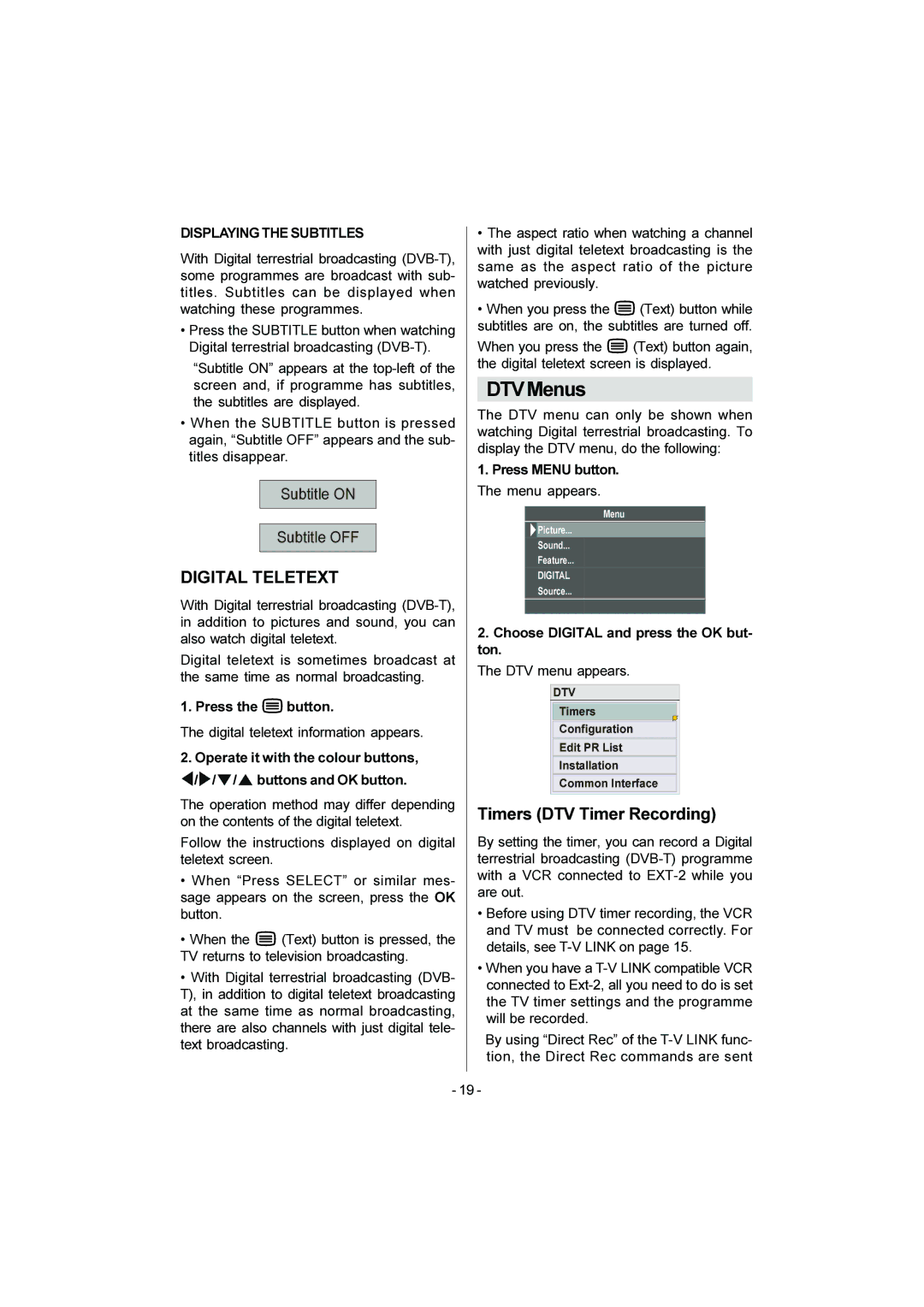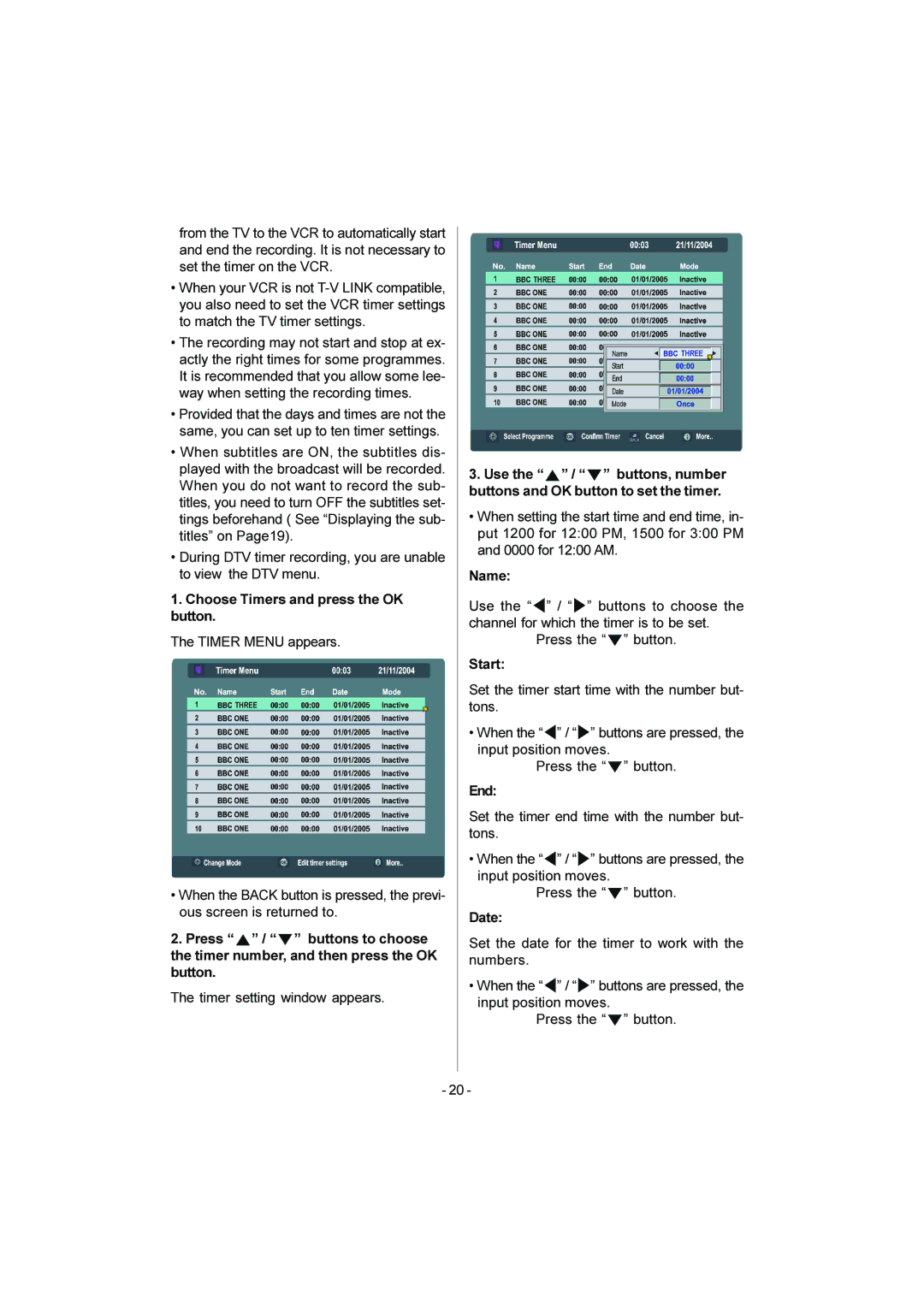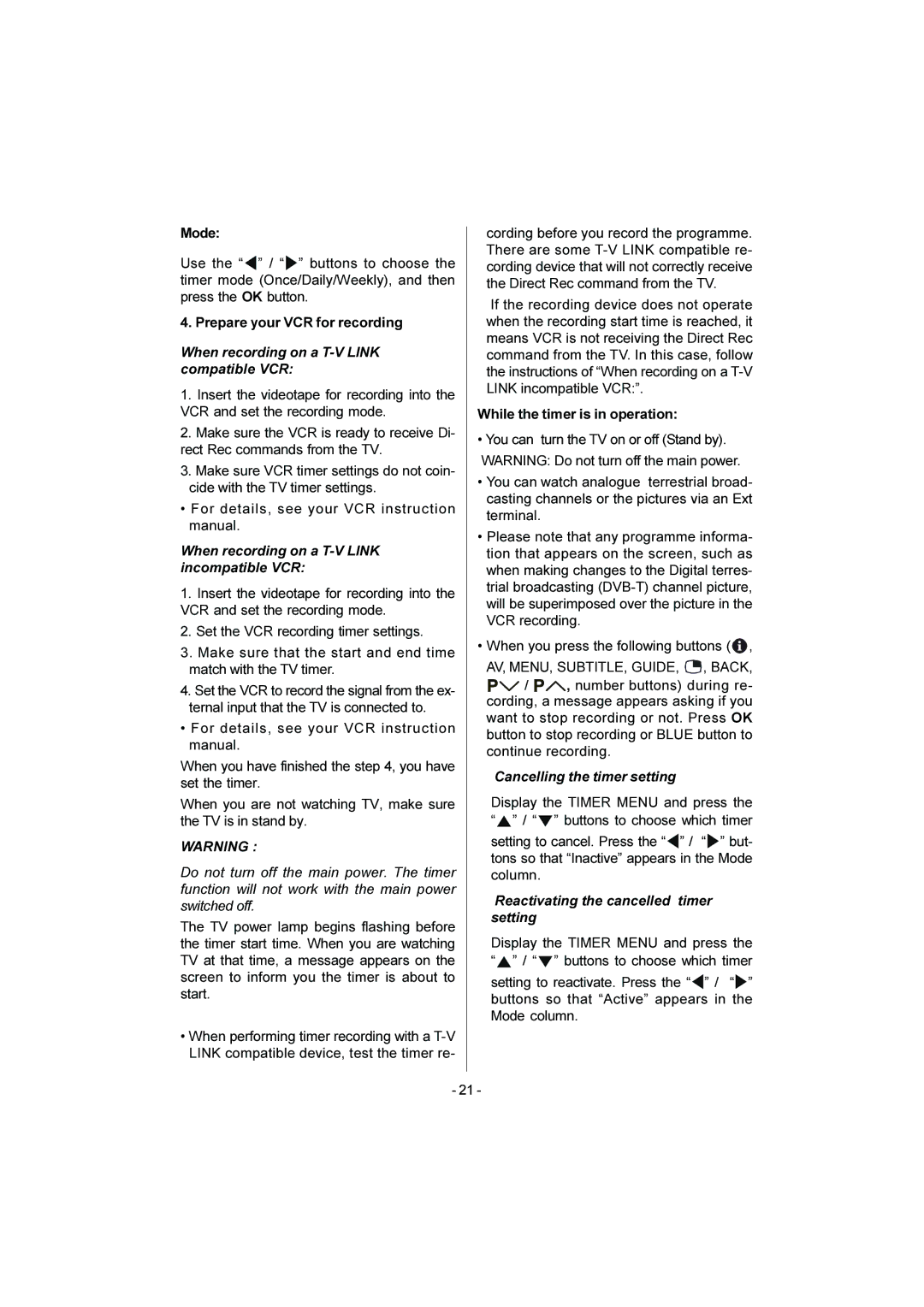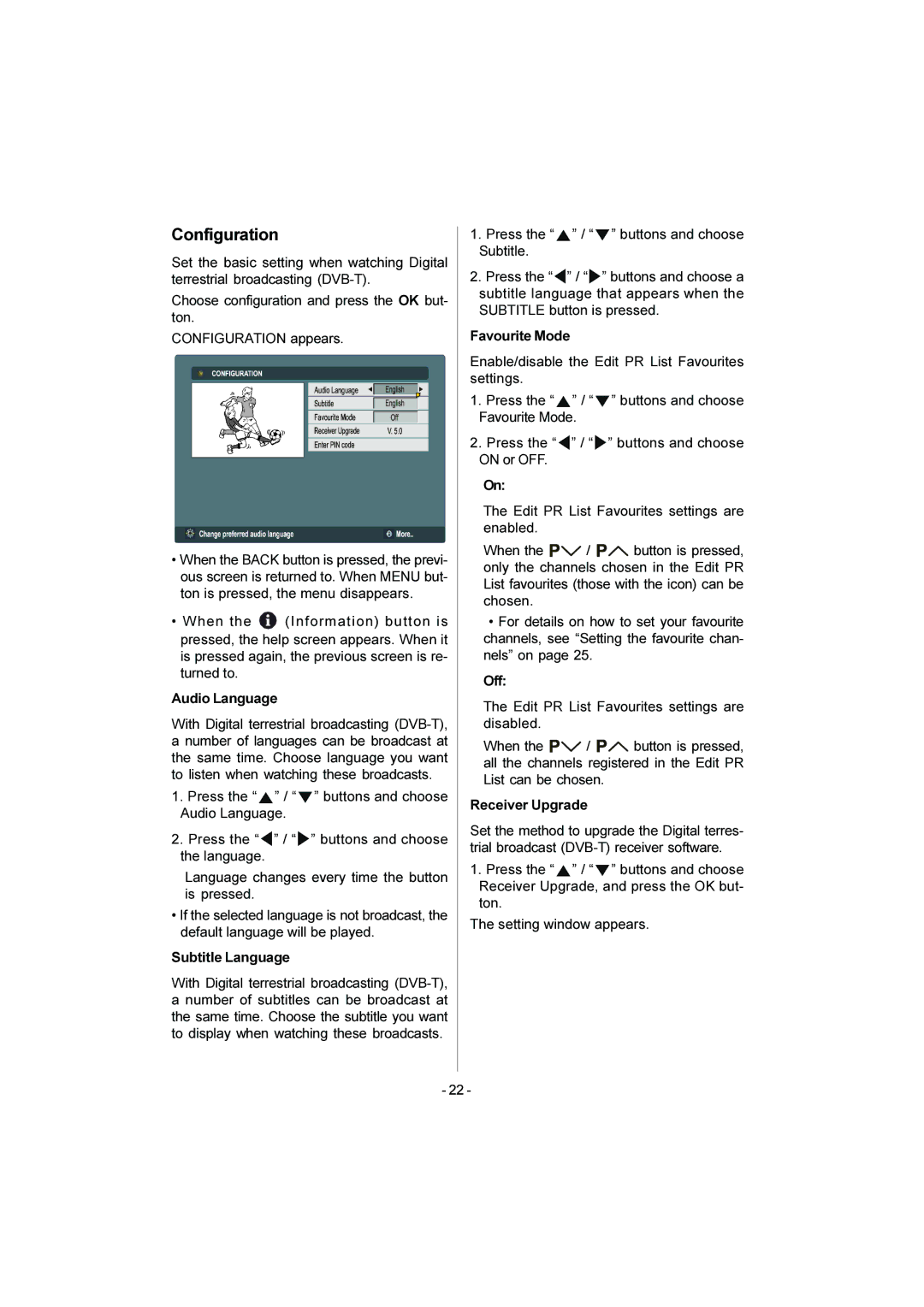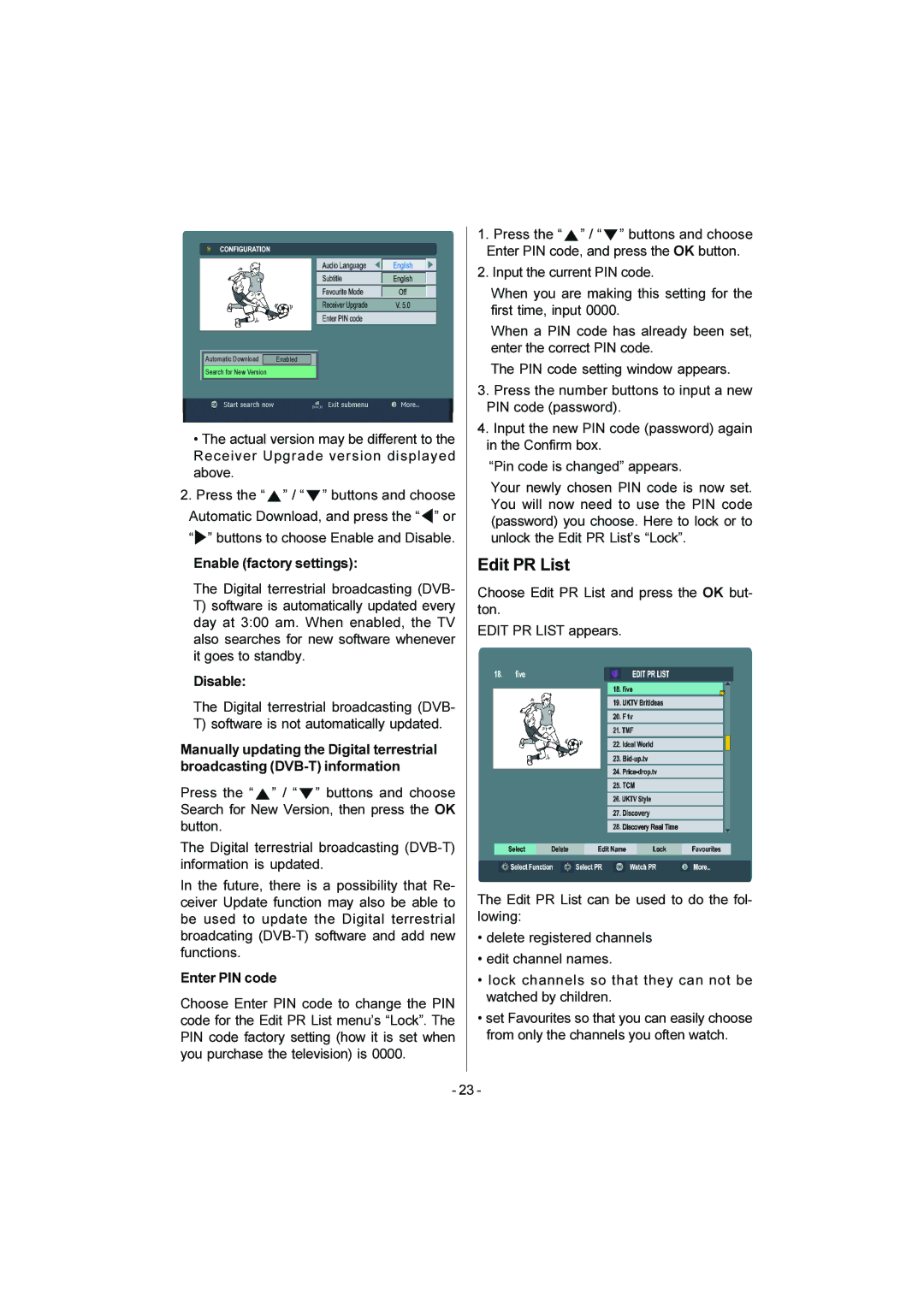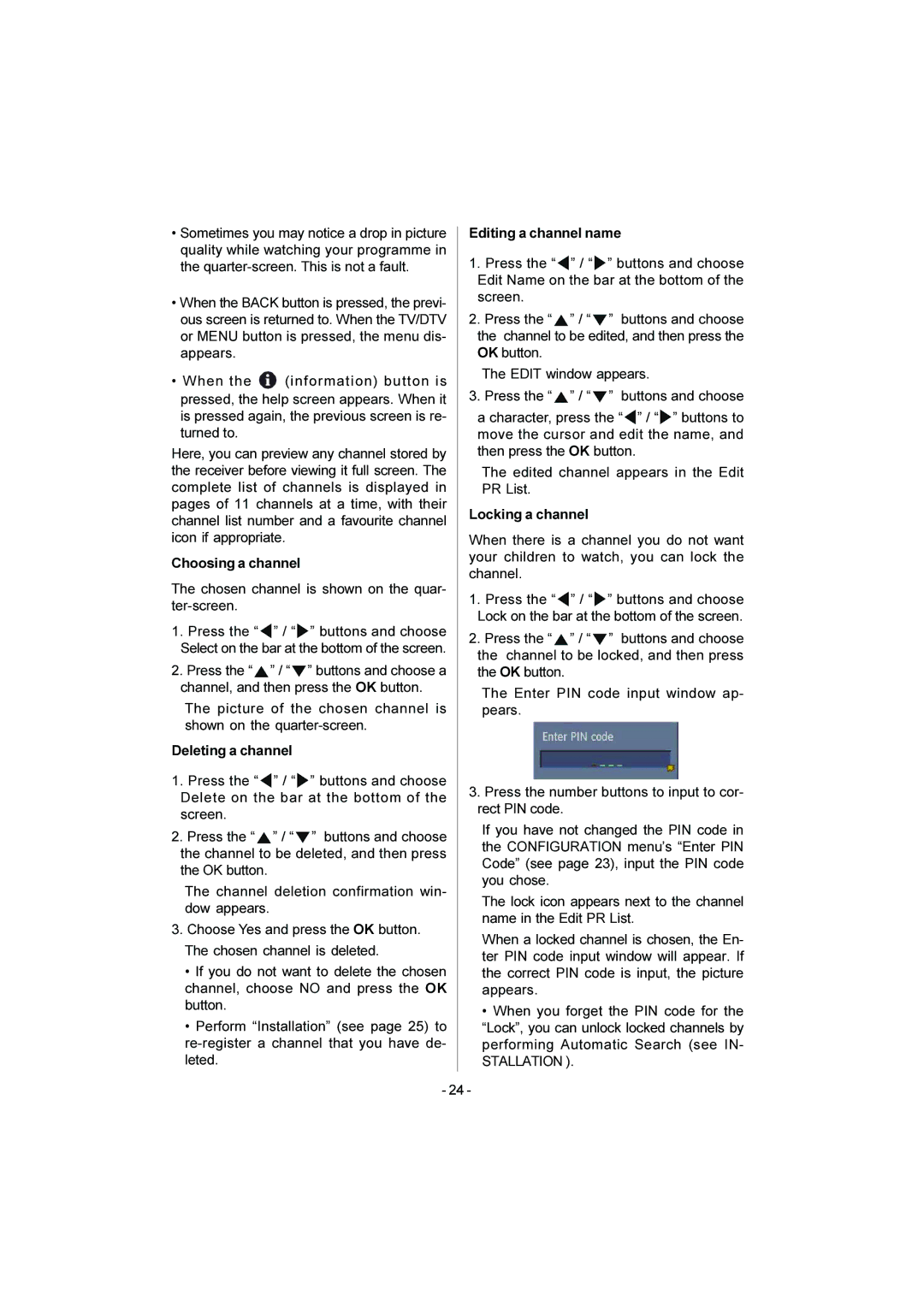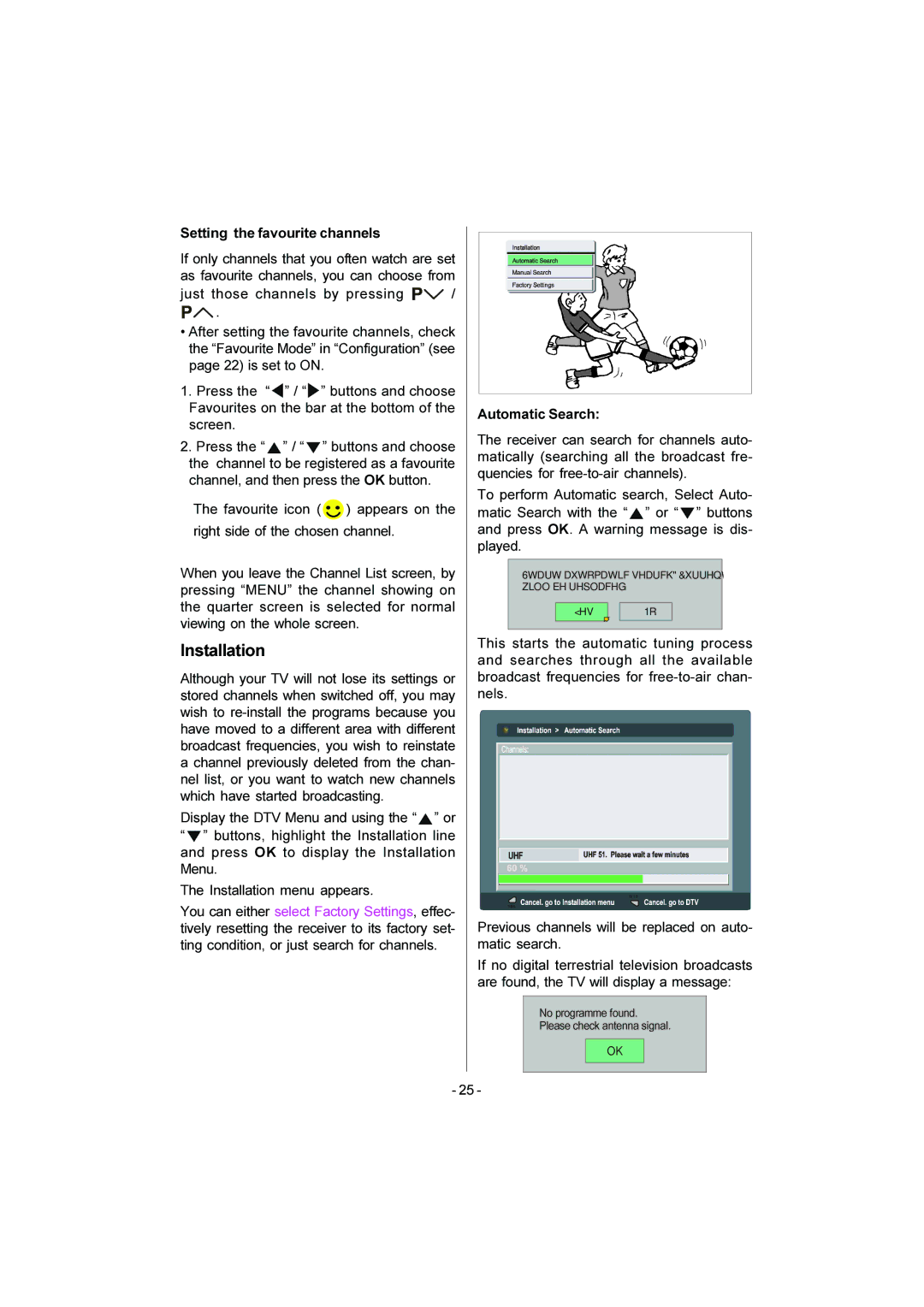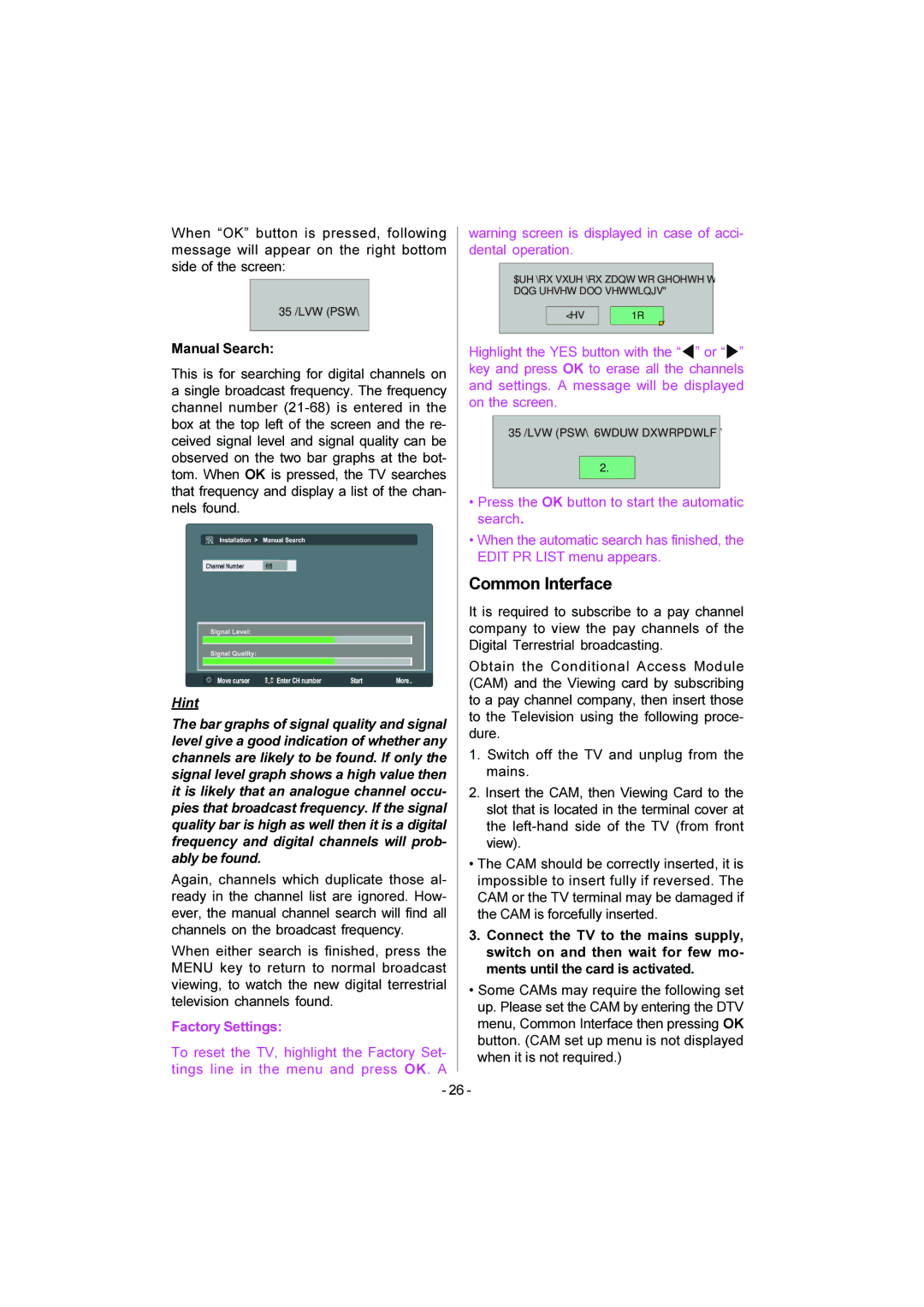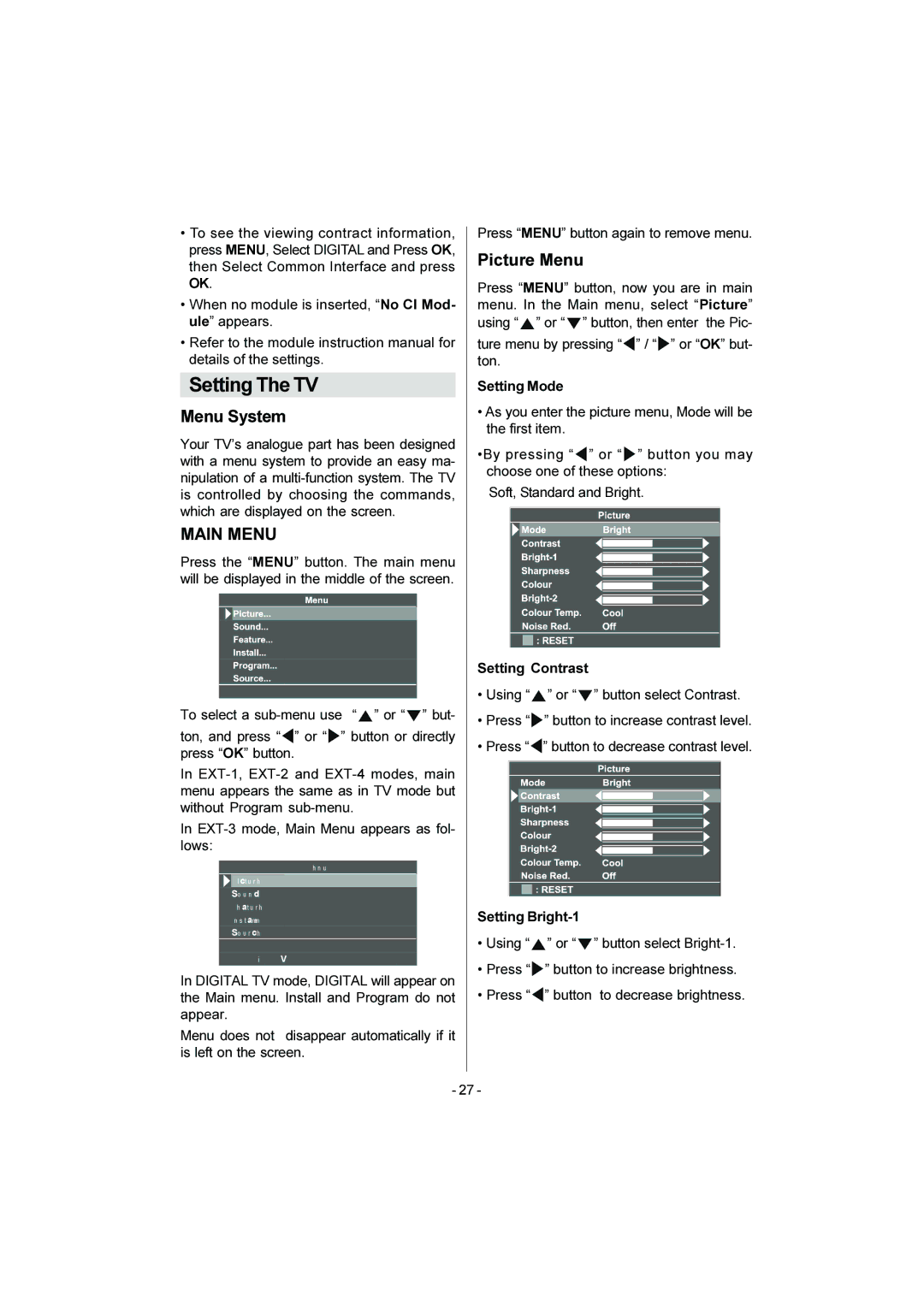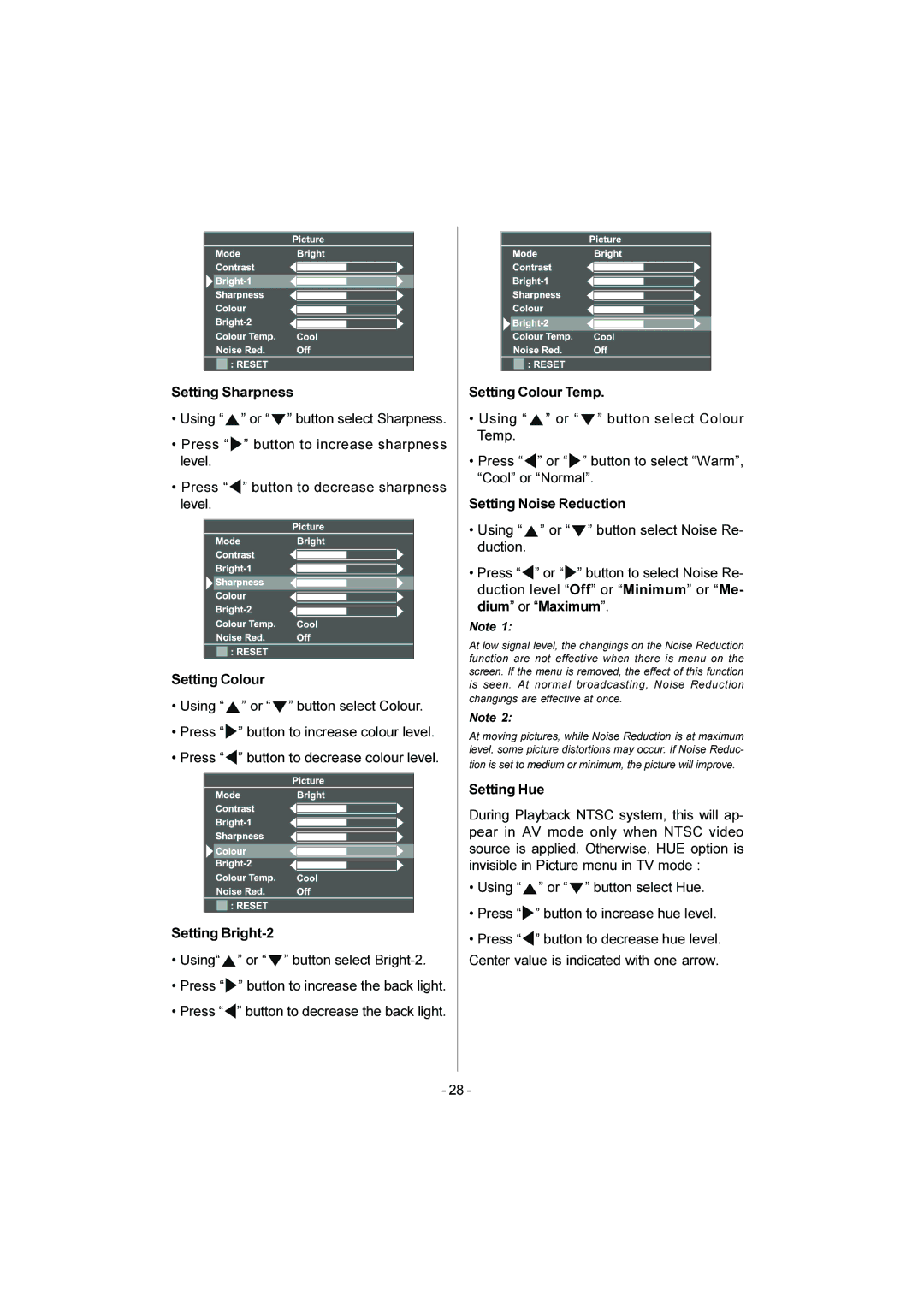Where to install
WARNING
•When you install the TV on the wall, only use a JVC wall mounting unit which is designed for this TV.
•Make sure the TV is installed on the wall by a skilled installer.
Locate the TV away from direct sunlight and strong lights, soft, indirect lighting is recom- mended for comfortable viewing. Place on a sturdy platform, the mounting surface should be flat and steady, it should then be secured to the wall with a sturdy tie using the hook on the back of the TV, this will prevent it from falling over. Use curtains or blinds to prevent direct sunlight falling on the screen.
A floor and table top stand are available for this television, or and angled bracket which en- ables the TV to be
The LCD display panels are manufactured using an extremely high level of precision tech- nology, however sometimes some parts of the screen may be missing picture elements or have luminous spots. This is not a sign of a malfunction.
Make sure the TV is located in a position where it cannot be pushed or hit by objects, as pressure will break or damage the screen.
Distance Recommendation
Install the TV on solid horizontal surface such as a table or desk.
For ventilation, leave a space of at least 10 cm free all around the set. To prevent any fault and unsafe situations, please do not place any objects on top of the set.
- 5 -