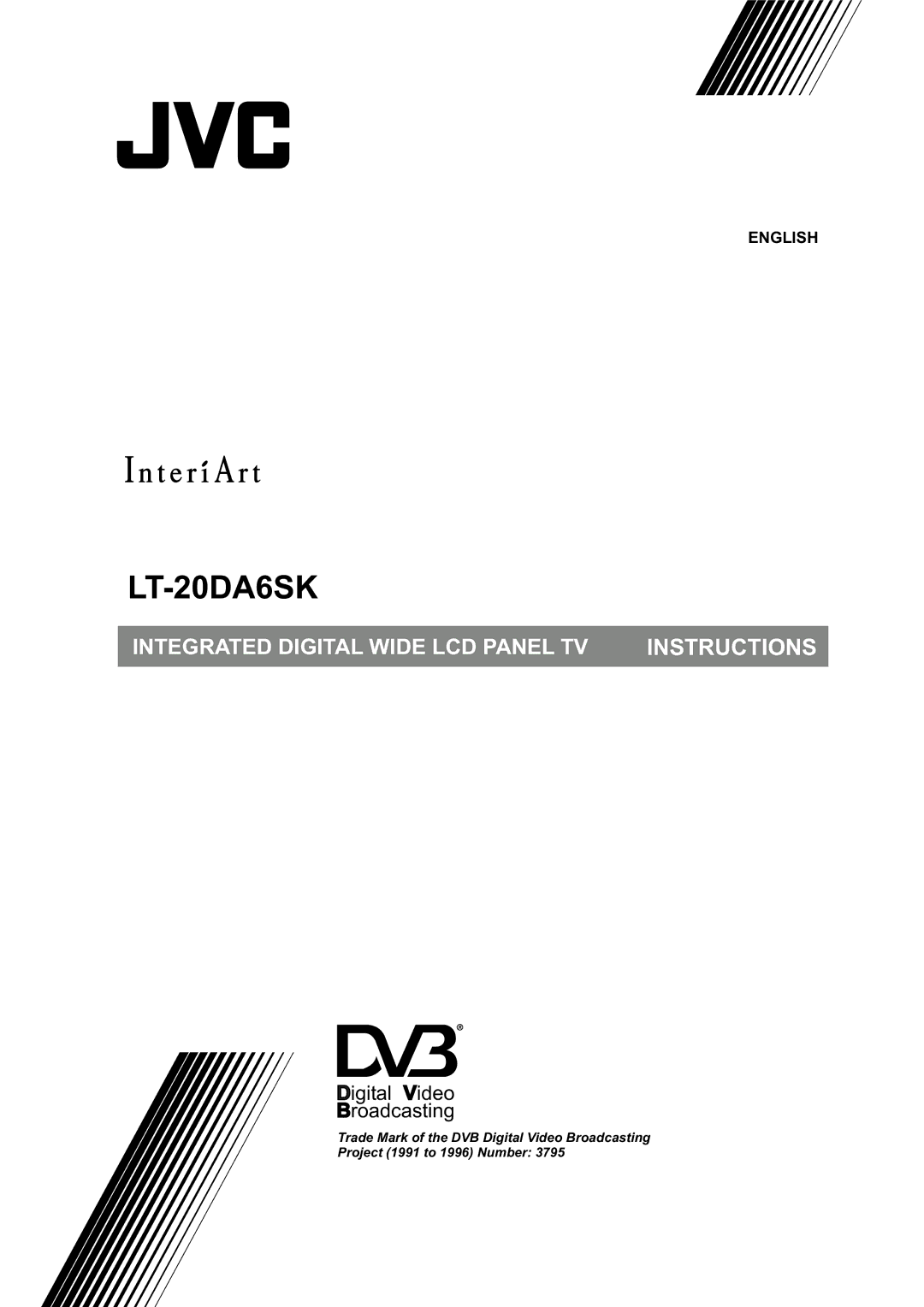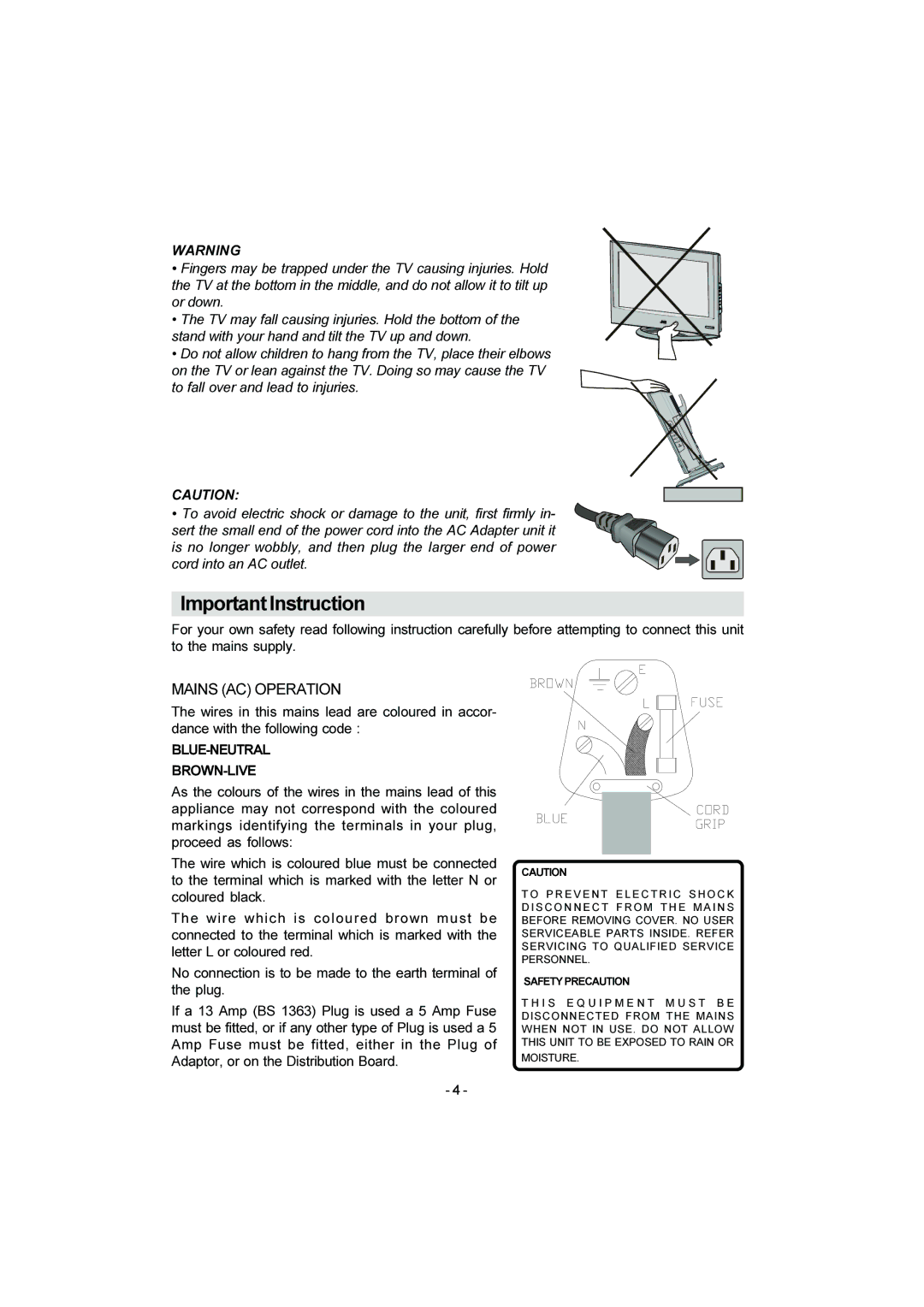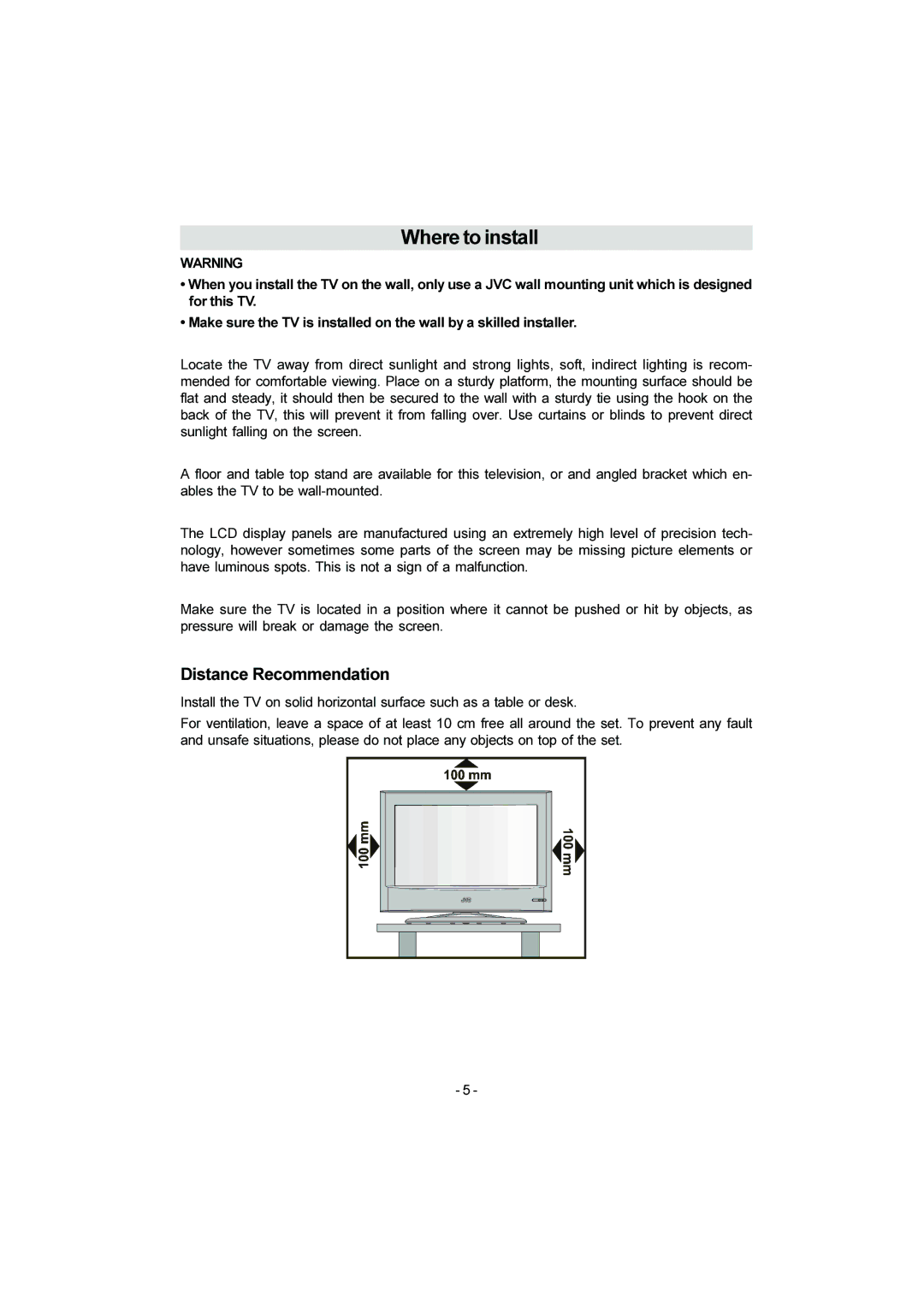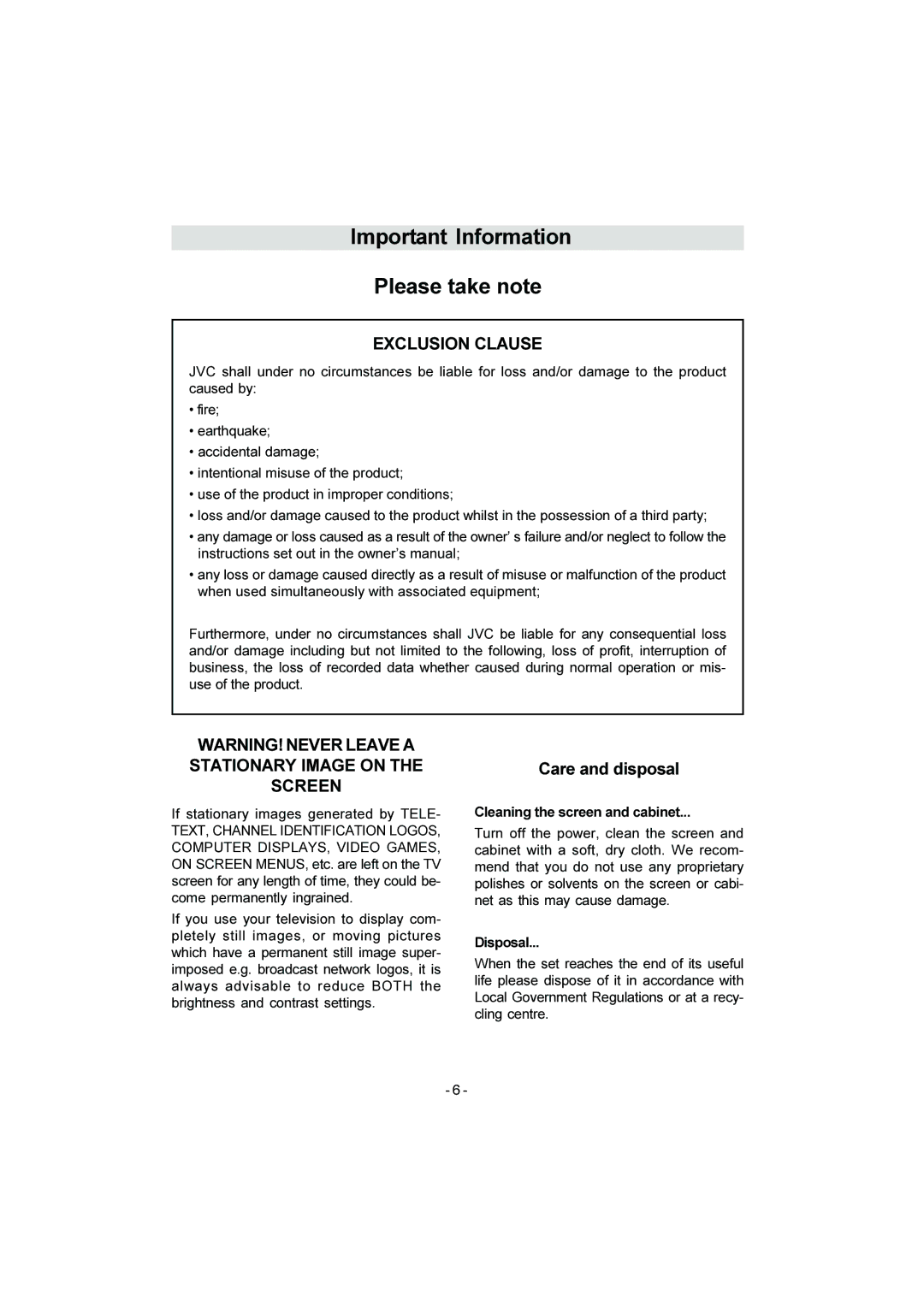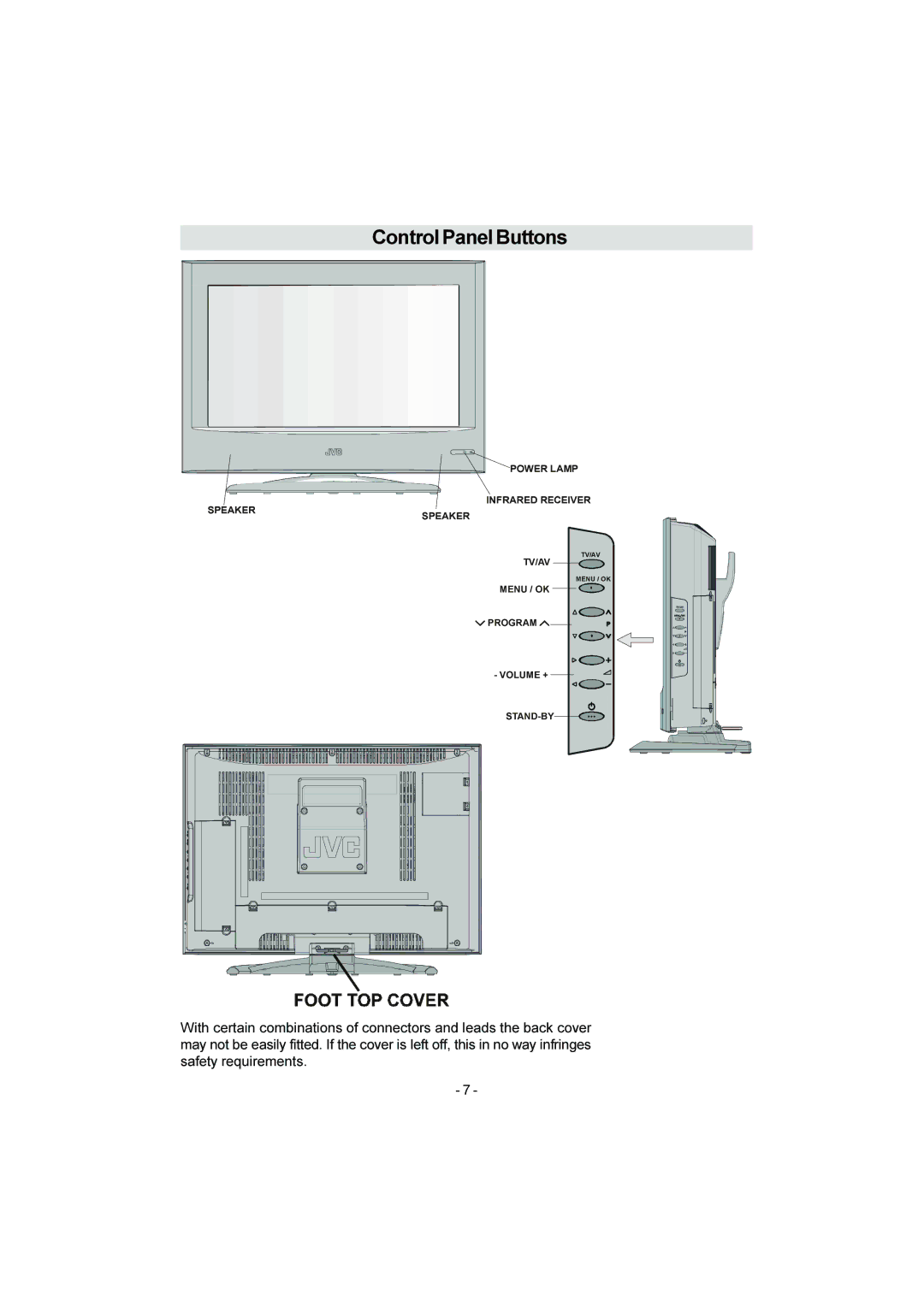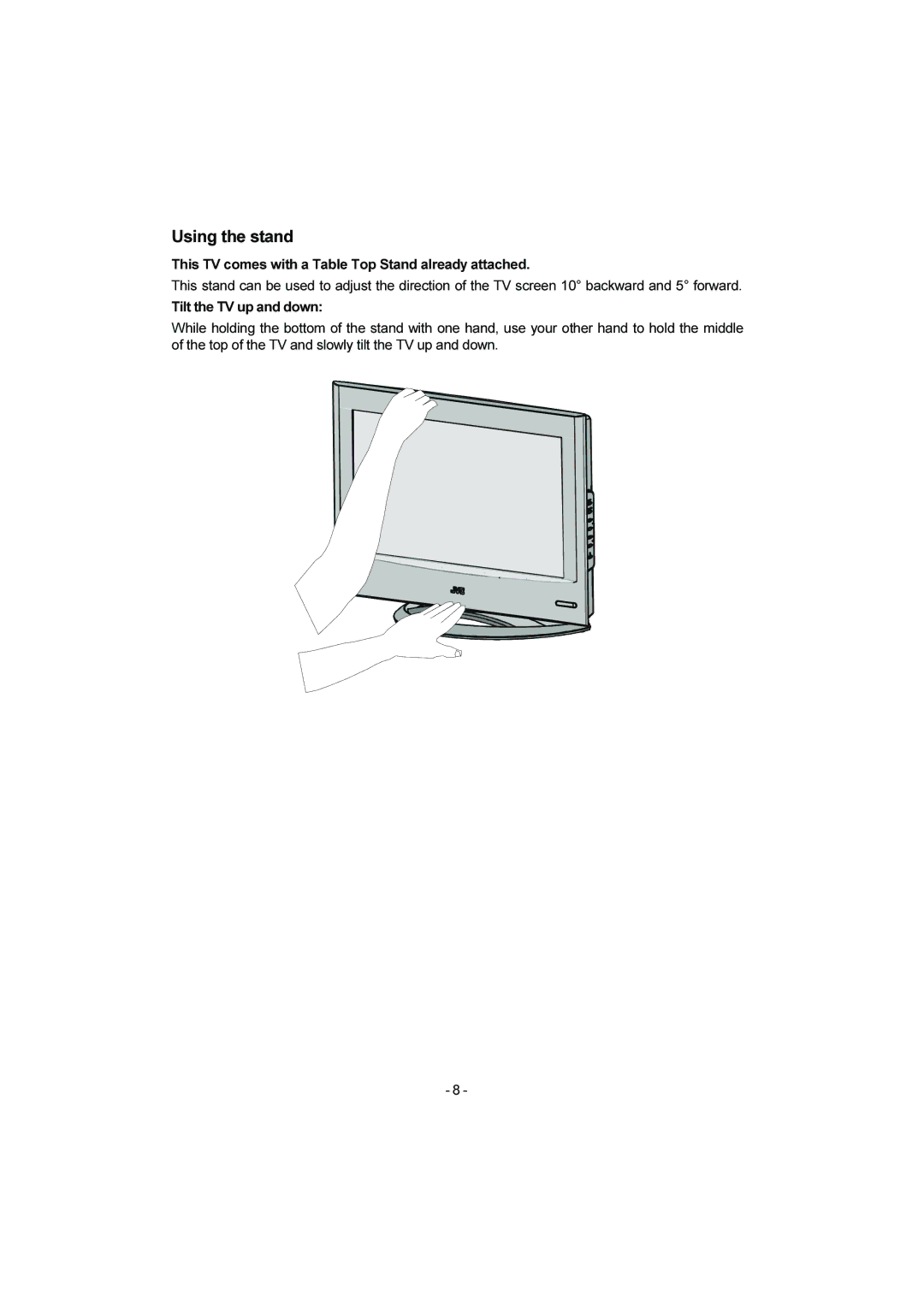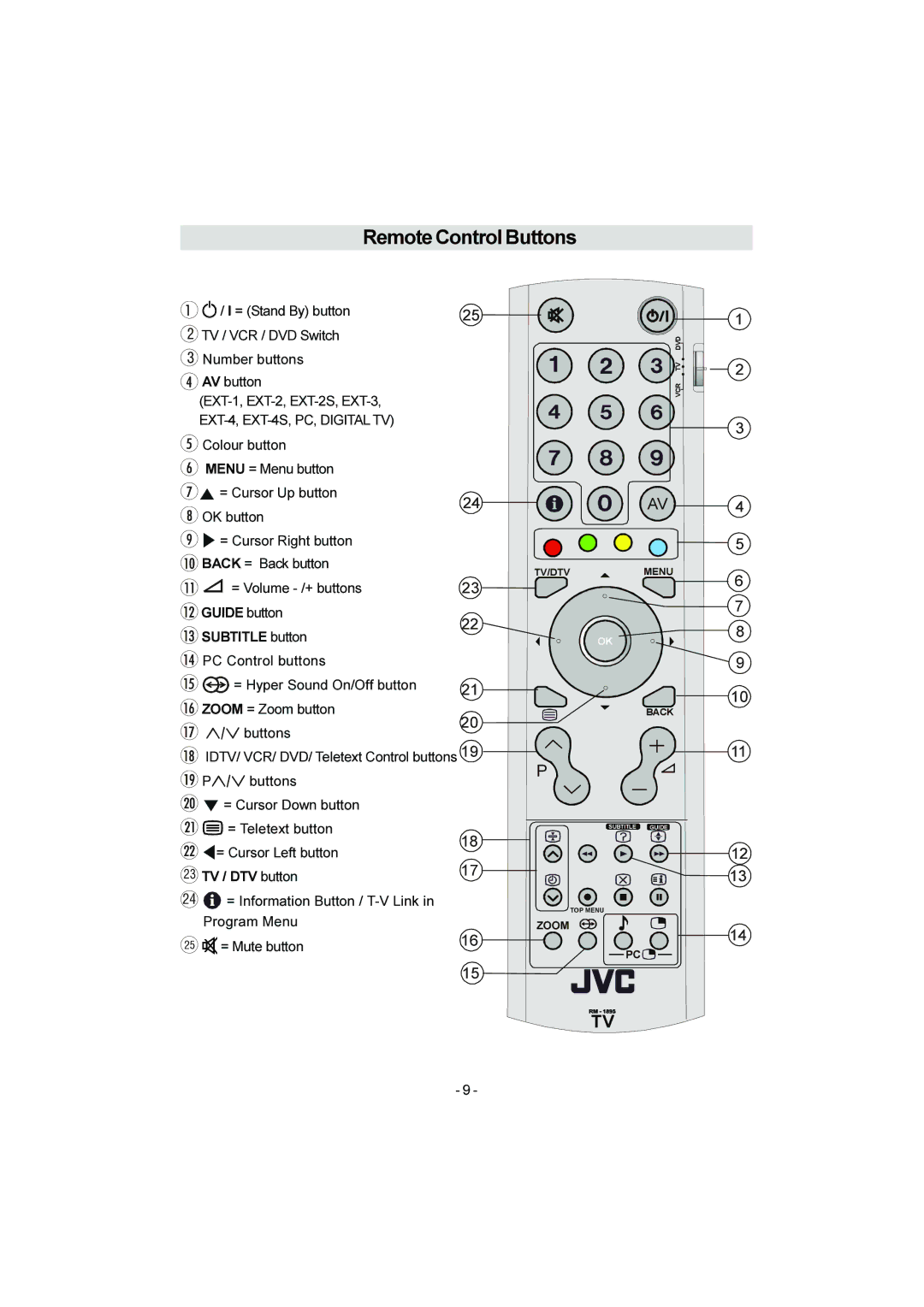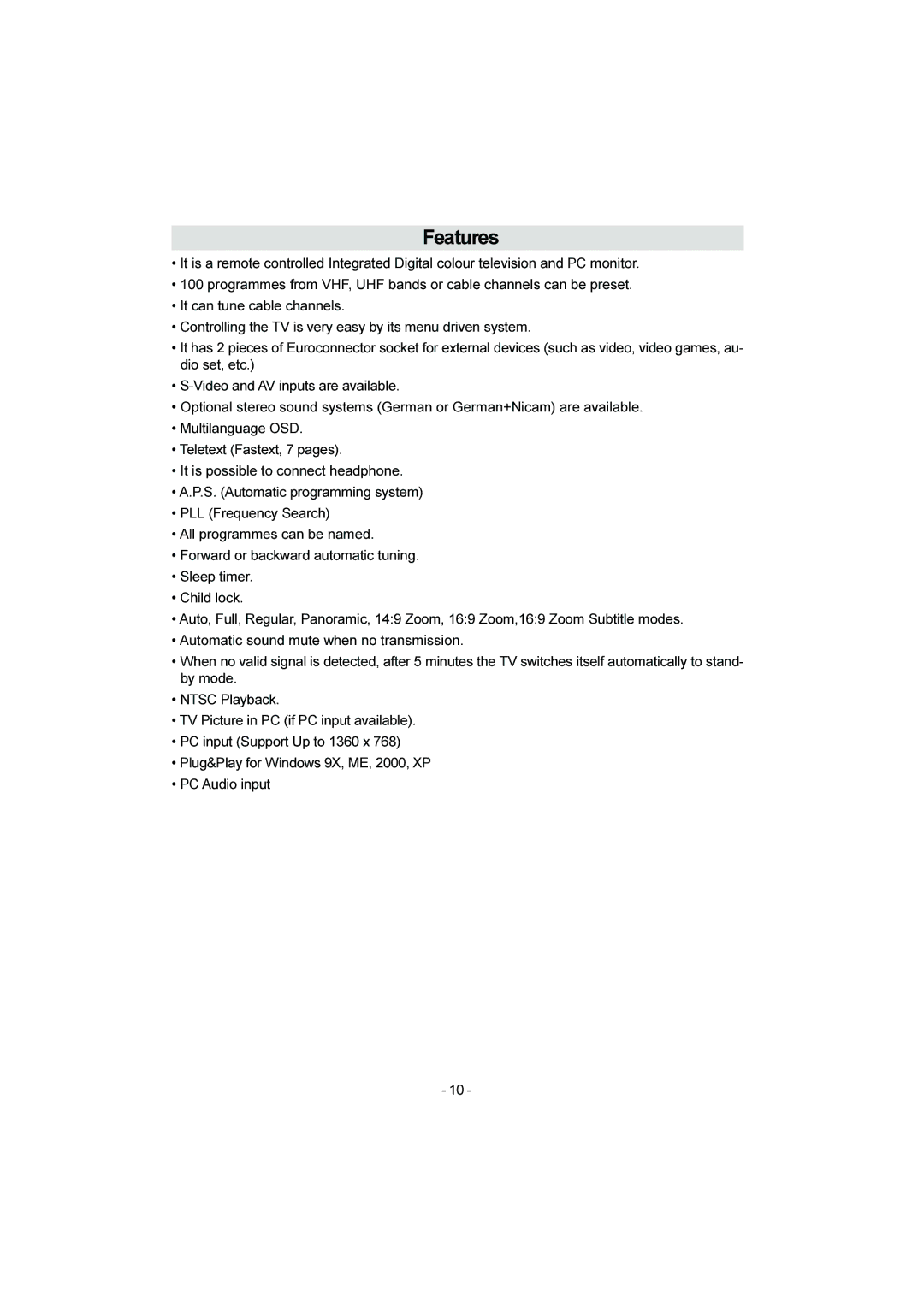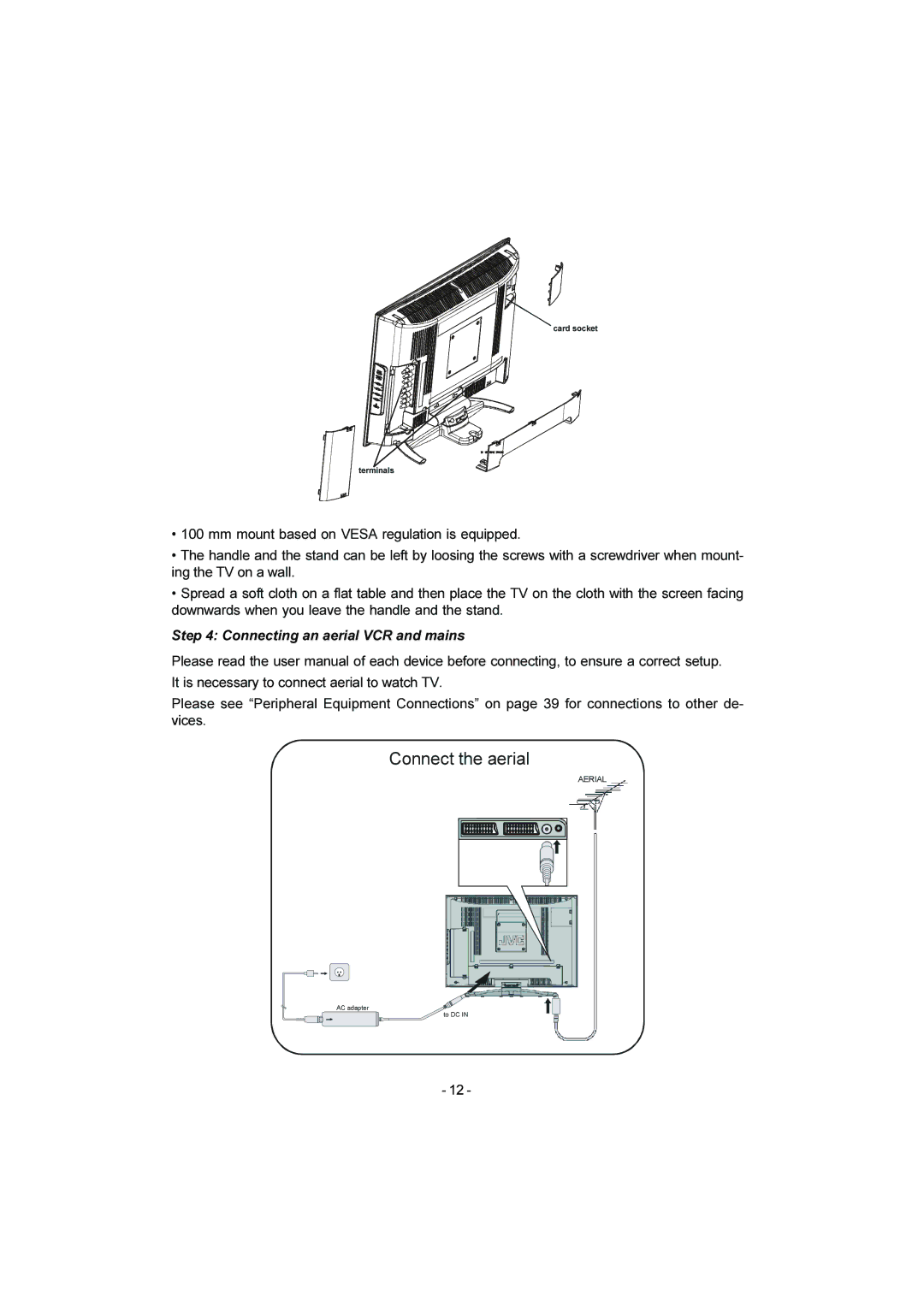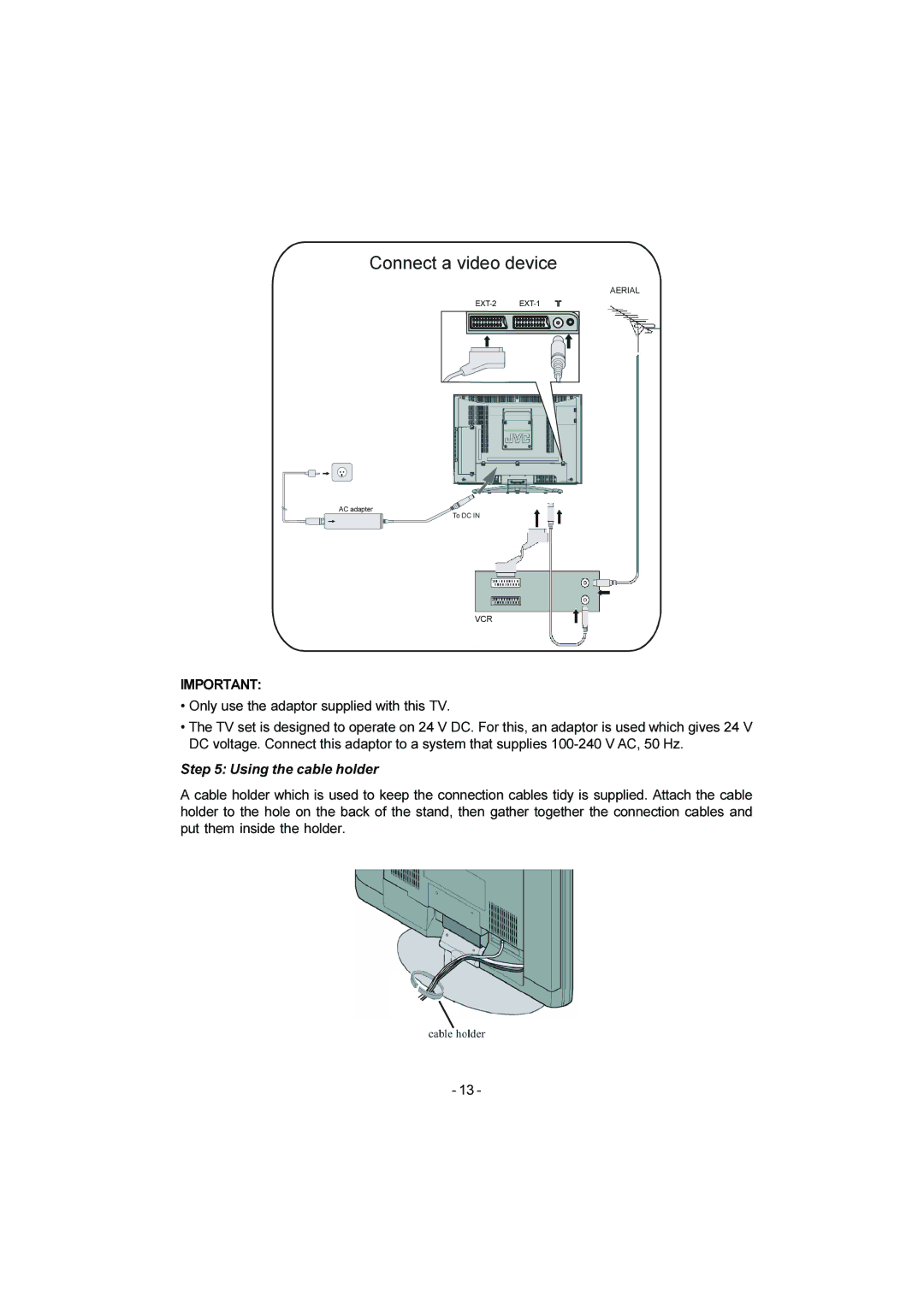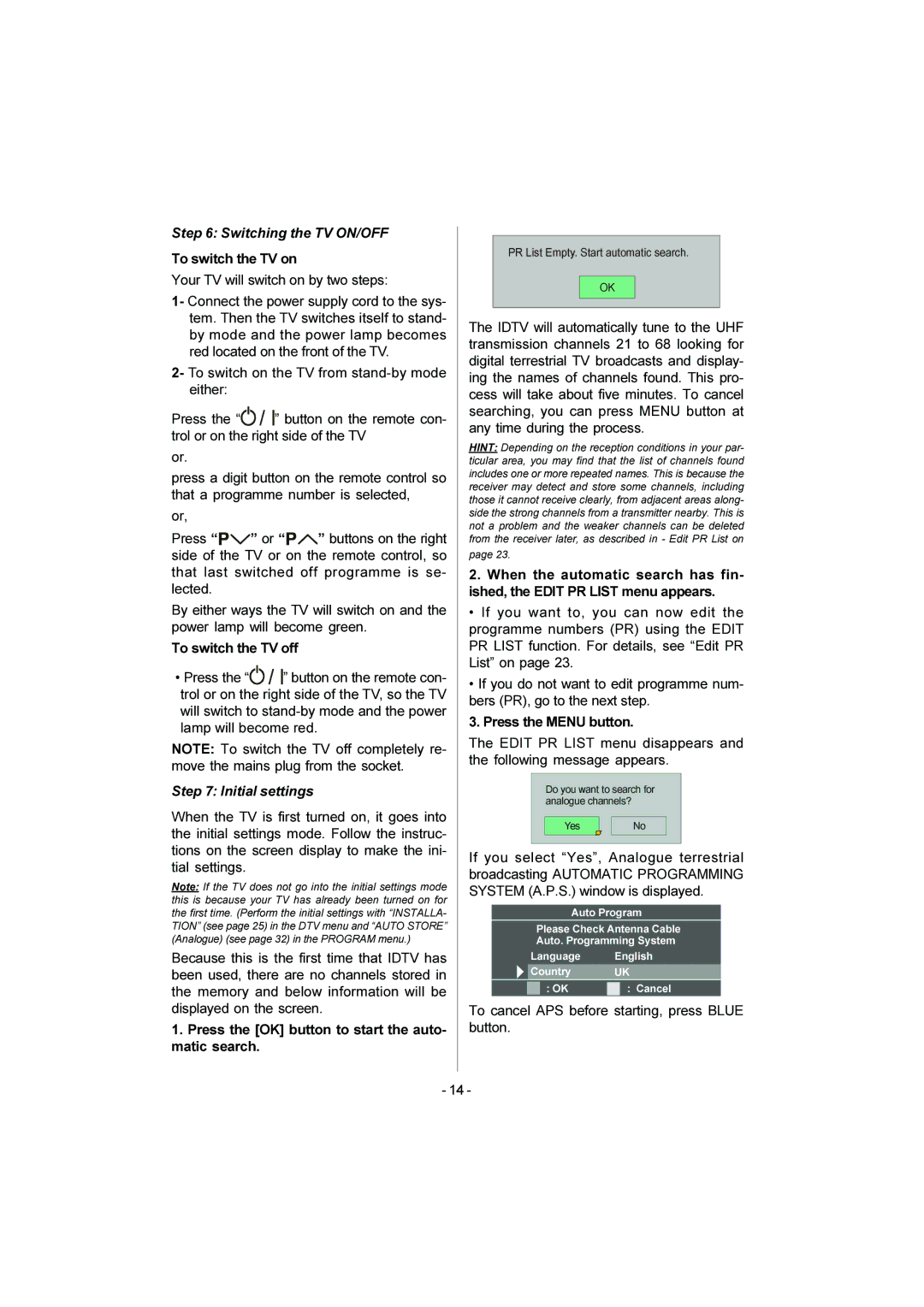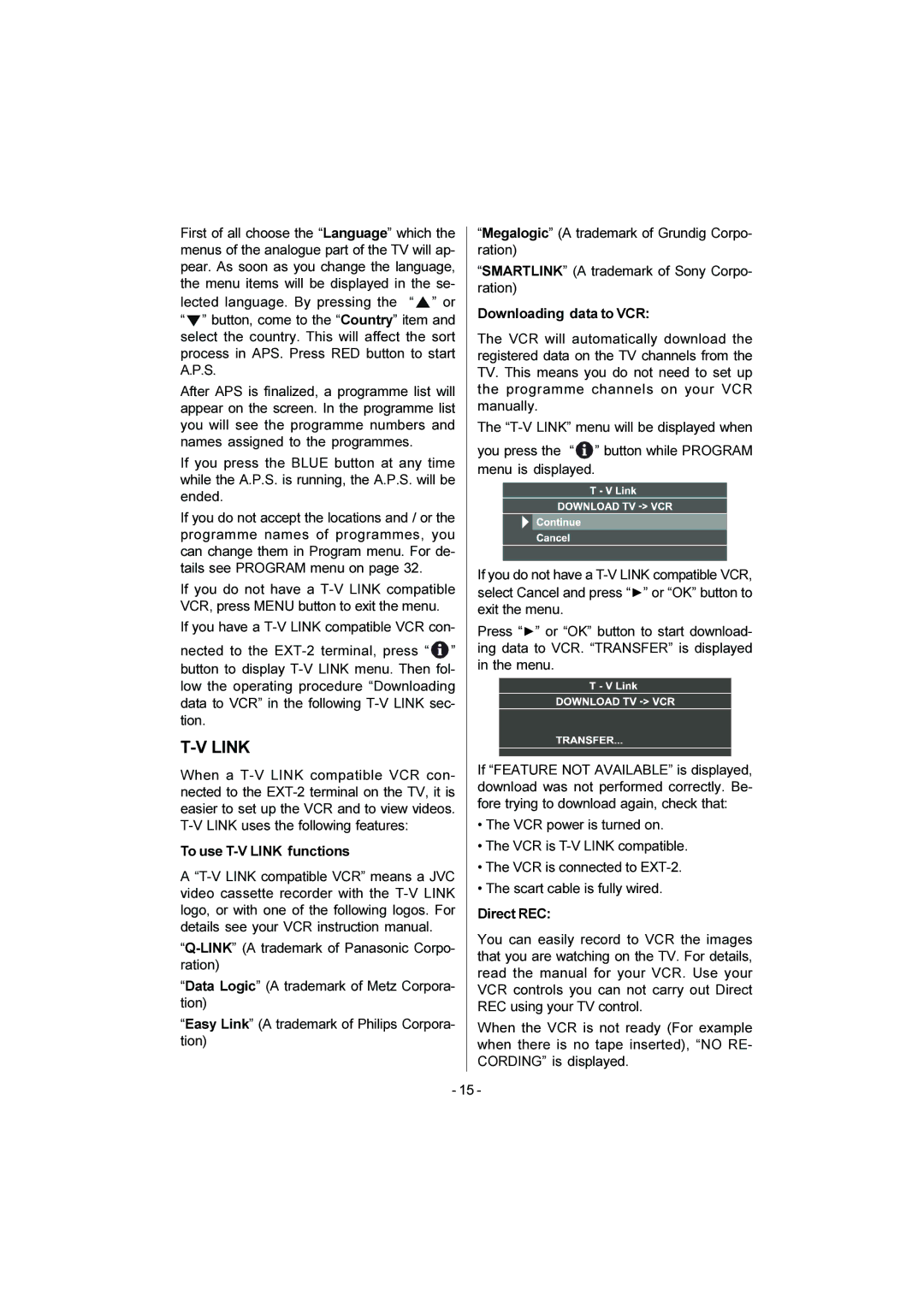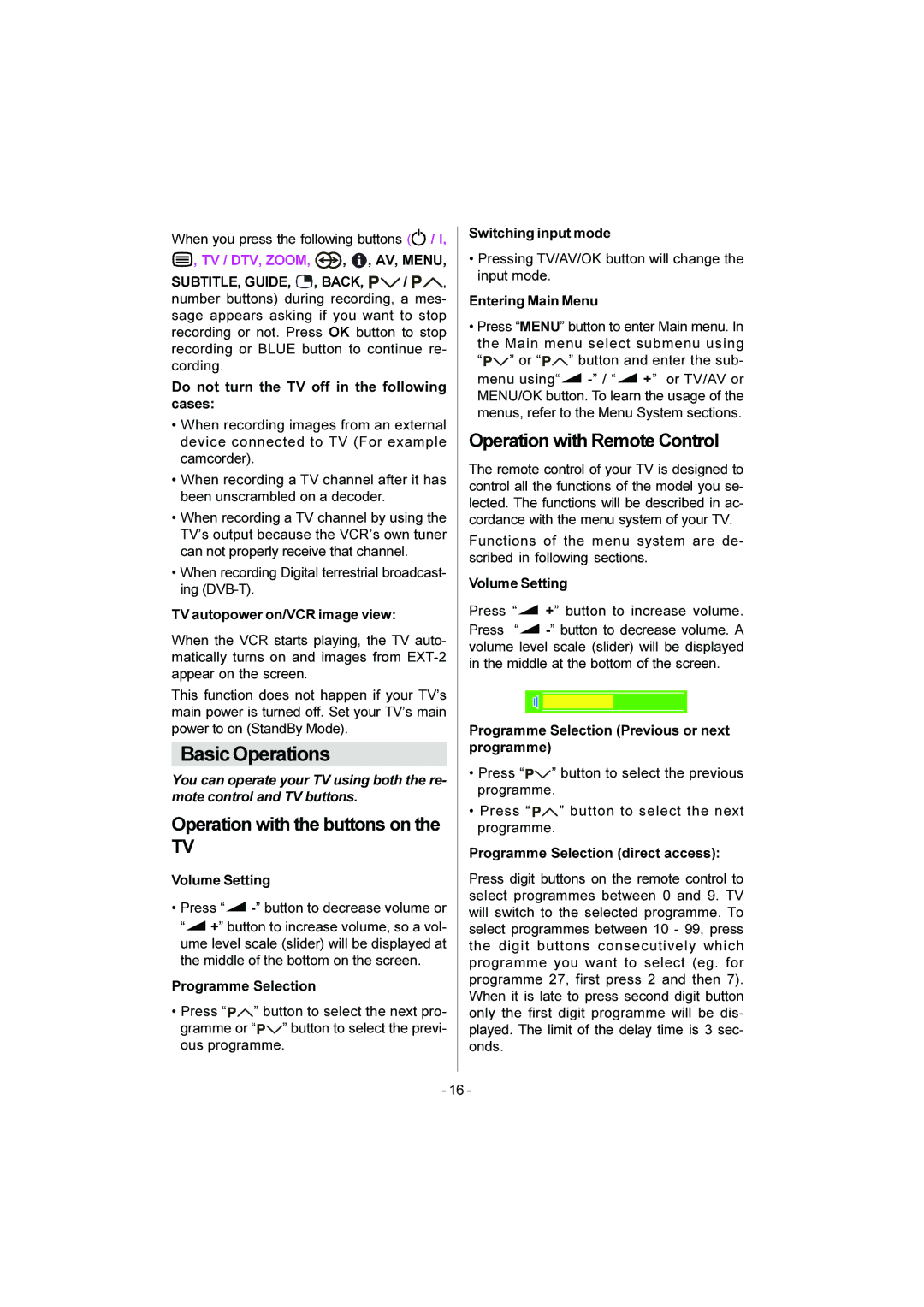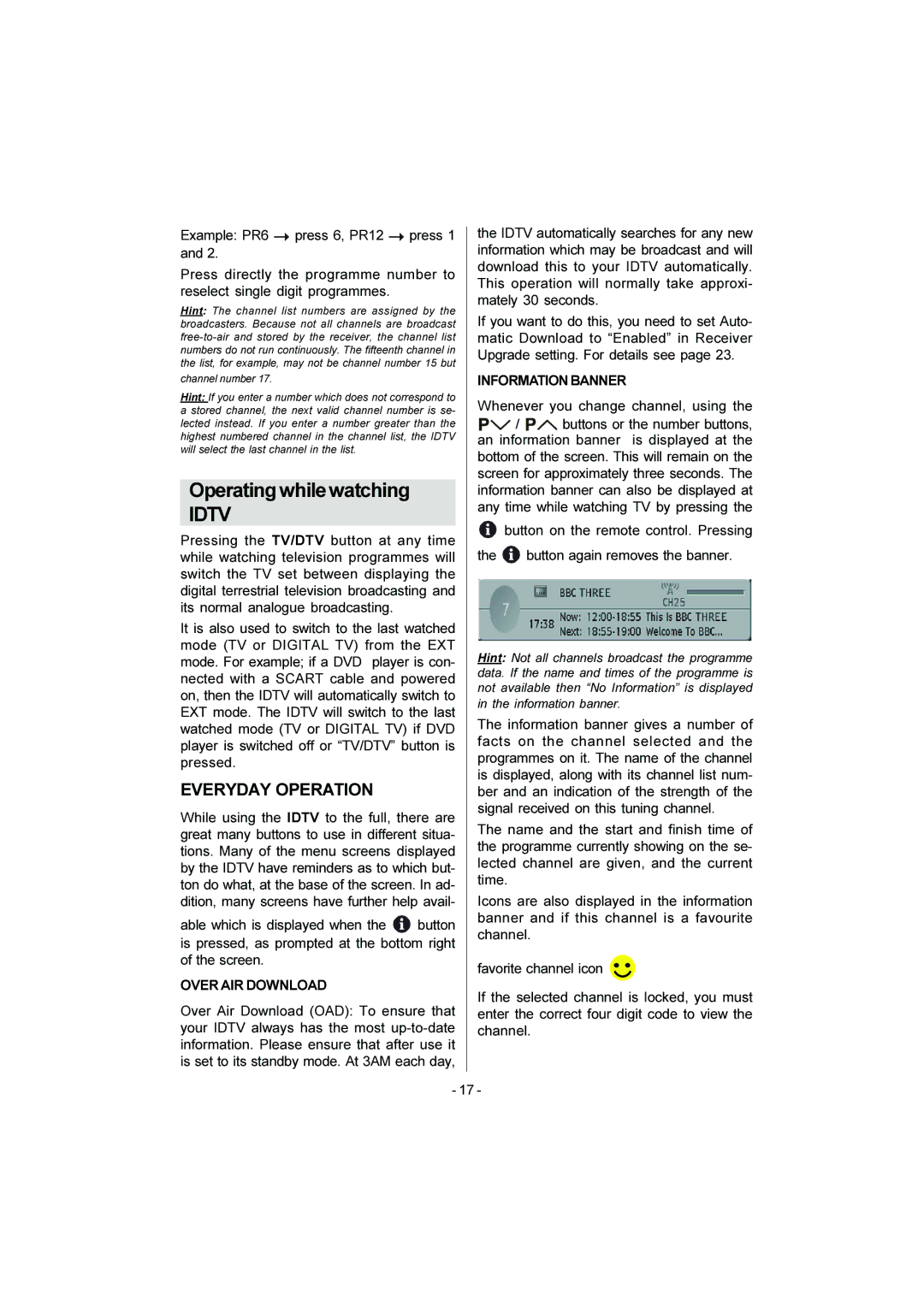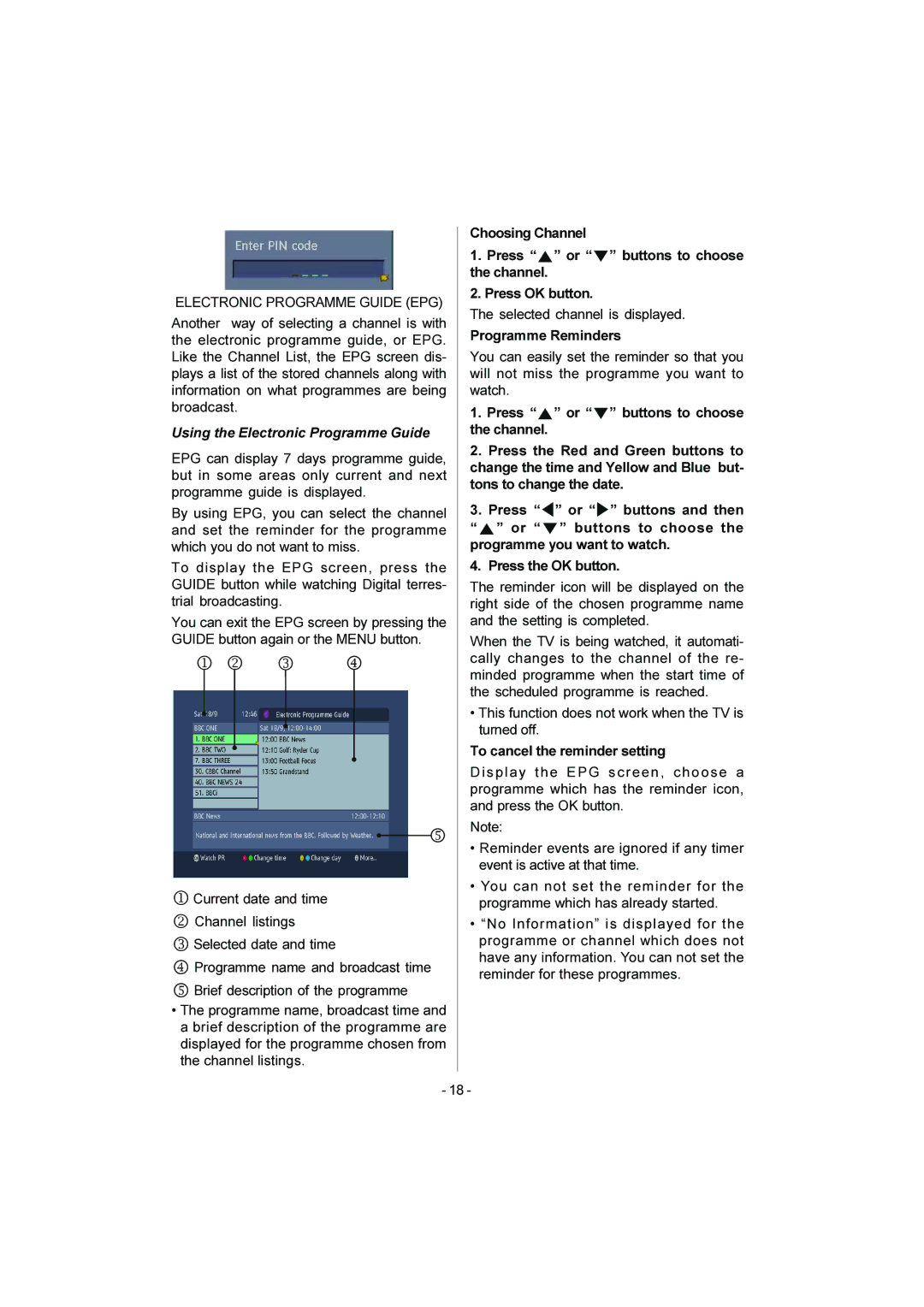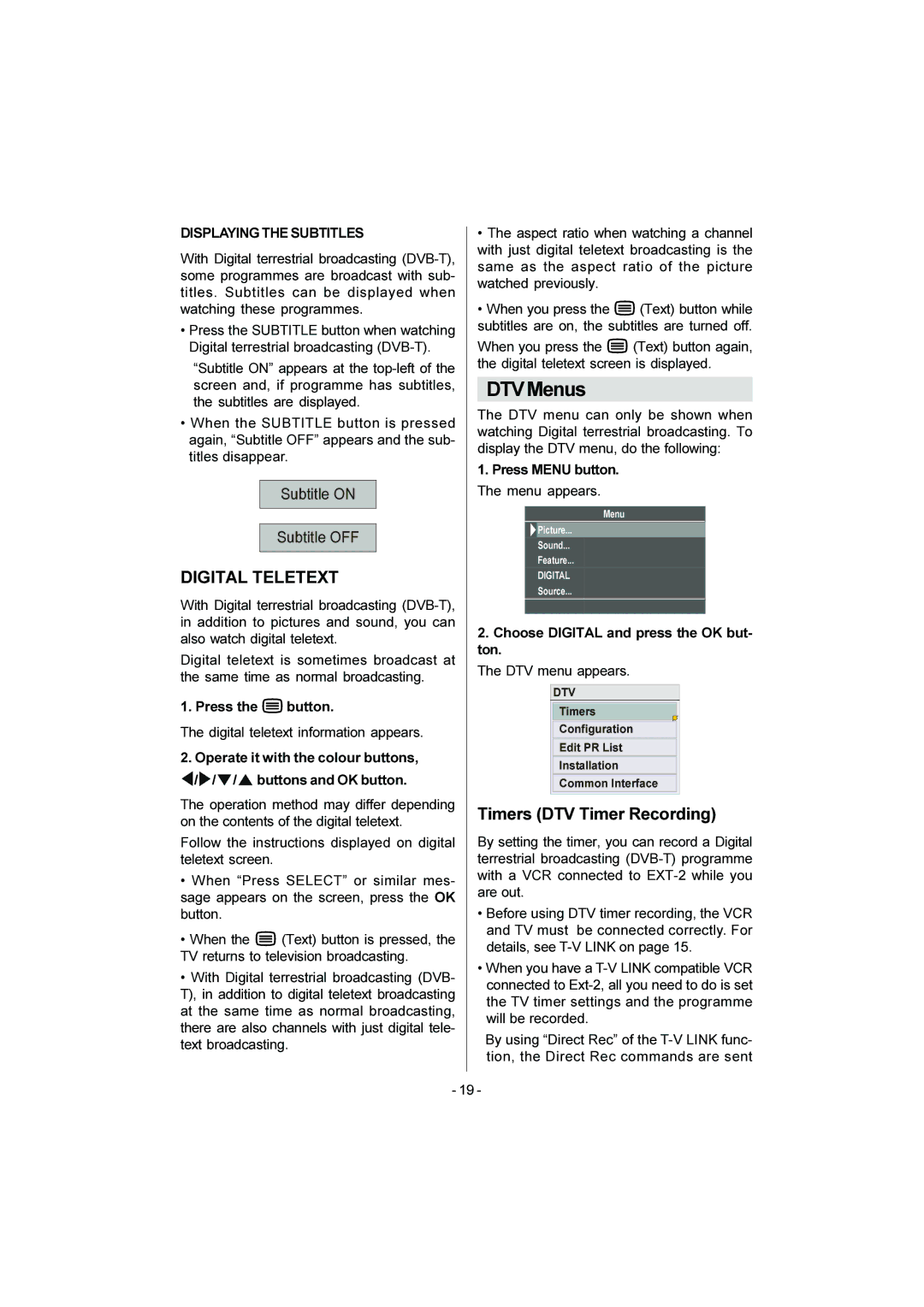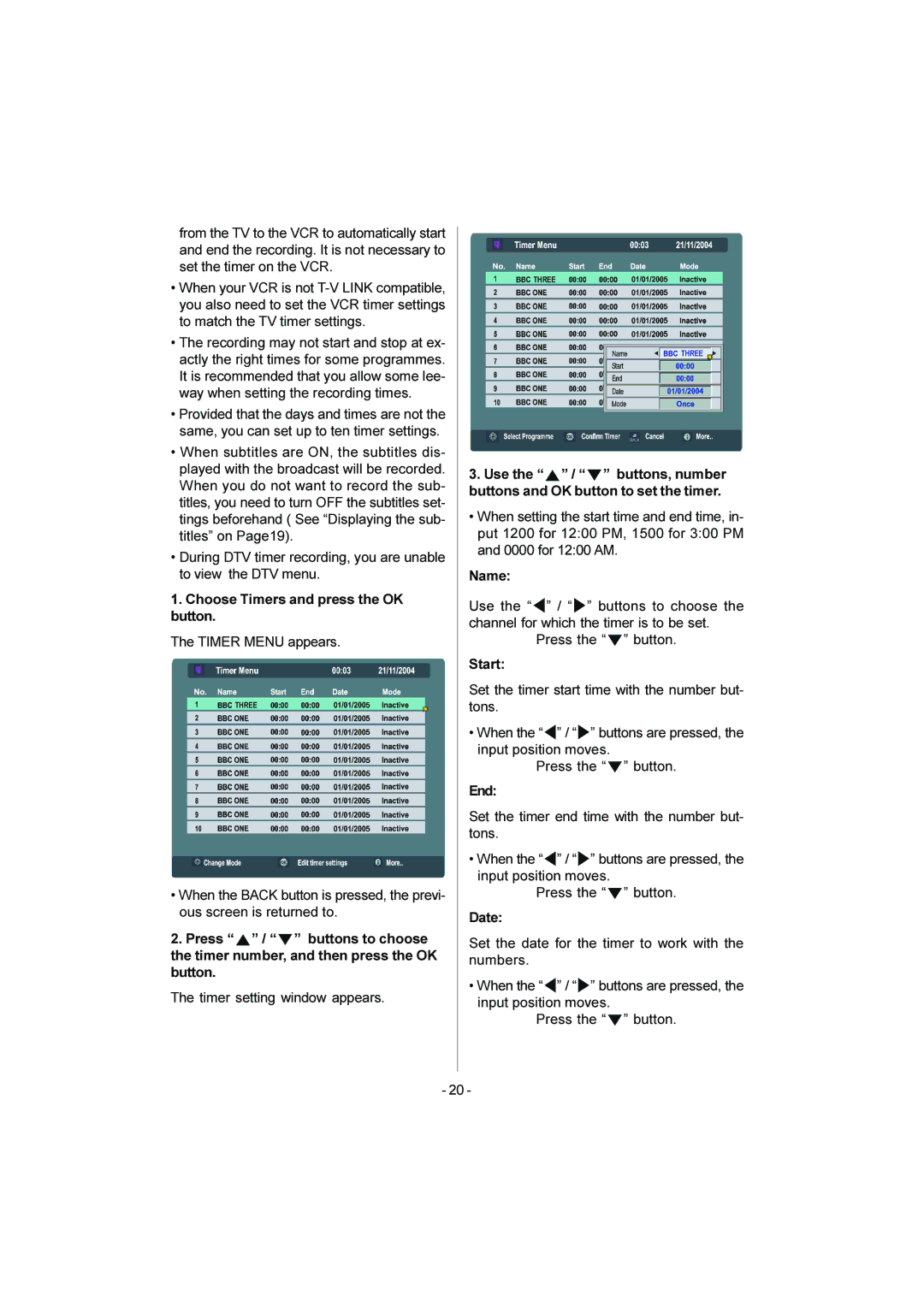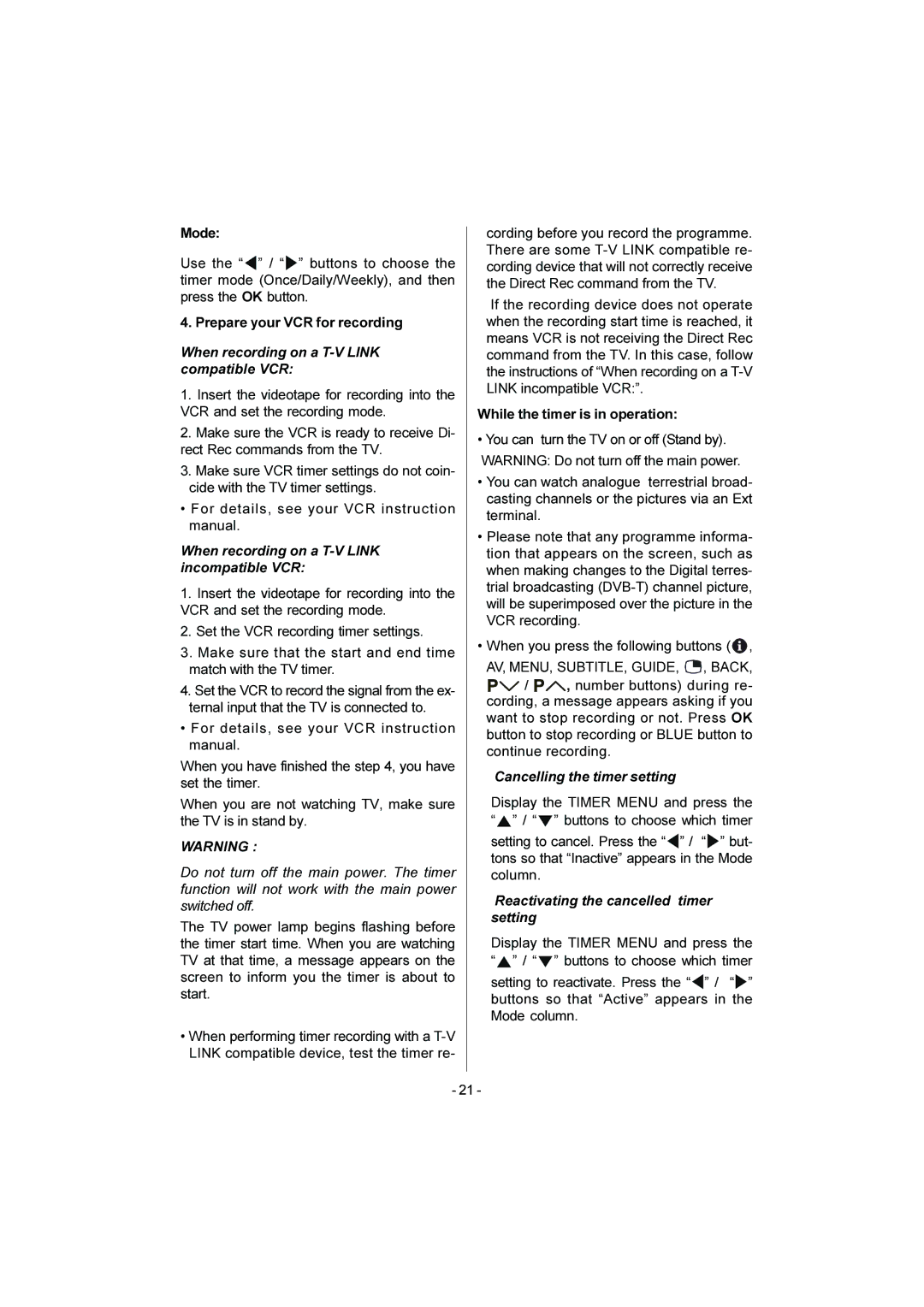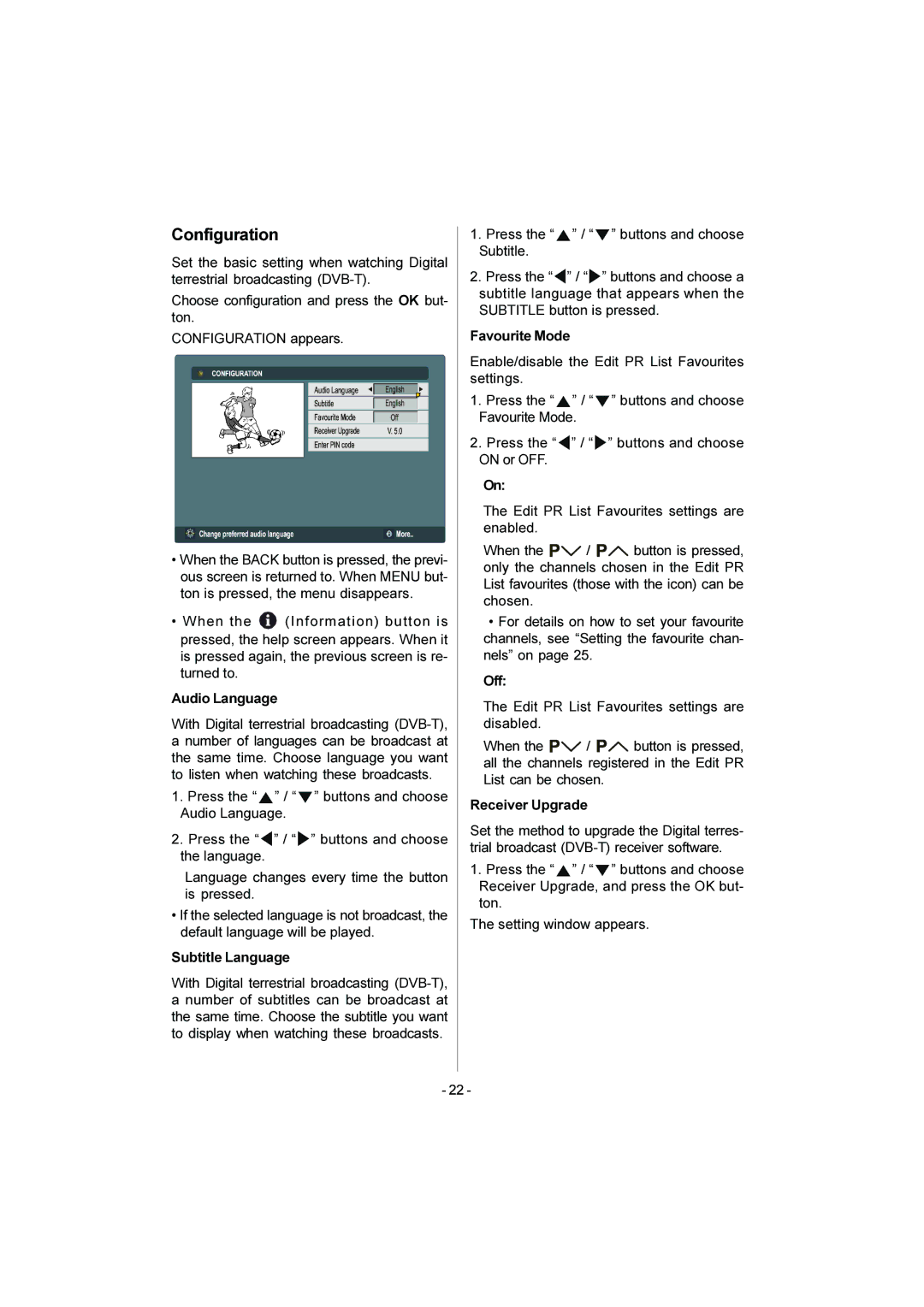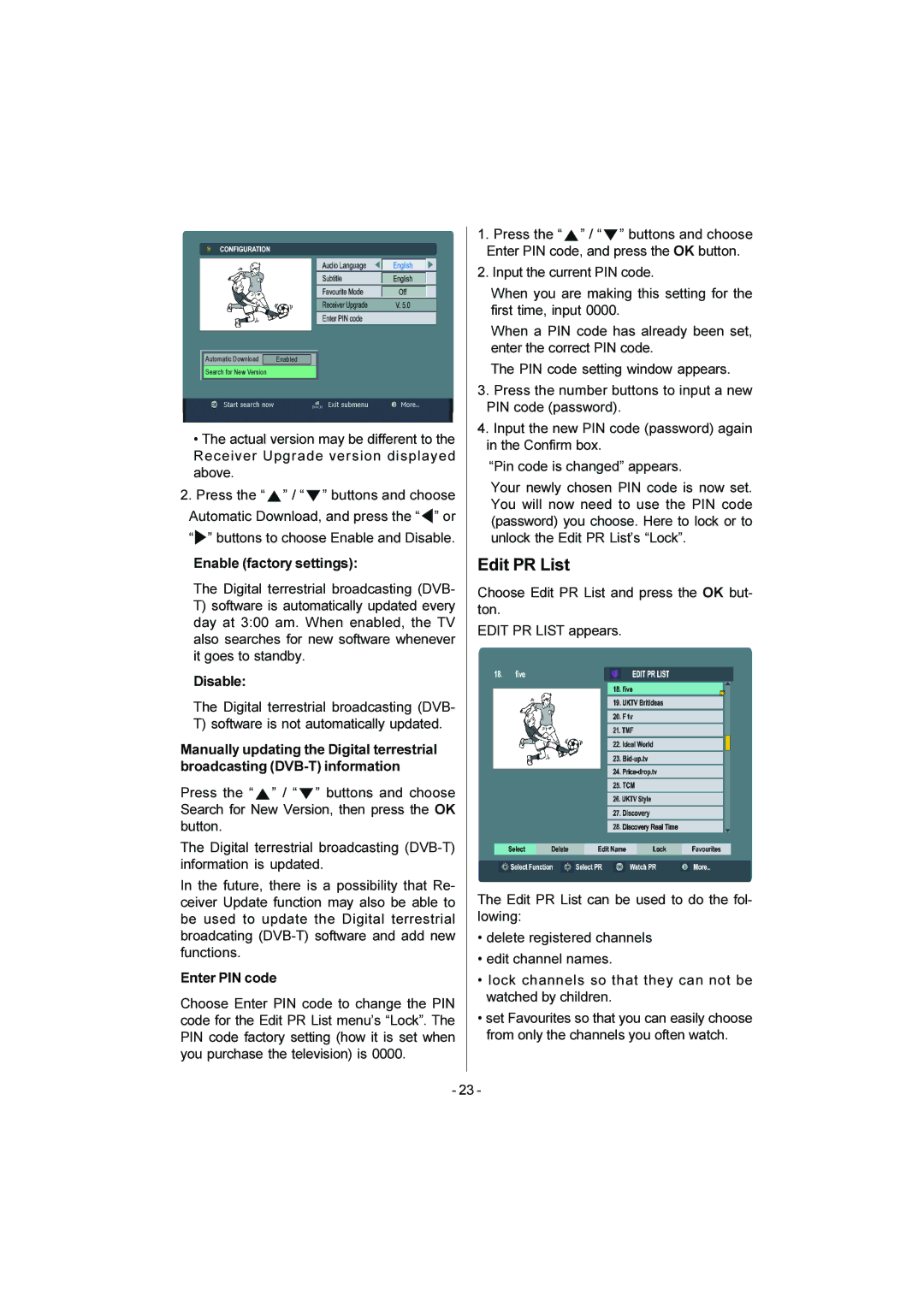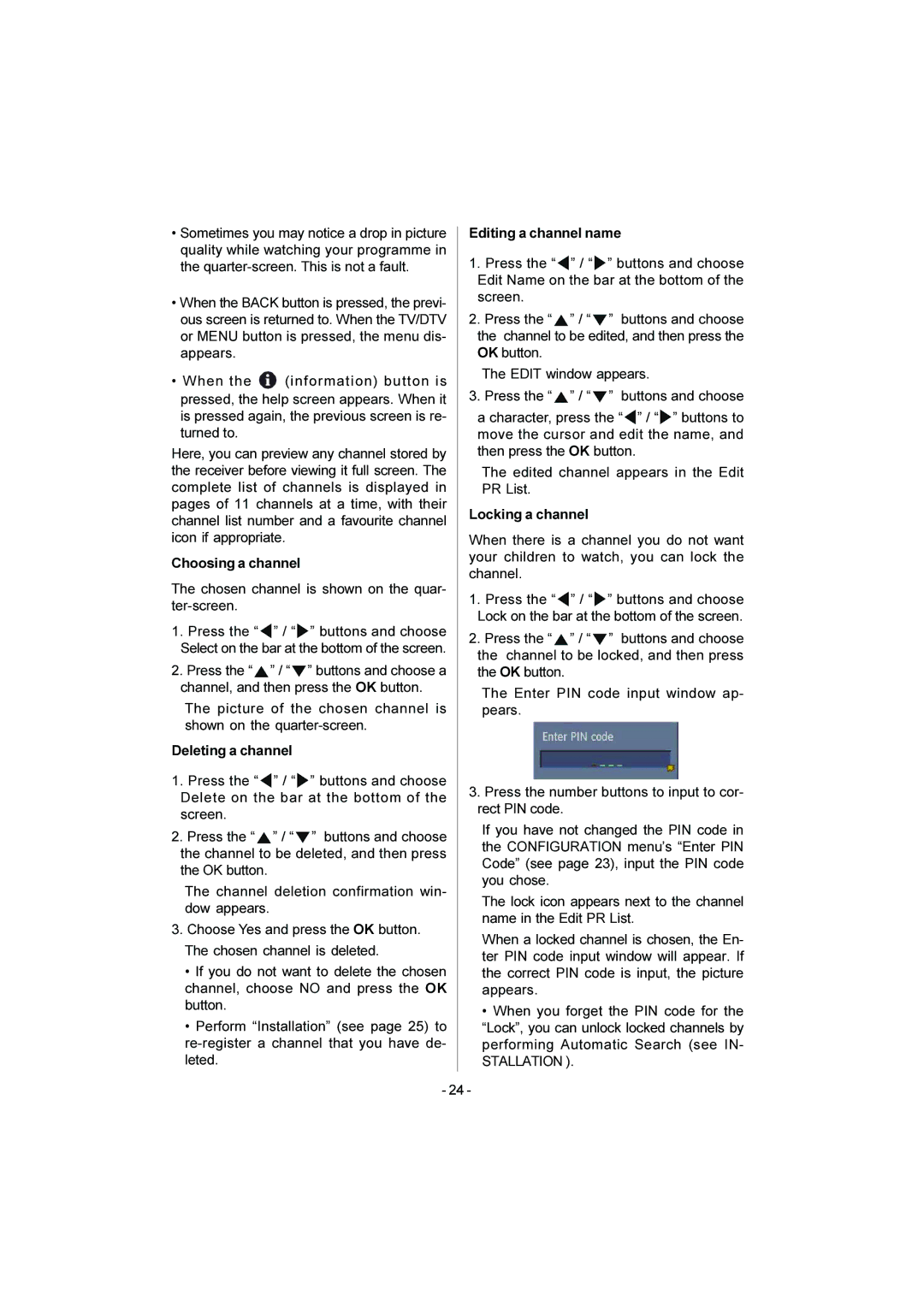Contents |
|
For your safety | 2 |
Important Instruction | 4 |
Where to install | 5 |
Distance Recommendation | 5 |
Important Information | 6 |
Control Panel Buttons | 7 |
Using the stand | 8 |
Remote Control Buttons | 9 |
Features | 10 |
Getting Started | 11 |
15 | |
Basic Operations | 16 |
Operating while watching IDTV | 17 |
Everyday Operation | 17 |
Digital Teletext | 19 |
DTV Menus | 19 |
Timers (DTV Timer Recording) | 19 |
Configuration | 22 |
Edit PR List | 23 |
Installation | 25 |
Common Interface | 26 |
Setting The TV | 27 |
Menu System | 27 |
Picture Menu | 27 |
Sound Menu | 29 |
Feature Menu | 30 |
Install Menu | 30 |
Program Menu | 32 |
Source Menu | 33 |
i |
|
Other Features | 33 |
PC Mode | 35 |
Installation | 35 |
Main Menu in PC mode: | 35 |
PC Picture Position Menu: | 35 |
PC Picture Menu | 36 |
Sound Menu | 36 |
PIP Picture | 36 |
Source Menu | 37 |
Sound in PC mode | 37 |
Analogue Teletext | 37 |
To Select Index Page | 38 |
To Select a Subcode Page | 38 |
Peripheral Equipment Connections .... | 39 |
Via the RCA jacks | 39 |
Peripheral Equipment Connections .... | 41 |
Antenna Connections | 42 |
Peripheral Equipment Connections .... | 42 |
PC Input Typical Display Modes | 43 |
Tips | 44 |
Specifications | 45 |
For users in the UK:
If you have any problems setting up
your new TV, please call the Helpline on 0870330 5000
For users in the Republic of Ireland:
If you have any problems setting up
your new TV, please call the Helpline on 1890 - 582500
- 1 -