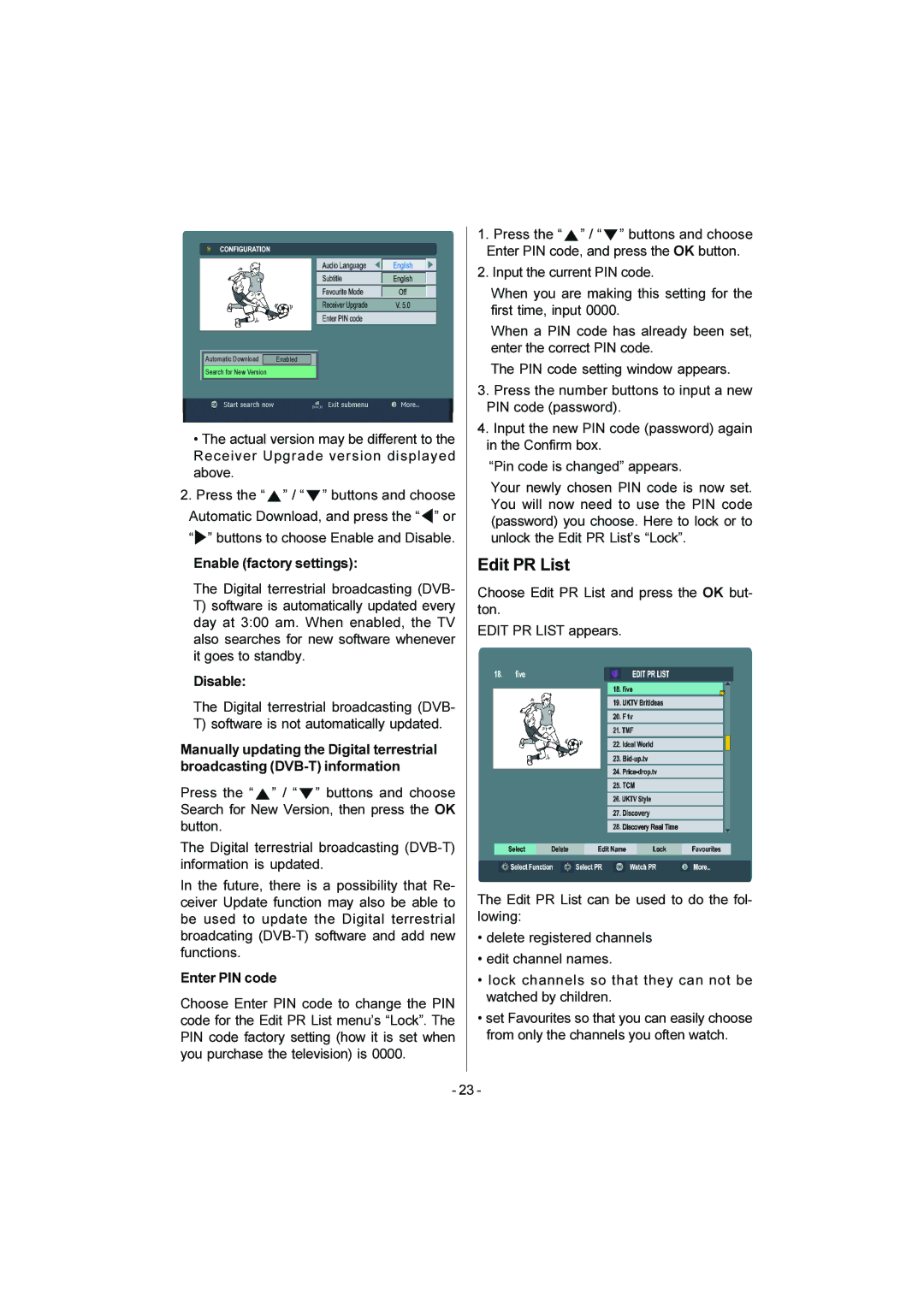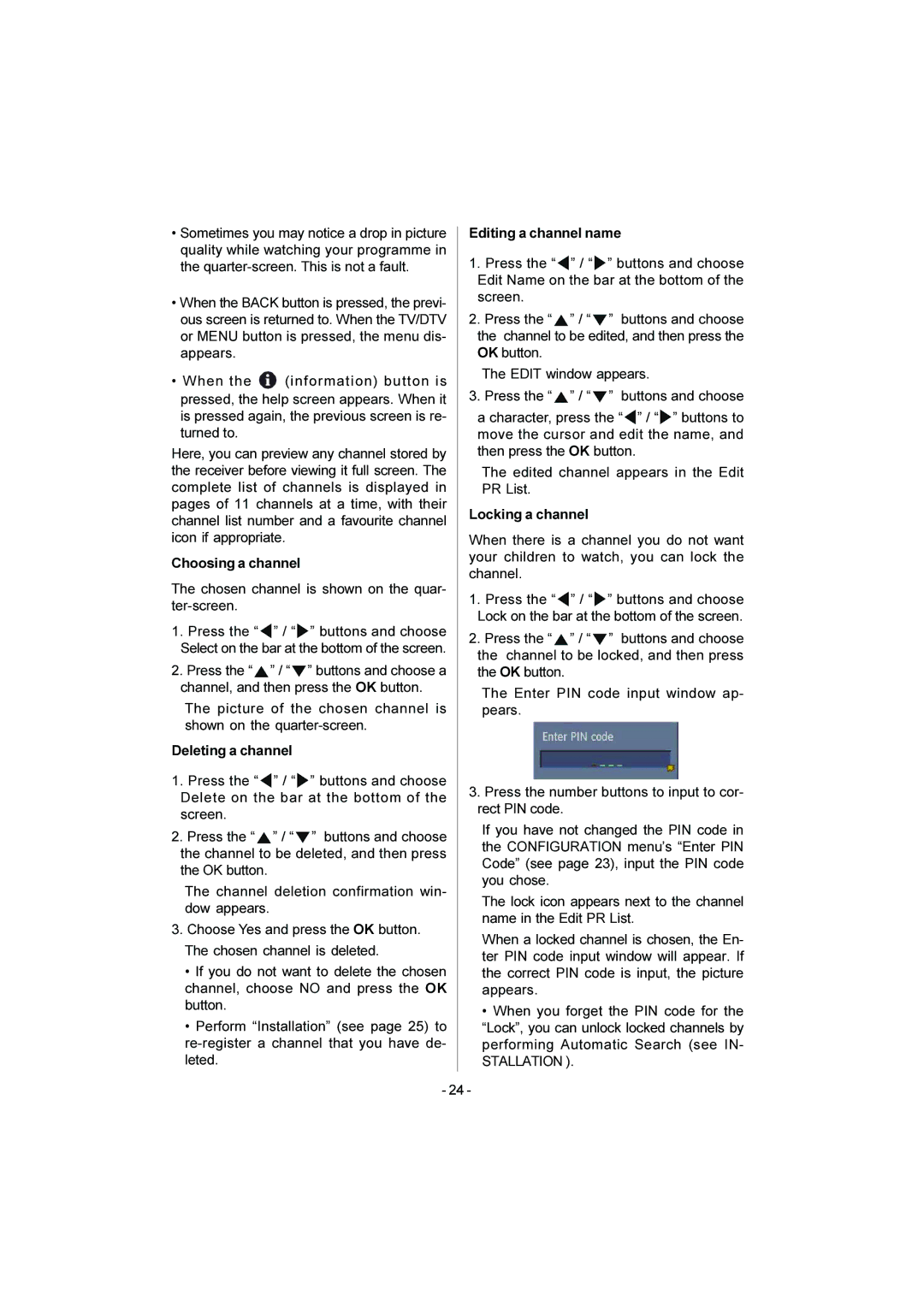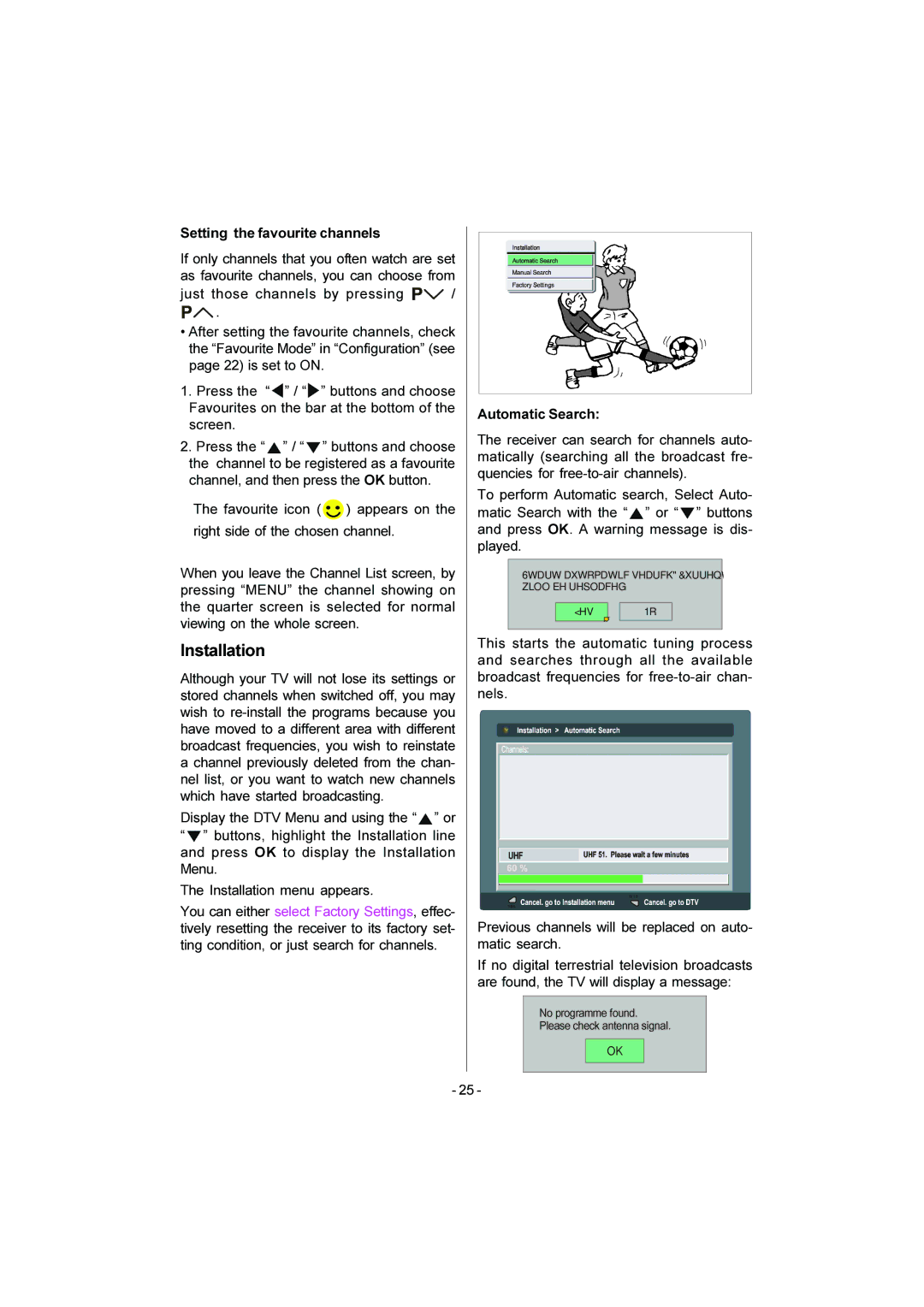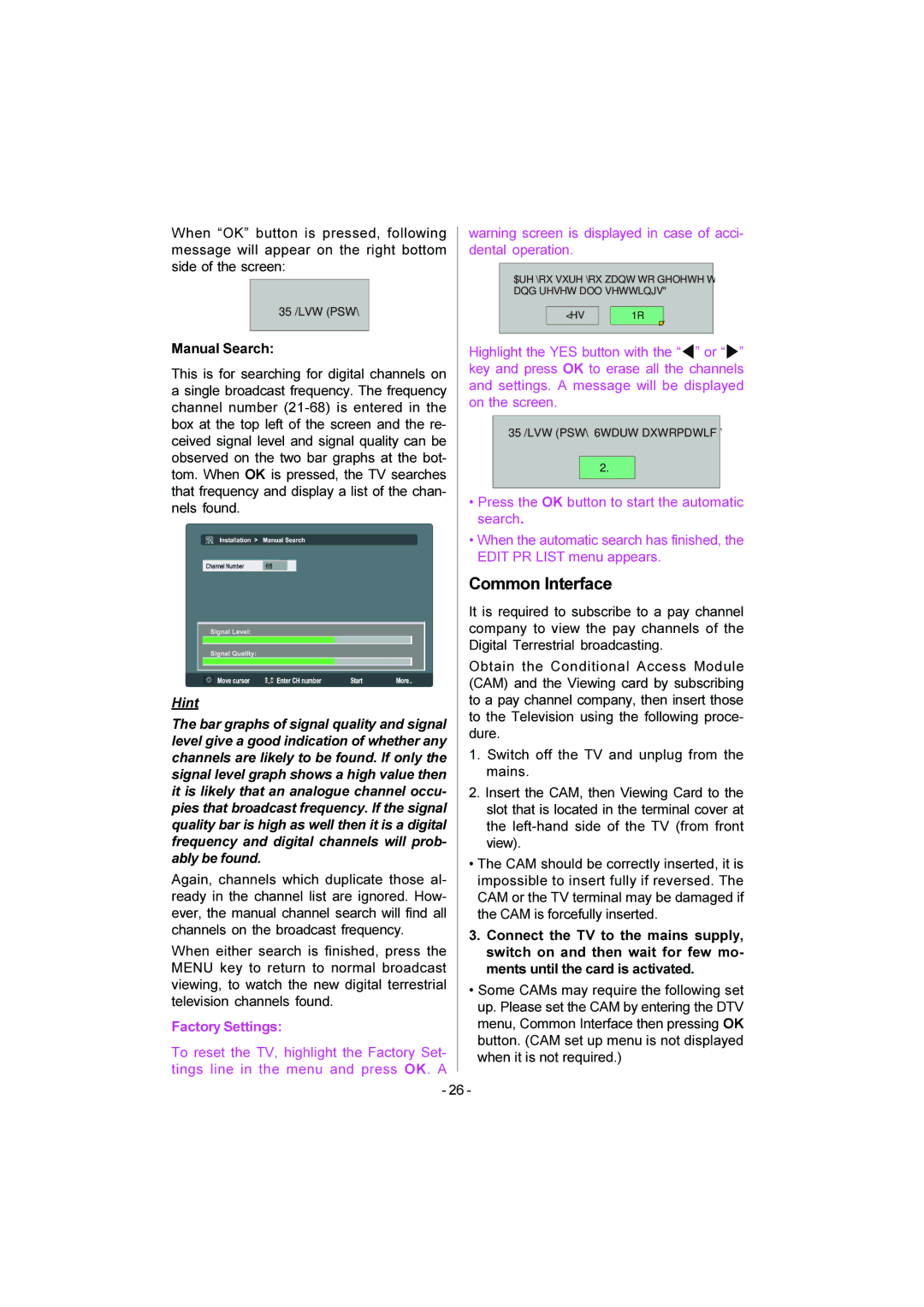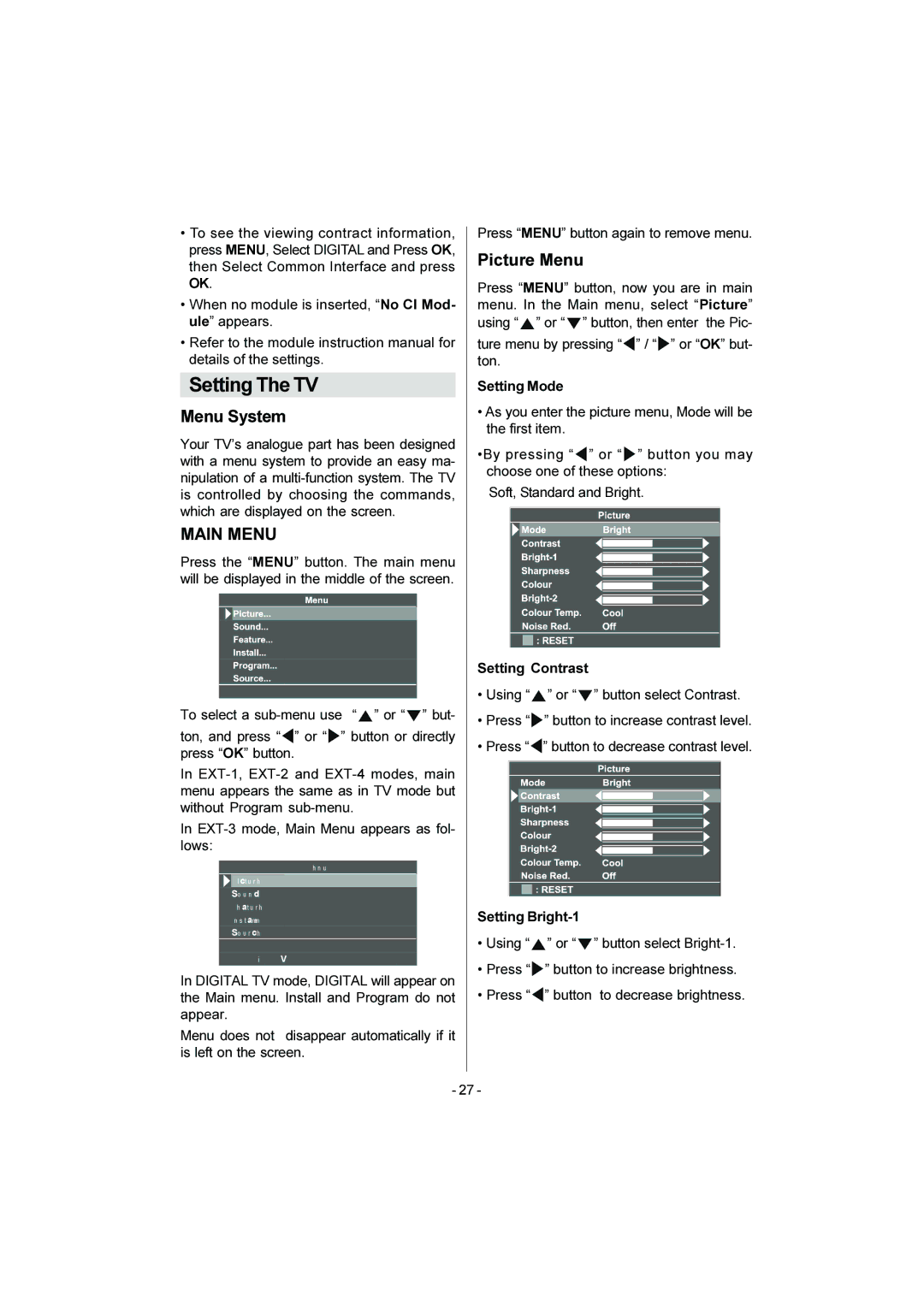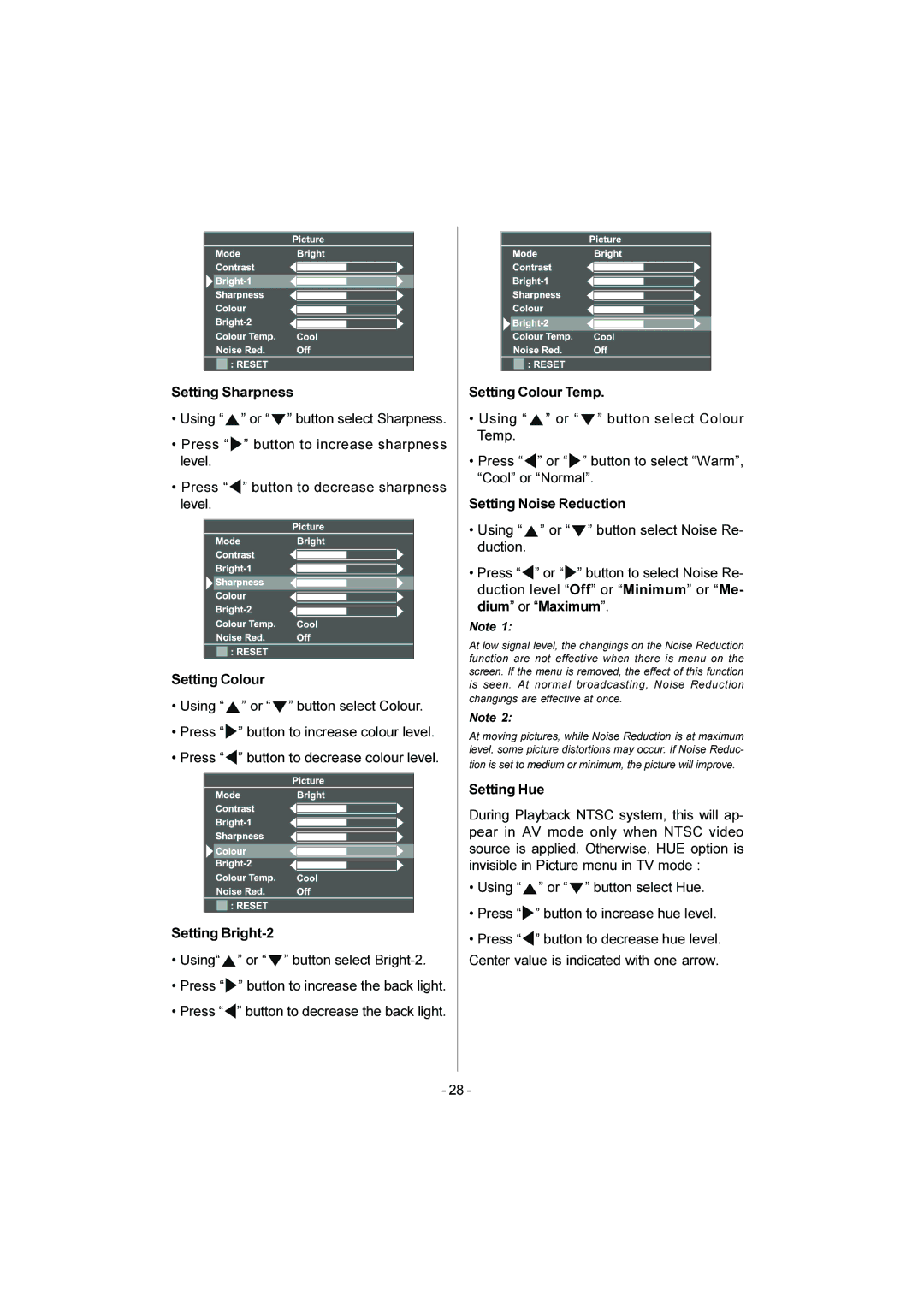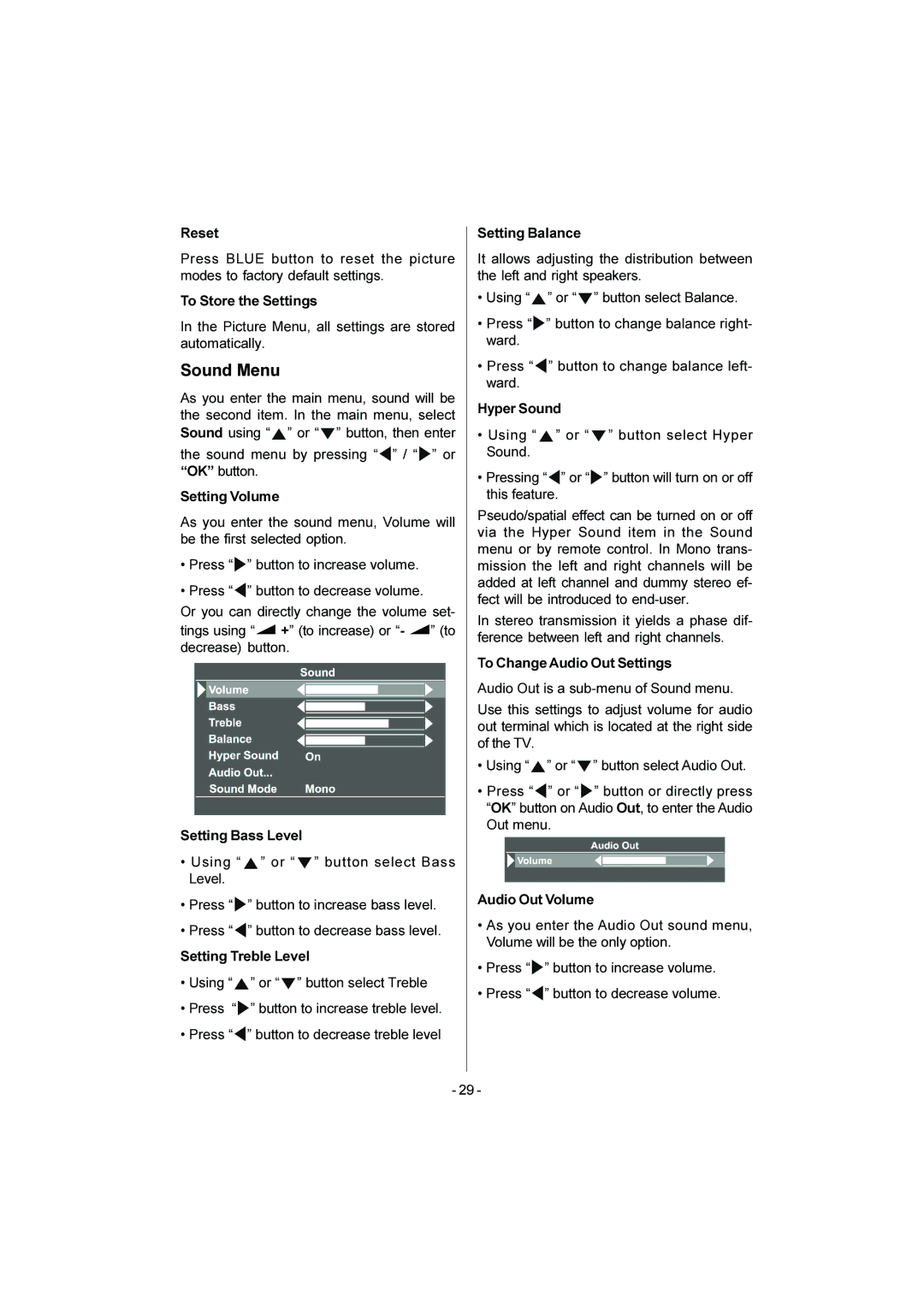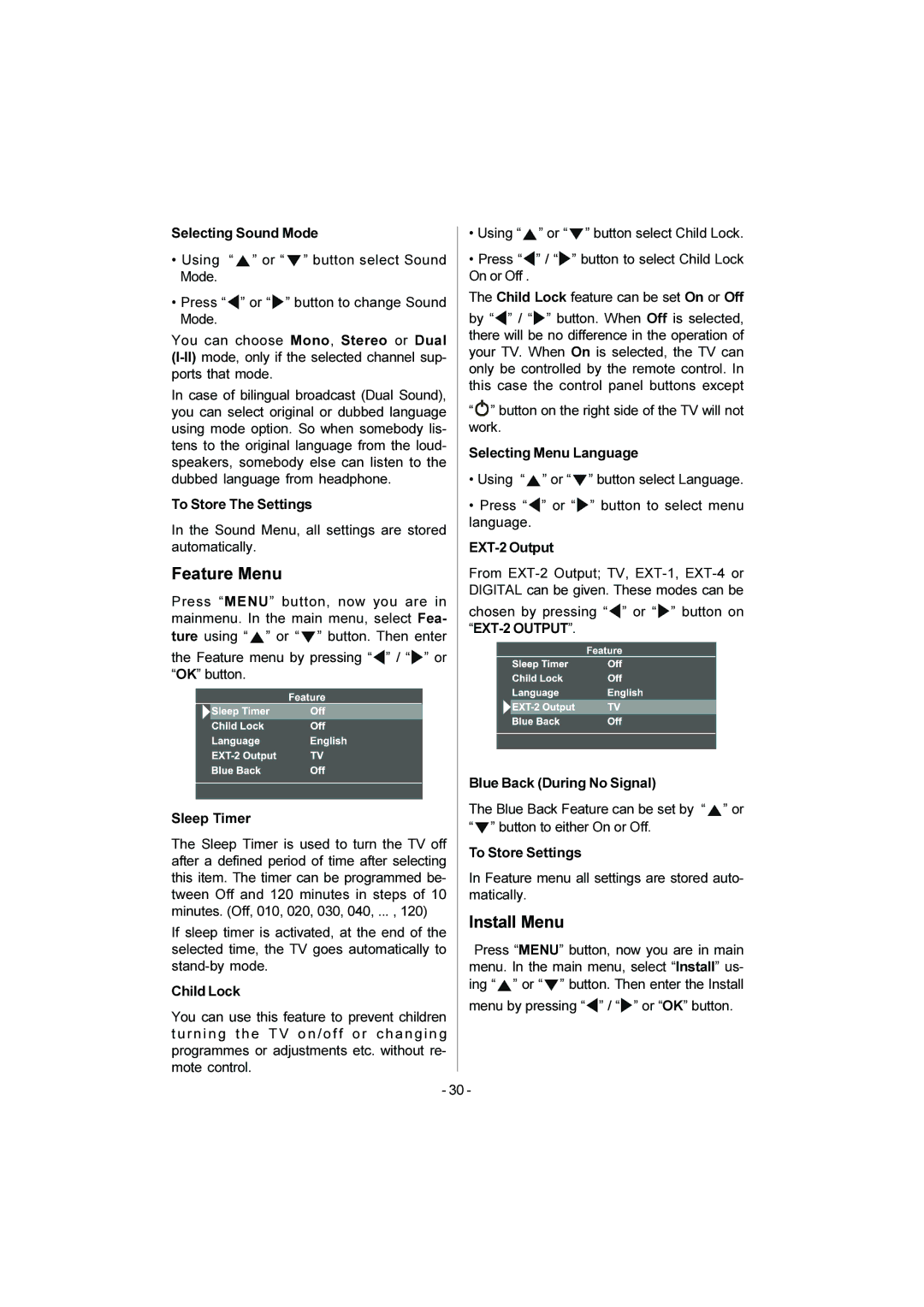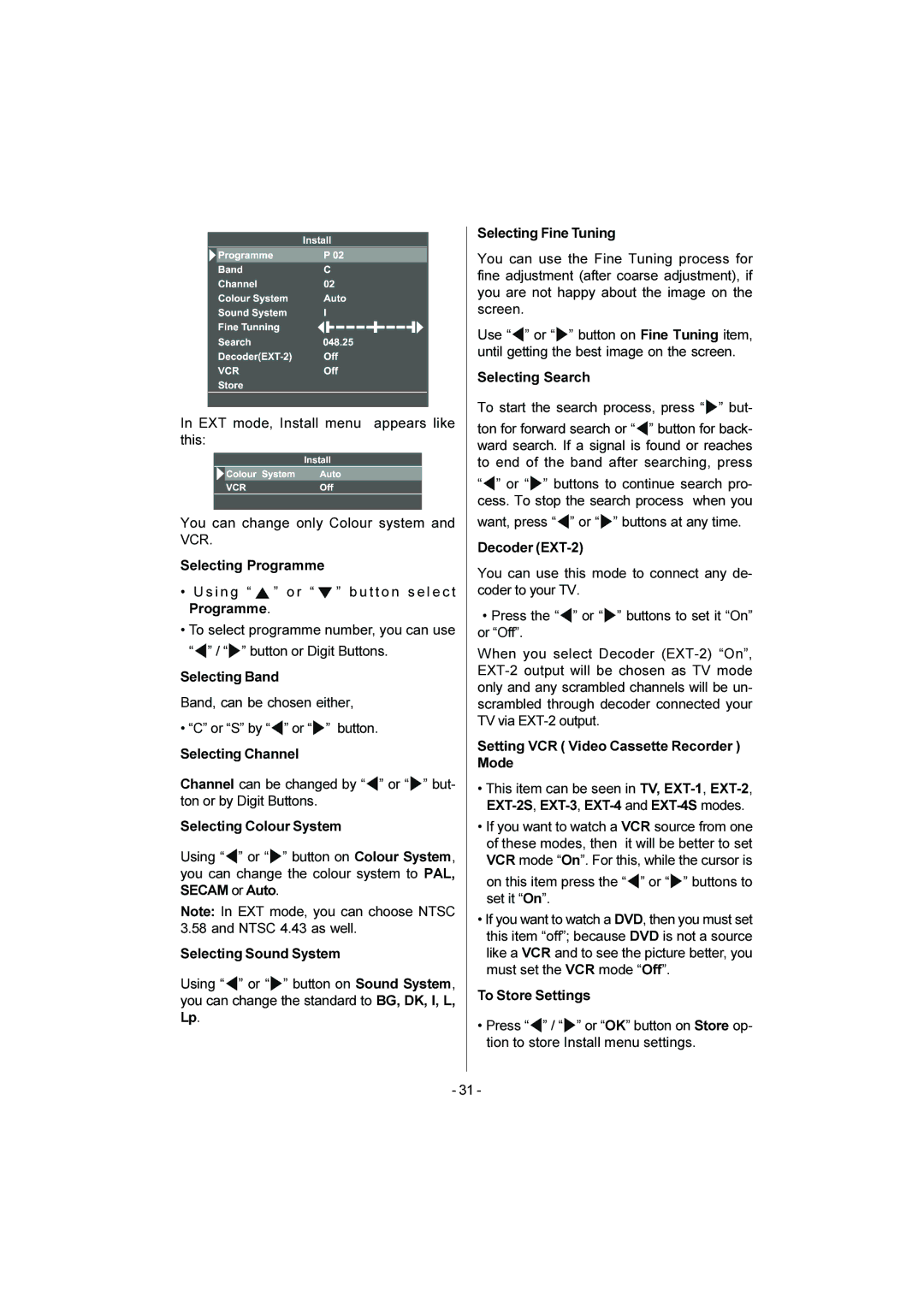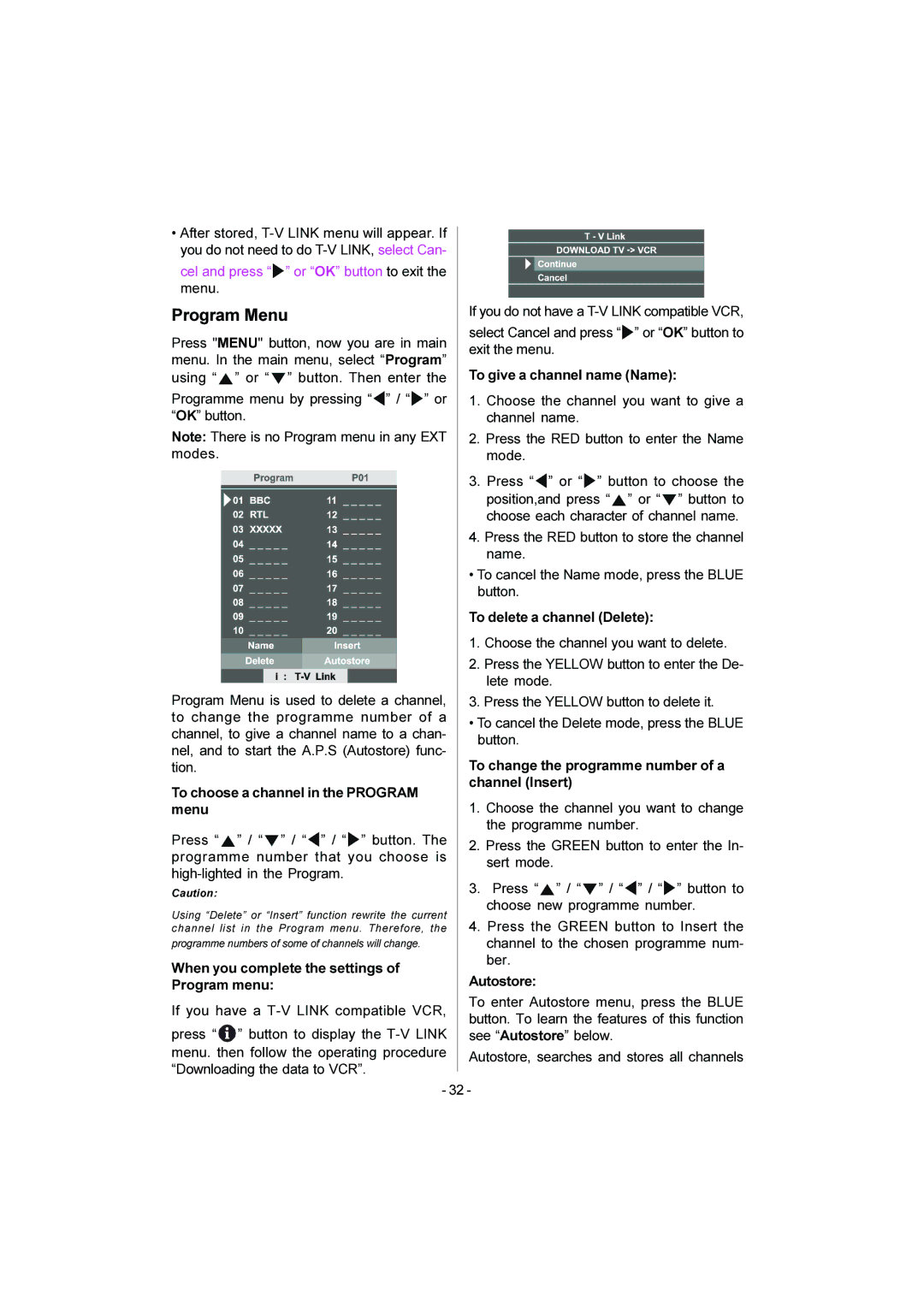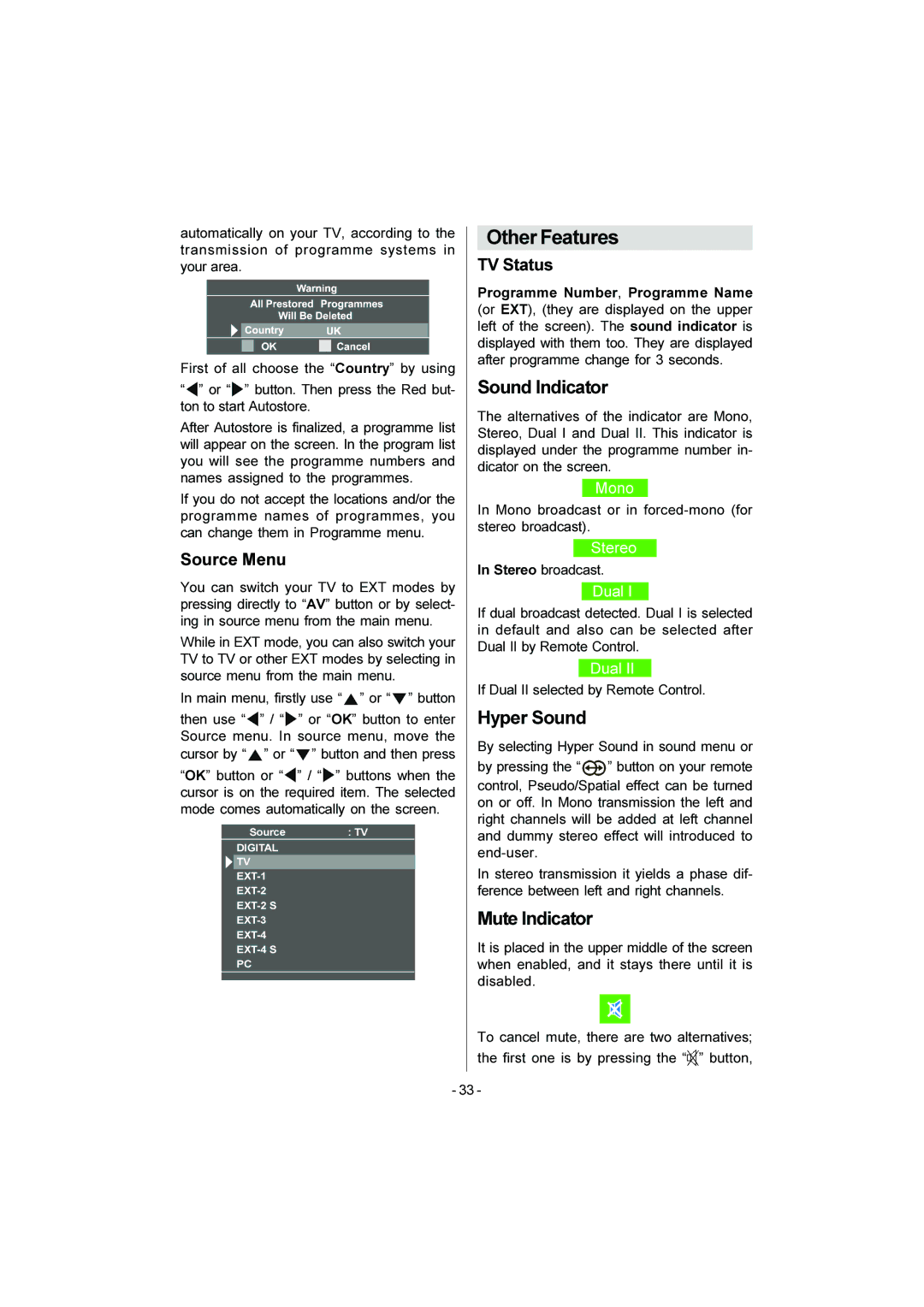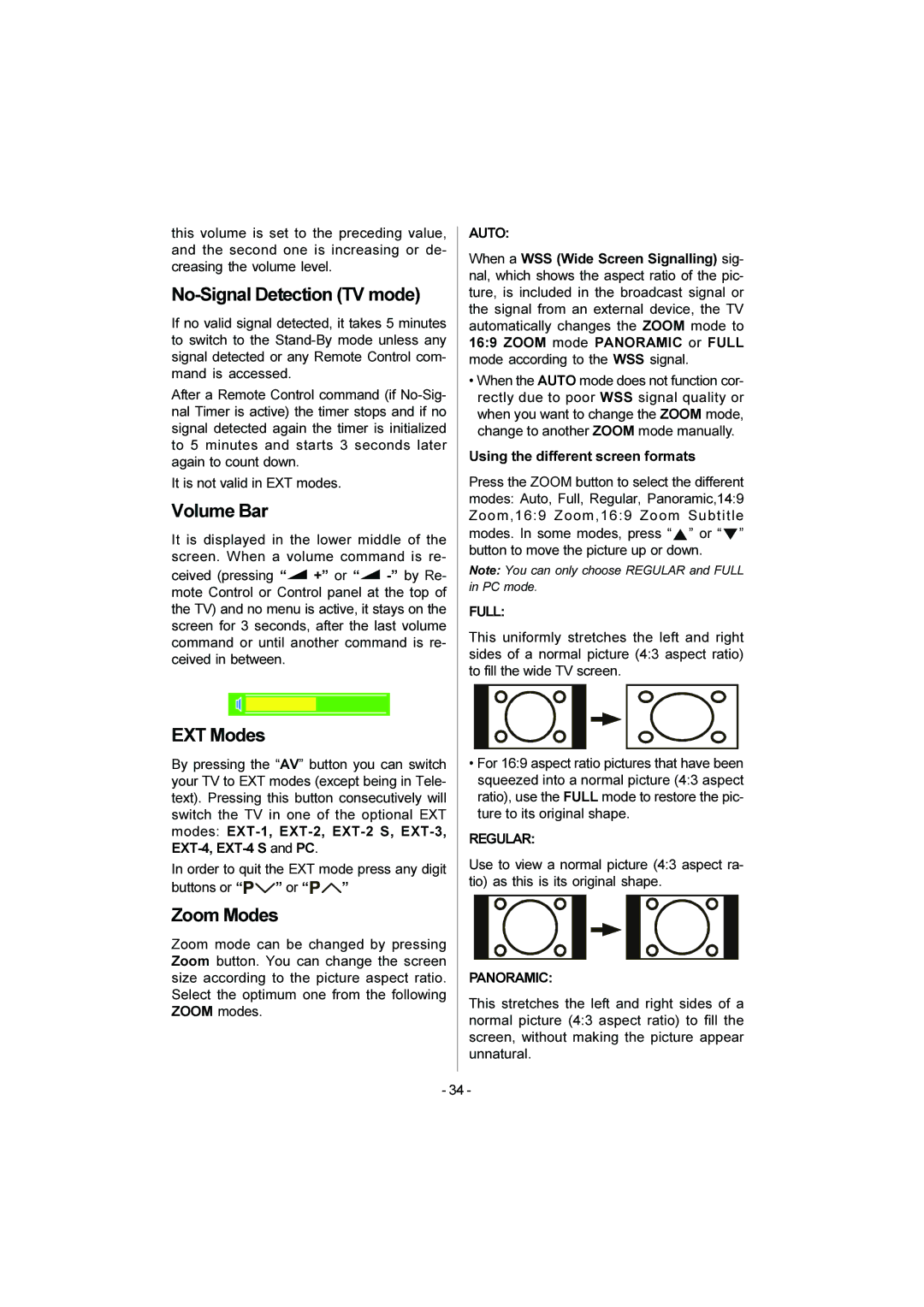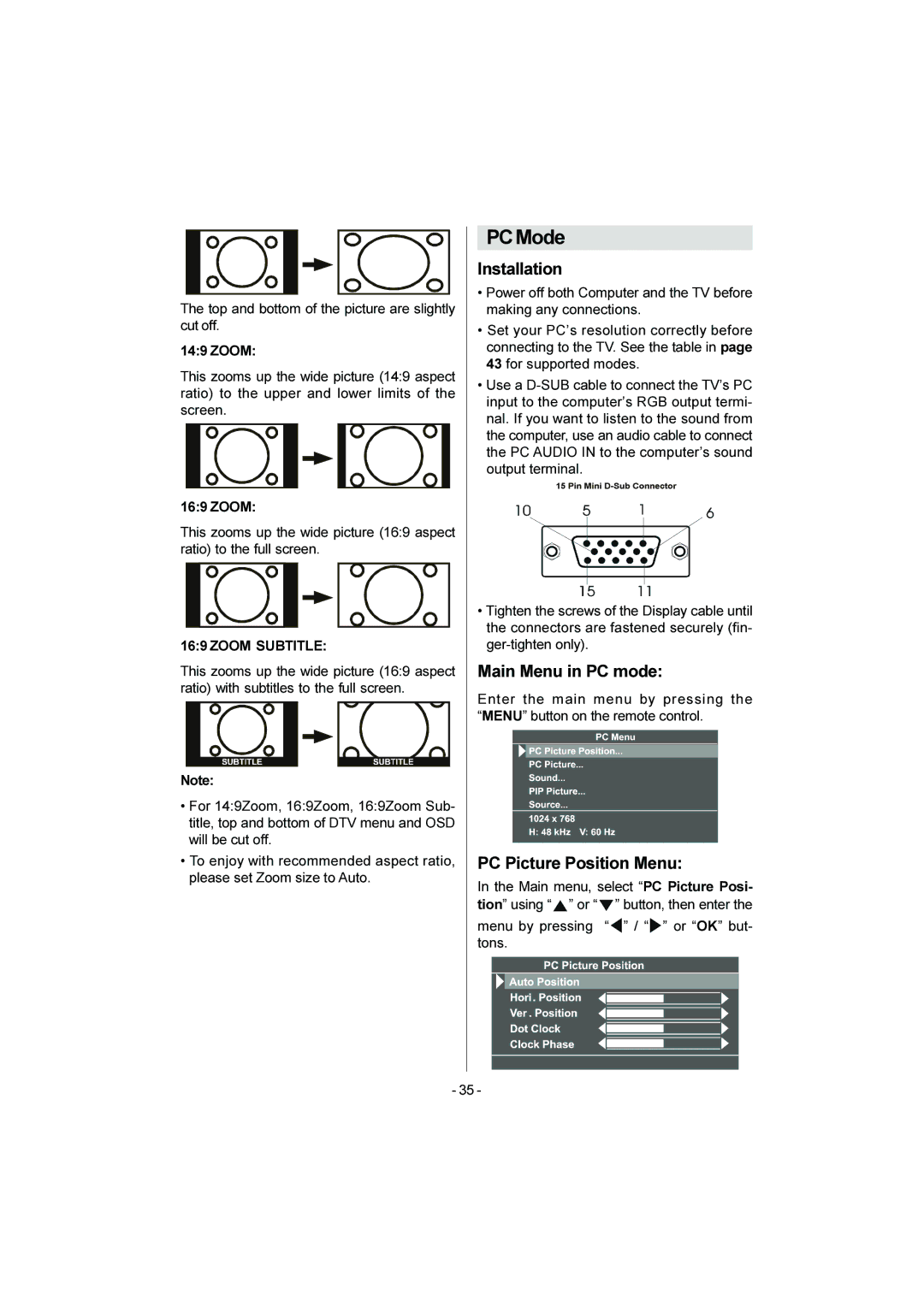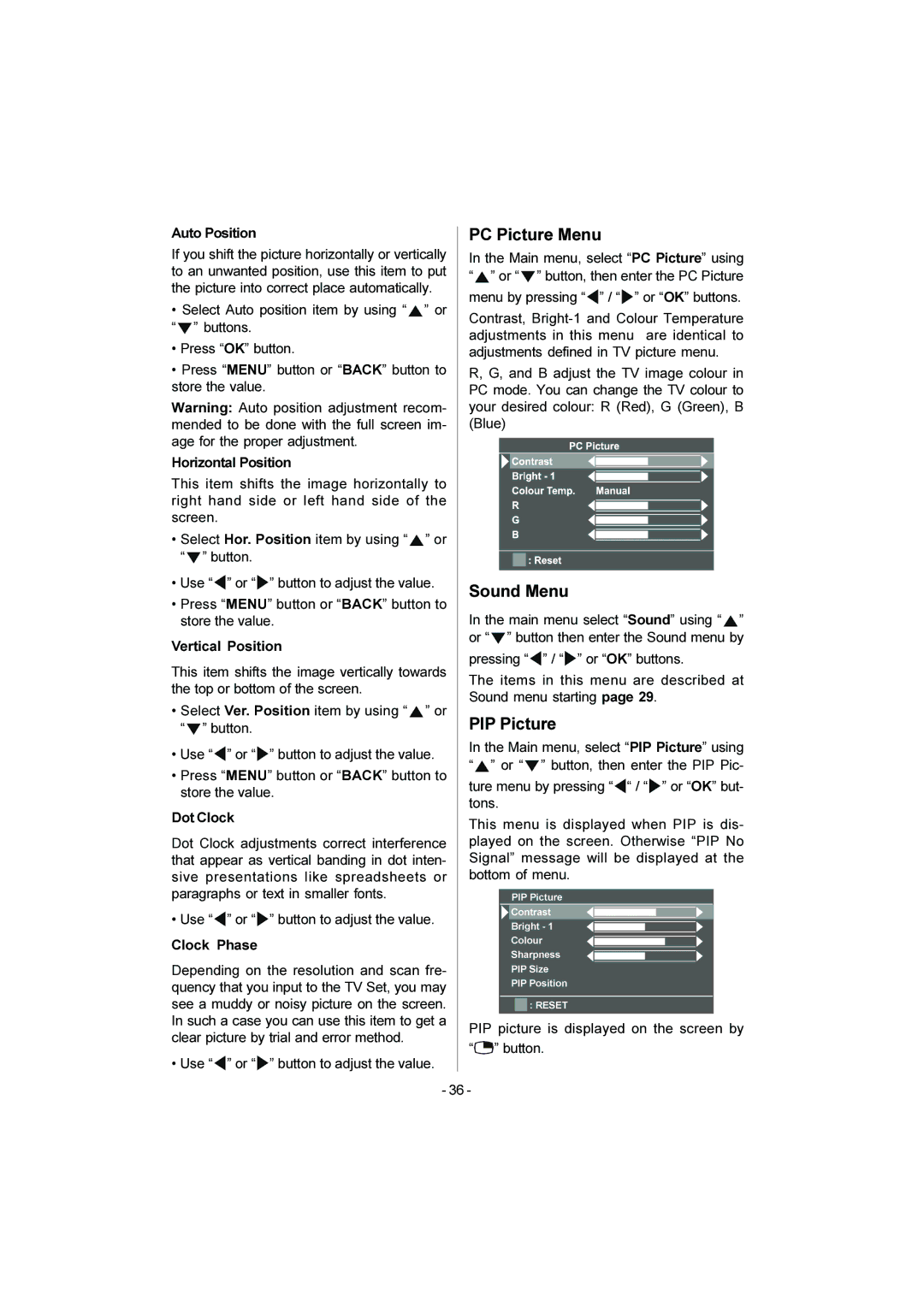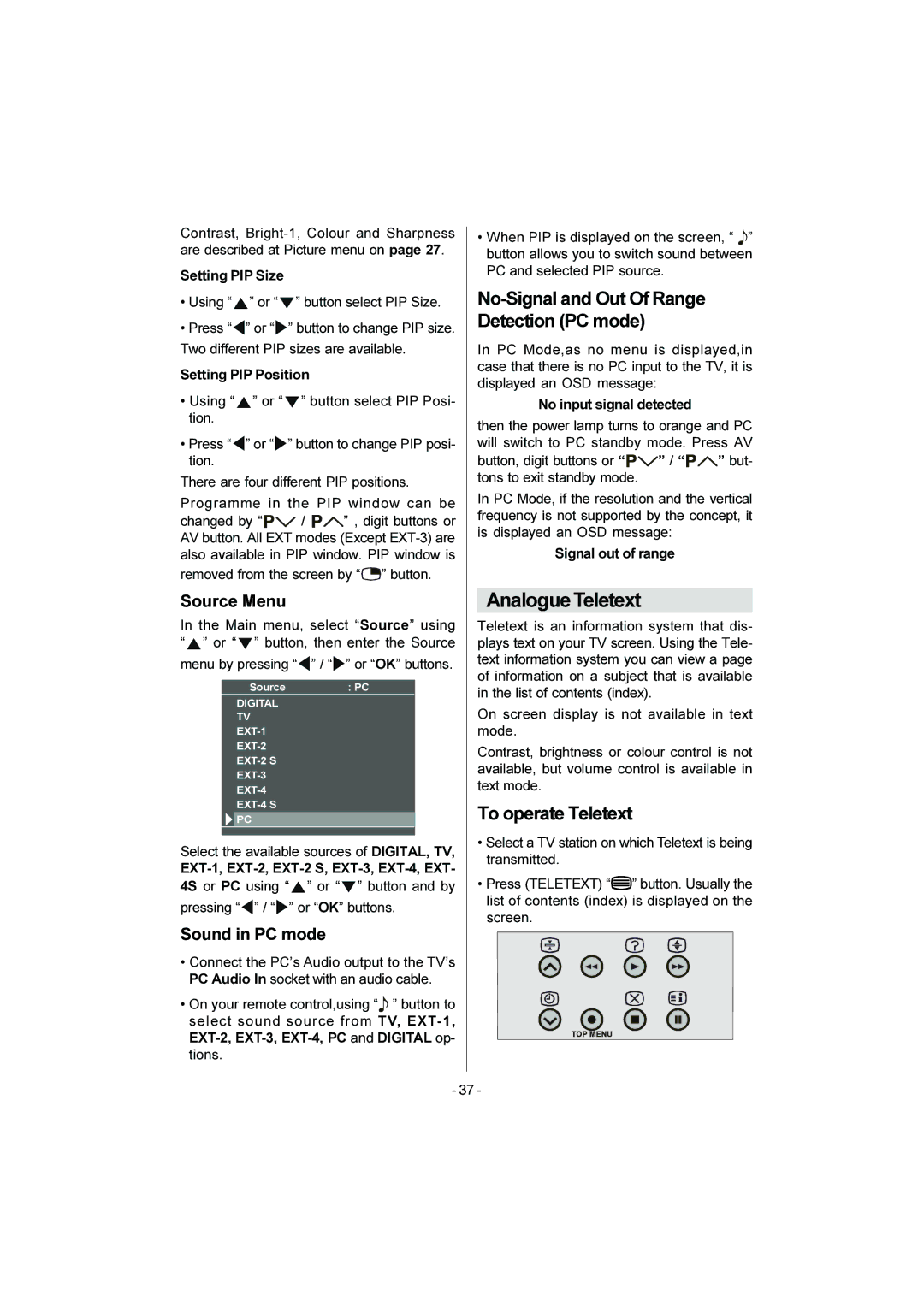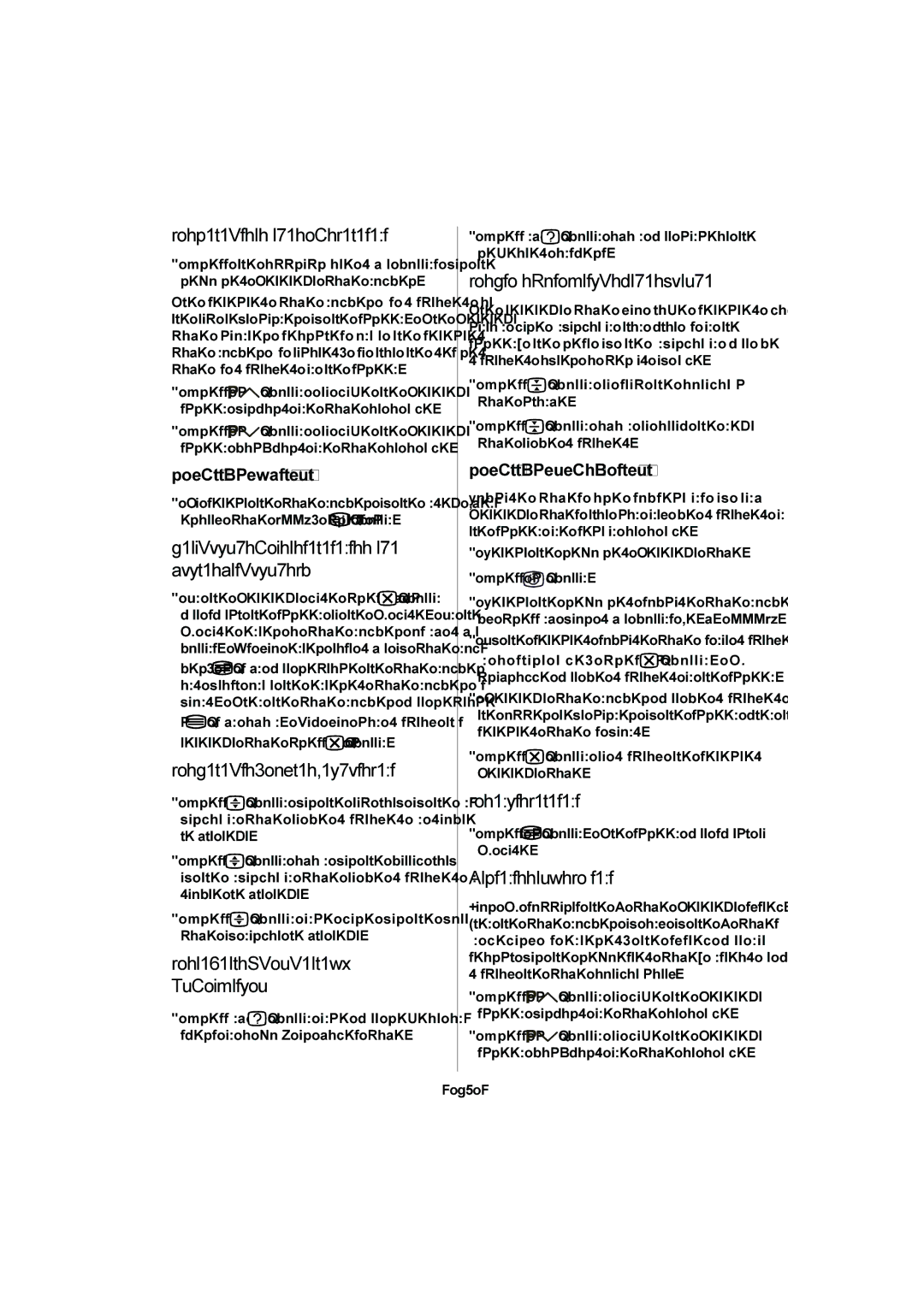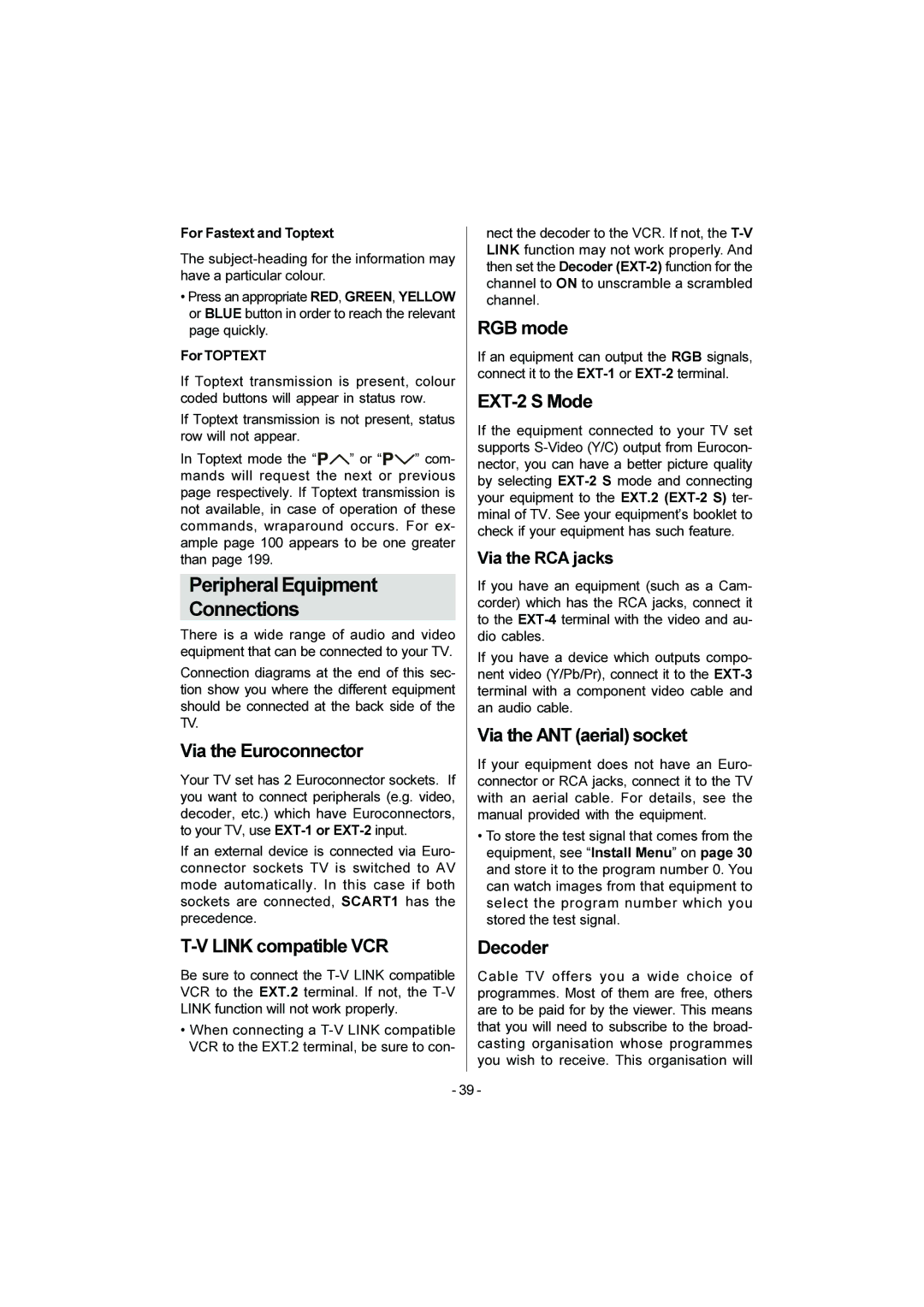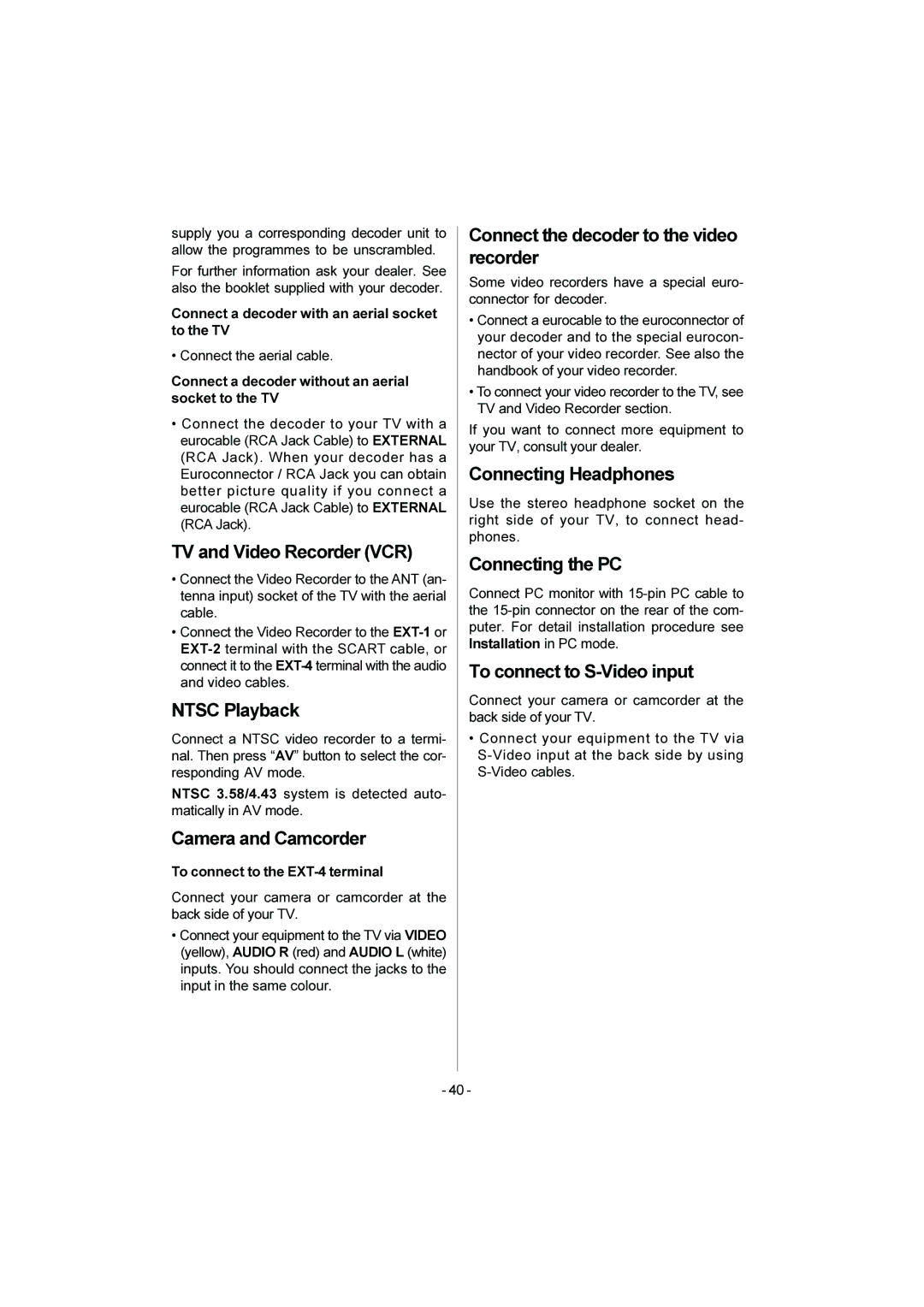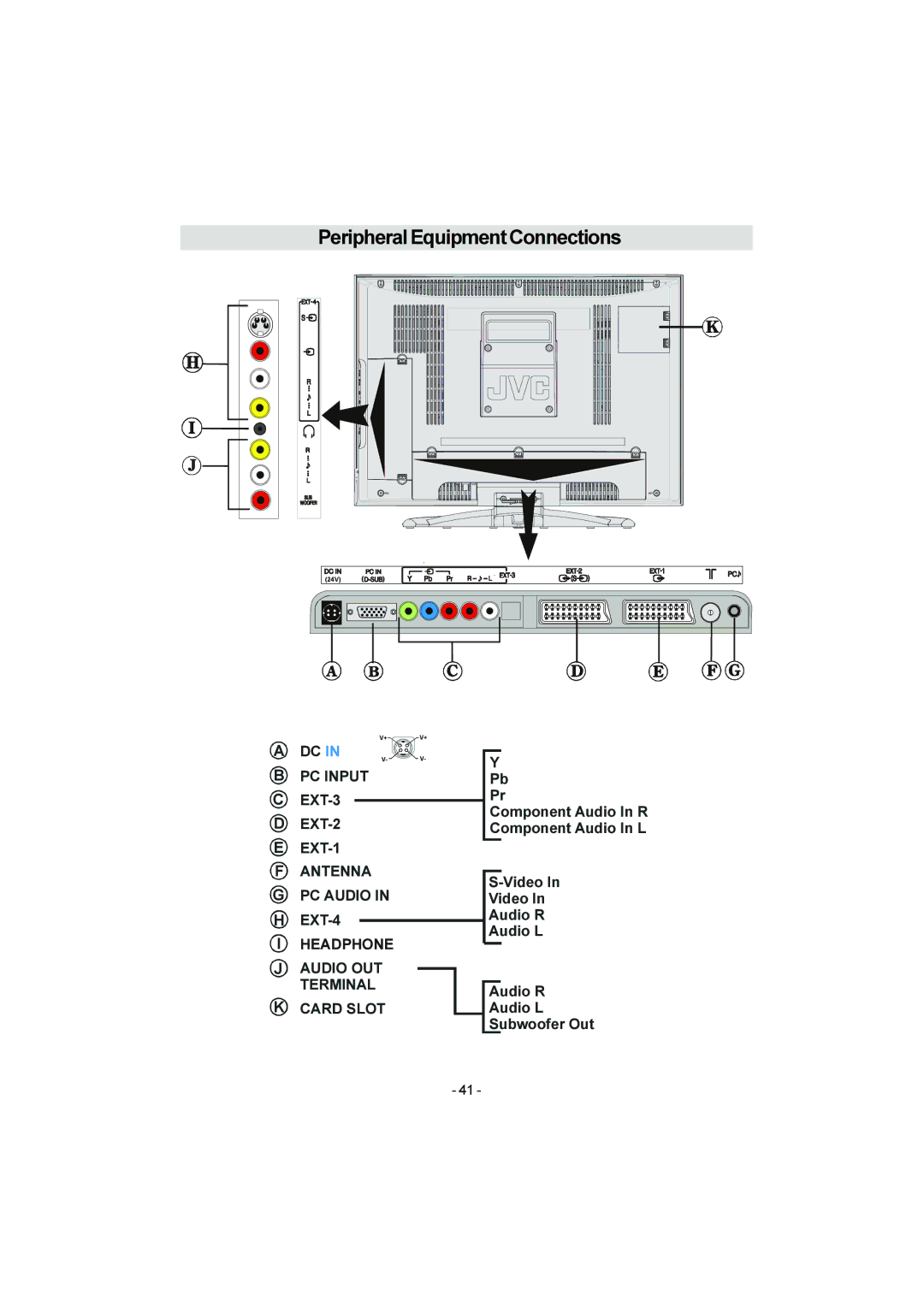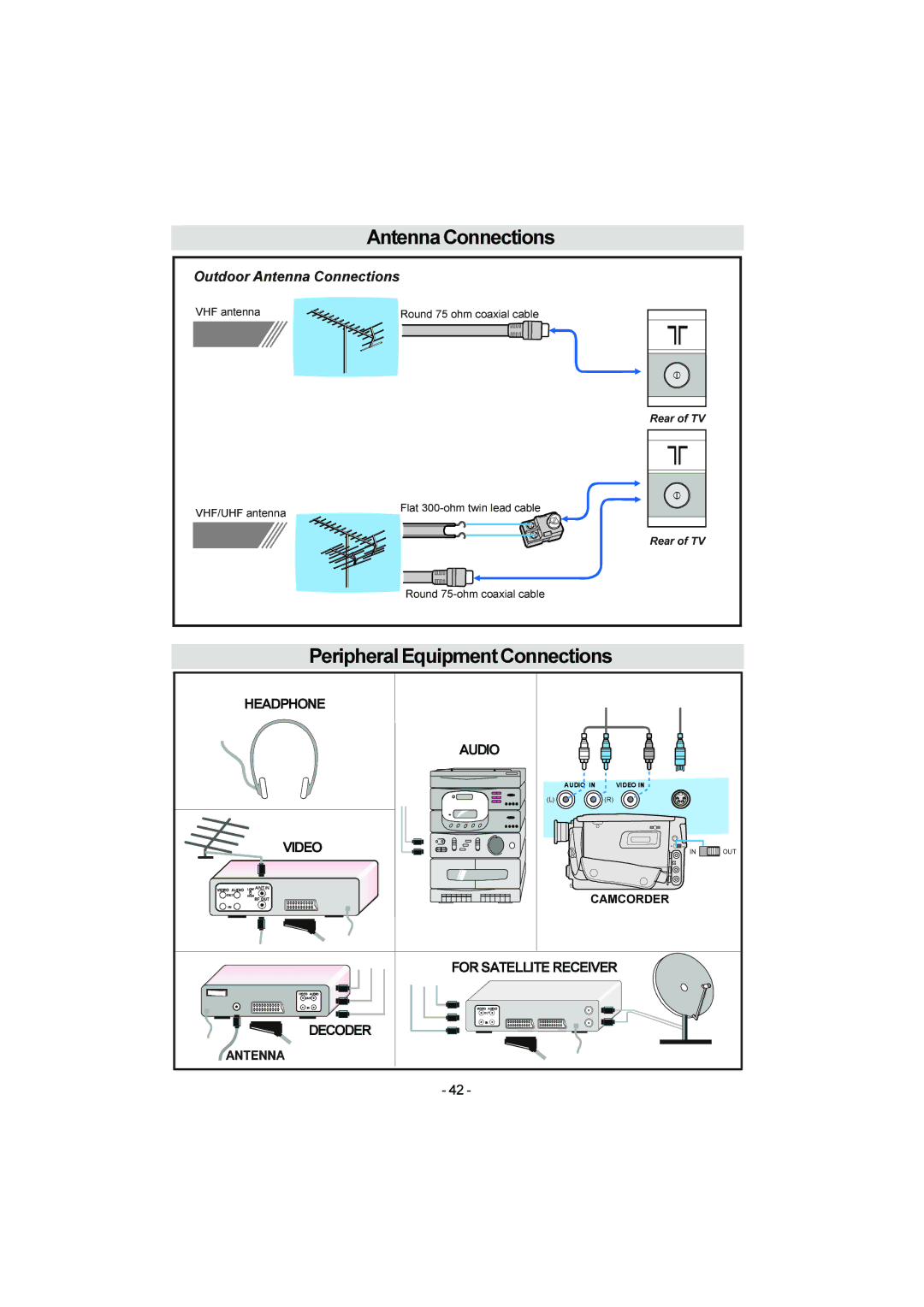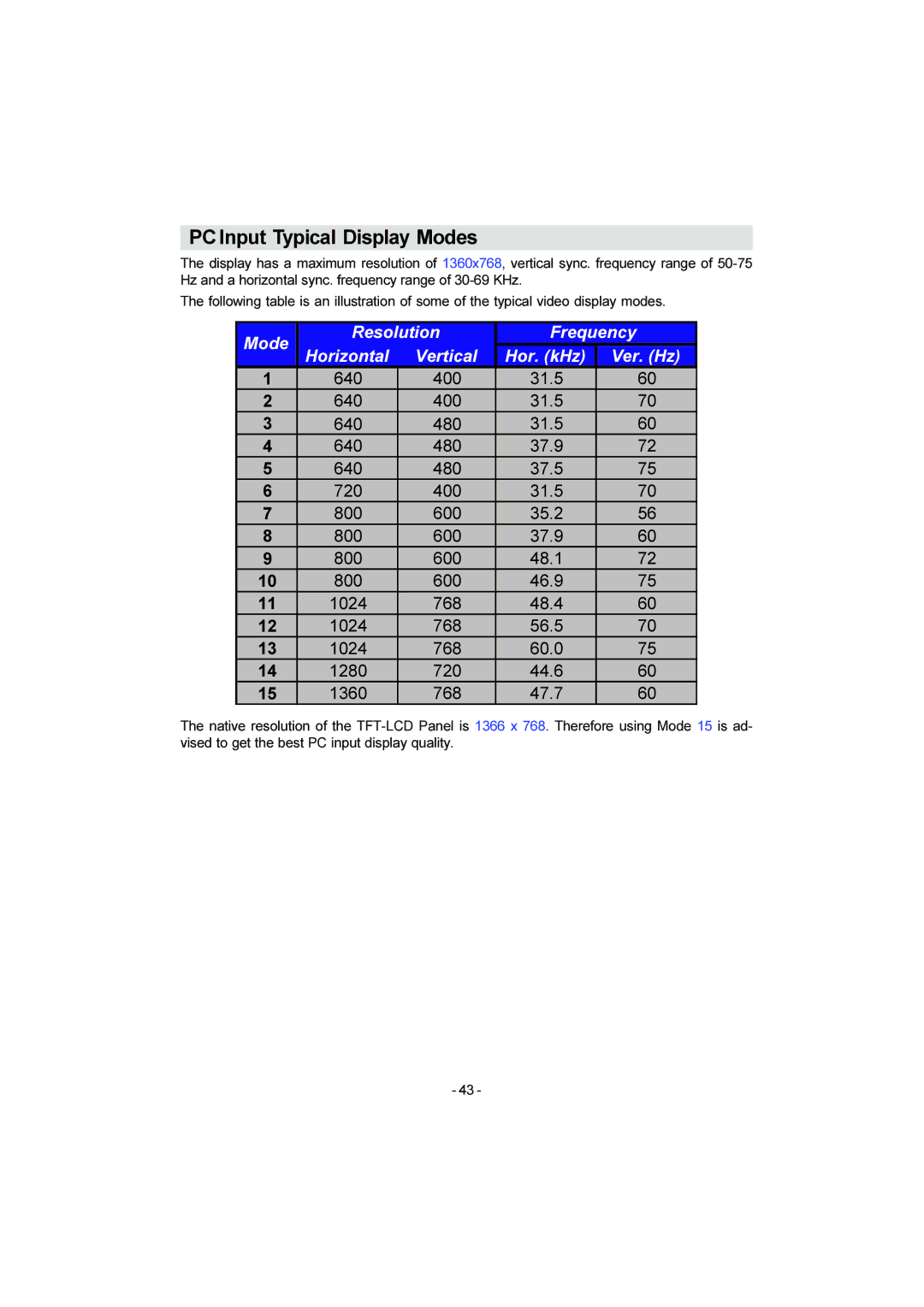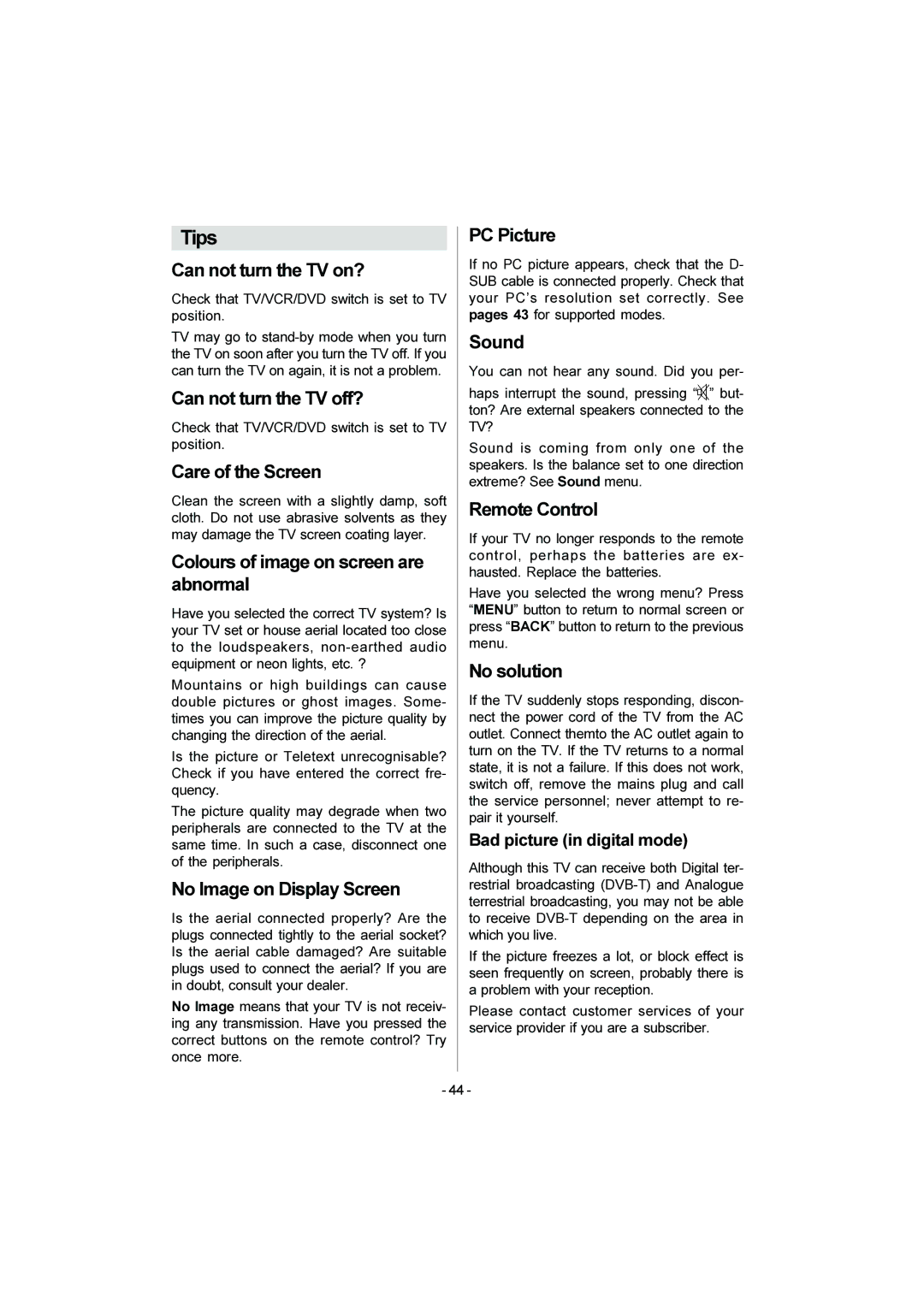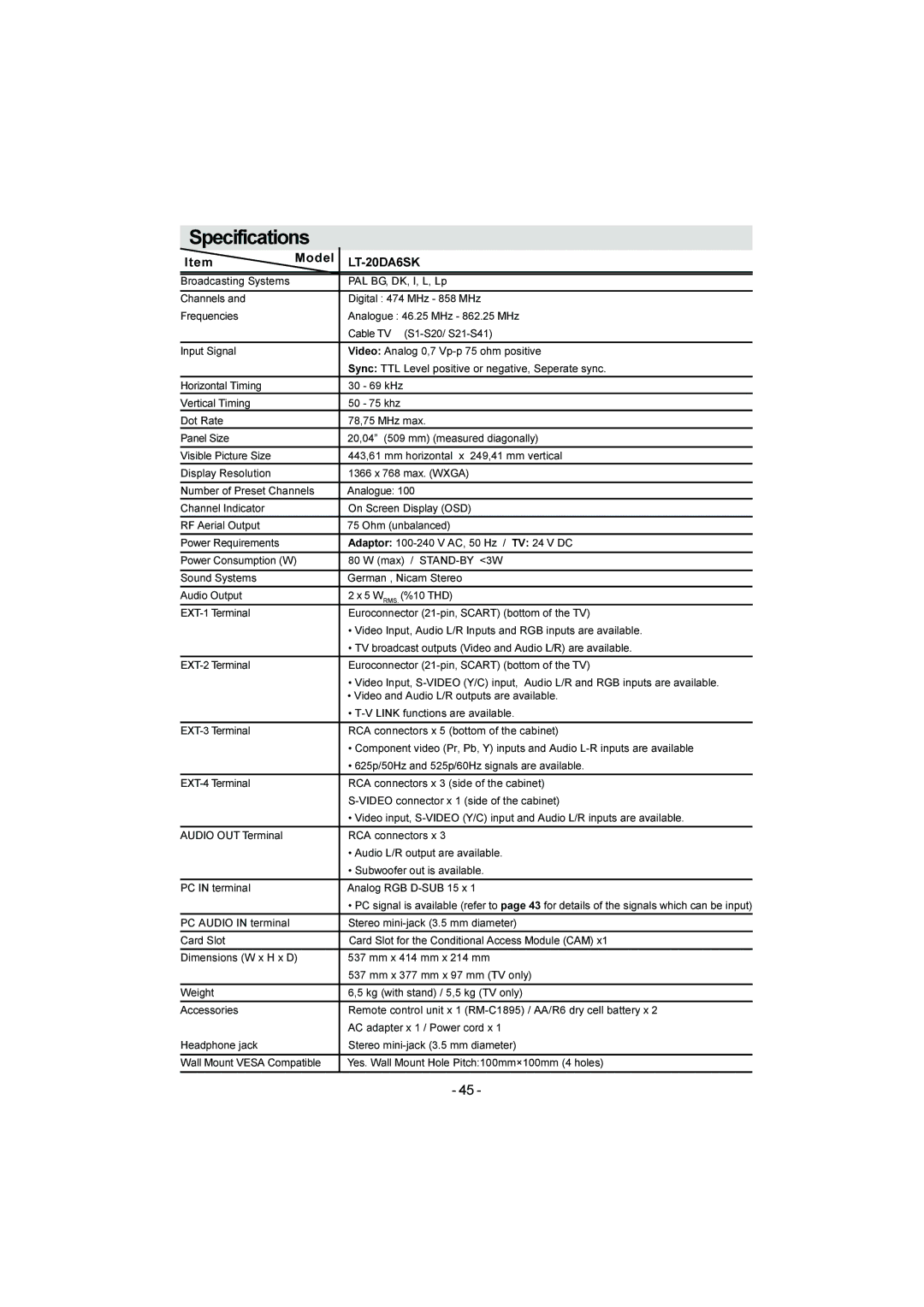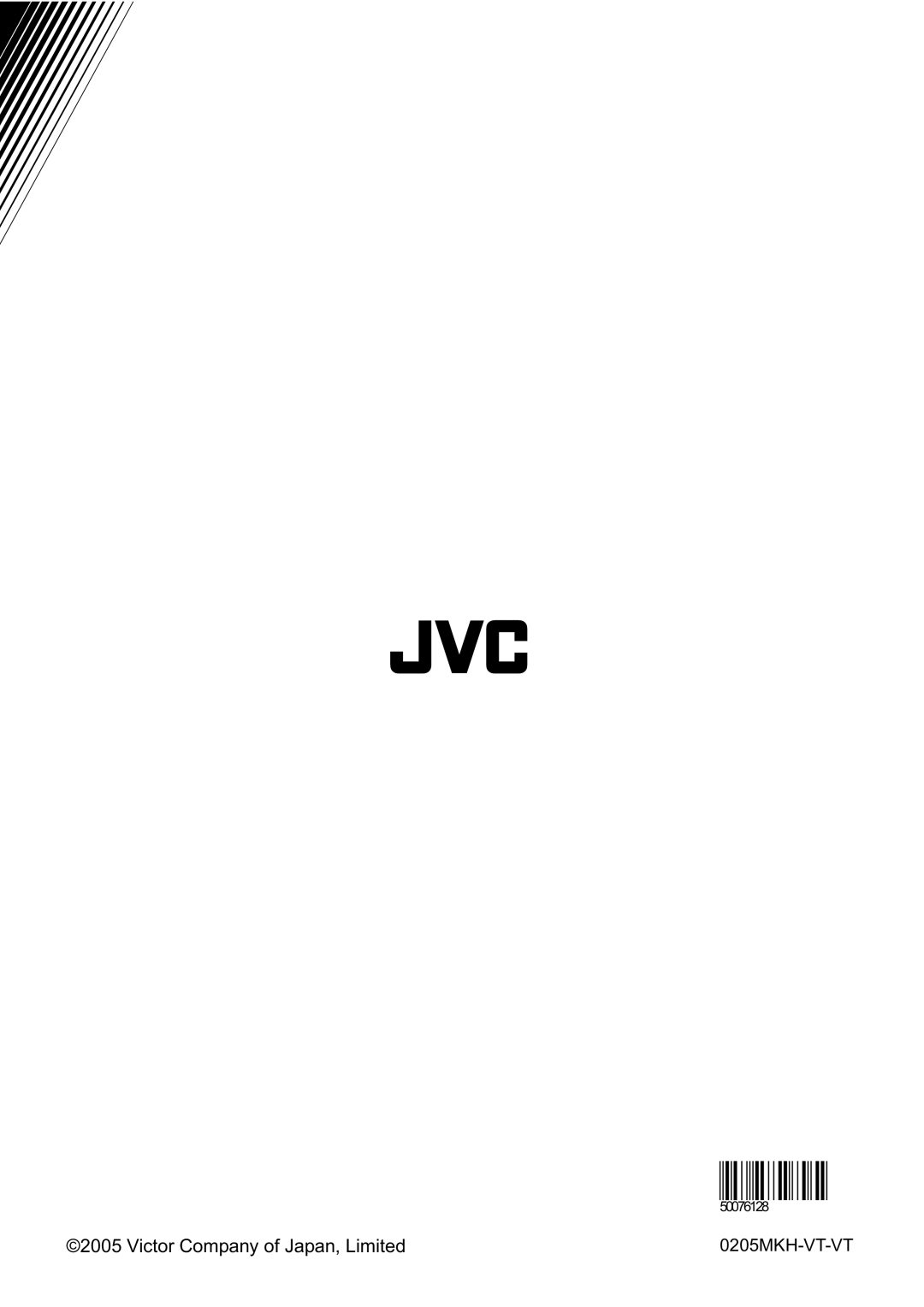To select a page of Teletext
•Press the appropriate digit buttons for the required Teletext page number.
The selected page number is displayed at the top left corner of the screen. The Teletext page counter searches until the selected page number is located, so that the desired page is displayed on the screen.
• Press “ ![]()
![]()
![]() ” button to move the Teletext screen forward one page at a time.
” button to move the Teletext screen forward one page at a time.
• Press “ ![]()
![]()
![]()
![]() ” button to move the Teletext screen backward one page at a time.
” button to move the Teletext screen backward one page at a time.
To Select Index Page
•To select the page number of the index (gen- erally page 100), press “![]() ” button.
” button.
Searching for a teletext page while watching TV
•In the Teletext mode pressing “![]()
![]()
![]()
![]() ” button will switch the screen to the TV mode. In the TV mode enter a page number using digit buttons. As you enter last digit of page num-
” button will switch the screen to the TV mode. In the TV mode enter a page number using digit buttons. As you enter last digit of page num-
ber, “![]() ” sign will replace the page number and flash until the entered page number is found. Then the page number will replace “
” sign will replace the page number and flash until the entered page number is found. Then the page number will replace “![]() ” sign again. Now you can display this teletext page pressing “
” sign again. Now you can display this teletext page pressing “![]()
![]()
![]()
![]() ” button.
” button.
To Select Double Height Text
•Press “![]()
![]()
![]() ” button for the top half of the in- formation page to be displayed in double height text.
” button for the top half of the in- formation page to be displayed in double height text.
•Press “![]()
![]()
![]() ” button again for the bottom half of the information page to be displayed in double height text.
” button again for the bottom half of the information page to be displayed in double height text.
•Press “![]()
![]()
![]() ” button once more for the full page of normal height text.
” button once more for the full page of normal height text.
To Reveal “concealed”
Information
•Pressing “![]()
![]()
![]() ” button once will reveal an- swers on a quiz or games page.
” button once will reveal an- swers on a quiz or games page.
•Pressing “![]()
![]()
![]() ” button again will conceal the revealed answers.
” button again will conceal the revealed answers.
To Stop Automatic Page Change
The teletext page you have selected may contain more information than what is on the screen; the rest of the information will be displayed after a period of time.
•Press “![]()
![]()
![]() ” button to stop the automatic page change.
” button to stop the automatic page change.
•Press “![]()
![]()
![]() ” button again to allow the next page to be displayed.
” button again to allow the next page to be displayed.
To Select a Subcode Page
Subcode pages are subsections of long Teletext pages that can only be displayed on the screen one section at a time.
•Select the required Teletext page.
•Press “![]() ” button.
” button.
•Select the required subcode page number by pressing four digit buttons (e.g. 0001).
•If the selected subcode page is not displayed
in a short time, press “![]()
![]()
![]()
![]() ” button. TV programme will be displayed on the screen.
” button. TV programme will be displayed on the screen.
•Teletext page number will be displayed on the upper left corner of the screen when the selected page is found.
•Press “![]()
![]()
![]()
![]() ” button to display the selected Teletext page.
” button to display the selected Teletext page.
To exit Teletext
•Press “![]() ” button. The screen will switch to TV mode.
” button. The screen will switch to TV mode.
Fastext and Toptext
Your TV supports the 7 page Teletext system. When the page number of any of the 7 pages in memory is entered, the system will not search for the requested page; instead it will display the page automatically.
•Press “ ![]()
![]()
![]() ” button to move the Teletext screen forward one page at a time.
” button to move the Teletext screen forward one page at a time.
•Press “ ![]()
![]()
![]()
![]() ” button to move the Teletext screen backward one page at a time.
” button to move the Teletext screen backward one page at a time.
- 38 -