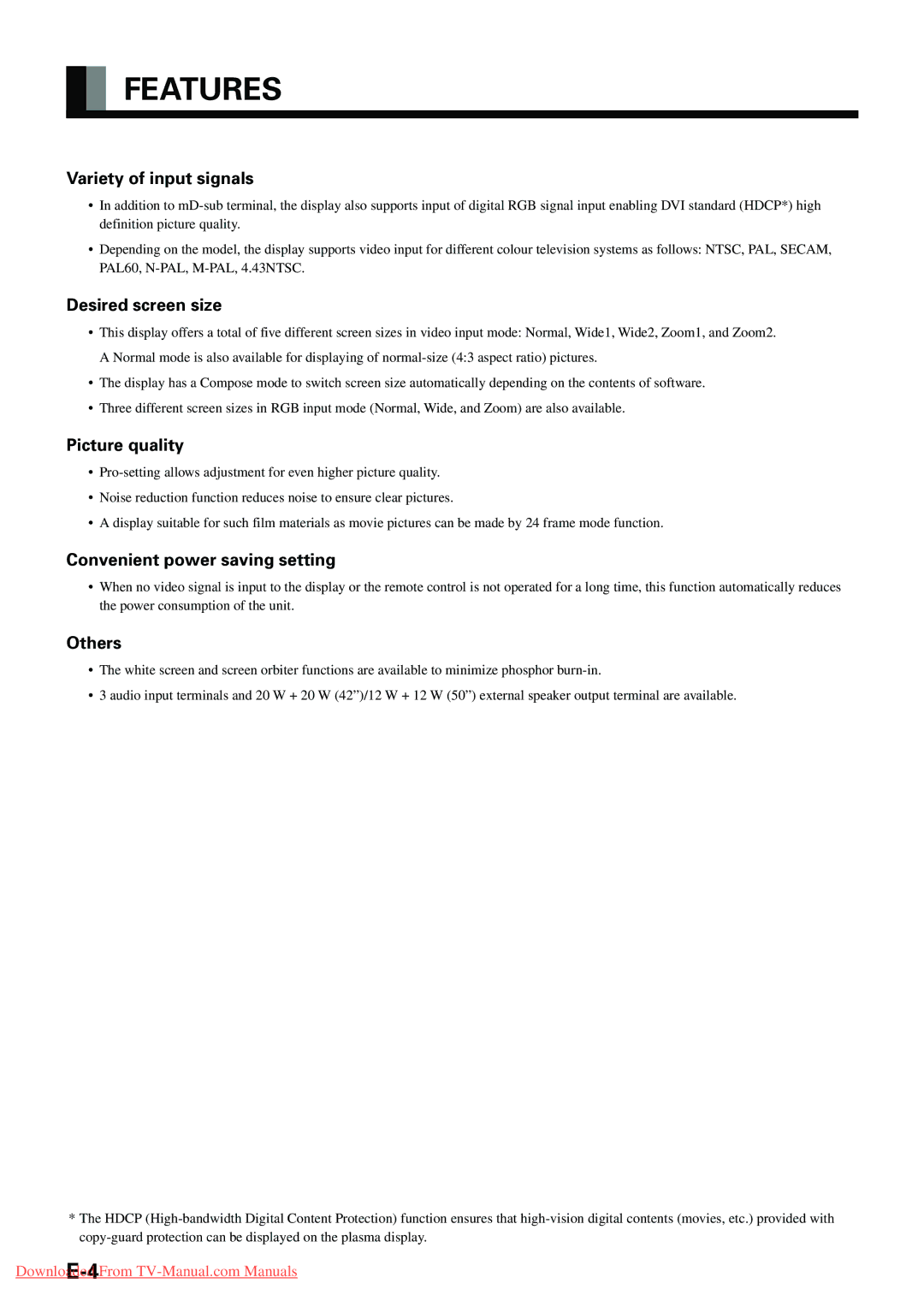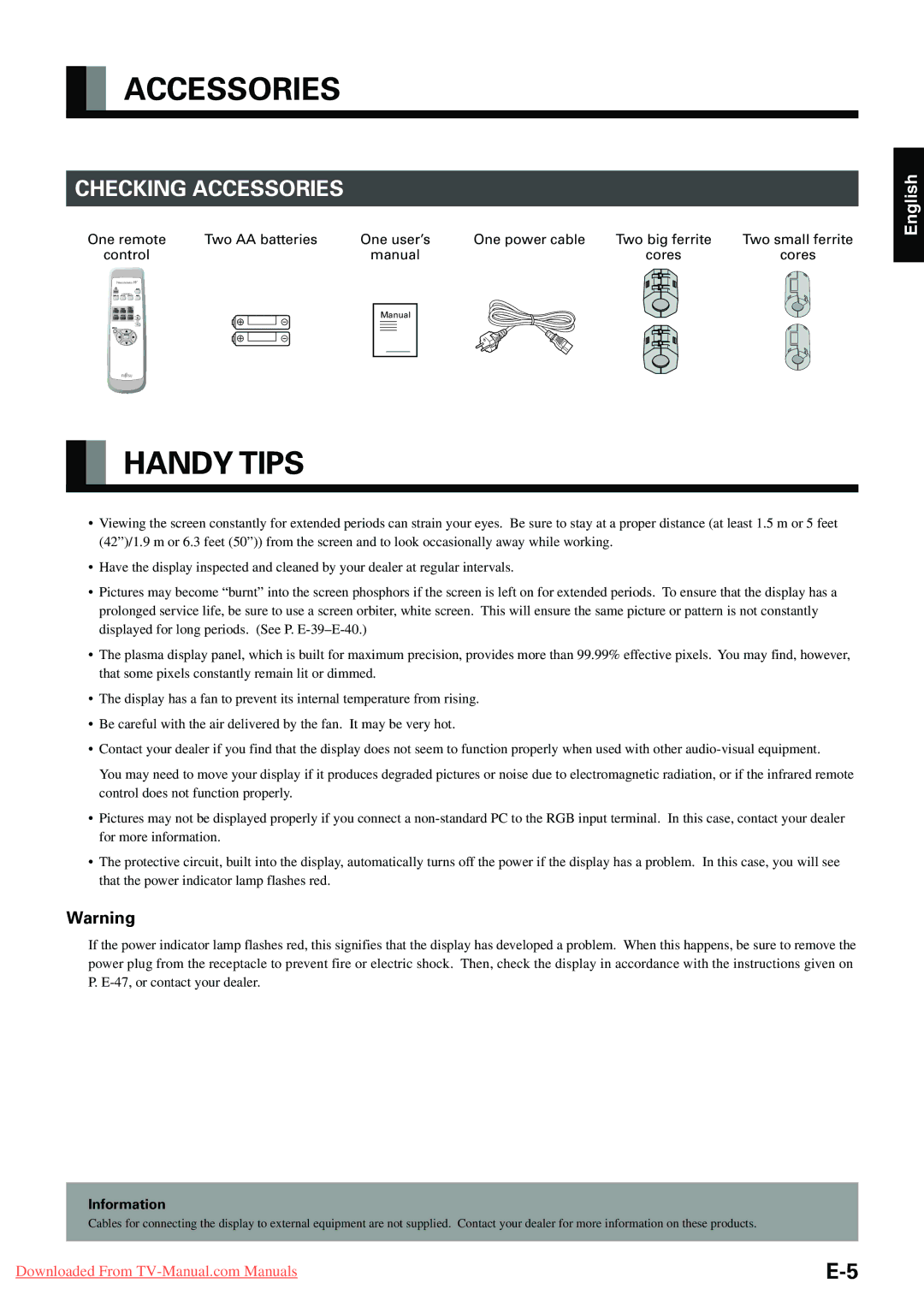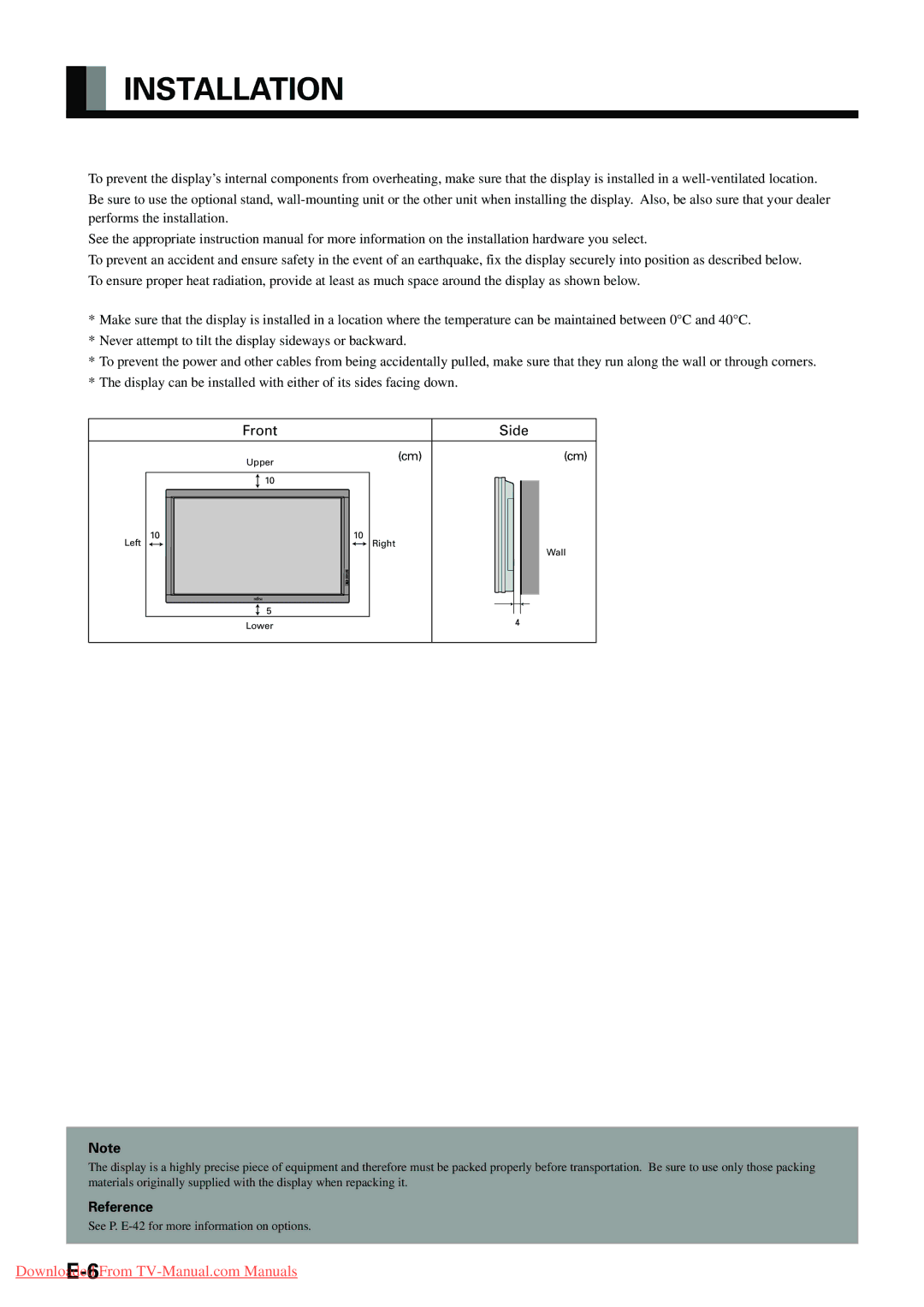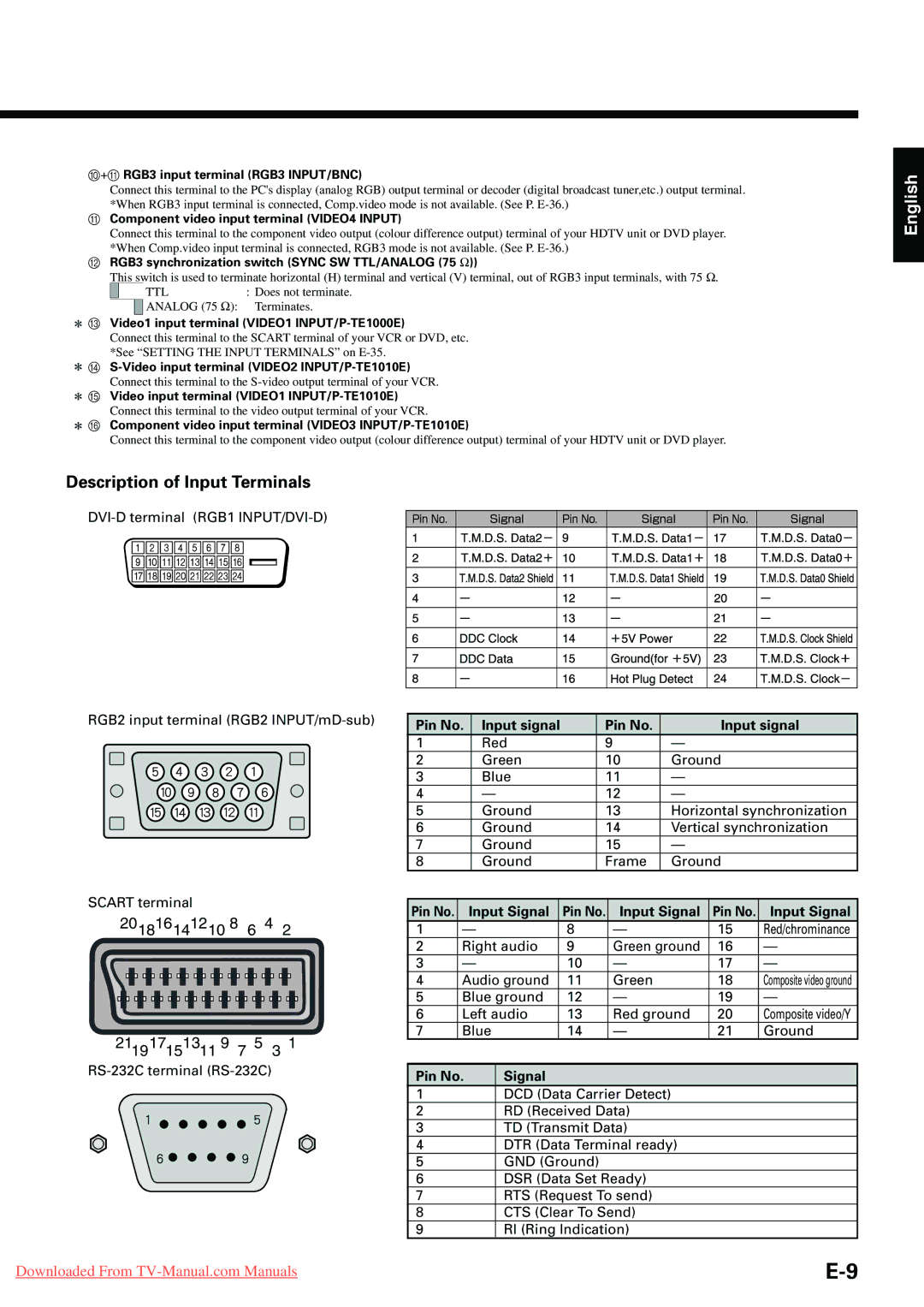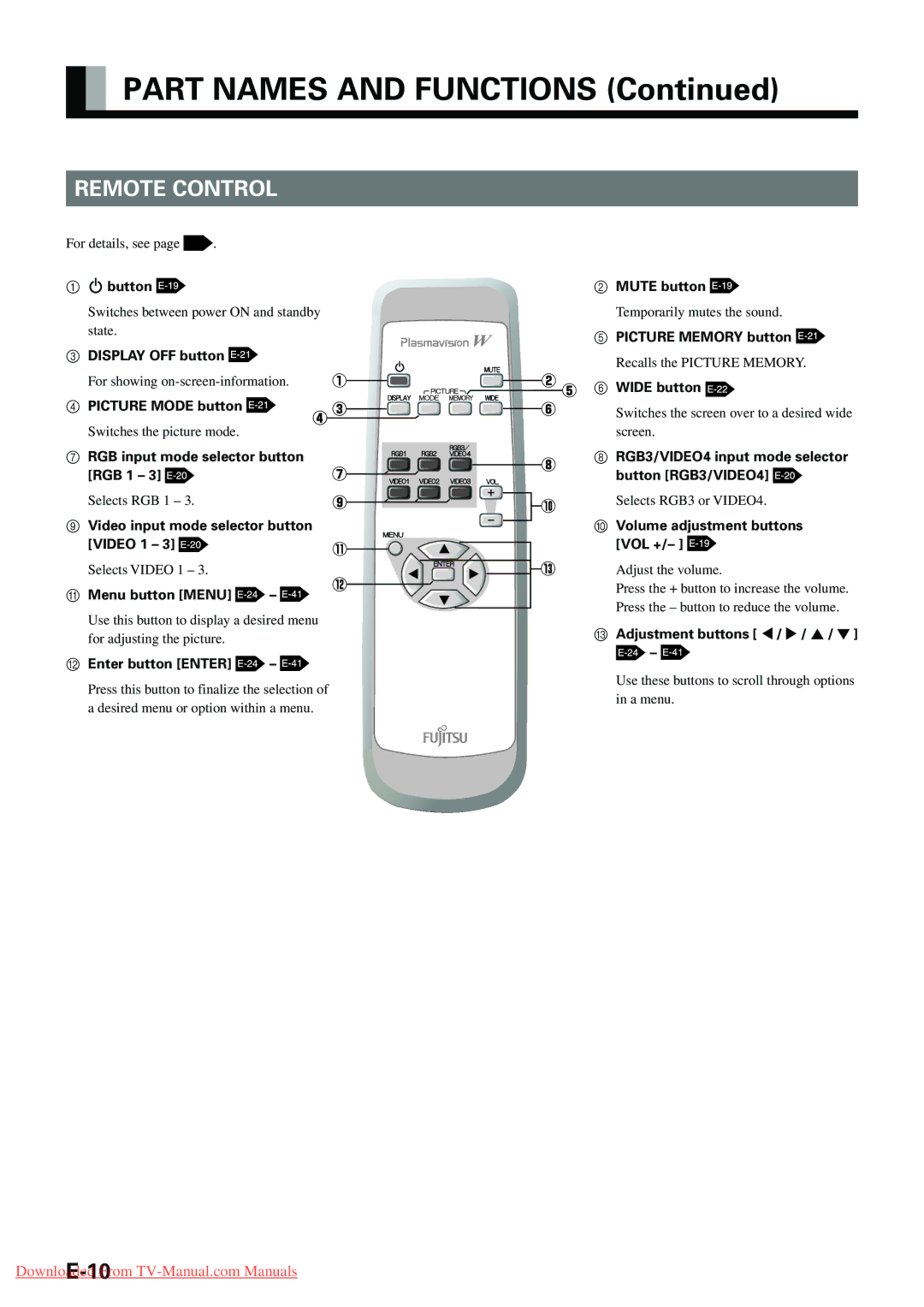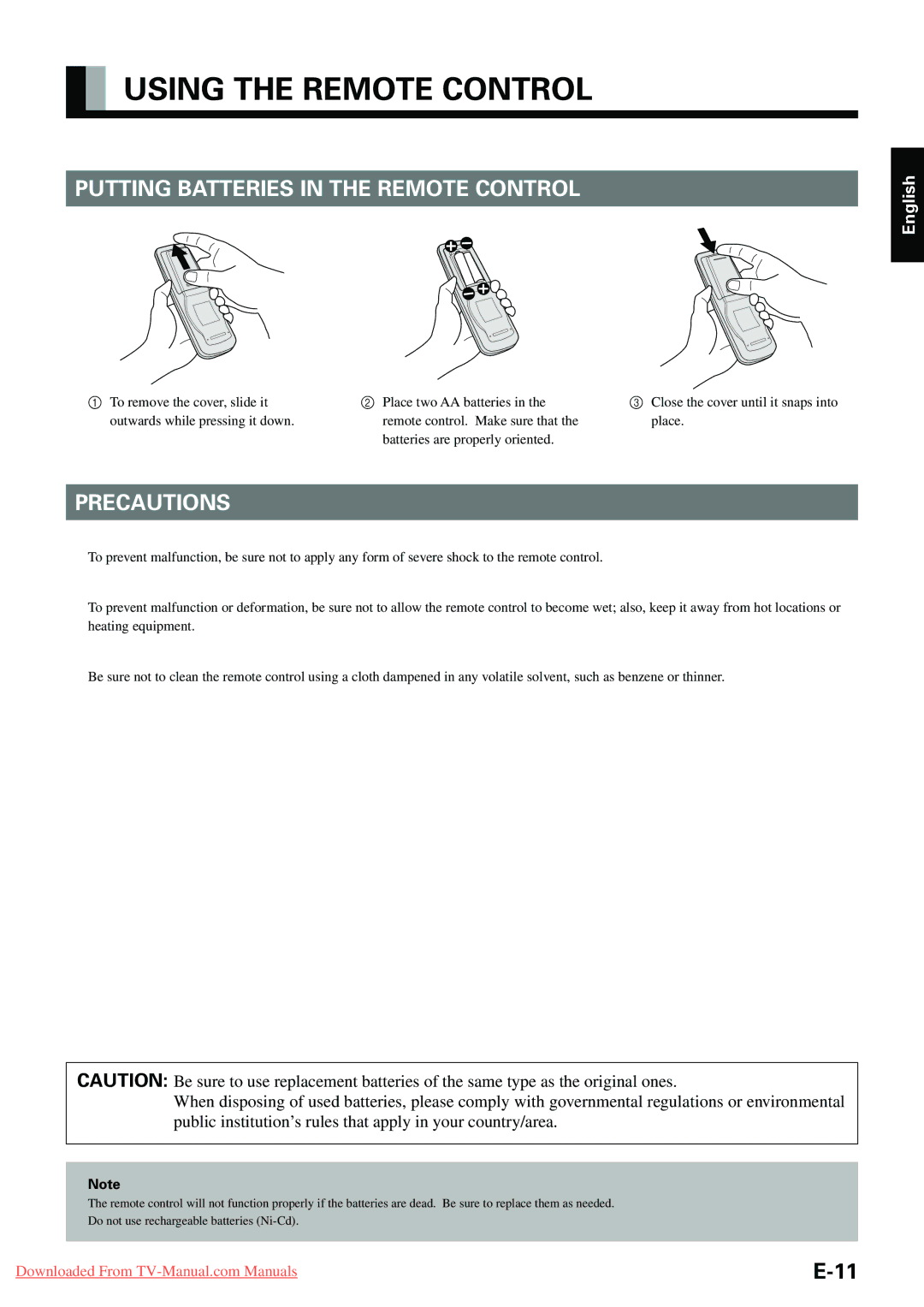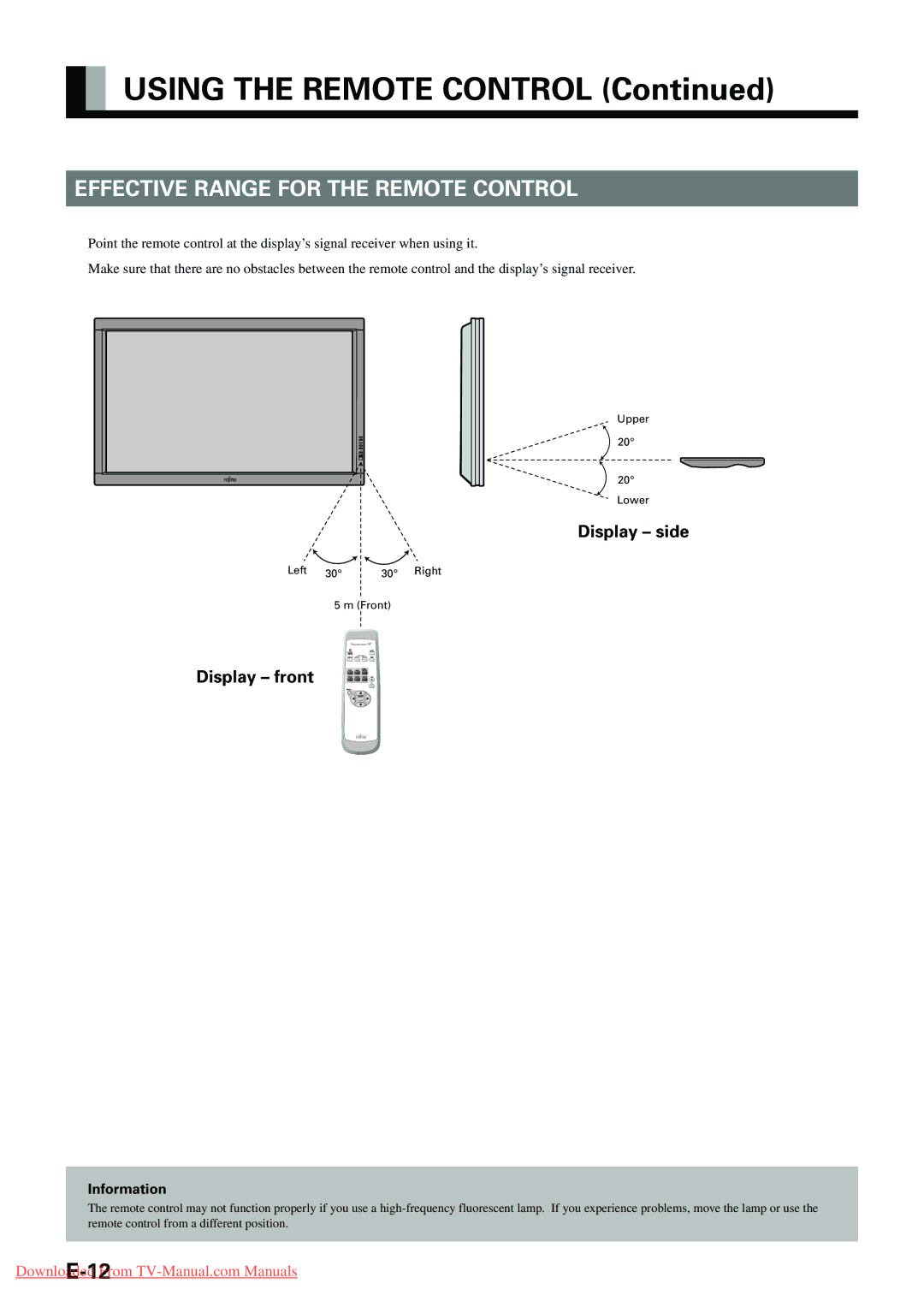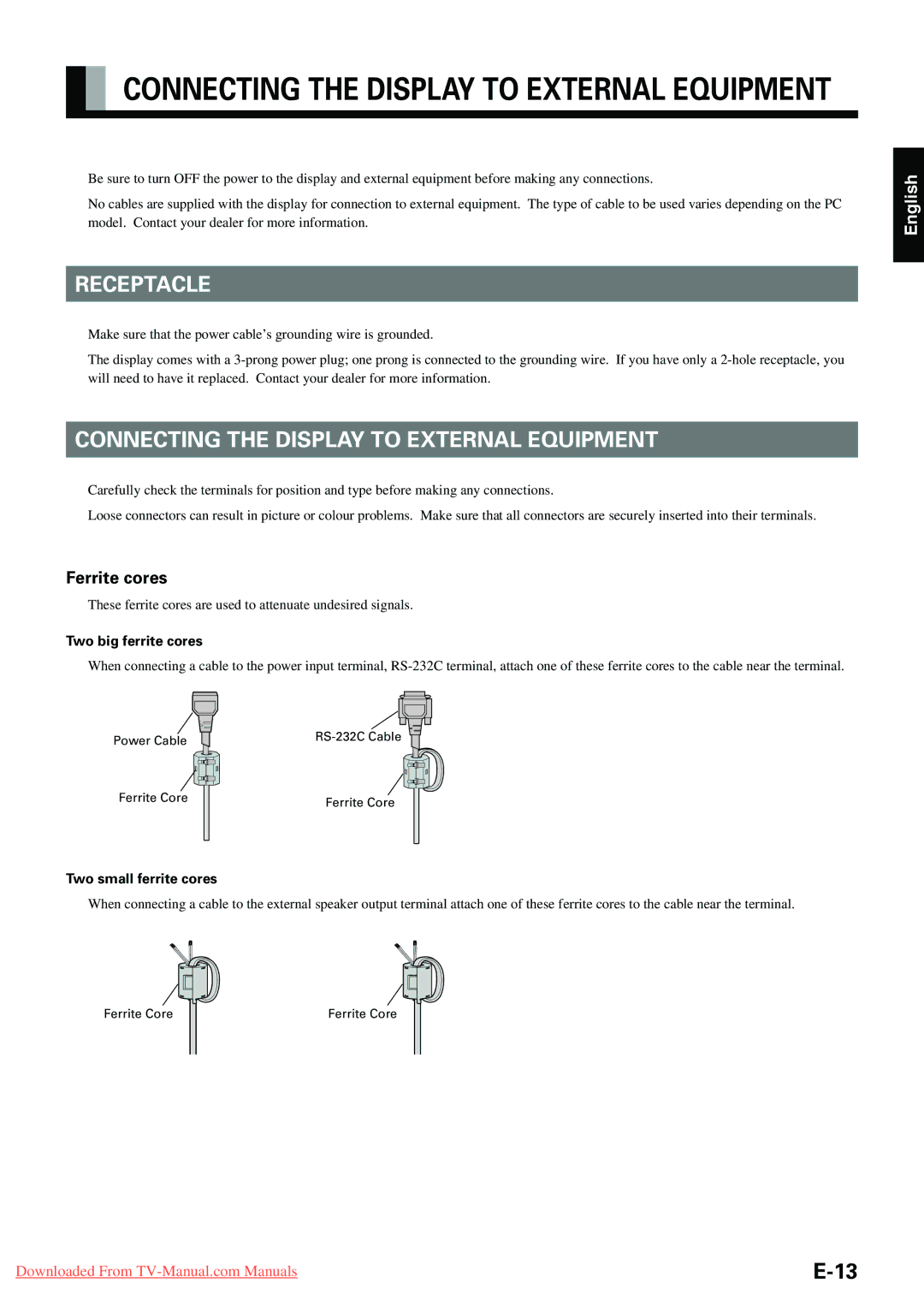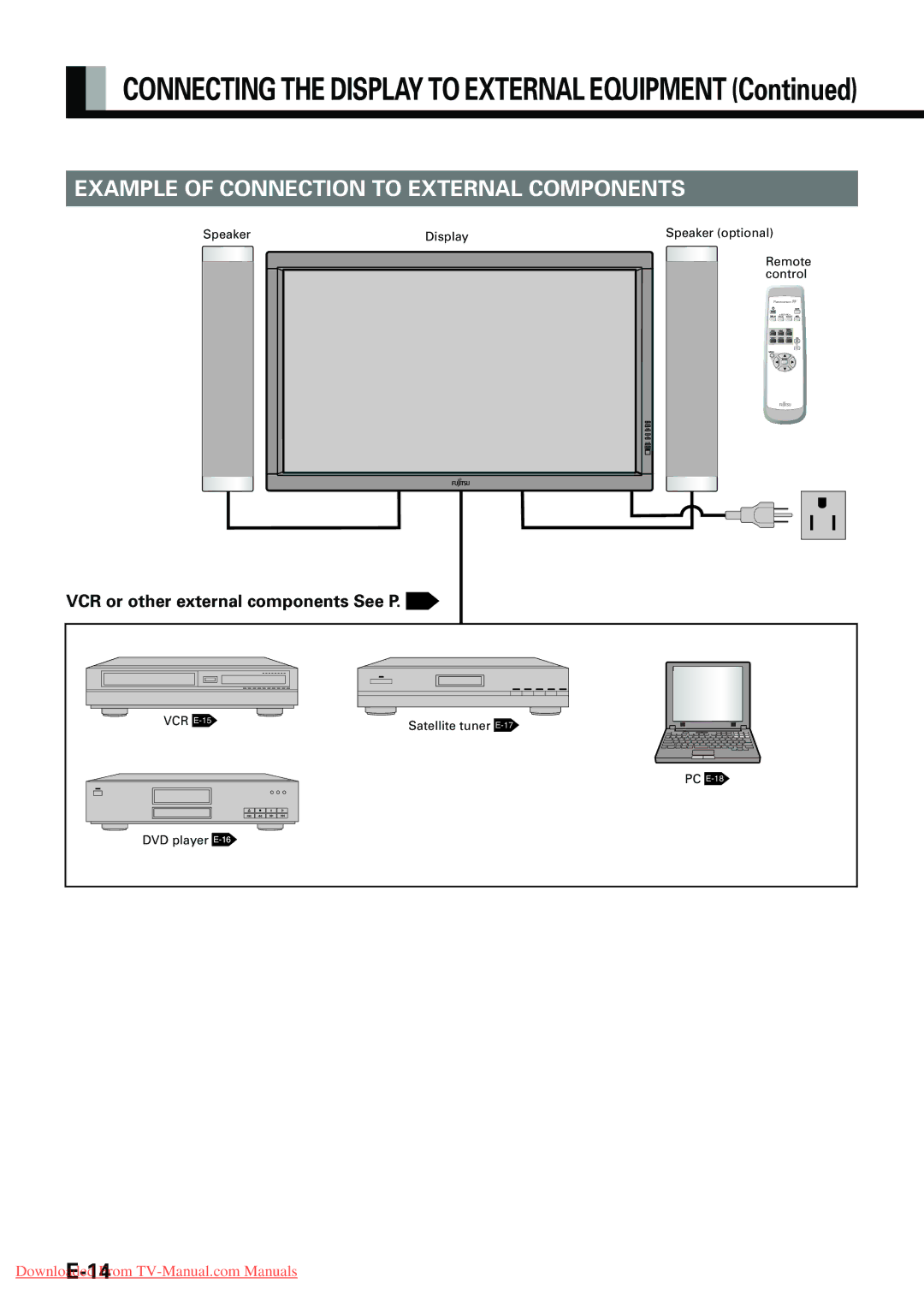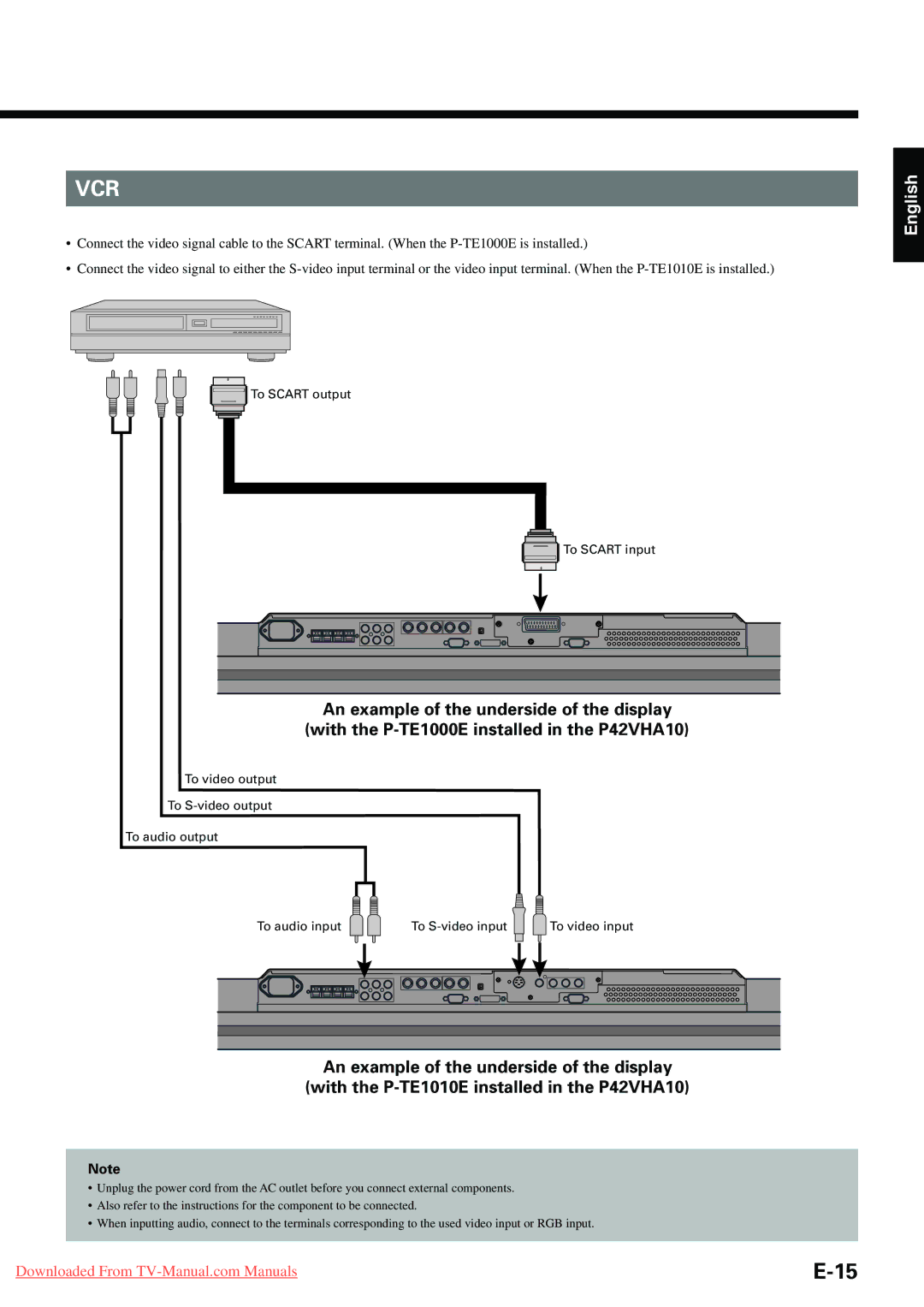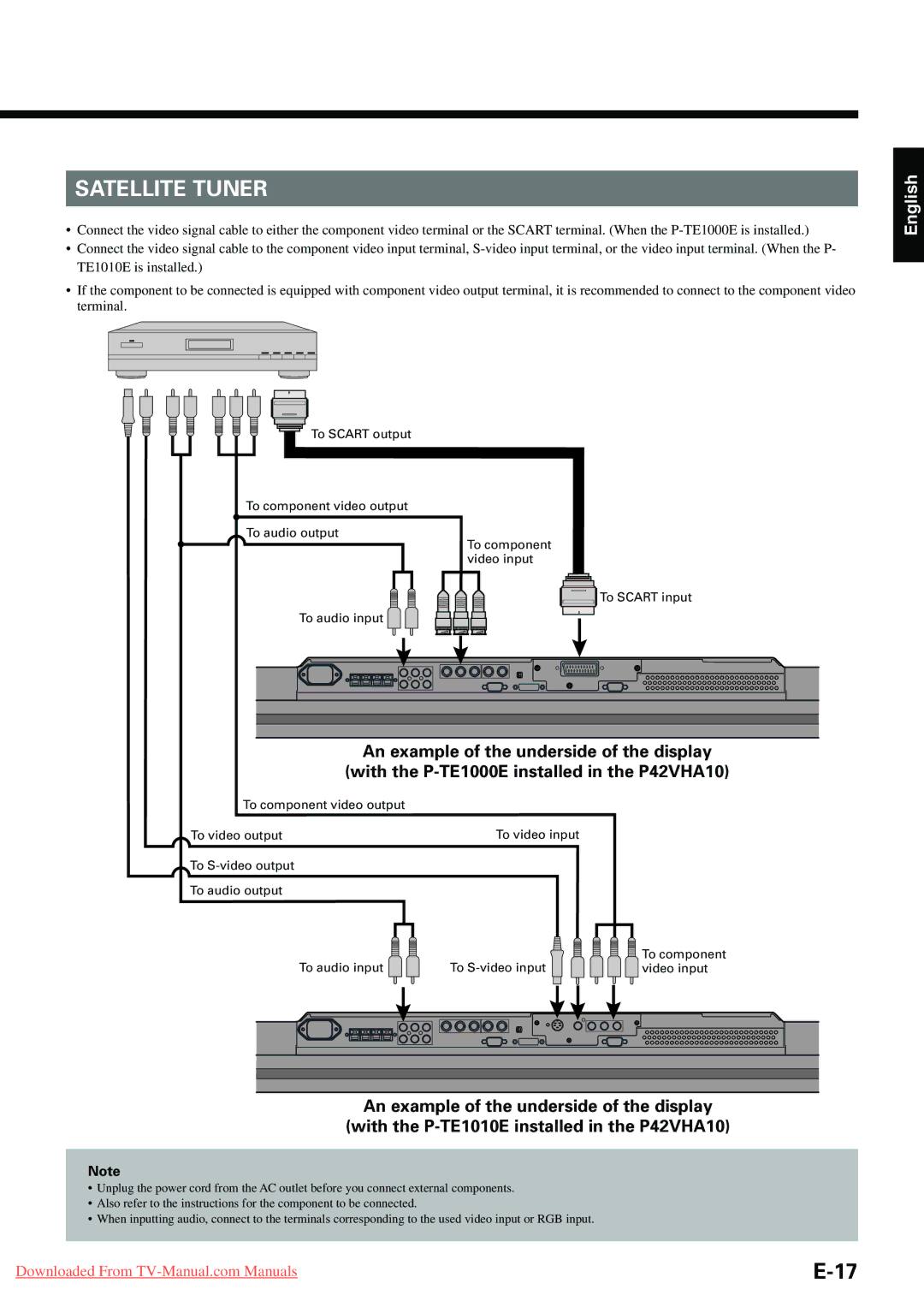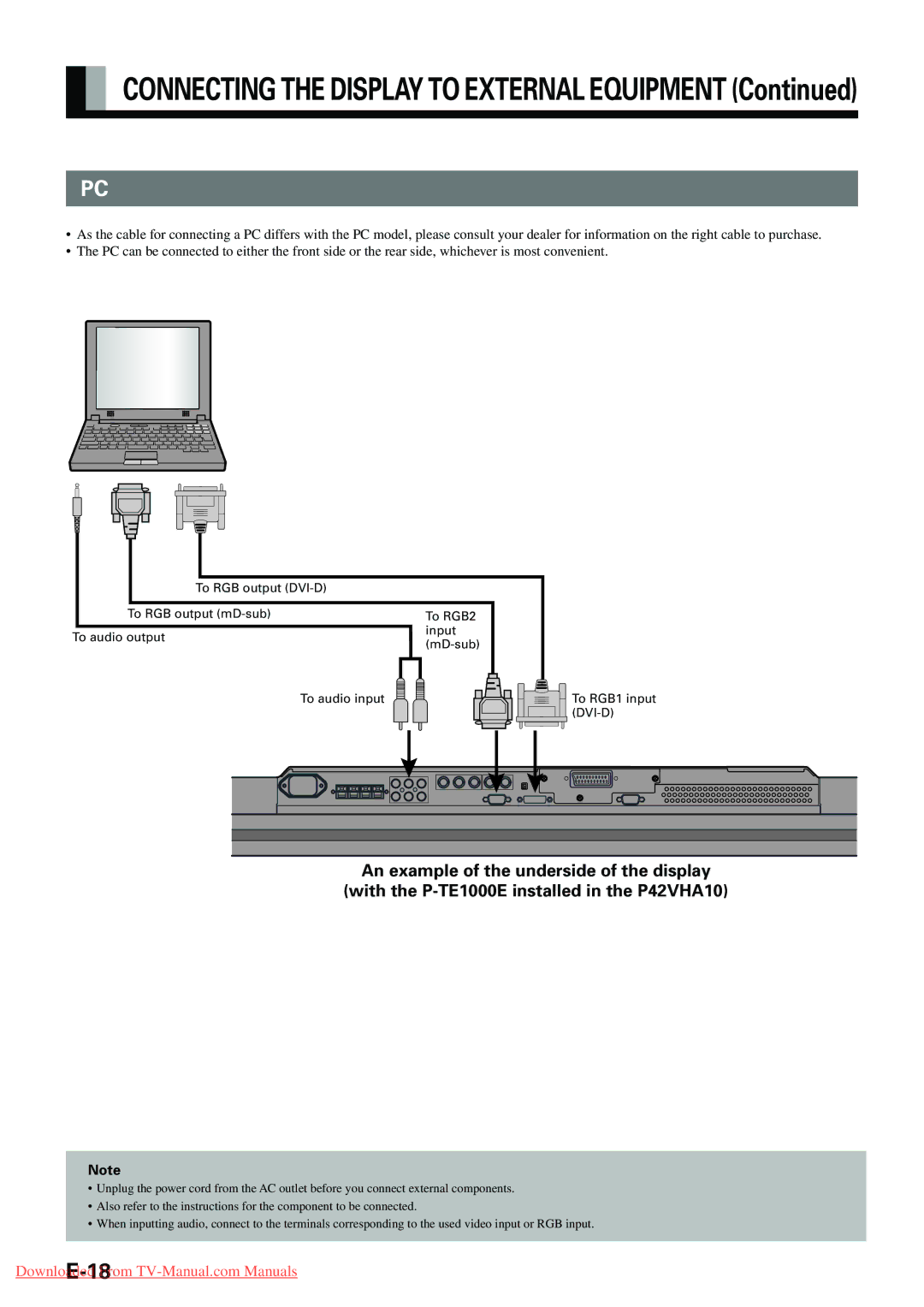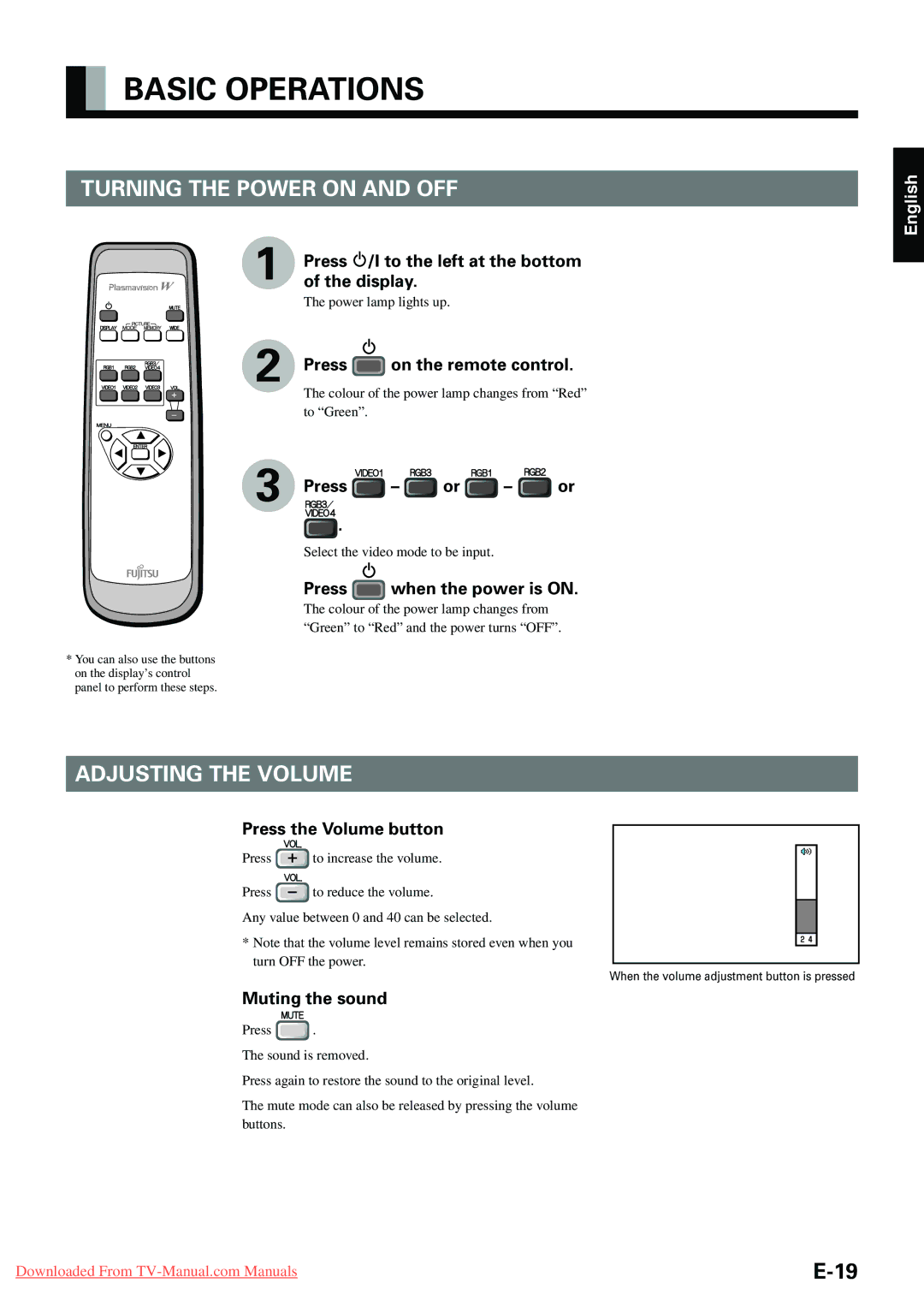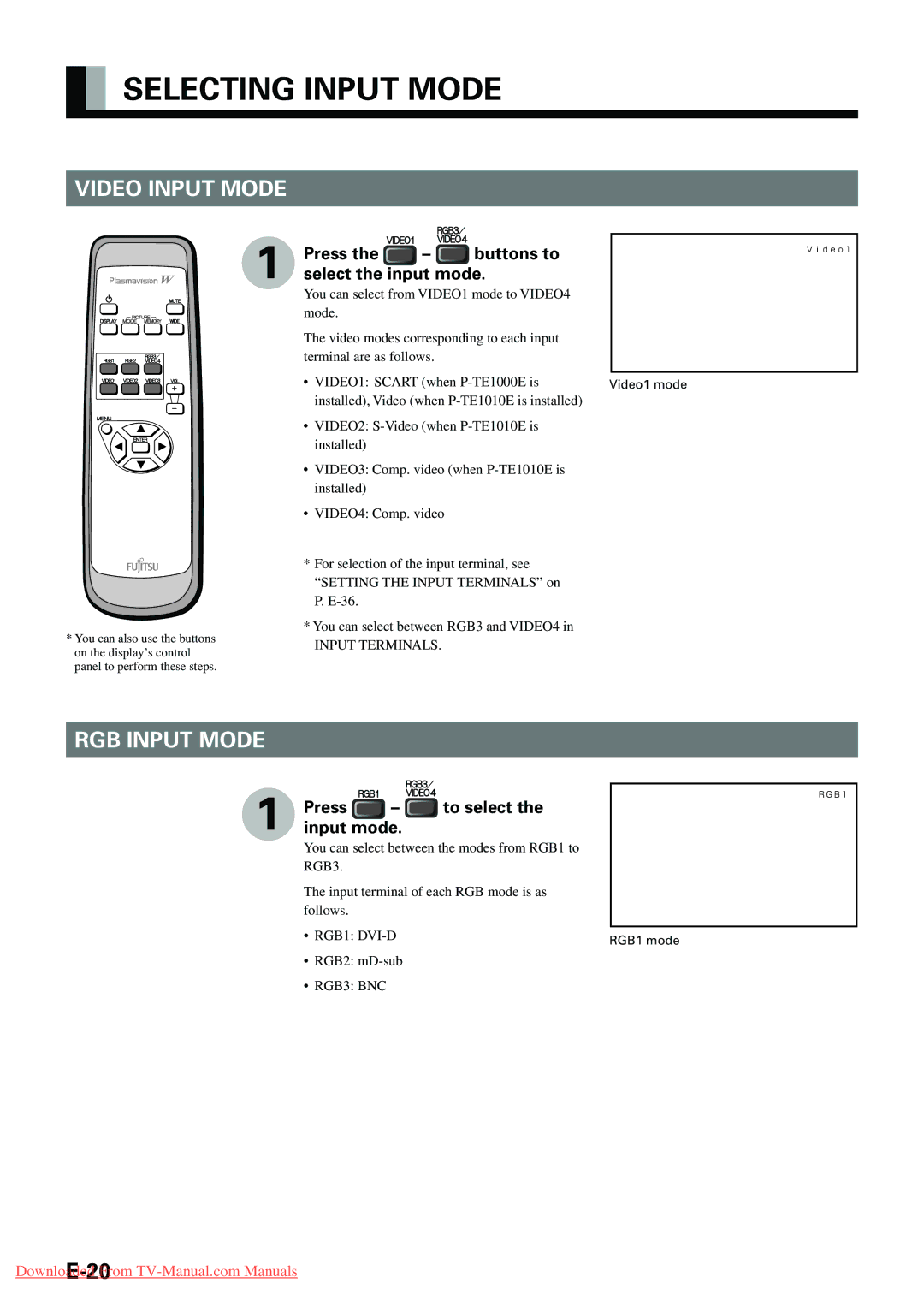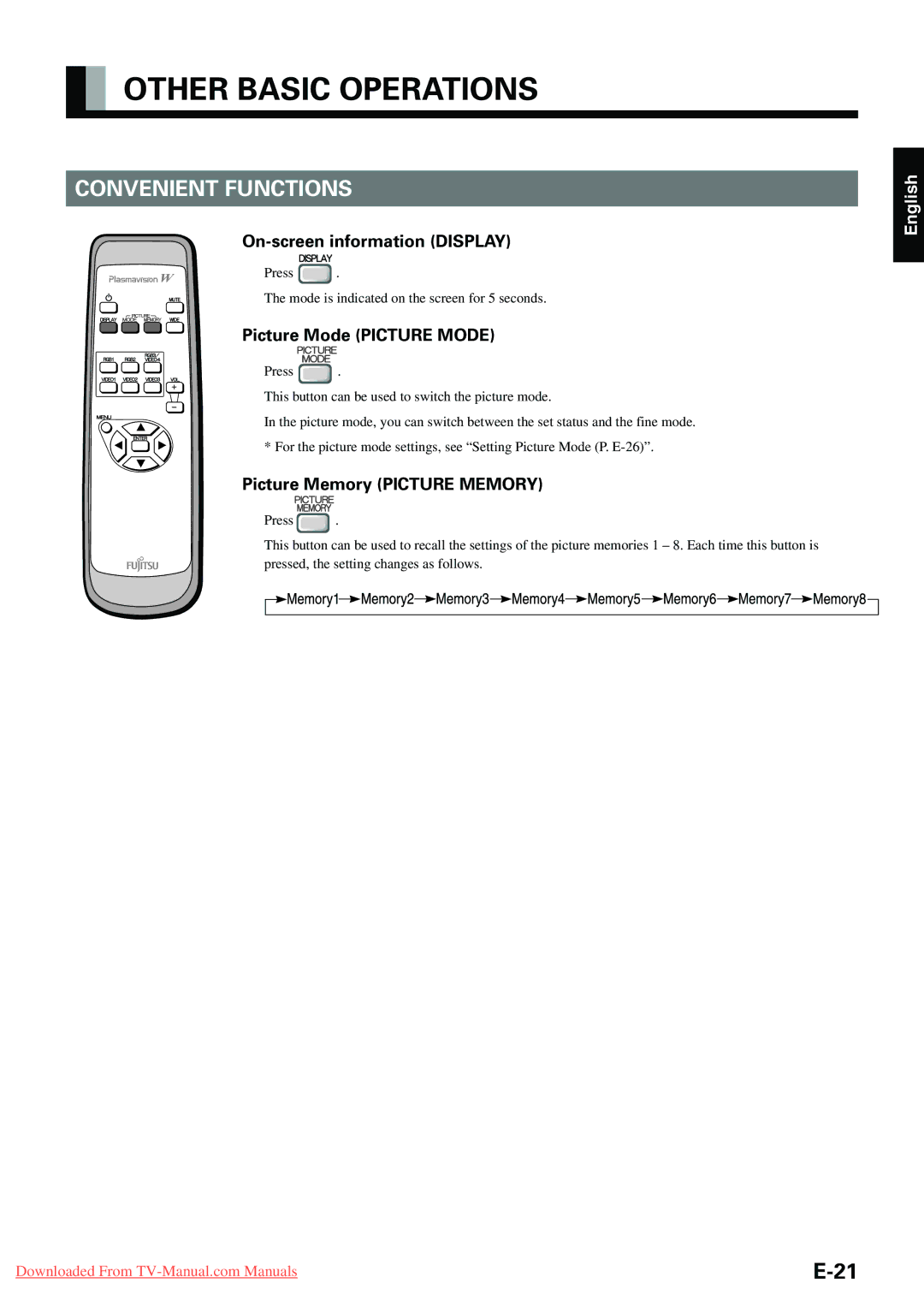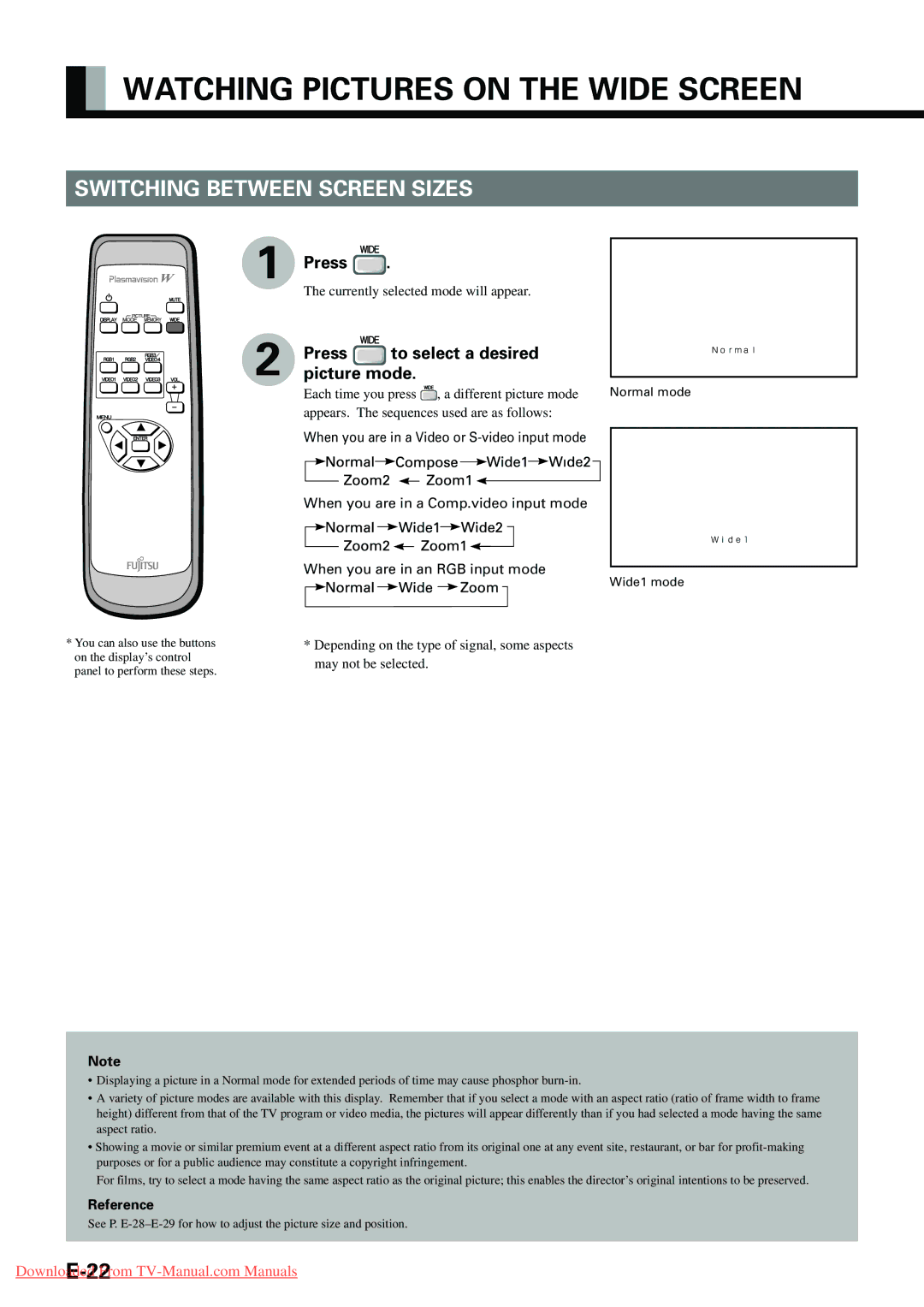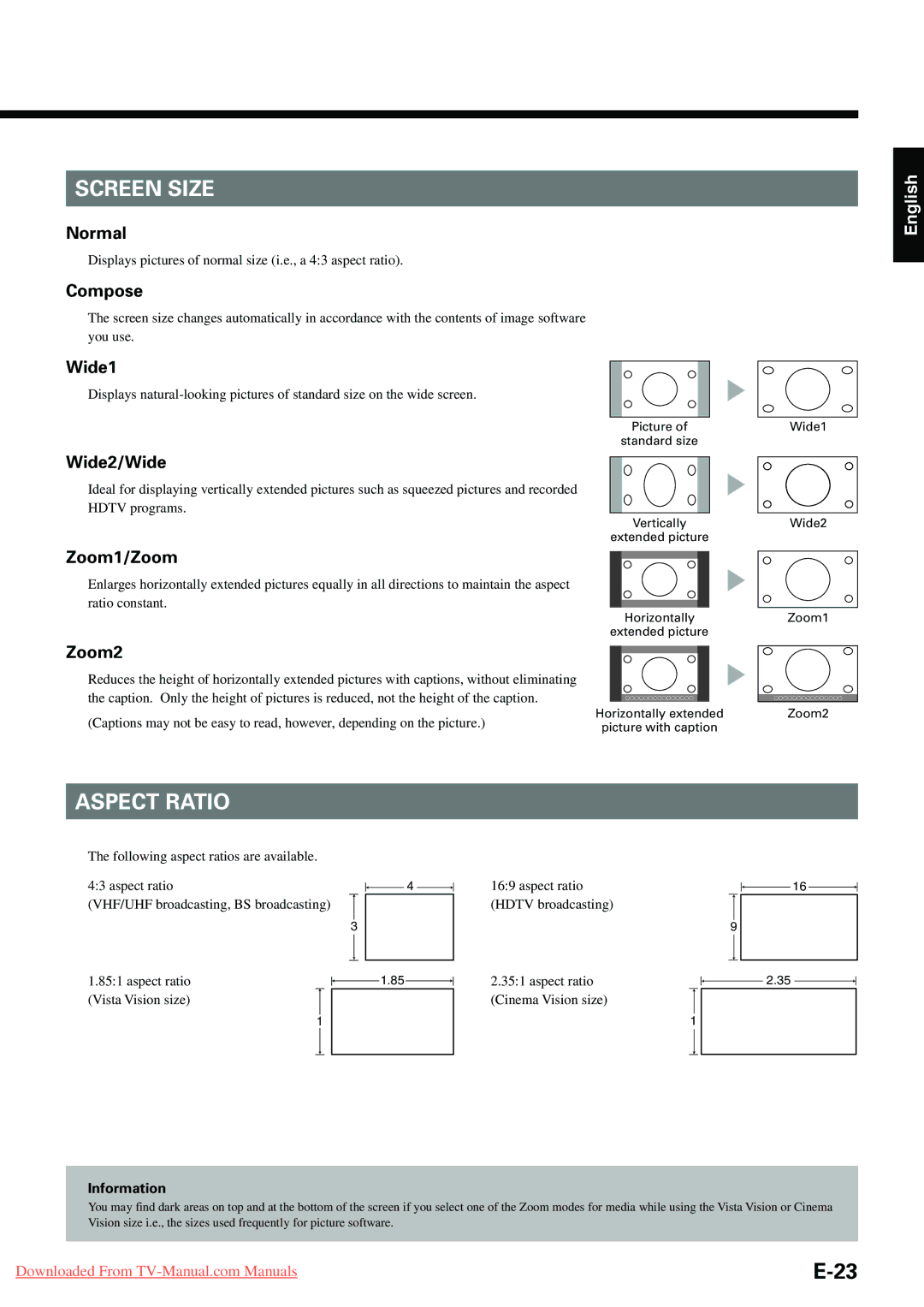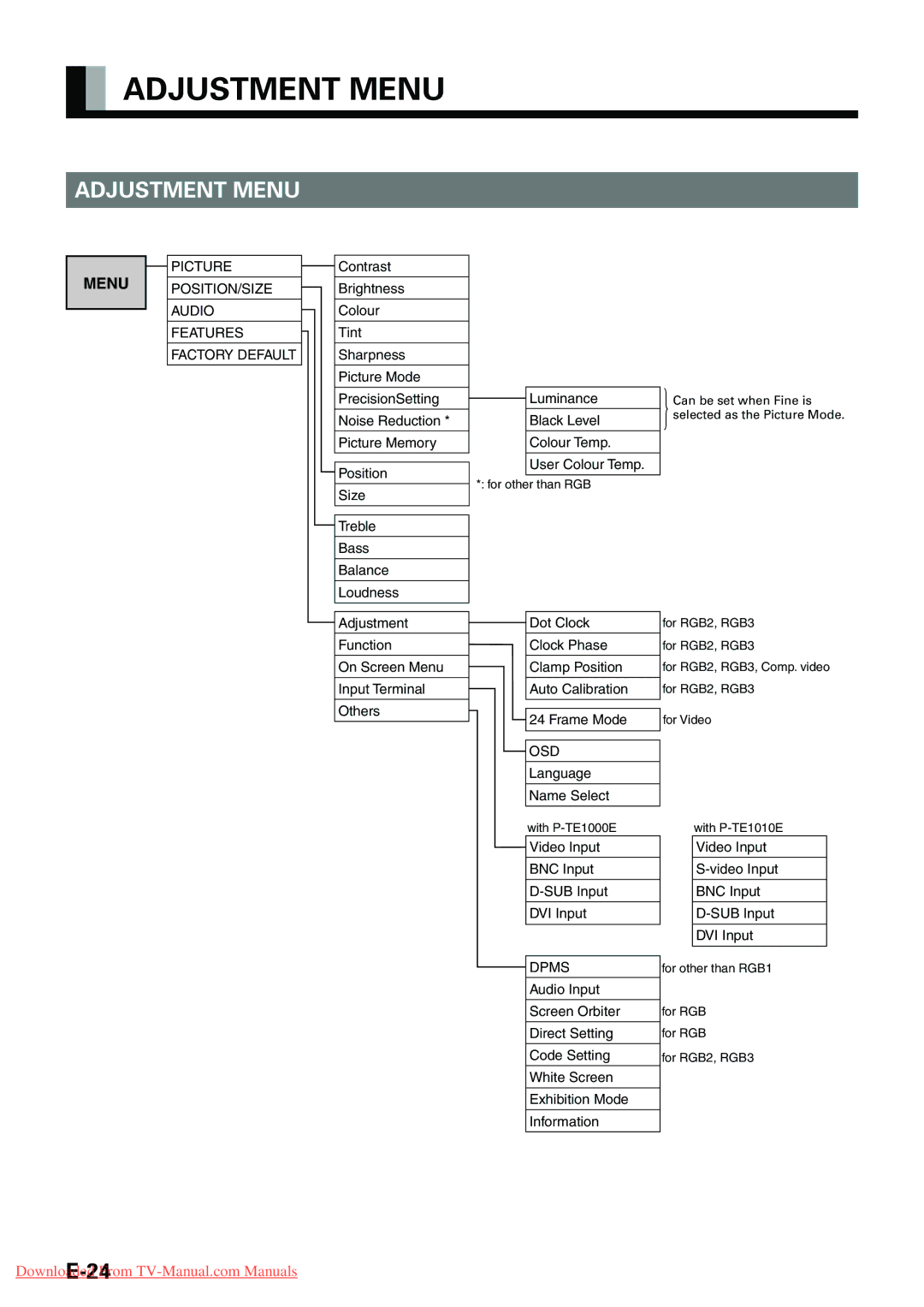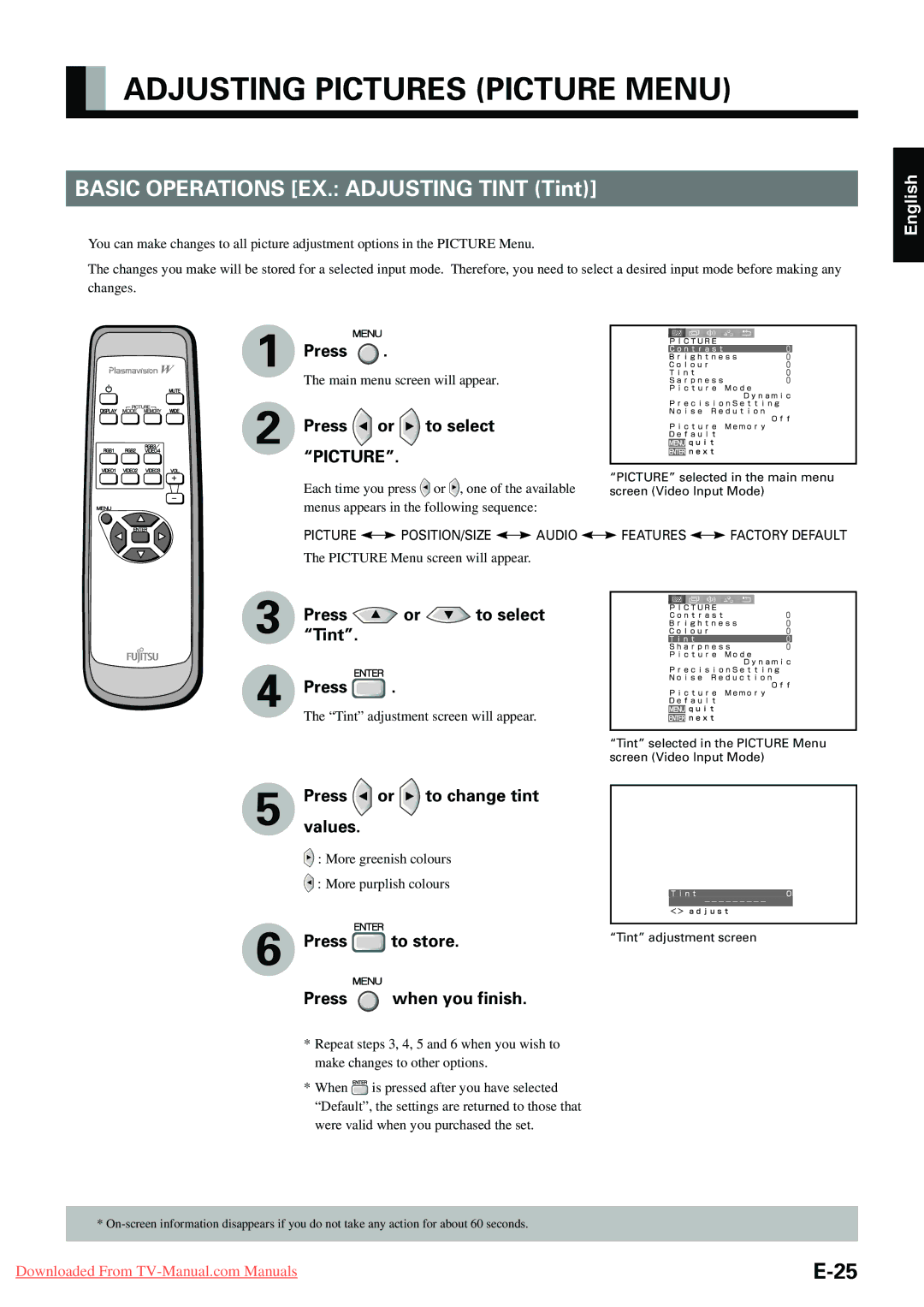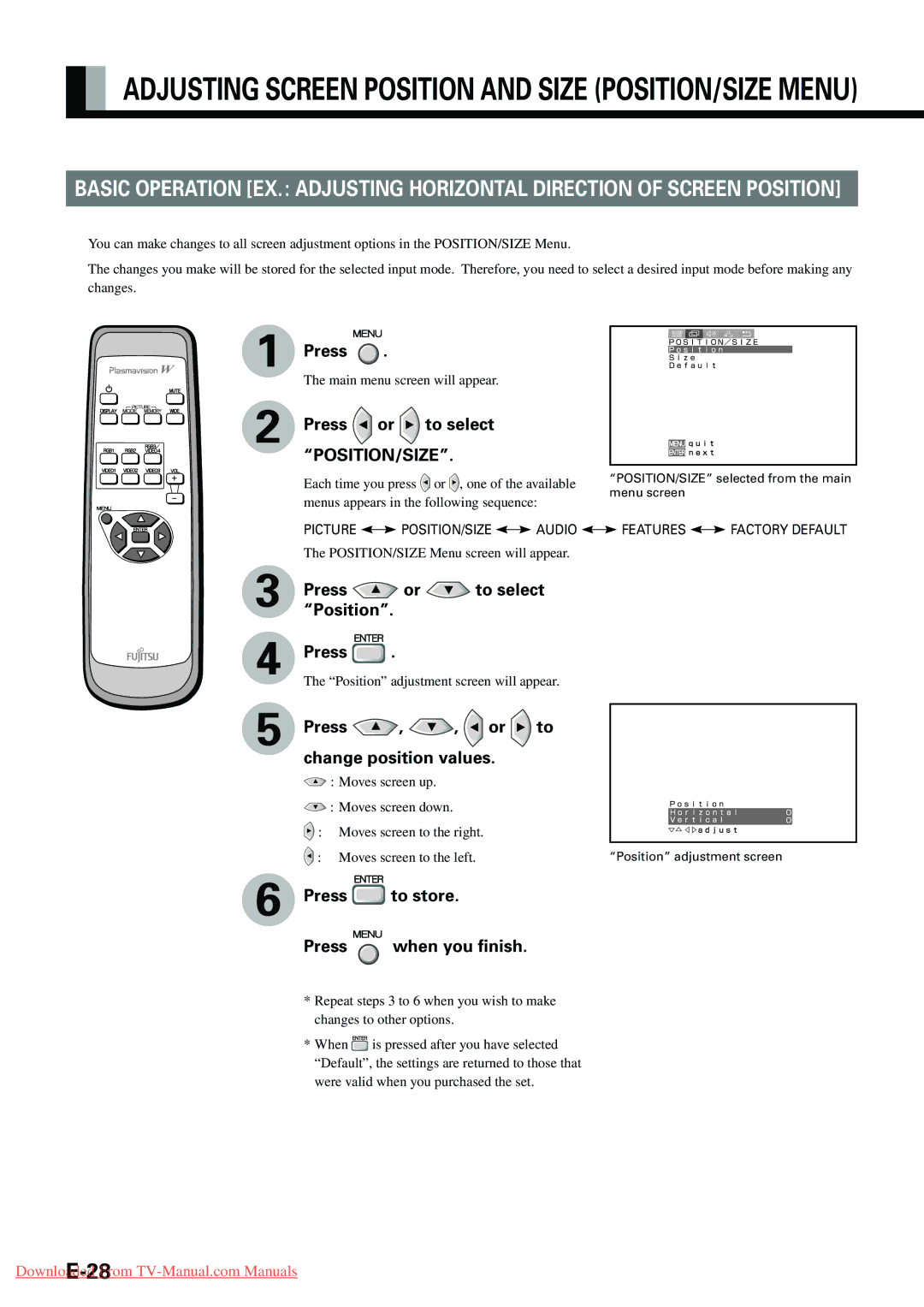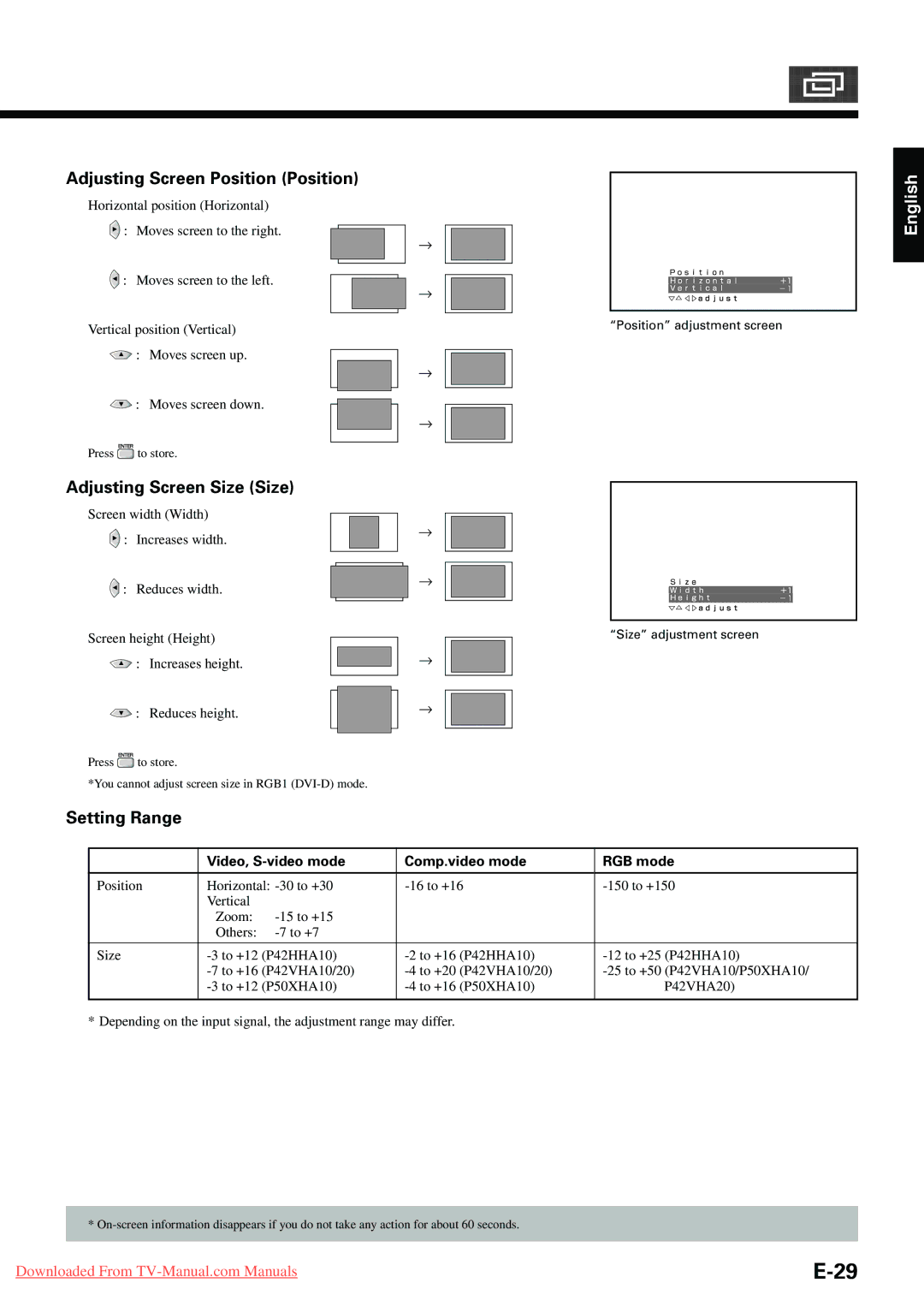INSTALLATION
To prevent the display’s internal components from overheating, make sure that the display is installed in a
See the appropriate instruction manual for more information on the installation hardware you select.
To prevent an accident and ensure safety in the event of an earthquake, fix the display securely into position as described below. To ensure proper heat radiation, provide at least as much space around the display as shown below.
*Make sure that the display is installed in a location where the temperature can be maintained between 0°C and 40°C.
*Never attempt to tilt the display sideways or backward.
*To prevent the power and other cables from being accidentally pulled, make sure that they run along the wall or through corners.
*The display can be installed with either of its sides facing down.
Front |
| Side |
Upper | (cm) | (cm) |
|
| |
10 |
|
|
10 | 10 |
|
Left | Right | Wall |
|
| |
5 |
|
|
Lower |
| 4 |
|
|
Note
The display is a highly precise piece of equipment and therefore must be packed properly before transportation. Be sure to use only those packing materials originally supplied with the display when repacking it.
Reference
See P.