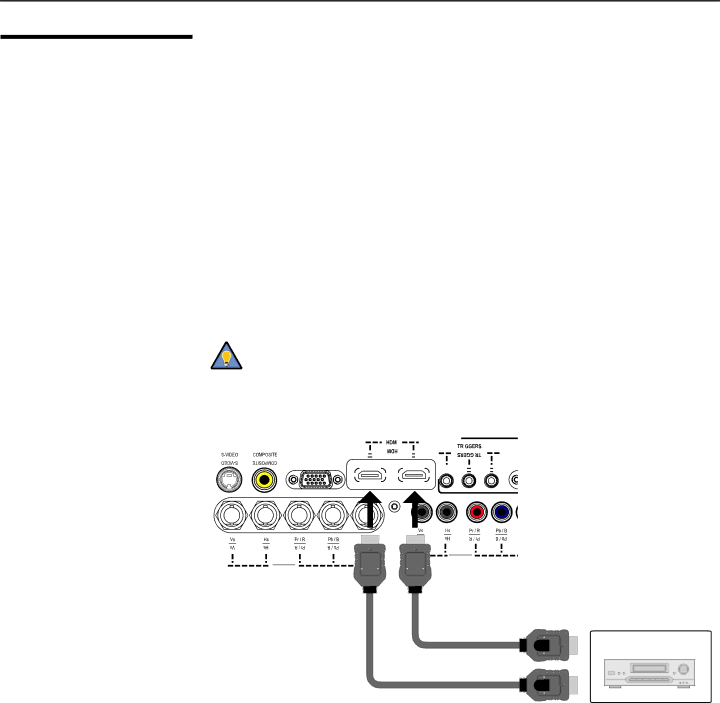
3.7 | Proceed as follows to connect the | |||||||||||||||||||||||||||||||
Connections to the | present – and AC power. | |||||||||||||||||||||||||||||||
| When connecting your equipment: | |||||||||||||||||||||||||||||||
| • Turn off all equipment before making any connections. | |||||||||||||||||||||||||||||||
| • Use the correct signal cables for each source. | |||||||||||||||||||||||||||||||
| • Ensure that the cables are securely connected. Tighten the thumbscrews on | |||||||||||||||||||||||||||||||
|
| connectors that have them. | ||||||||||||||||||||||||||||||
Connector Panel Access ➤ | To access the connector panel, pull firmly on the cable access cover to open it. | |||||||||||||||||||||||||||||||
Connecting Source ➤ | Connect your video sources to the | |||||||||||||||||||||||||||||||
Components to the | follow. |
|
|
|
|
|
|
|
|
|
|
|
|
|
|
|
|
|
|
|
|
|
|
|
|
|
|
| ||||
| HDMI Connections: See Figure | |||||||||||||||||||||||||||||||
|
|
| Tip | Use the HDMI inputs whenever possible. This ensures the highest | ||||||||||||||||||||||||||||
|
|
| video quality because the signal is carried in the digital domain | |||||||||||||||||||||||||||||
|
|
|
|
|
| throughout the entire signal path, from source component output | ||||||||||||||||||||||||||
|
|
|
|
|
| into the projector. | ||||||||||||||||||||||||||
|
|
|
|
|
| HD3 (VGA / |
|
|
|
|
|
|
|
|
|
|
|
|
|
|
|
|
|
|
|
|
|
|
| |||
|
|
|
|
|
|
|
|
|
|
|
|
|
|
|
|
|
|
|
|
|
|
|
|
|
|
|
|
| ||||
|
|
|
|
|
|
|
|
|
|
|
|
|
|
|
|
|
|
|
|
|
|
|
|
|
|
| ||||||
|
|
|
|
|
| |||||||||||||||||||||||||||
|
|
|
|
|
|
|
|
|
|
|
|
|
|
|
|
|
|
|
|
|
|
|
|
|
|
|
|
|
|
|
|
|
|
|
|
|
|
|
|
|
|
|
|
|
|
|
|
|
|
|
|
|
|
|
|
|
|
|
|
|
|
|
|
|
|
|
|
|
|
|
|
|
|
|
|
|
|
|
|
|
|
|
|
|
|
|
|
|
|
|
|
|
|
|
|
|
|
|
HD2 (BNC)
(BNC) HD2
HD1 (RCA)
(RCA) HD1
HDMI or
DVD/DTV STB
Figure 3-10. HDMI Source Connections
28 | Runco |