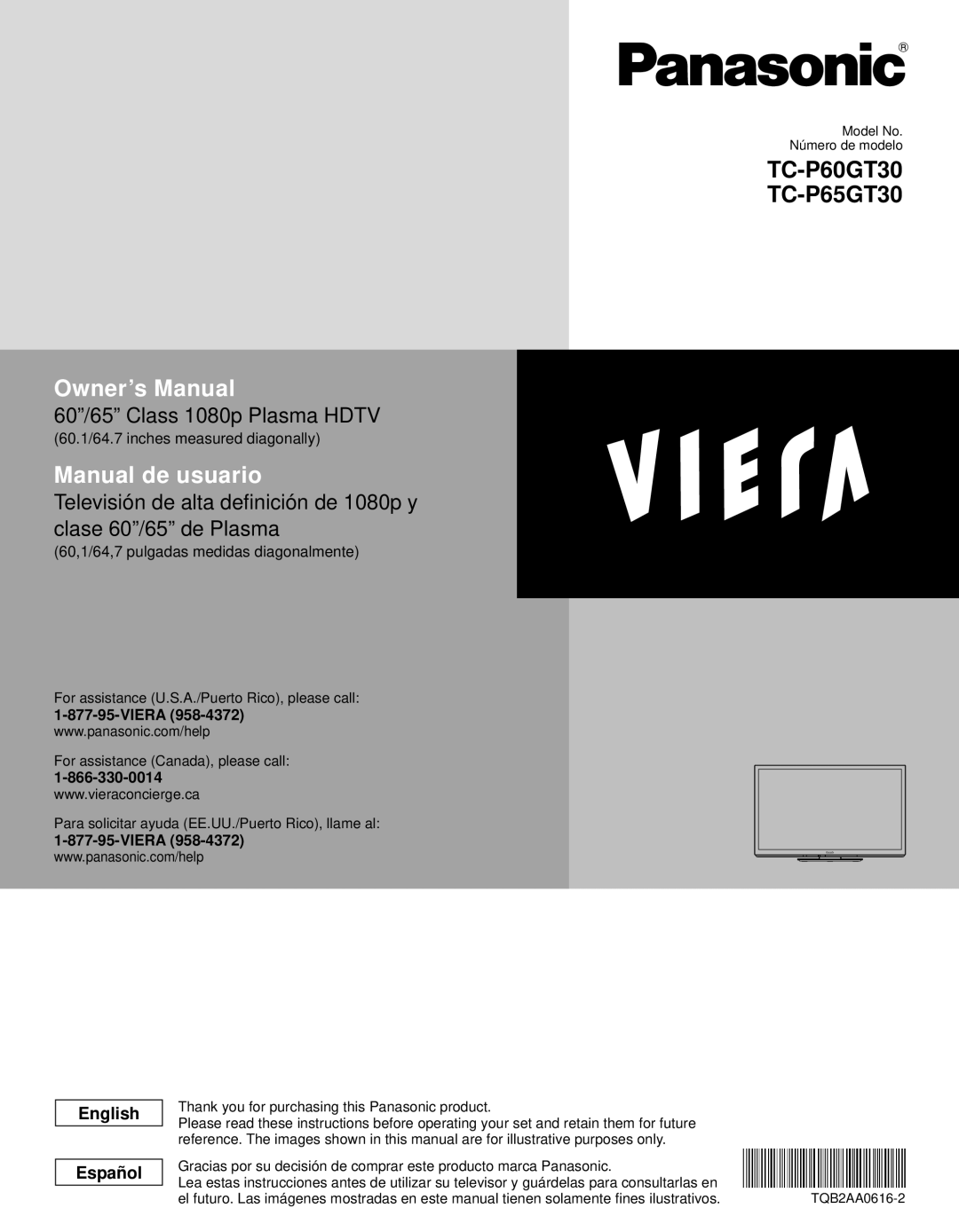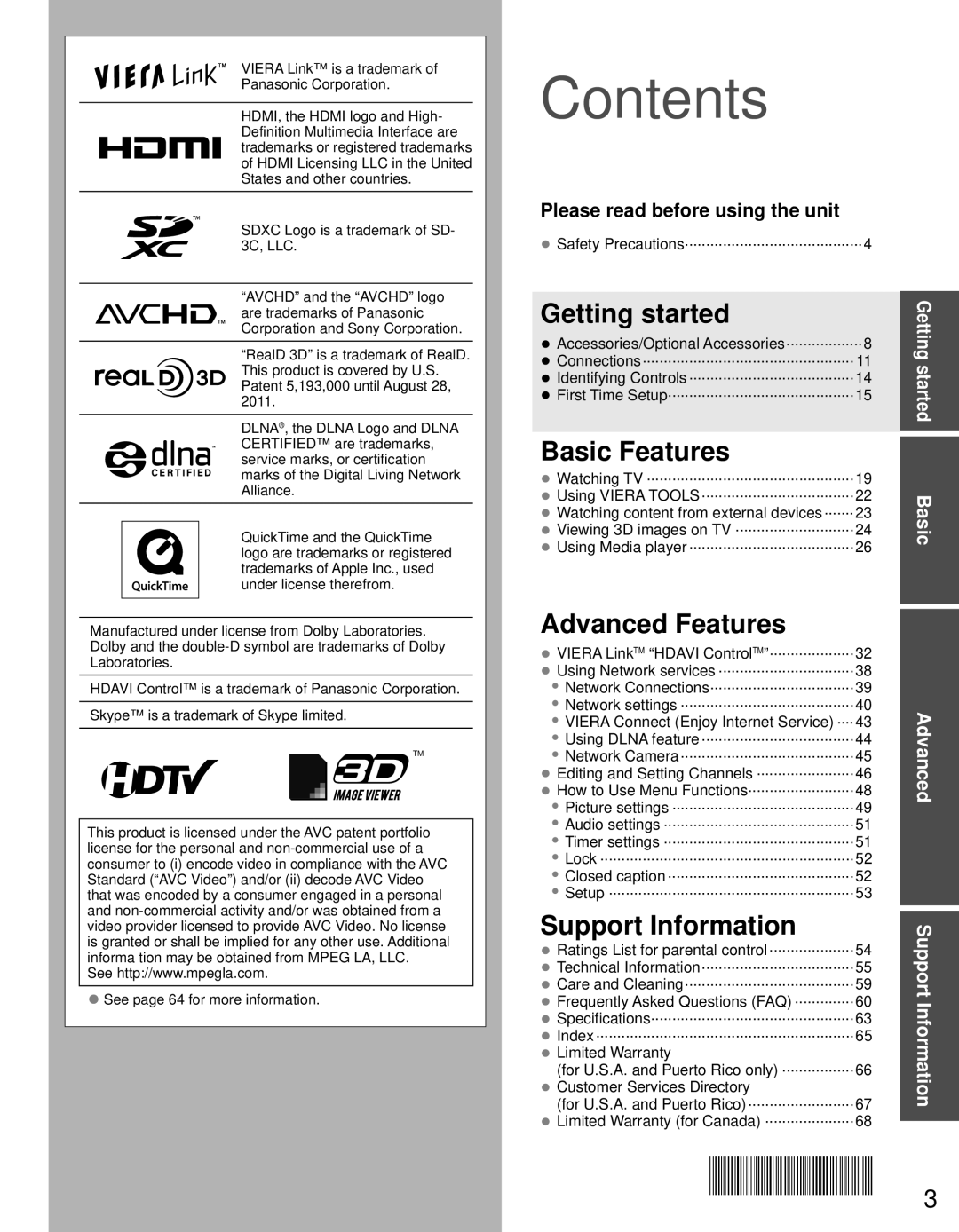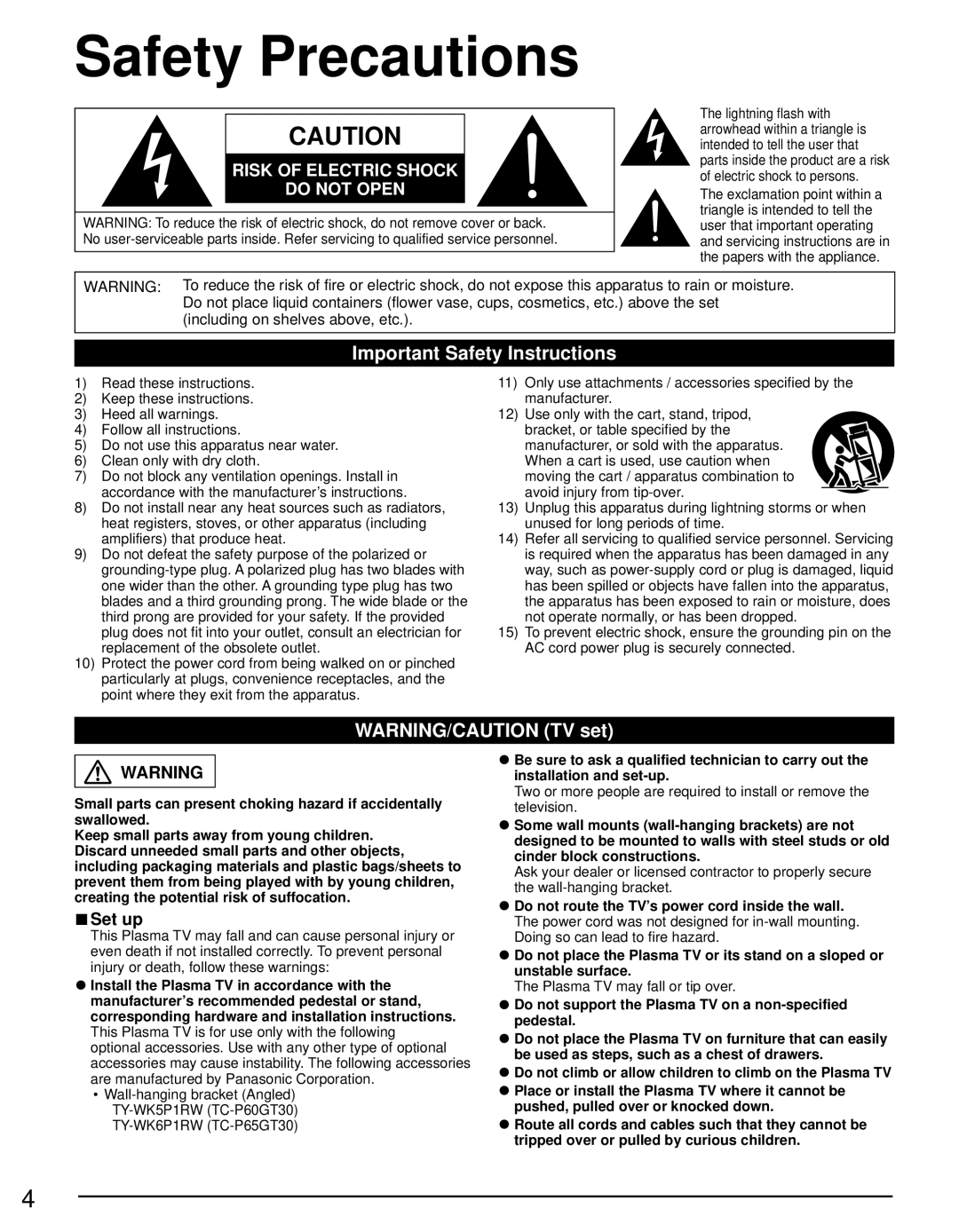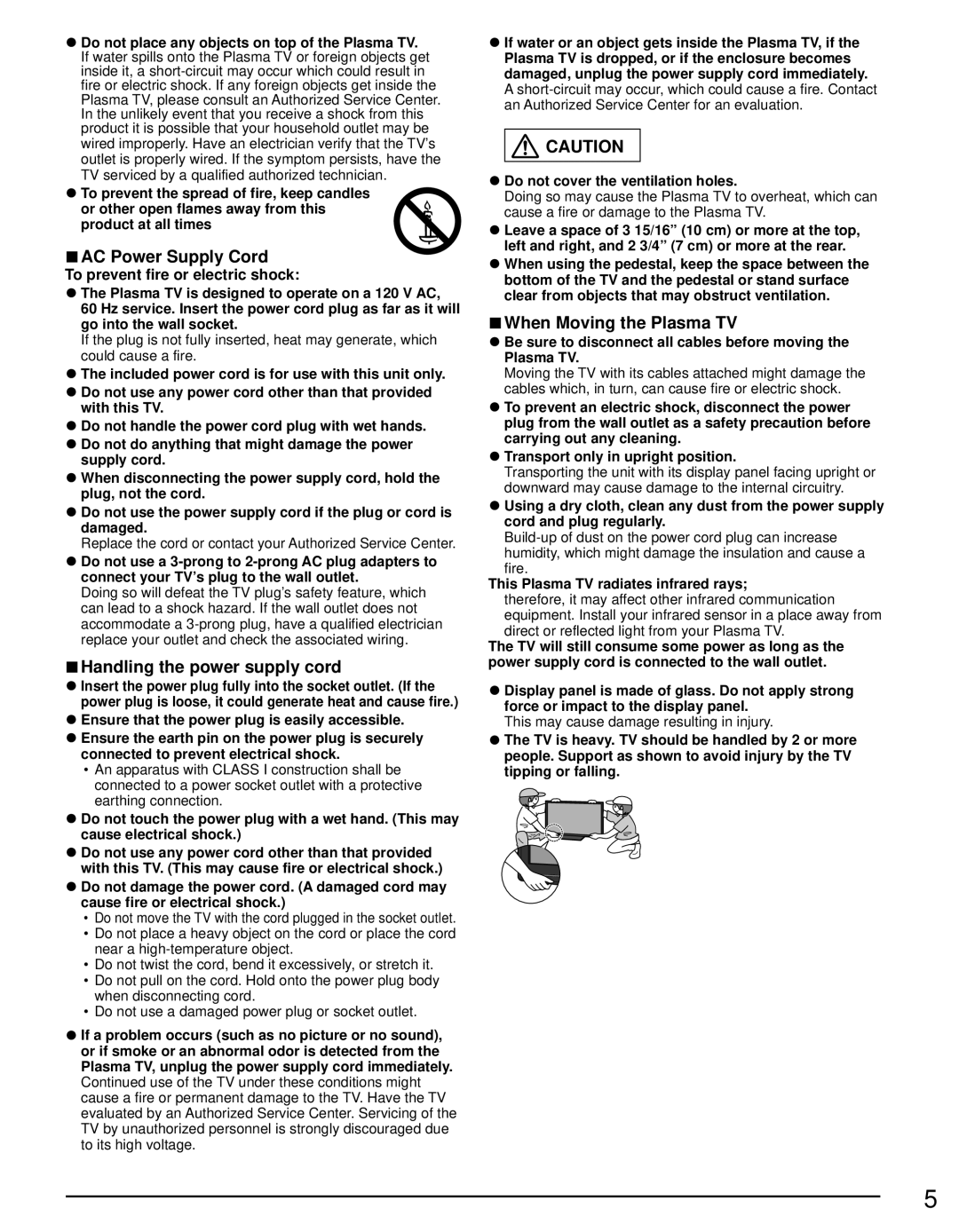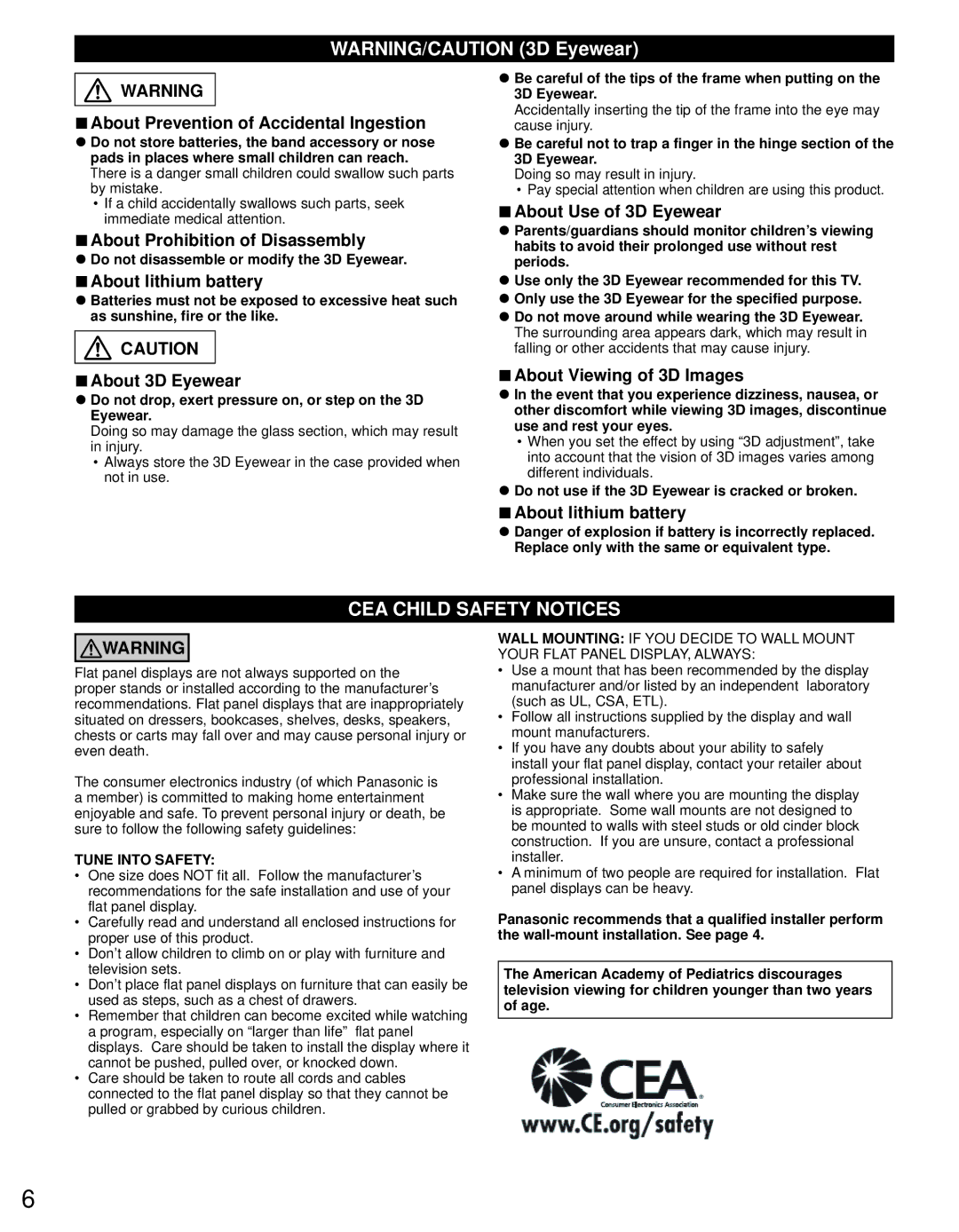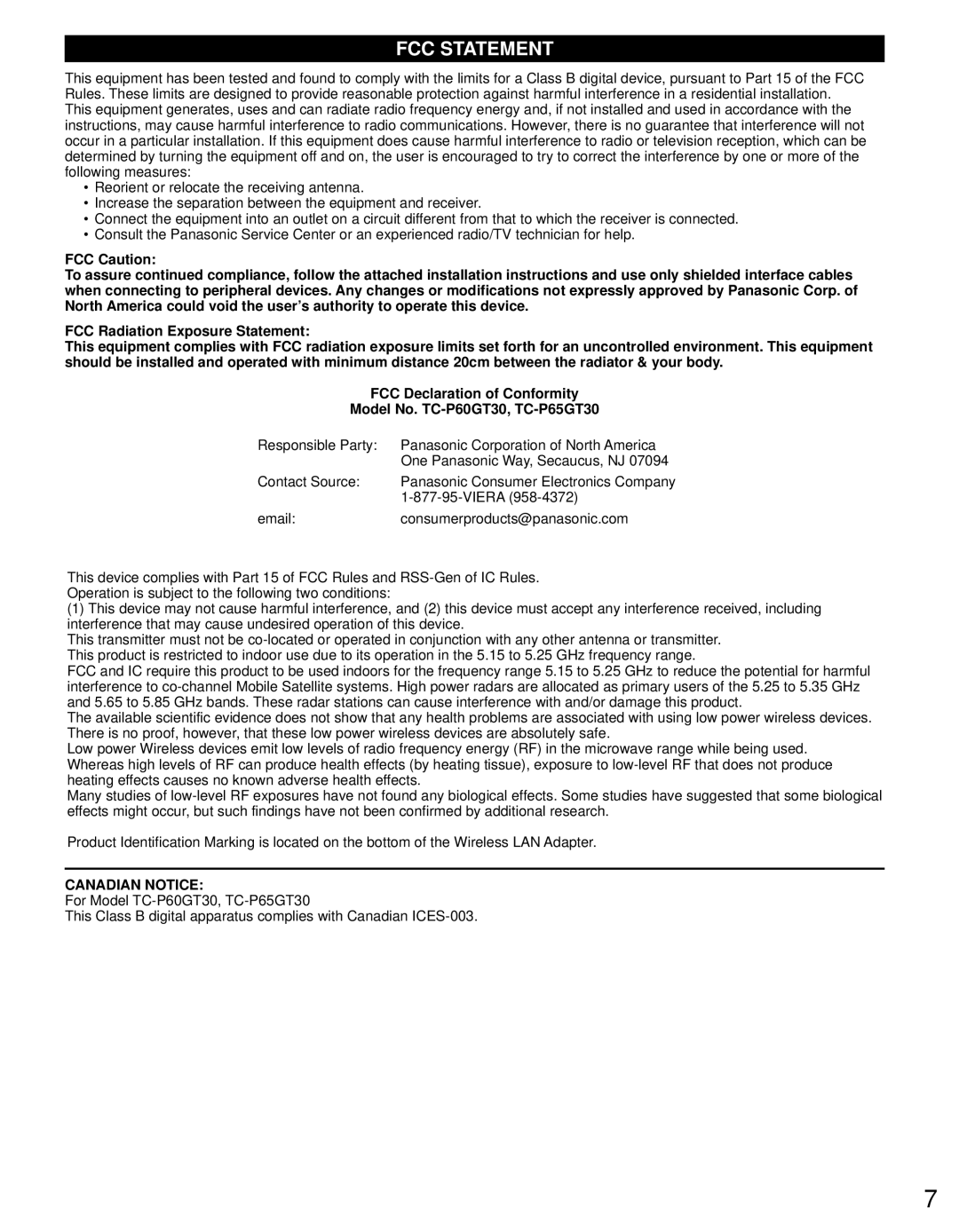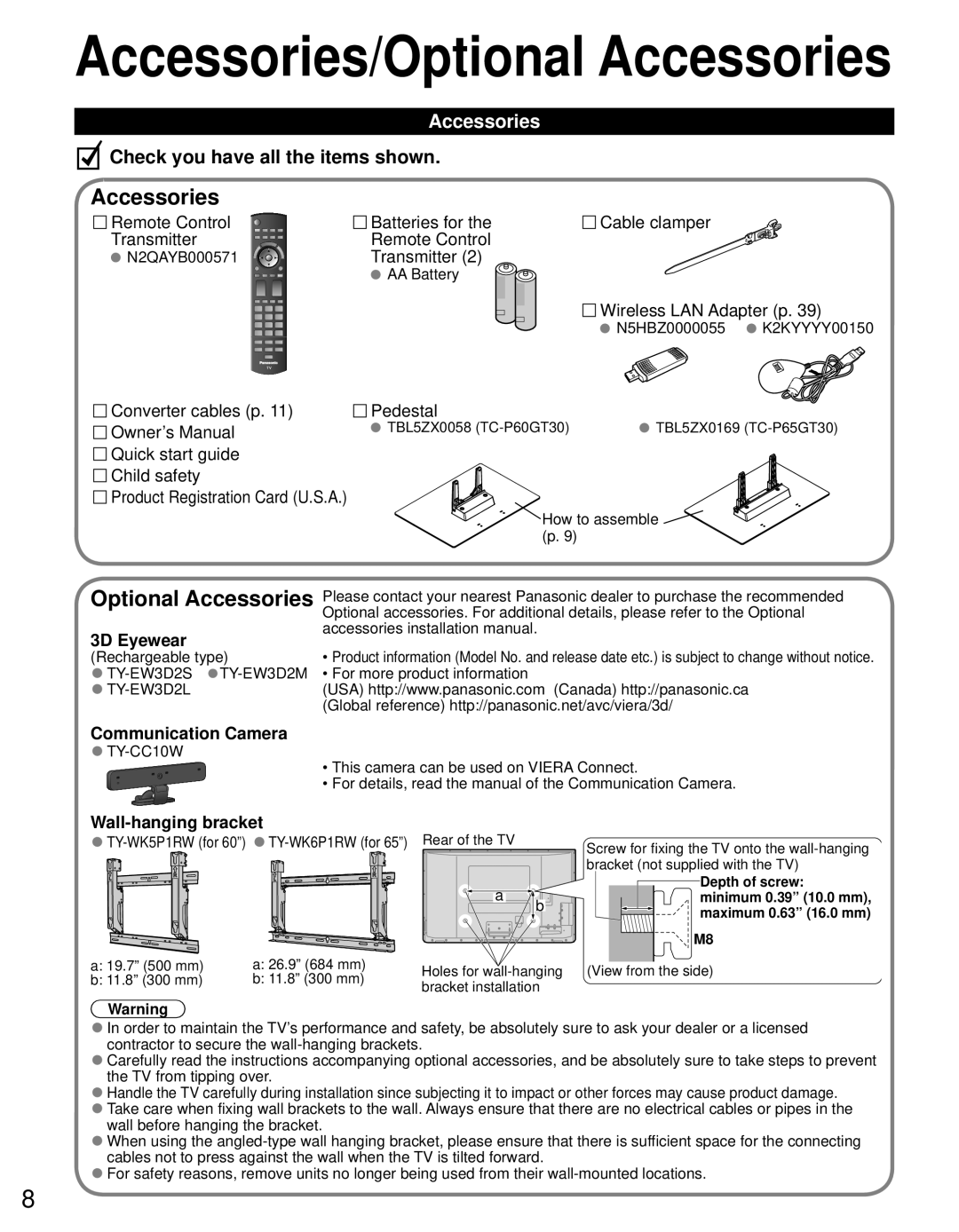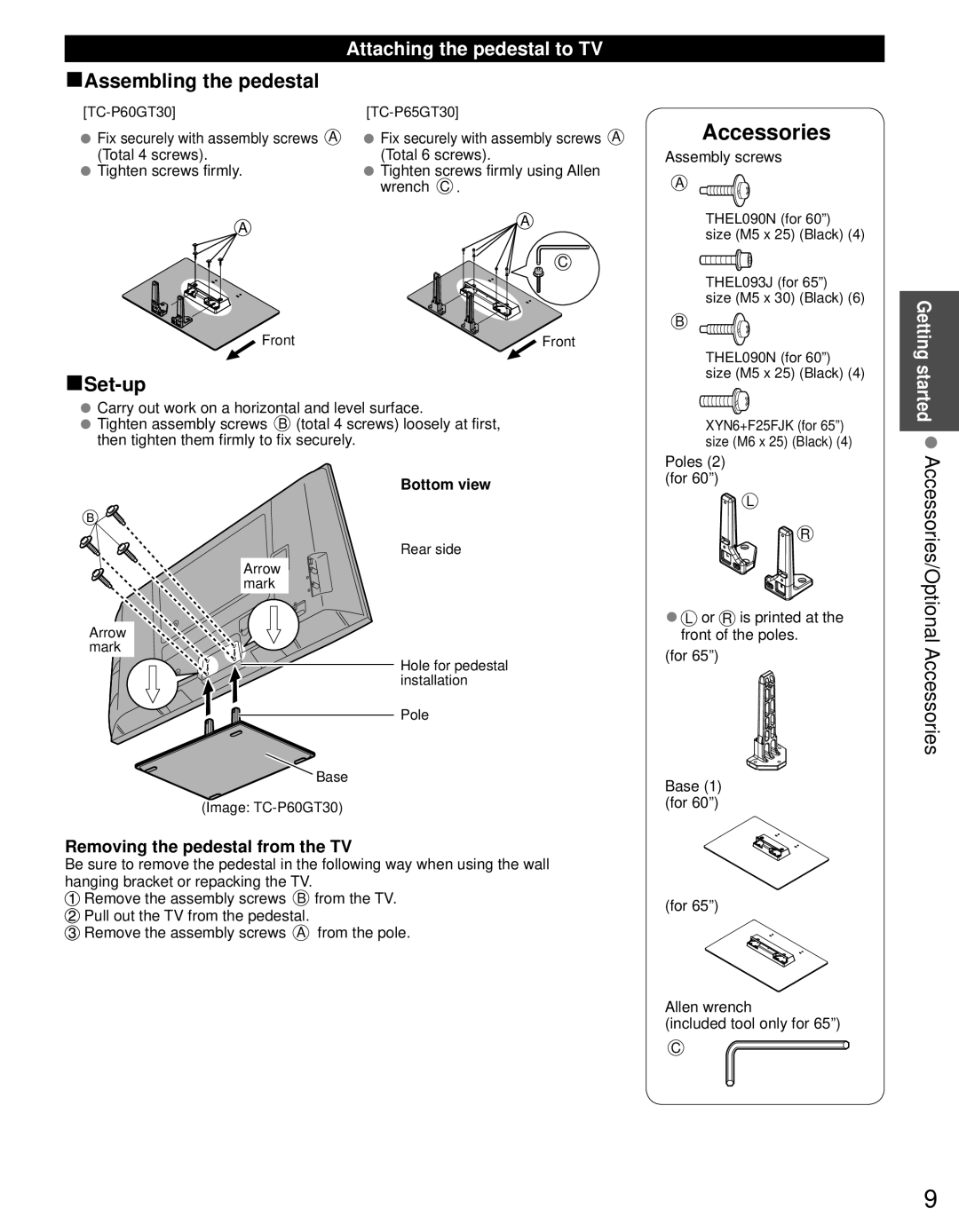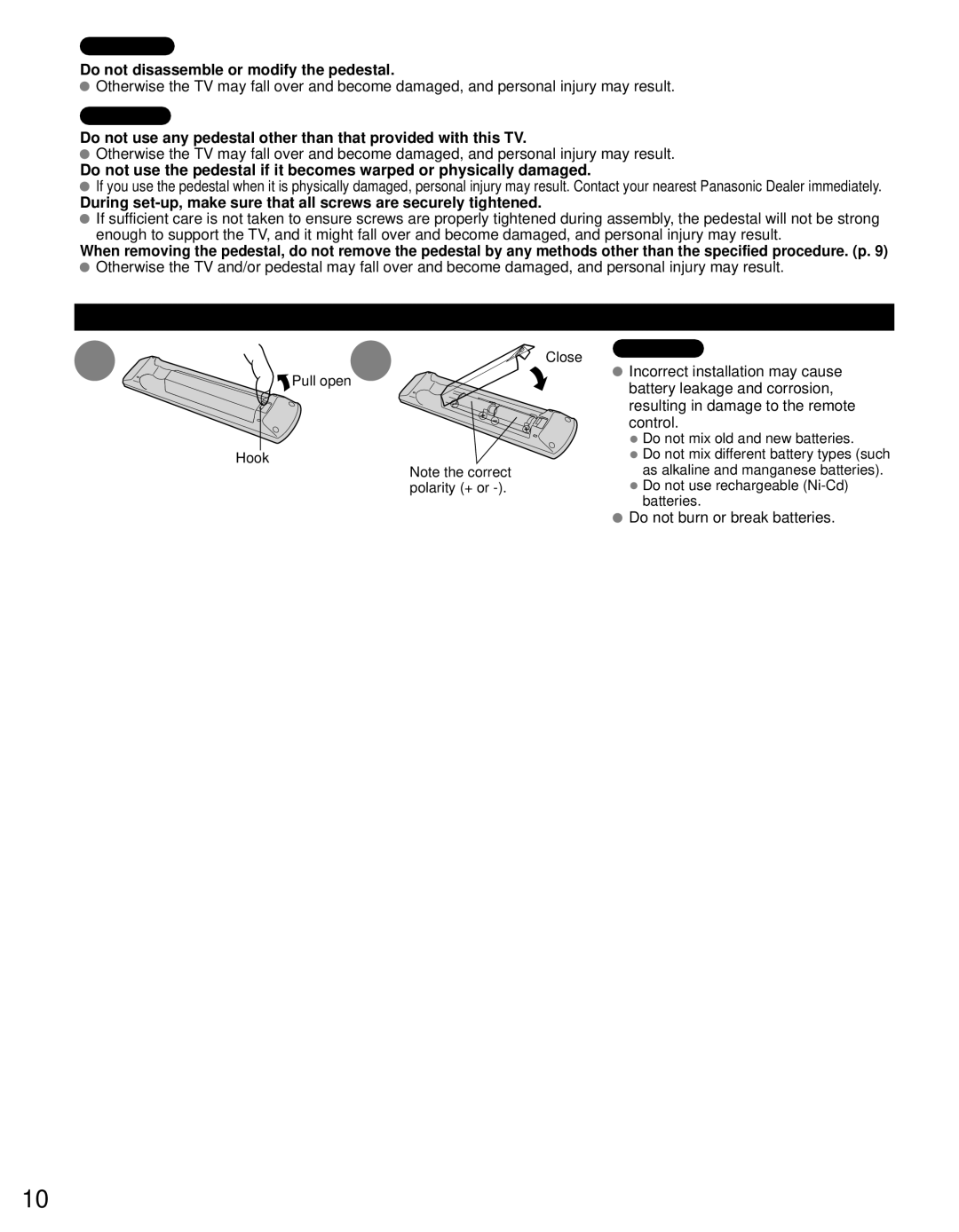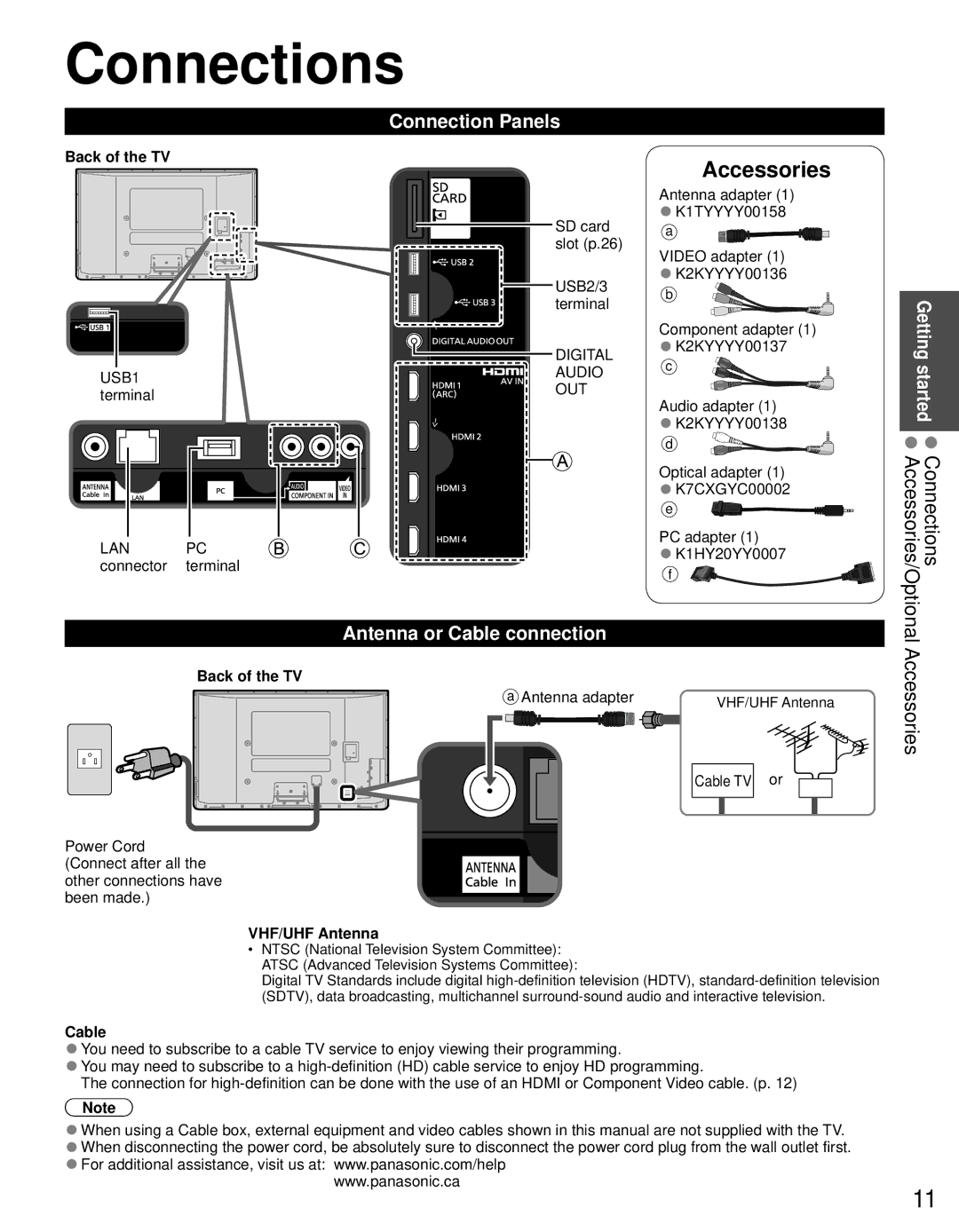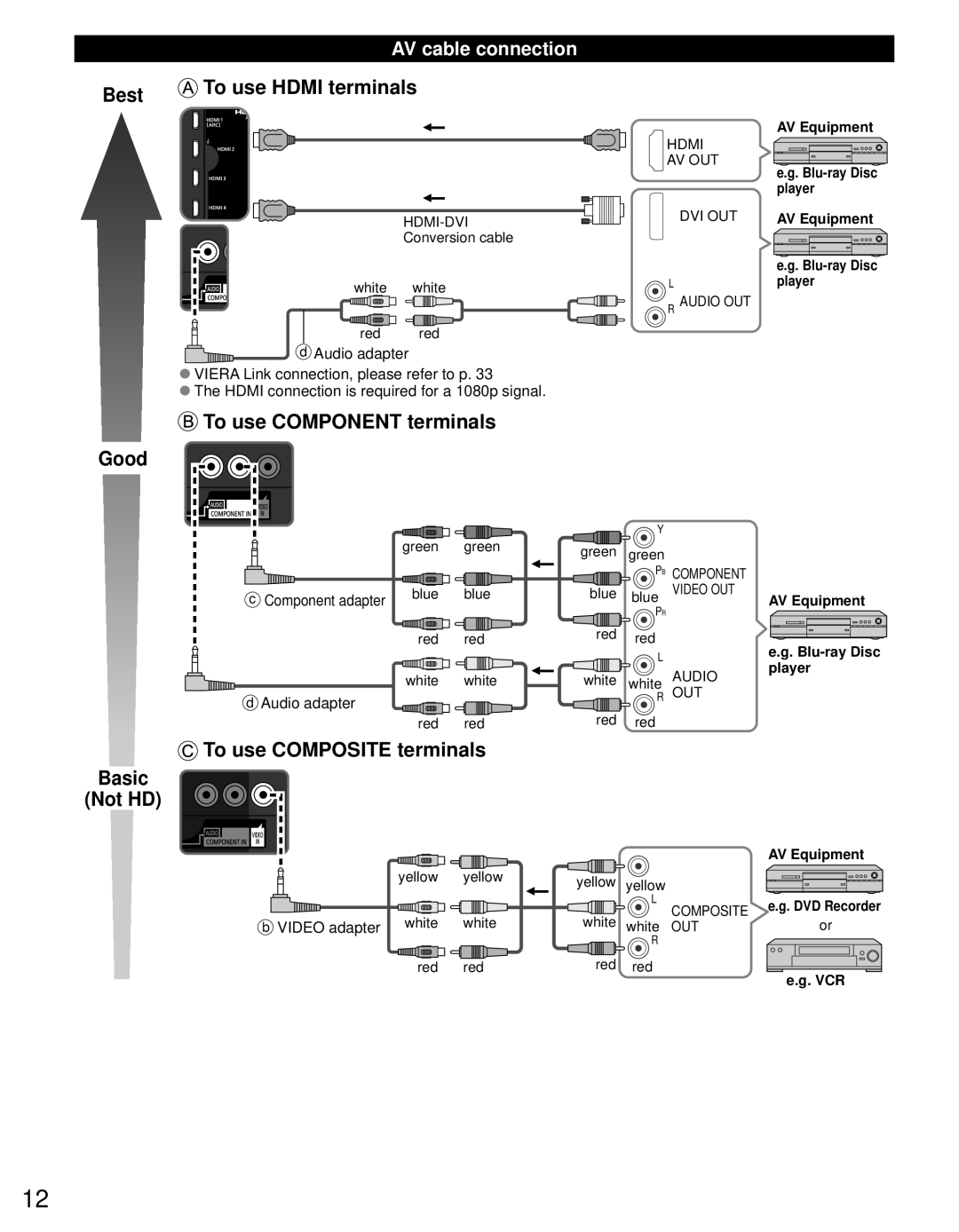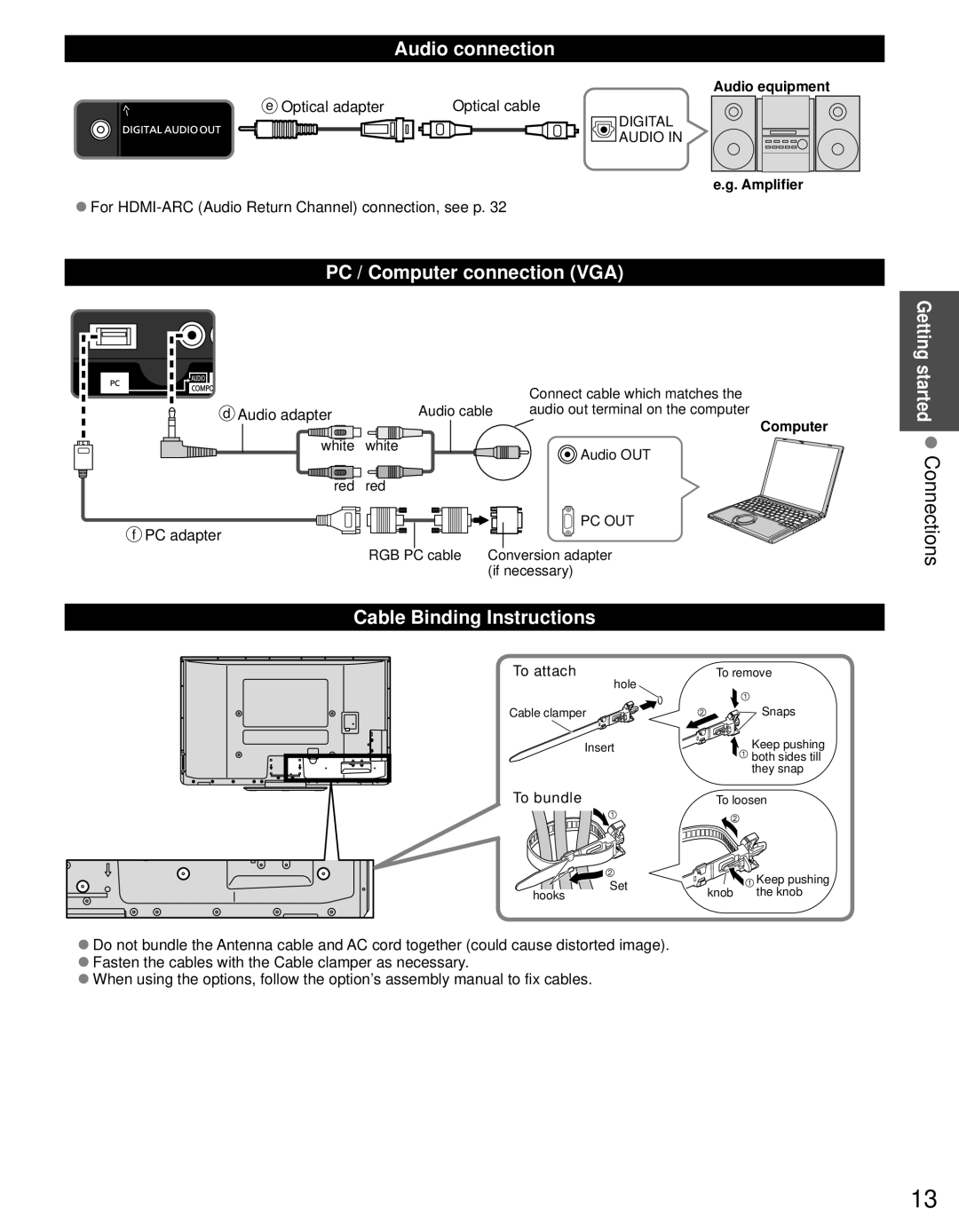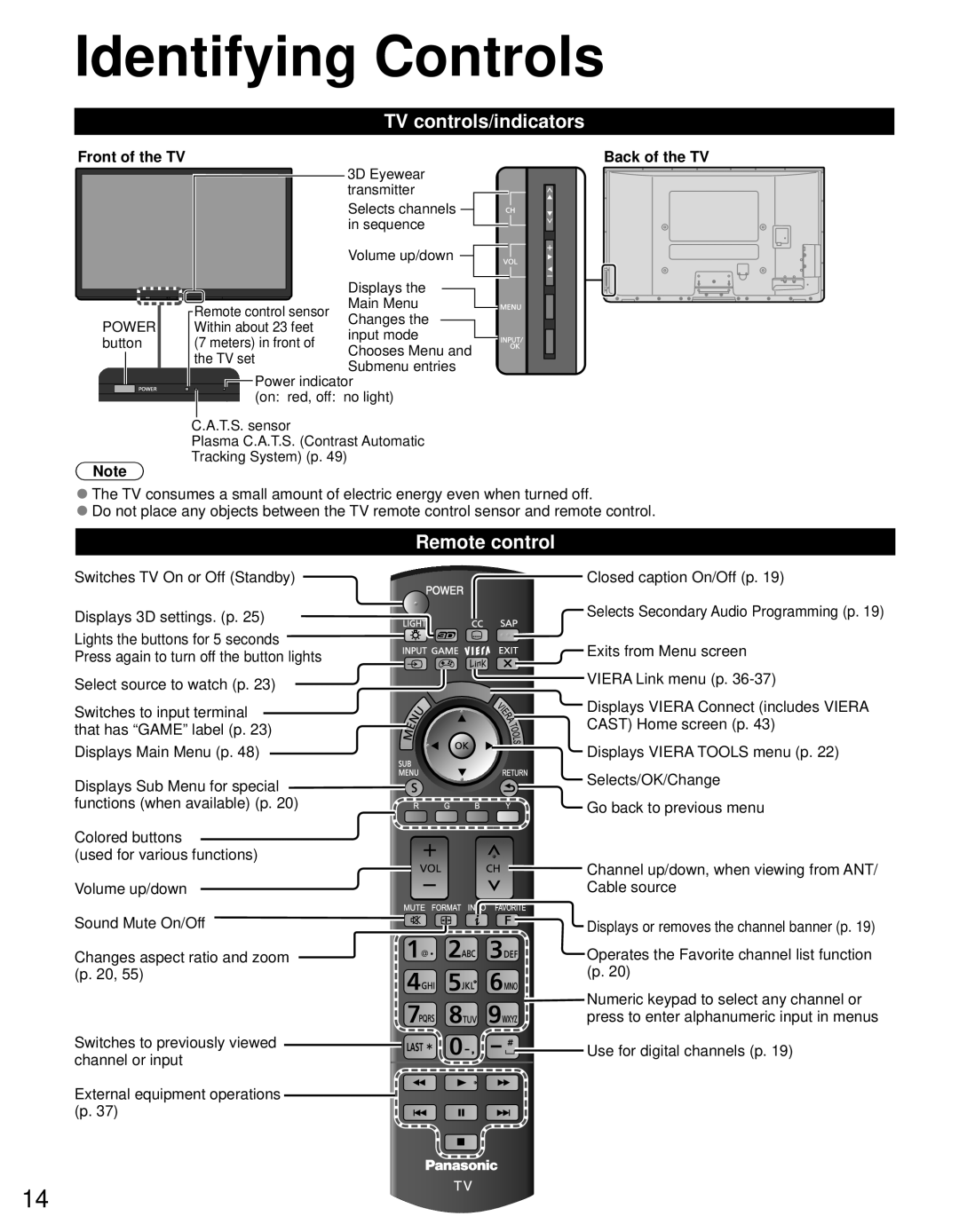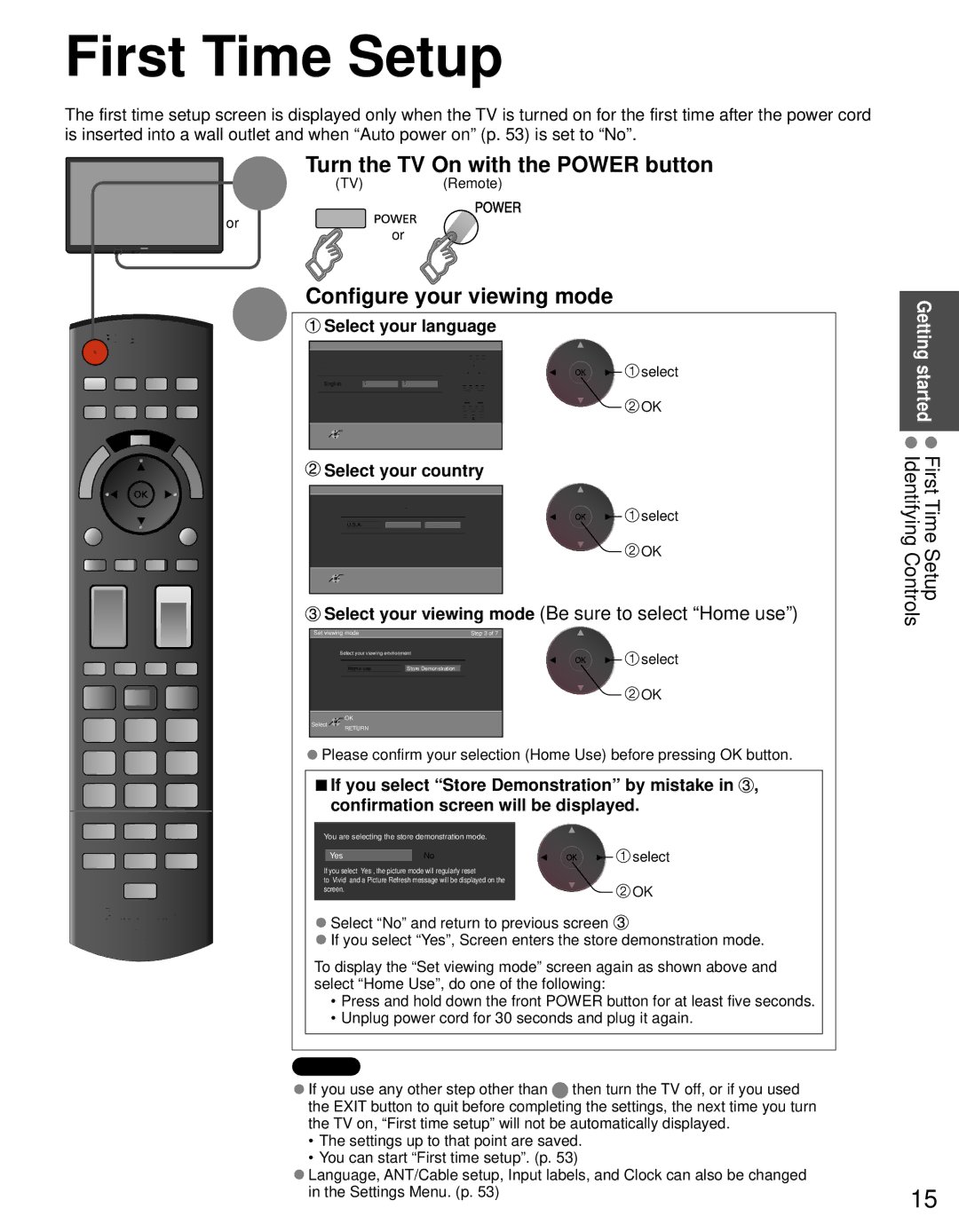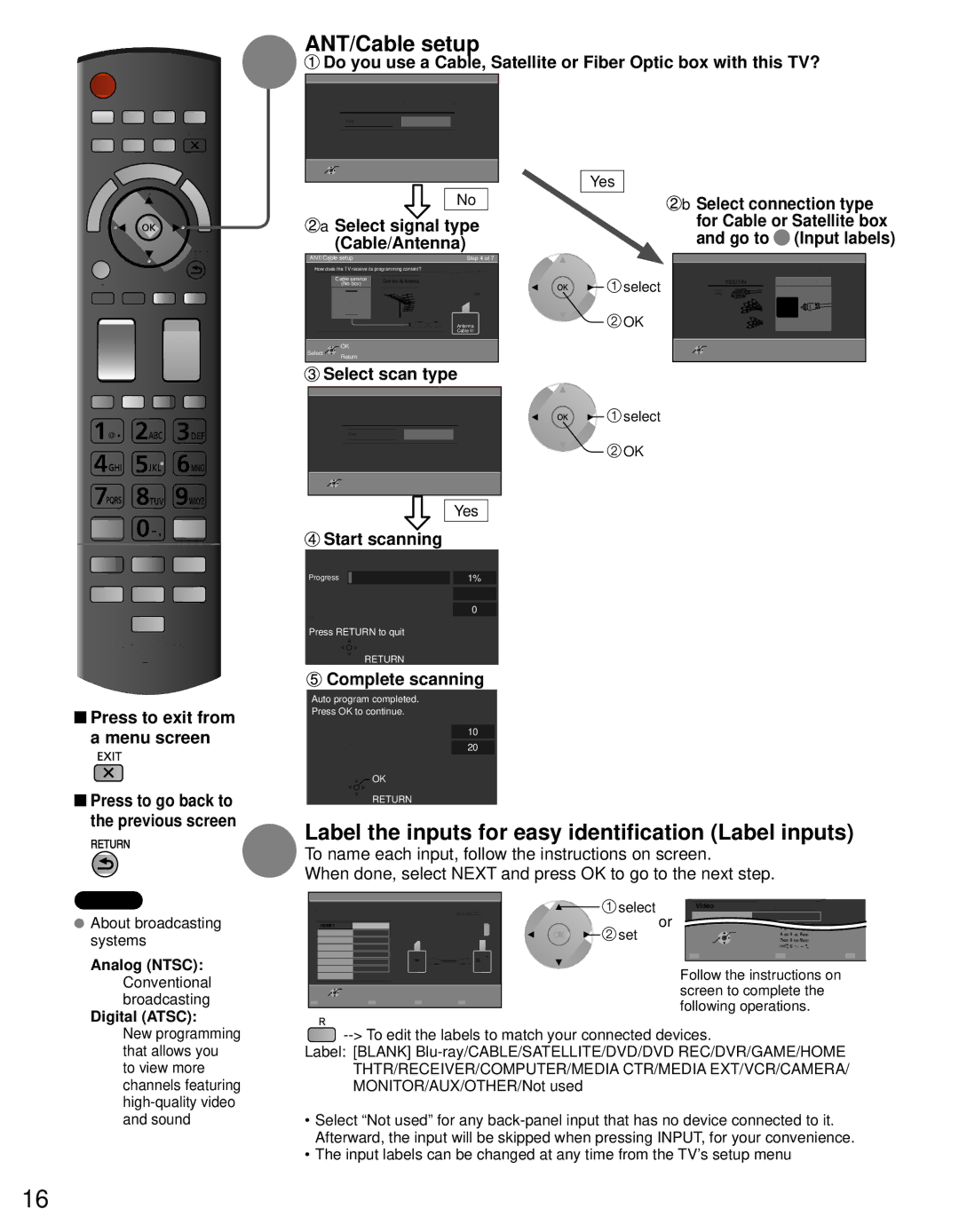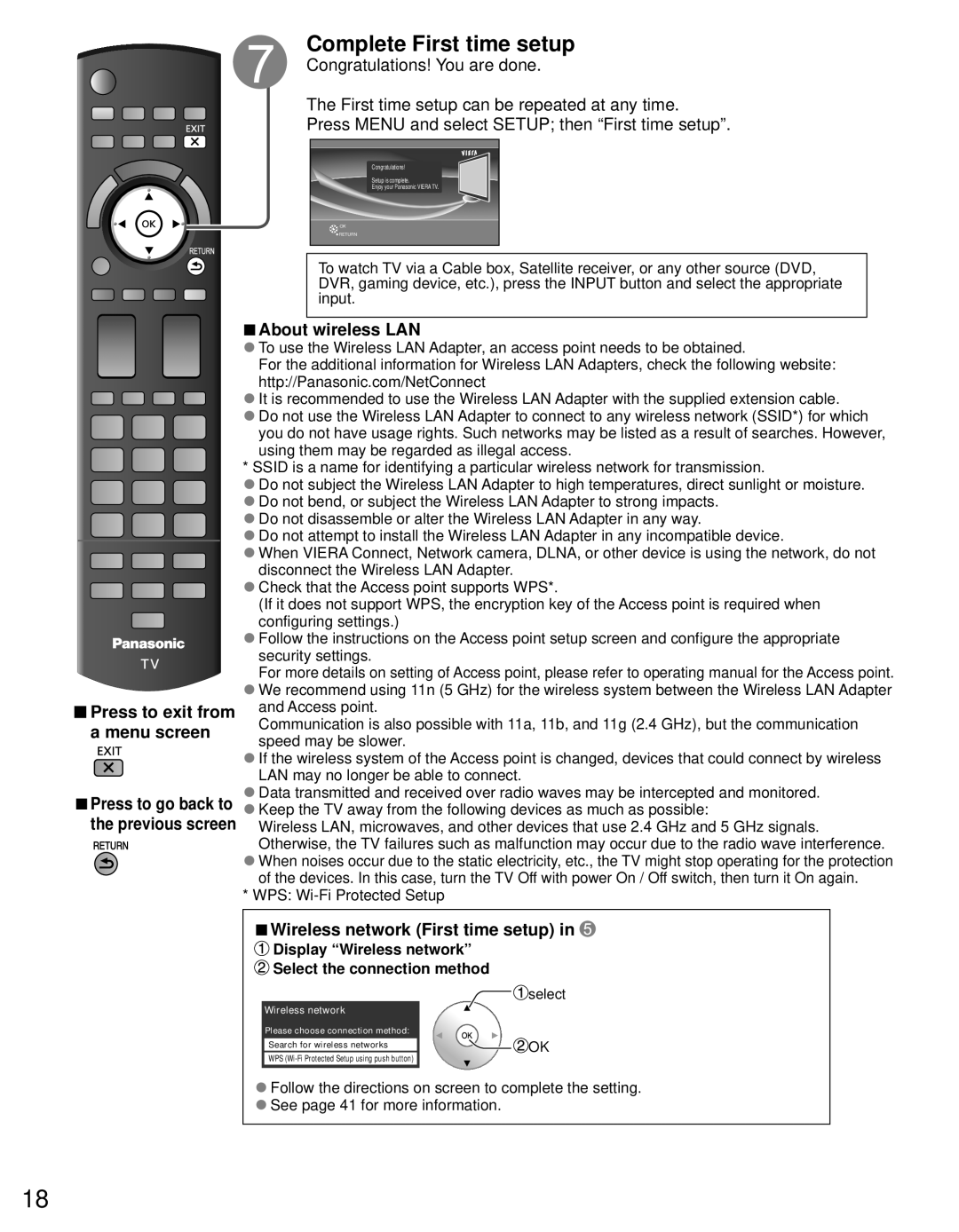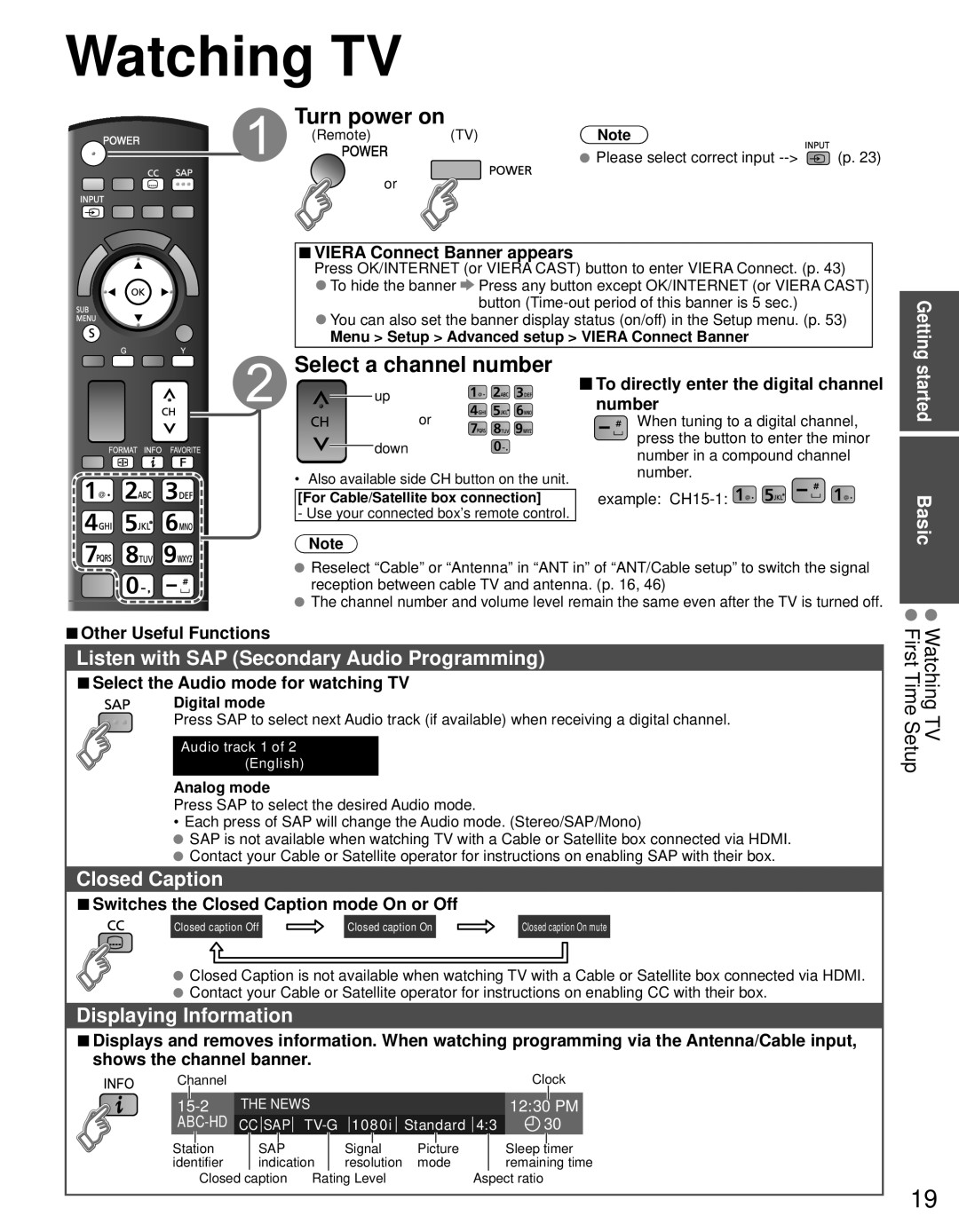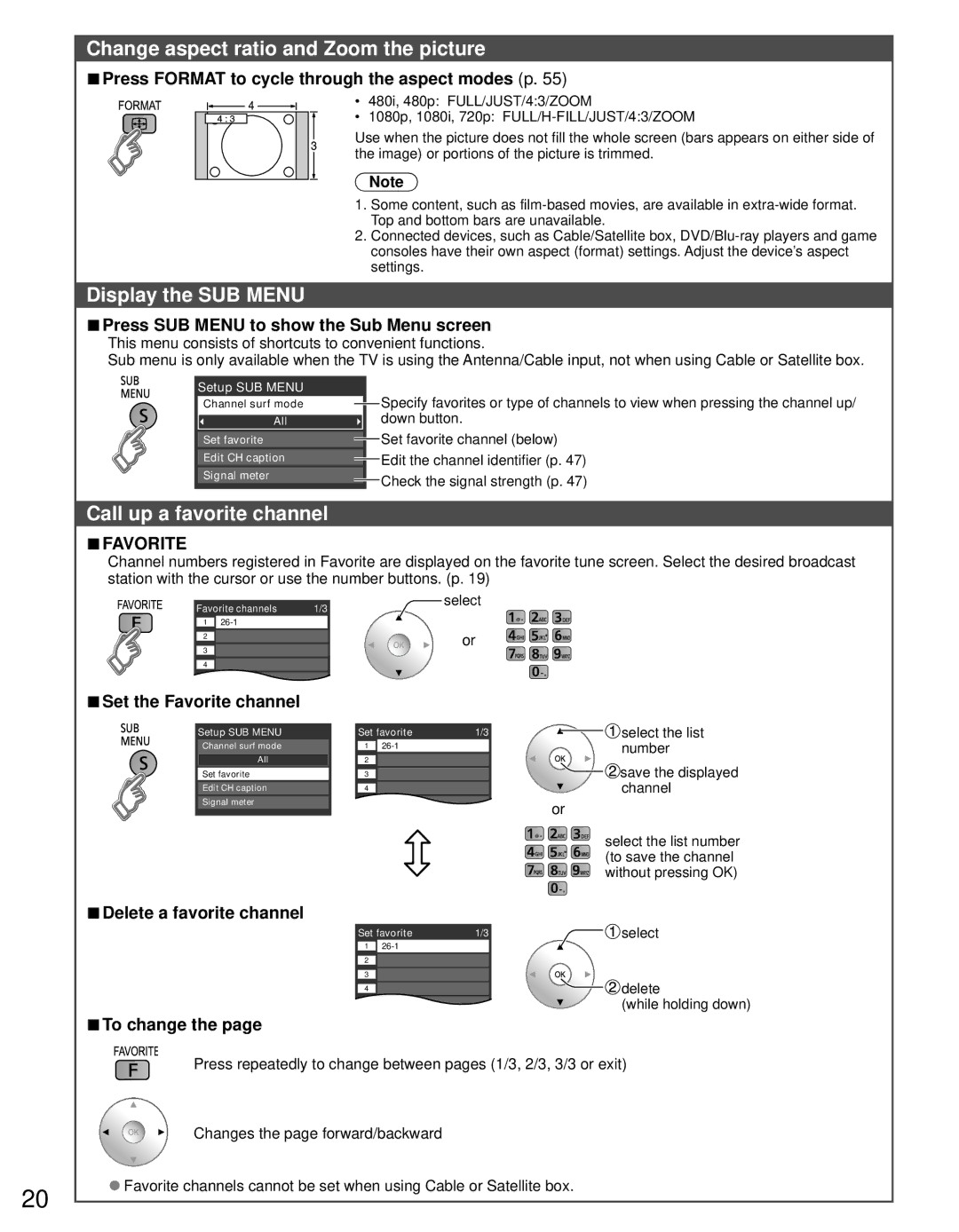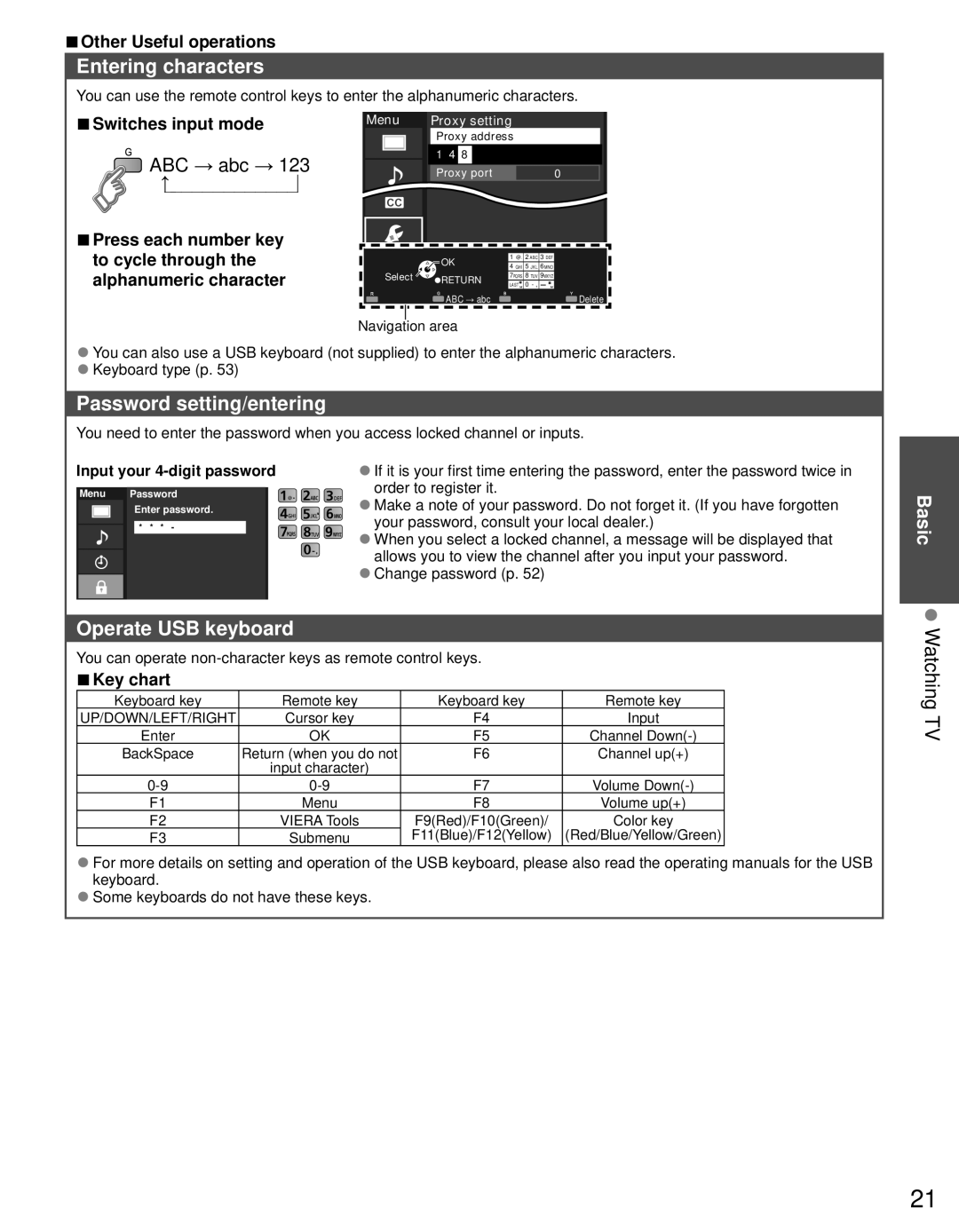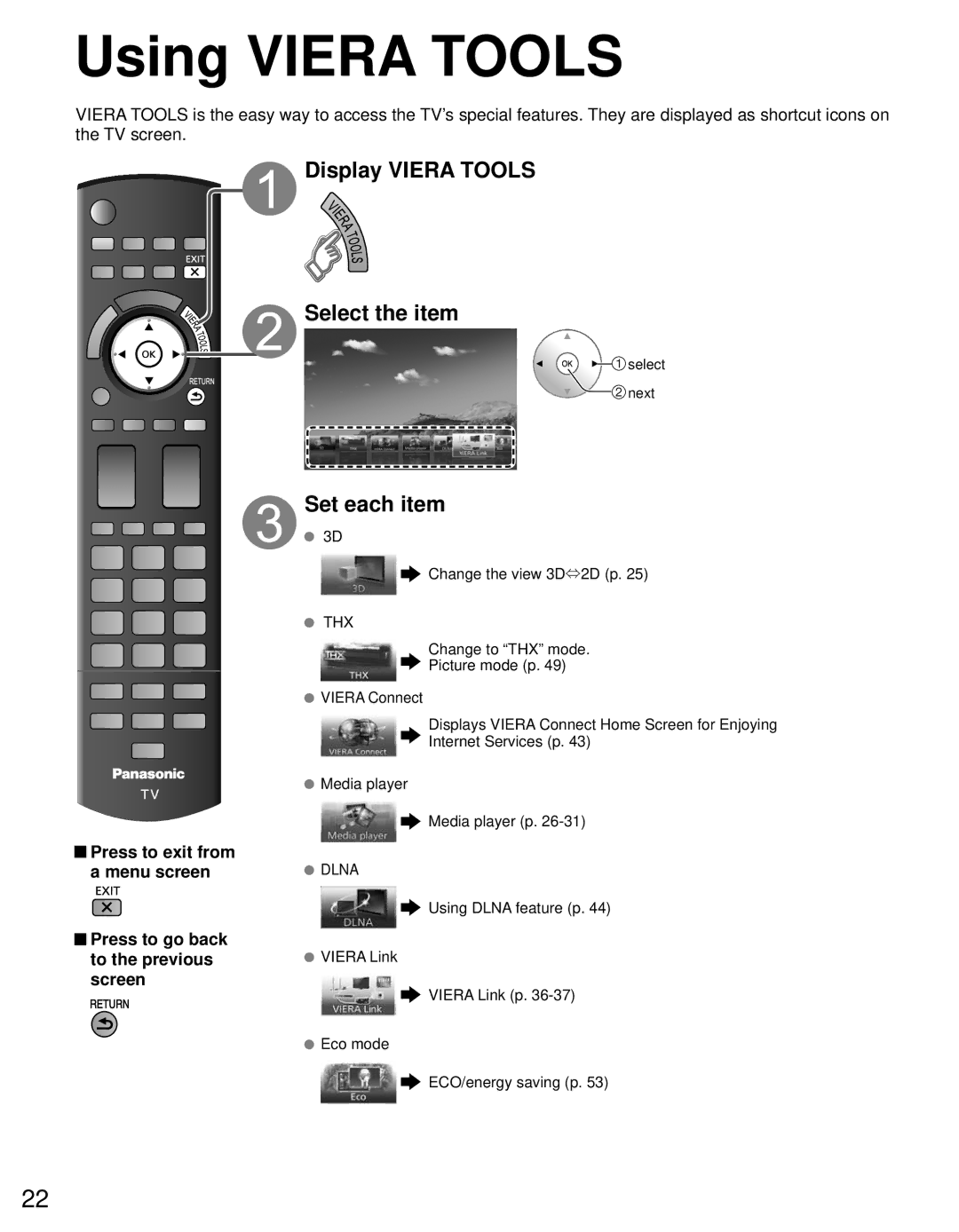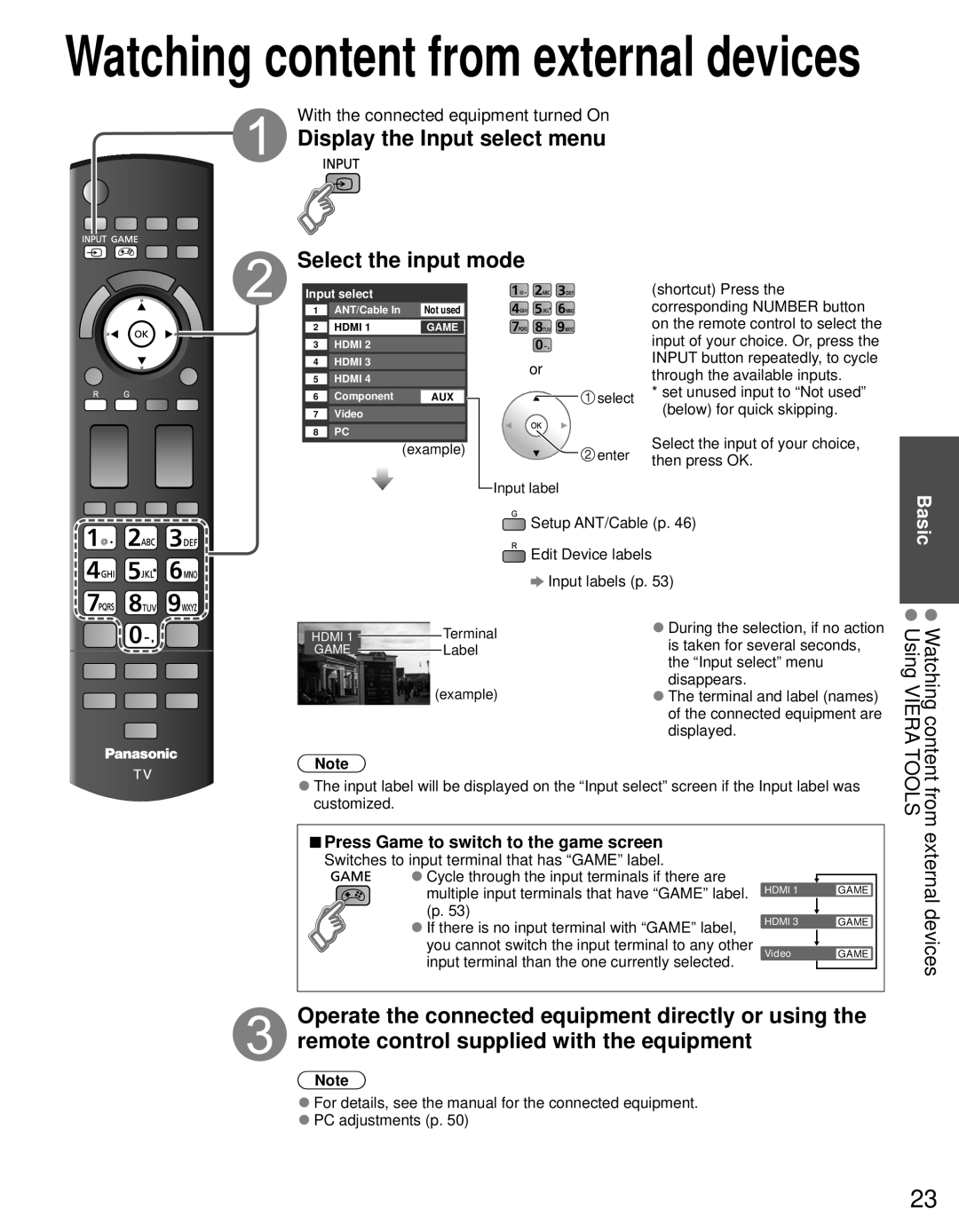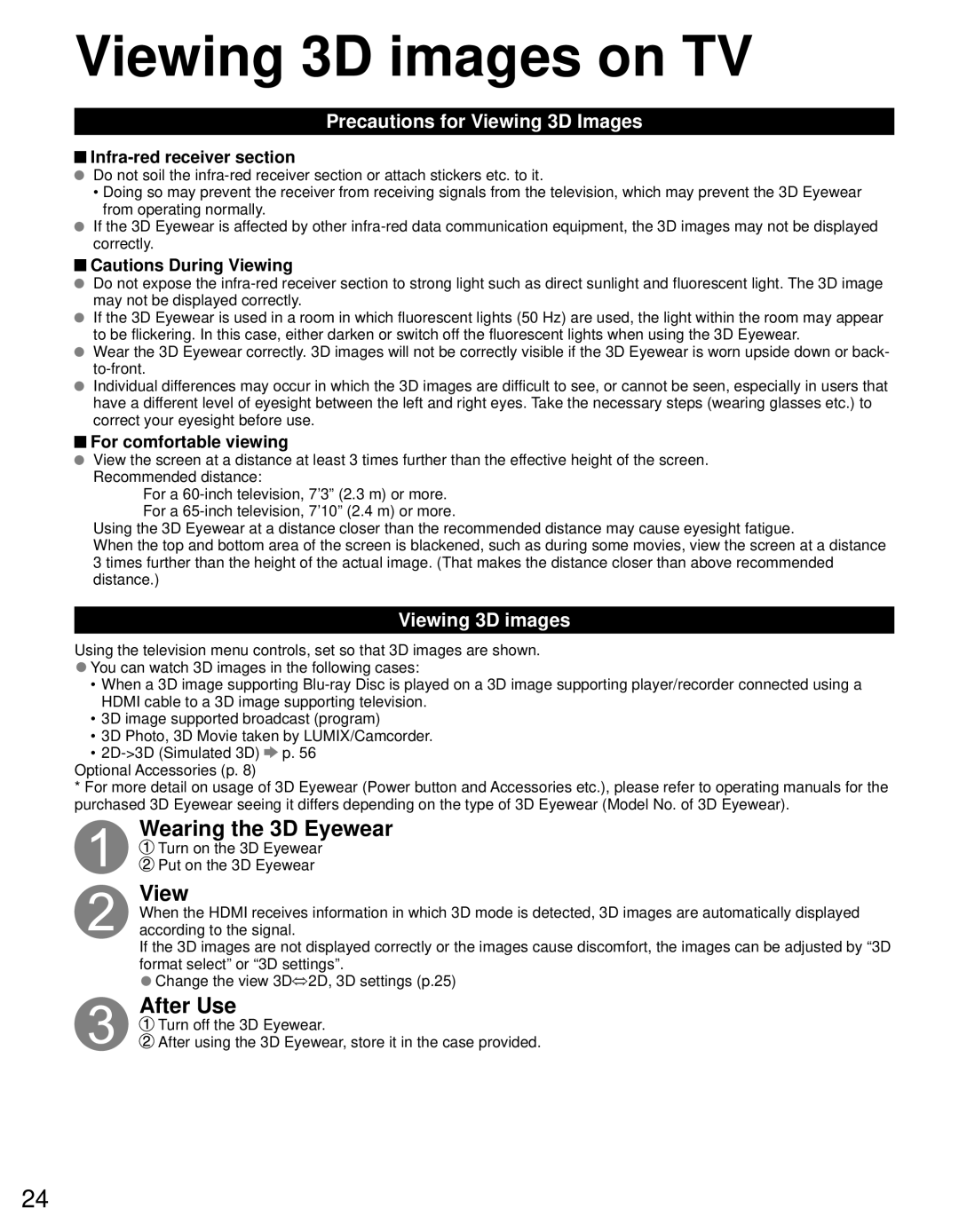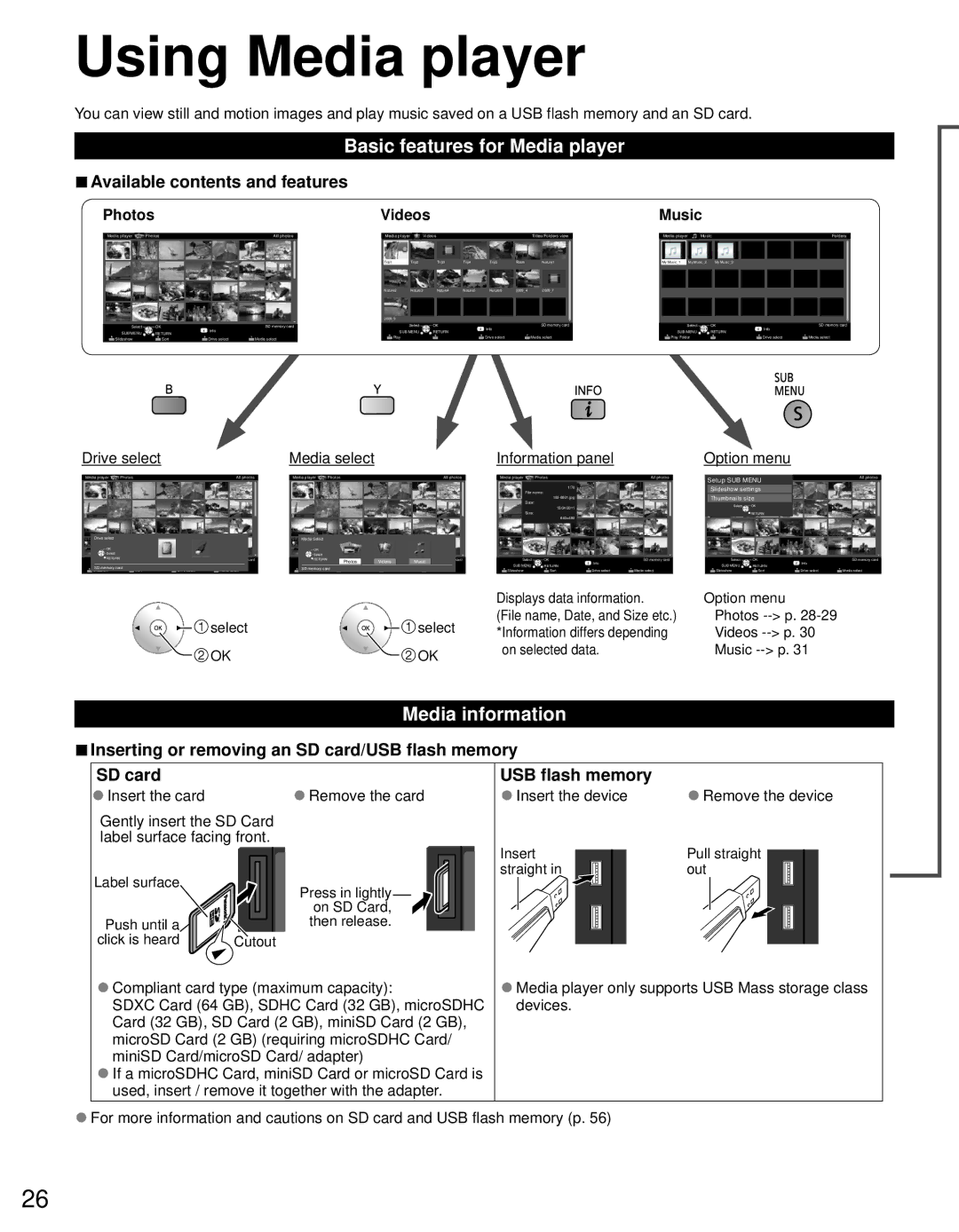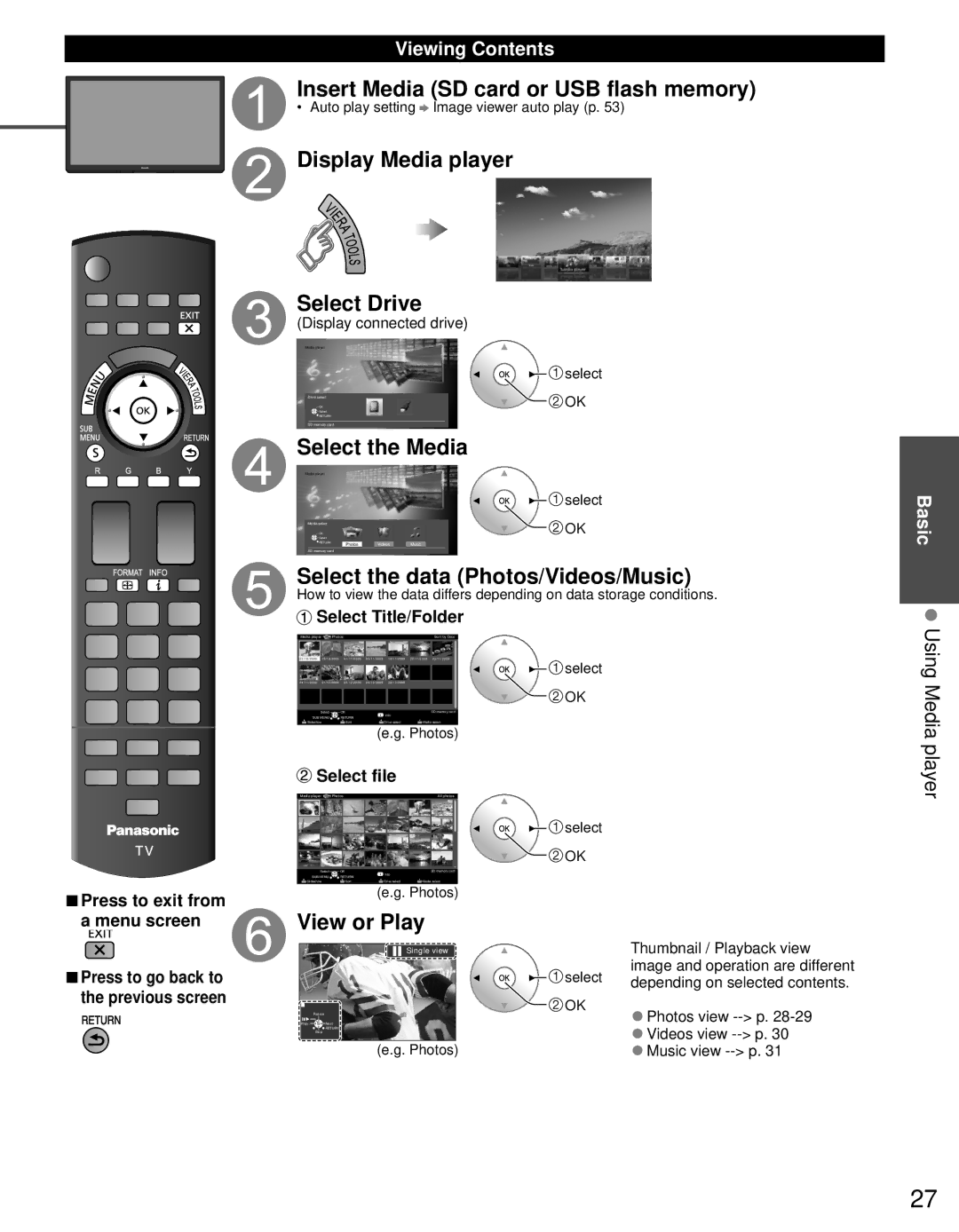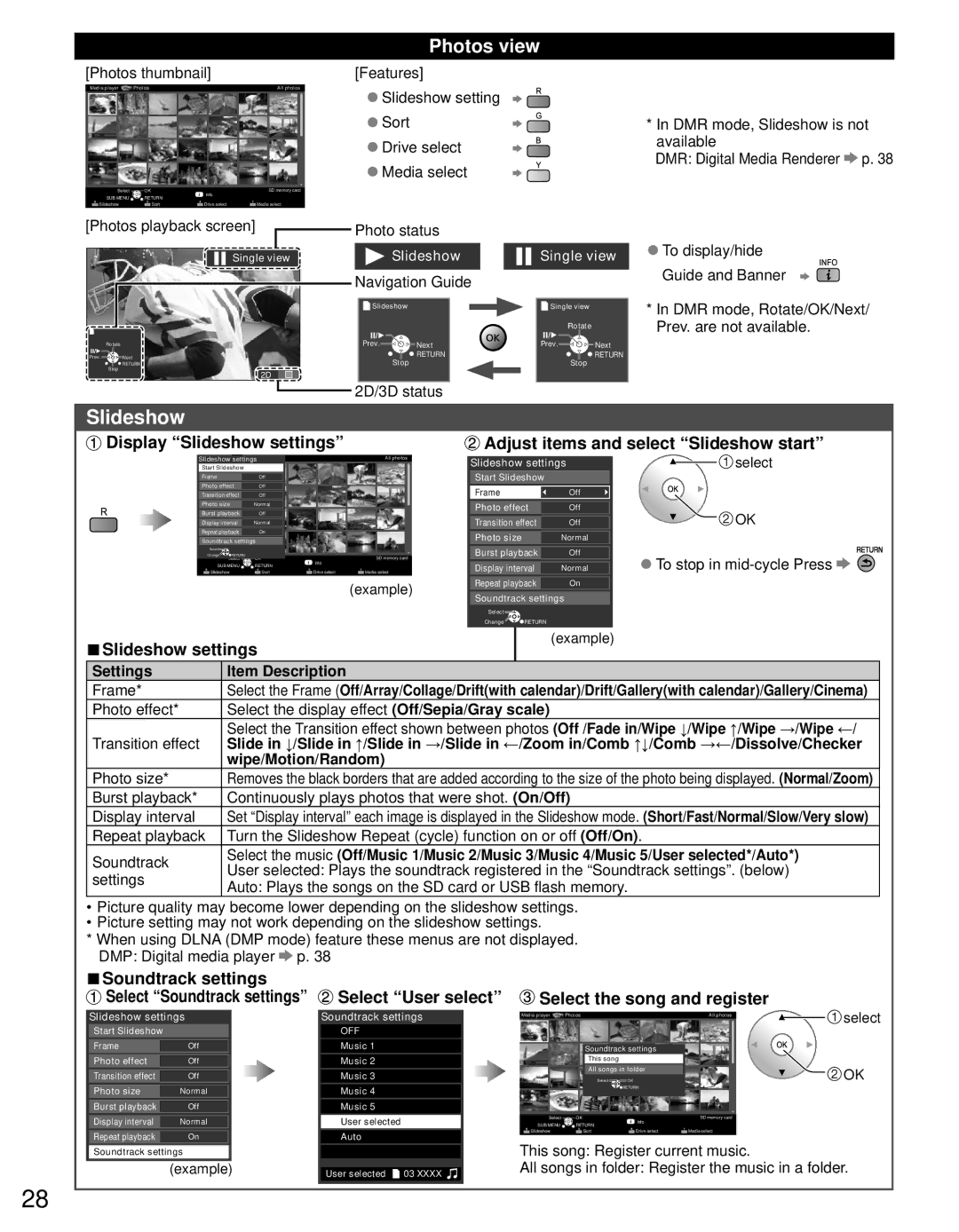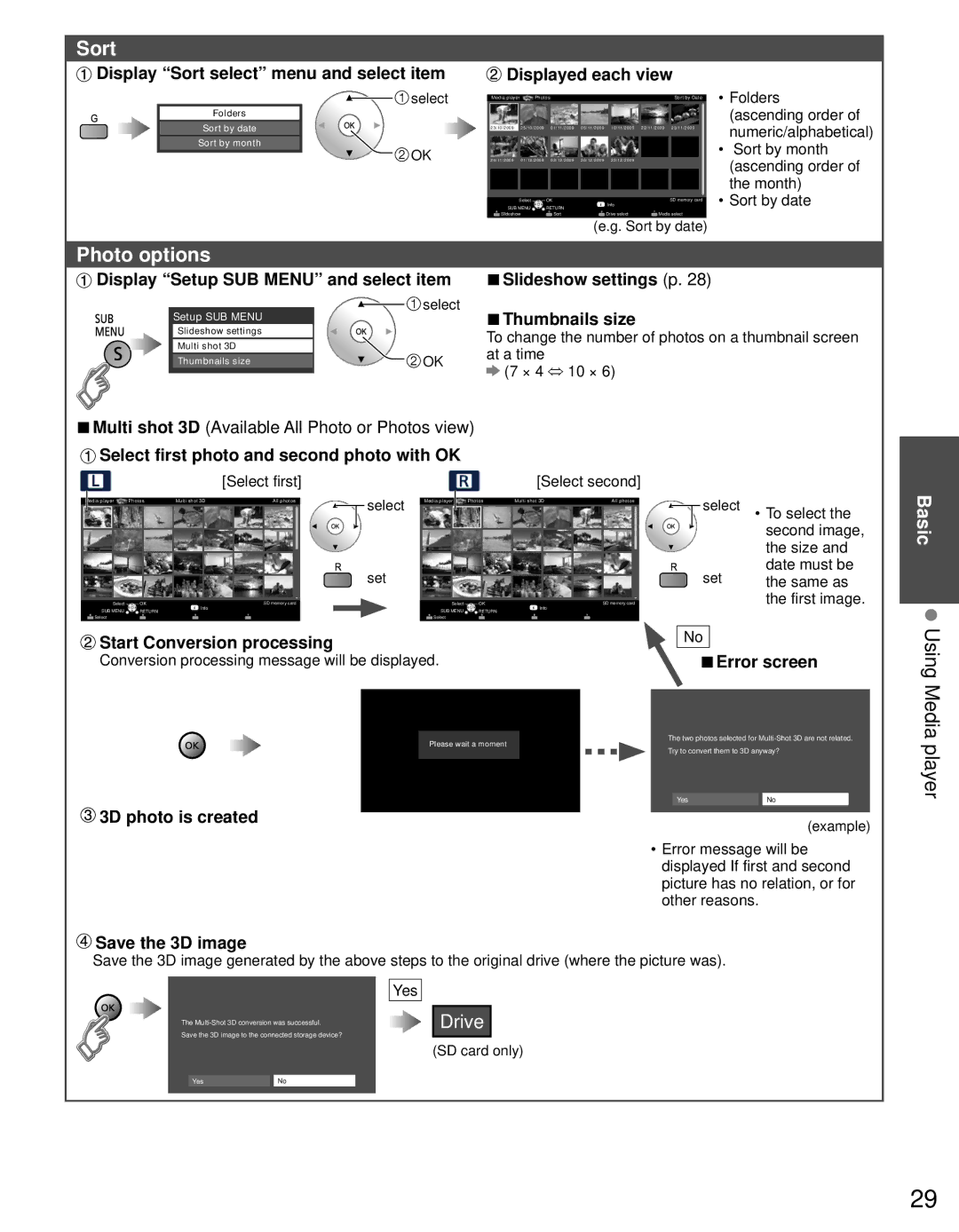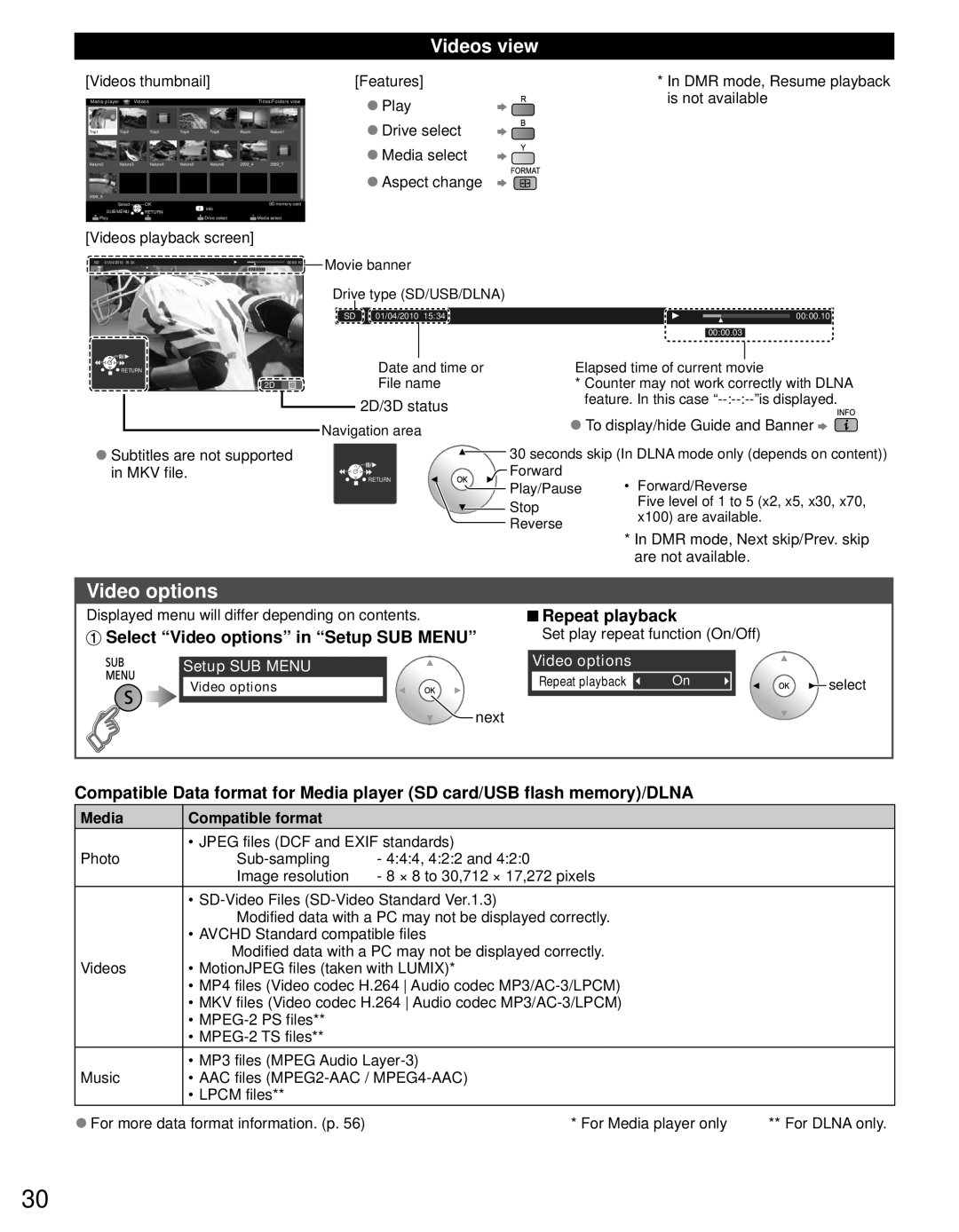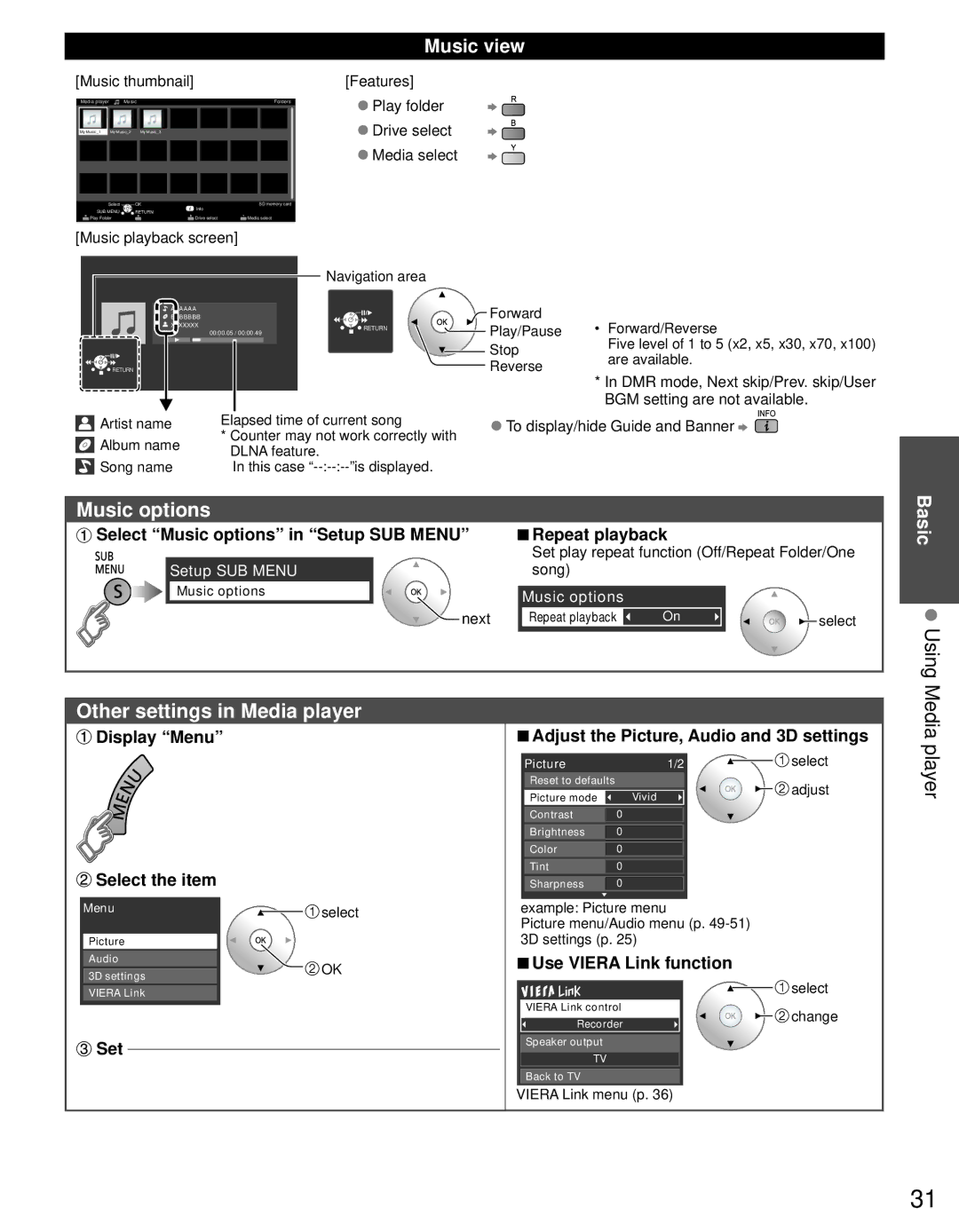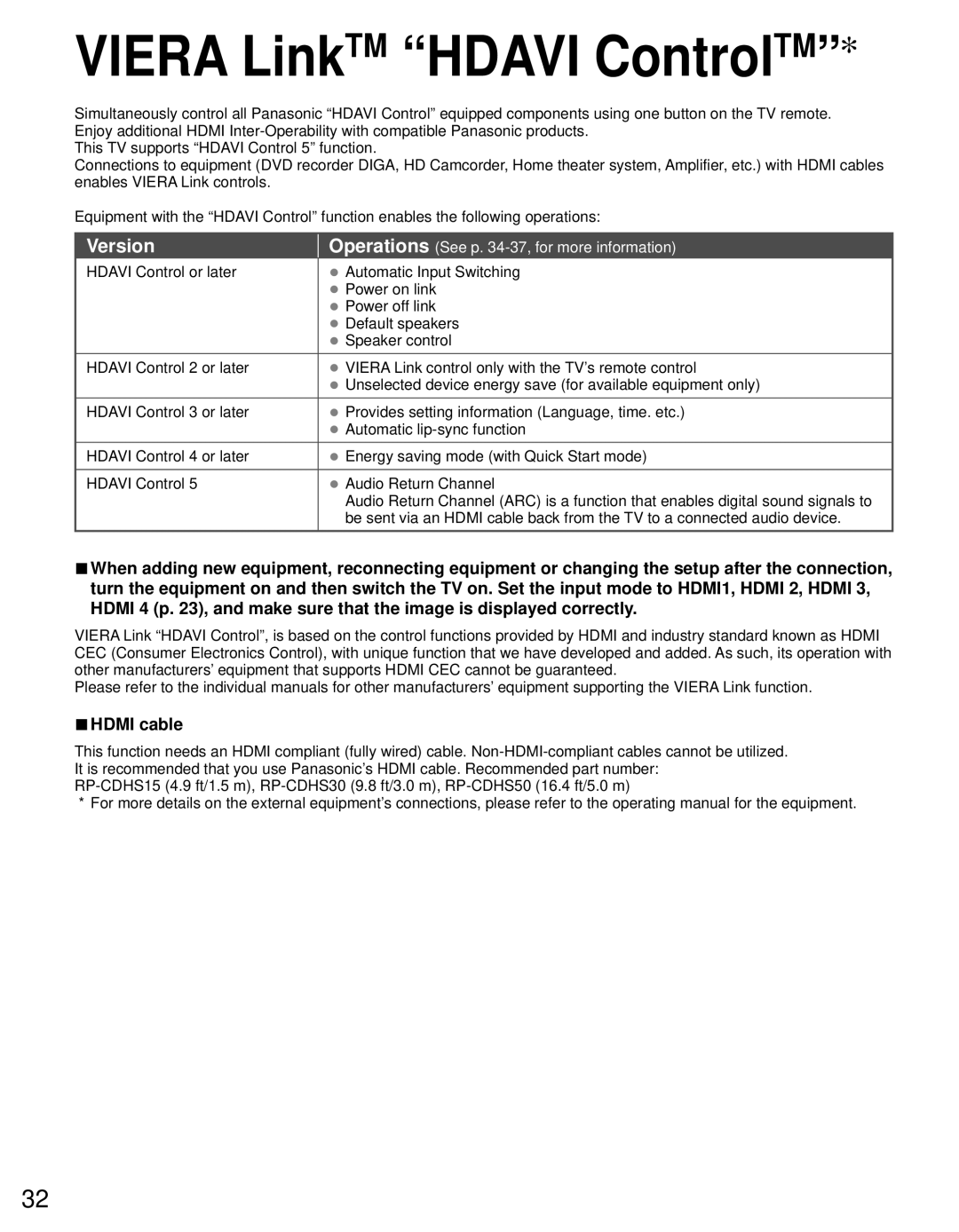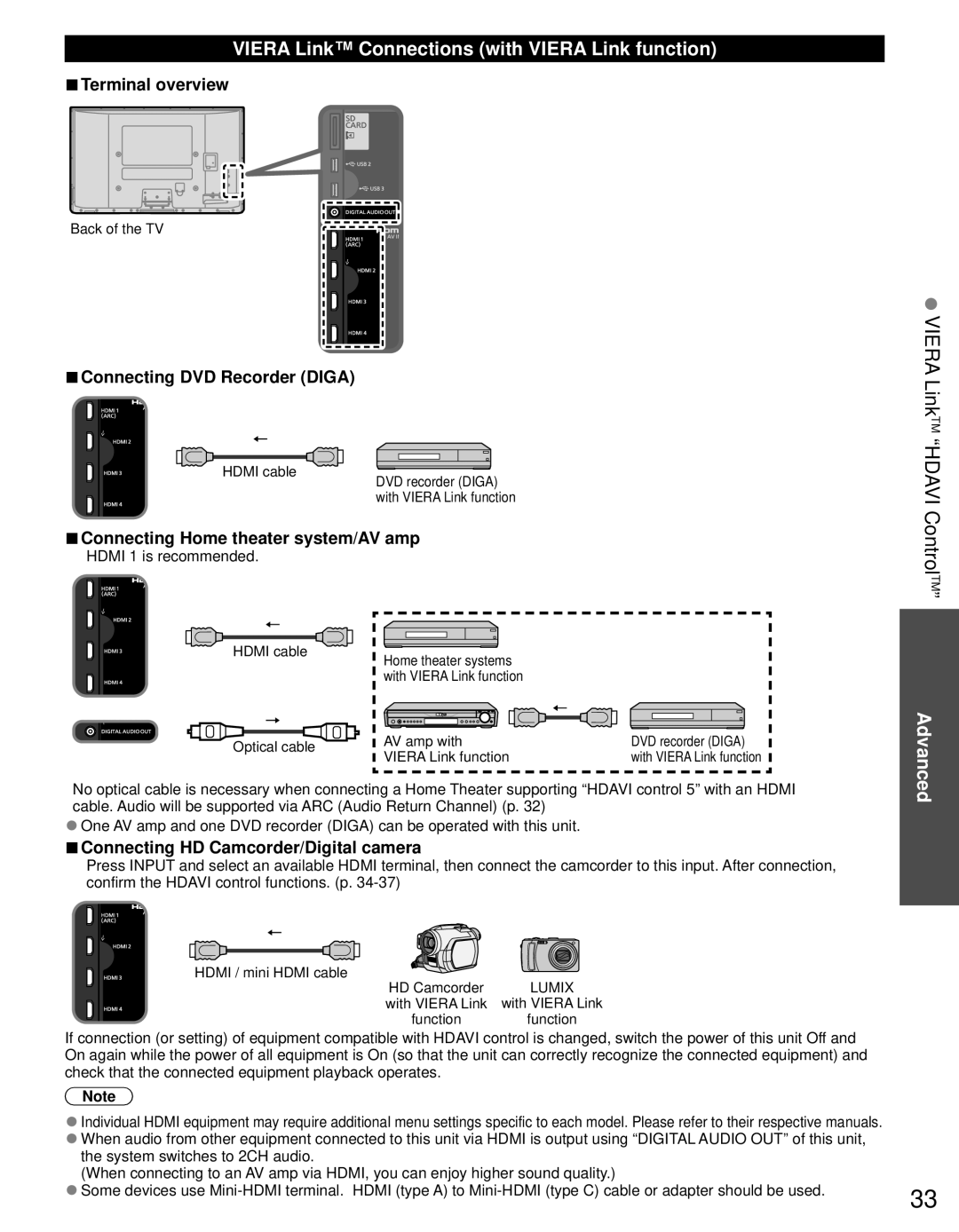Warning
Do not disassemble or modify the pedestal.
Otherwise the TV may fall over and become damaged, and personal injury may result.
Caution
Do not use any pedestal other than that provided with this TV.
Otherwise the TV may fall over and become damaged, and personal injury may result.
Do not use the pedestal if it becomes warped or physically damaged.
If you use the pedestal when it is physically damaged, personal injury may result. Contact your nearest Panasonic Dealer immediately.
During
If sufficient care is not taken to ensure screws are properly tightened during assembly, the pedestal will not be strong enough to support the TV, and it might fall over and become damaged, and personal injury may result.
When removing the pedestal, do not remove the pedestal by any methods other than the specified procedure. (p. 9) Otherwise the TV and/or pedestal may fall over and become damaged, and personal injury may result.
Installing the remote’s batteries
| Close | Caution |
| Incorrect installation may cause | |
Pull open |
| |
| battery leakage and corrosion, | |
|
| |
|
| resulting in damage to the remote |
|
| control. |
Hook |
| • Do not mix old and new batteries. |
| Do not mix different battery types (such | |
Note the correct |
| • as alkaline and manganese batteries). |
polarity (+ or |
| Do not use rechargeable |
|
| • batteries. |
Do not burn or break batteries.
10