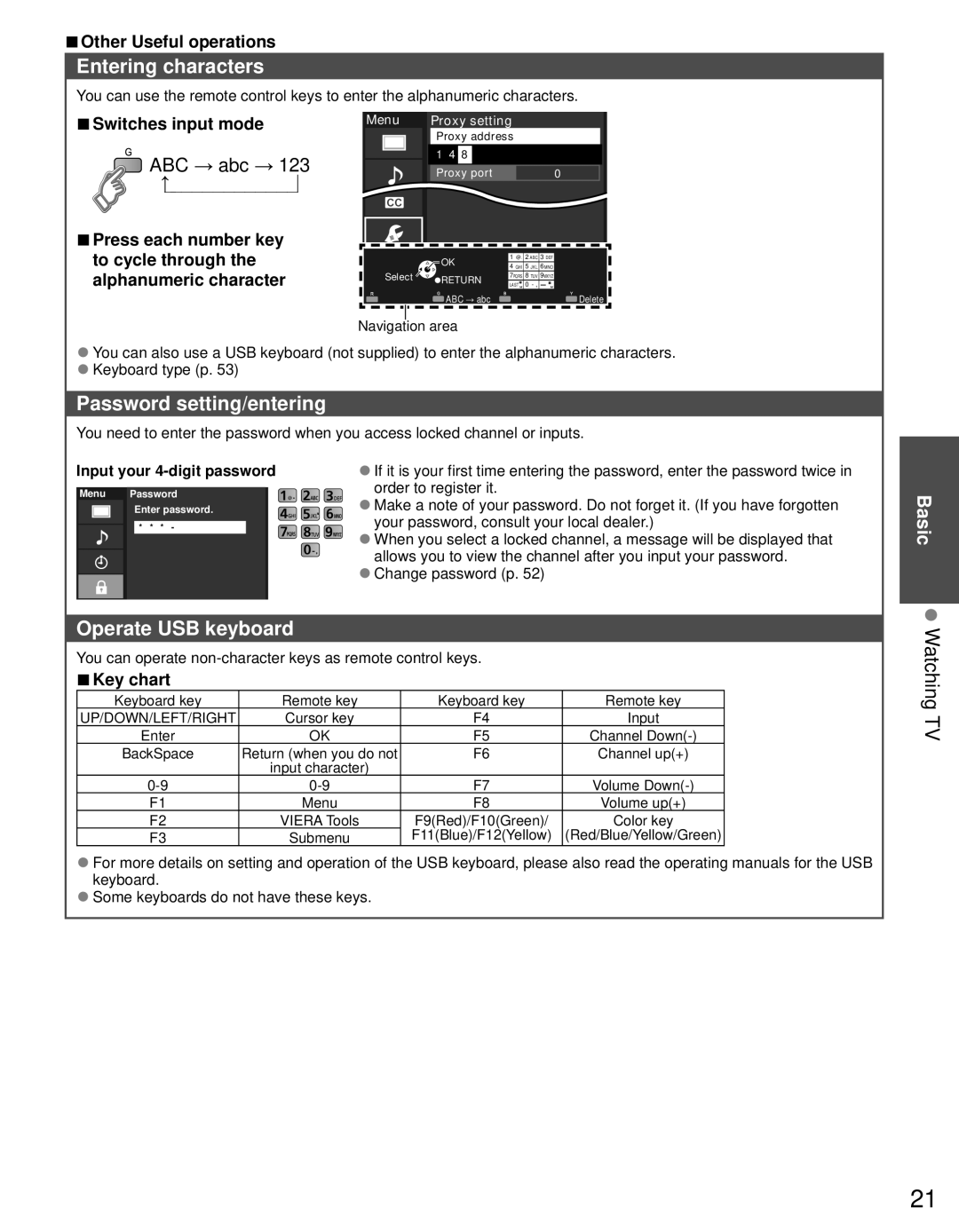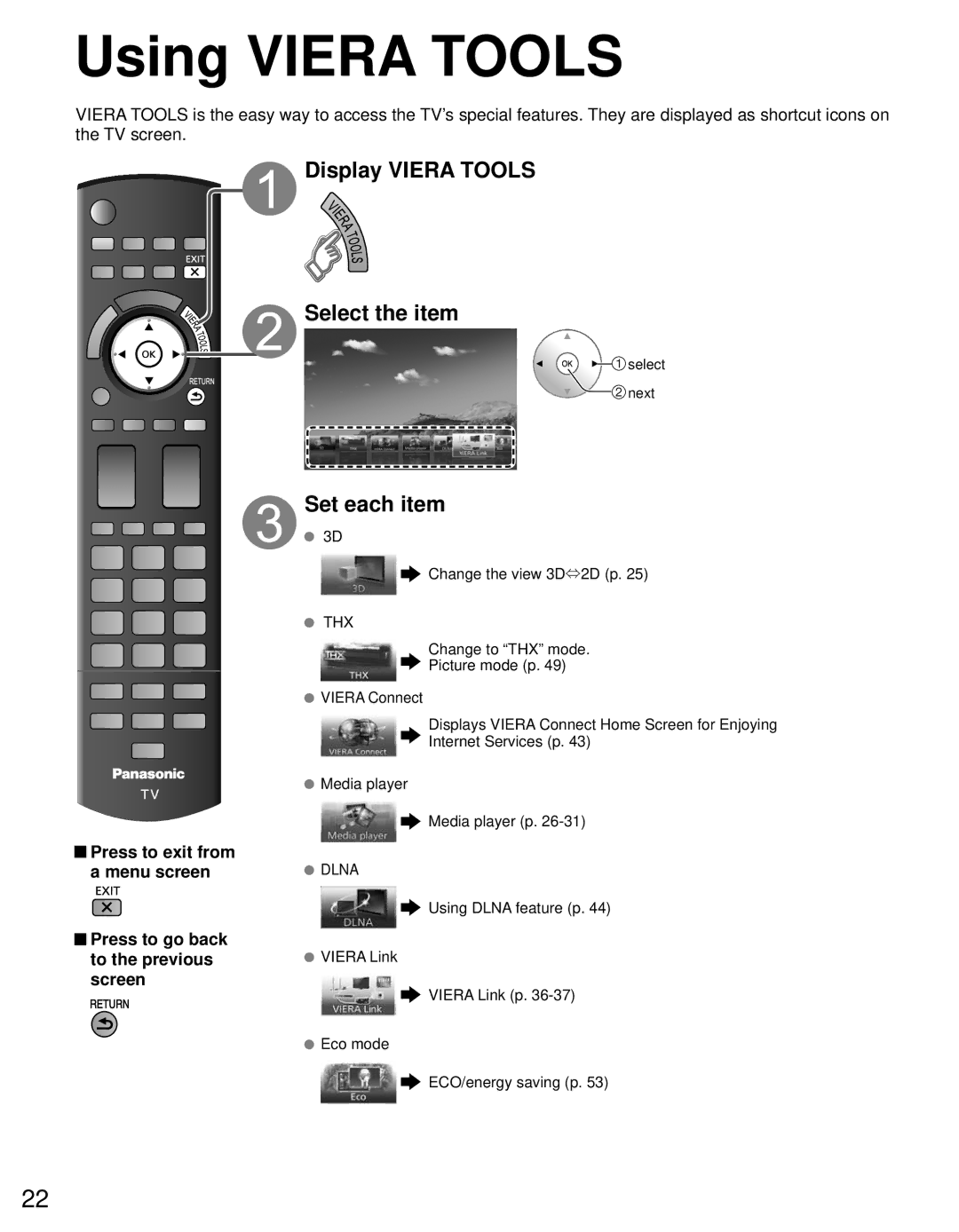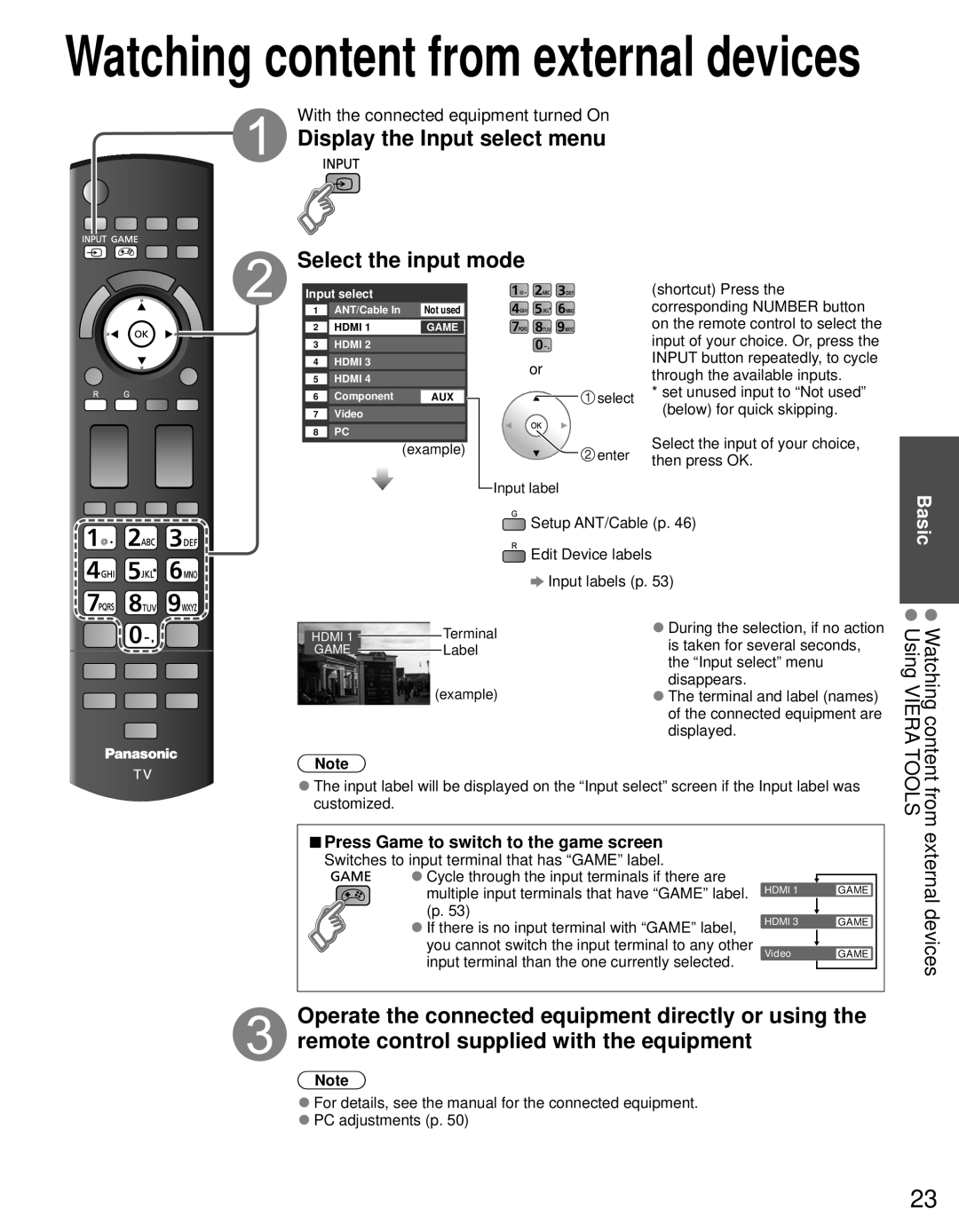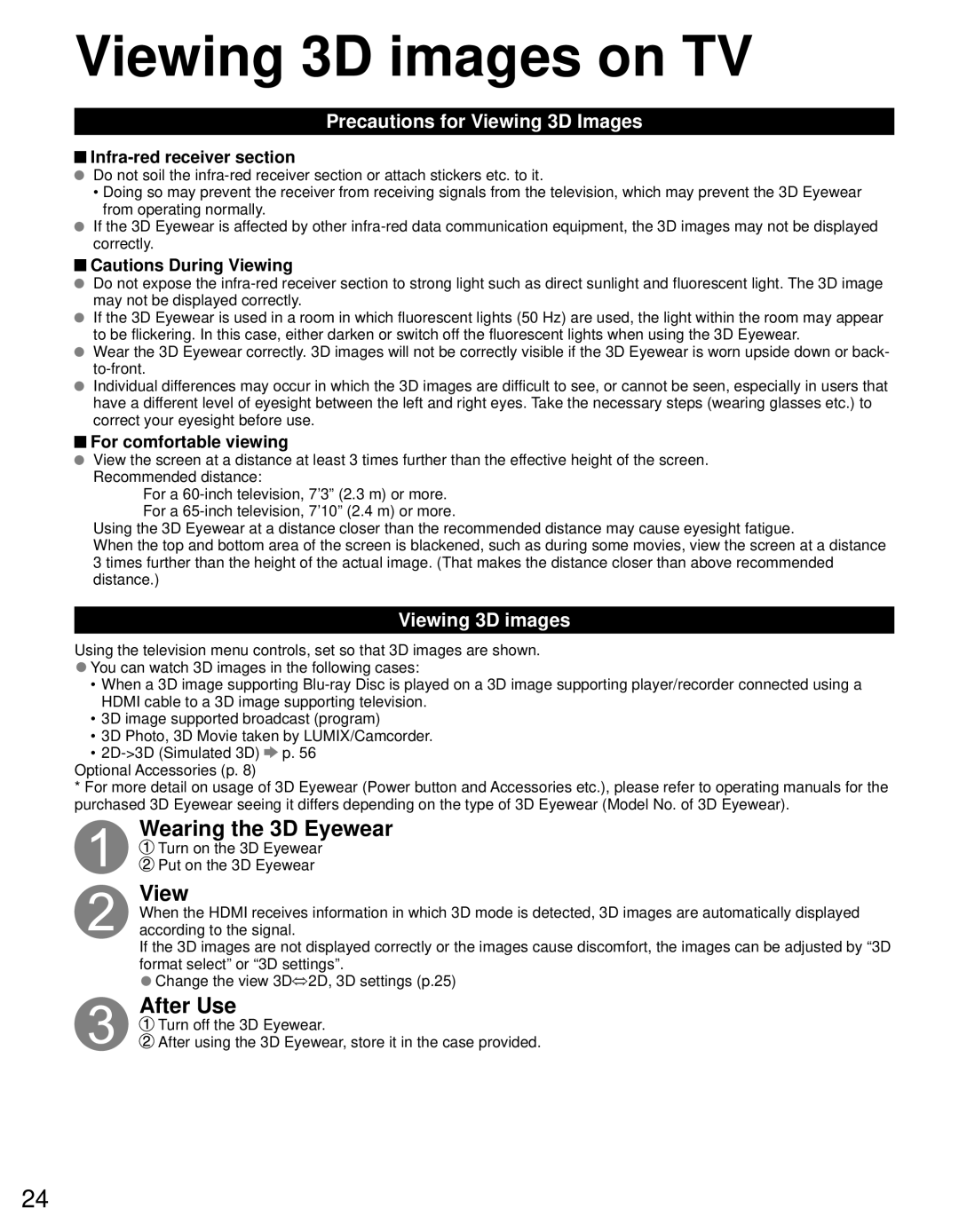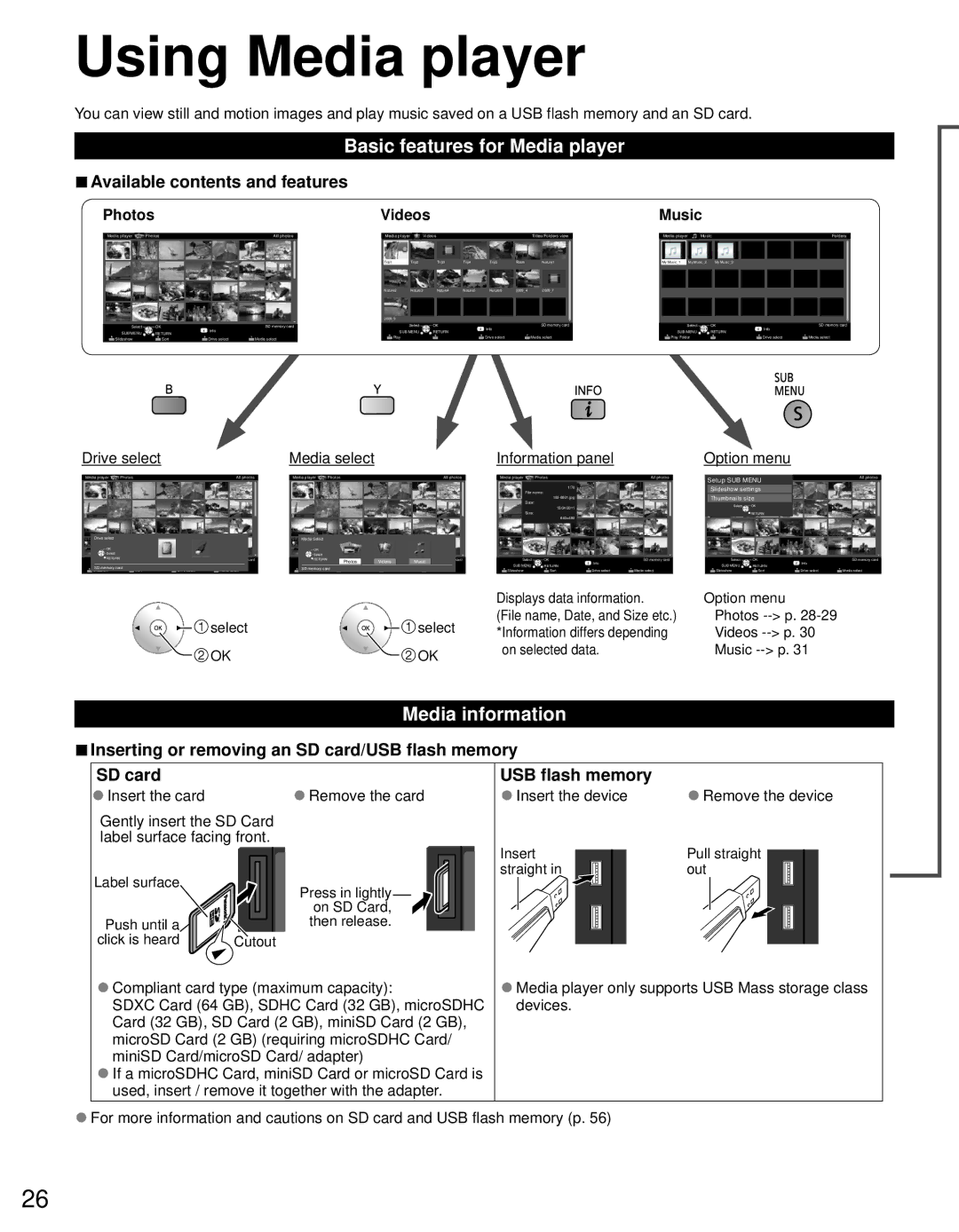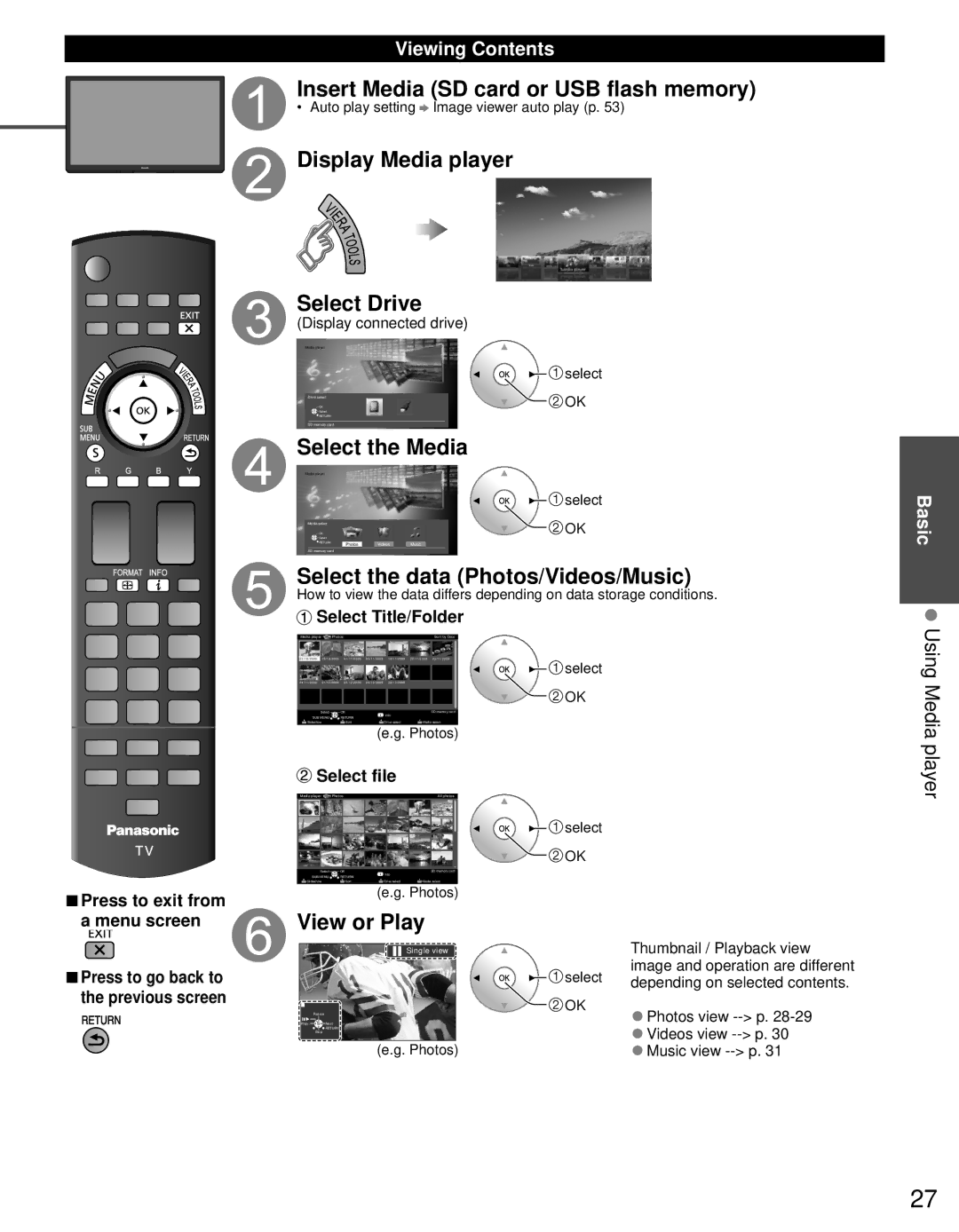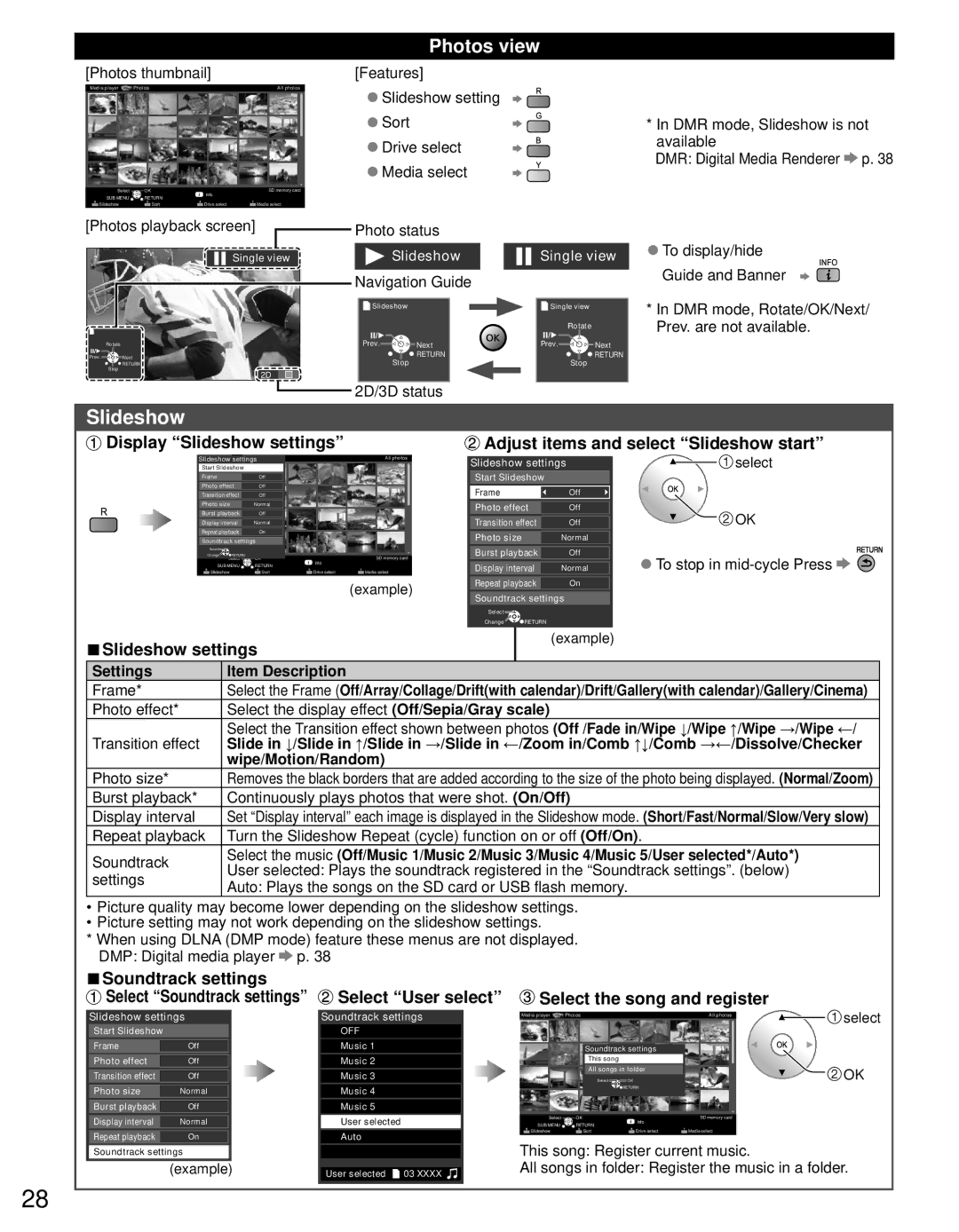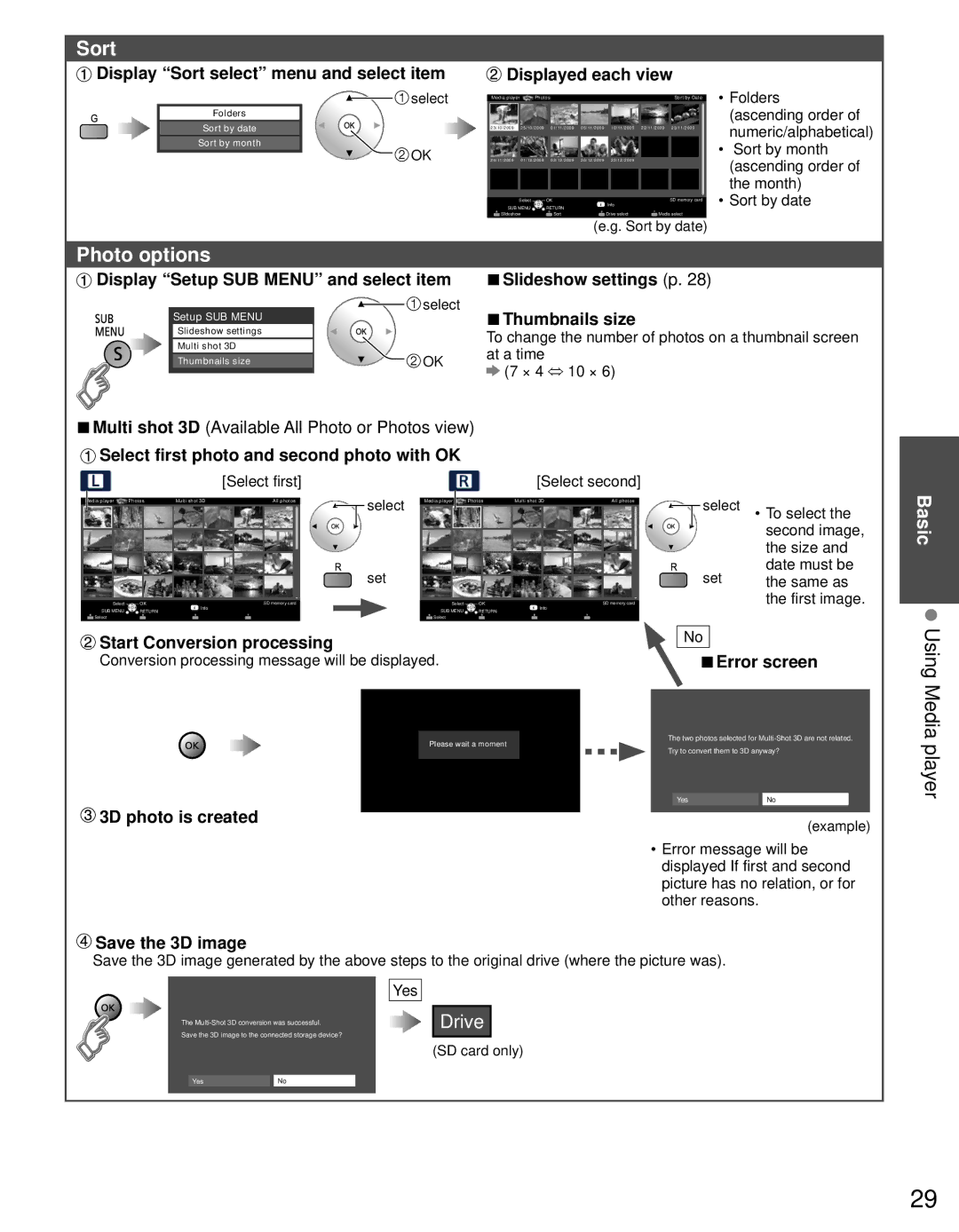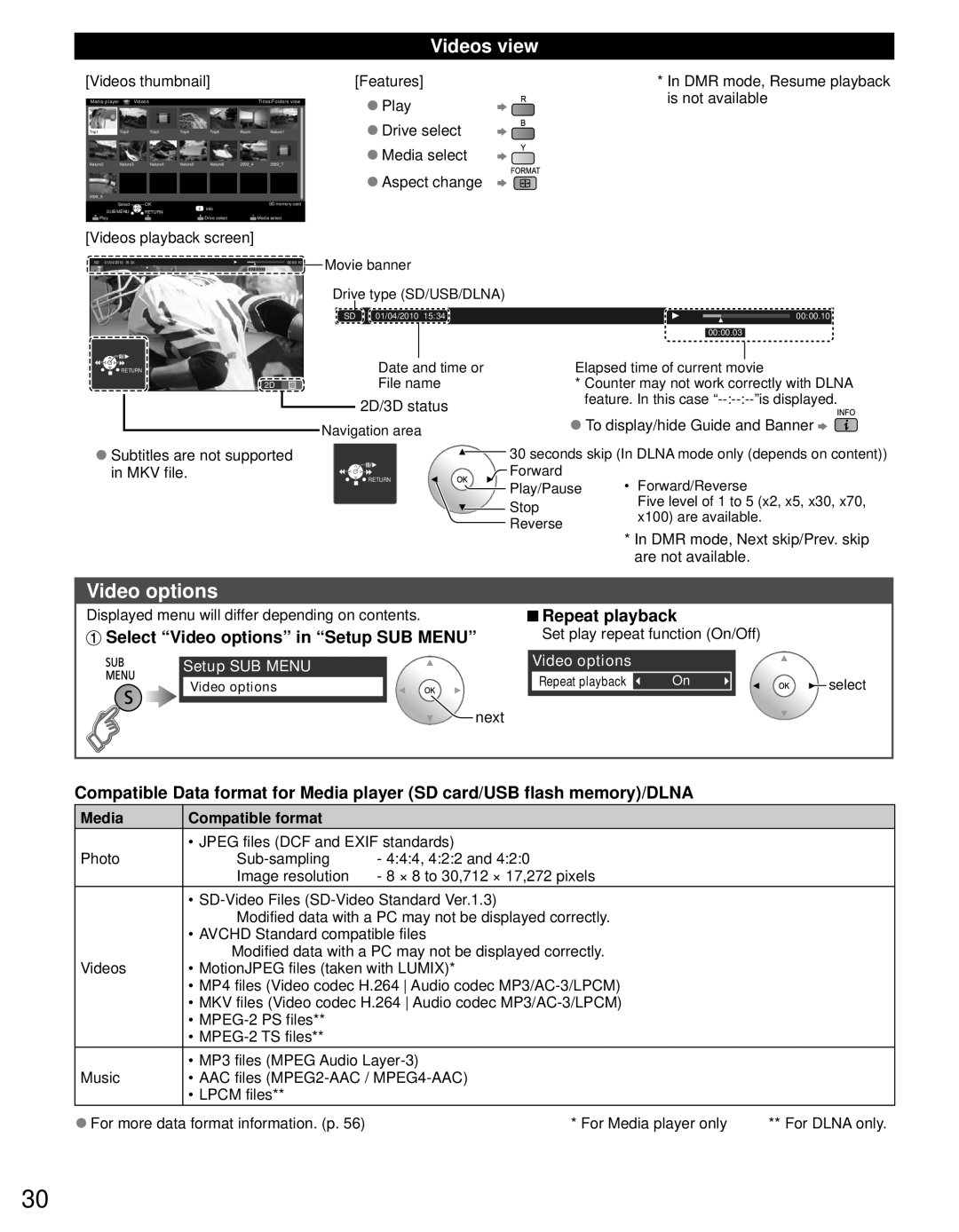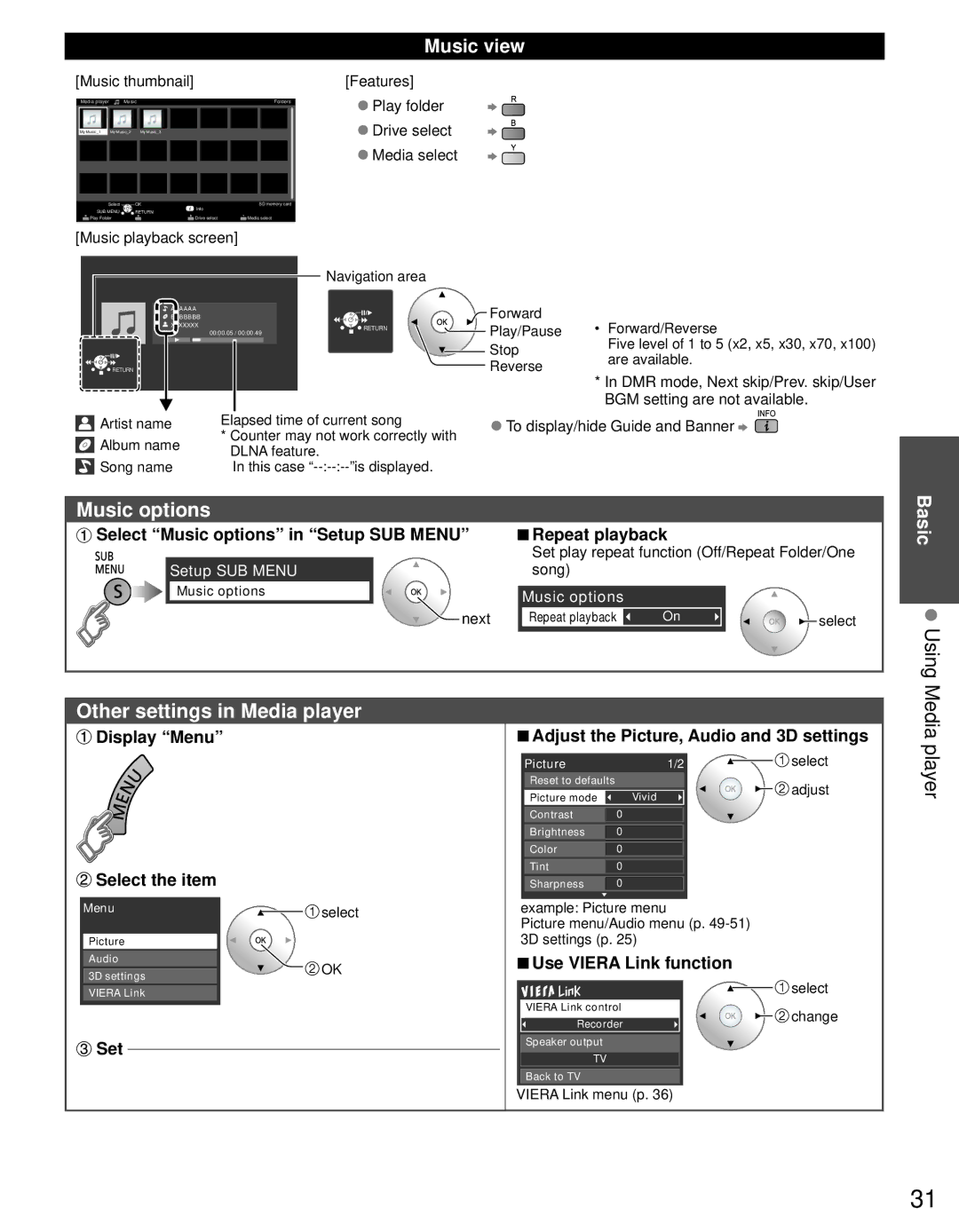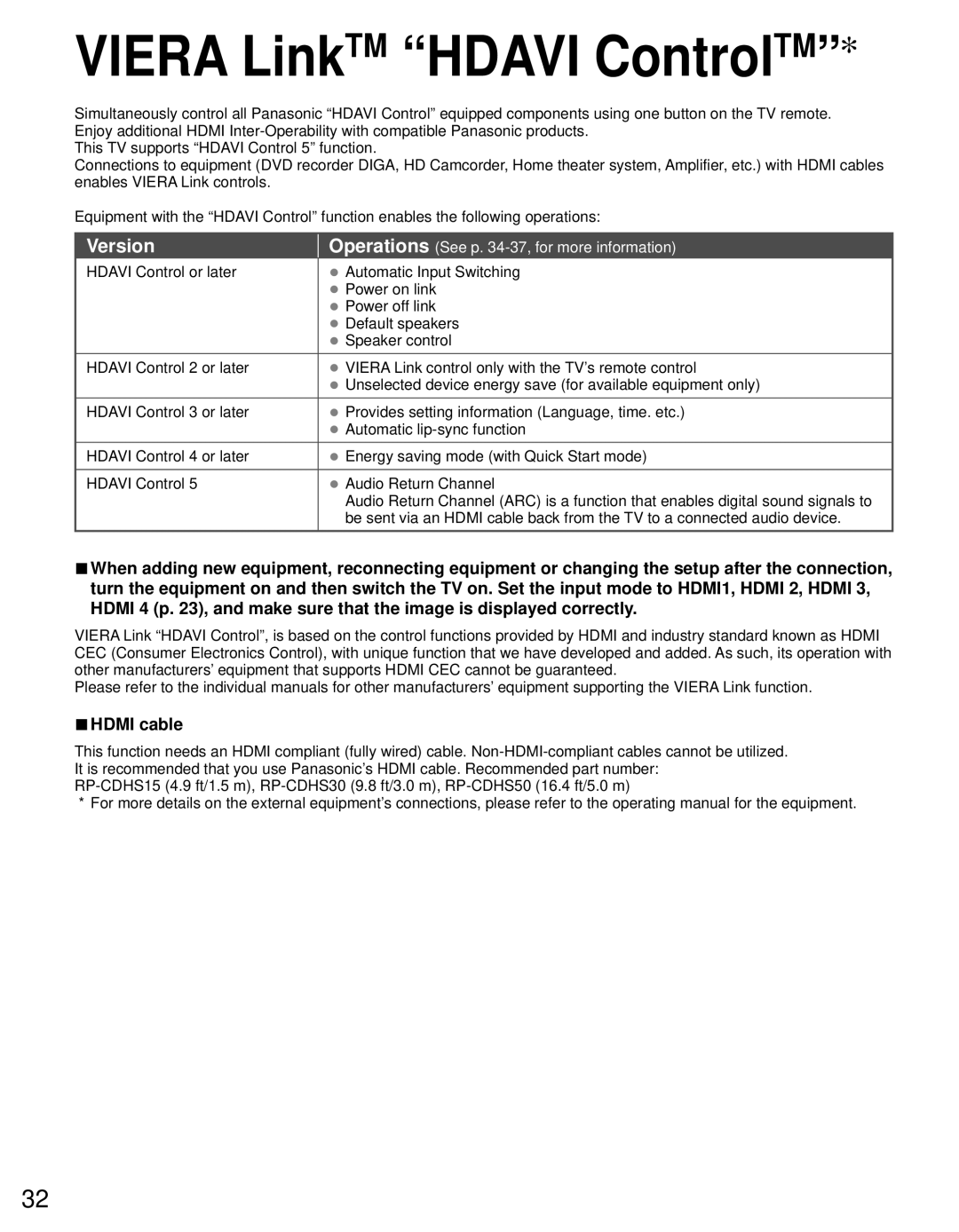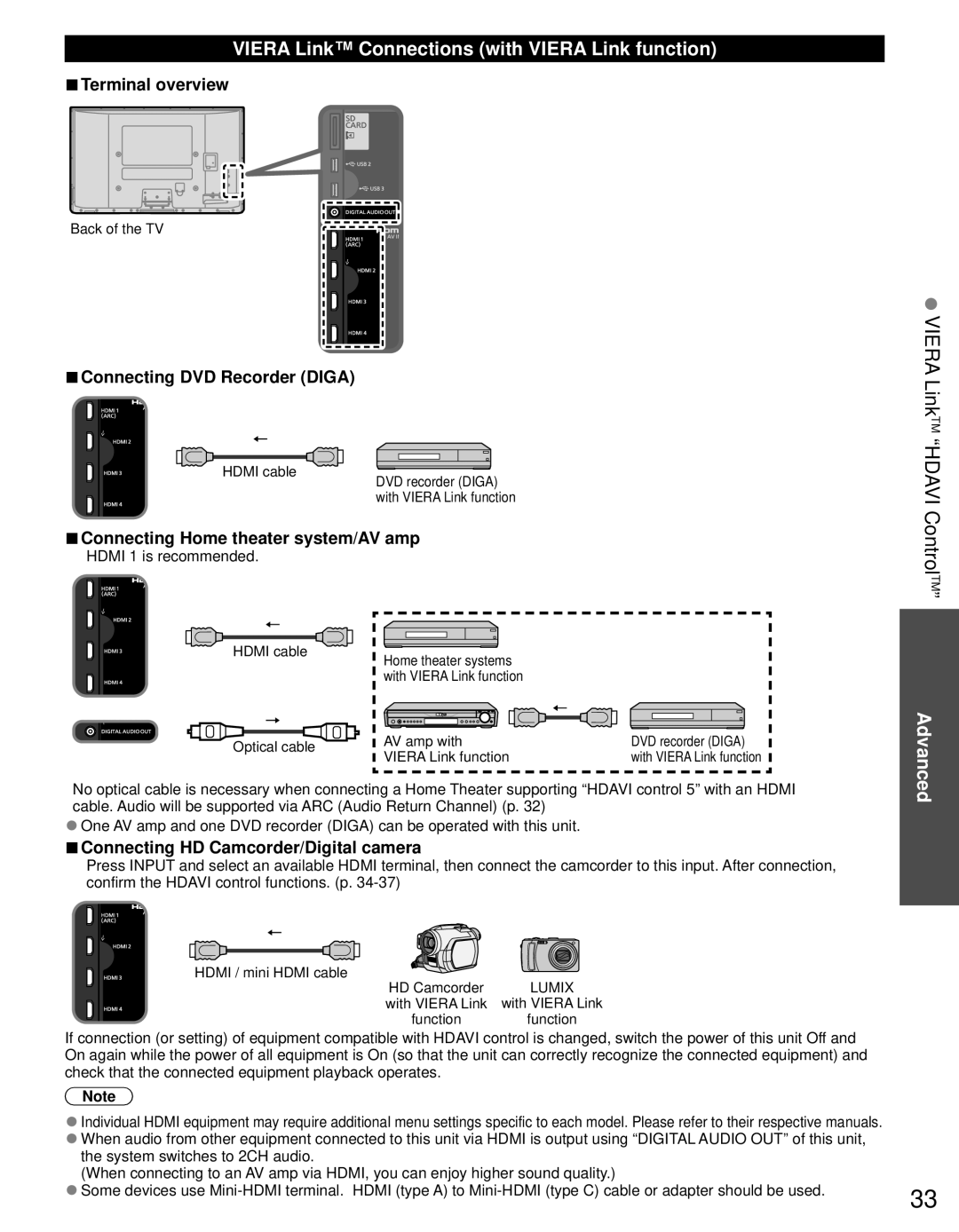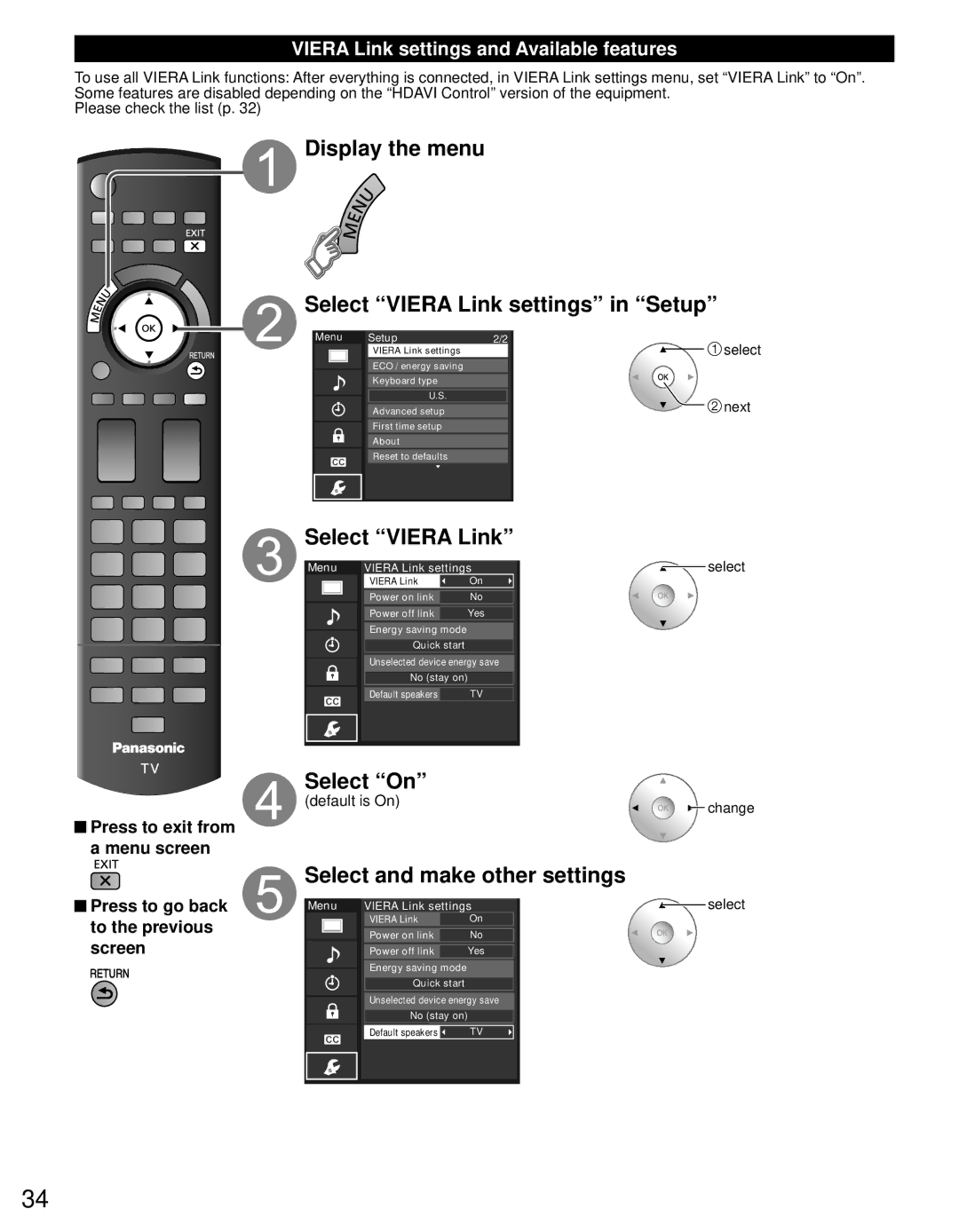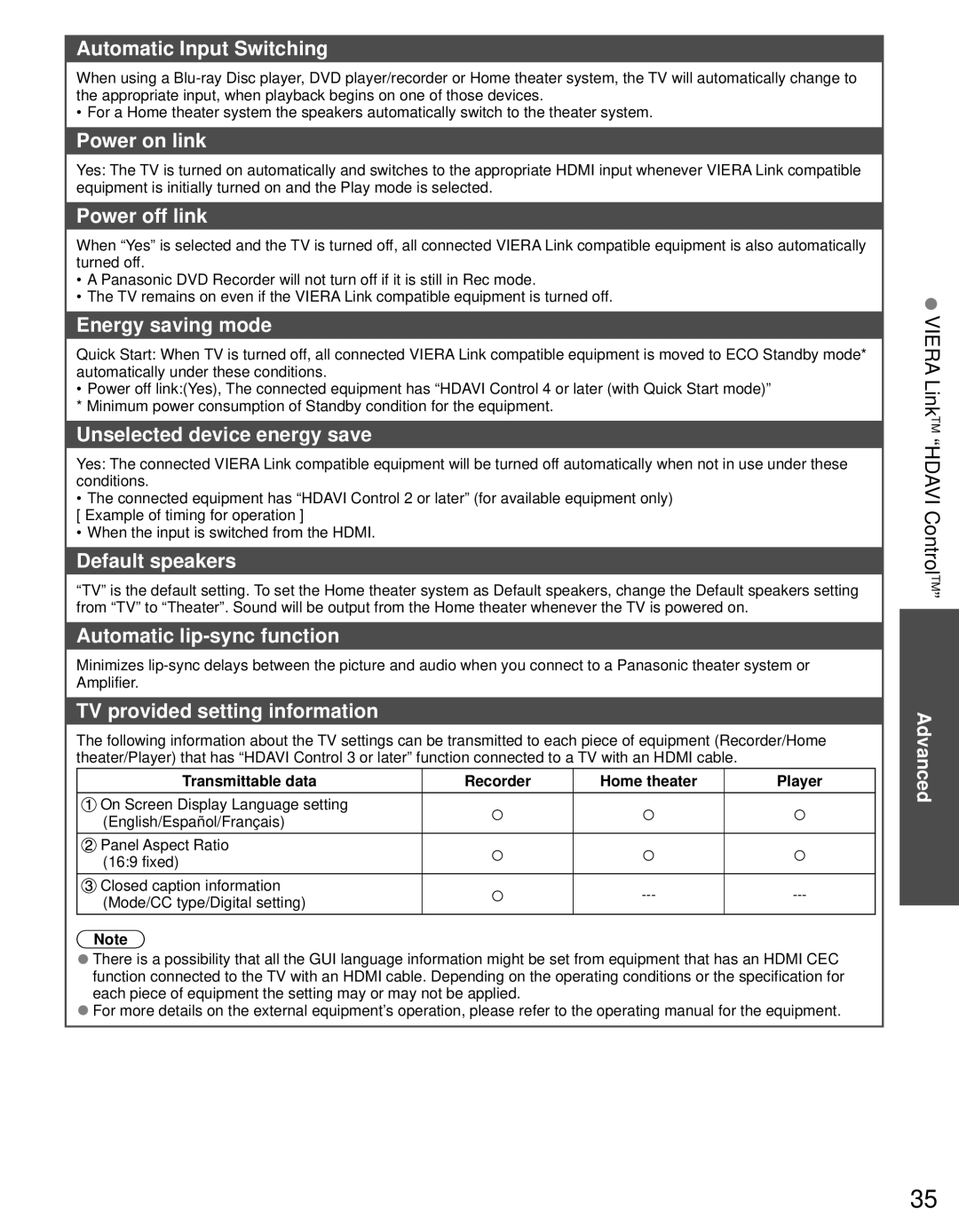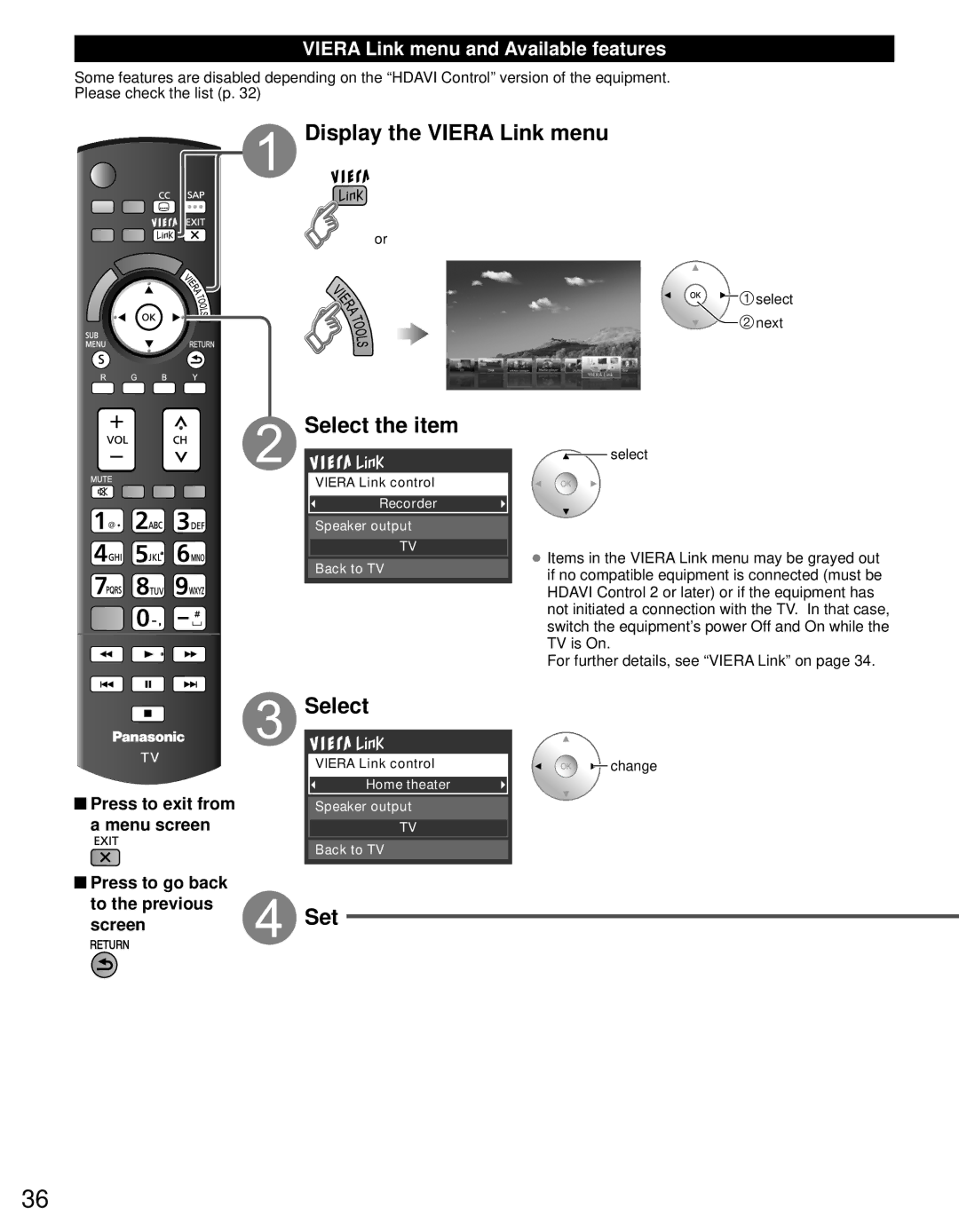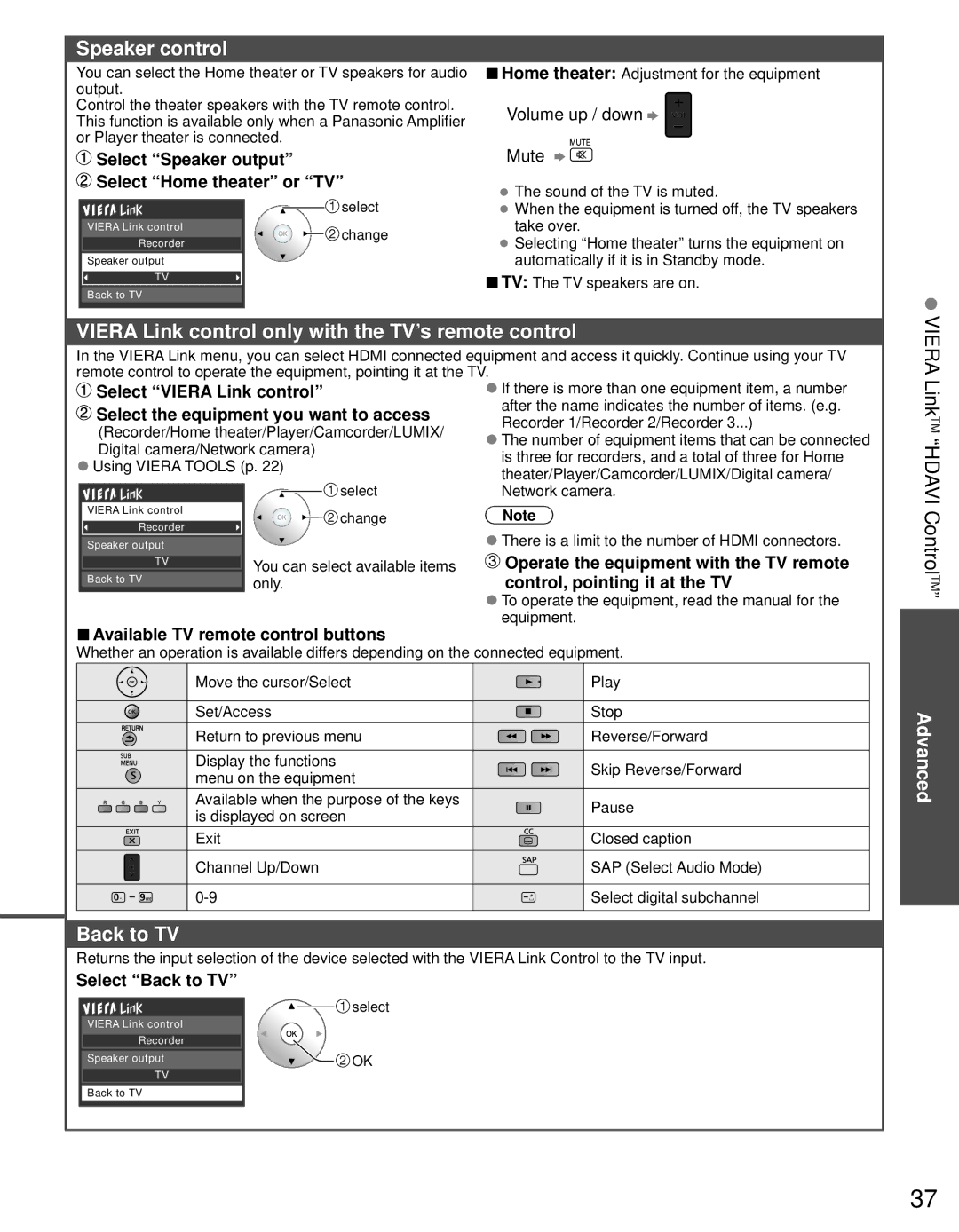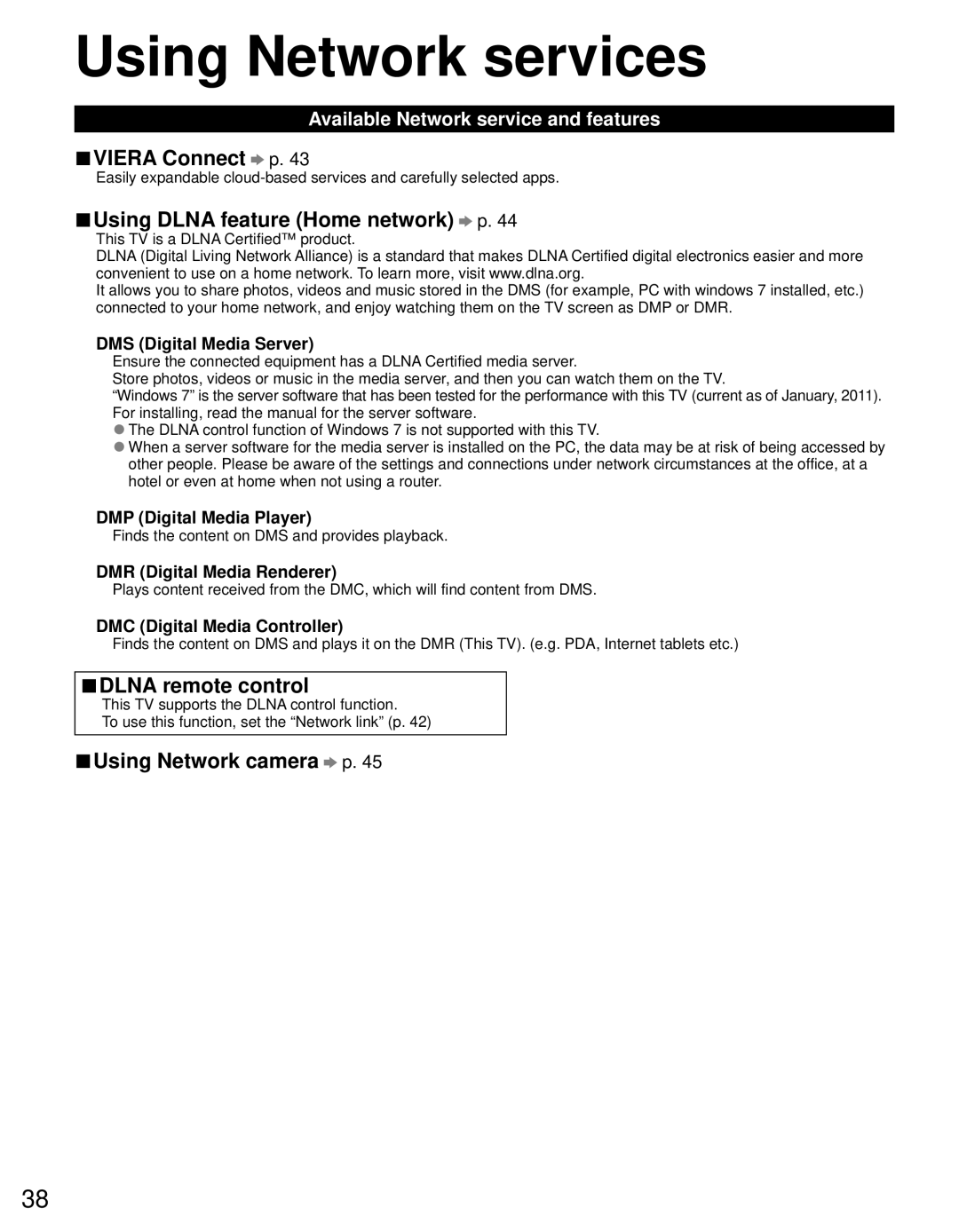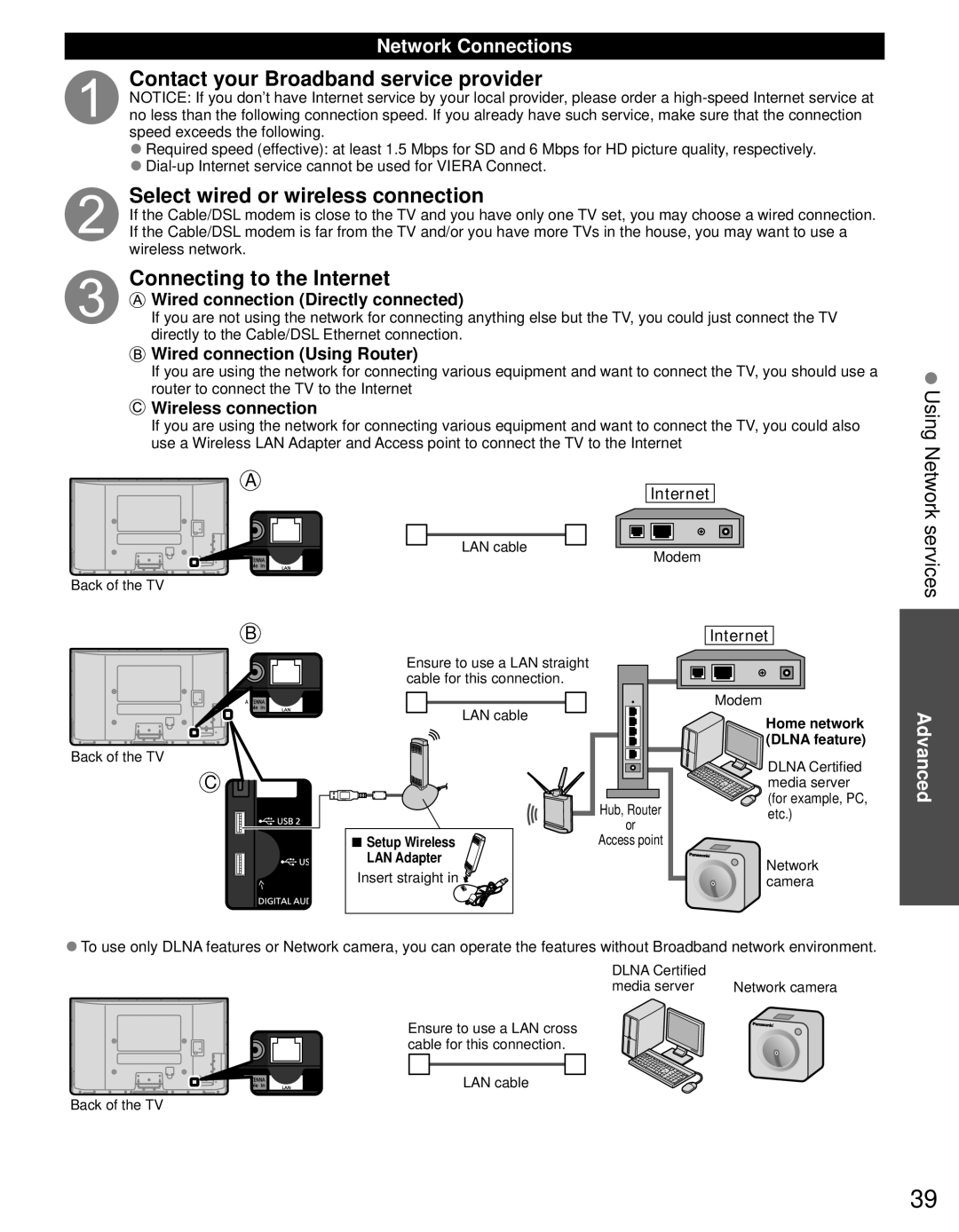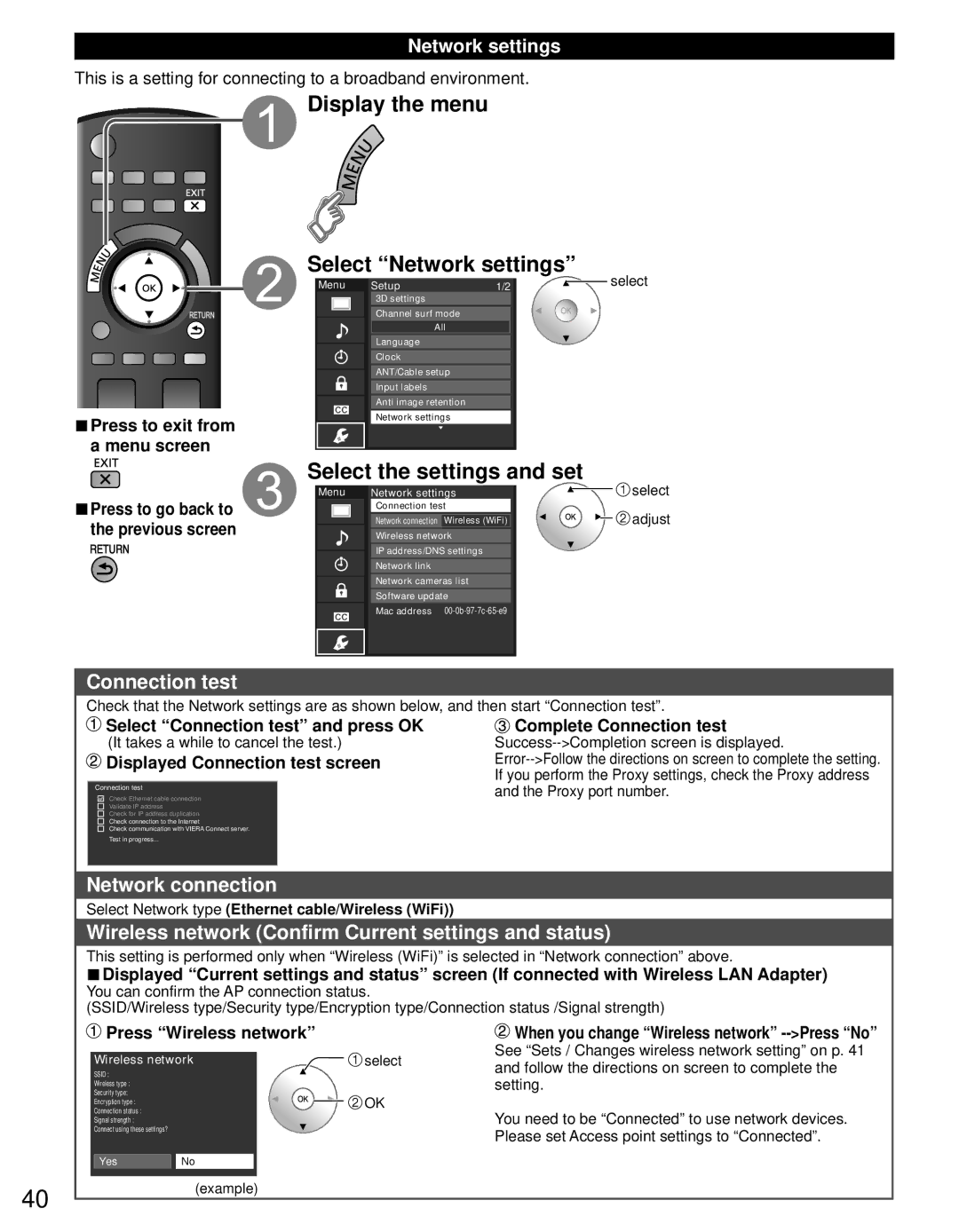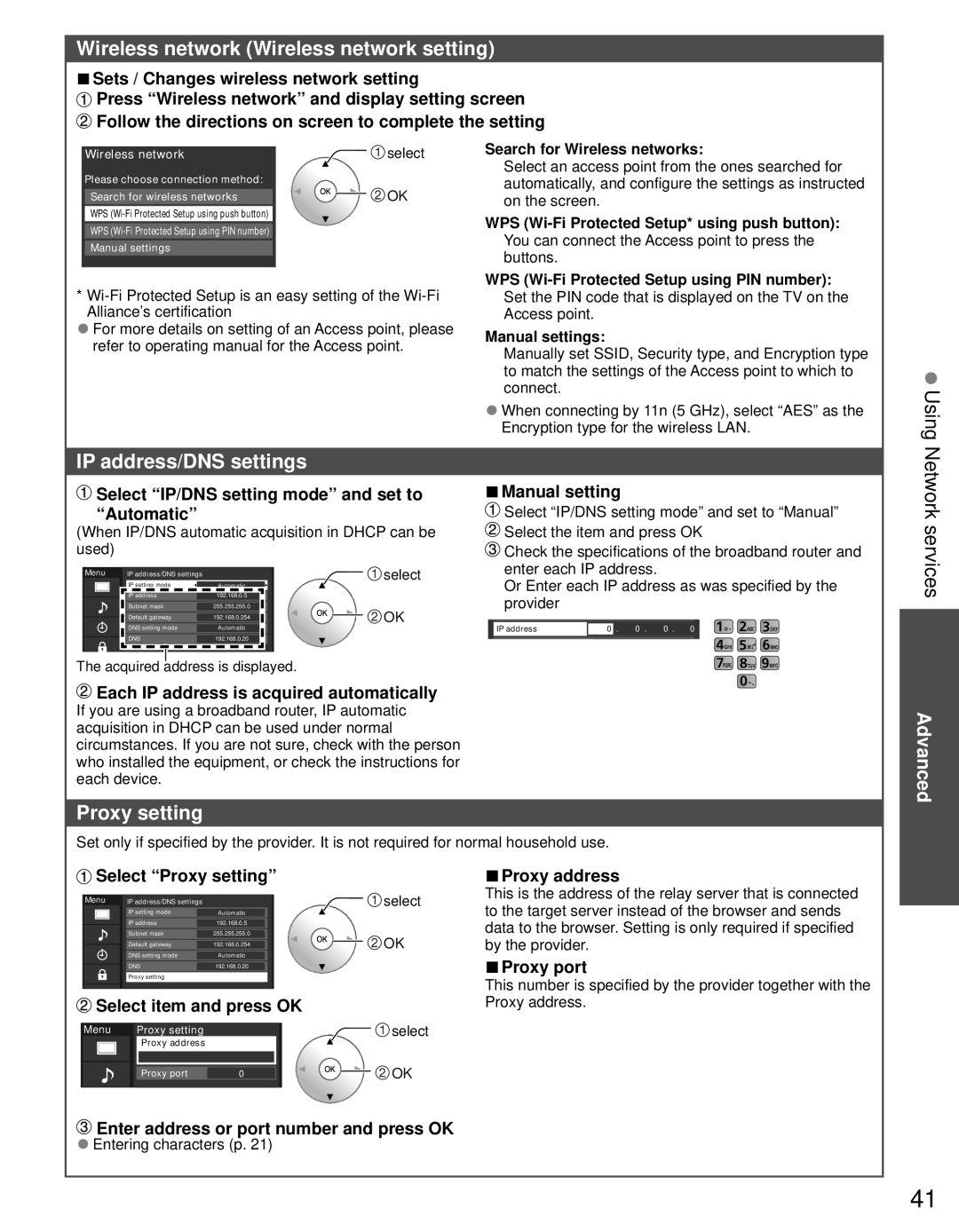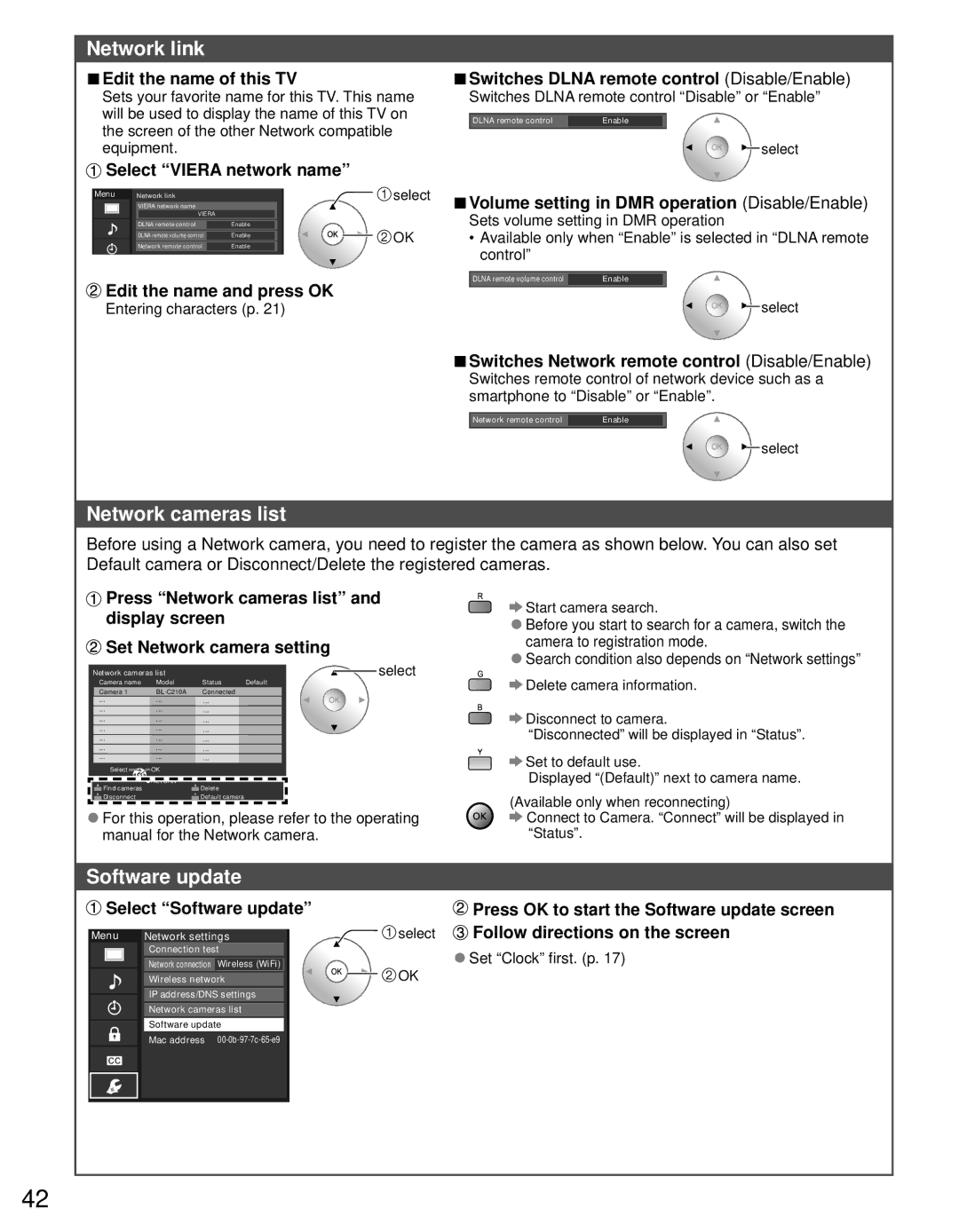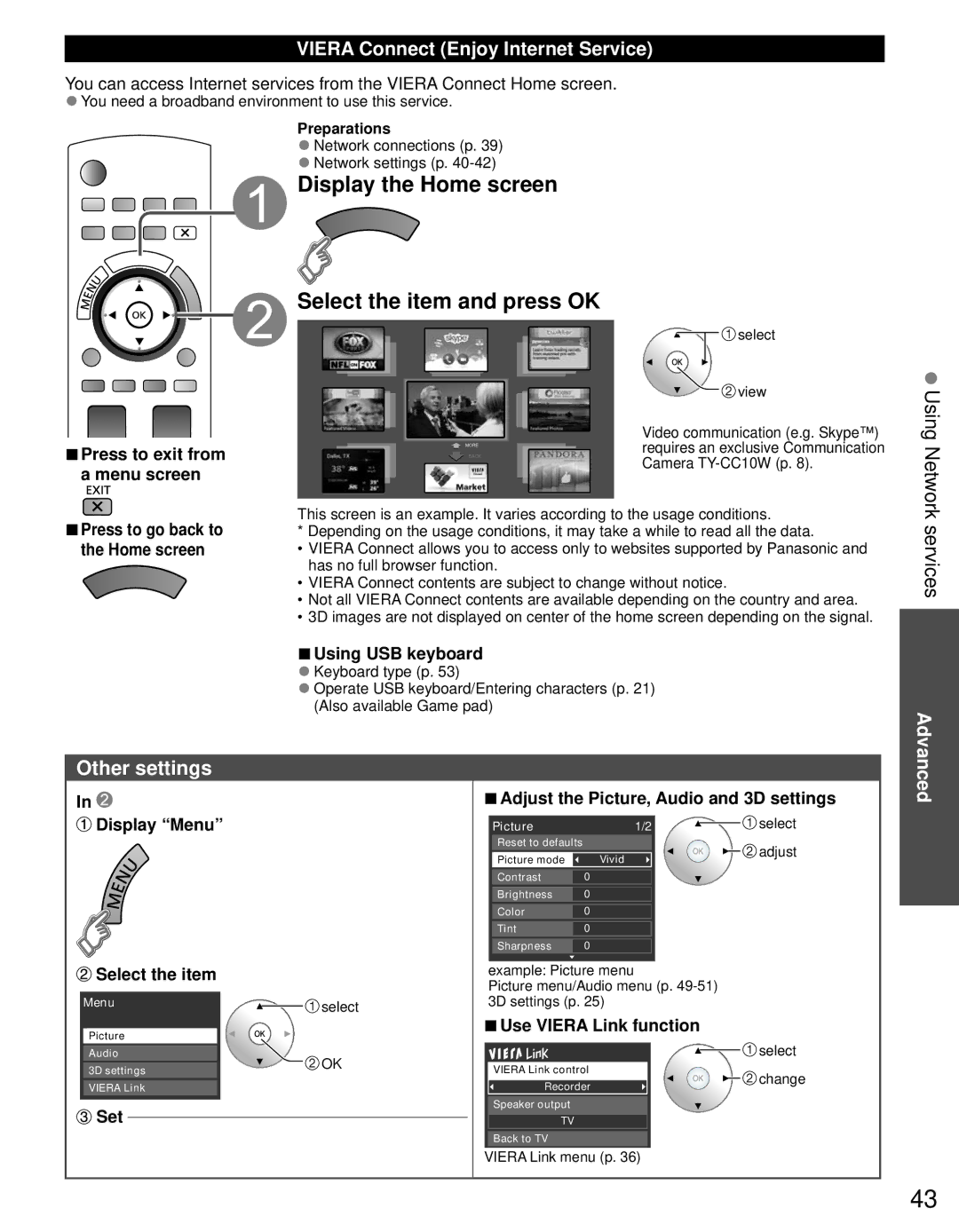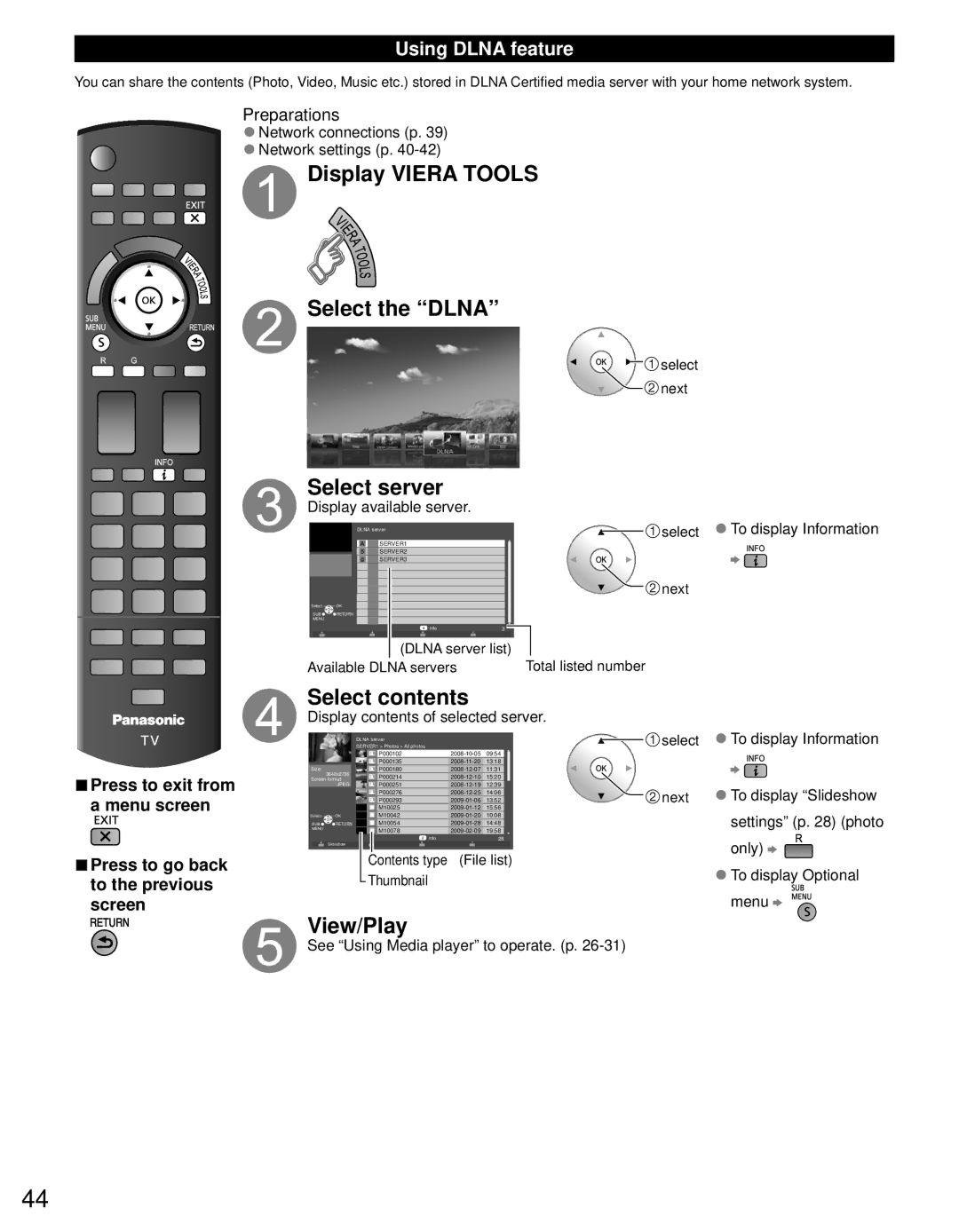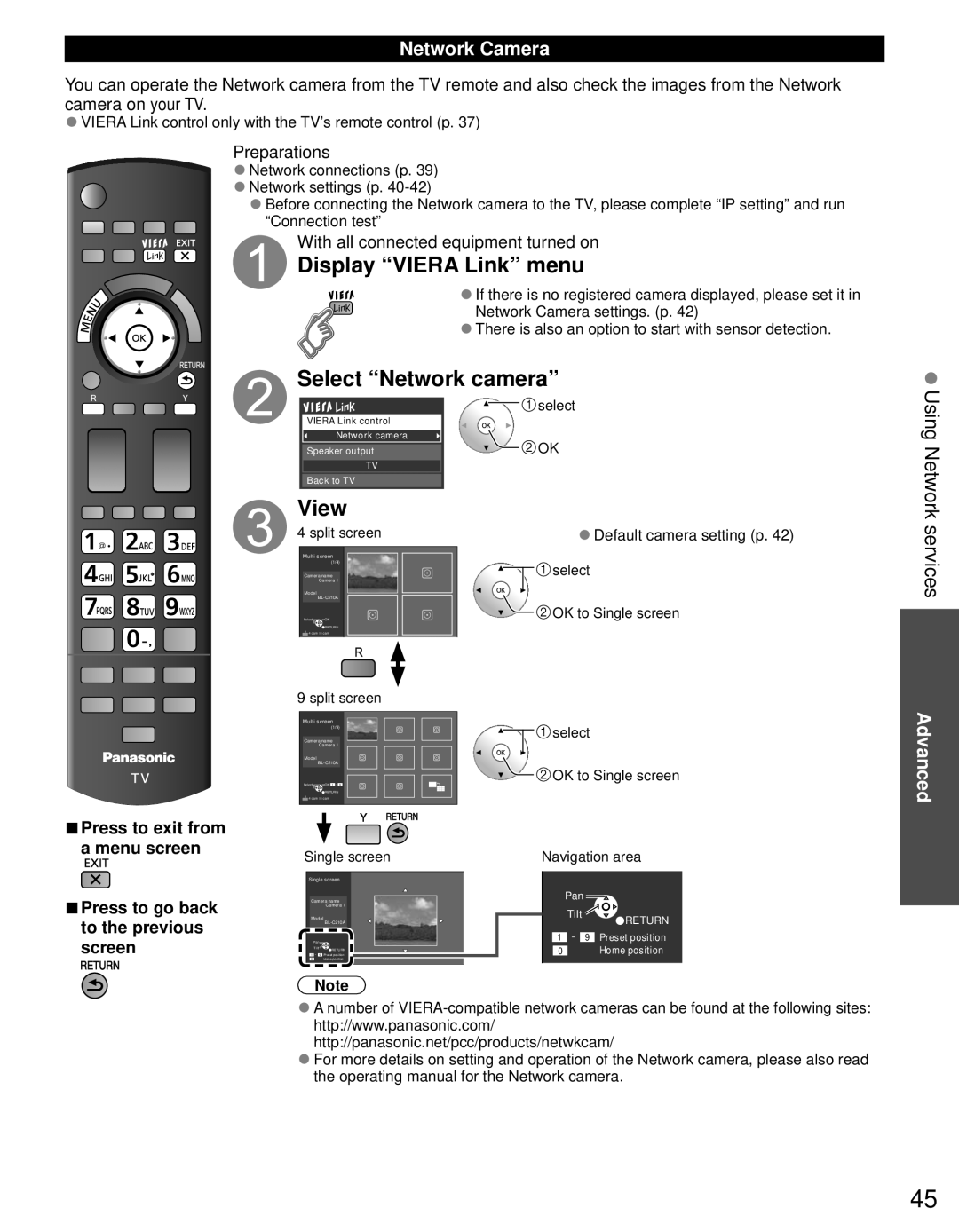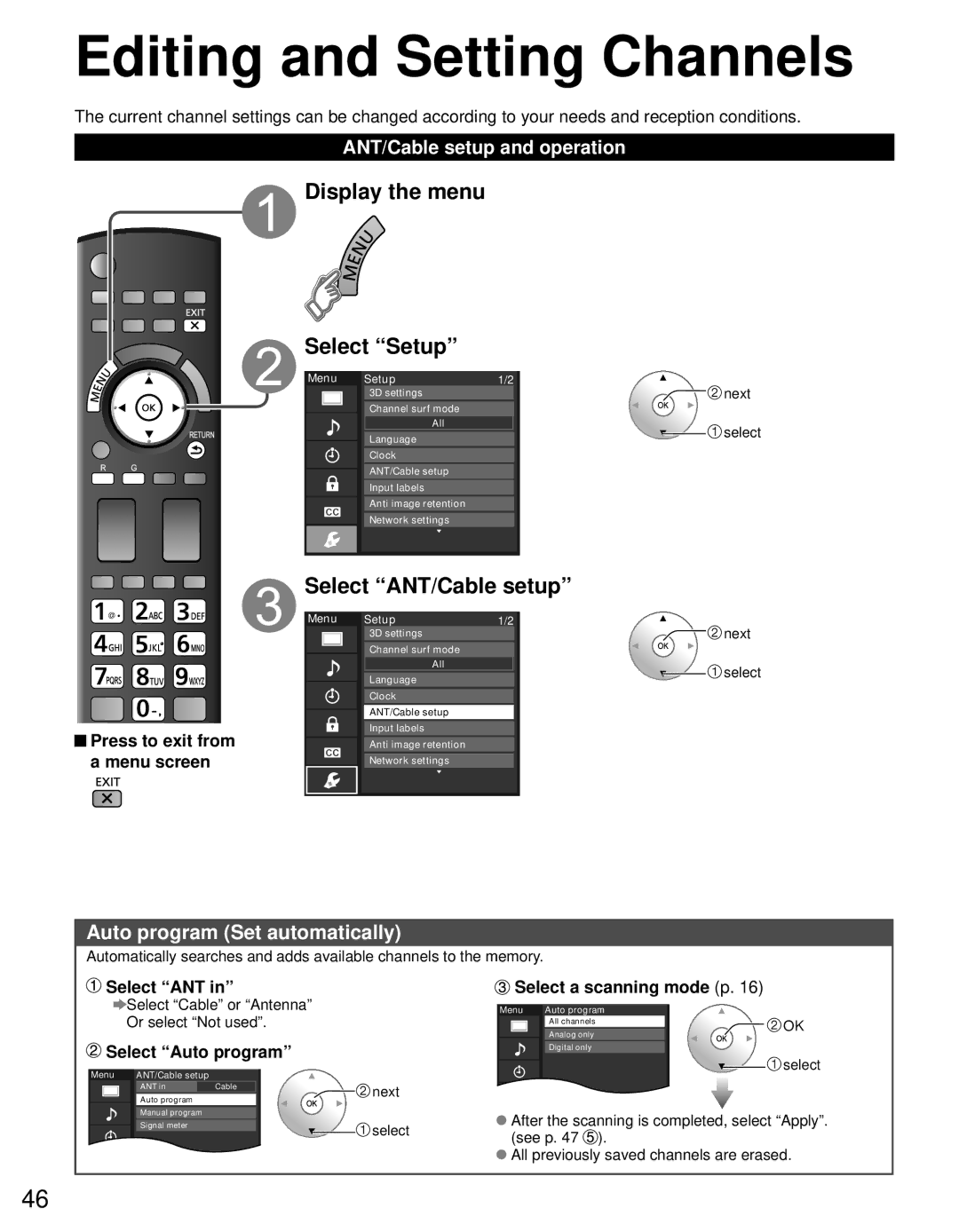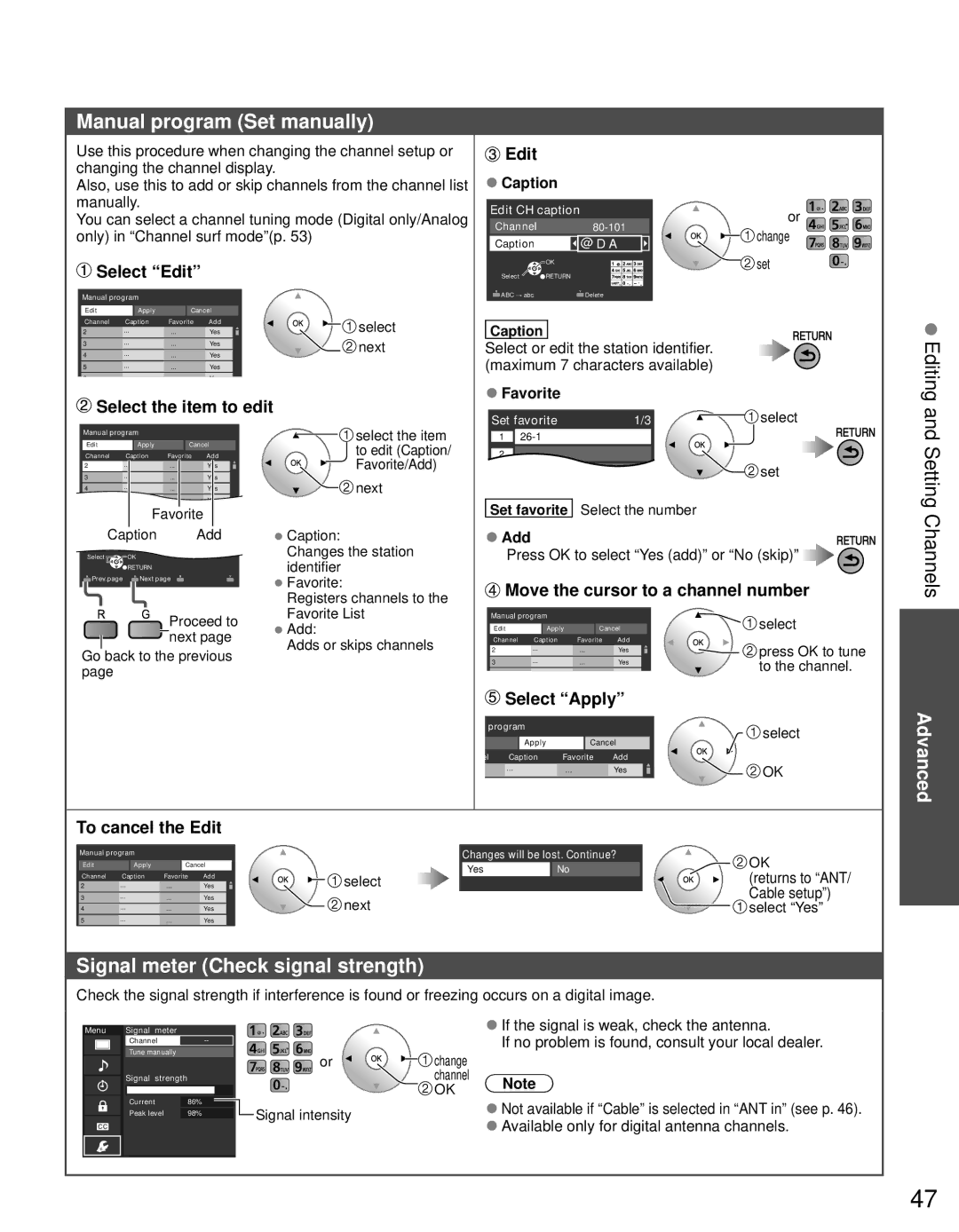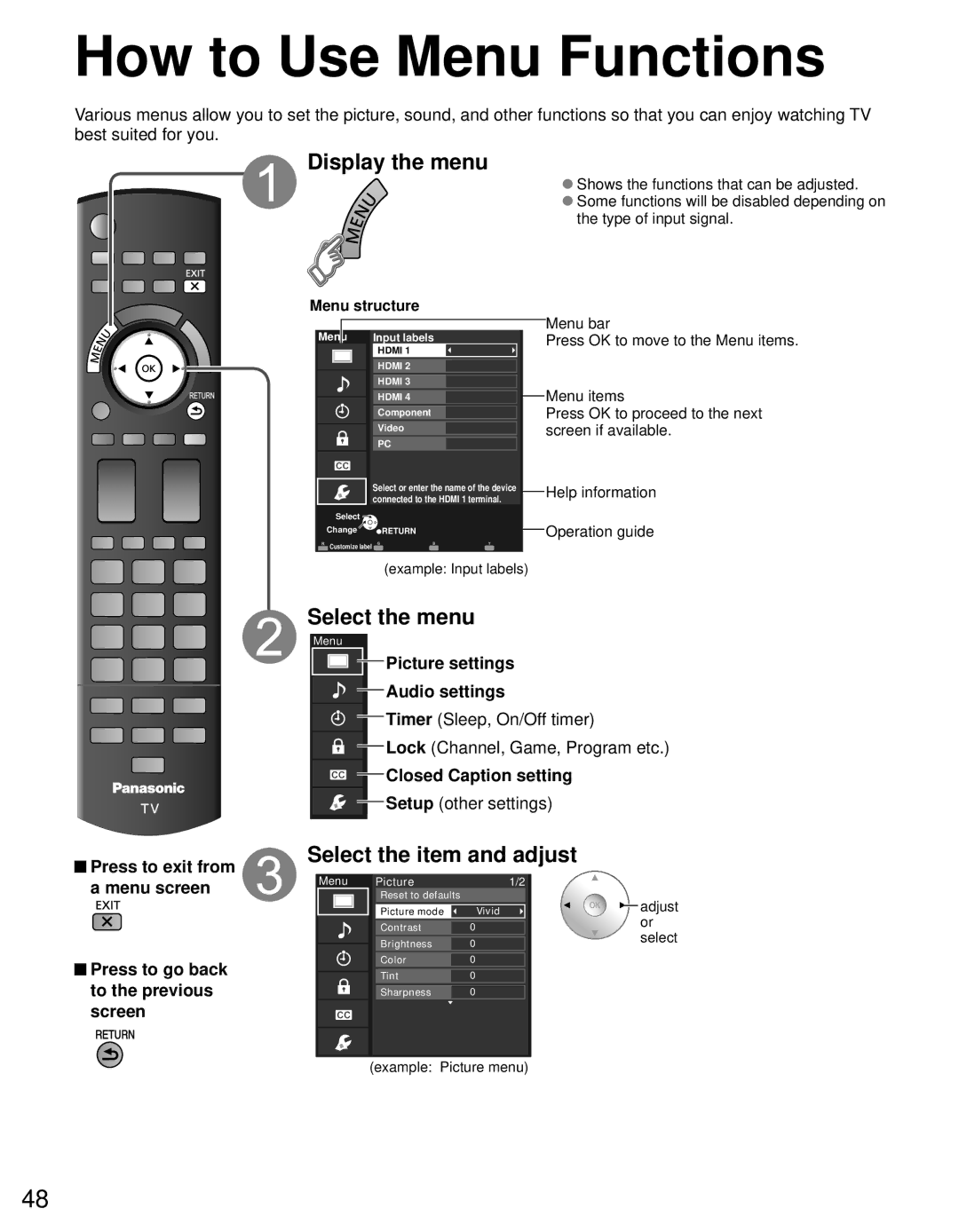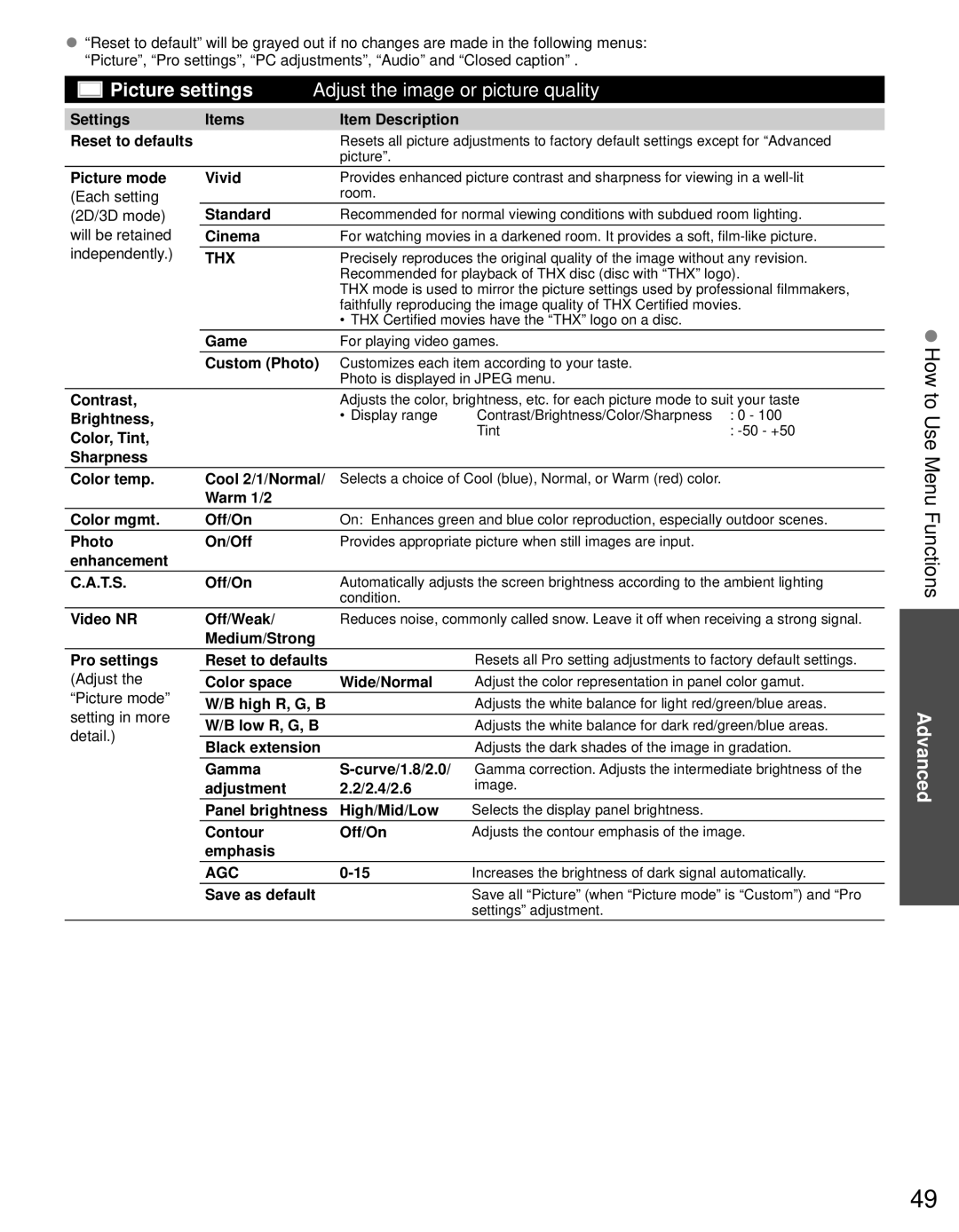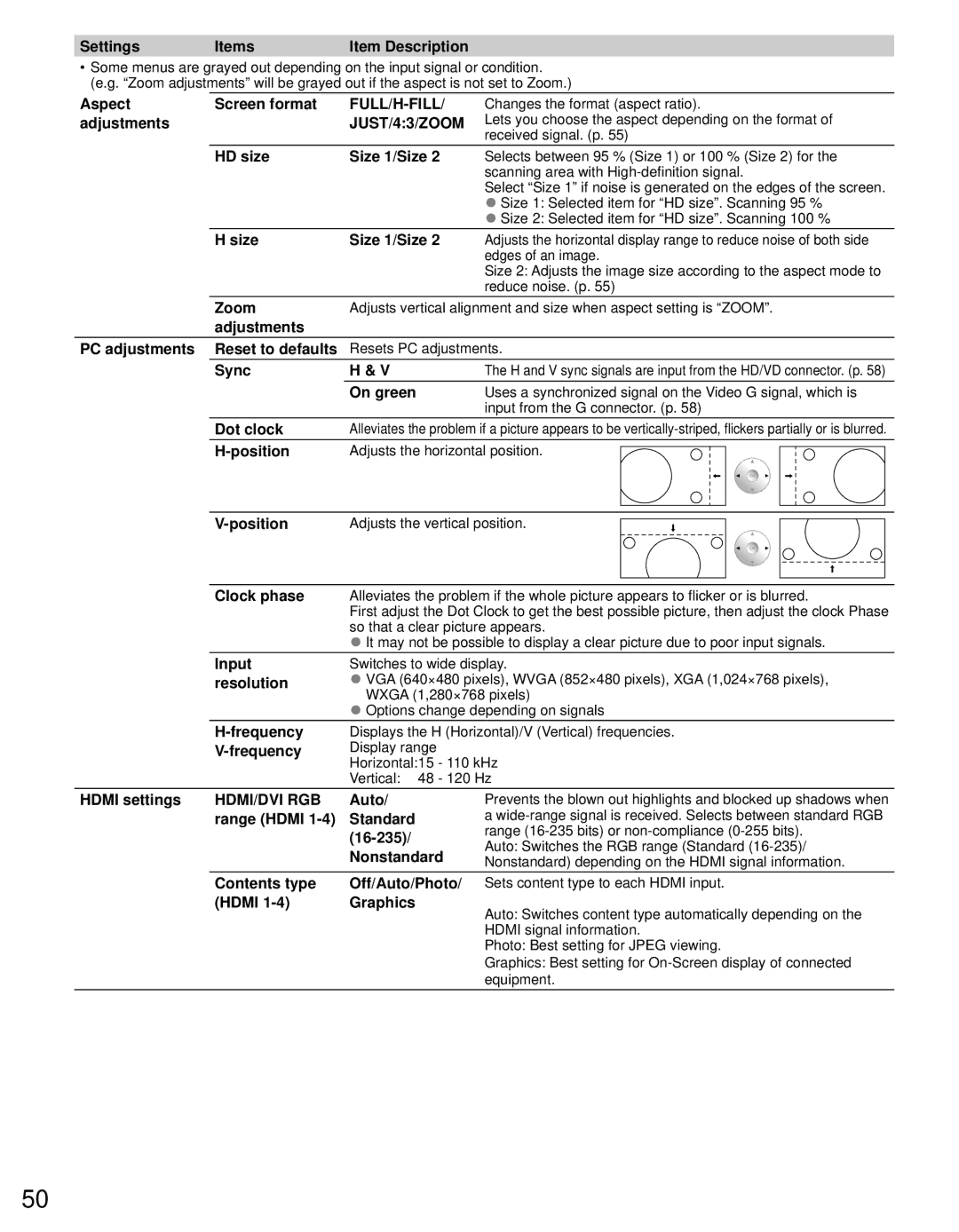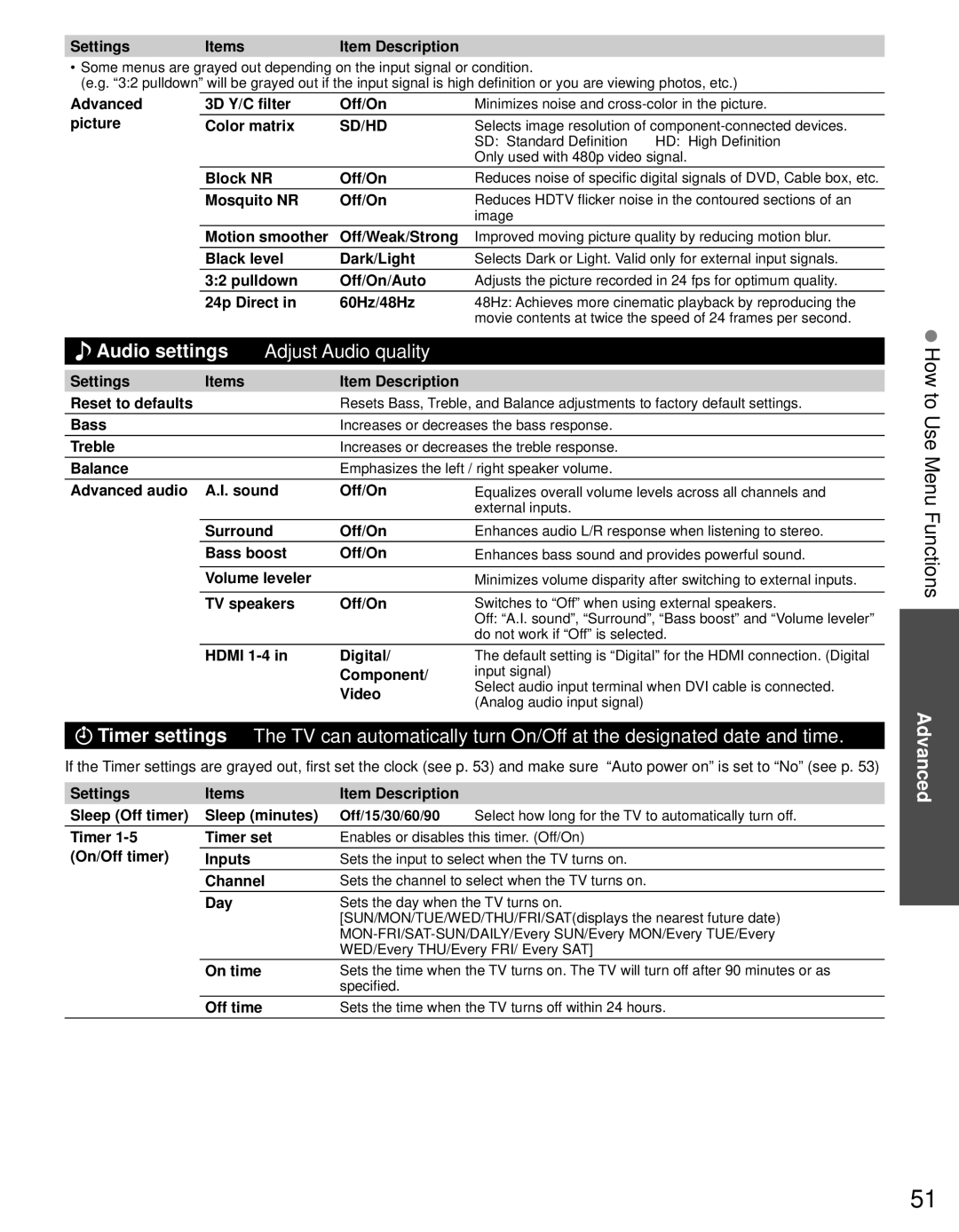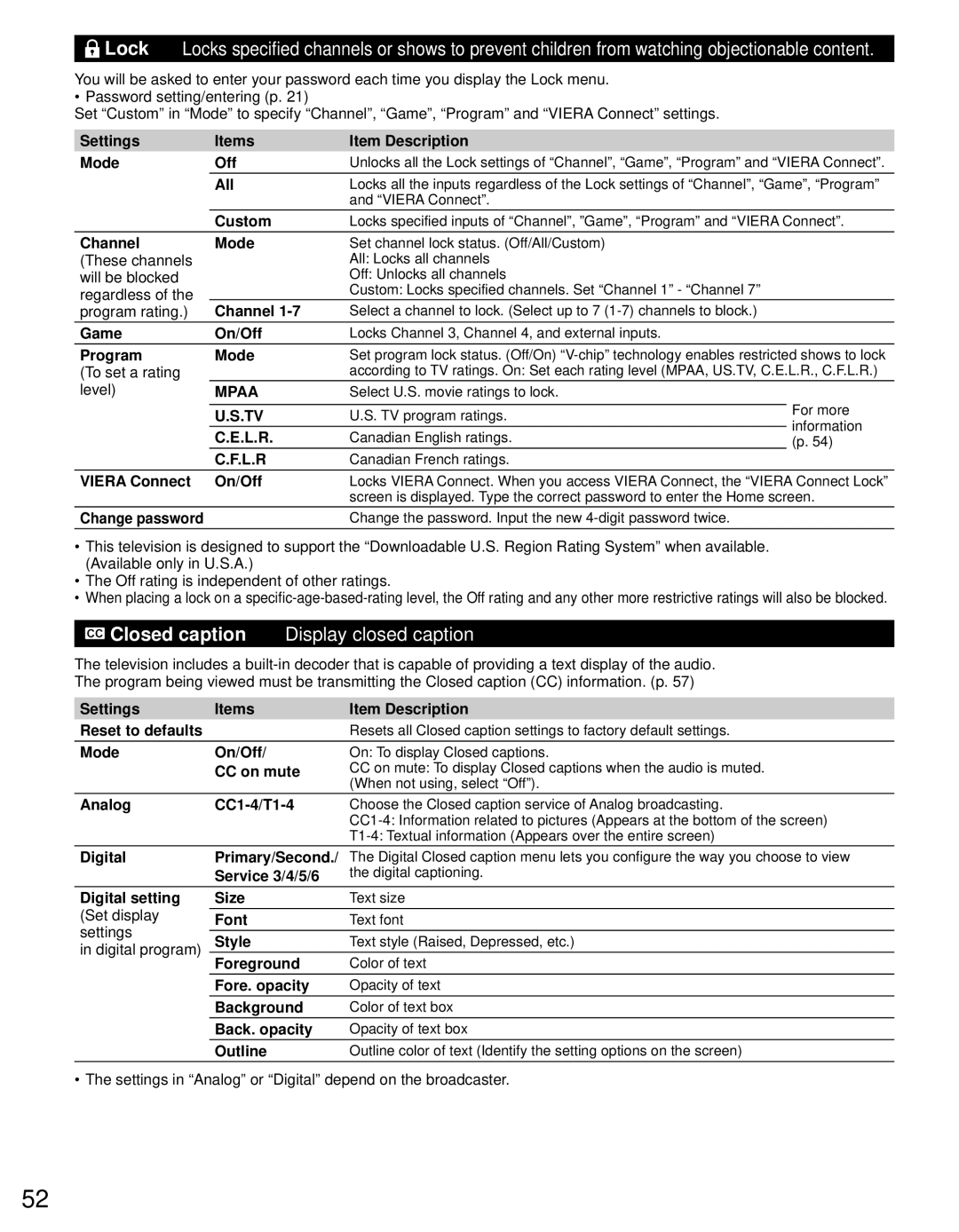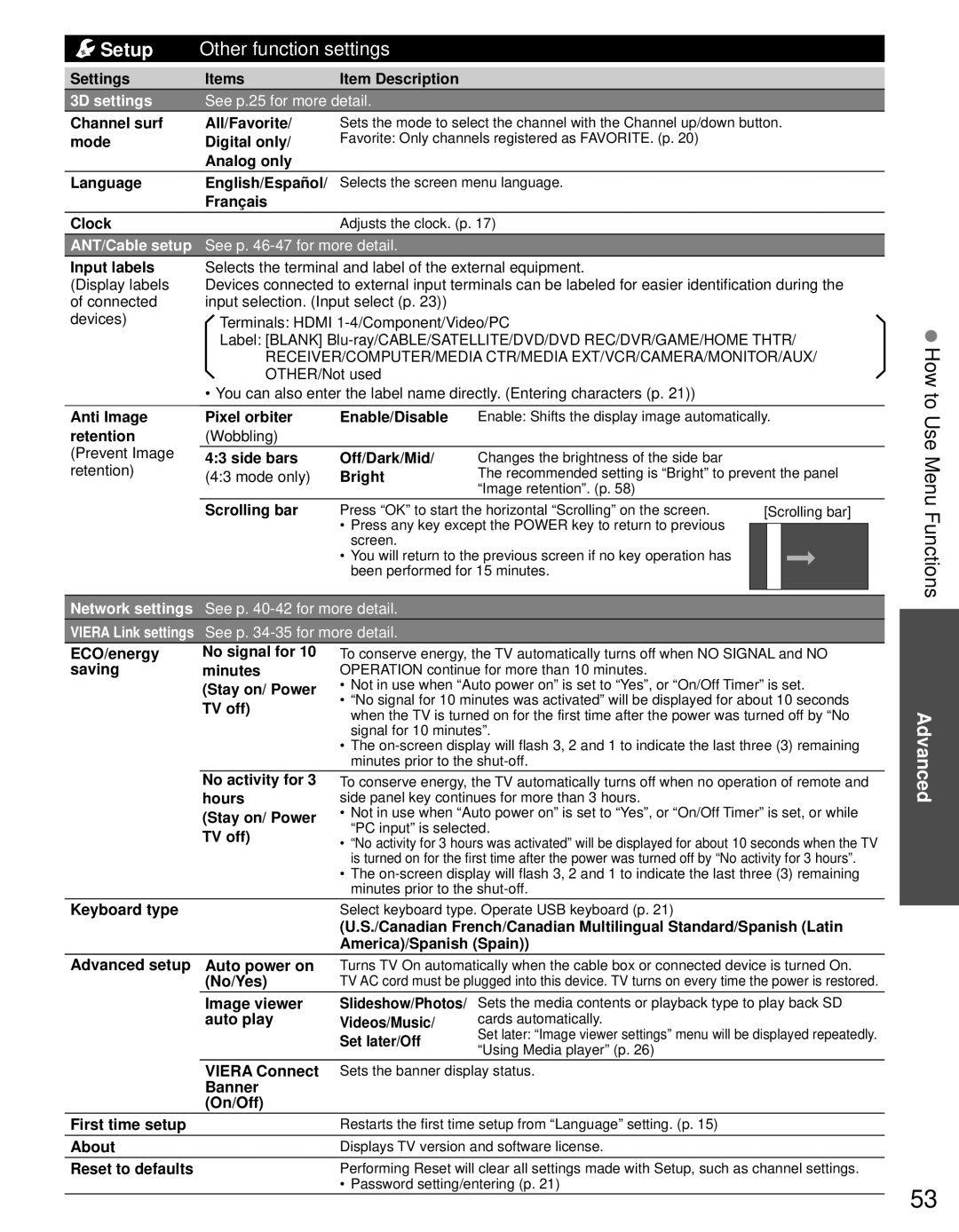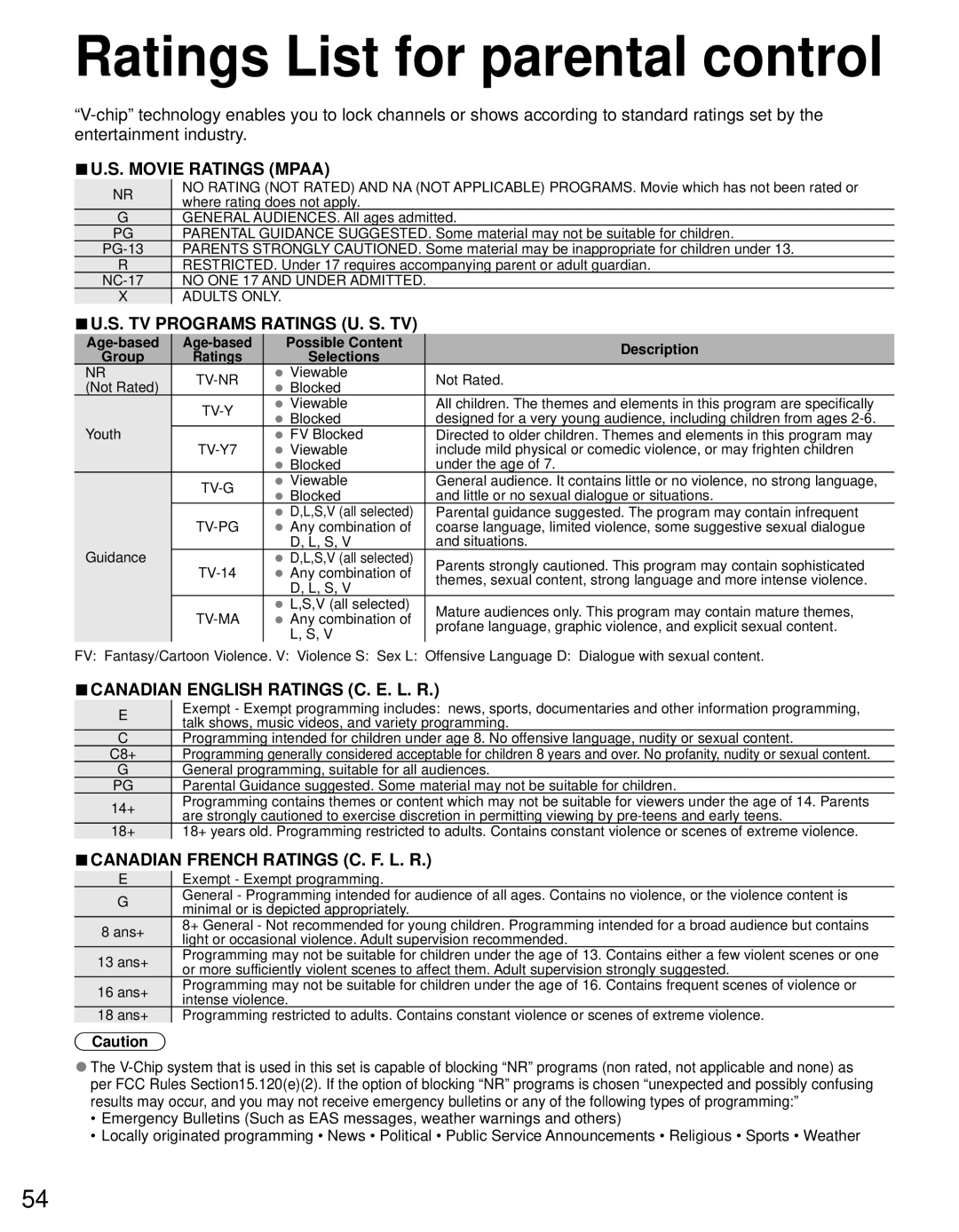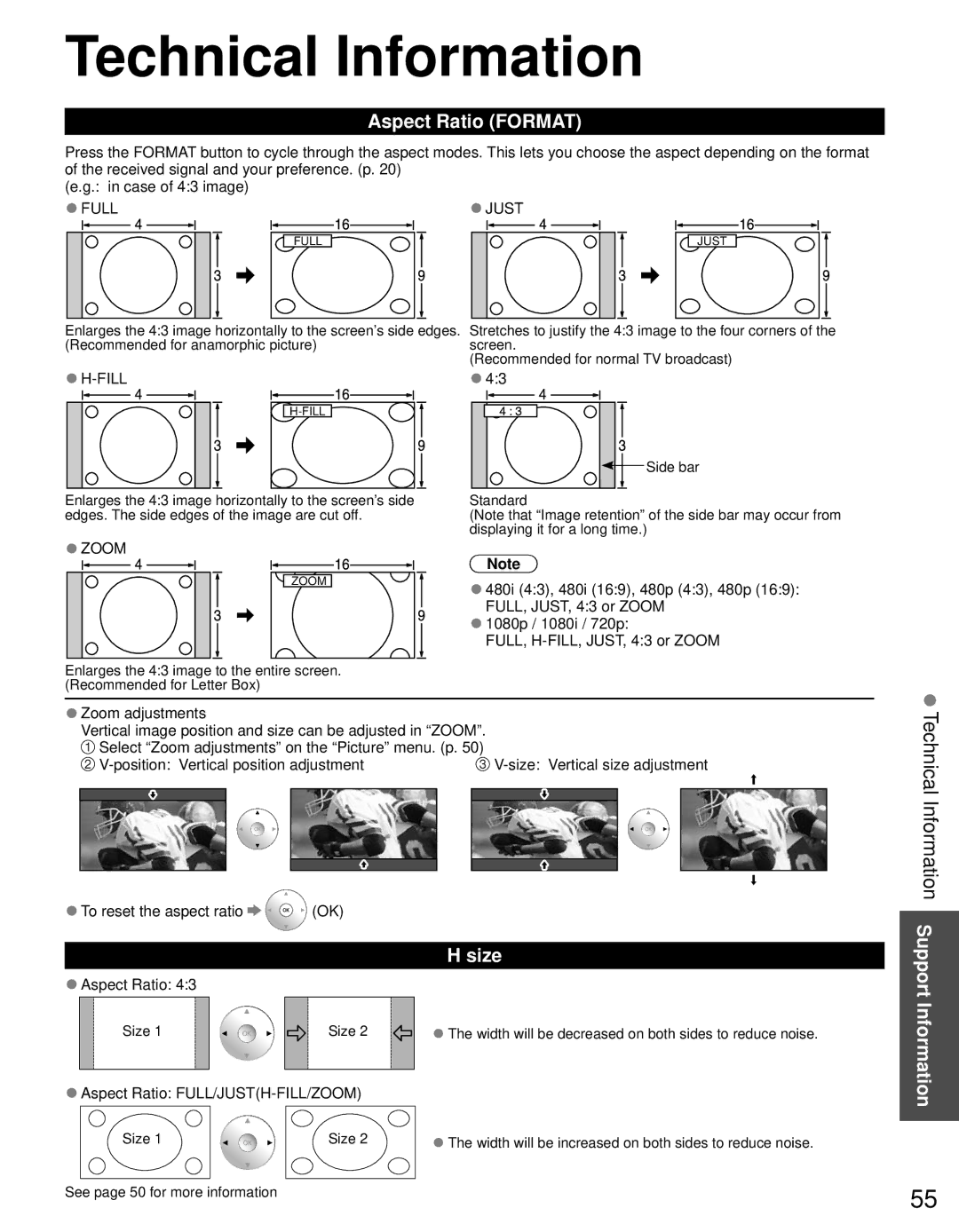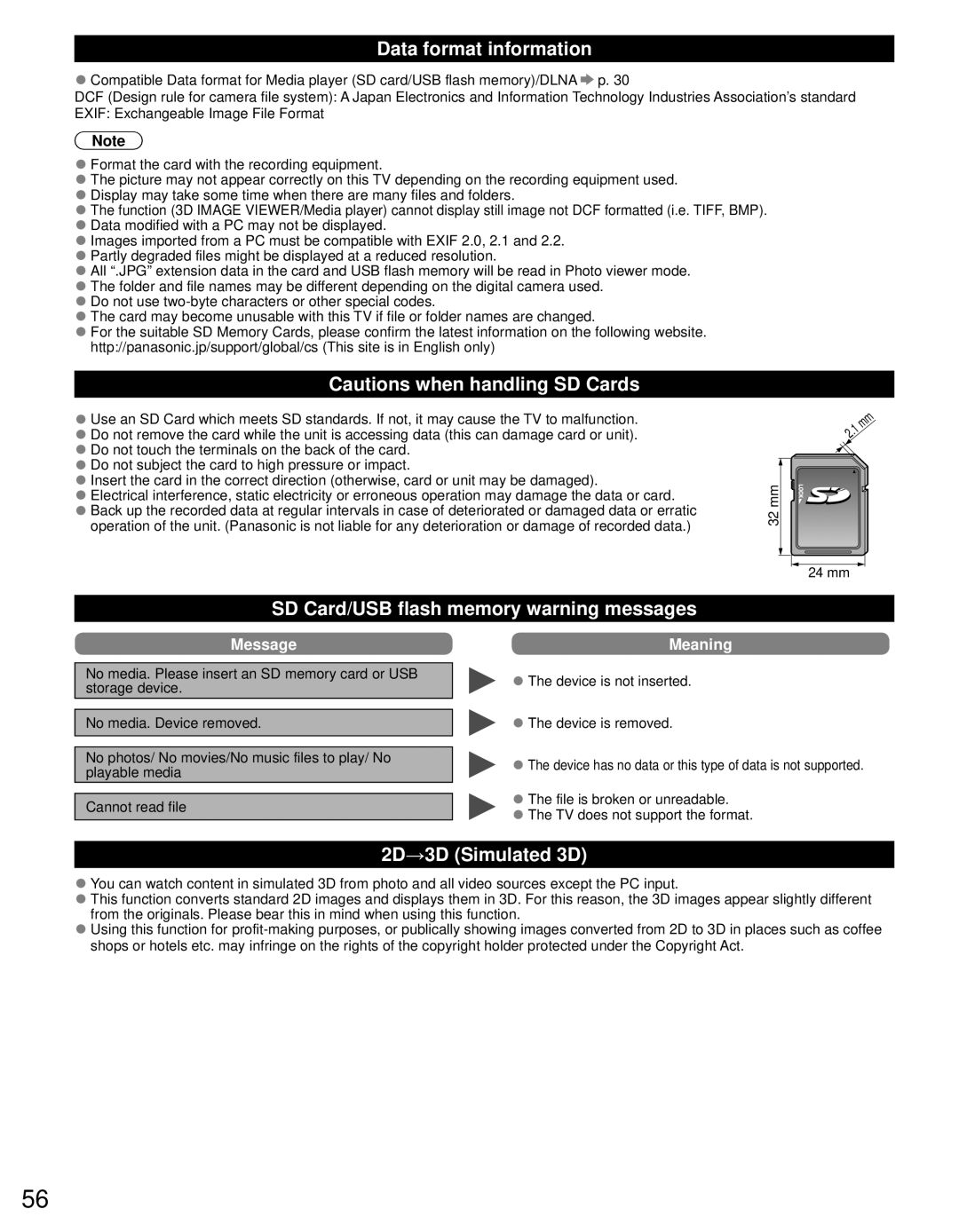VIERA Link™ Connections (with VIERA Link function)
■Terminal overview
Back of the TV
■Connecting DVD Recorder (DIGA)
HDMI cable![]() DVD recorder (DIGA) with VIERA Link function
DVD recorder (DIGA) with VIERA Link function
■Connecting Home theater system/AV amp
HDMI 1 is recommended.
VIERA LinkTM “HDAVI ControlTM”
![]() HDMI cable
HDMI cable
Home theater systems with VIERA Link function
|
| AV amp with | DVD recorder (DIGA) | |
Optical cable | ||||
VIERA Link function | with VIERA Link function | |||
|
| |||
No optical cable is necessary when connecting a Home Theater supporting “HDAVI control 5” with an HDMI cable. Audio will be supported via ARC (Audio Return Channel) (p. 32)
●One AV amp and one DVD recorder (DIGA) can be operated with this unit.
■Connecting HD Camcorder/Digital camera
Press INPUT and select an available HDMI terminal, then connect the camcorder to this input. After connection, confirm the HDAVI control functions. (p.
HDMI / mini HDMI cable
HD Camcorder | LUMIX |
with VIERA Link | with VIERA Link |
function | function |
If connection (or setting) of equipment compatible with HDAVI control is changed, switch the power of this unit Off and On again while the power of all equipment is On (so that the unit can correctly recognize the connected equipment) and check that the connected equipment playback operates.
Note
●Individual HDMI equipment may require additional menu settings specific to each model. Please refer to their respective manuals.
●When audio from other equipment connected to this unit via HDMI is output using “DIGITAL AUDIO OUT” of this unit, the system switches to 2CH audio.
(When connecting to an AV amp via HDMI, you can enjoy higher sound quality.)
●Some devices use
Advanced
33