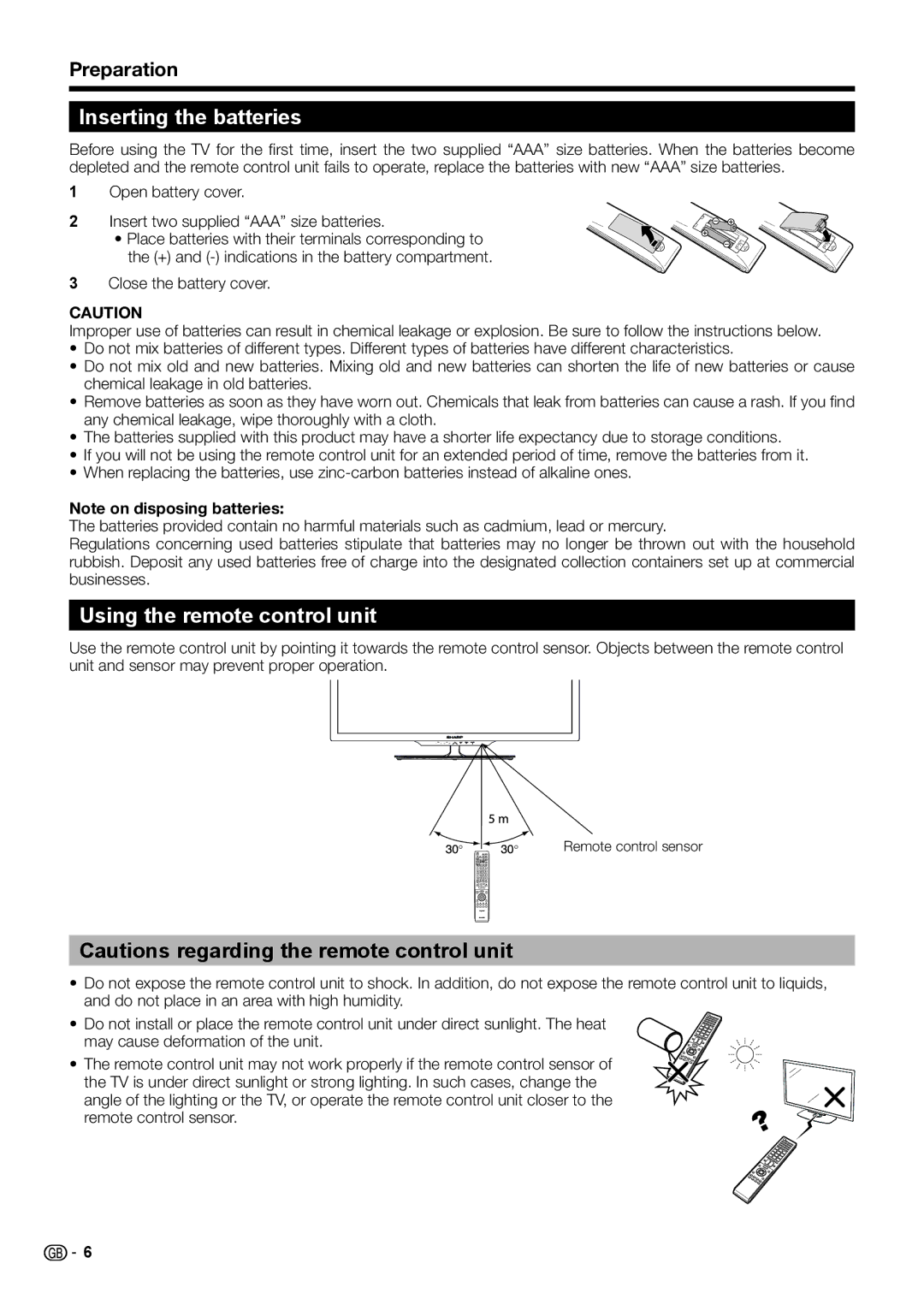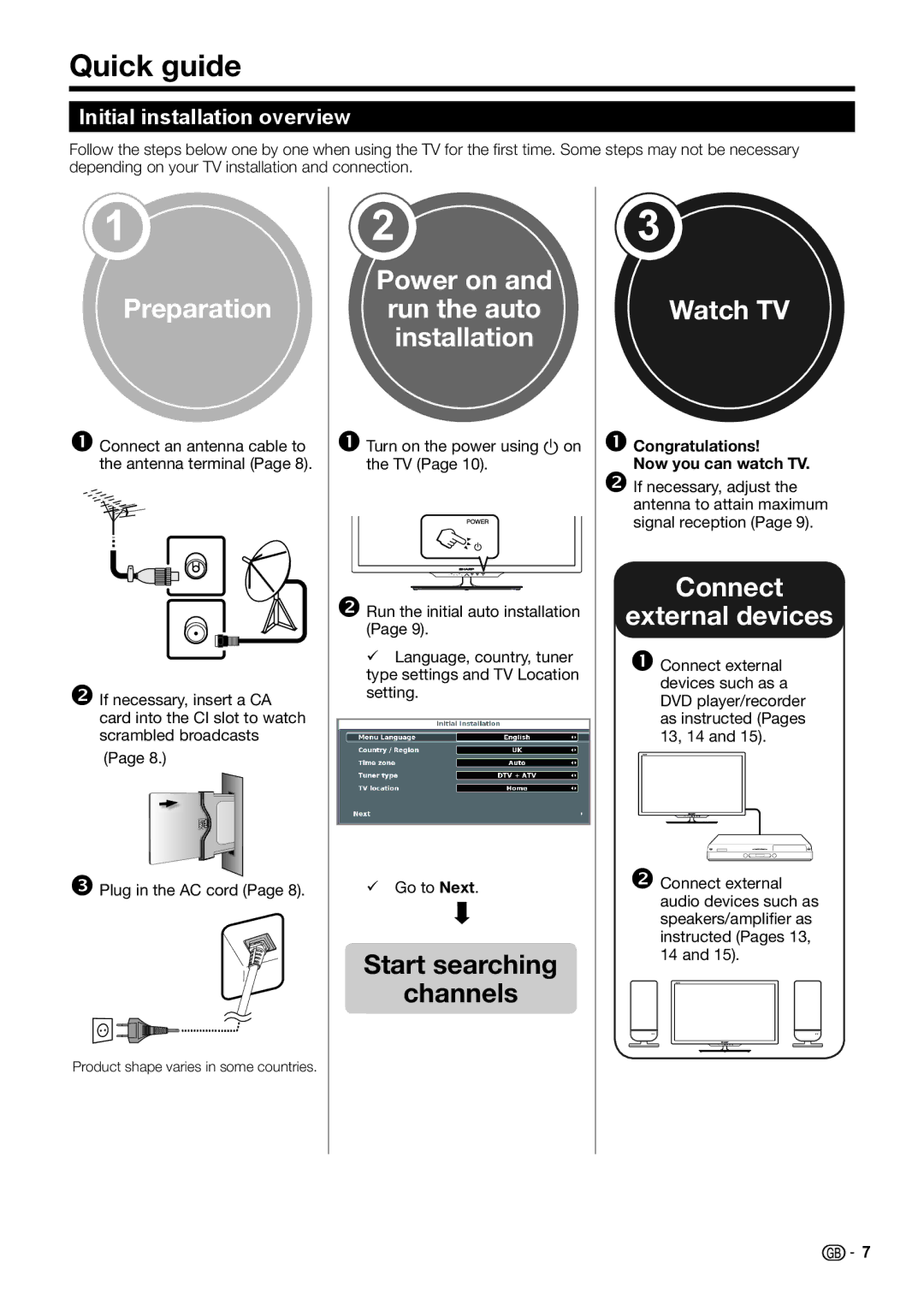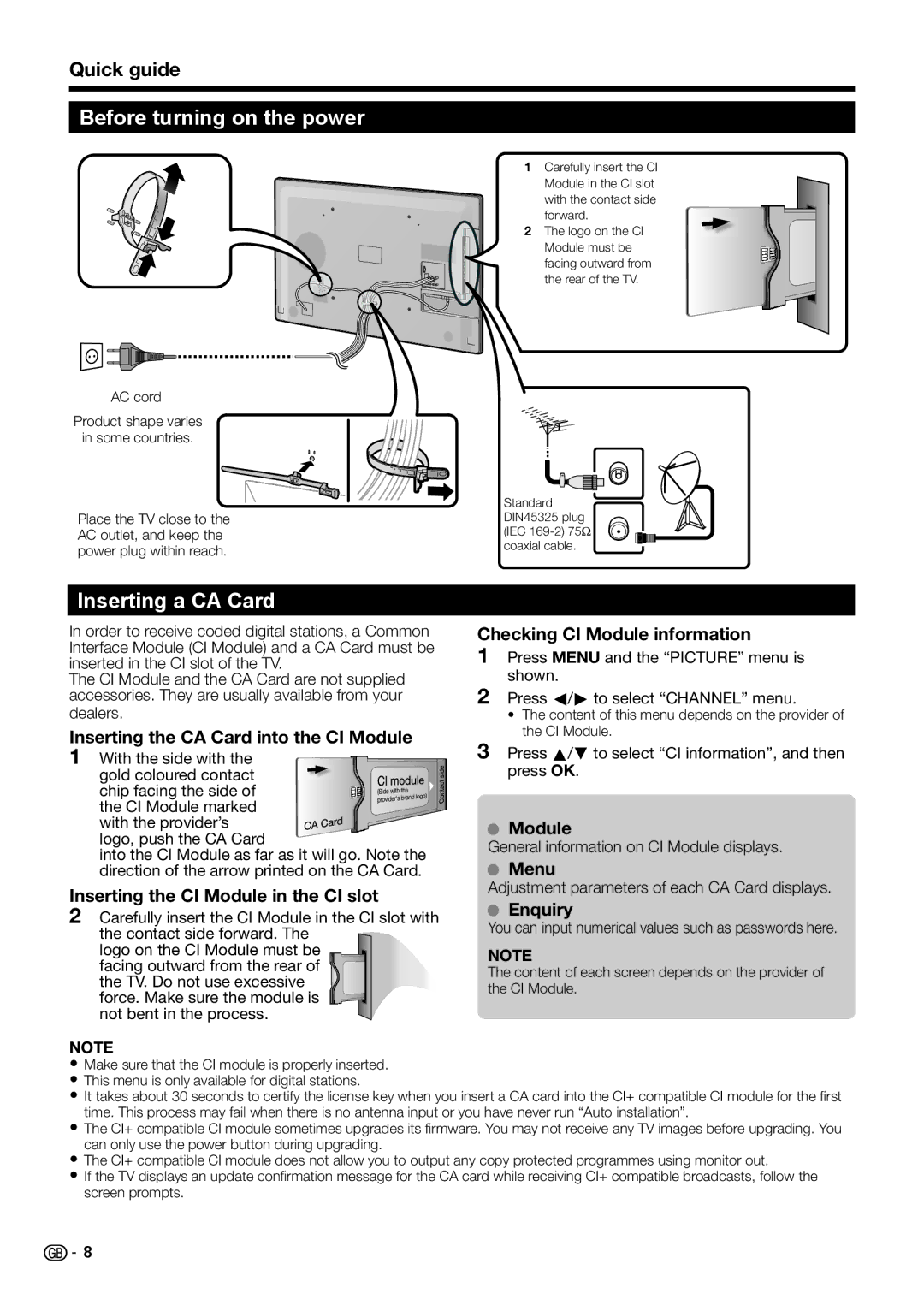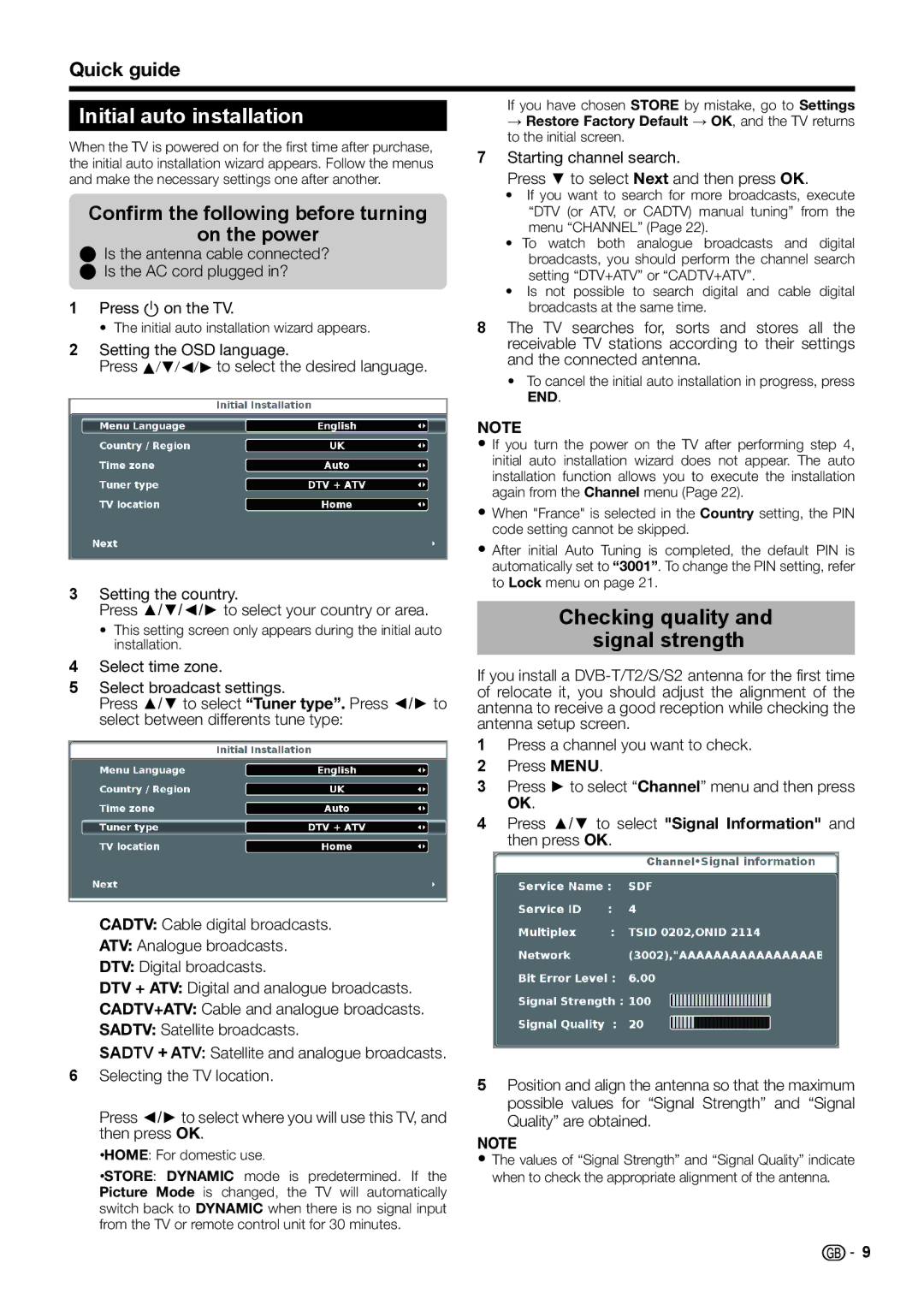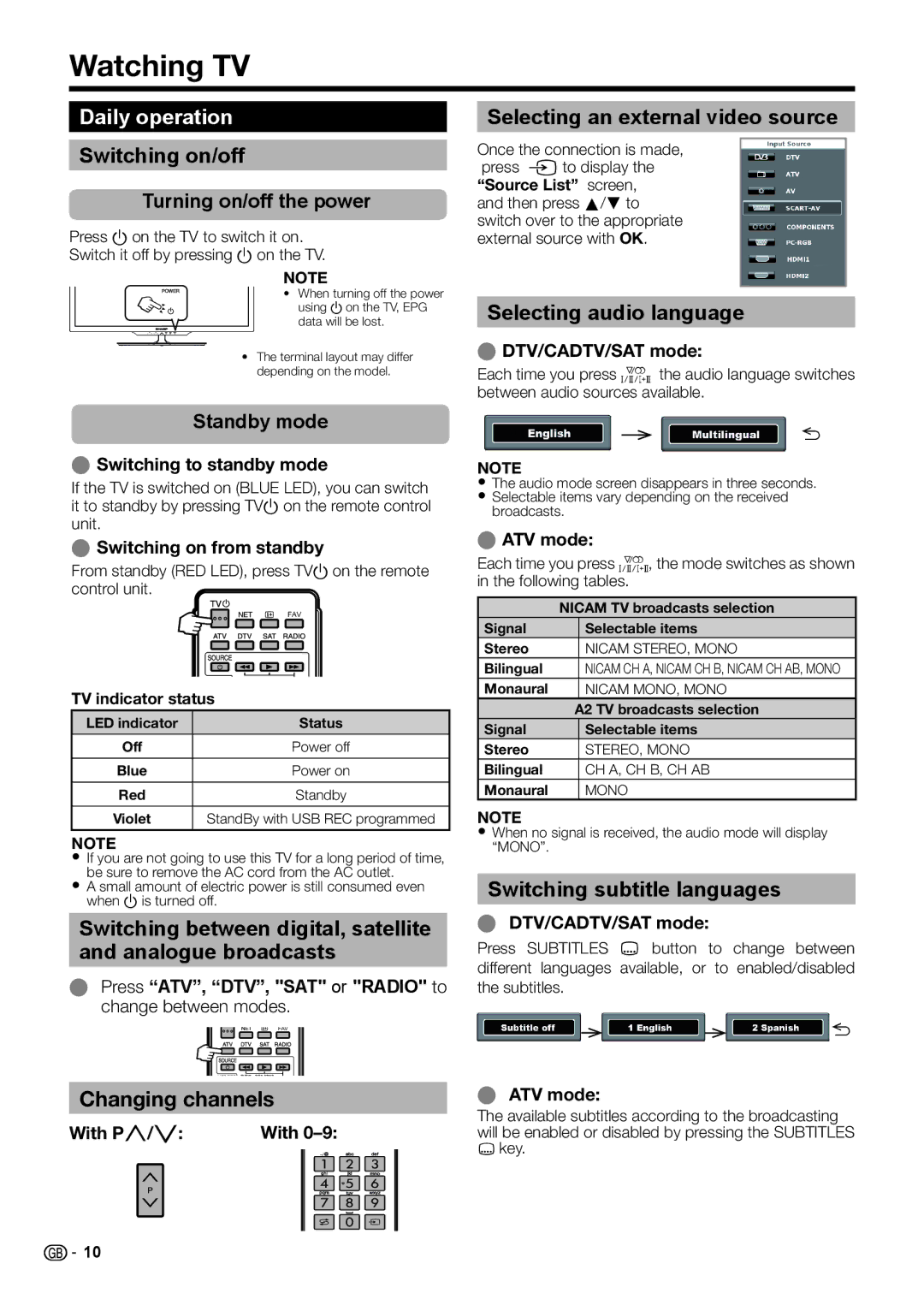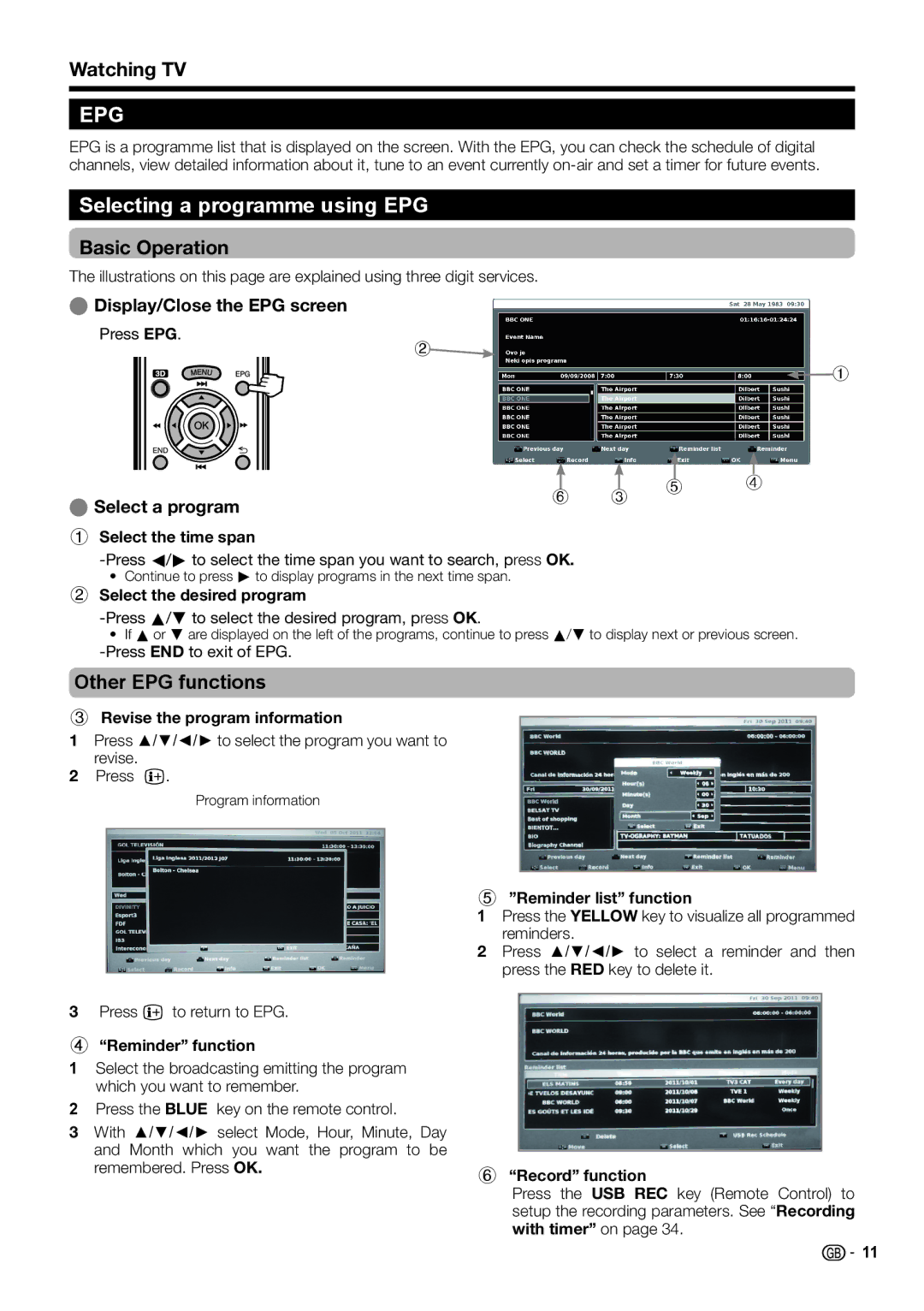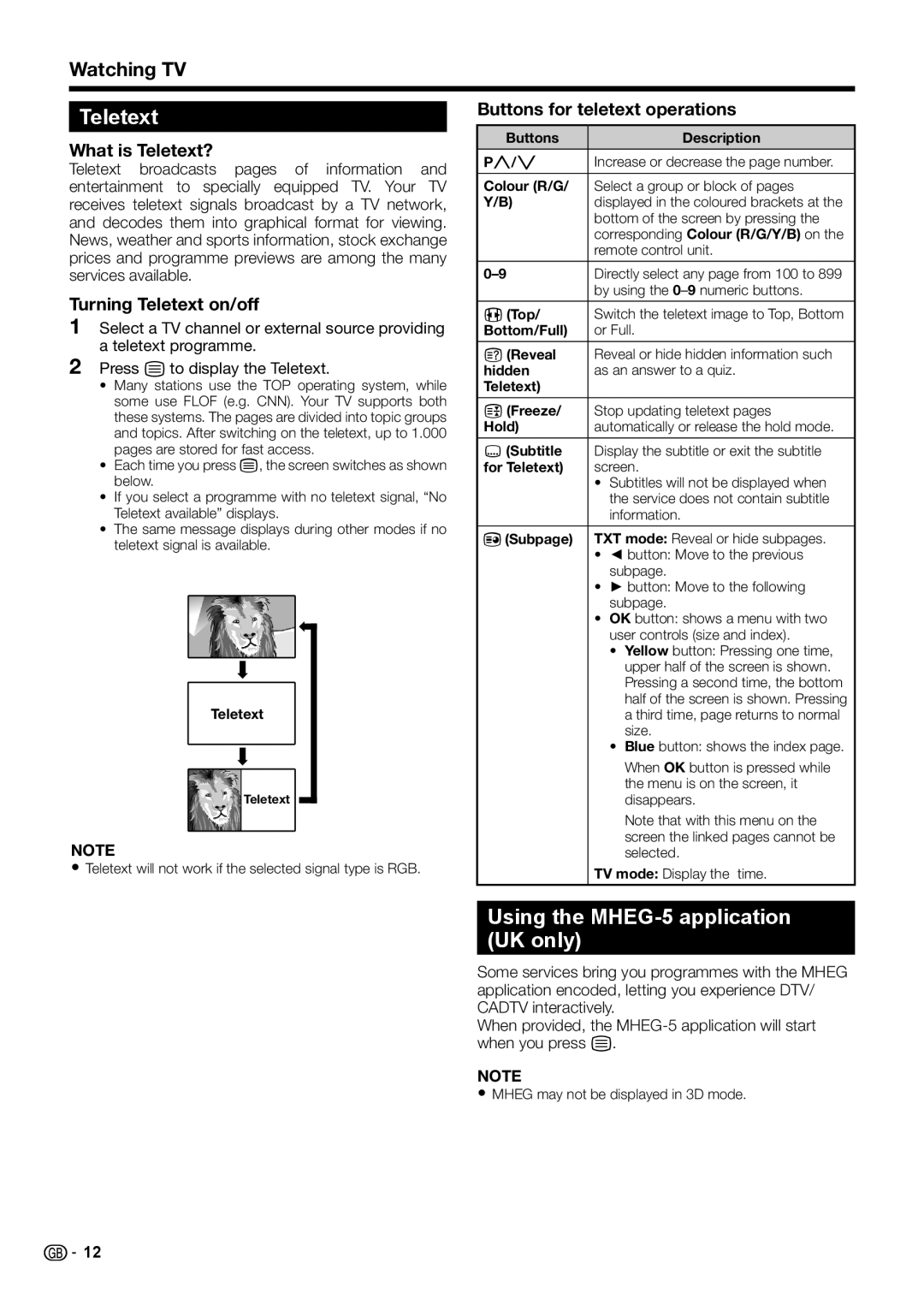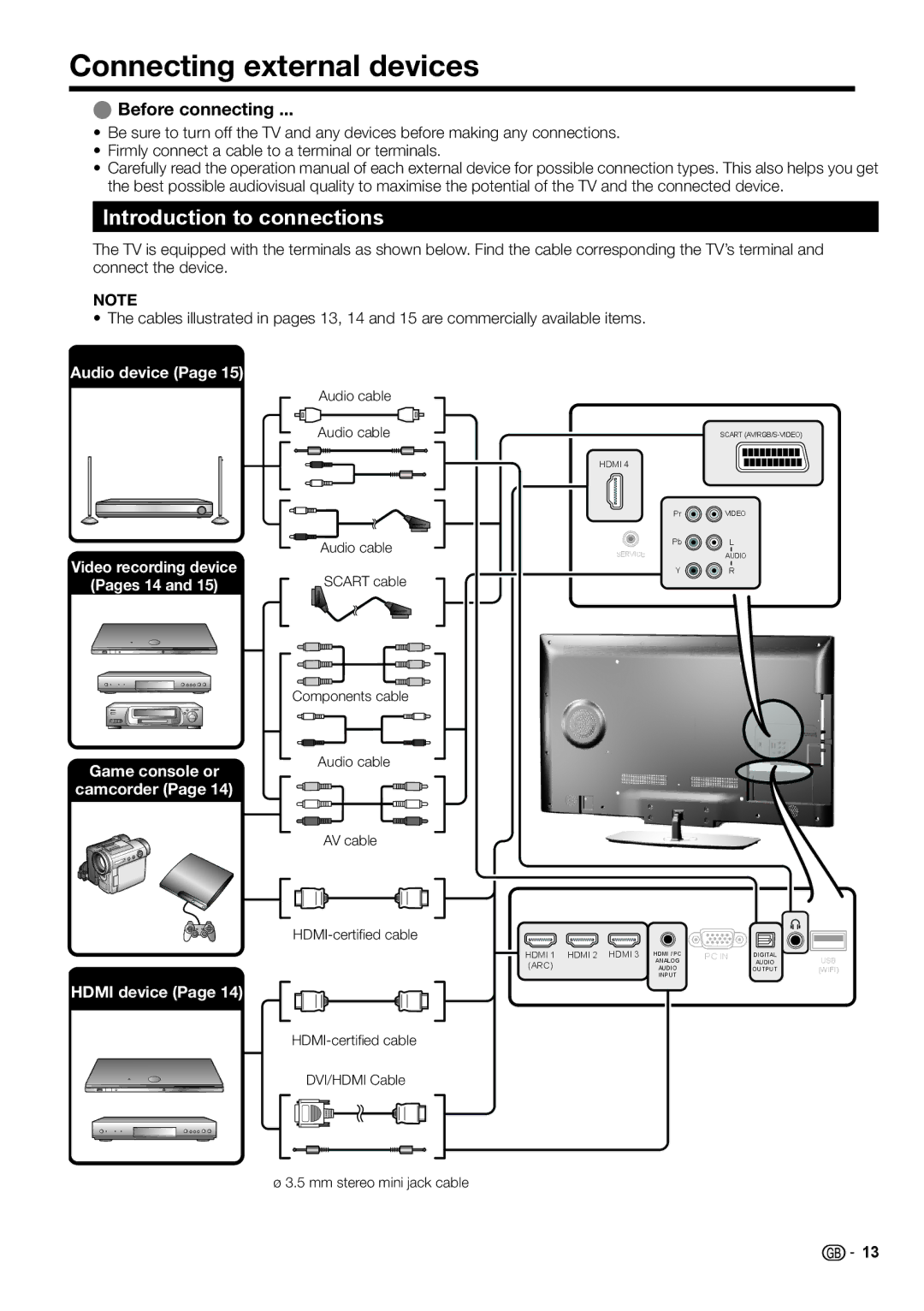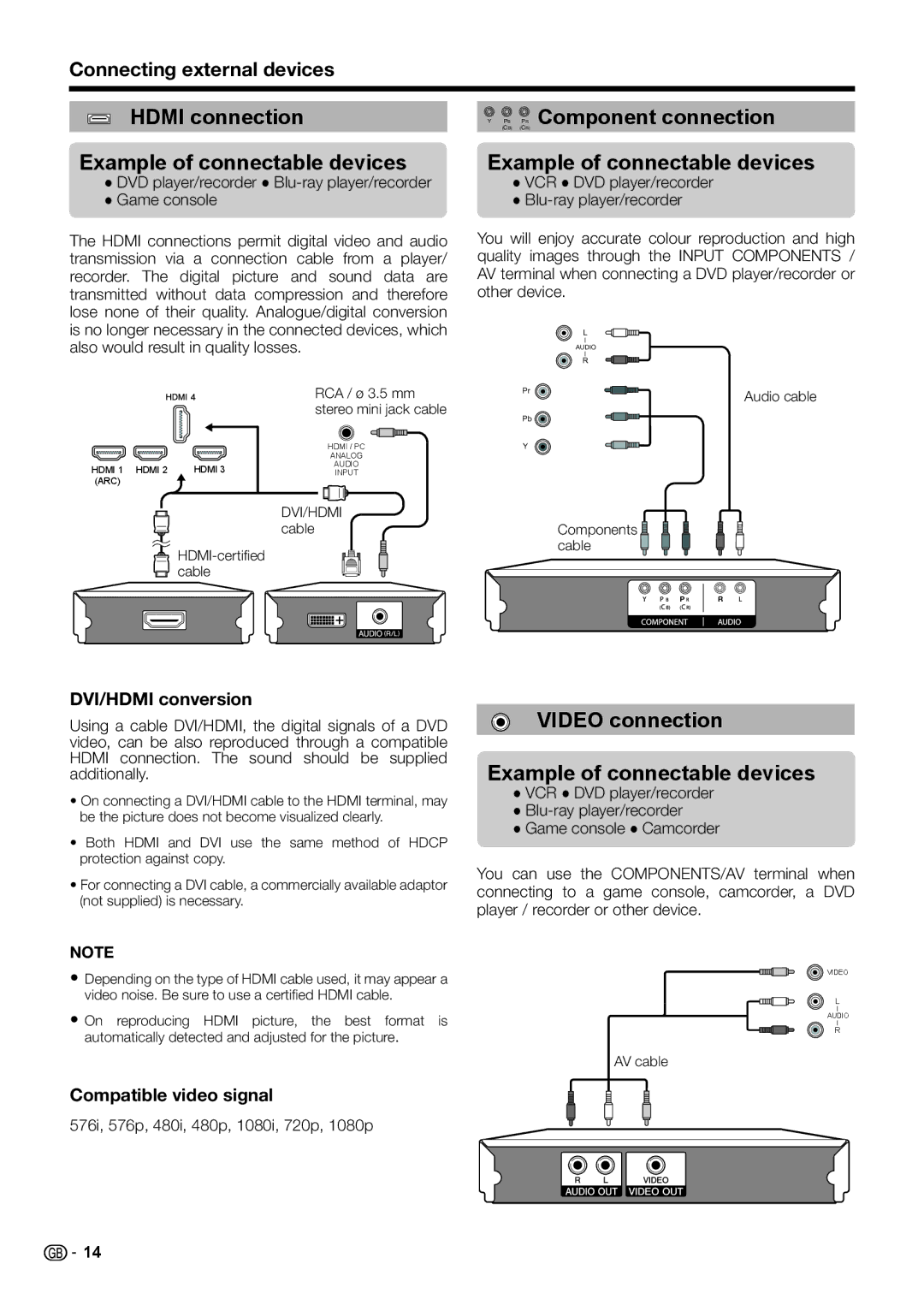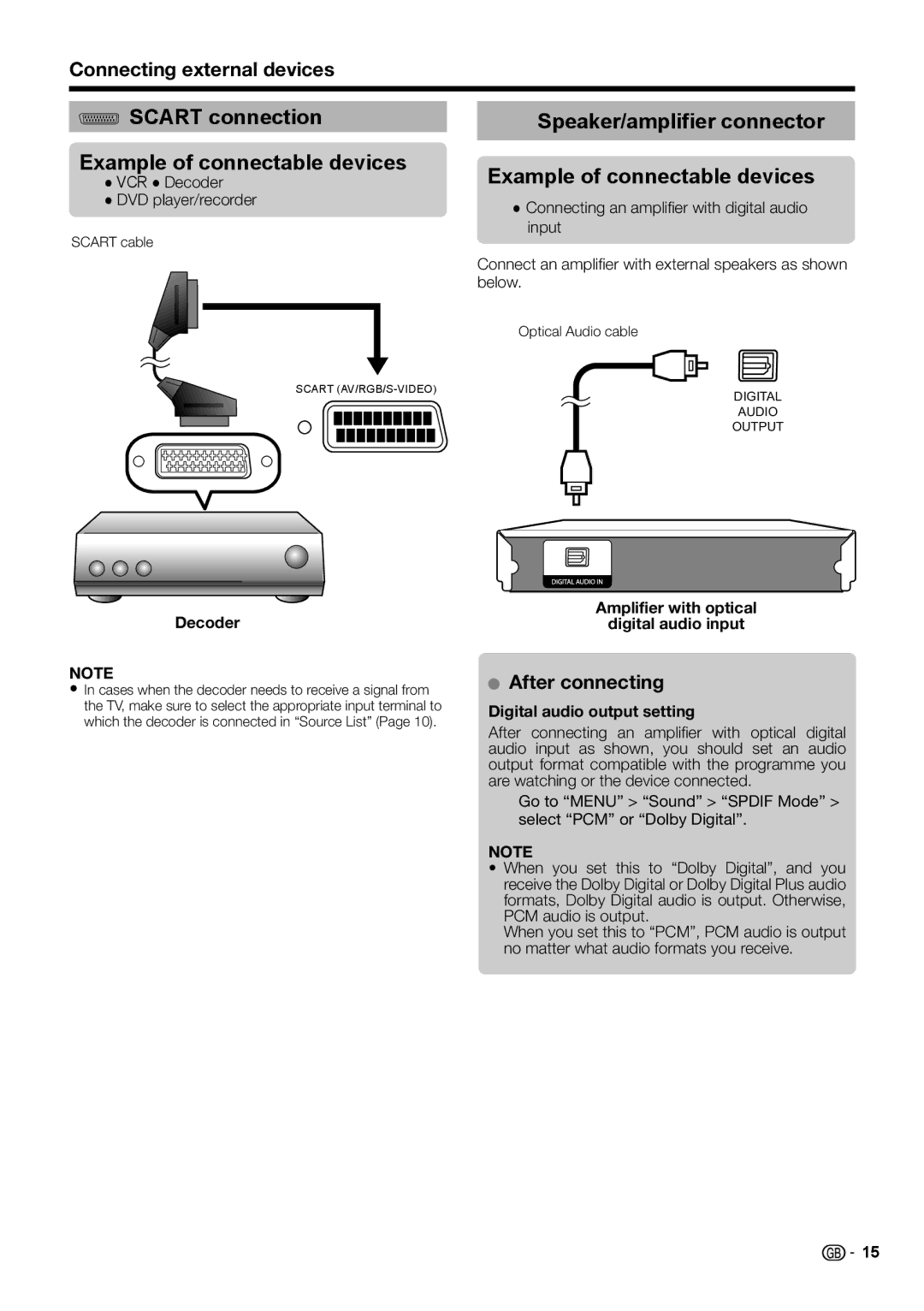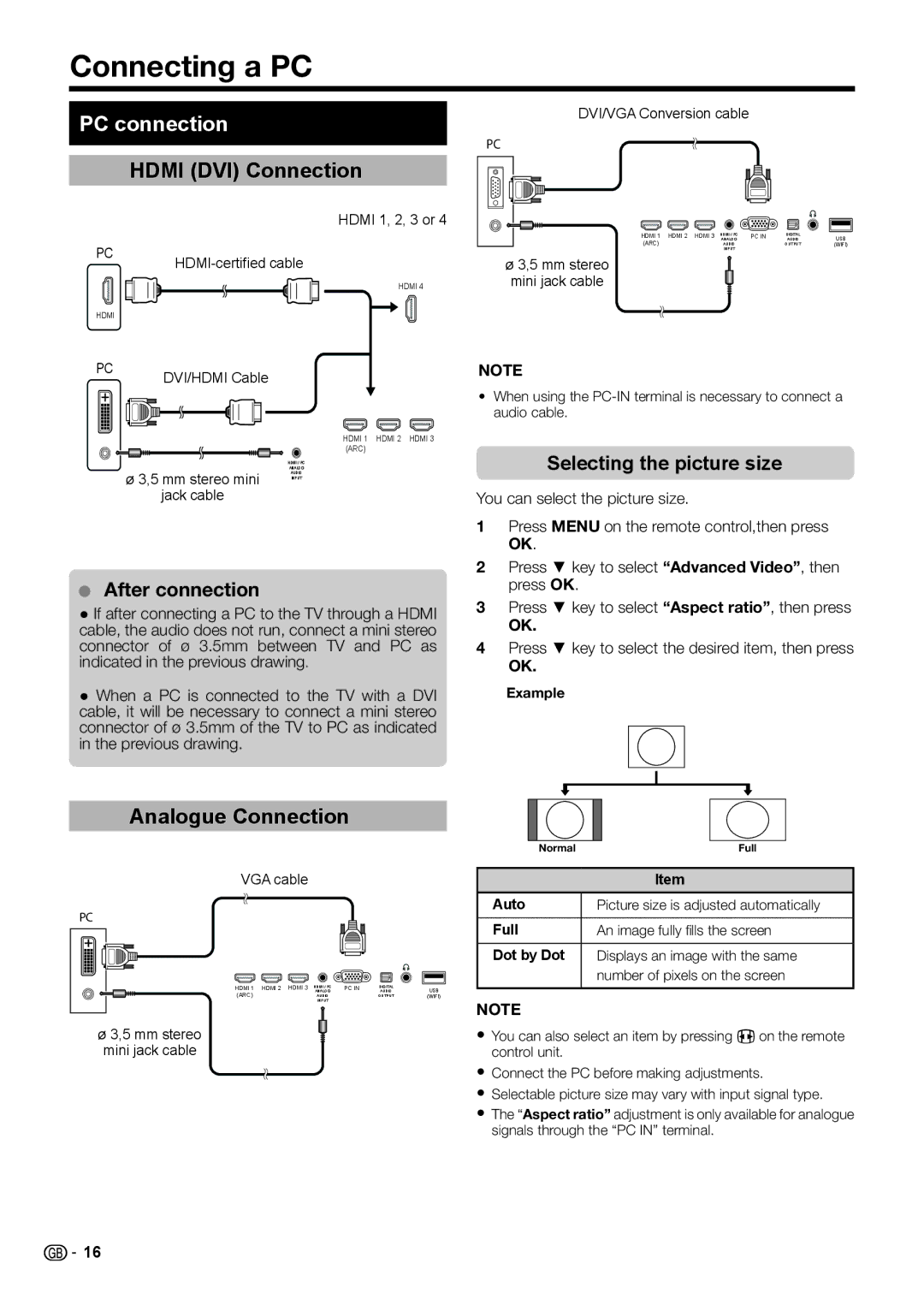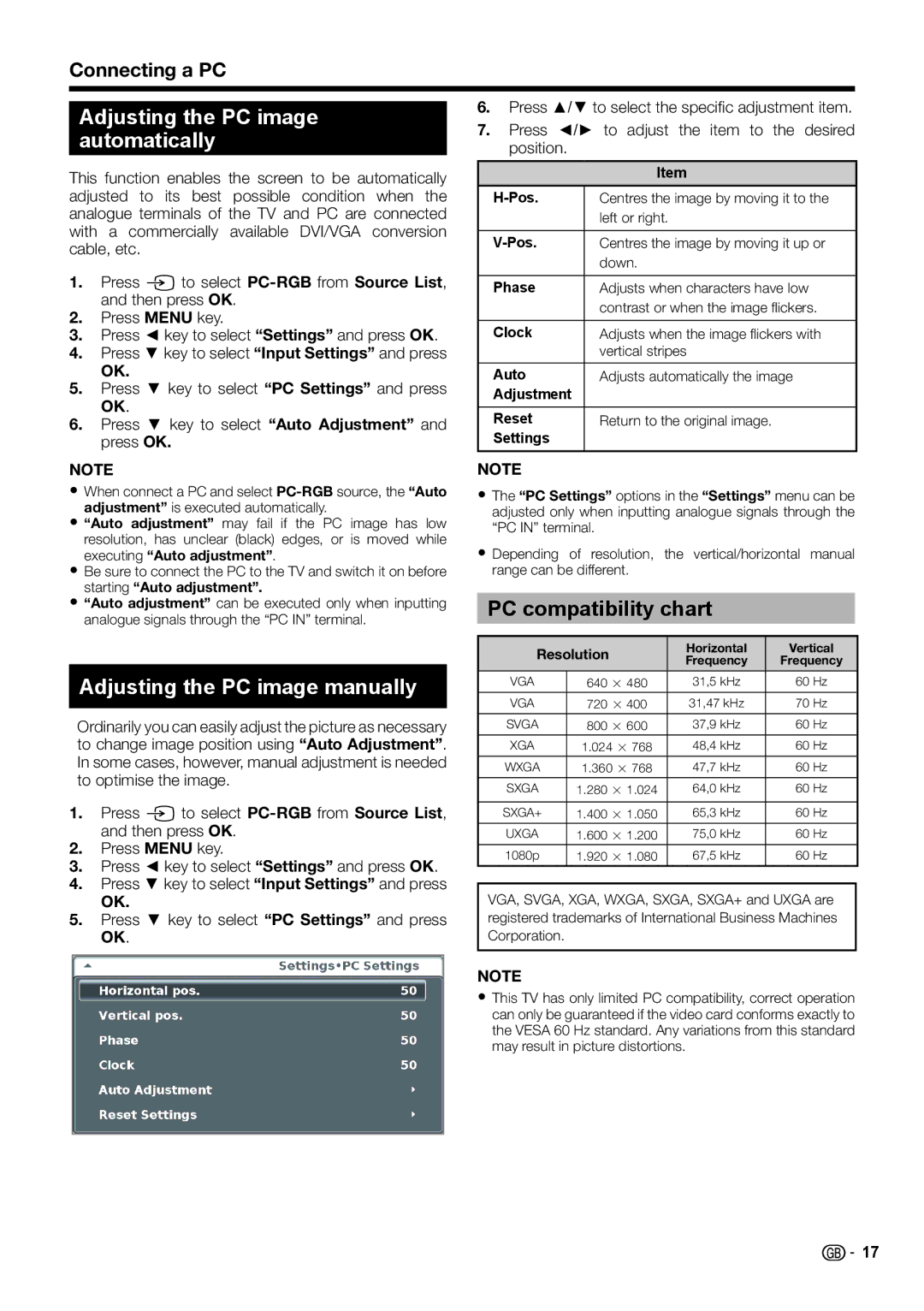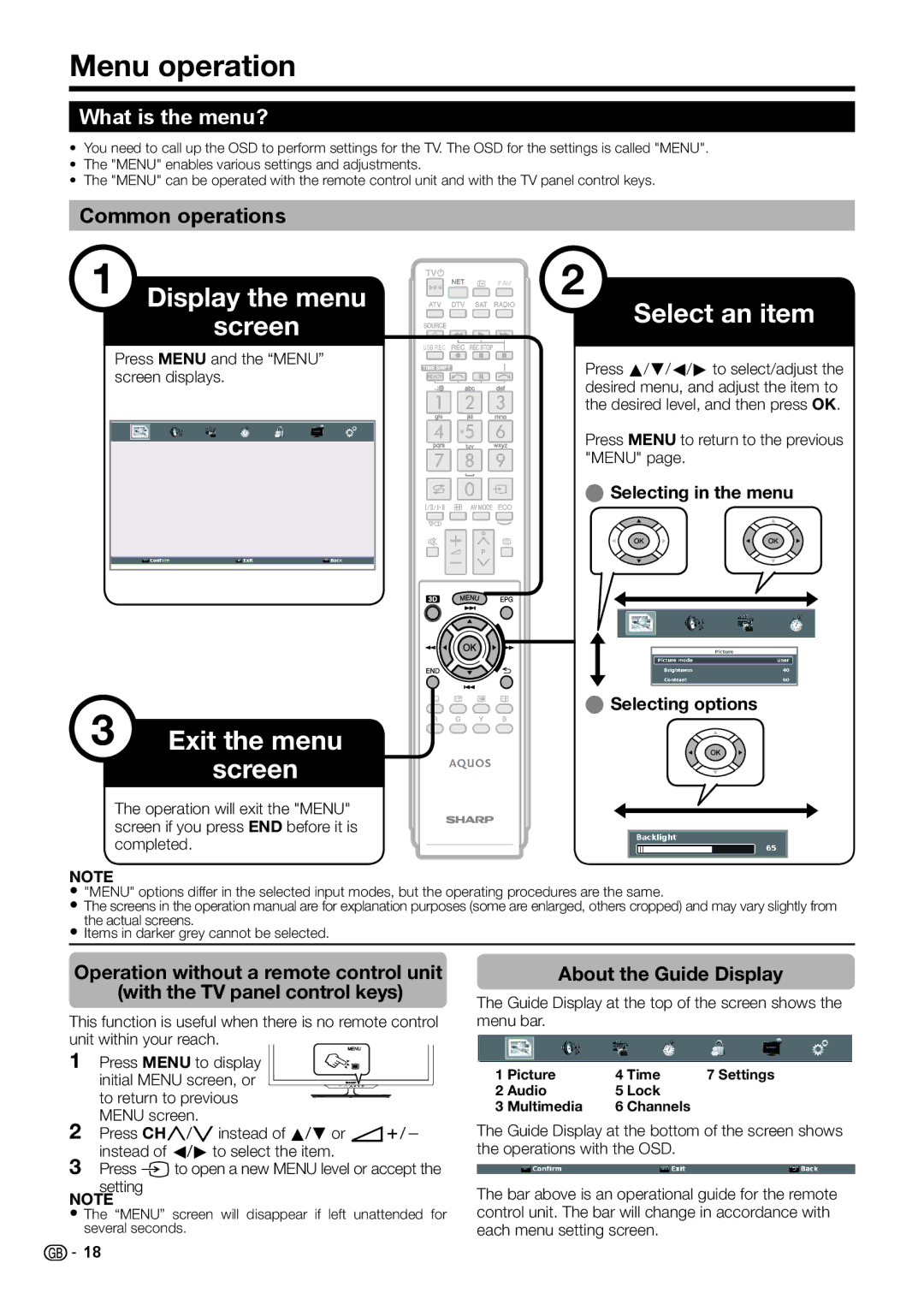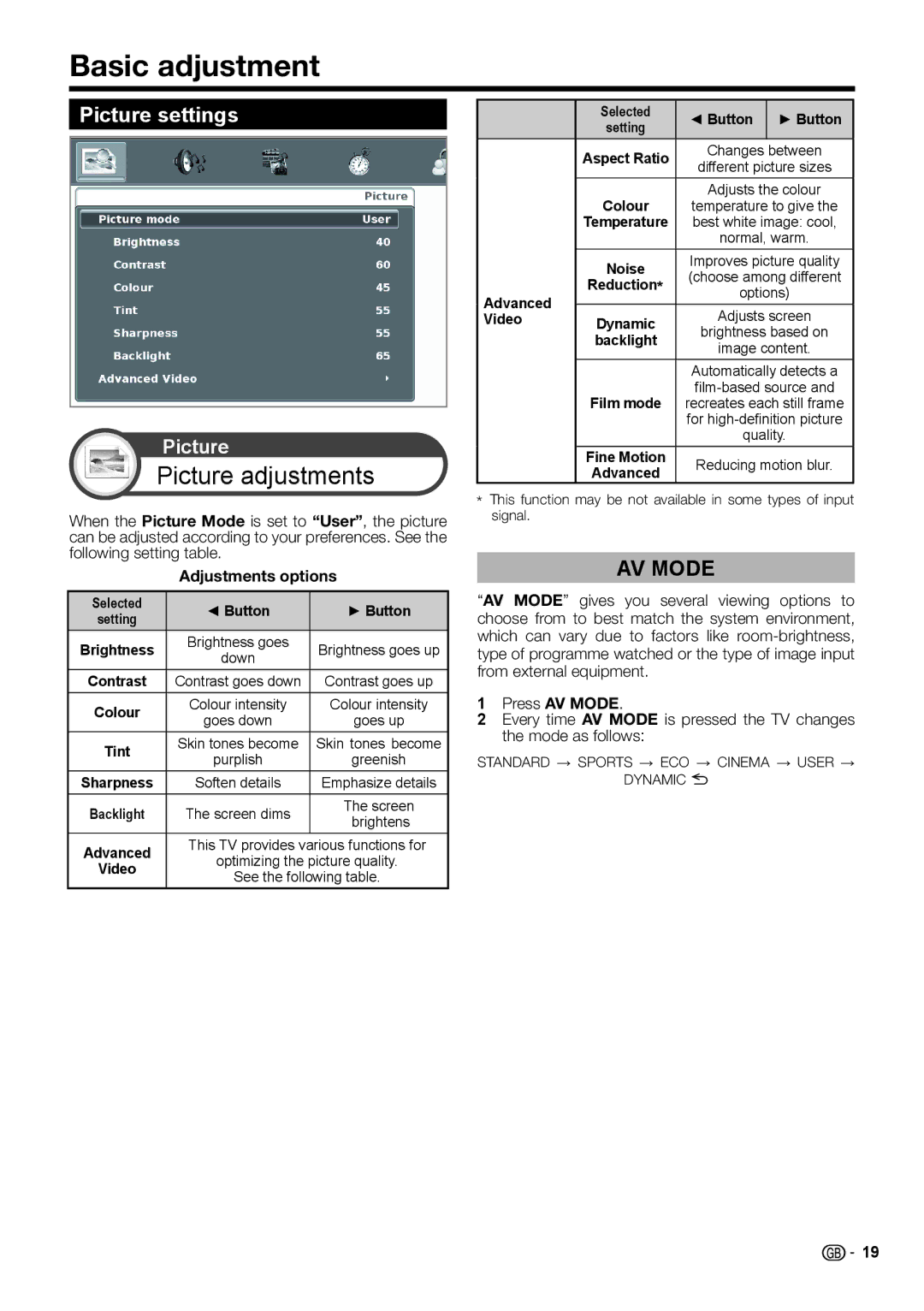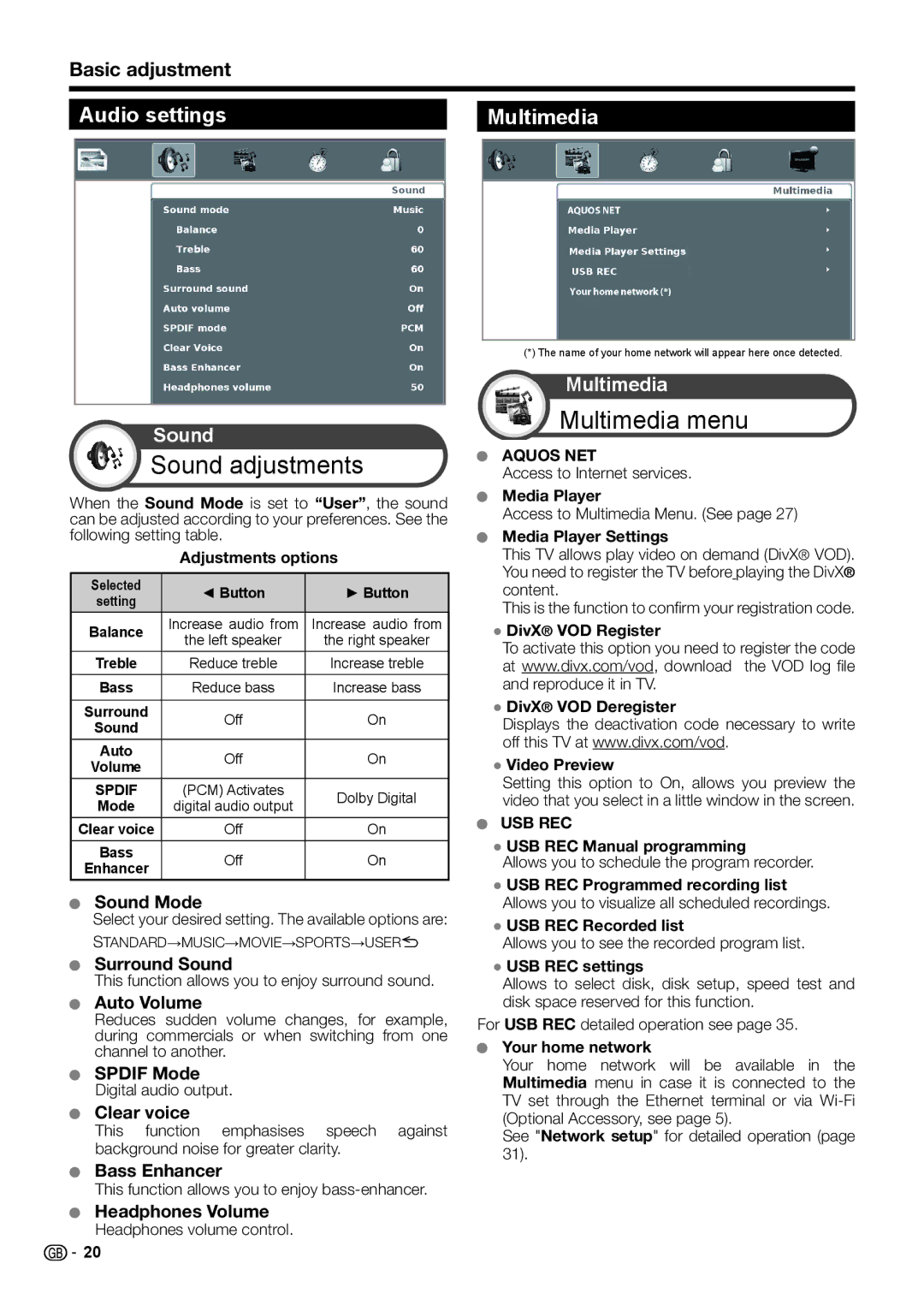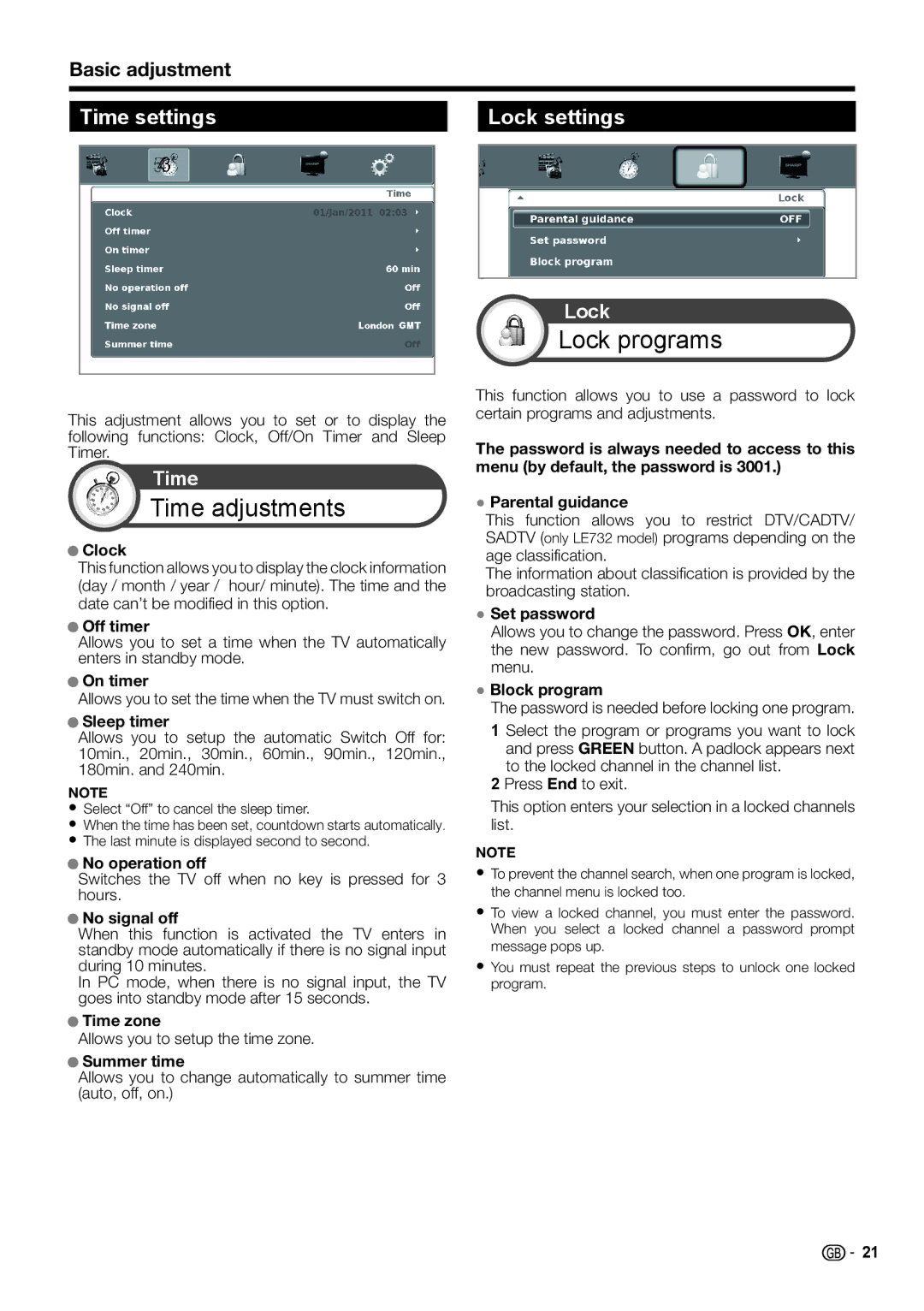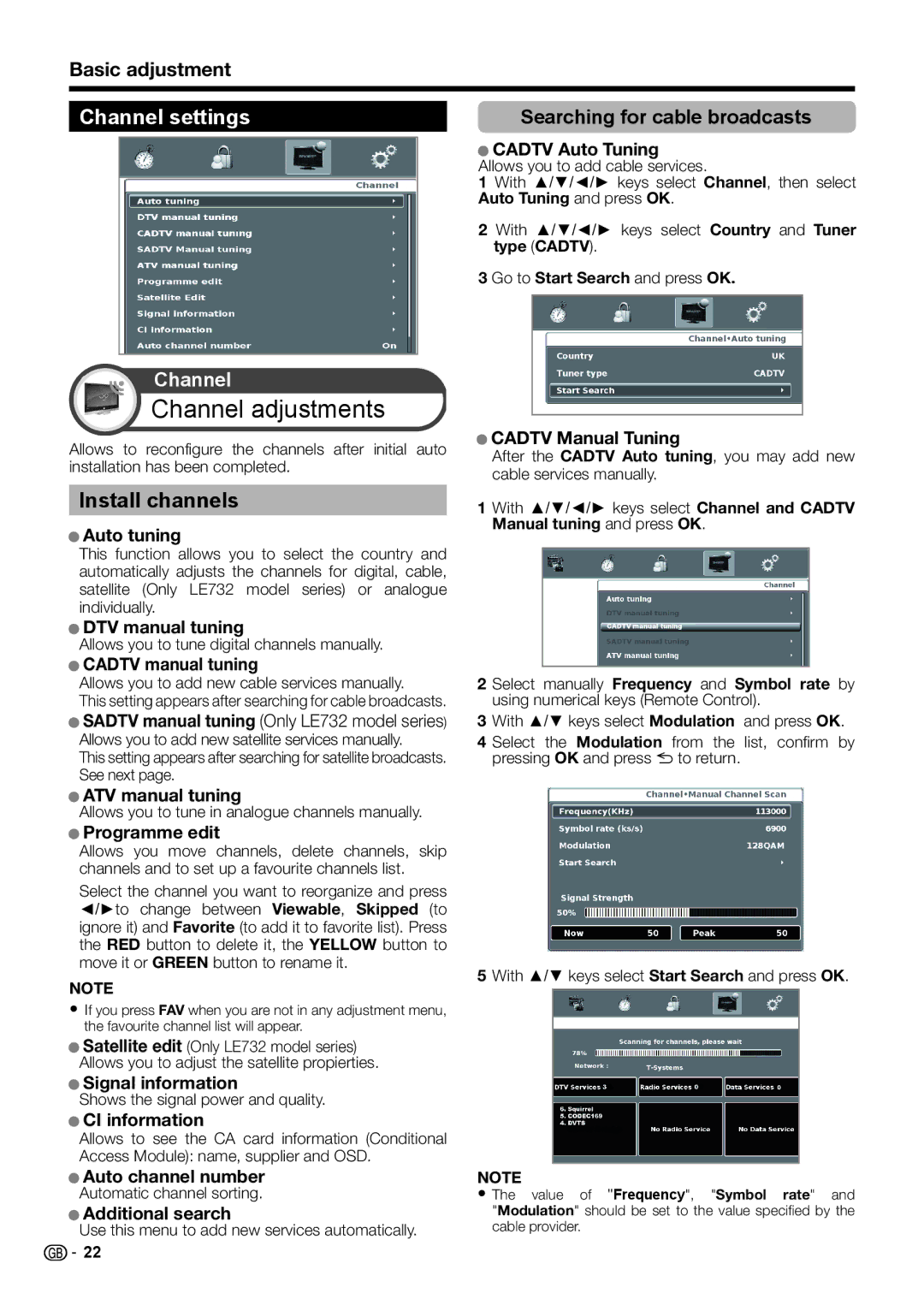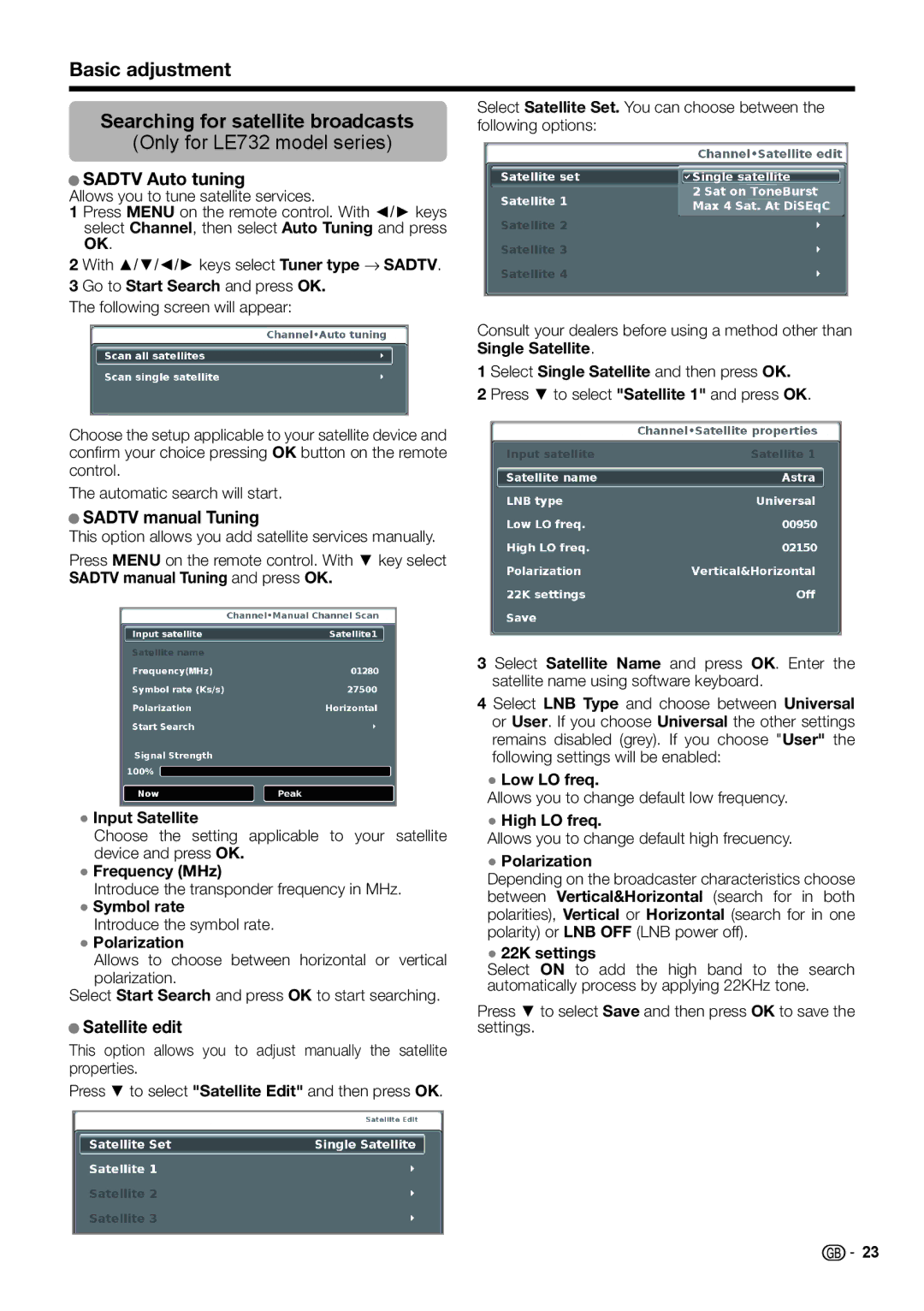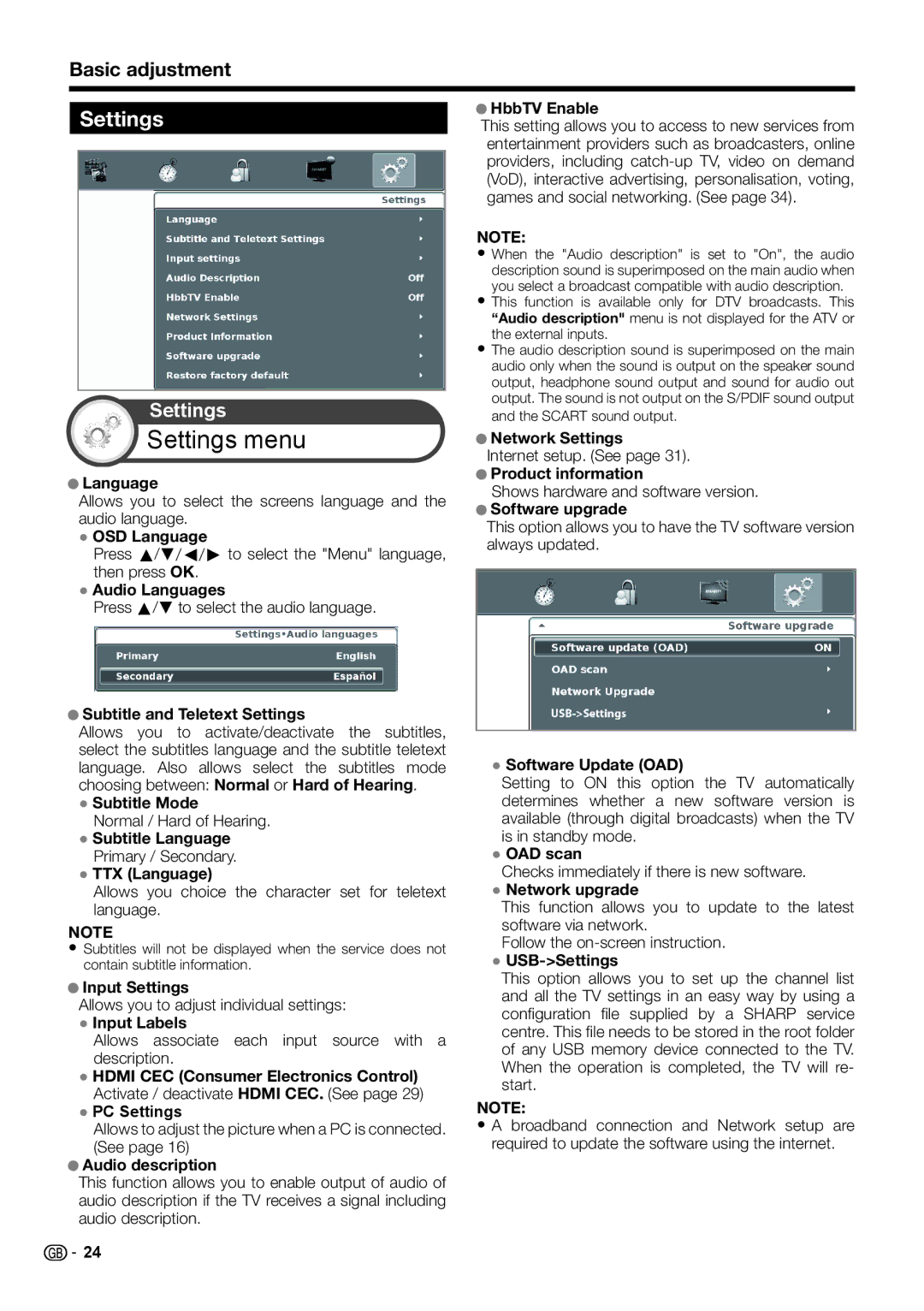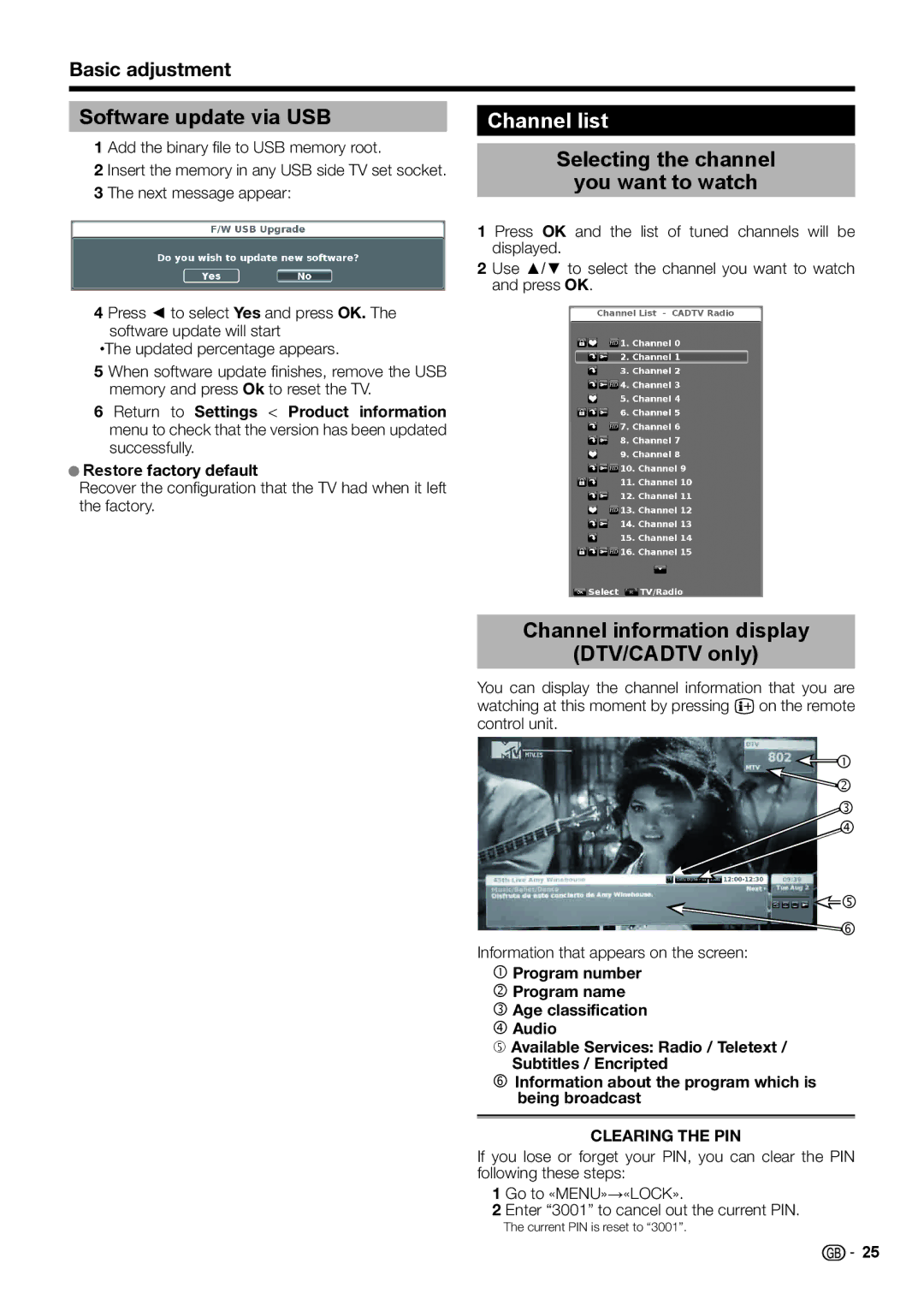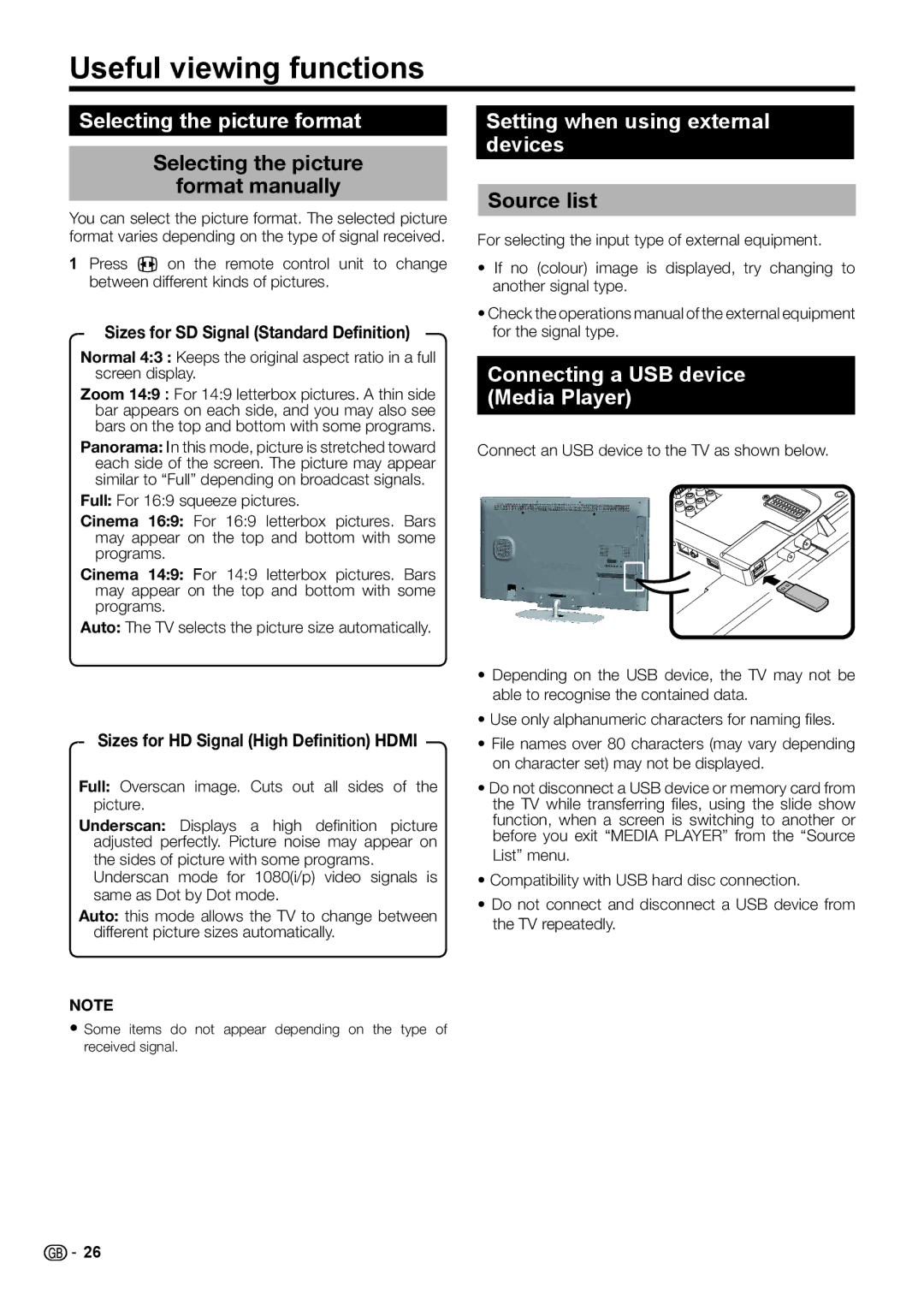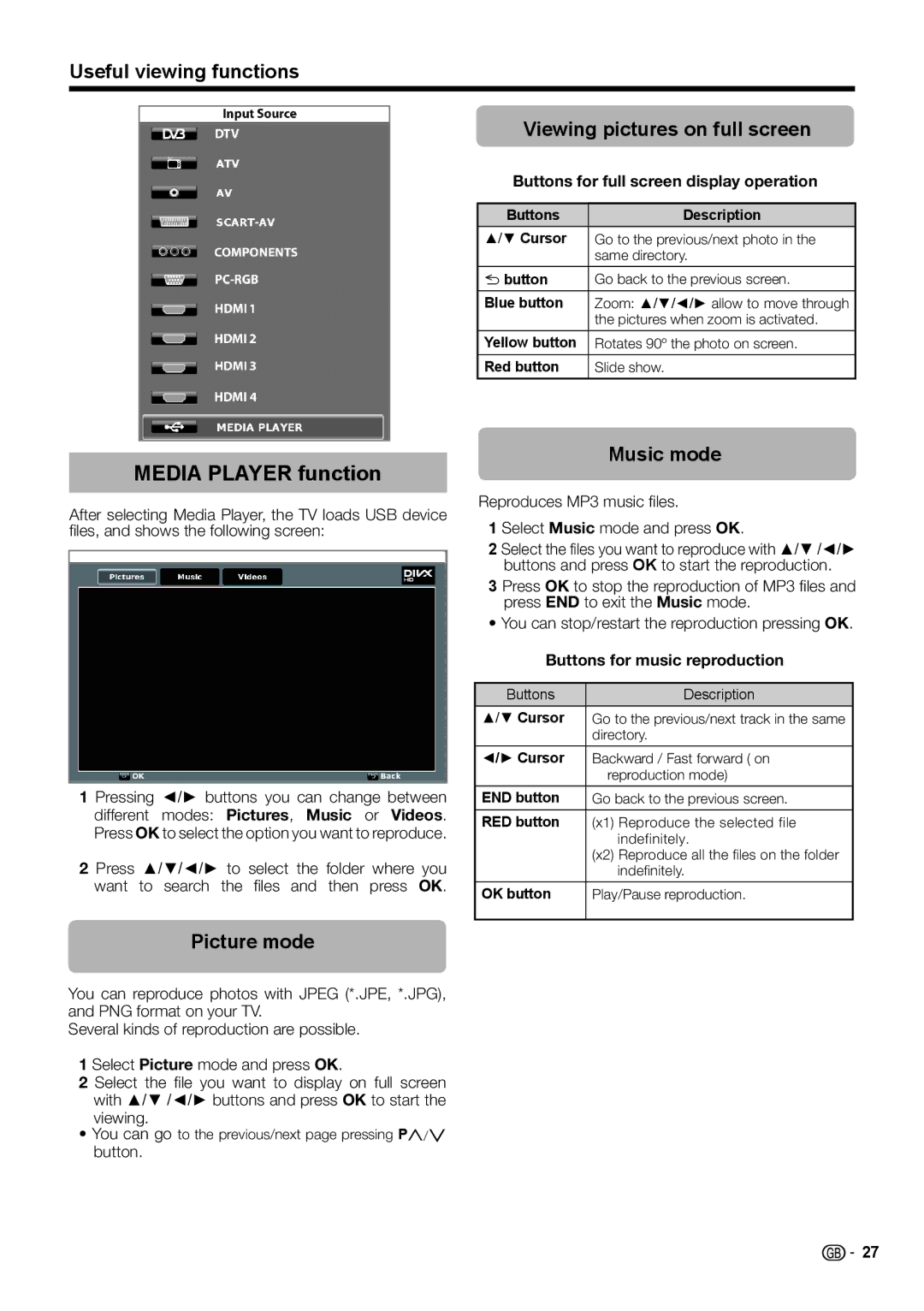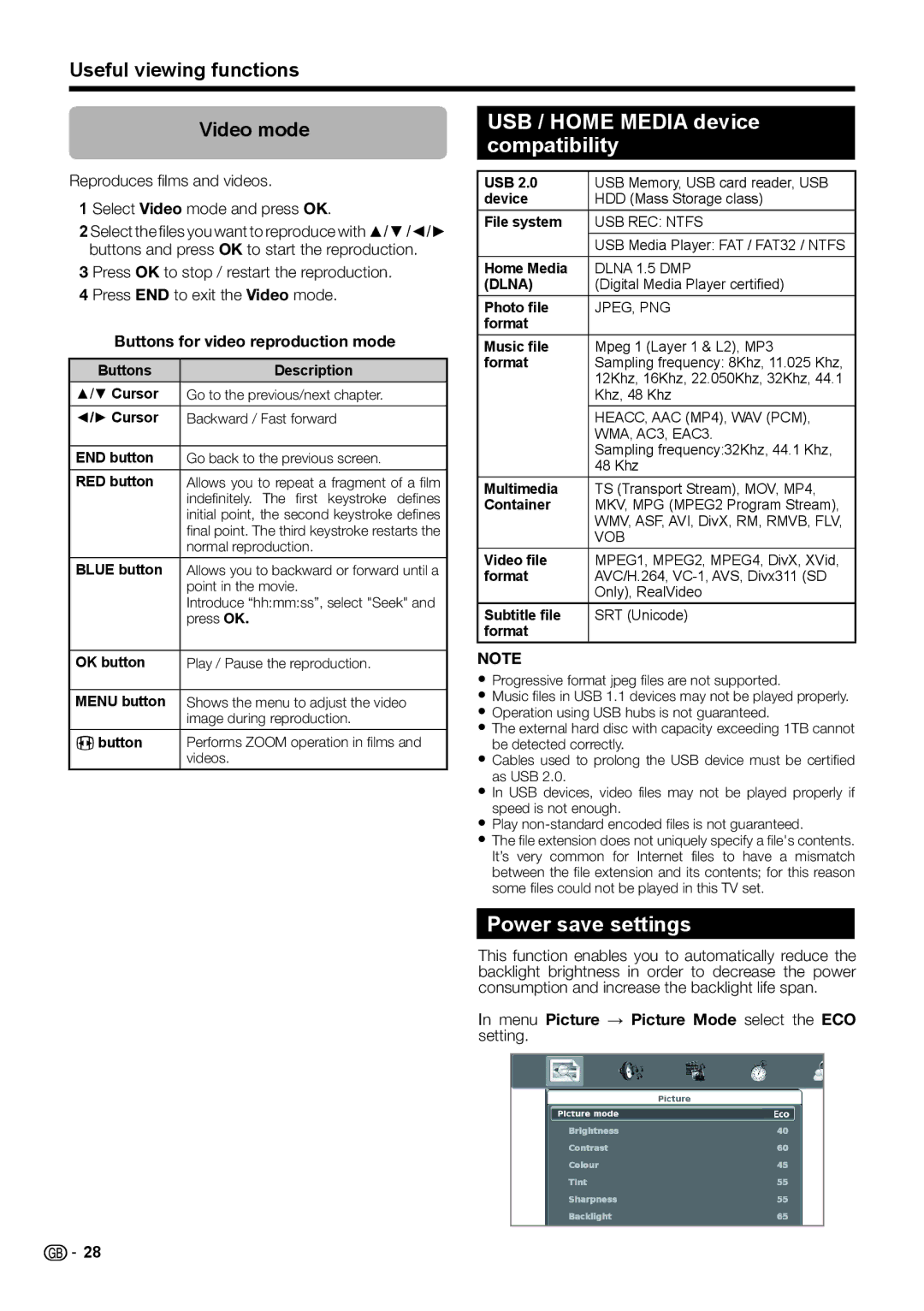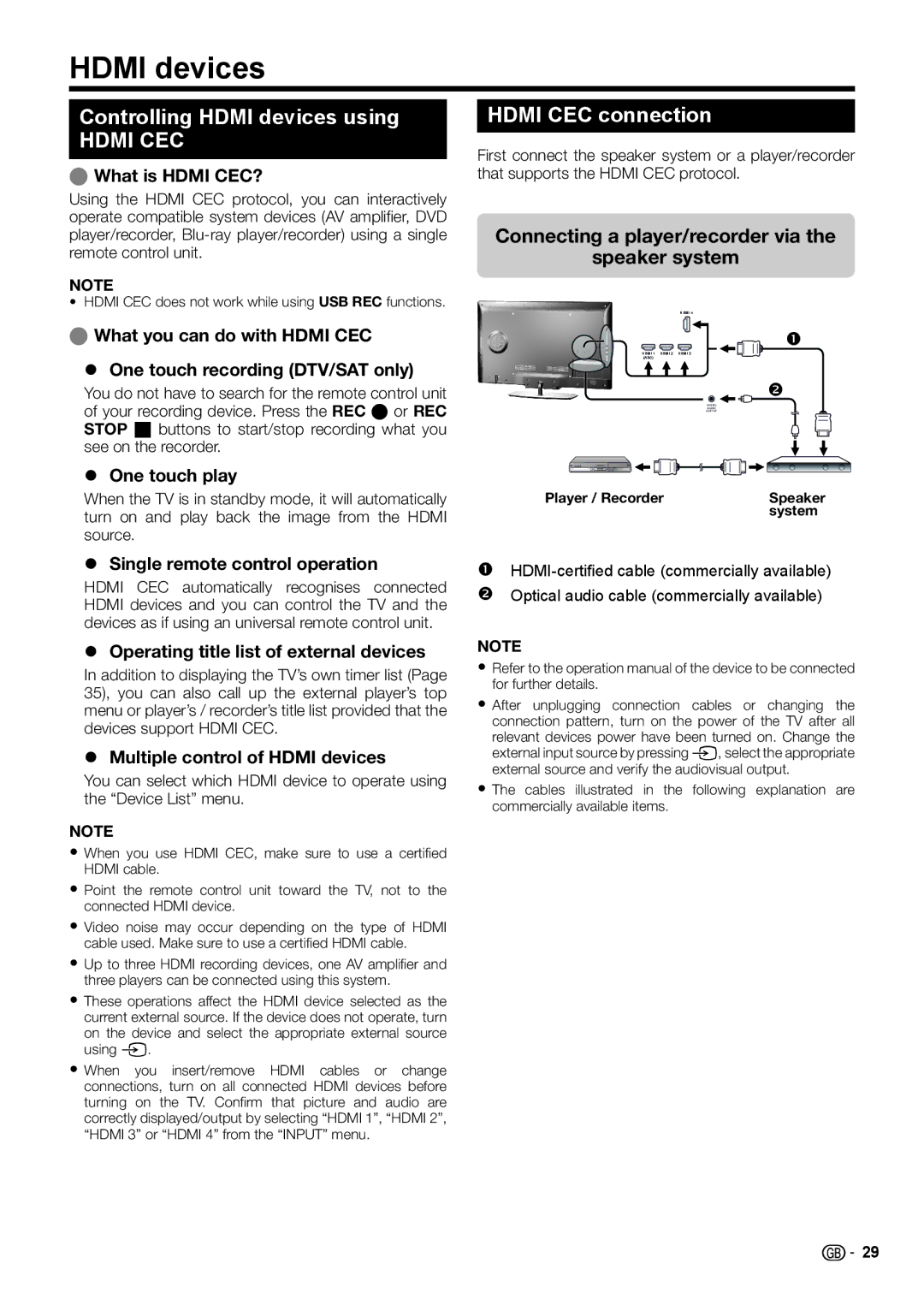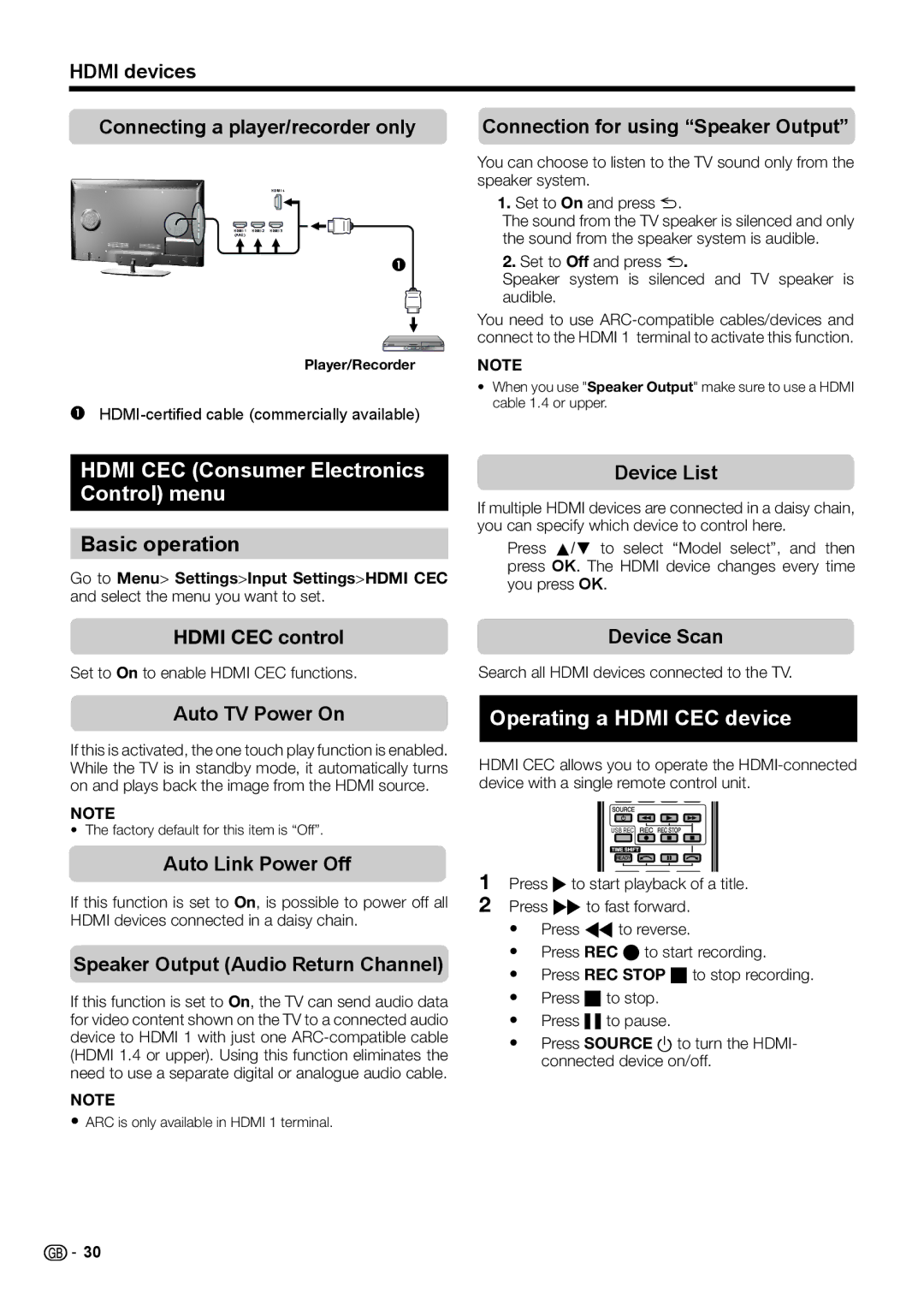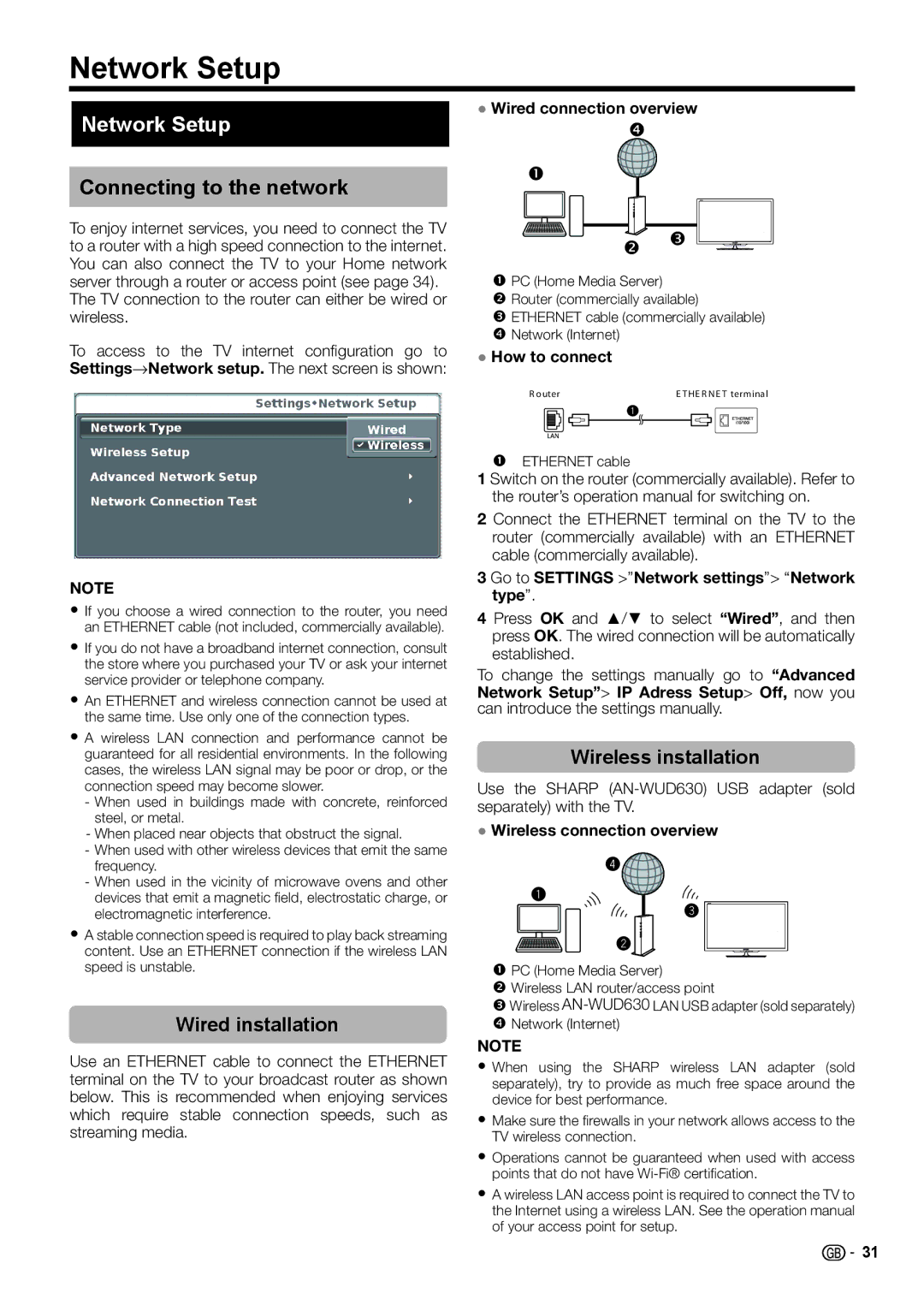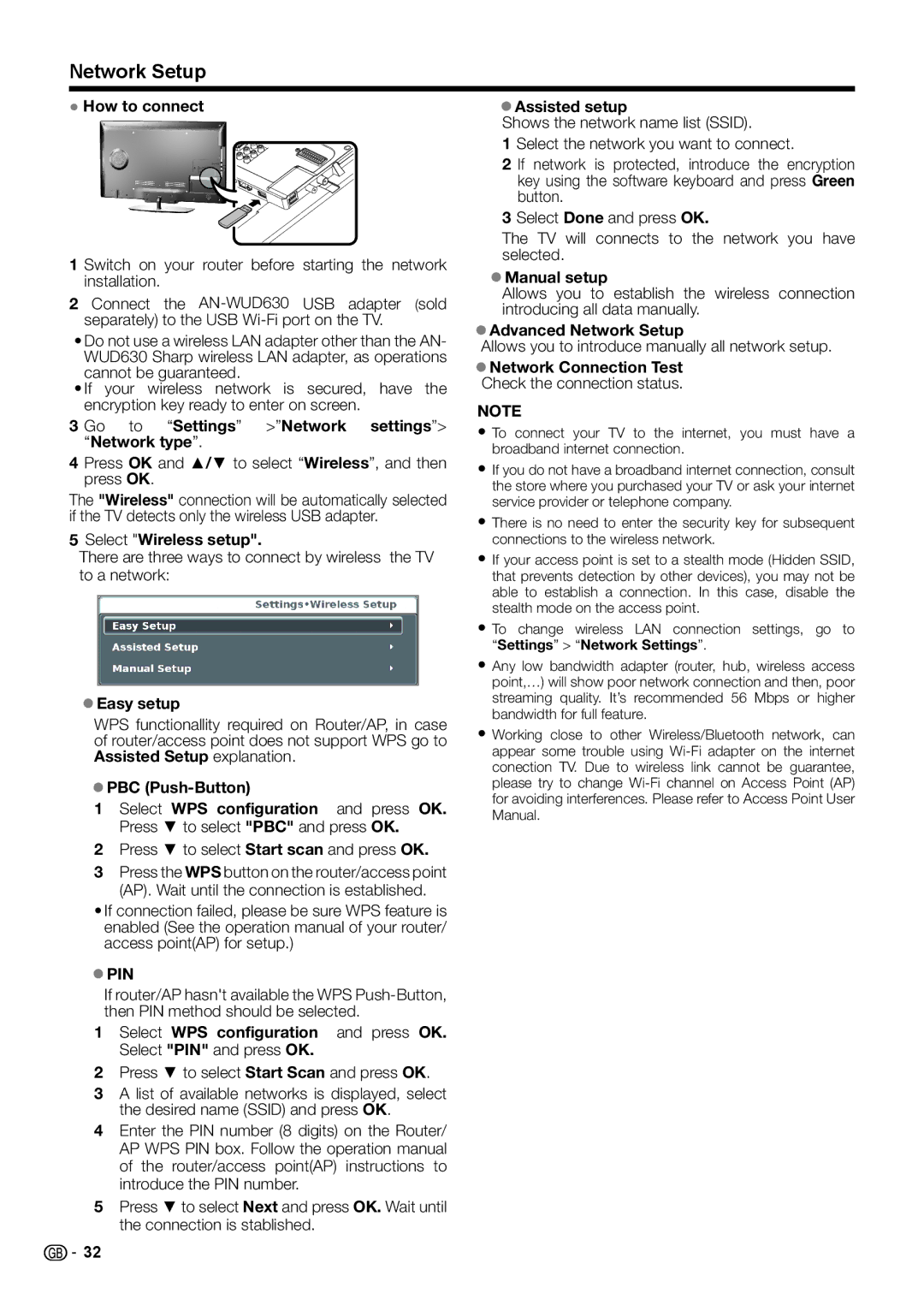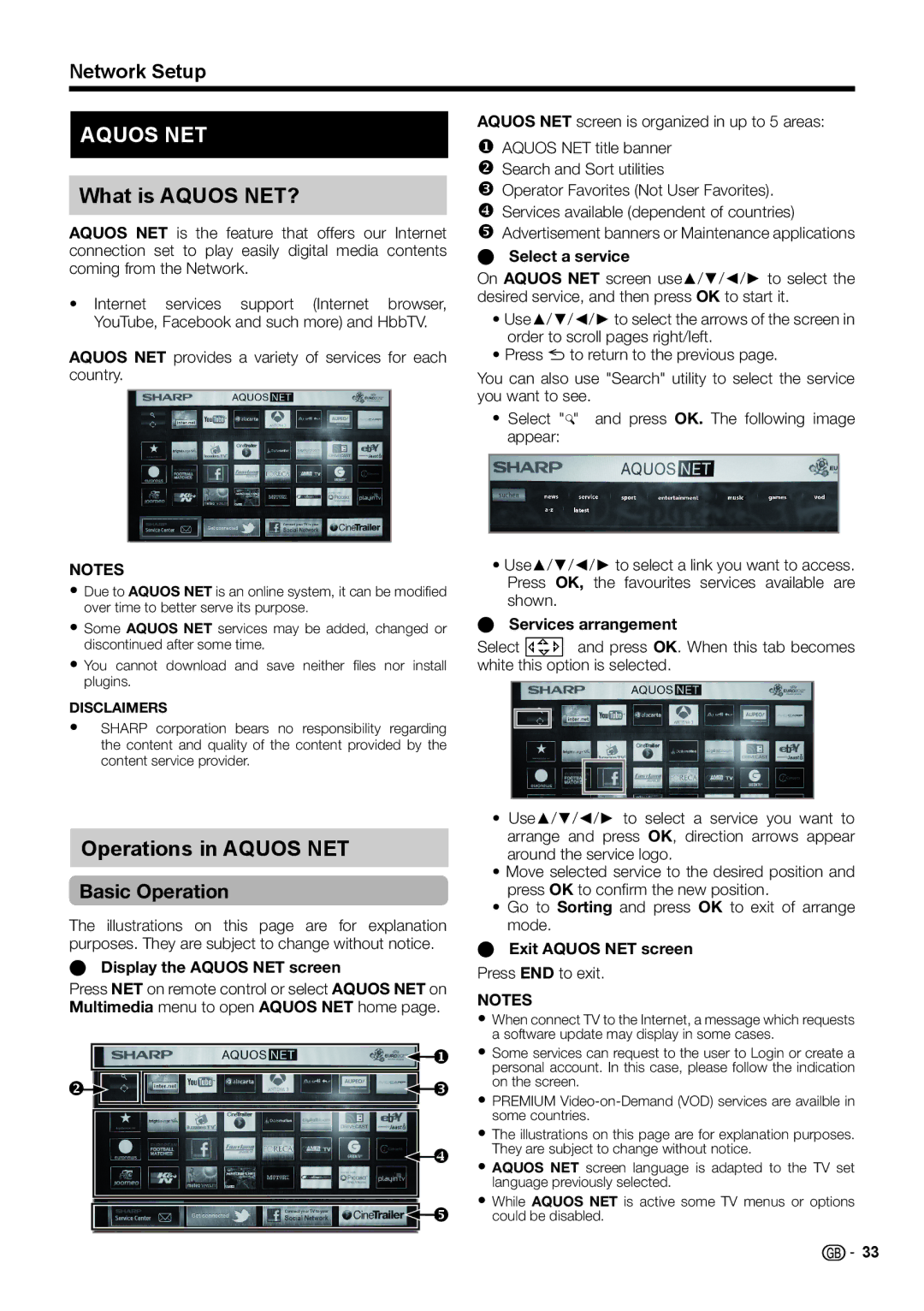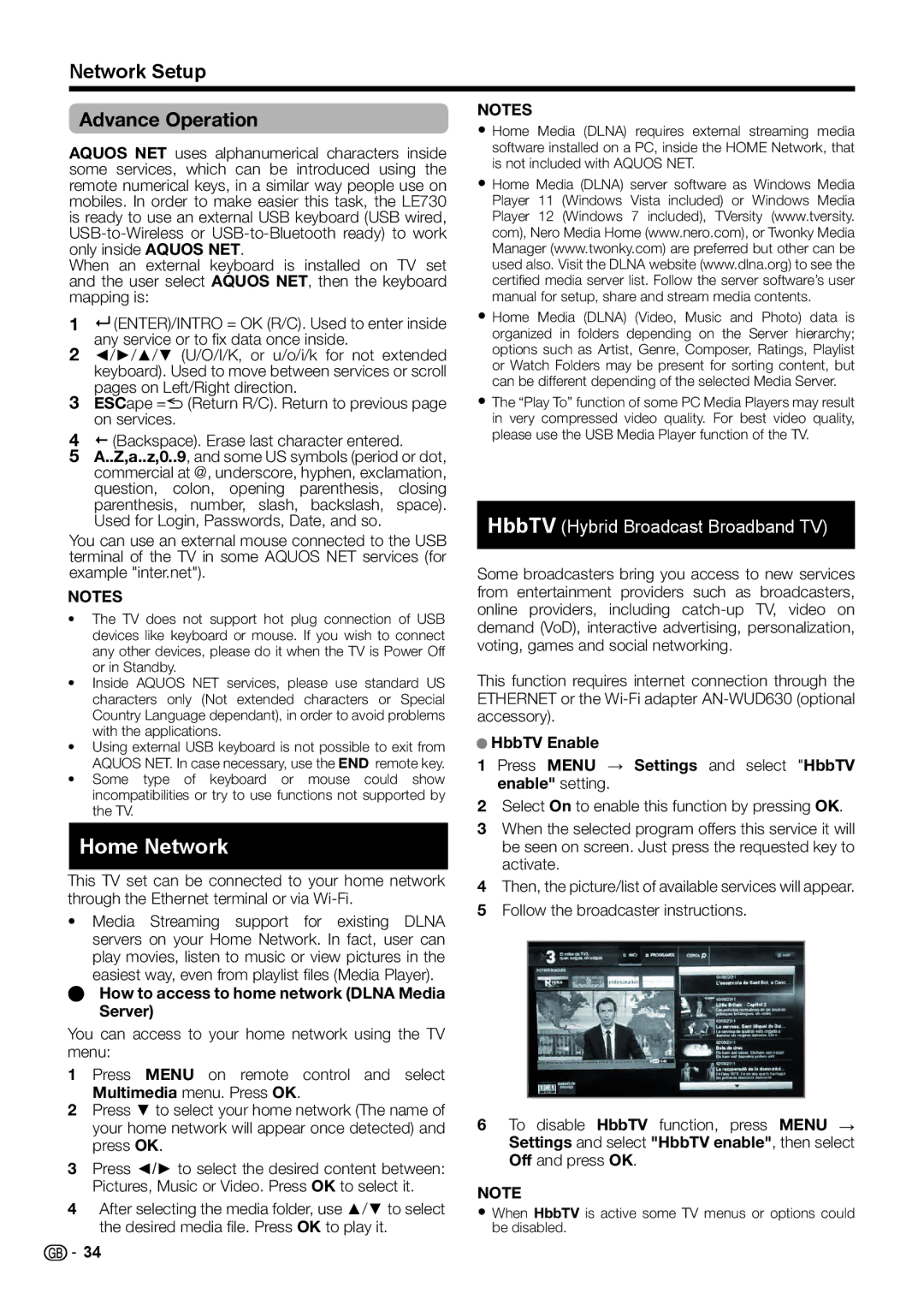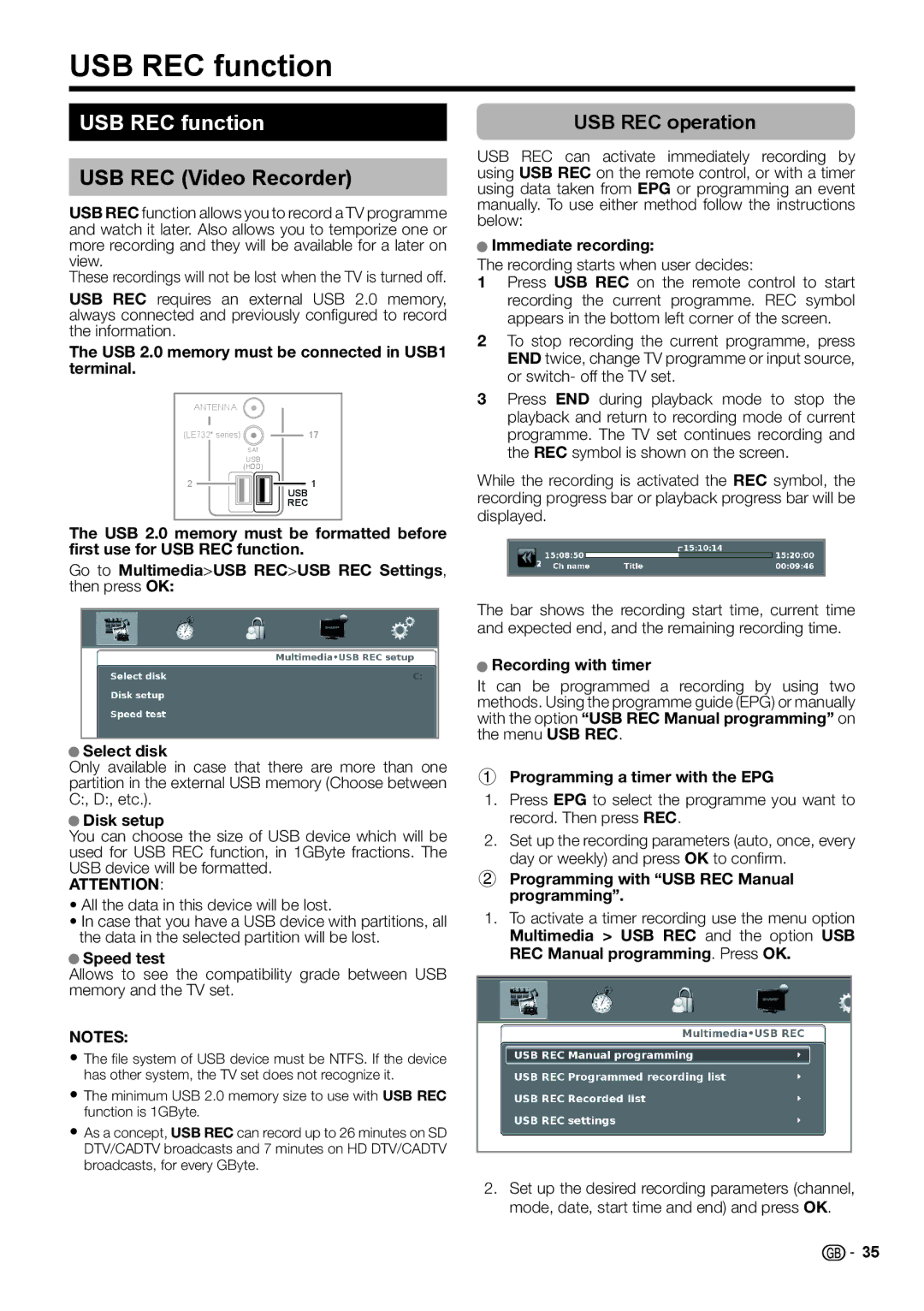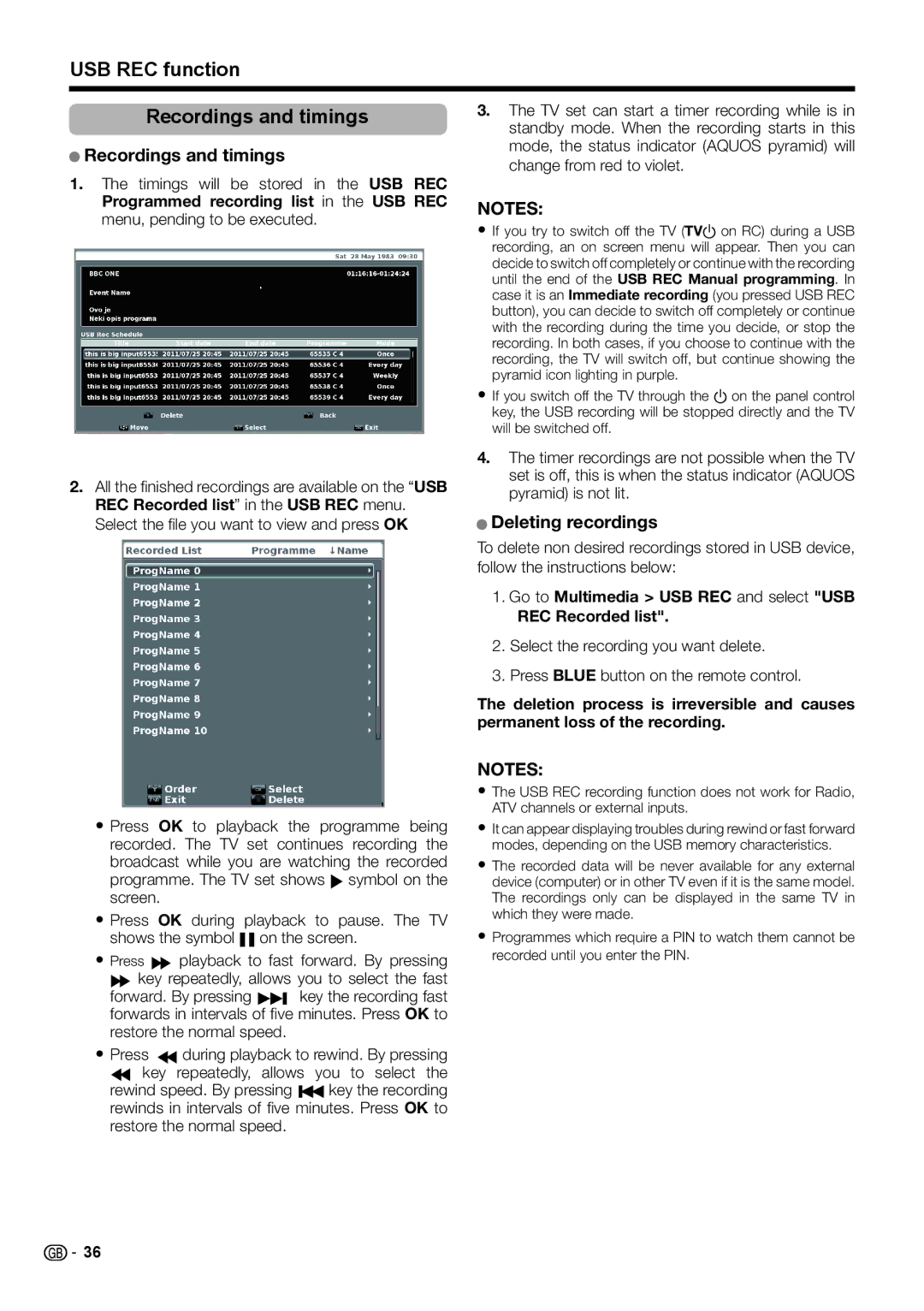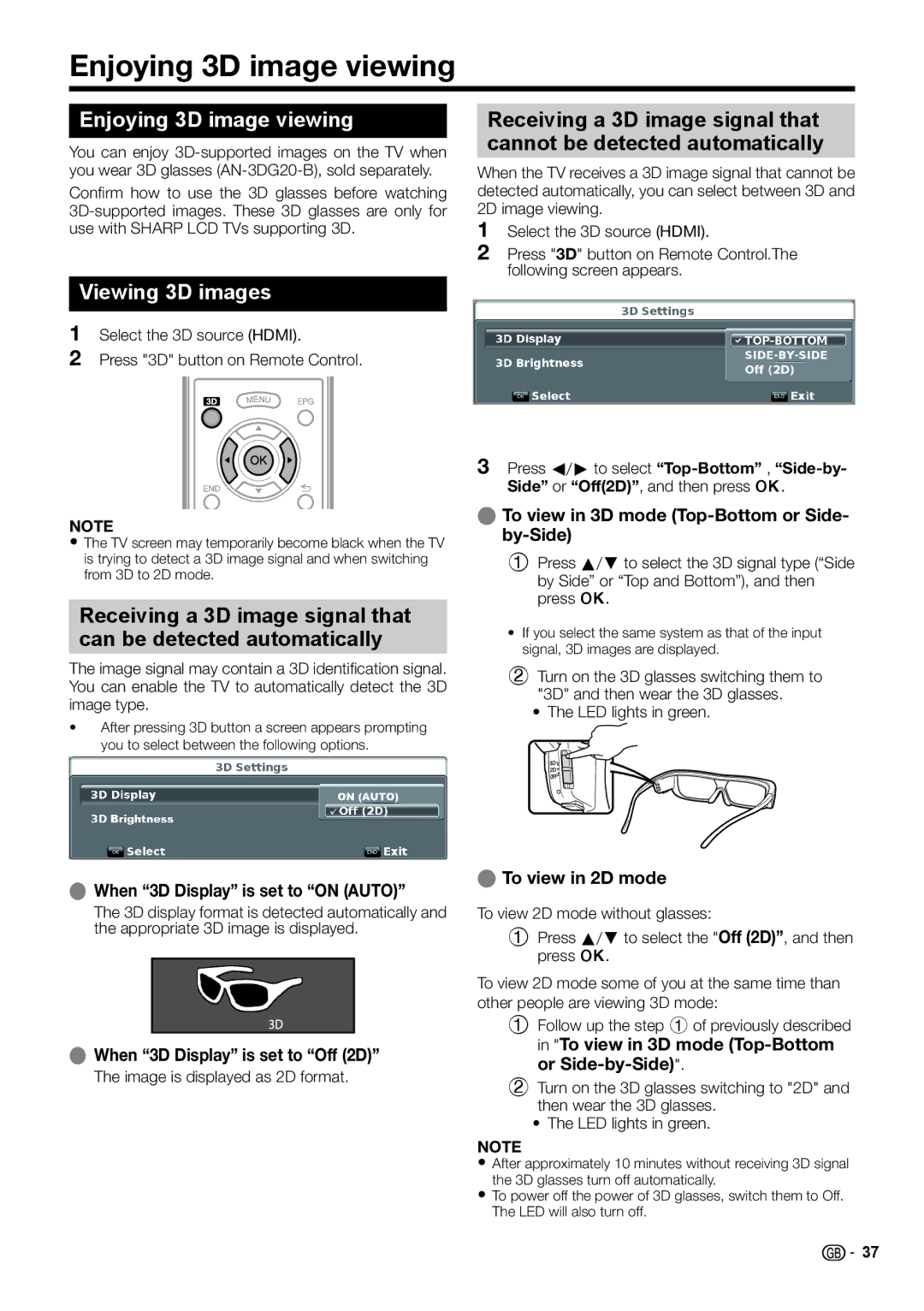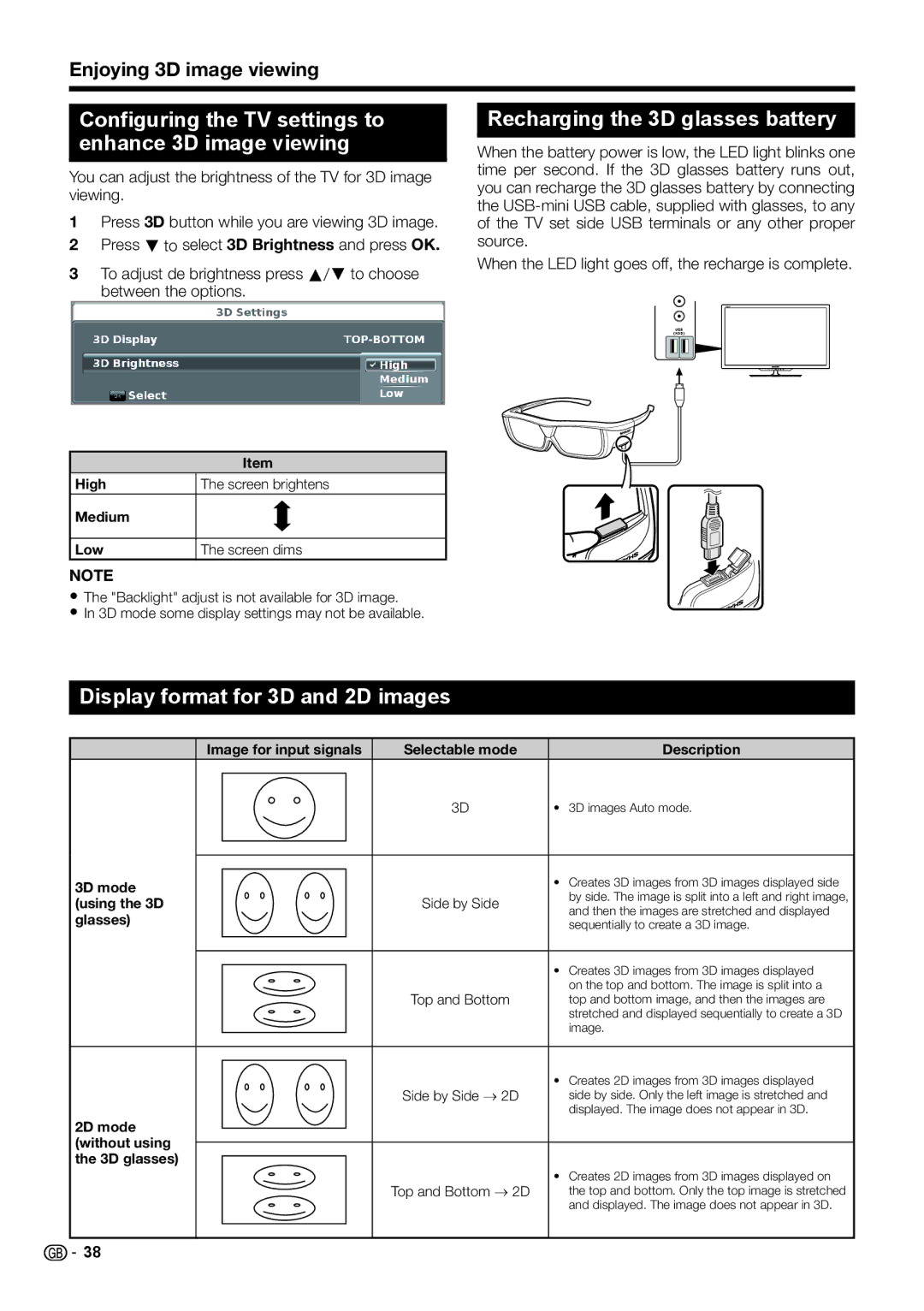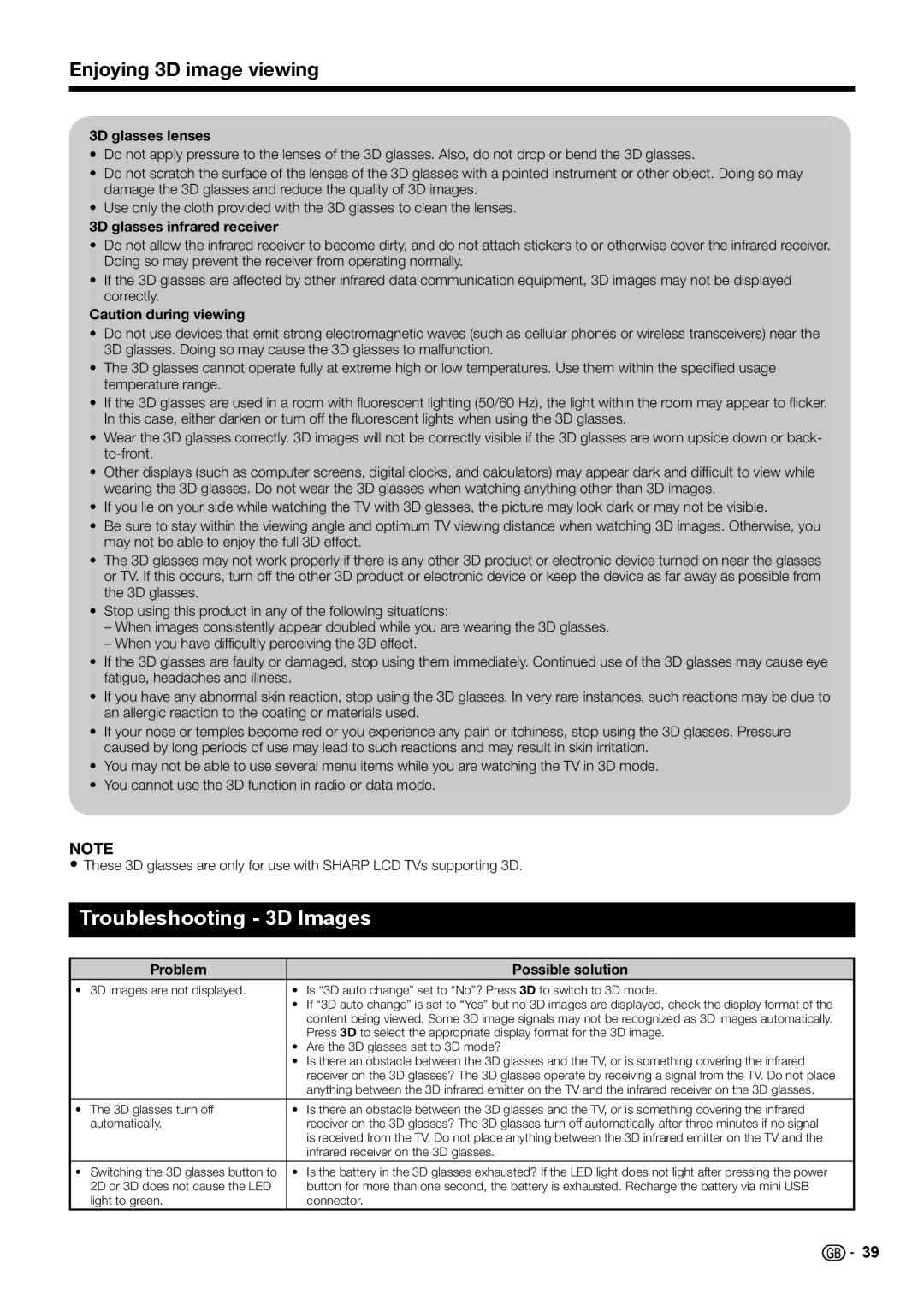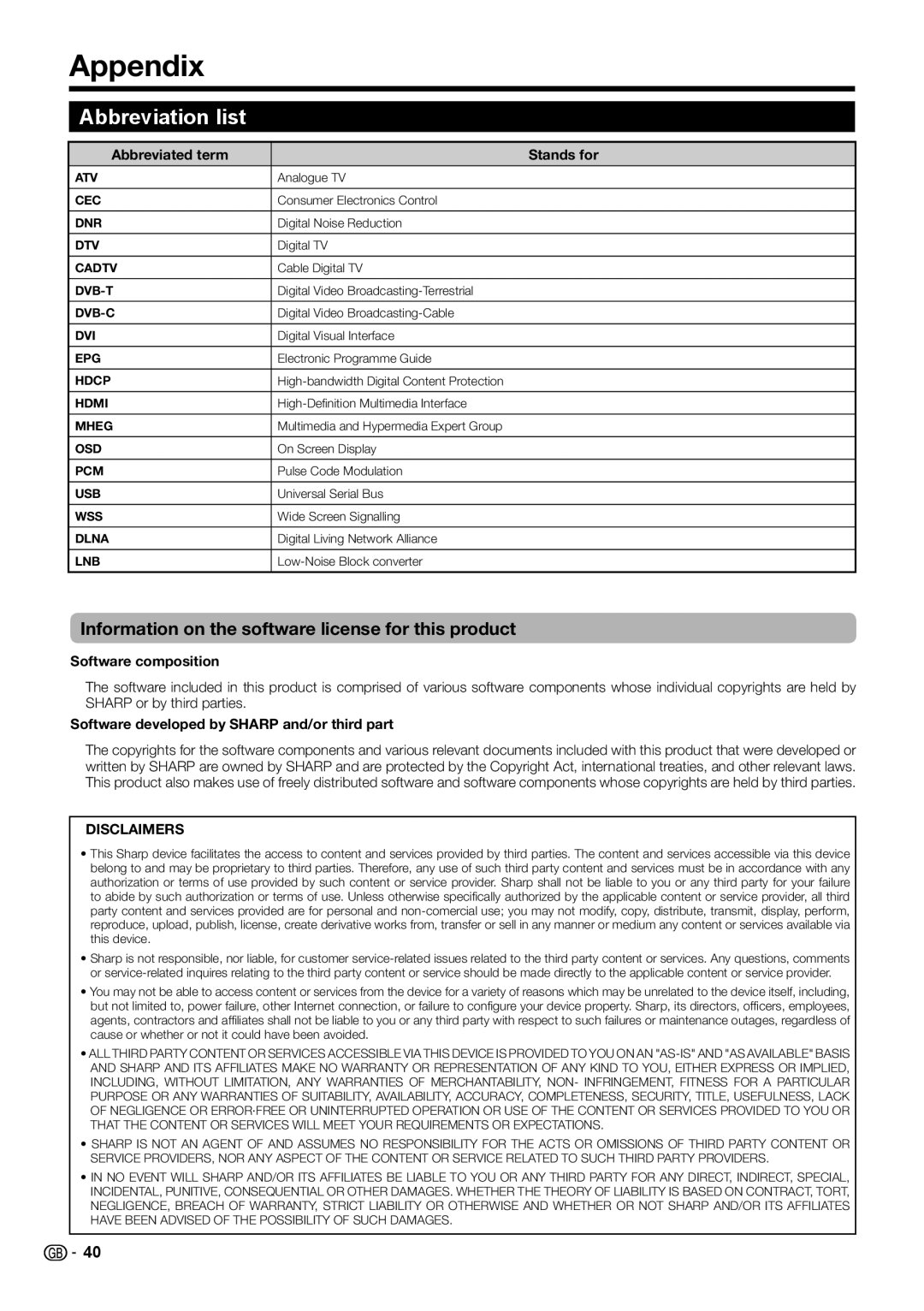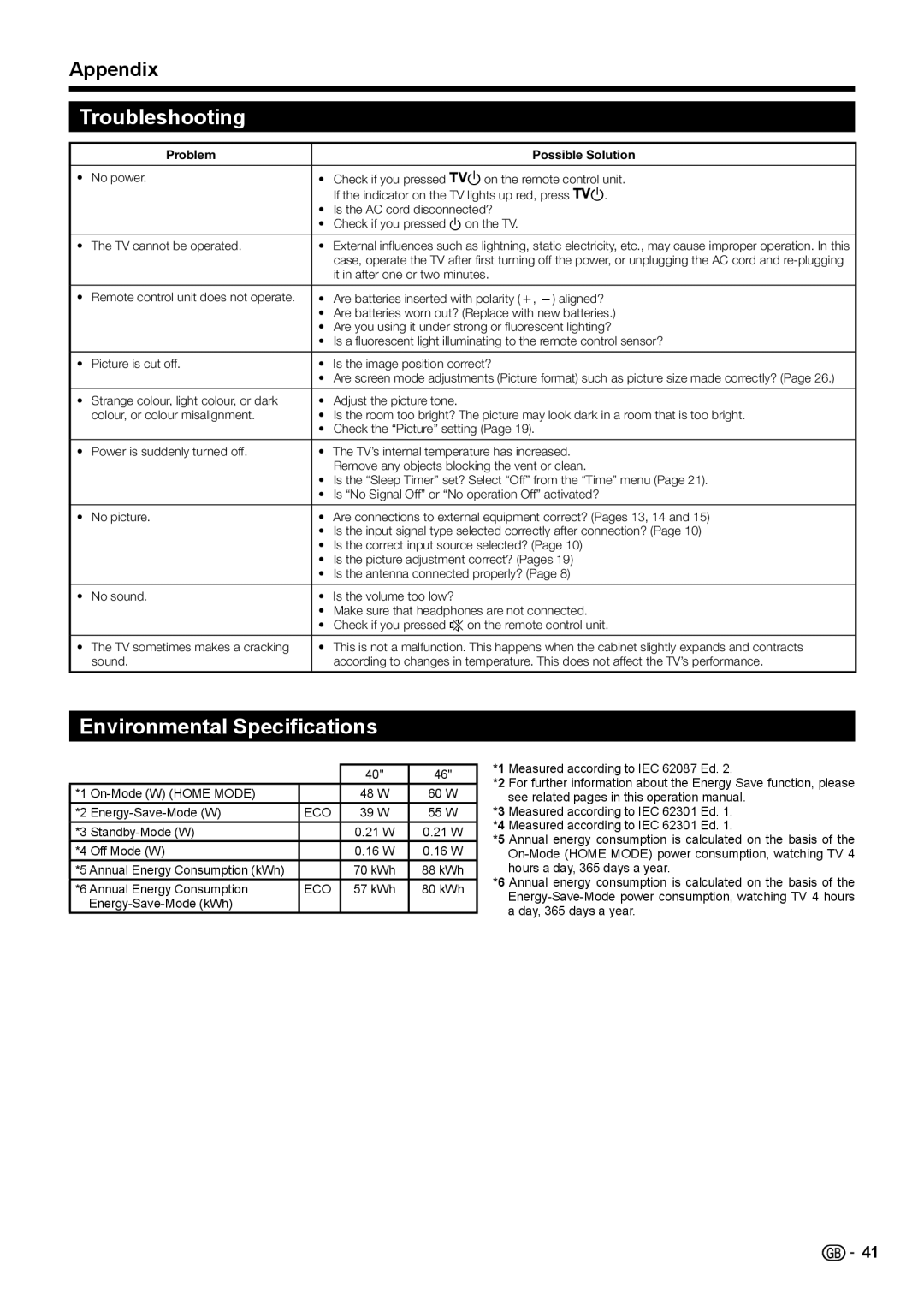Menu operation
What is the menu?
•You need to call up the OSD to perform settings for the TV. The OSD for the settings is called "MENU".
•The "MENU" enables various settings and adjustments.
•The "MENU" can be operated with the remote control unit and with the TV panel control keys.
Common operations
1 Display the menu screen
FAV2
Select an item
USB REC
Press MENU and the “MENU” screen displays.
Press a/b/c/d to select/adjust the desired menu, and adjust the item to the desired level, and then press OK.
Press MENU to return to the previous "MENU" page.
E Selecting in the menu
E Selecting options
3 | Exit the menu |
| screen |
The operation will exit the "MENU" screen if you press END before it is completed.
NOTE
•"MENU" options differ in the selected input modes, but the operating procedures are the same.
•The screens in the operation manual are for explanation purposes (some are enlarged, others cropped) and may vary slightly from the actual screens.
•Items in darker grey cannot be selected.
Operation without a remote control unit (with the TV panel control keys)
This function is useful when there is no remote control unit within your reach.
1 Press MENU to display initial MENU screen, or to return to previous MENU screen.
2Press CHr/sinstead of a/b or ik/l instead of c/d to select the item.
3Press bto open a new MENU level or accept the
setting
NOTE
•The “MENU” screen will disappear if left unattended for several seconds.
About the Guide Display
The Guide Display at the top of the screen shows the menu bar.
1 | Picture | 4 | Time | 7 Settings |
2 Audio | 5 Lock |
| ||
3 | Multimedia | 6 | Channels |
|
The Guide Display at the bottom of the screen shows the operations with the OSD.
The bar above is an operational guide for the remote control unit. The bar will change in accordance with each menu setting screen.
![]()
![]() 18
18