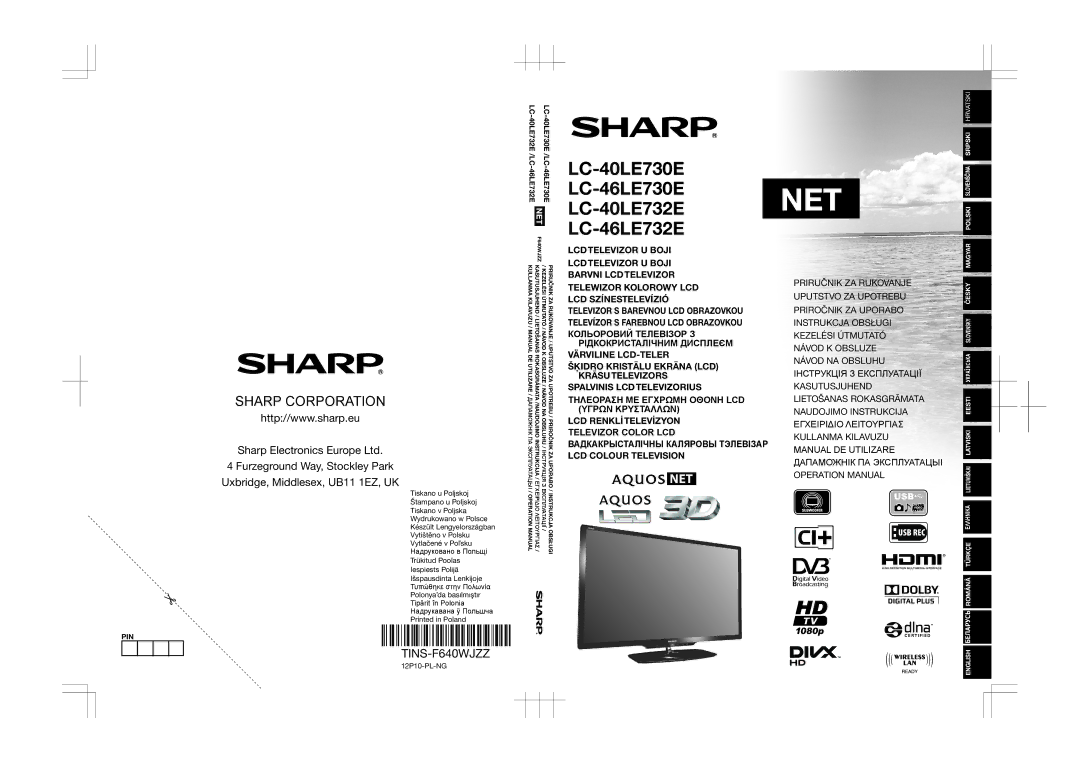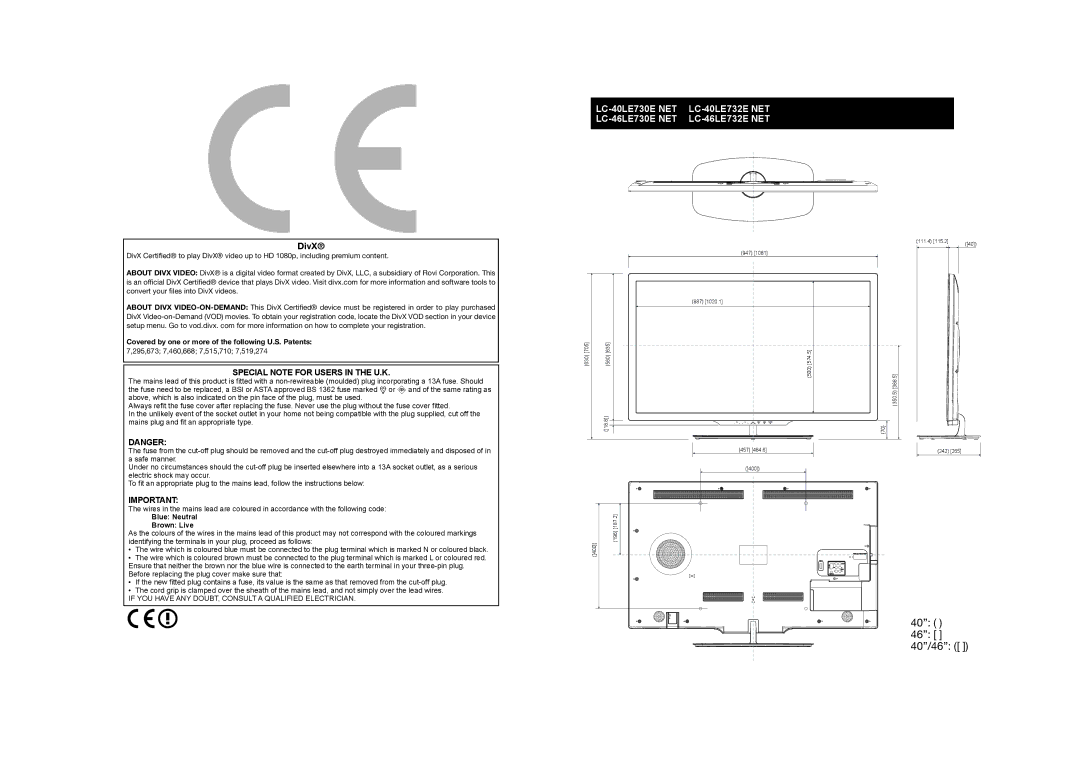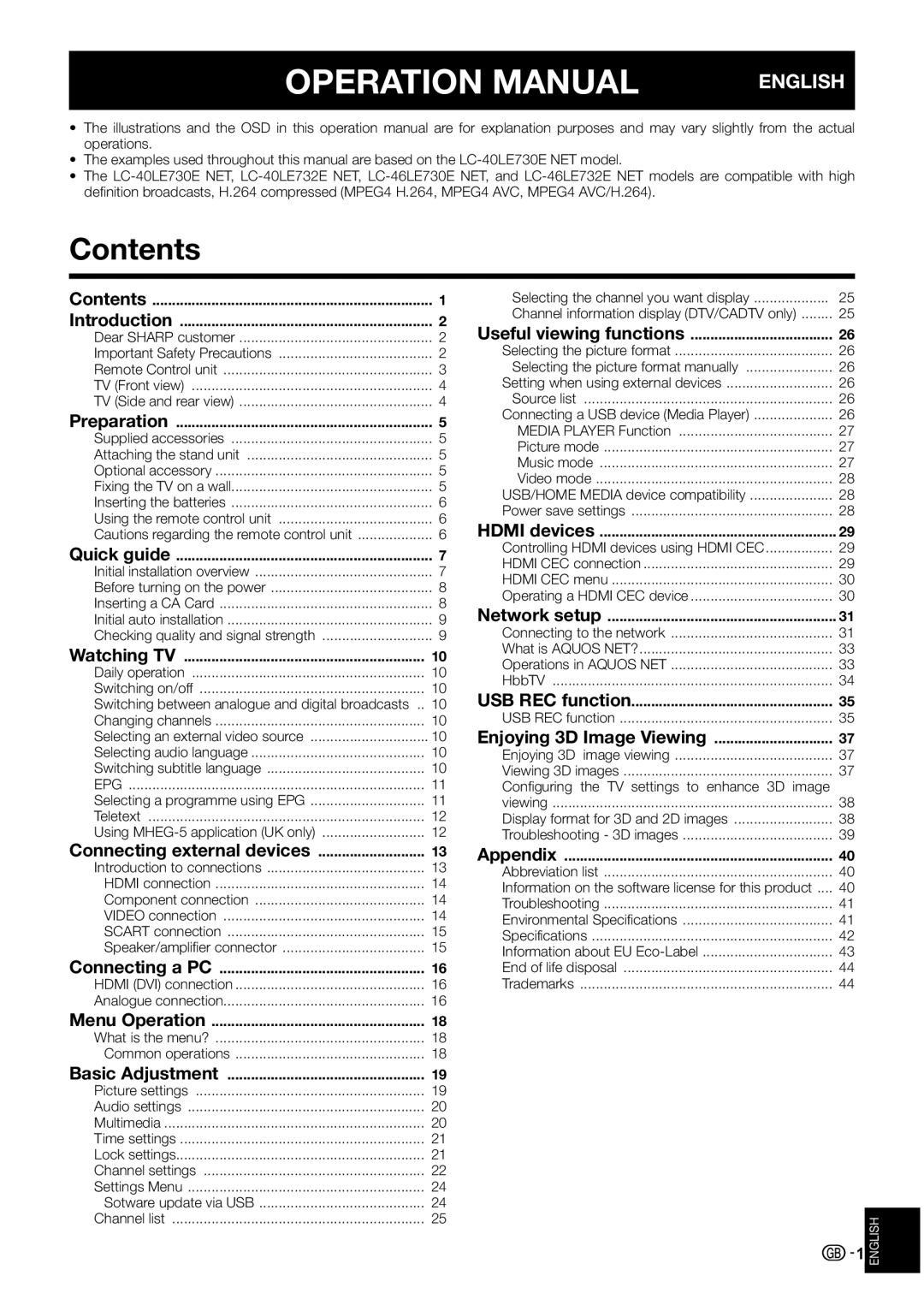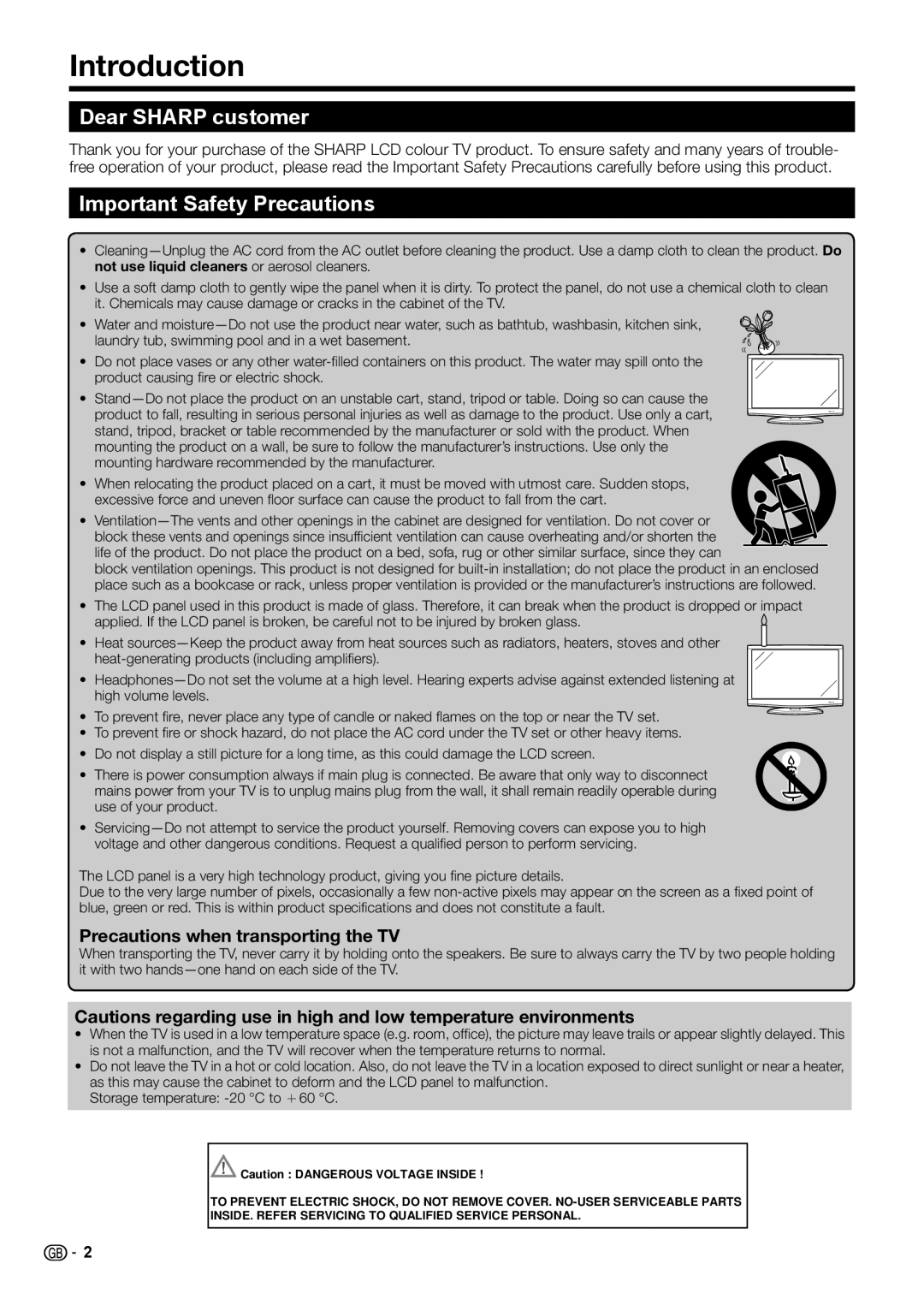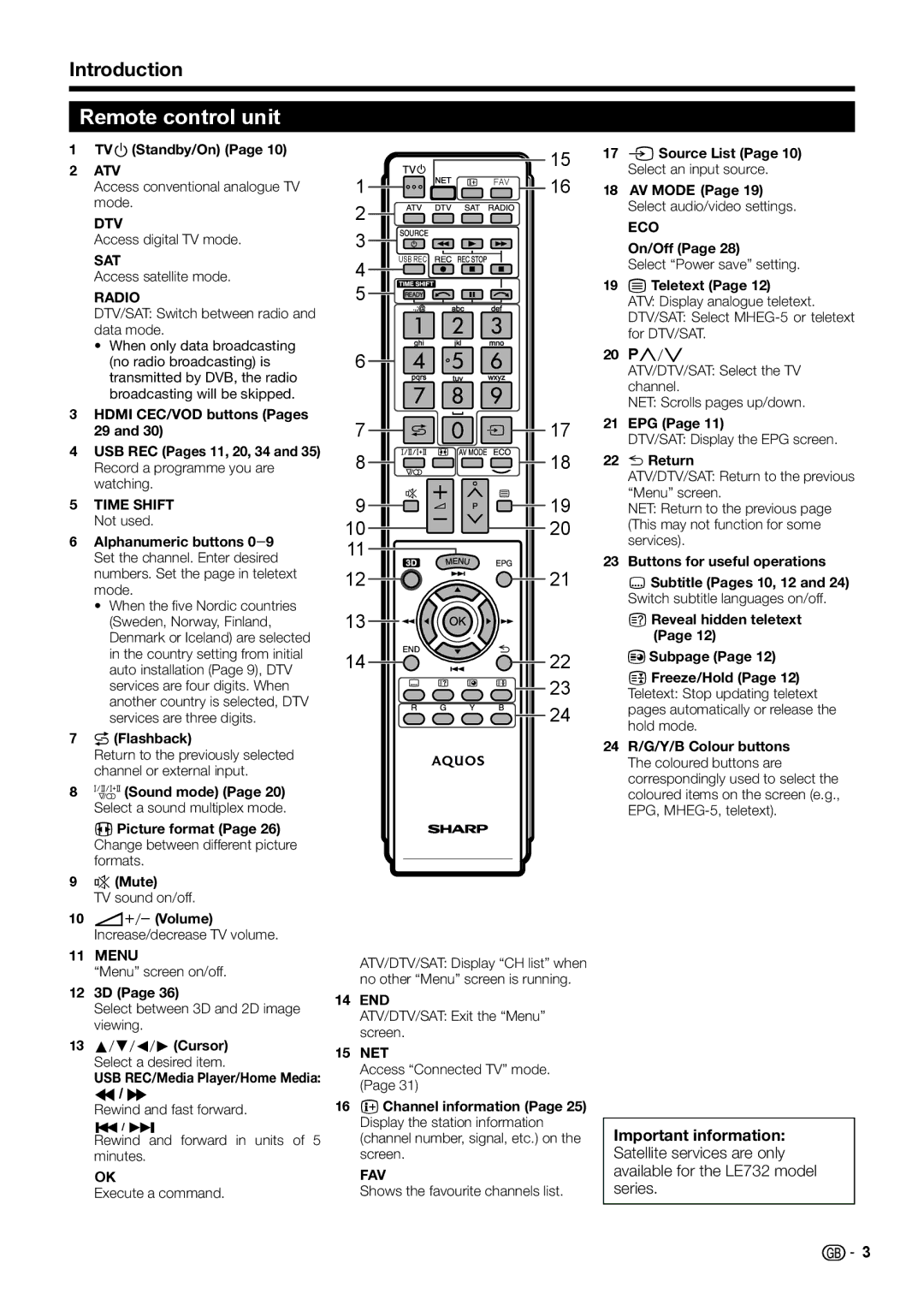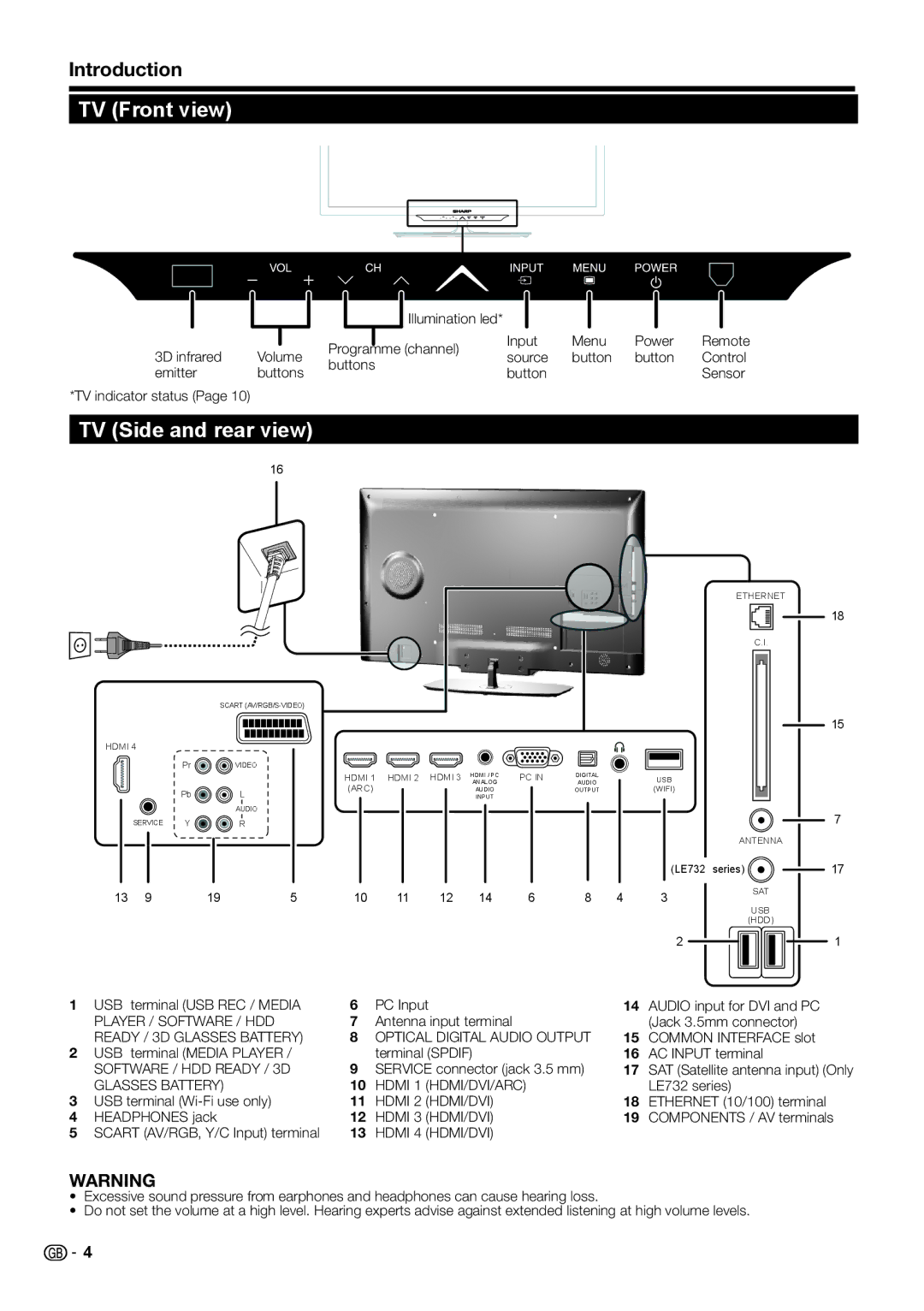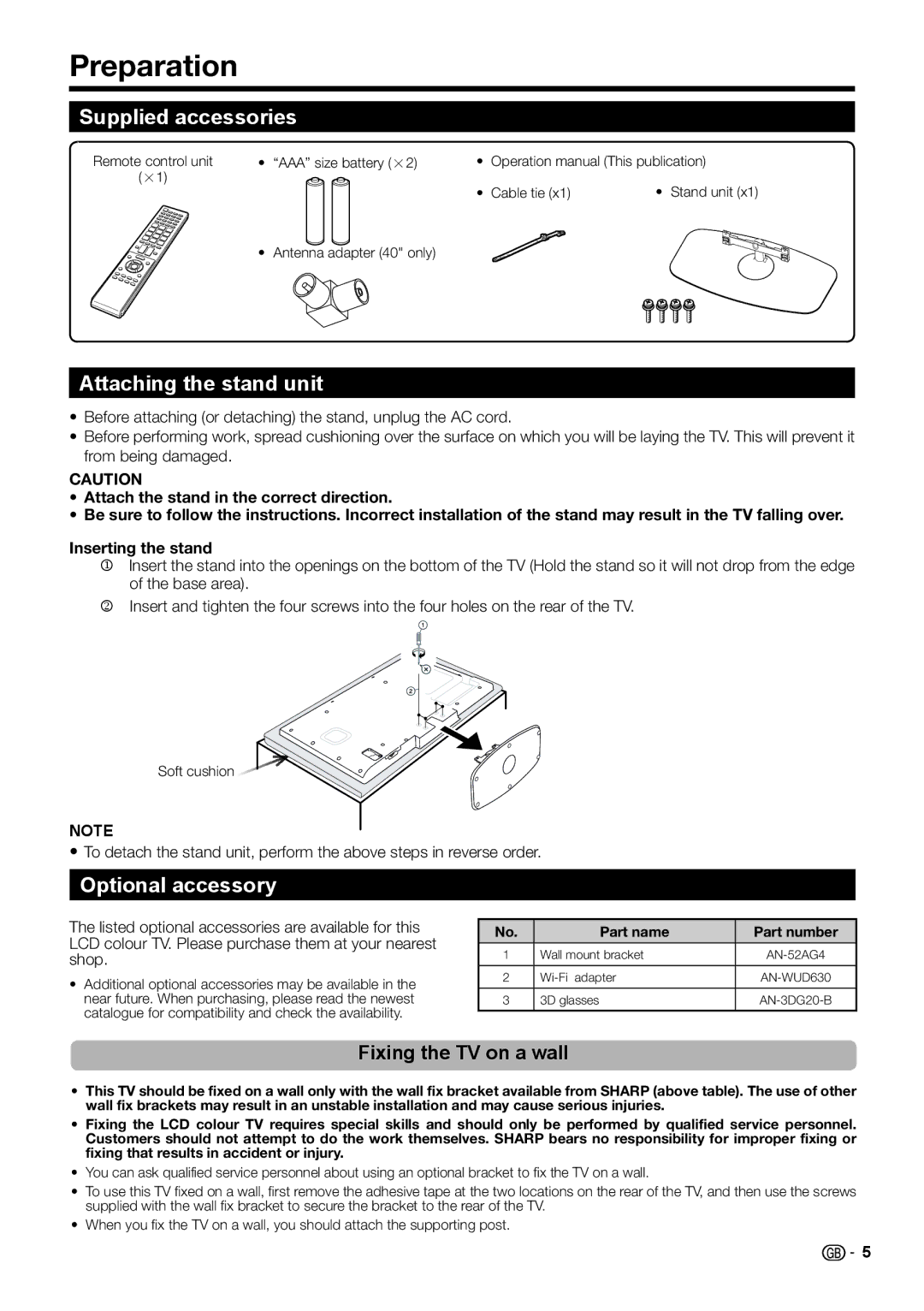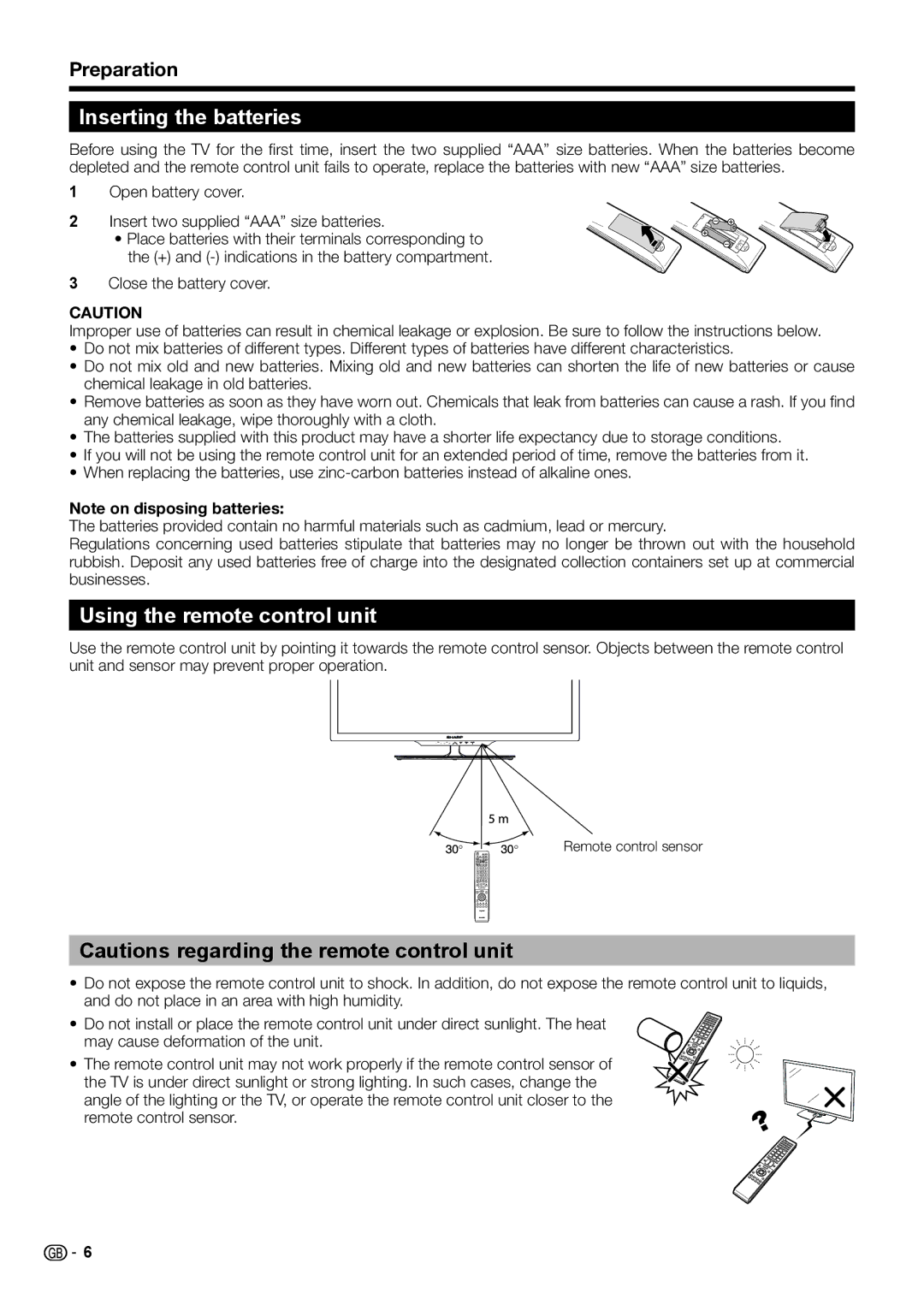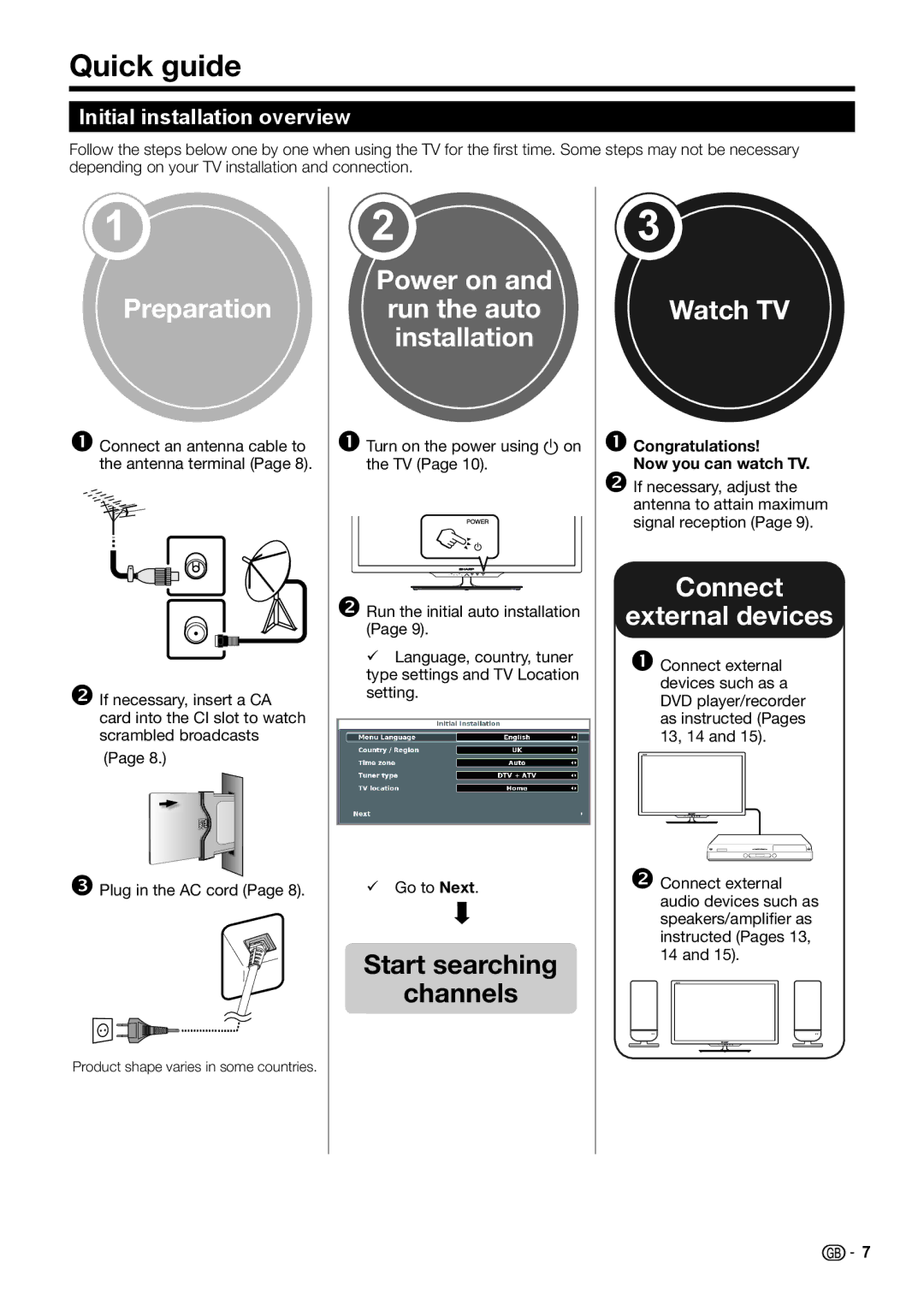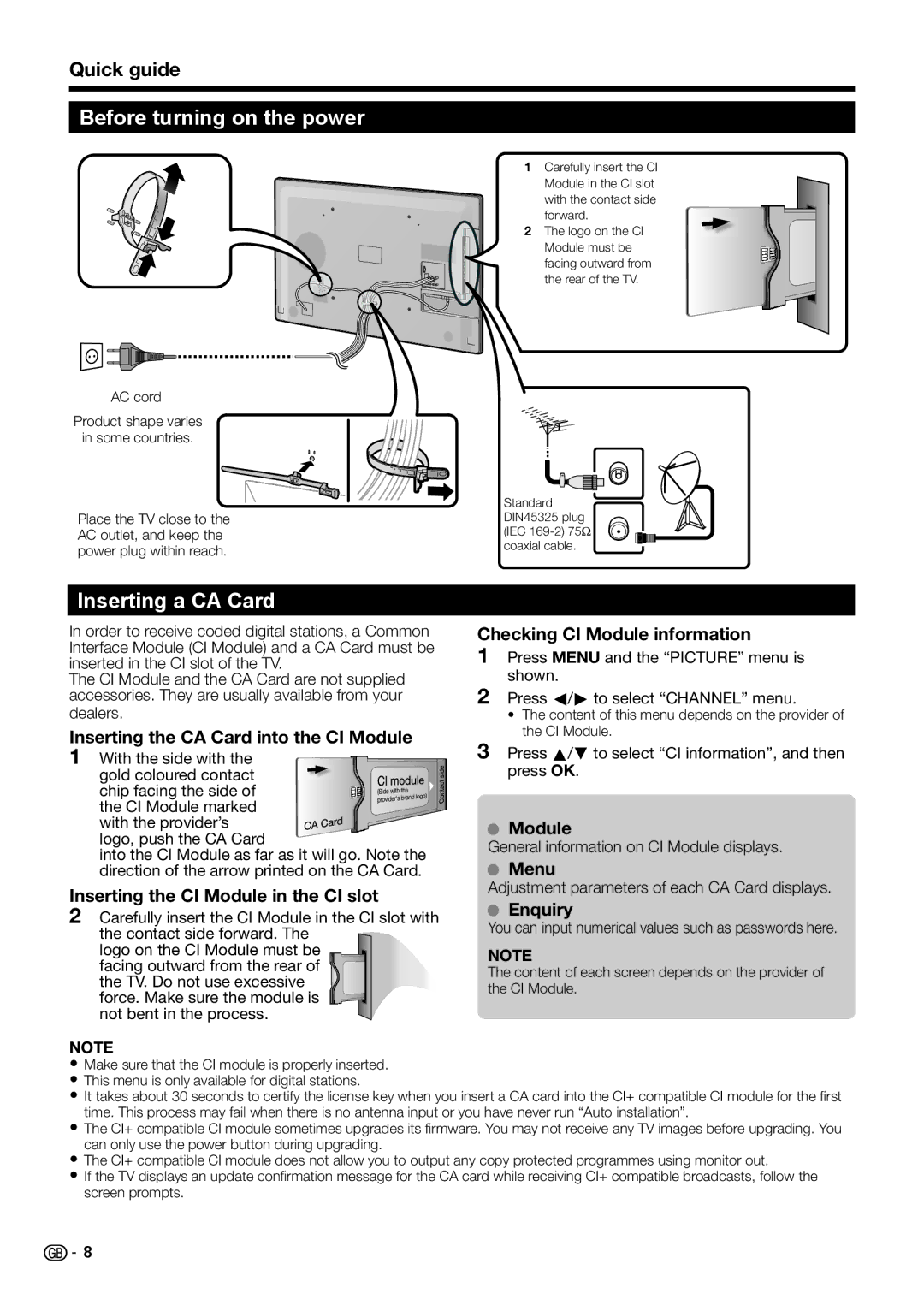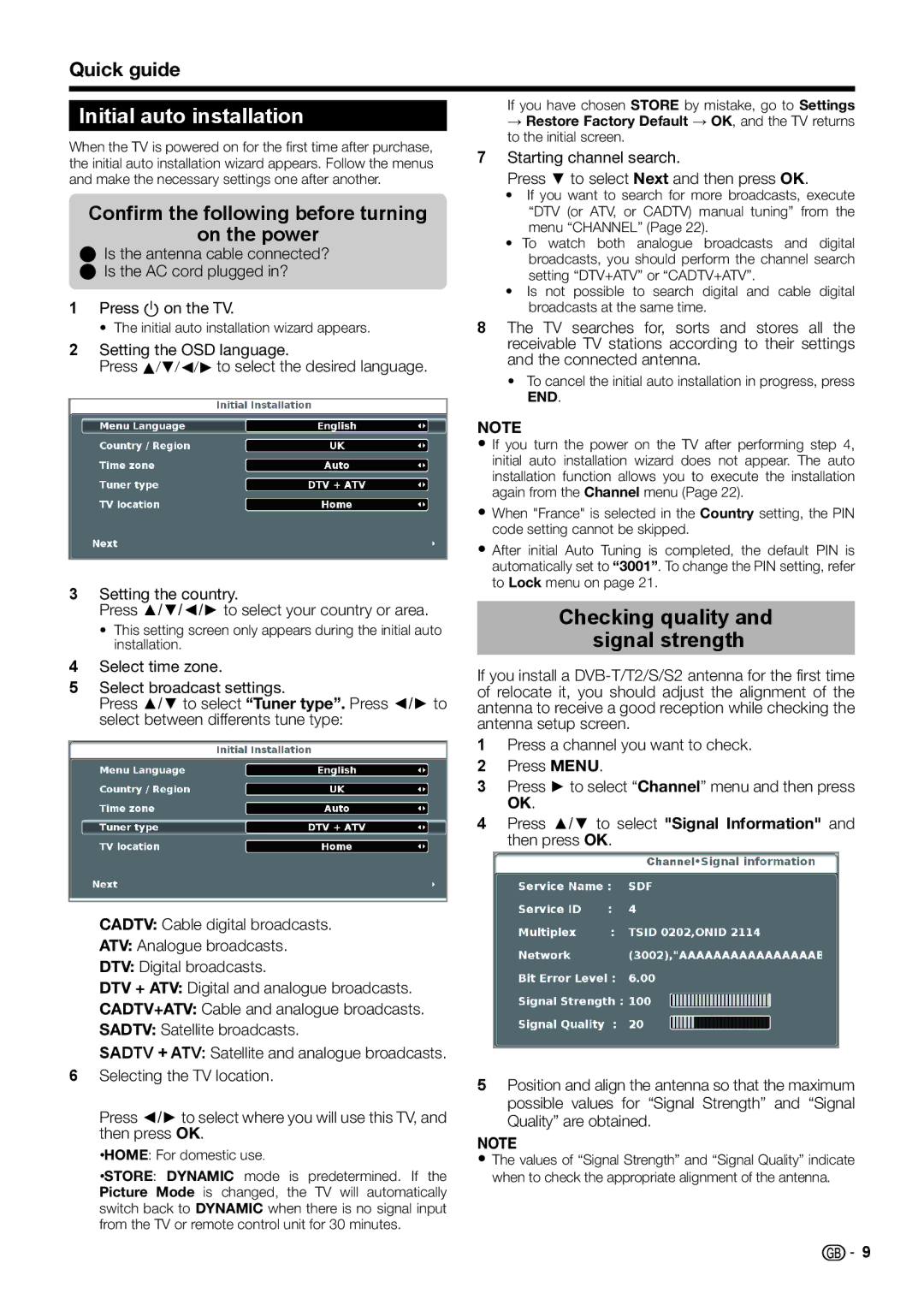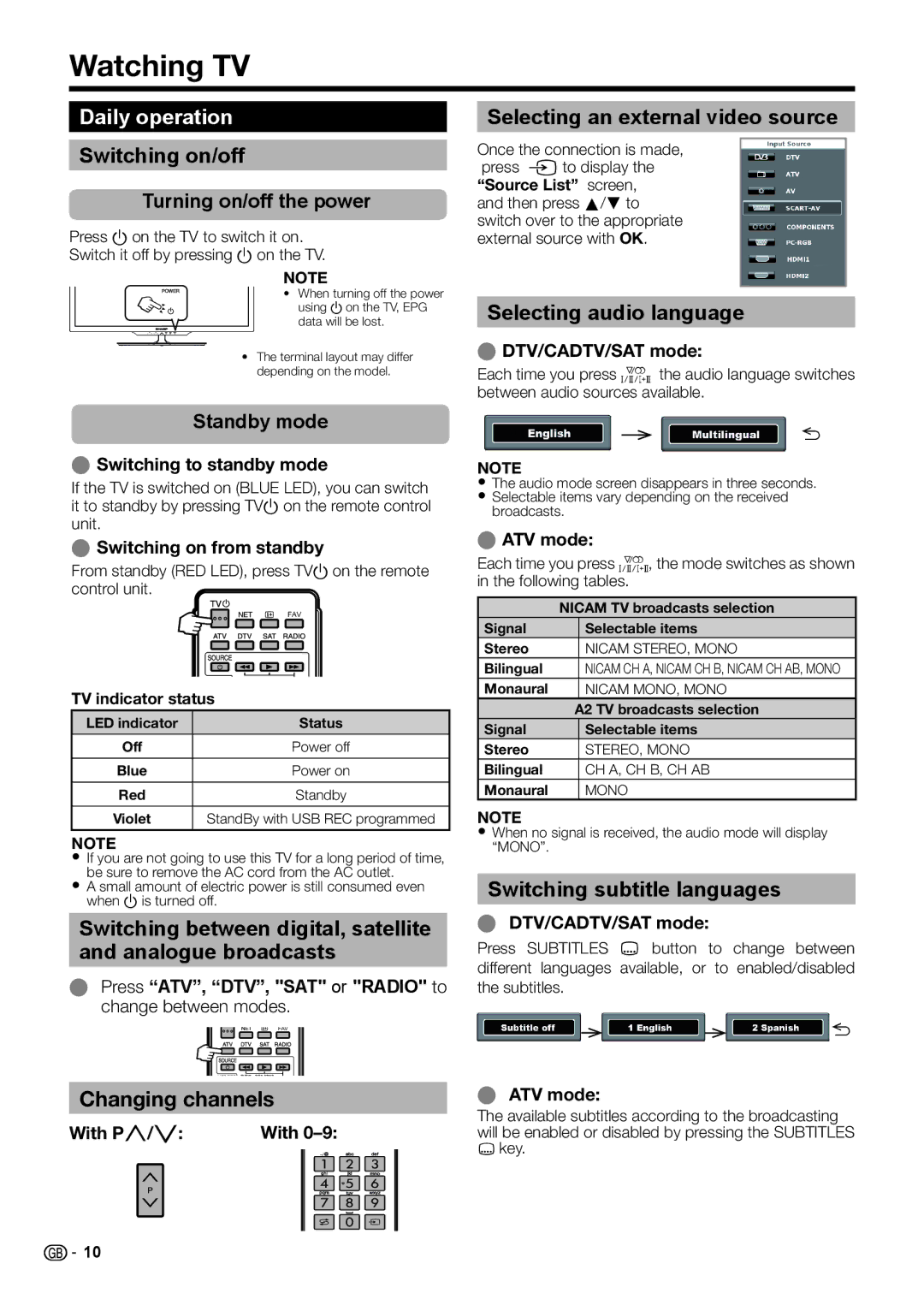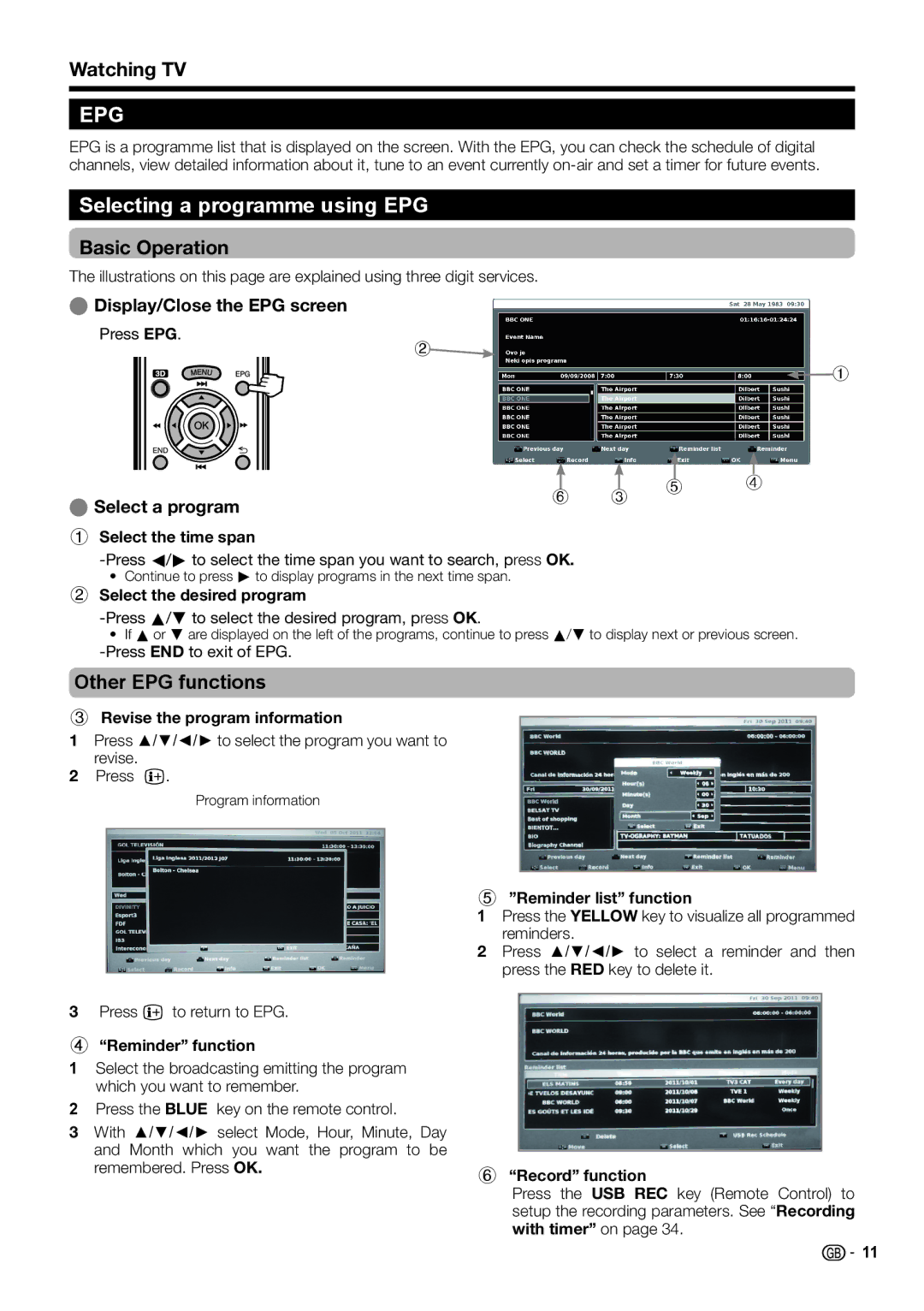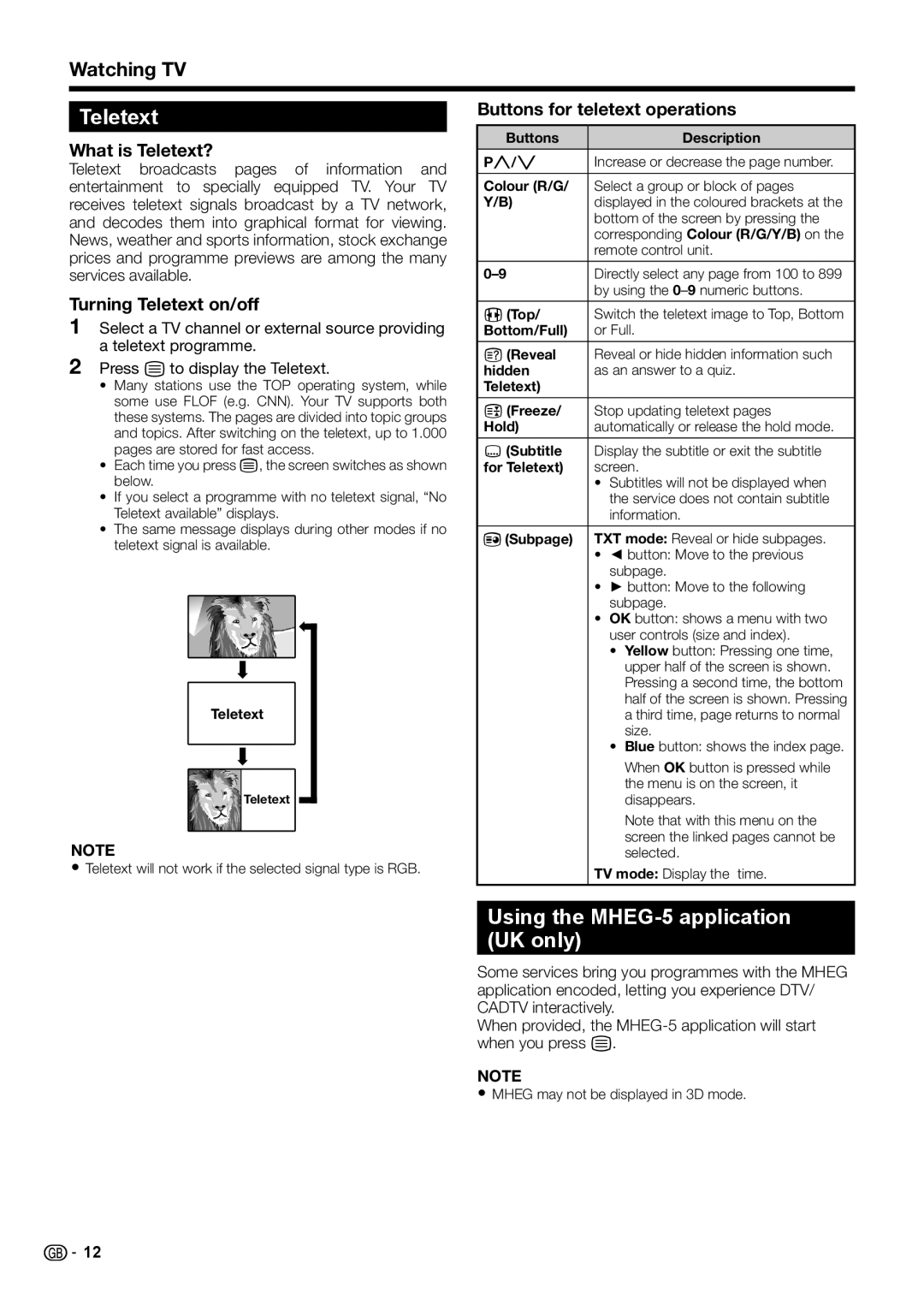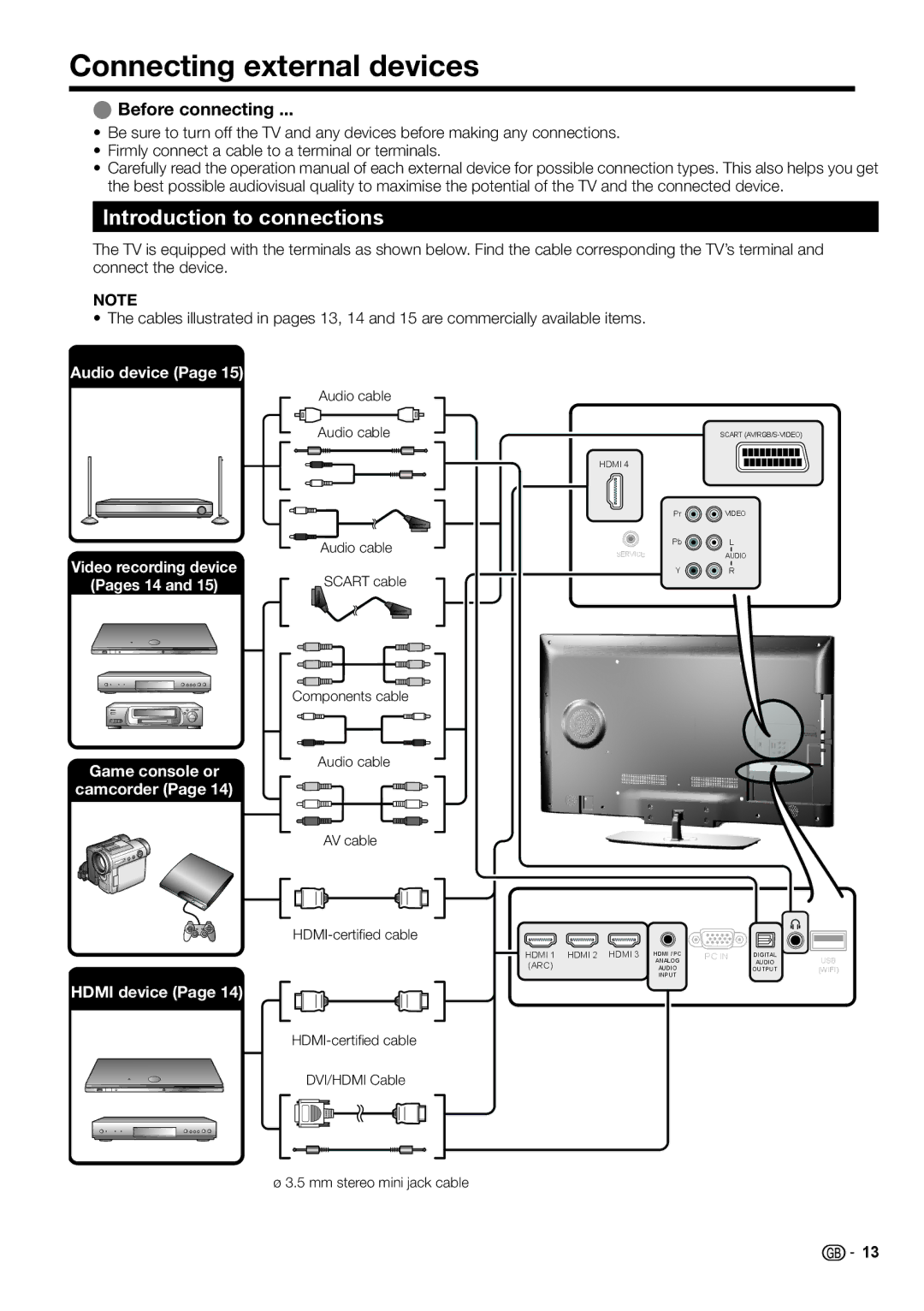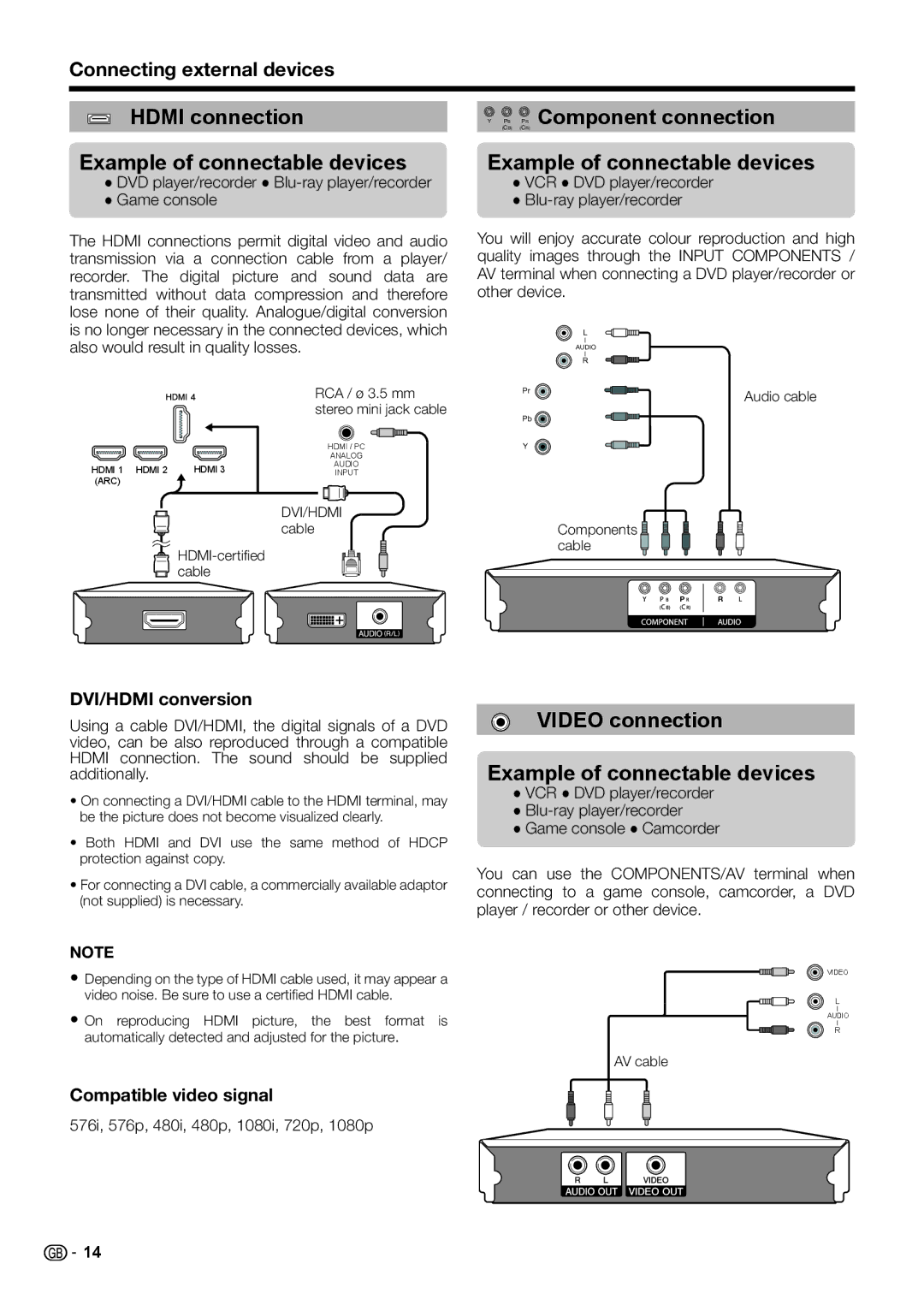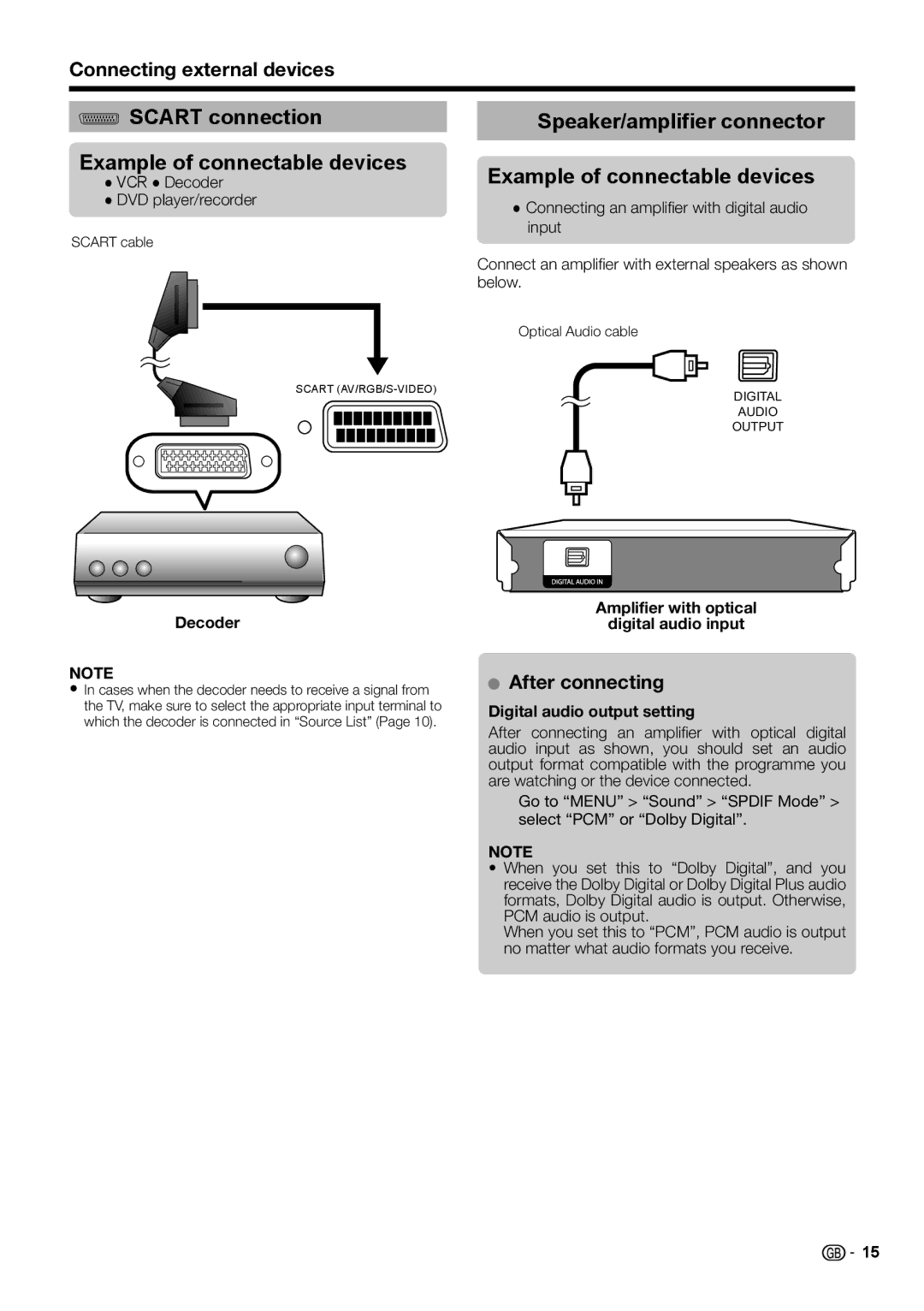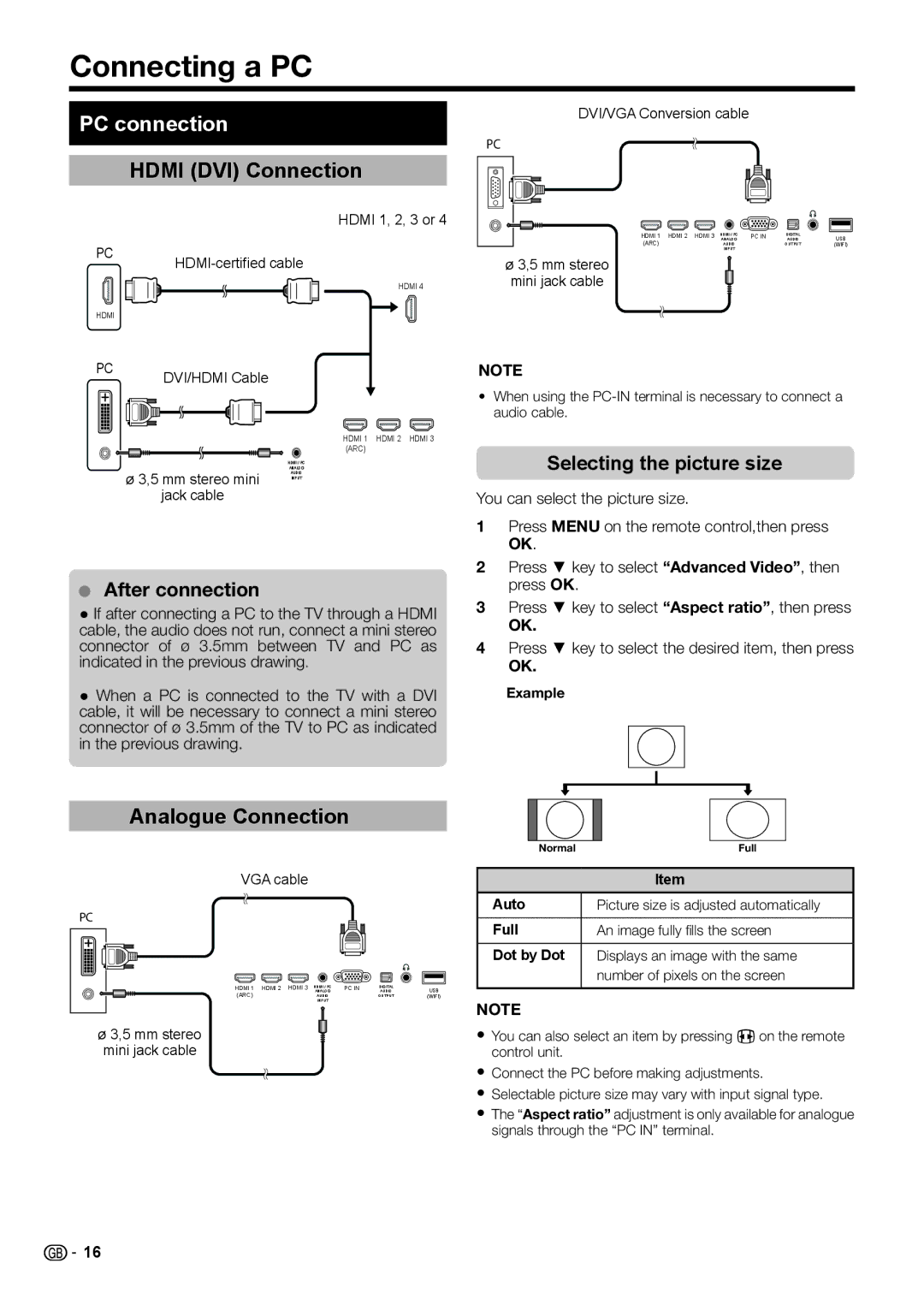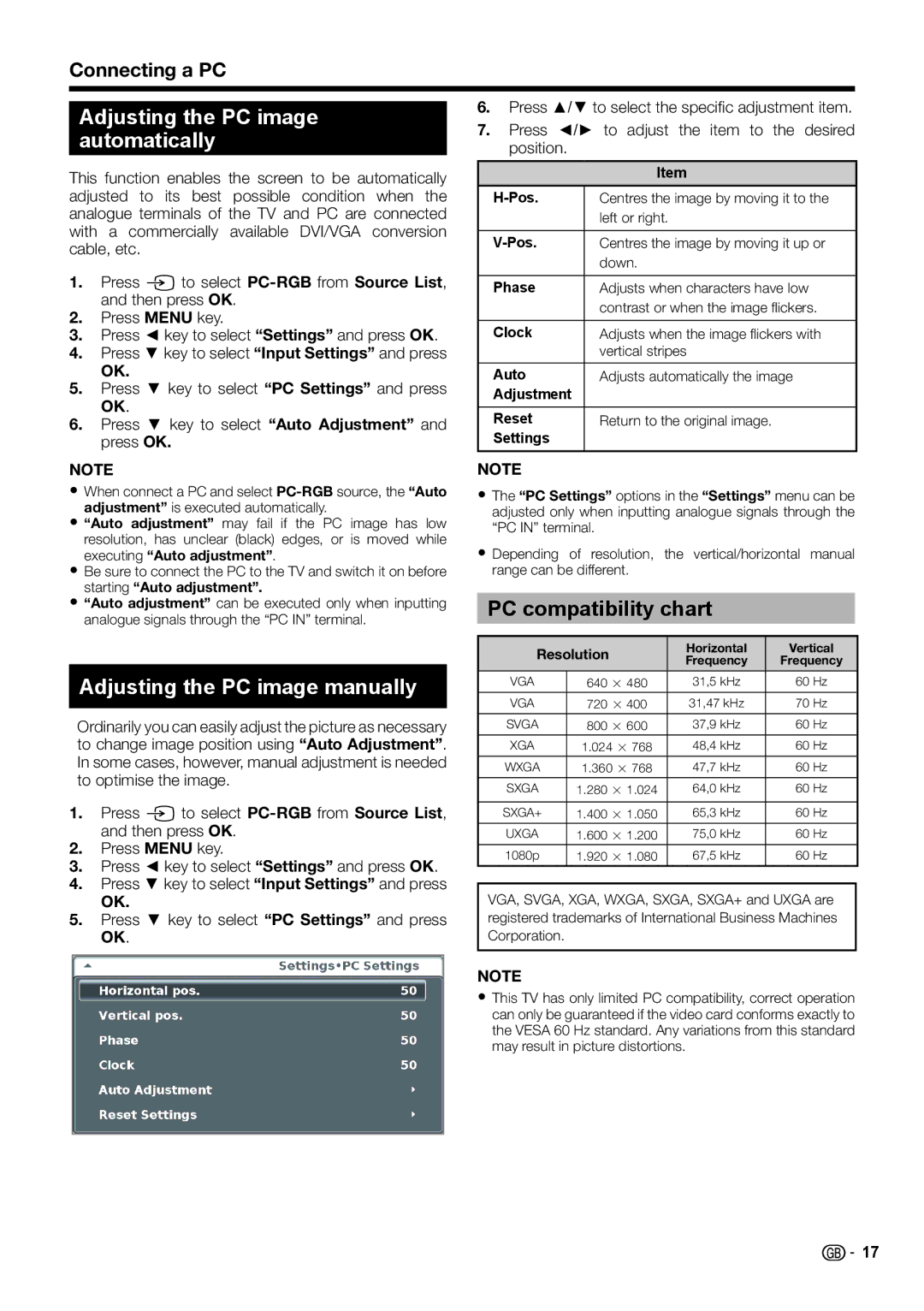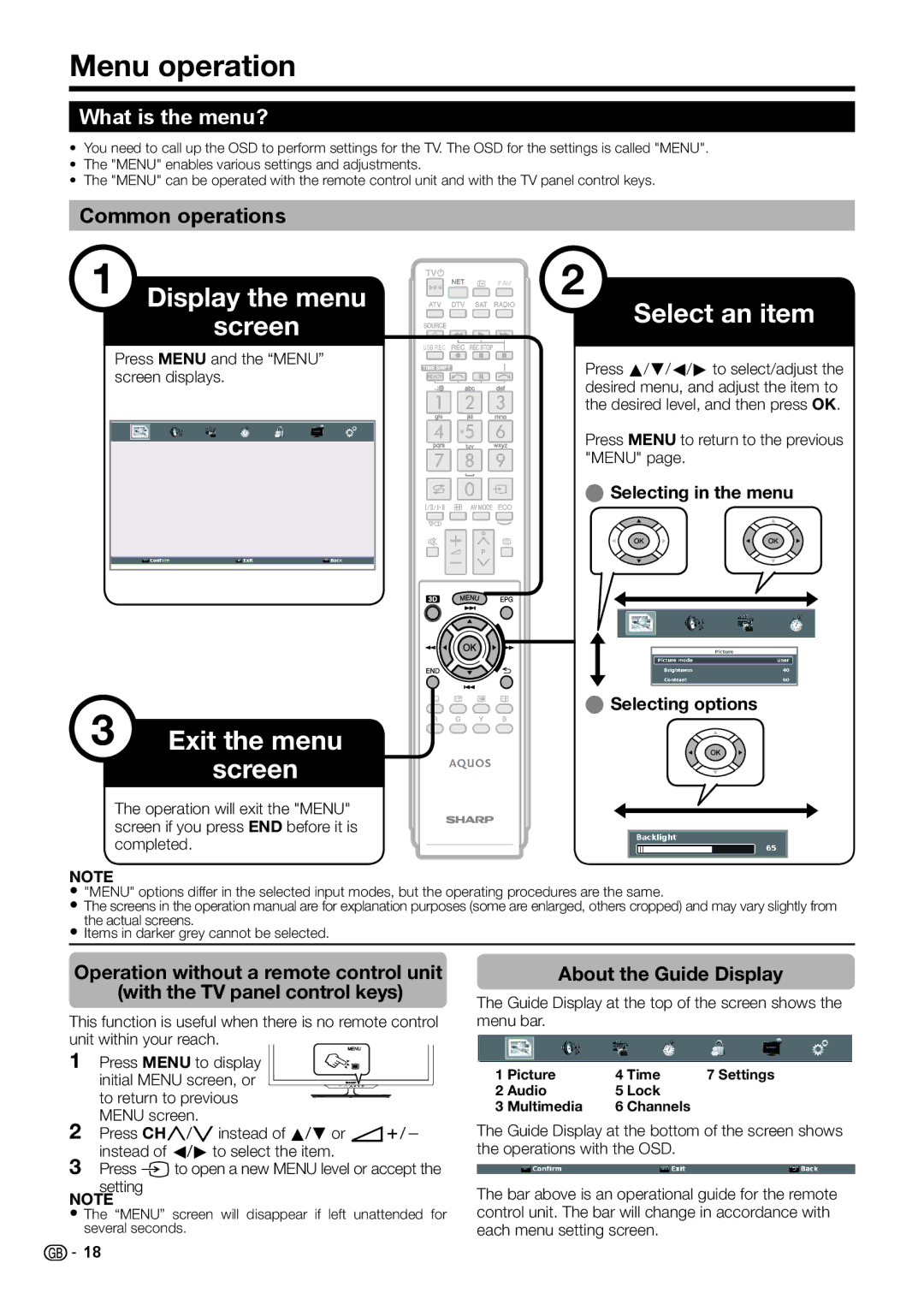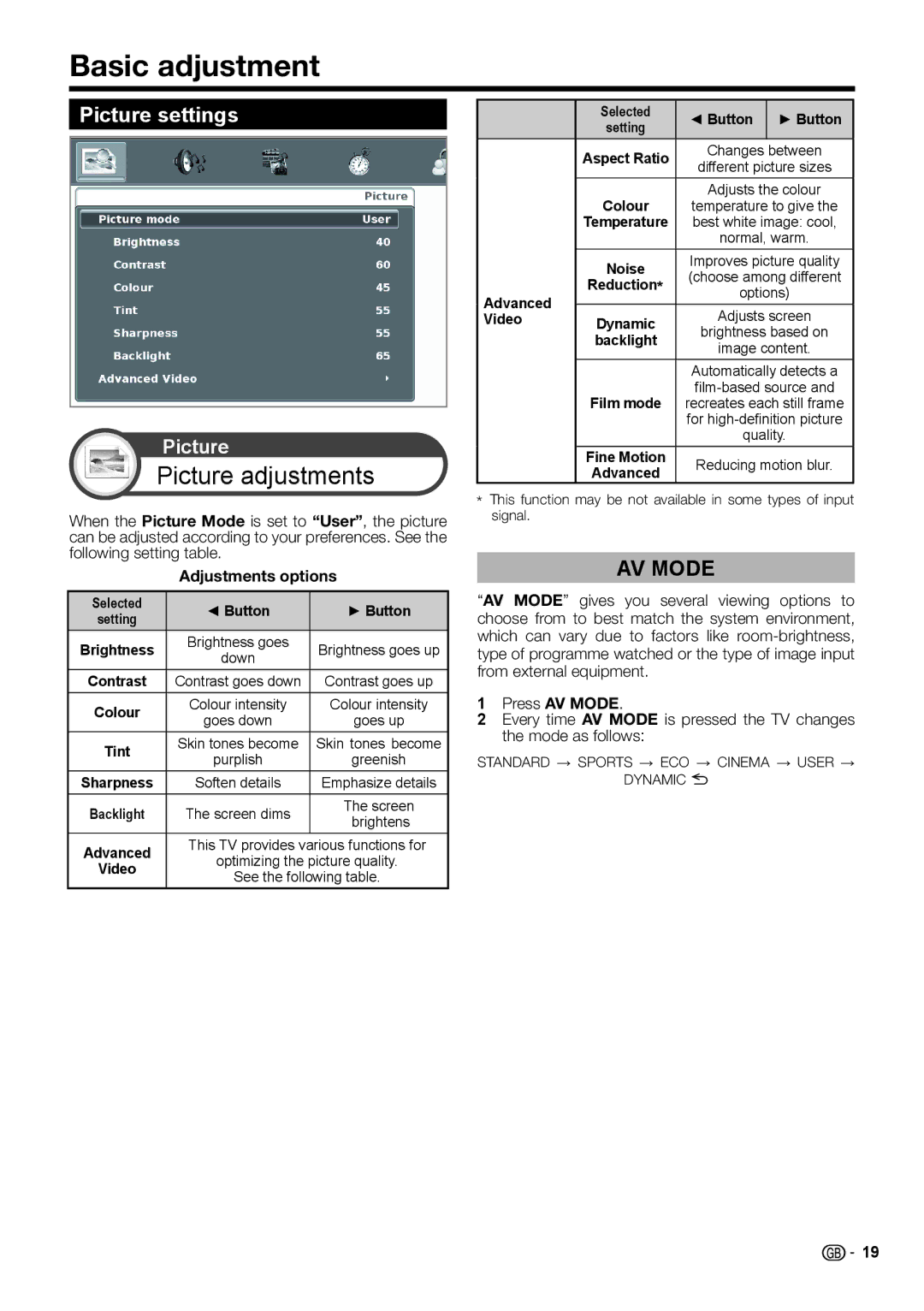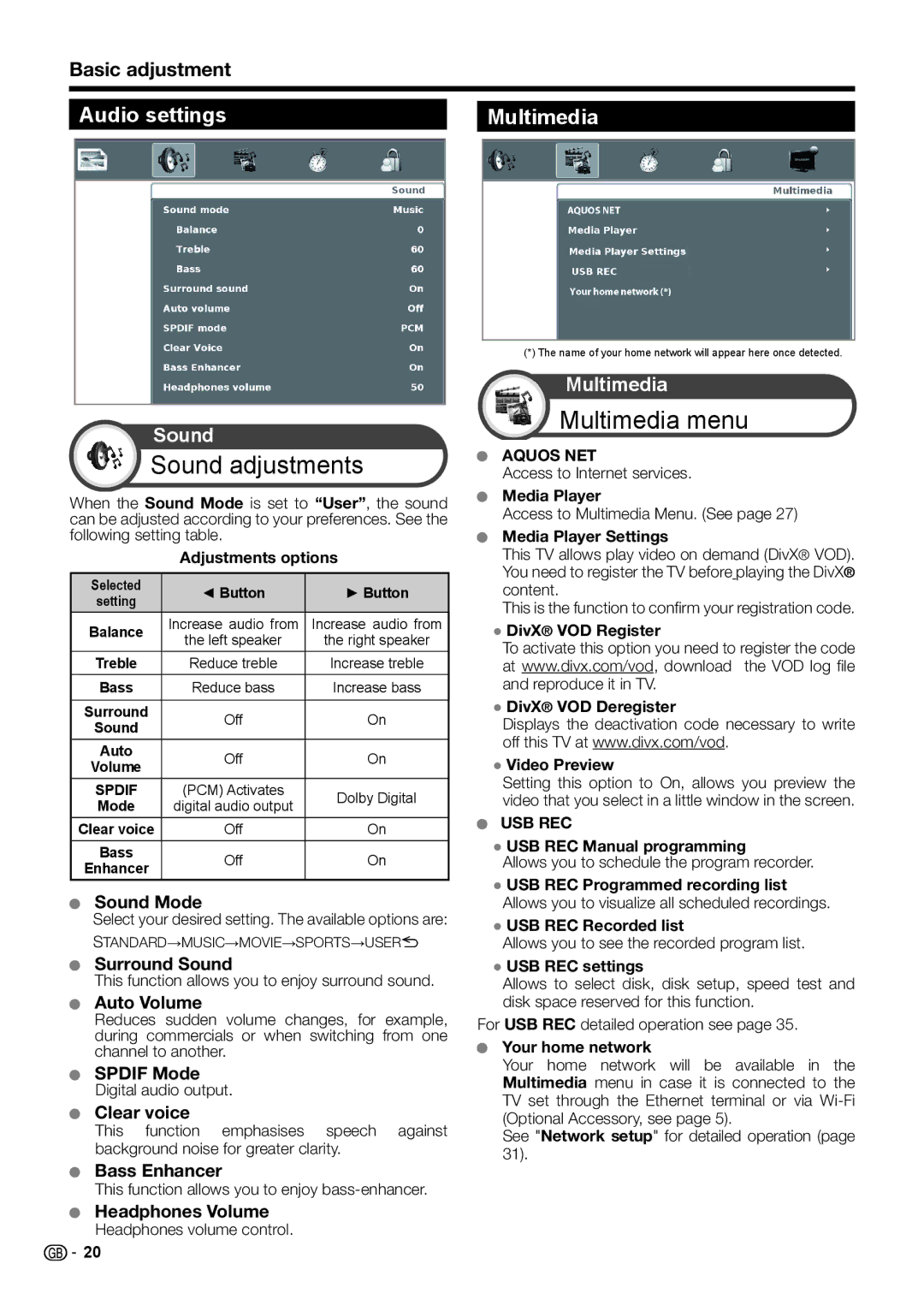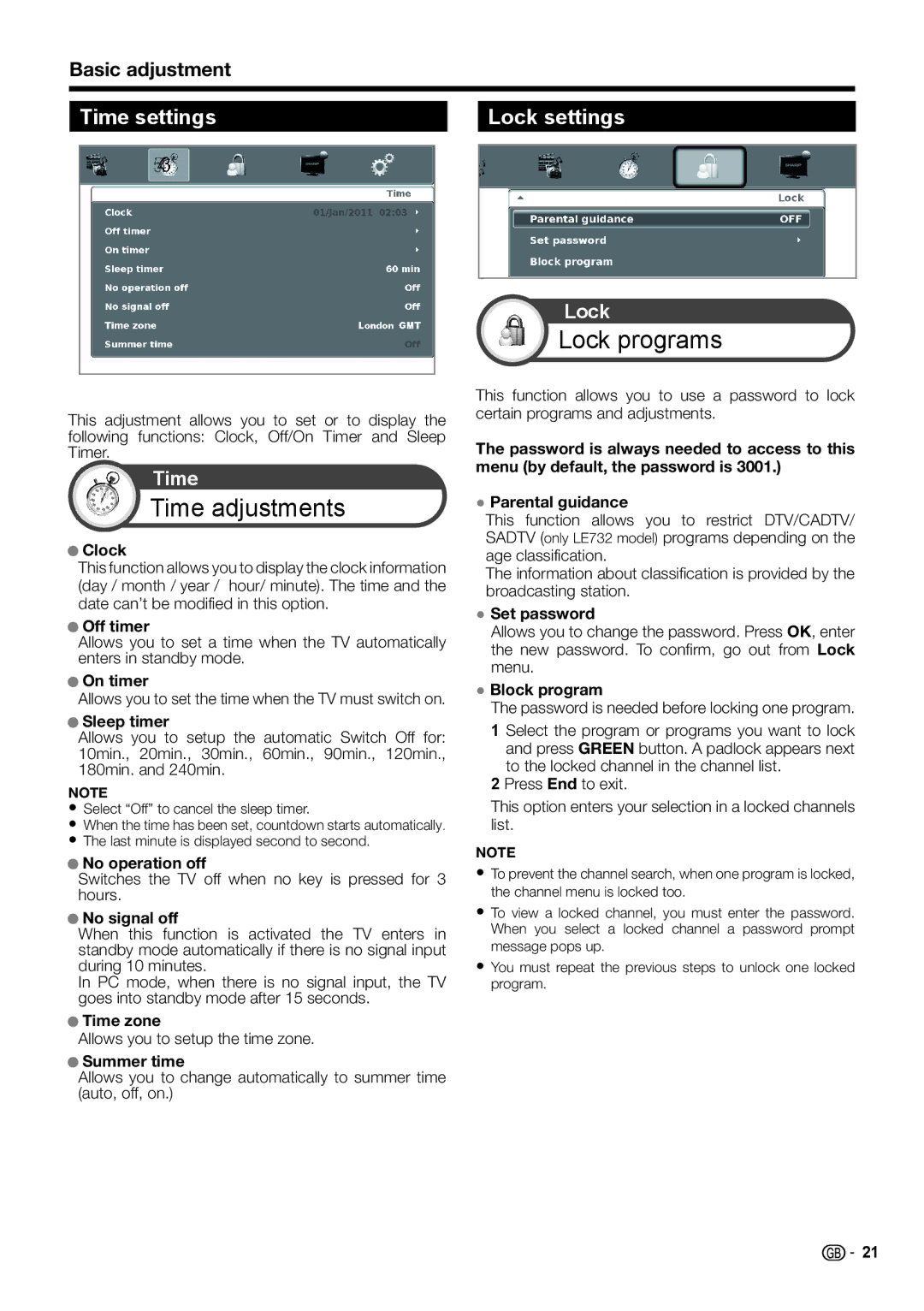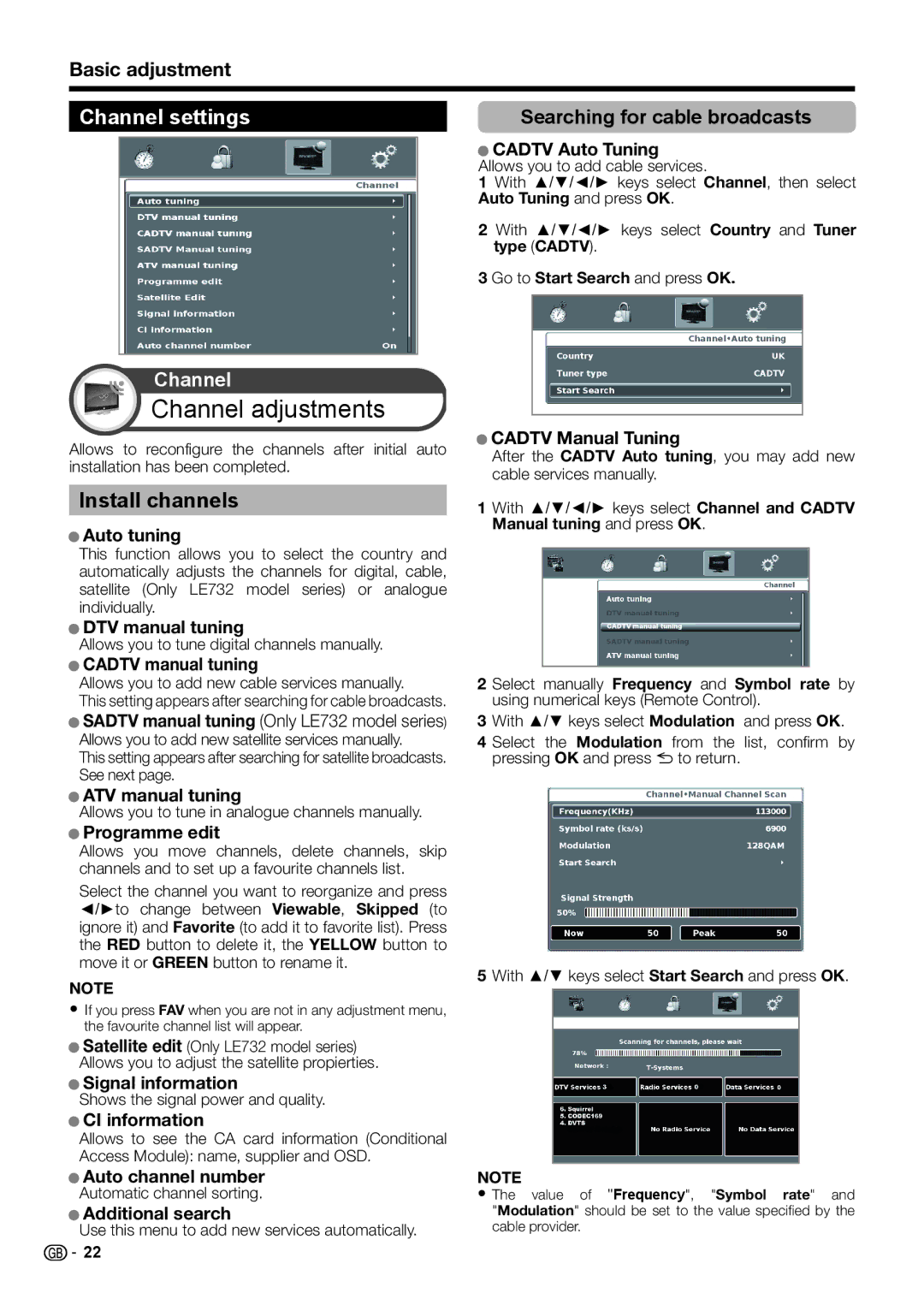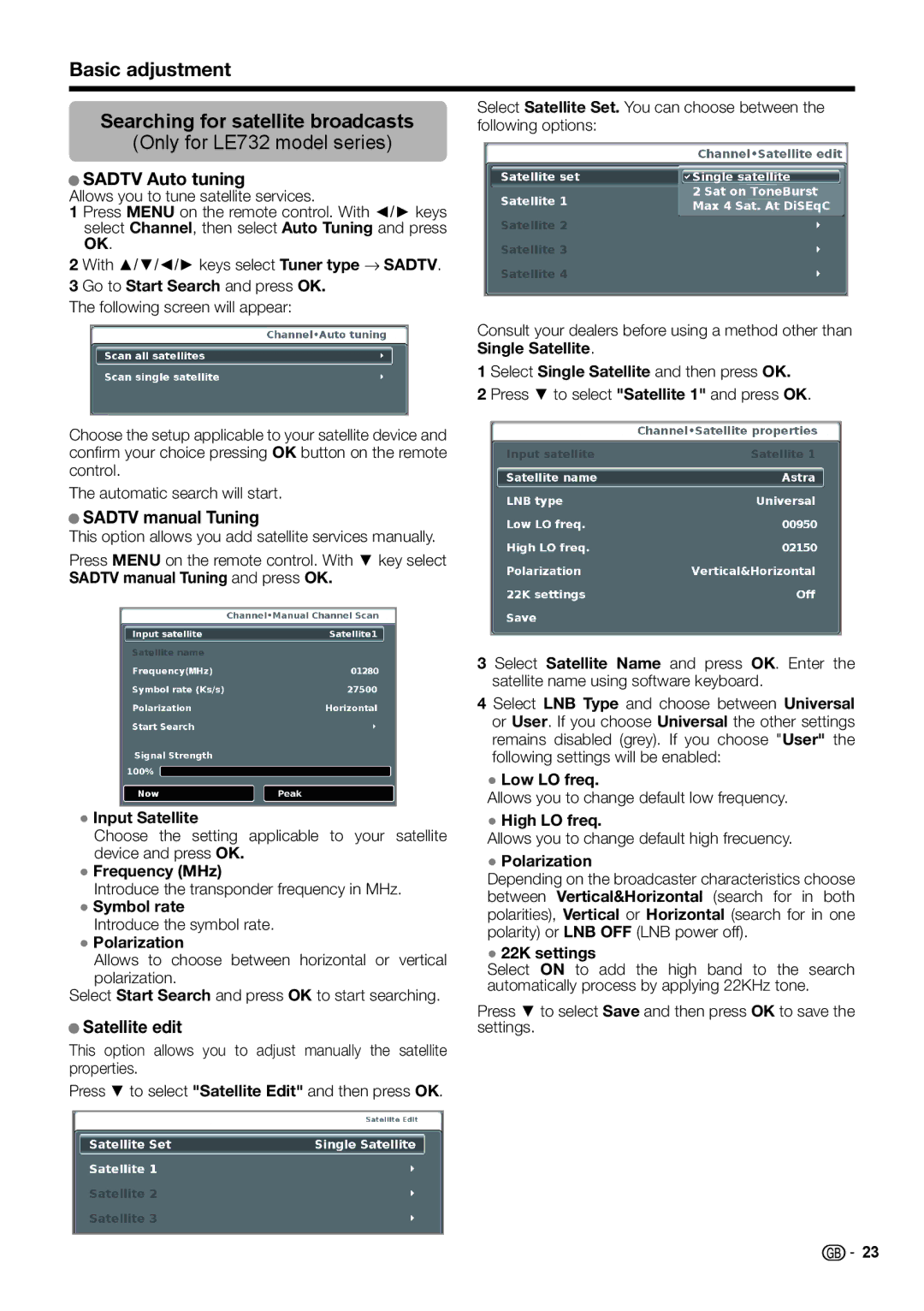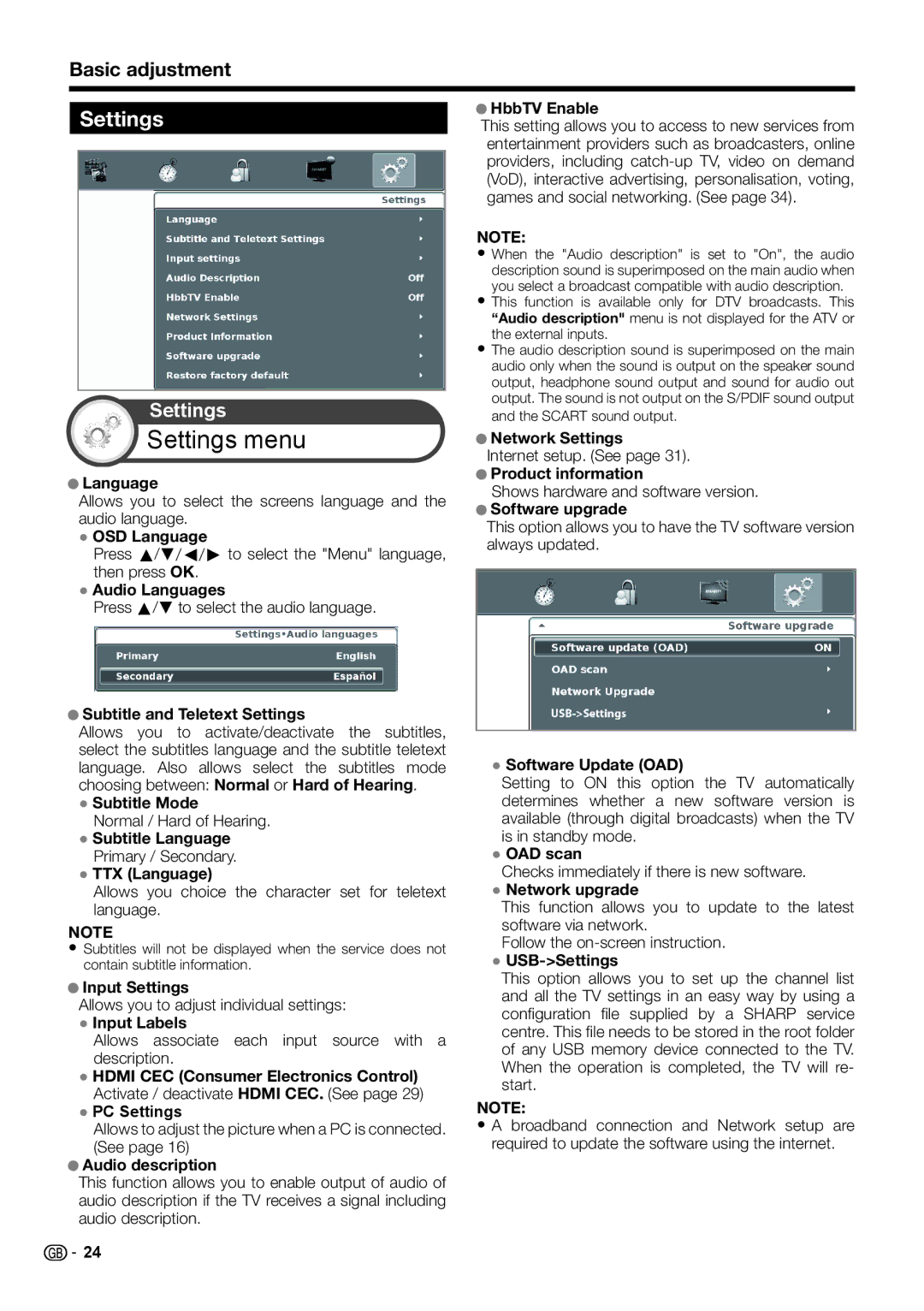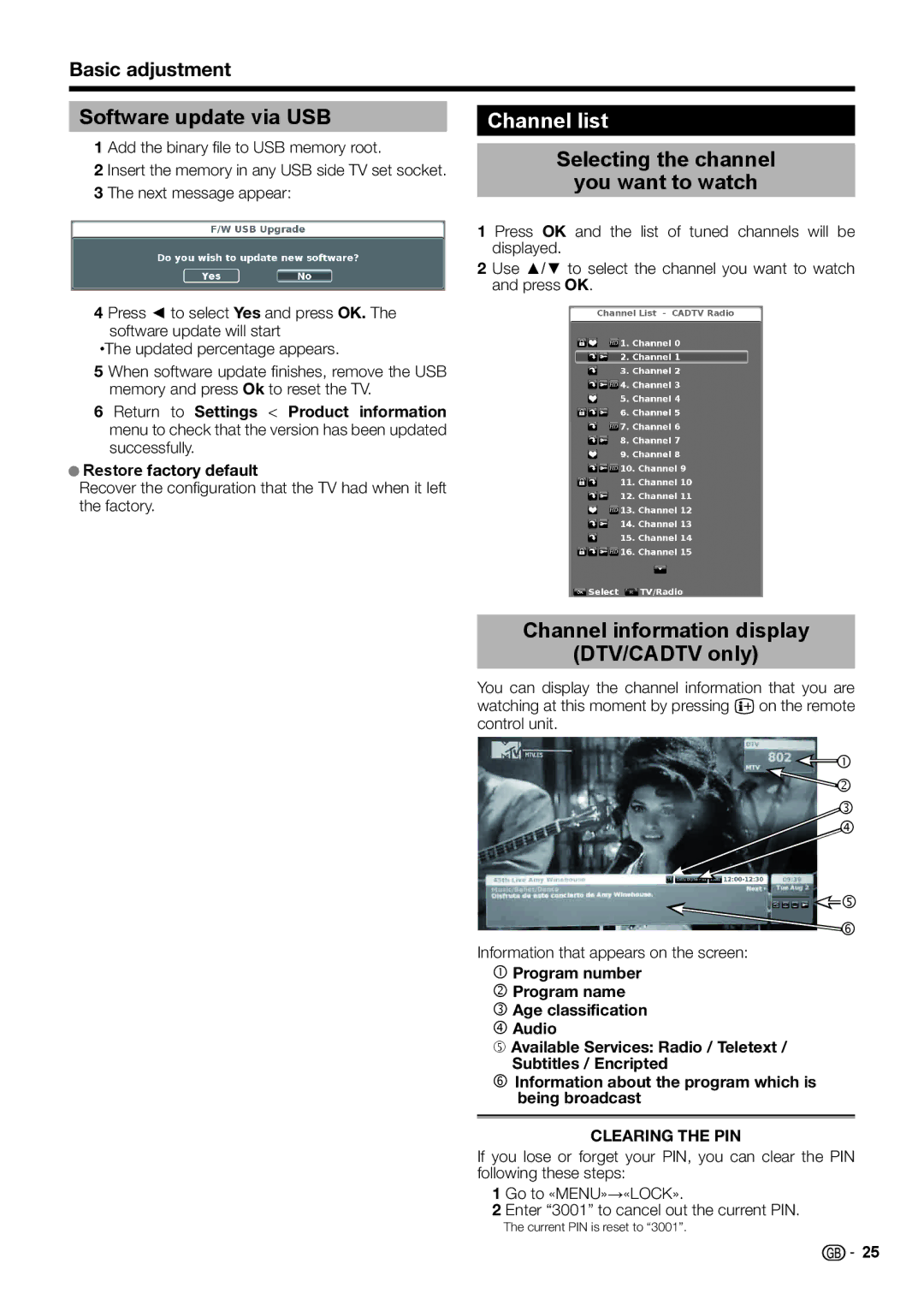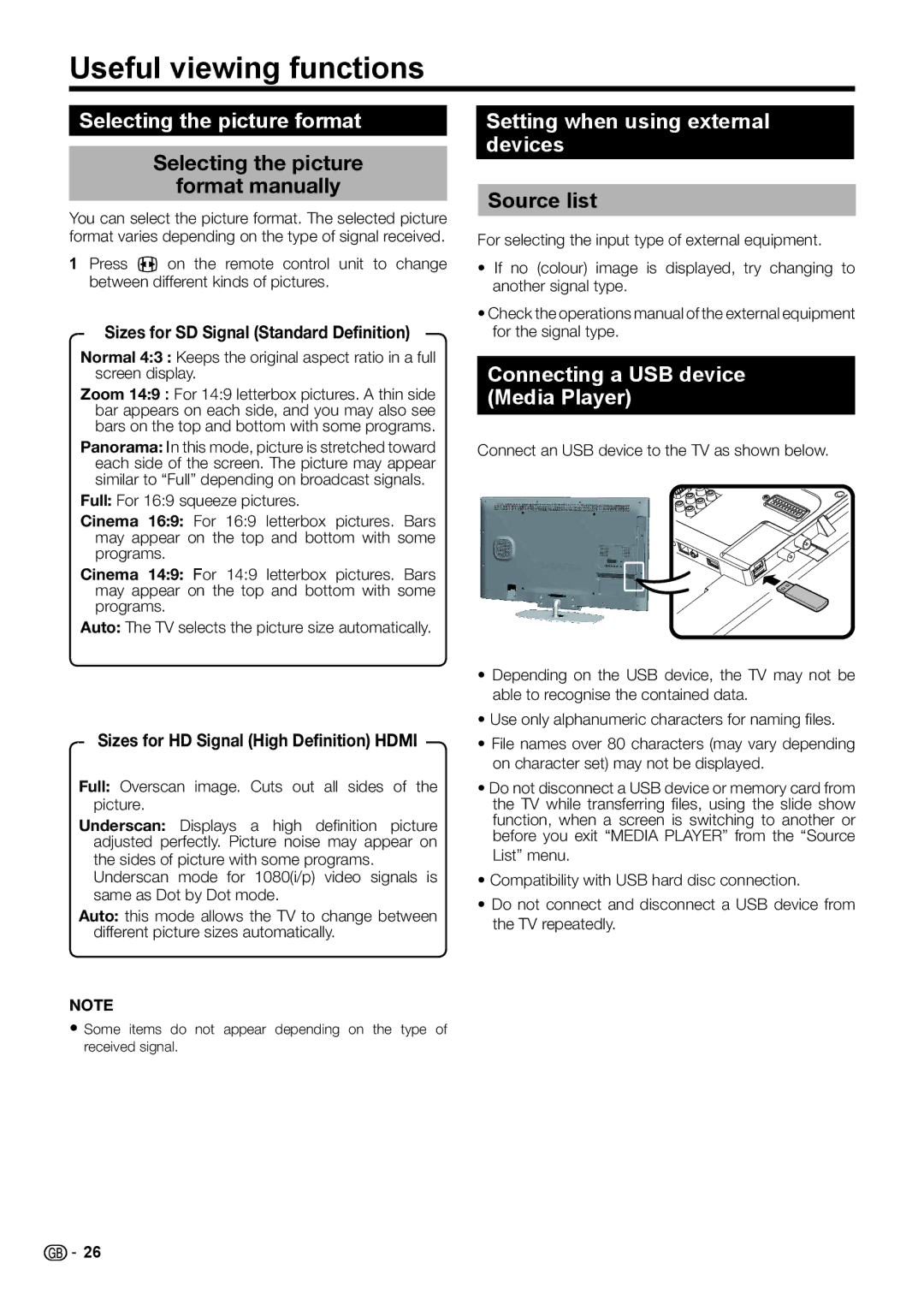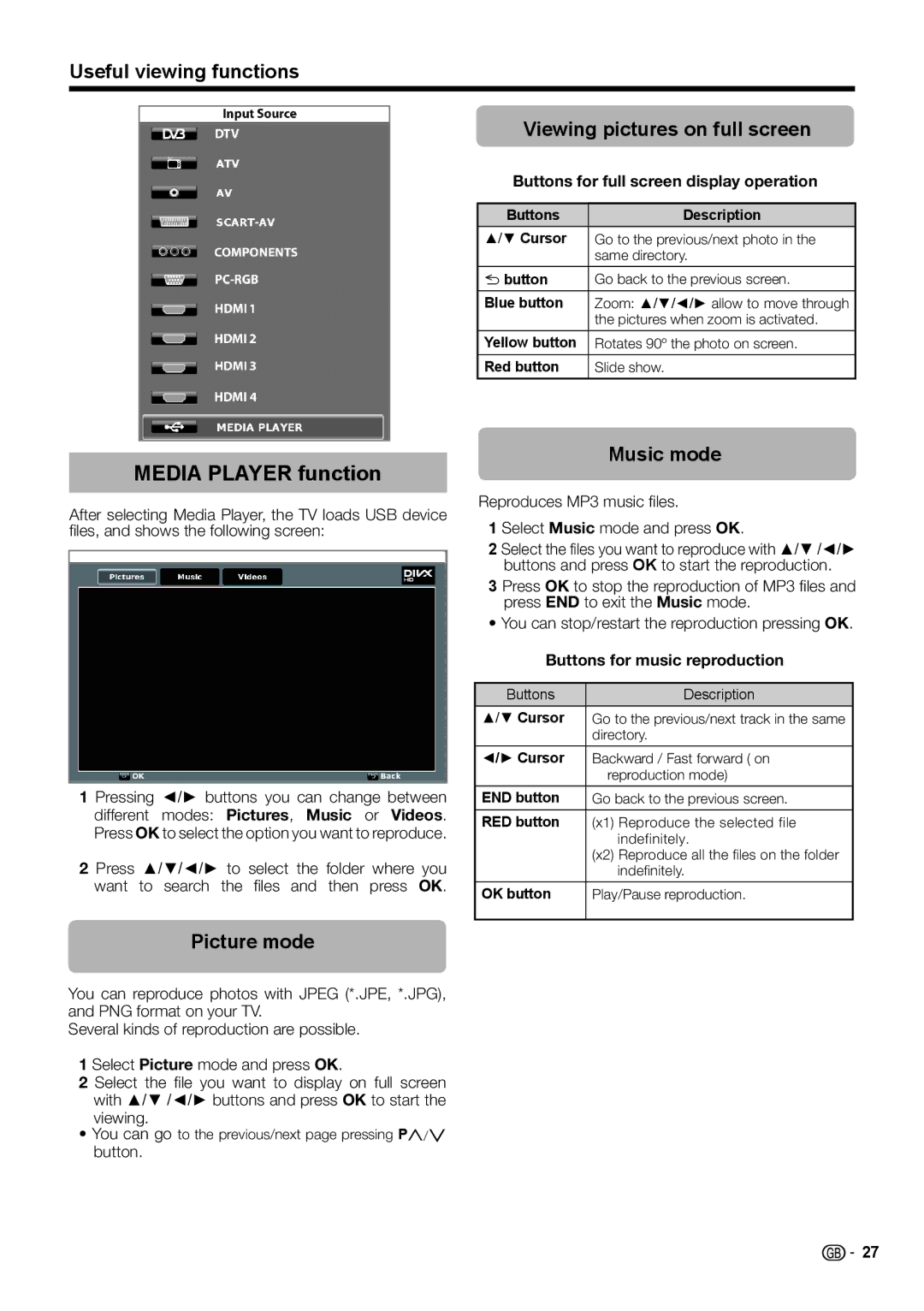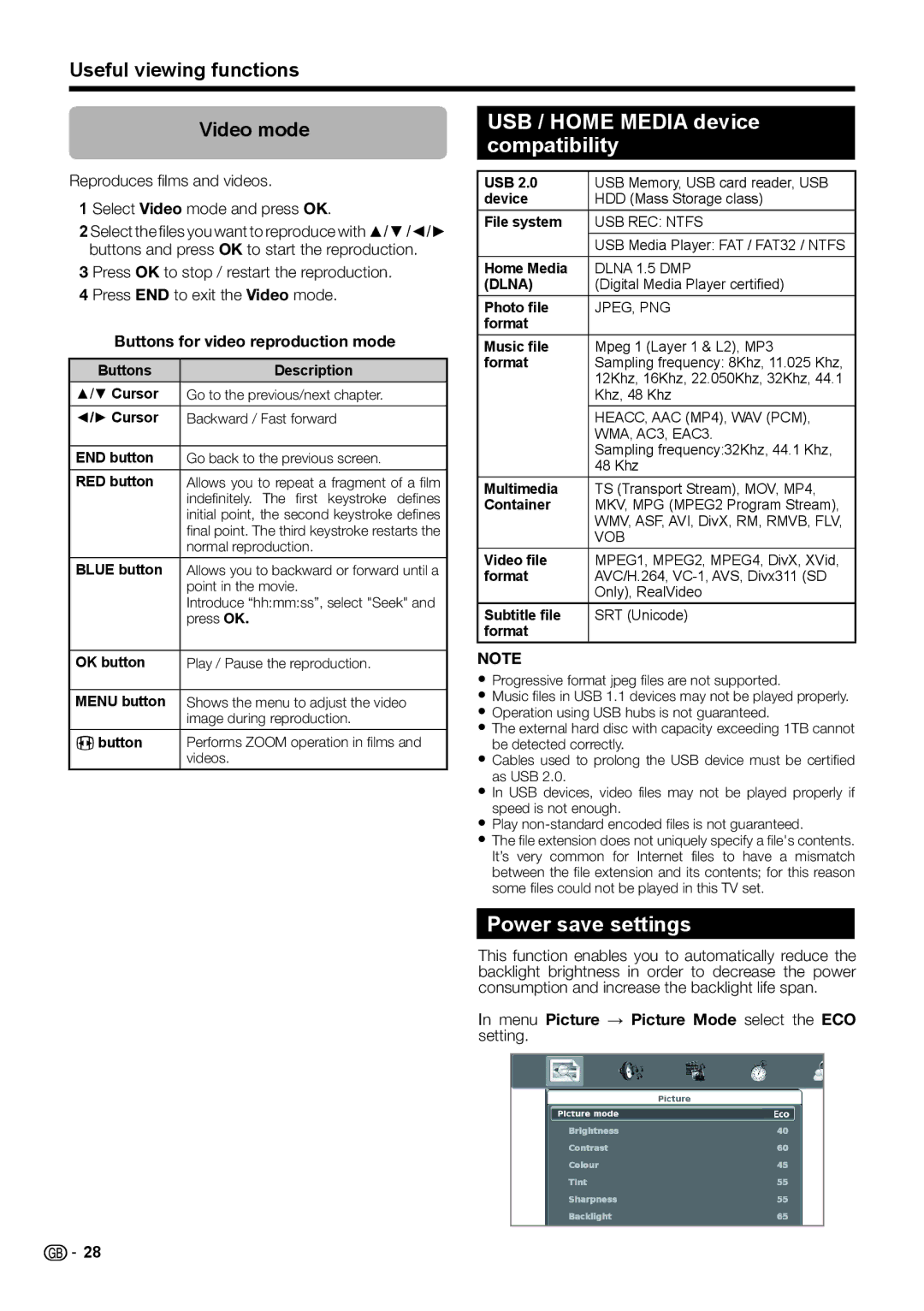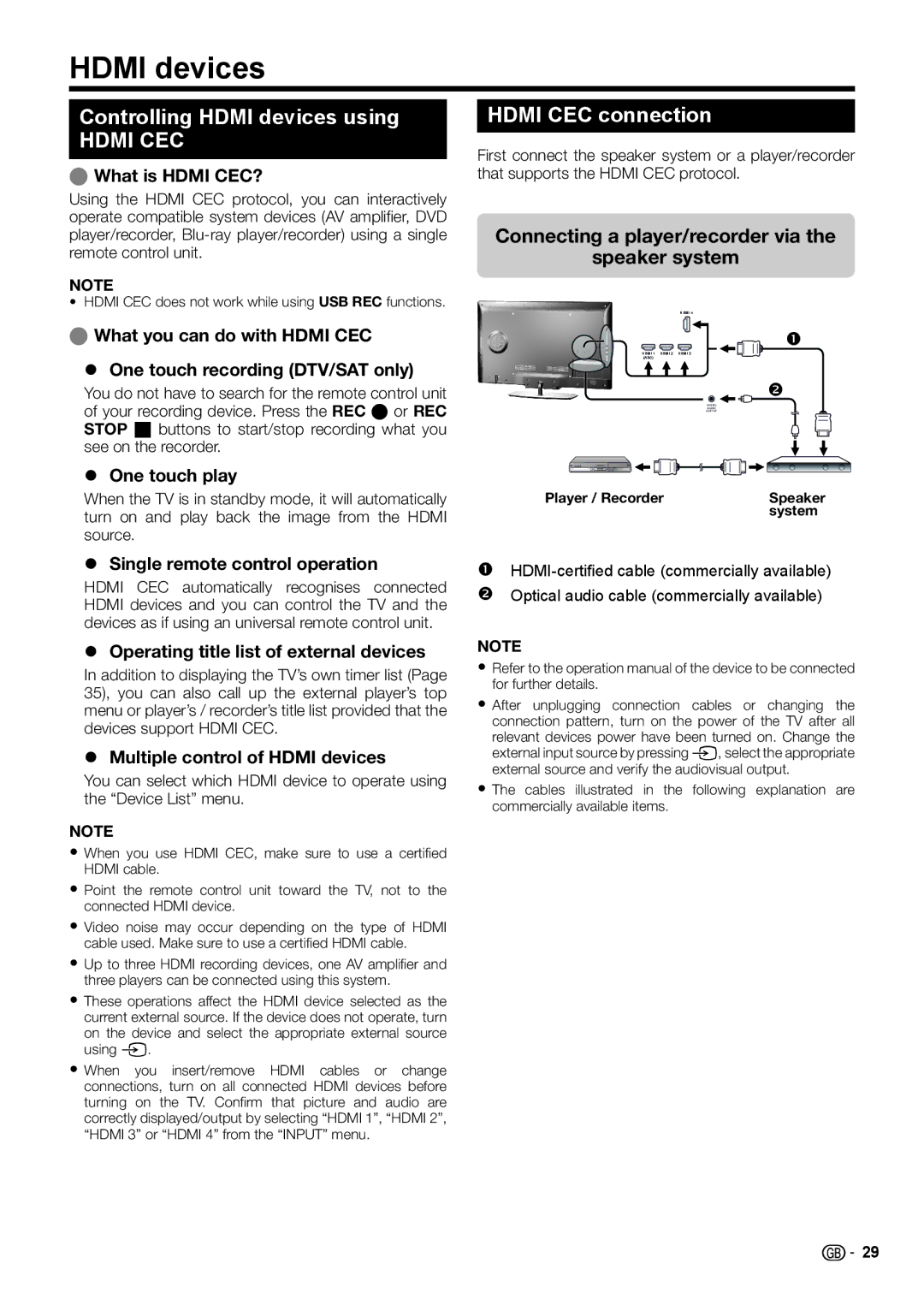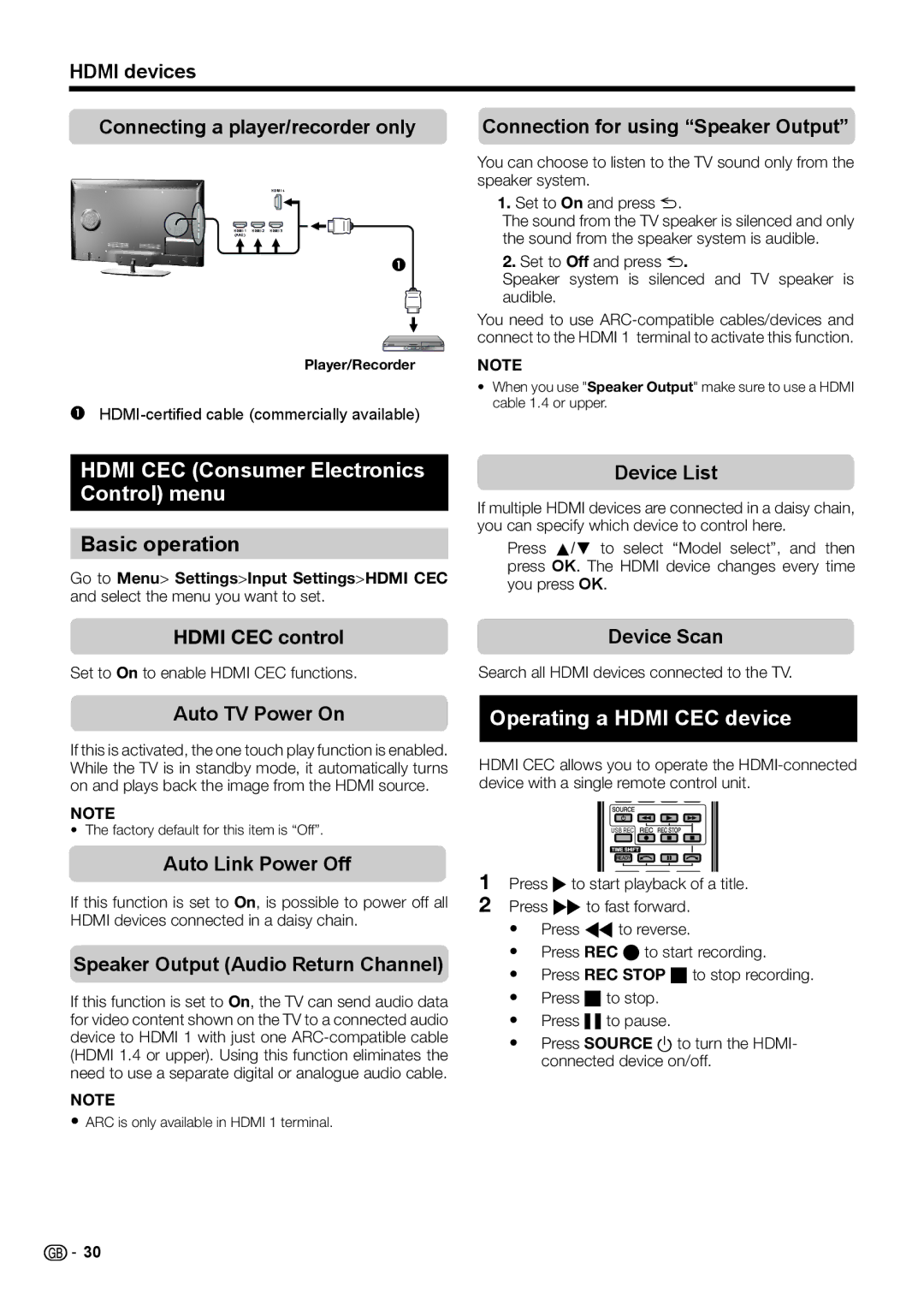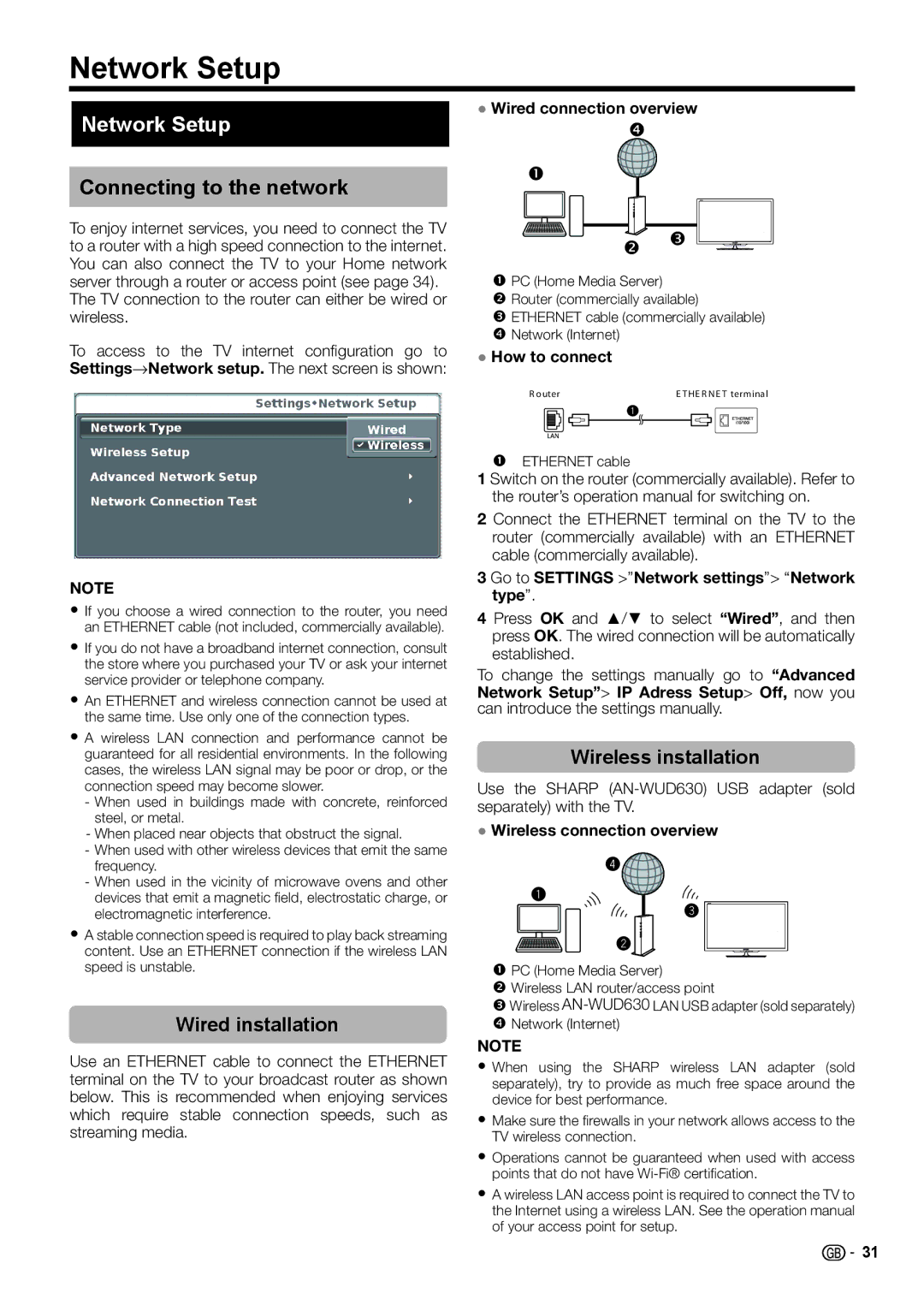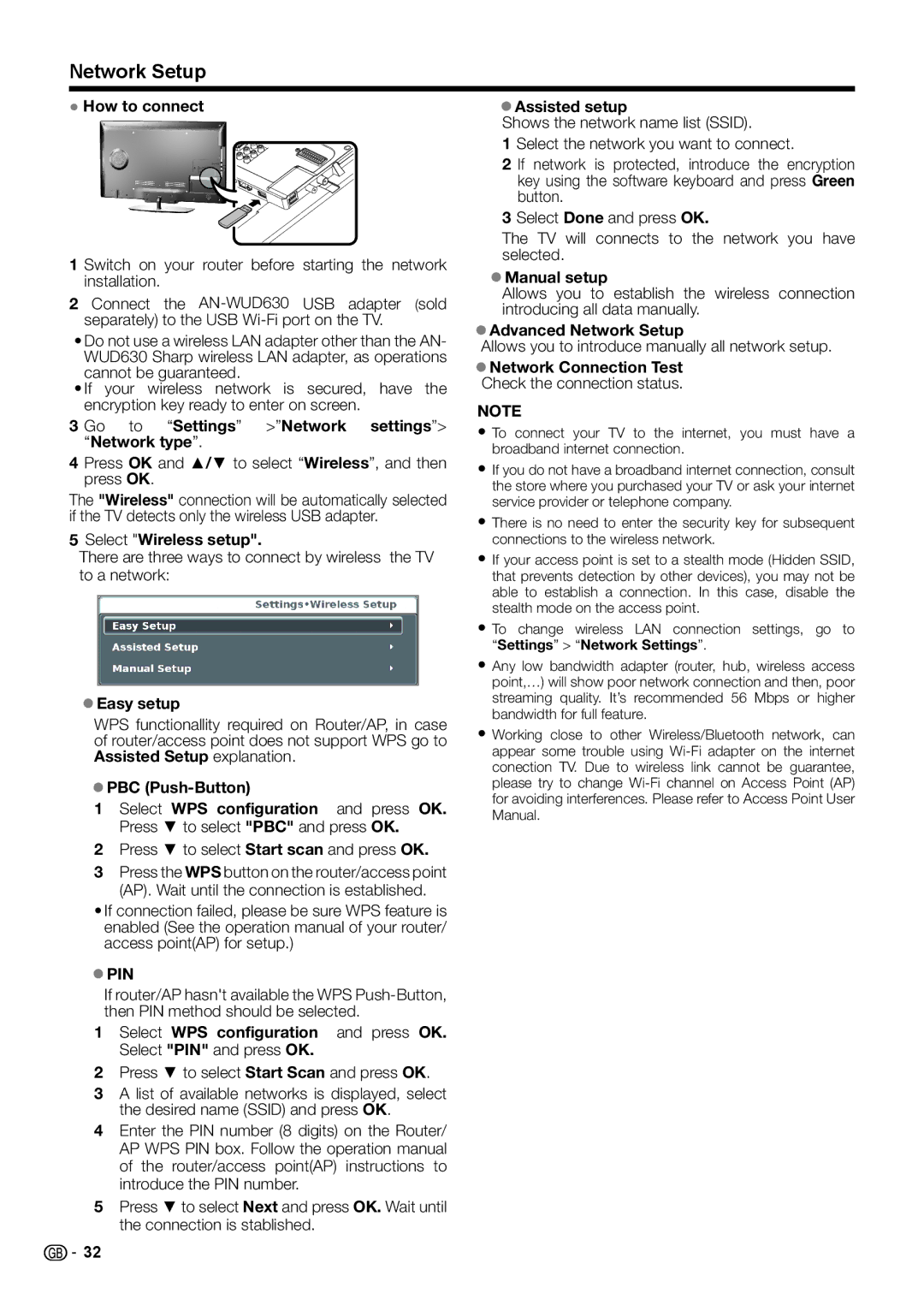Quick guide
Initial auto installation
When the TV is powered on for the first time after purchase, the initial auto installation wizard appears. Follow the menus and make the necessary settings one after another.
Confirm the following before turning
on the power
EIs the antenna cable connected? E Is the AC cord plugged in?
1Press aon the TV.
• The initial auto installation wizard appears.
2Setting the OSD language.
Press a/b/c/d to select the desired language.
3Setting the country.
Press ▲/▼/◄/► to select your country or area.
•This setting screen only appears during the initial auto installation.
4Select time zone.
5Select broadcast settings.
Press ▲/▼ to select “Tuner type”. Press ◄/► to select between differents tune type:
CADTV: Cable digital broadcasts.
ATV: Analogue broadcasts.
DTV: Digital broadcasts.
DTV + ATV: Digital and analogue broadcasts.
CADTV+ATV: Cable and analogue broadcasts.
SADTV: Satellite broadcasts.
SADTV + ATV: Satellite and analogue broadcasts.
6Selecting the TV location.
Press ◄/► to select where you will use this TV, and then press OK.
•HOME: For domestic use.
•STORE: DYNAMIC mode is predetermined. If the Picture Mode is changed, the TV will automatically switch back to DYNAMIC when there is no signal input from the TV or remote control unit for 30 minutes.
If you have chosen STORE by mistake, go to Settings
→Restore Factory Default → OK, and the TV returns to the initial screen.
7Starting channel search.
Press ▼ to select Next and then press OK.
•If you want to search for more broadcasts, execute “DTV (or ATV, or CADTV) manual tuning” from the menu “CHANNEL” (Page 22).
•To watch both analogue broadcasts and digital broadcasts, you should perform the channel search setting “DTV+ATV” or “CADTV+ATV”.
•Is not possible to search digital and cable digital broadcasts at the same time.
8The TV searches for, sorts and stores all the receivable TV stations according to their settings and the connected antenna.
•To cancel the initial auto installation in progress, press END.
NOTE
•If you turn the power on the TV after performing step 4, initial auto installation wizard does not appear. The auto installation function allows you to execute the installation again from the Channel menu (Page 22).
•When "France" is selected in the Country setting, the PIN code setting cannot be skipped.
•After initial Auto Tuning is completed, the default PIN is automatically set to “3001”. To change the PIN setting, refer to Lock menu on page 21.
Checking quality and signal strength
If you install a
1Press a channel you want to check.
2Press MENU.
3Press ► to select “Channel” menu and then press OK.
4Press ▲/▼ to select "Signal Information" and then press OK.
5Position and align the antenna so that the maximum possible values for “Signal Strength” and “Signal Quality” are obtained.
NOTE
•The values of “Signal Strength” and “Signal Quality” indicate when to check the appropriate alignment of the antenna.
![]() 9
9