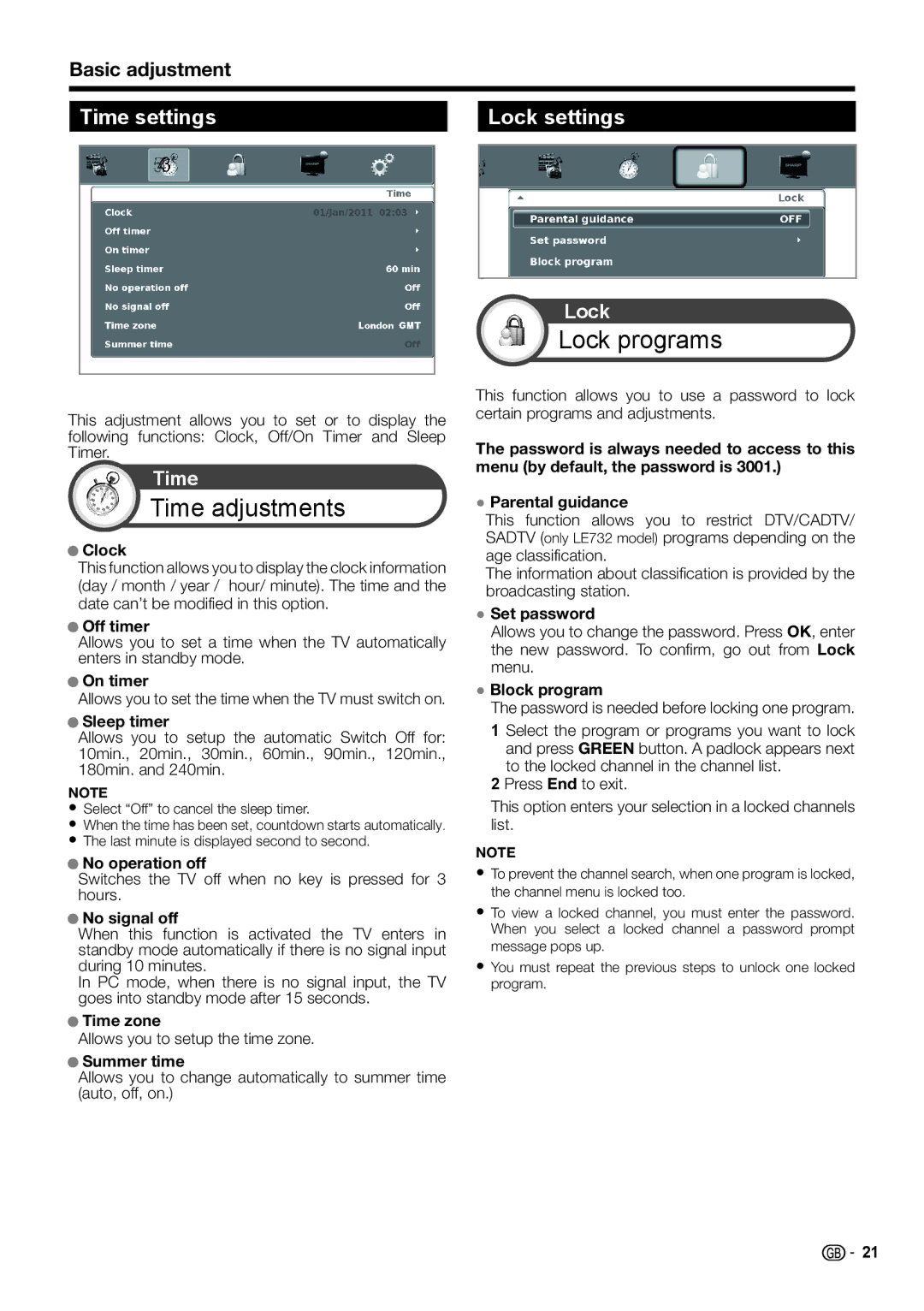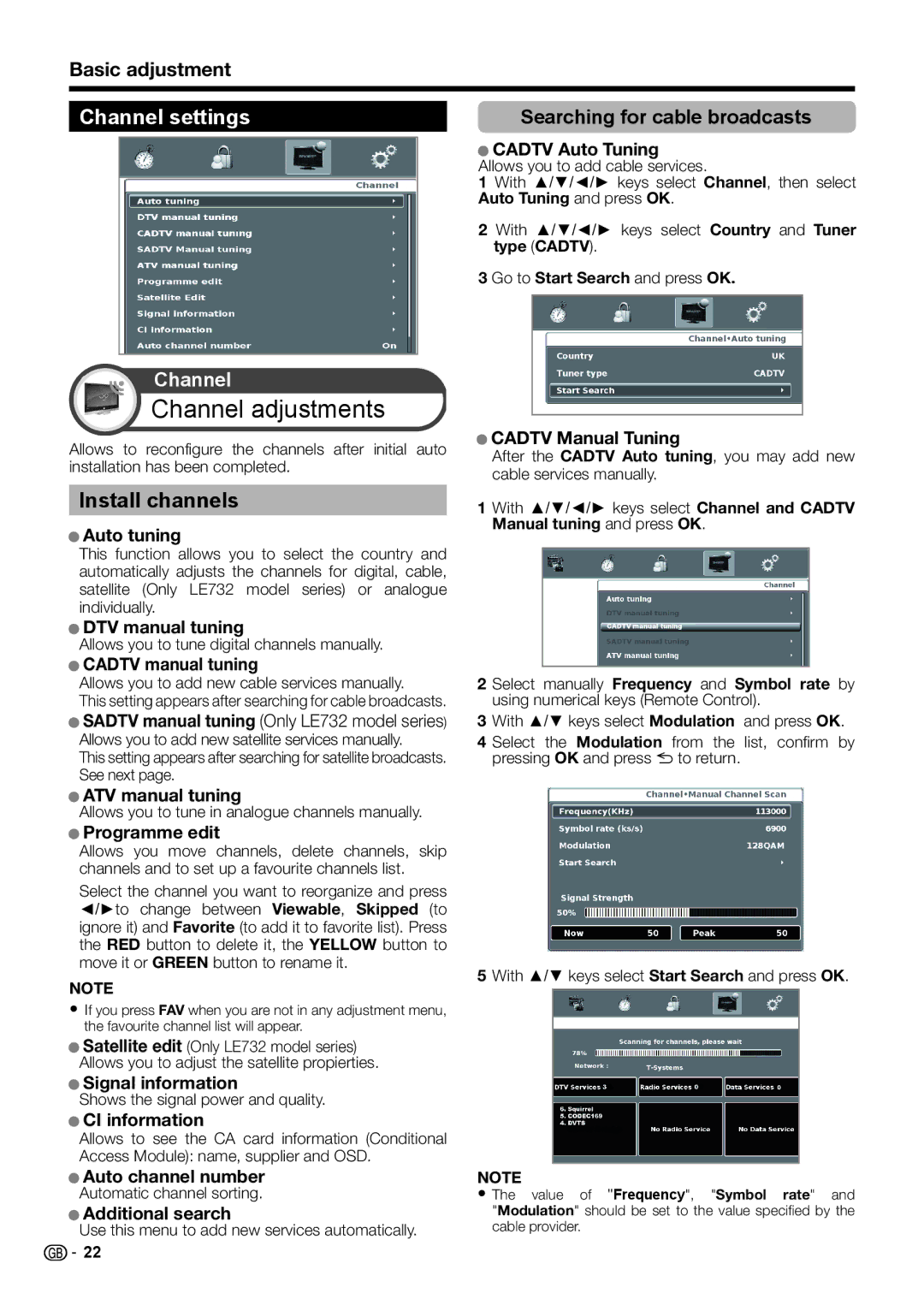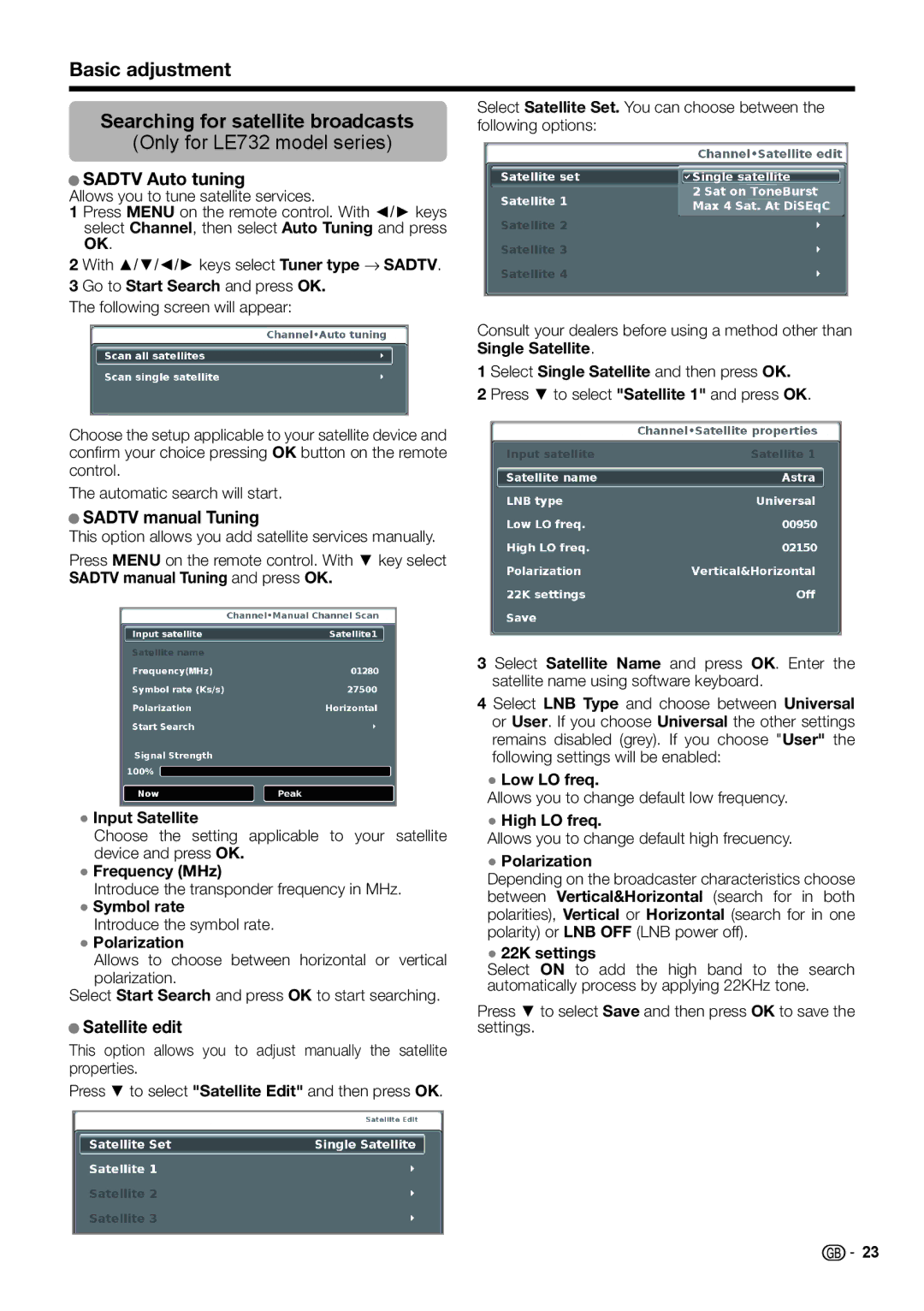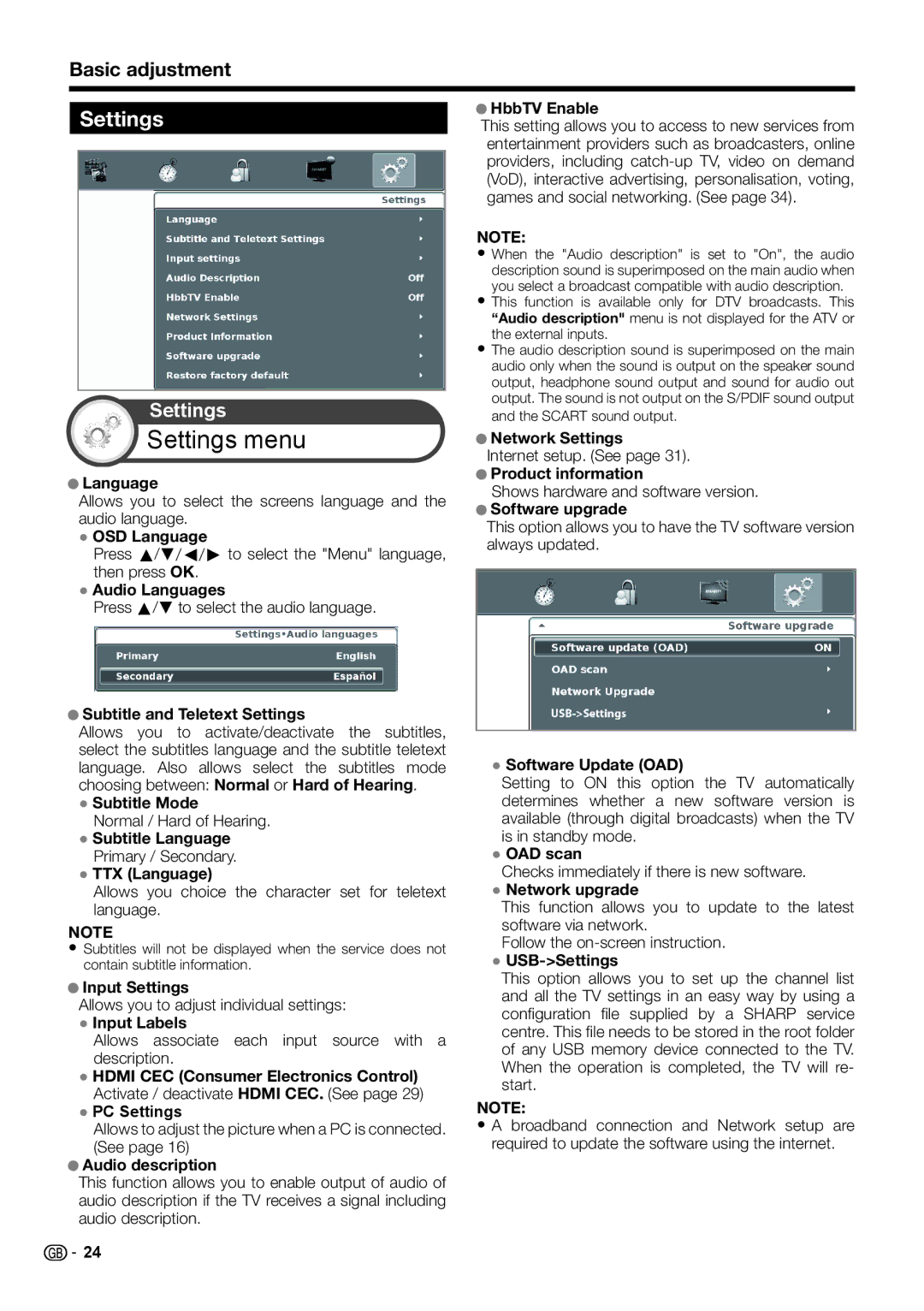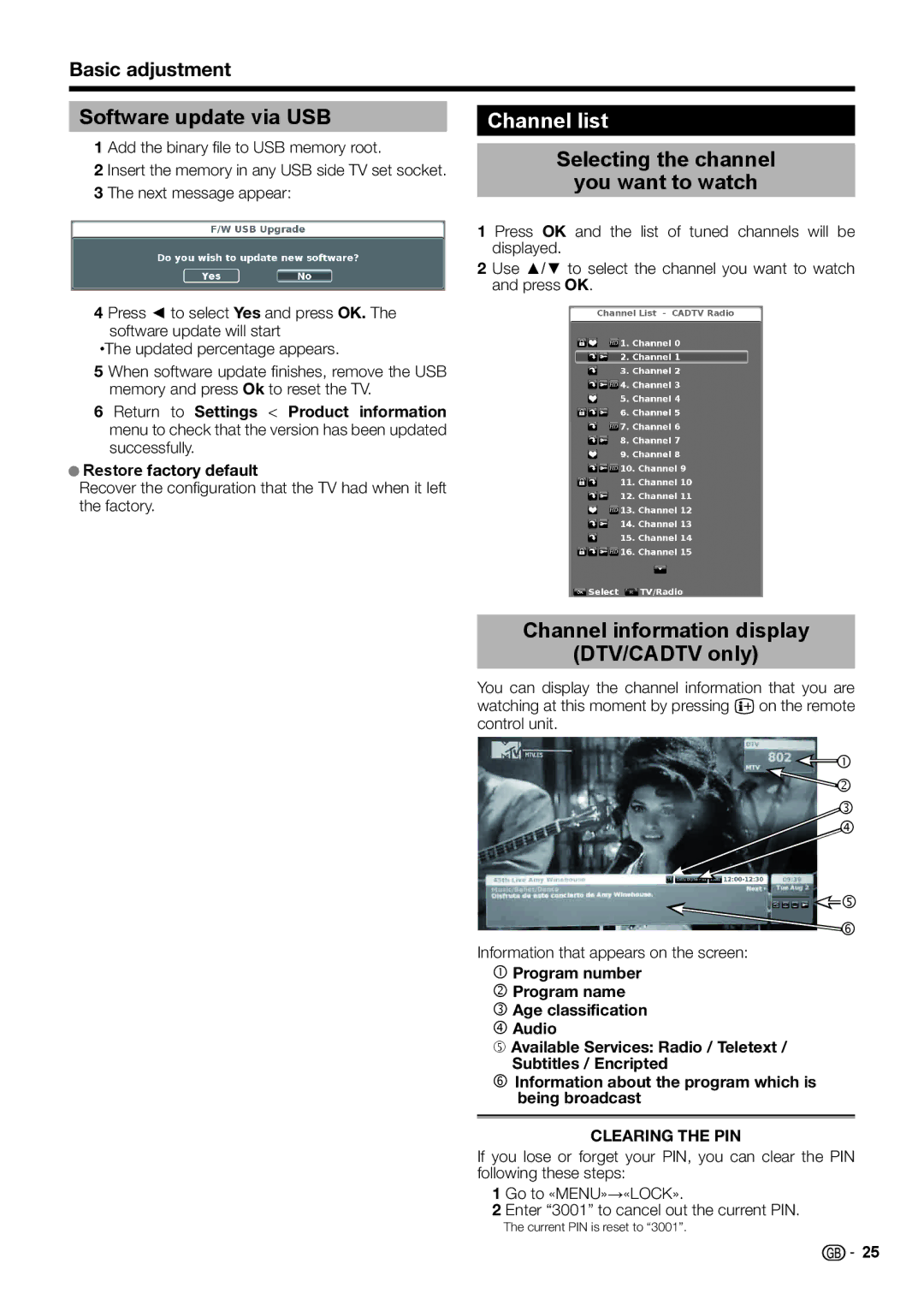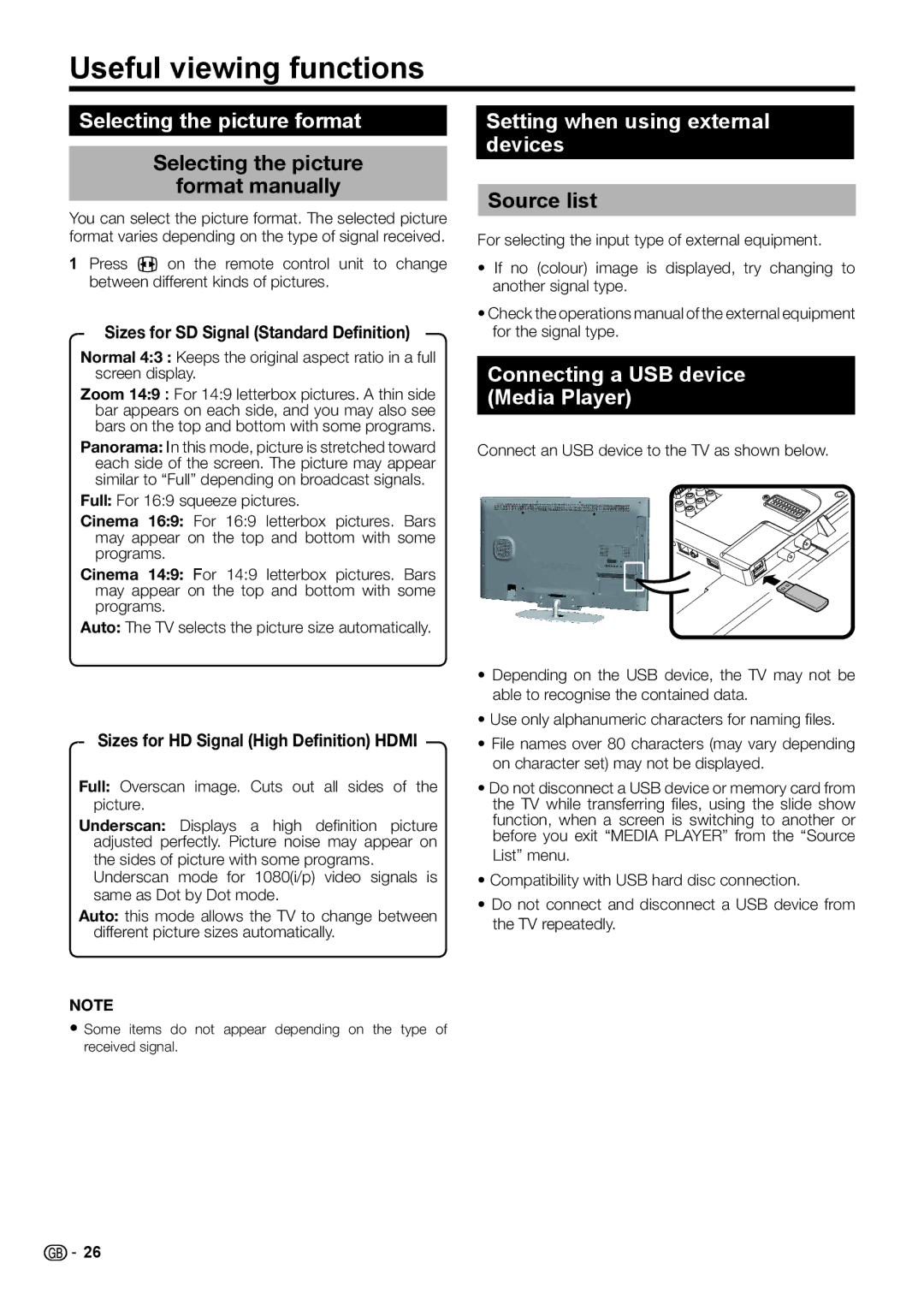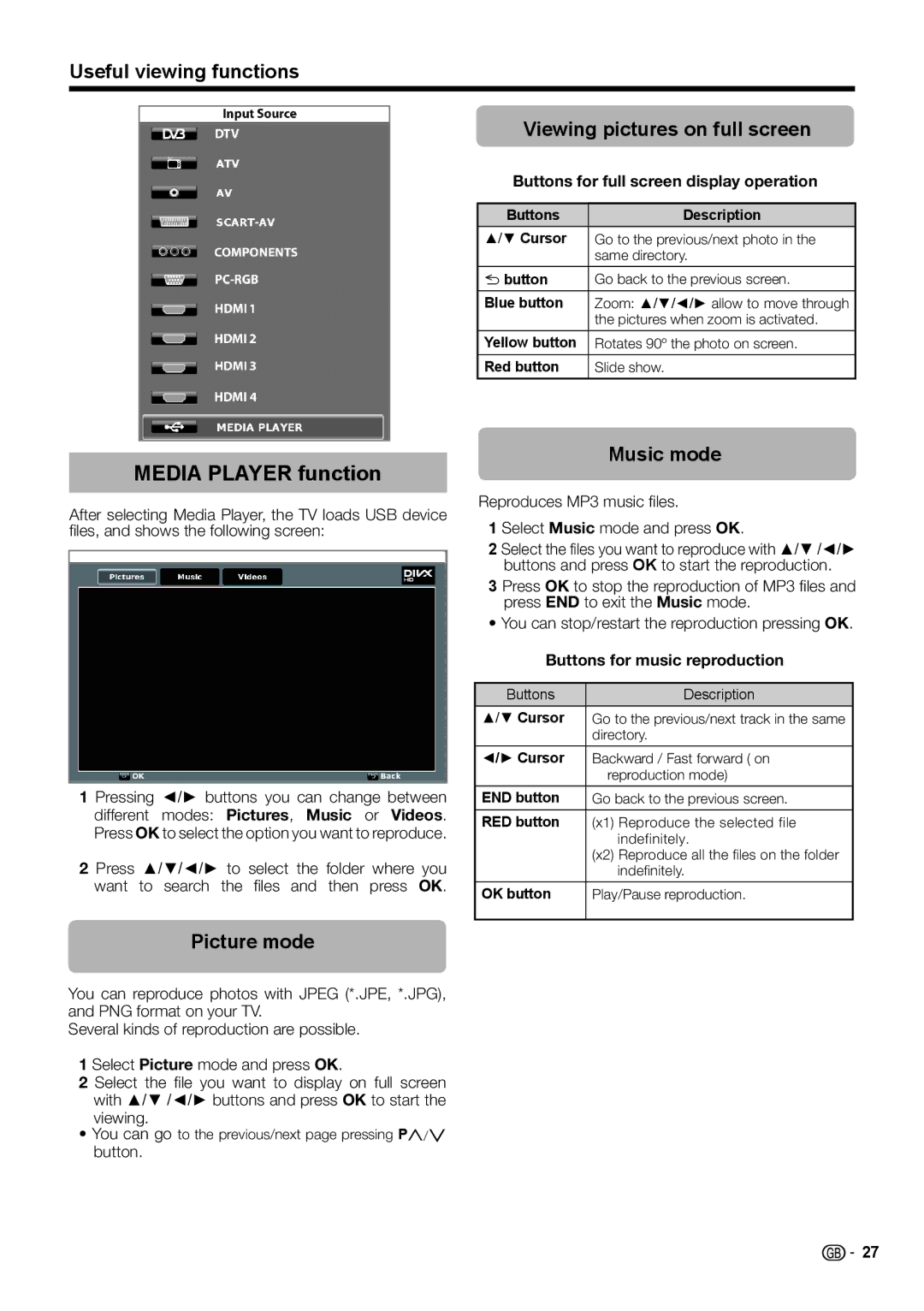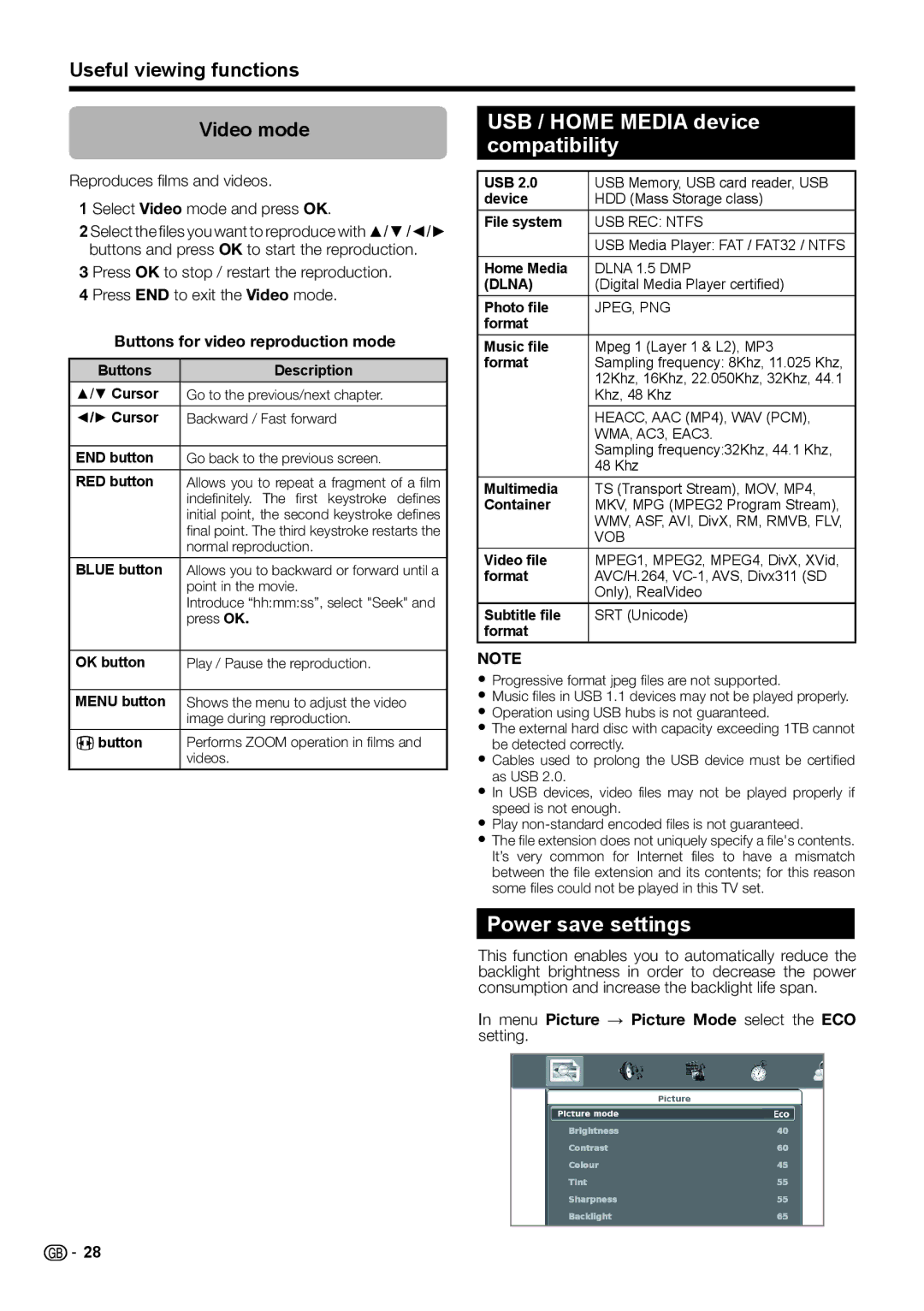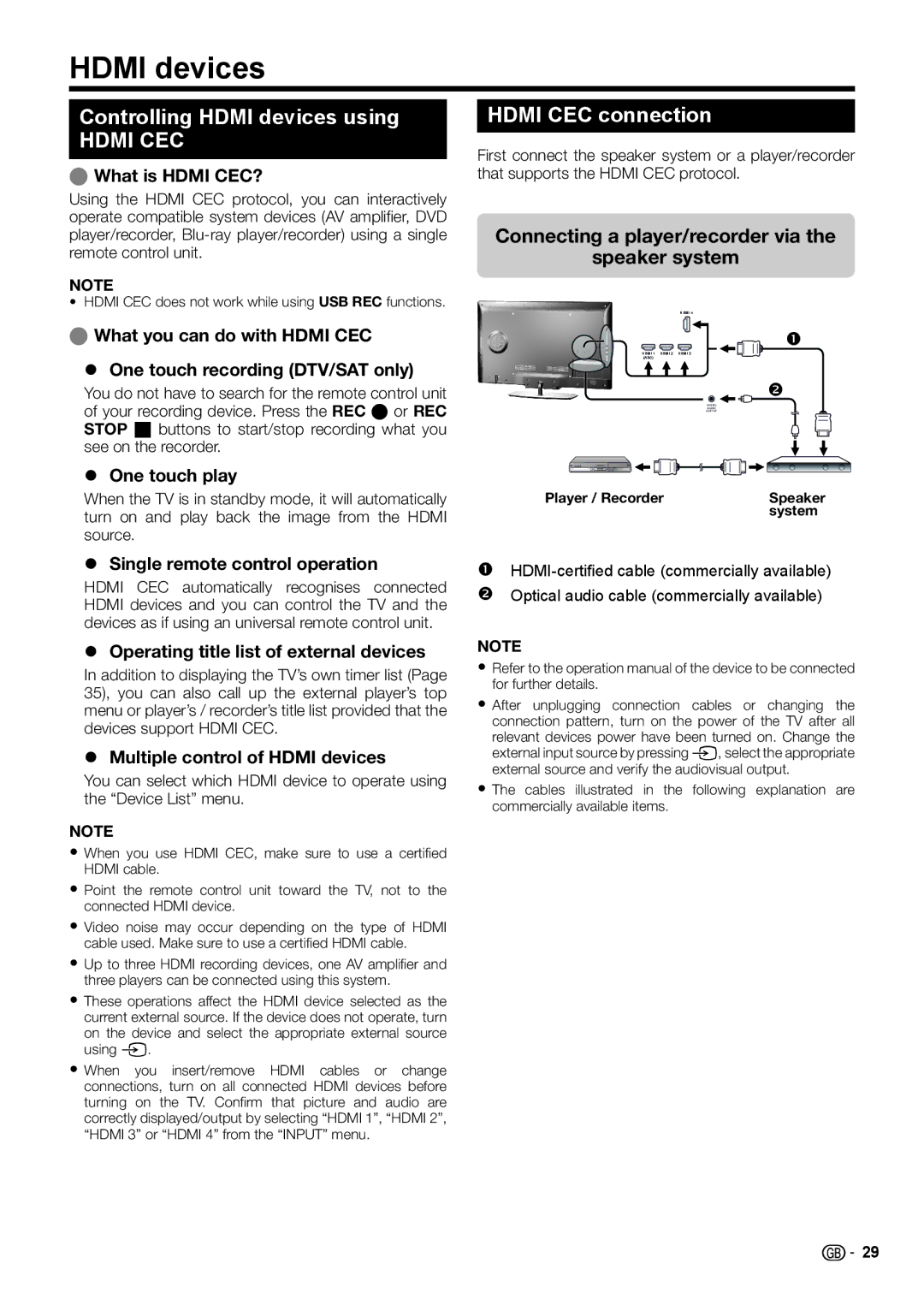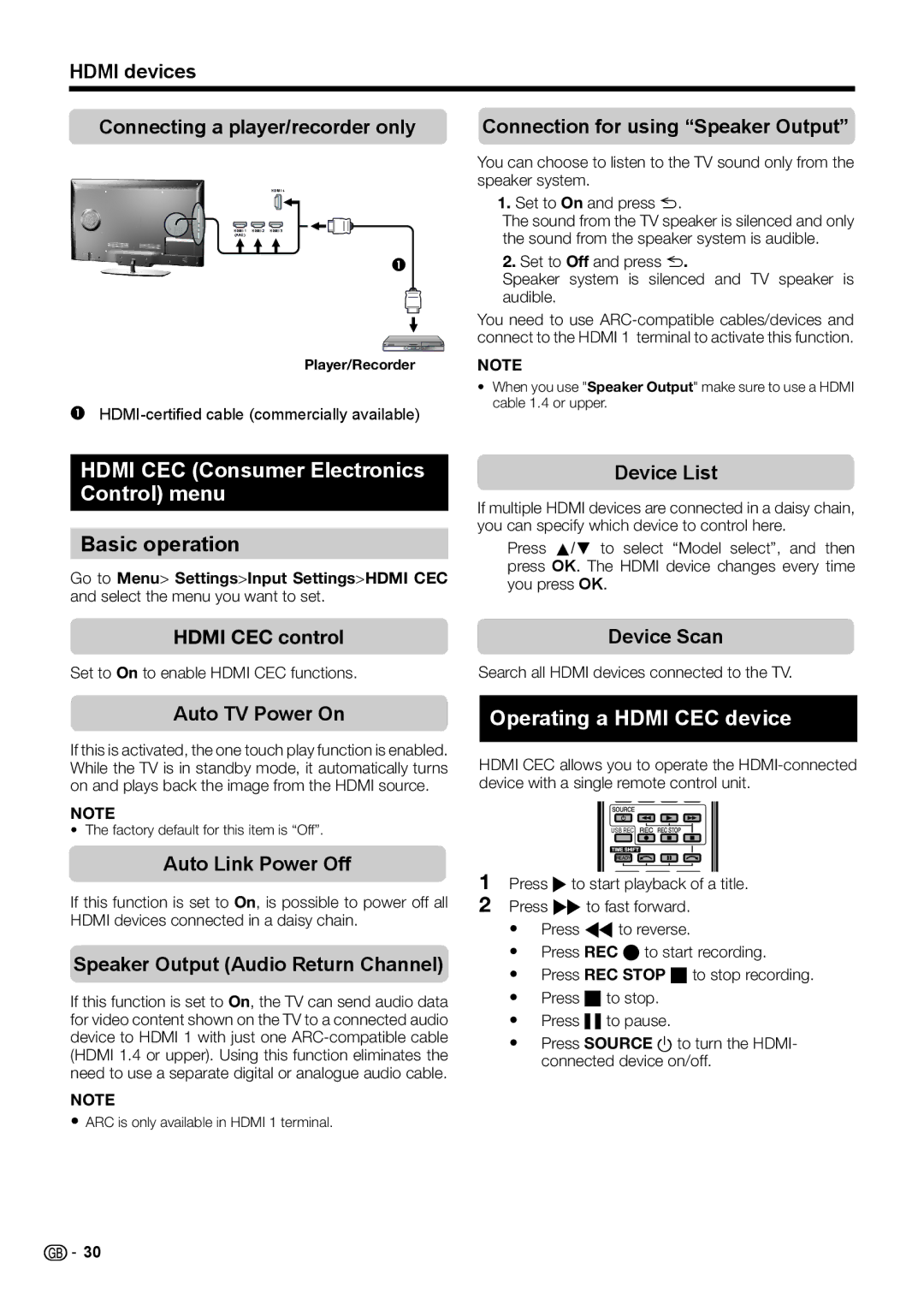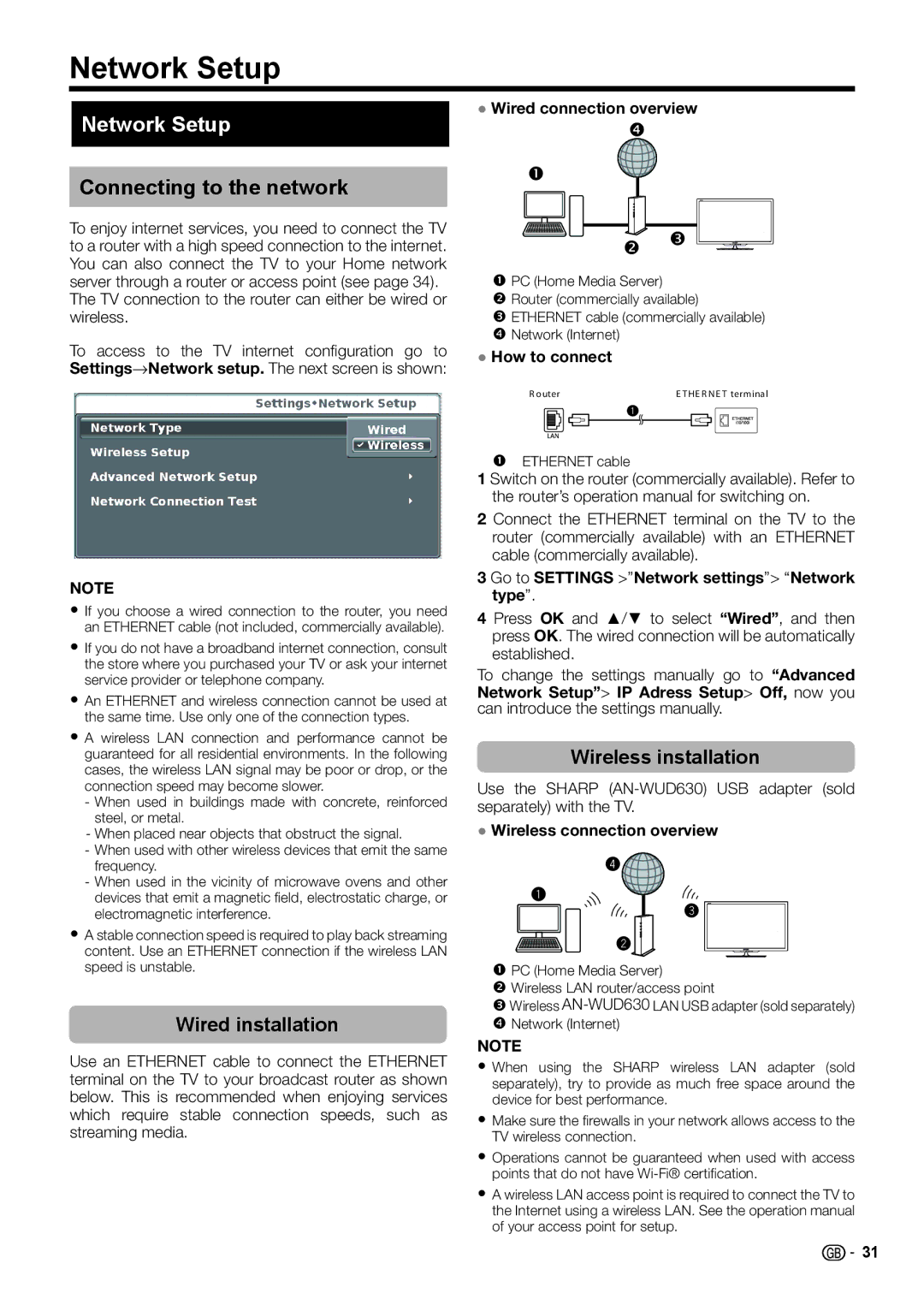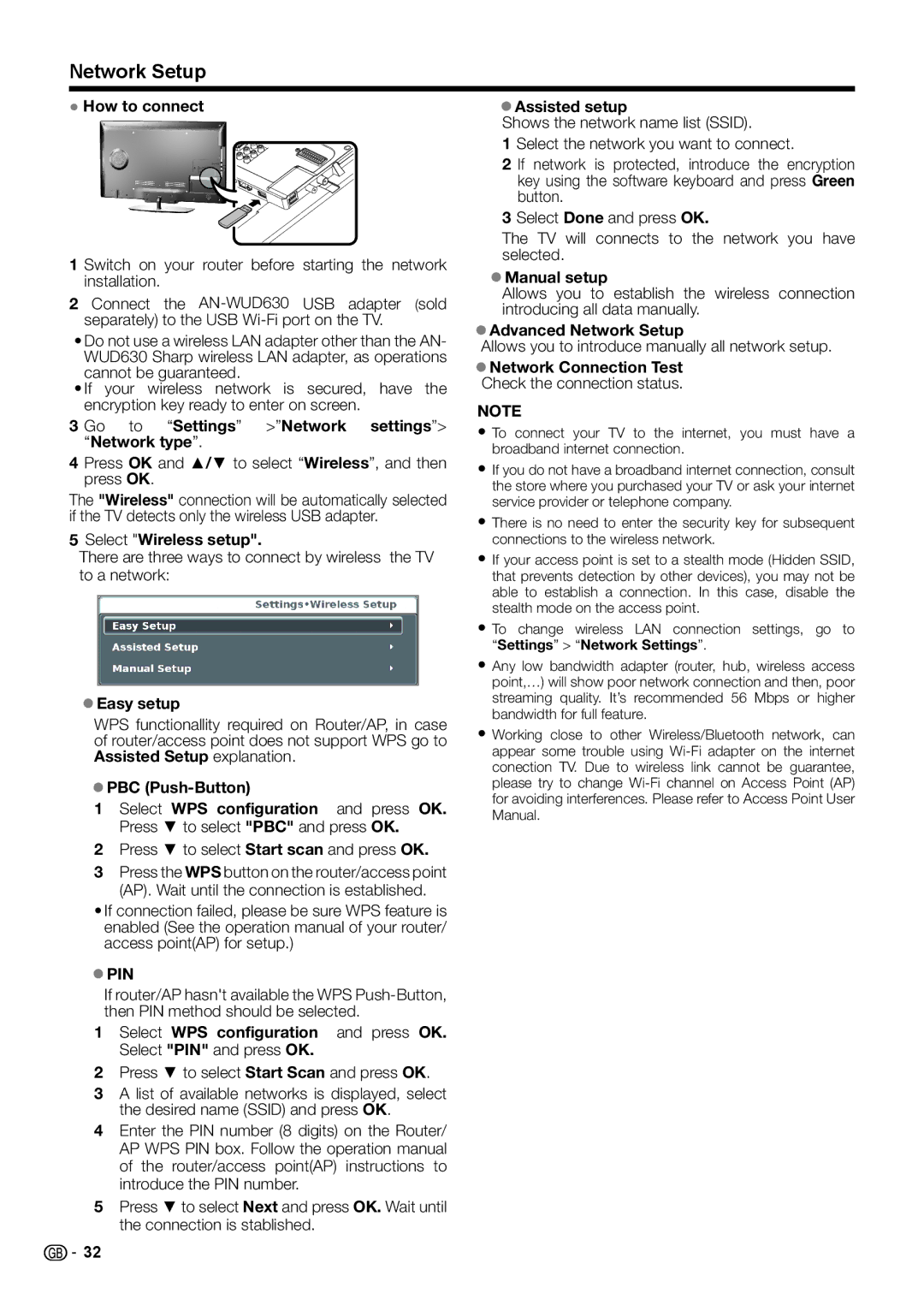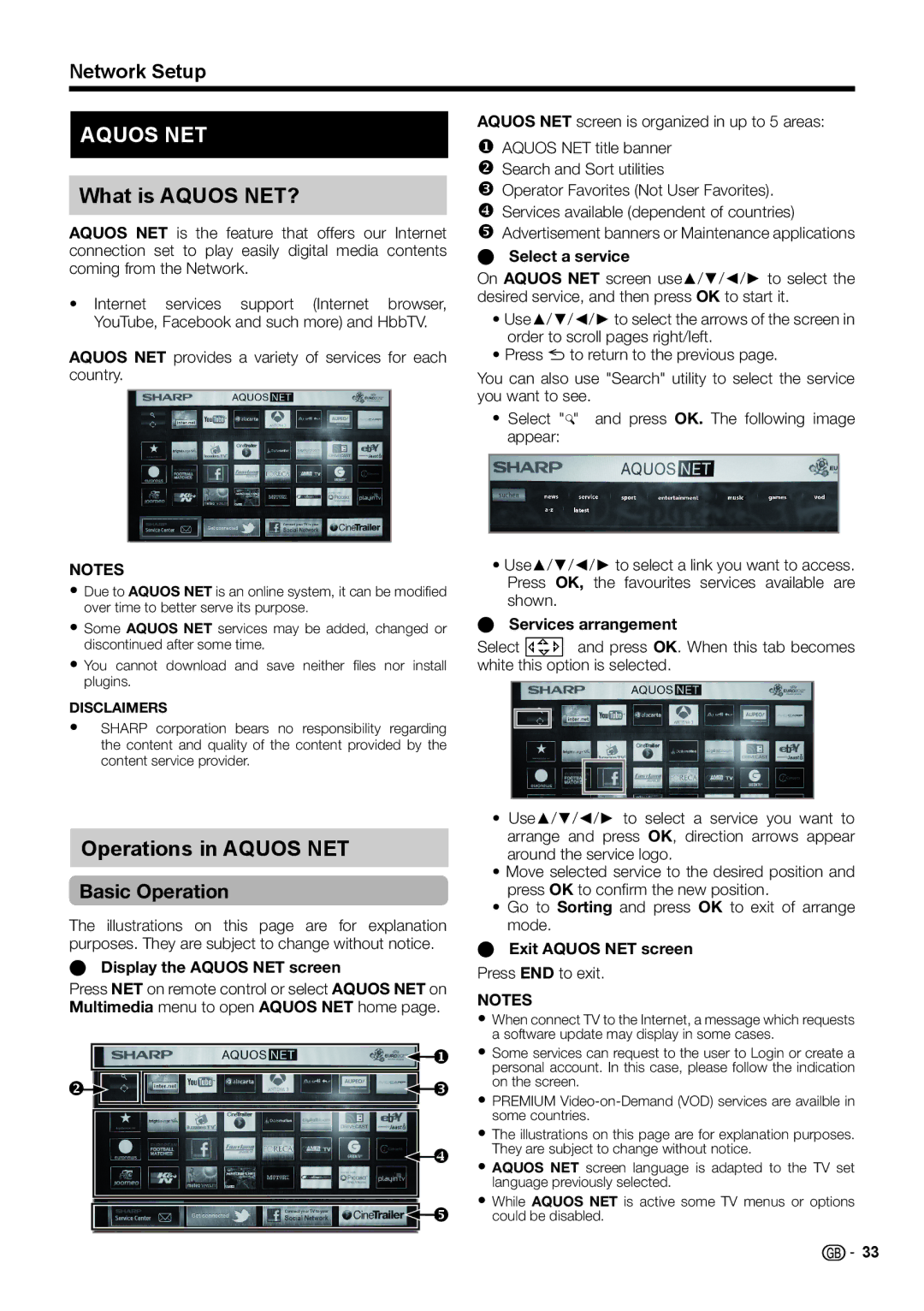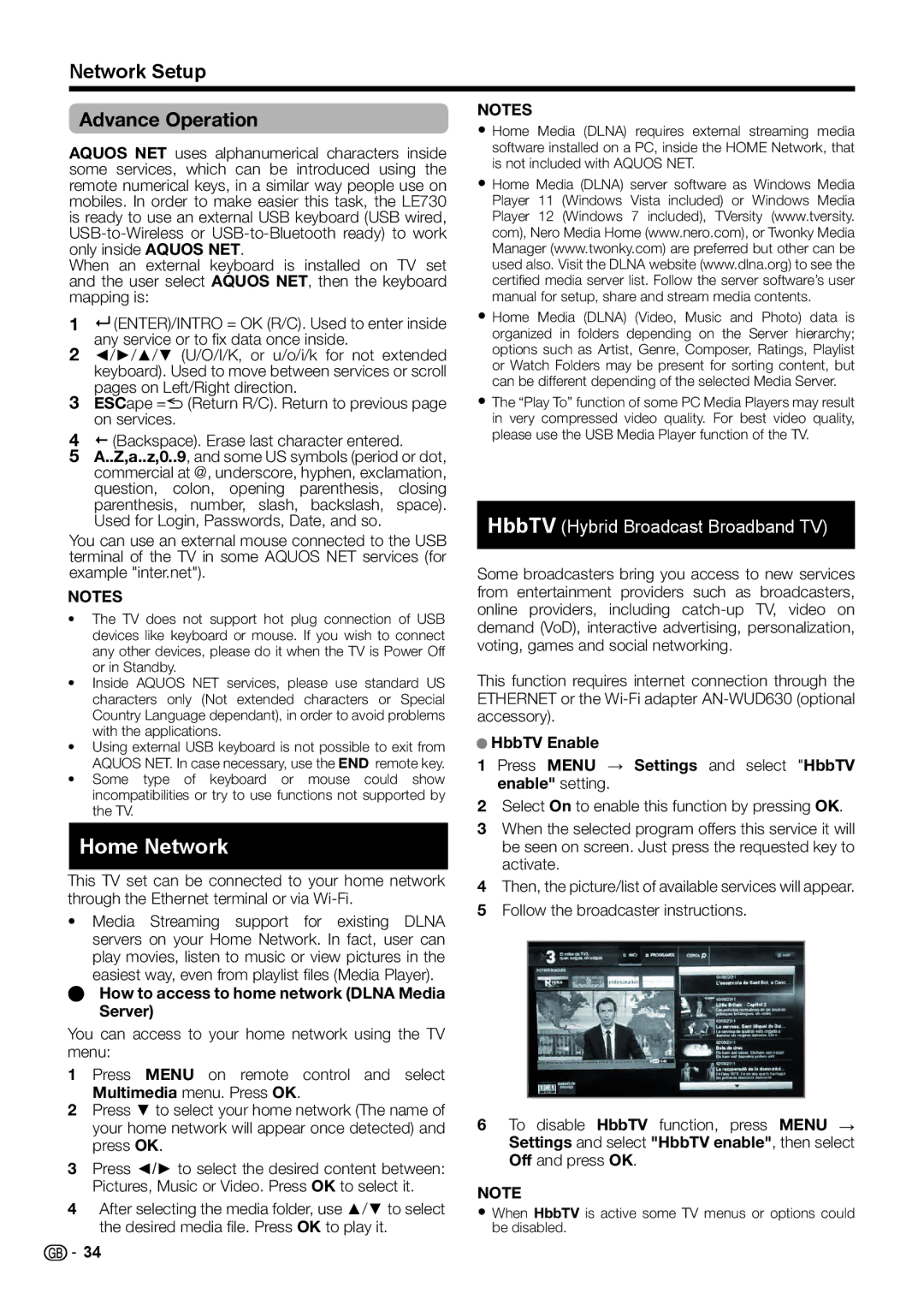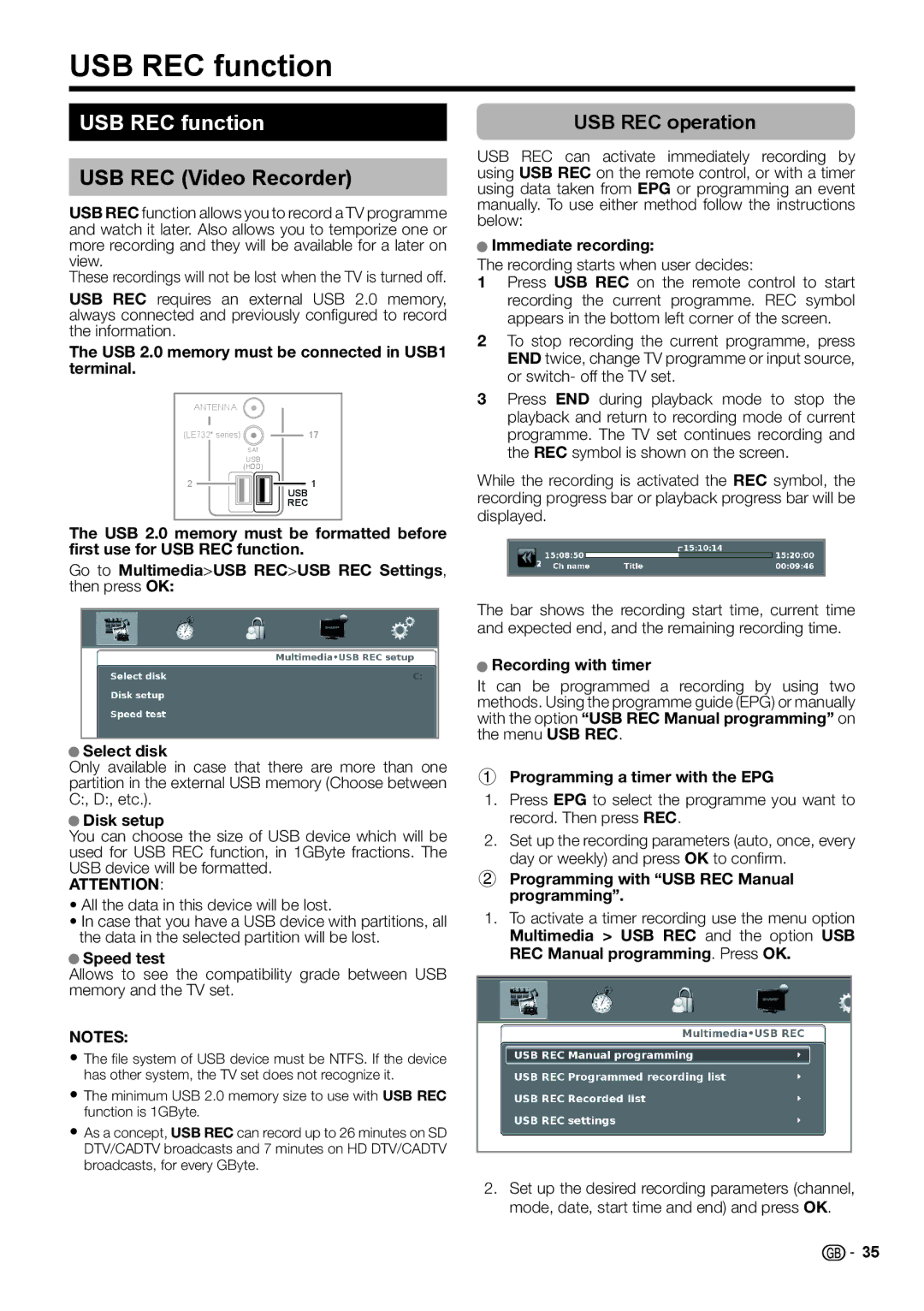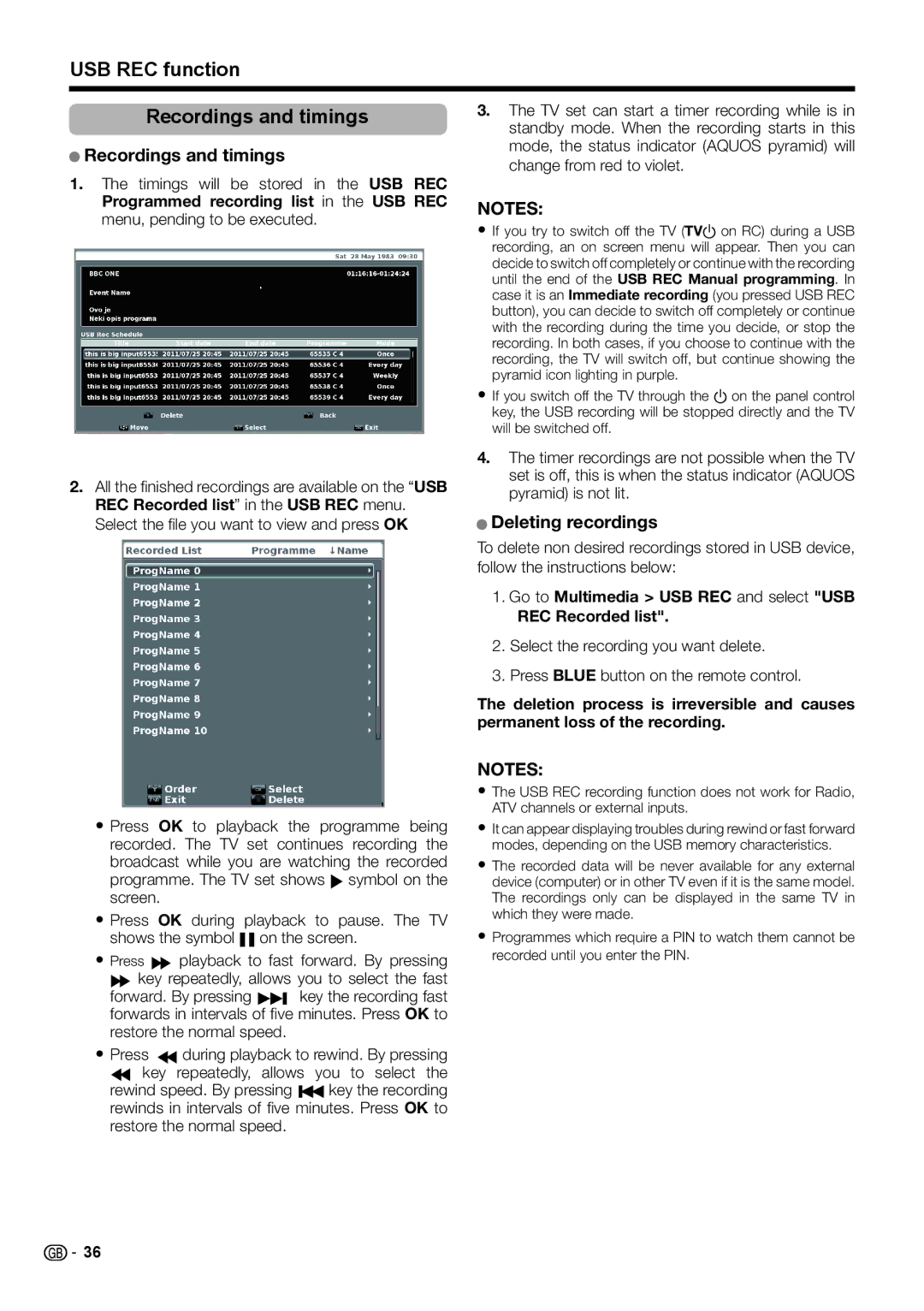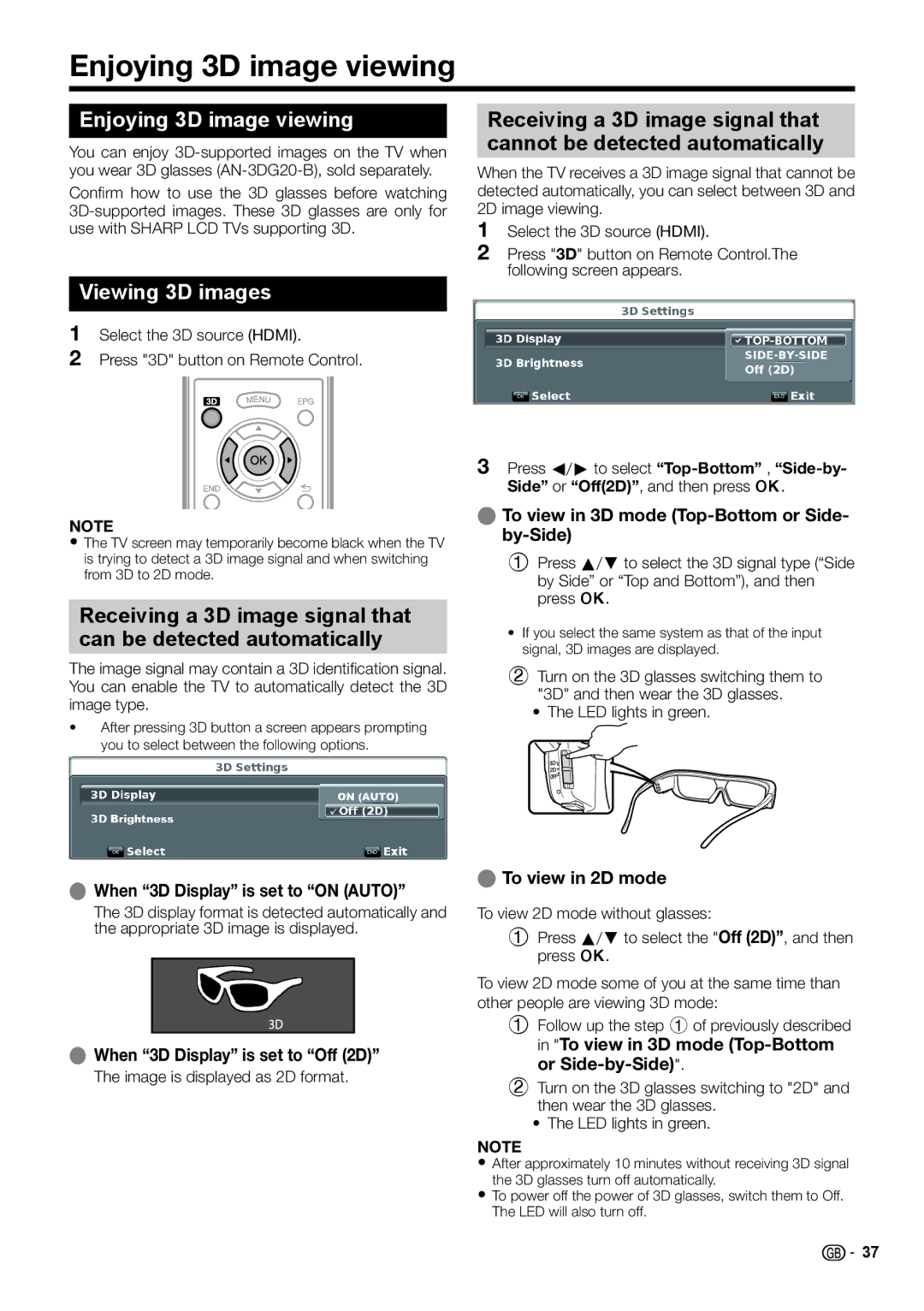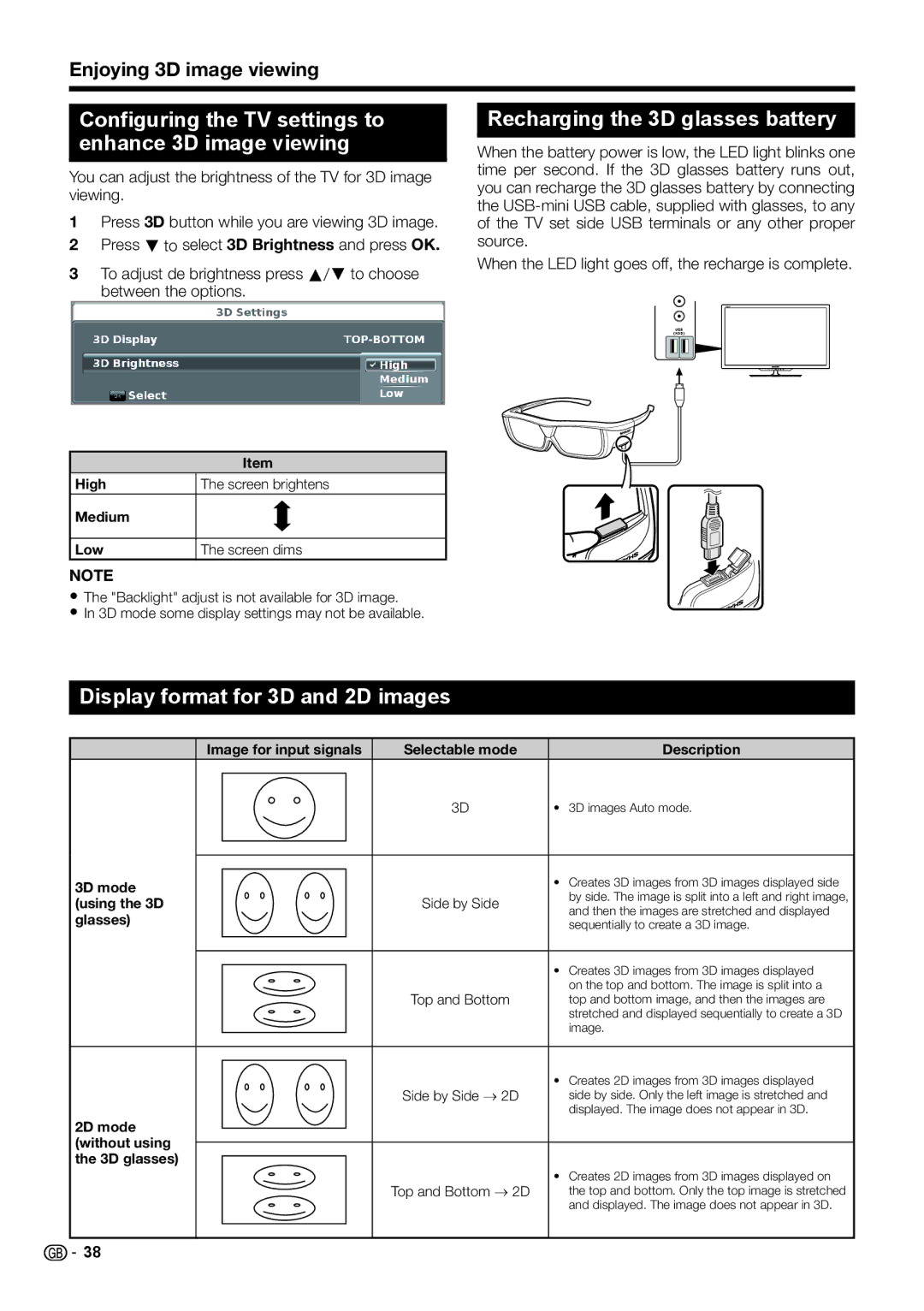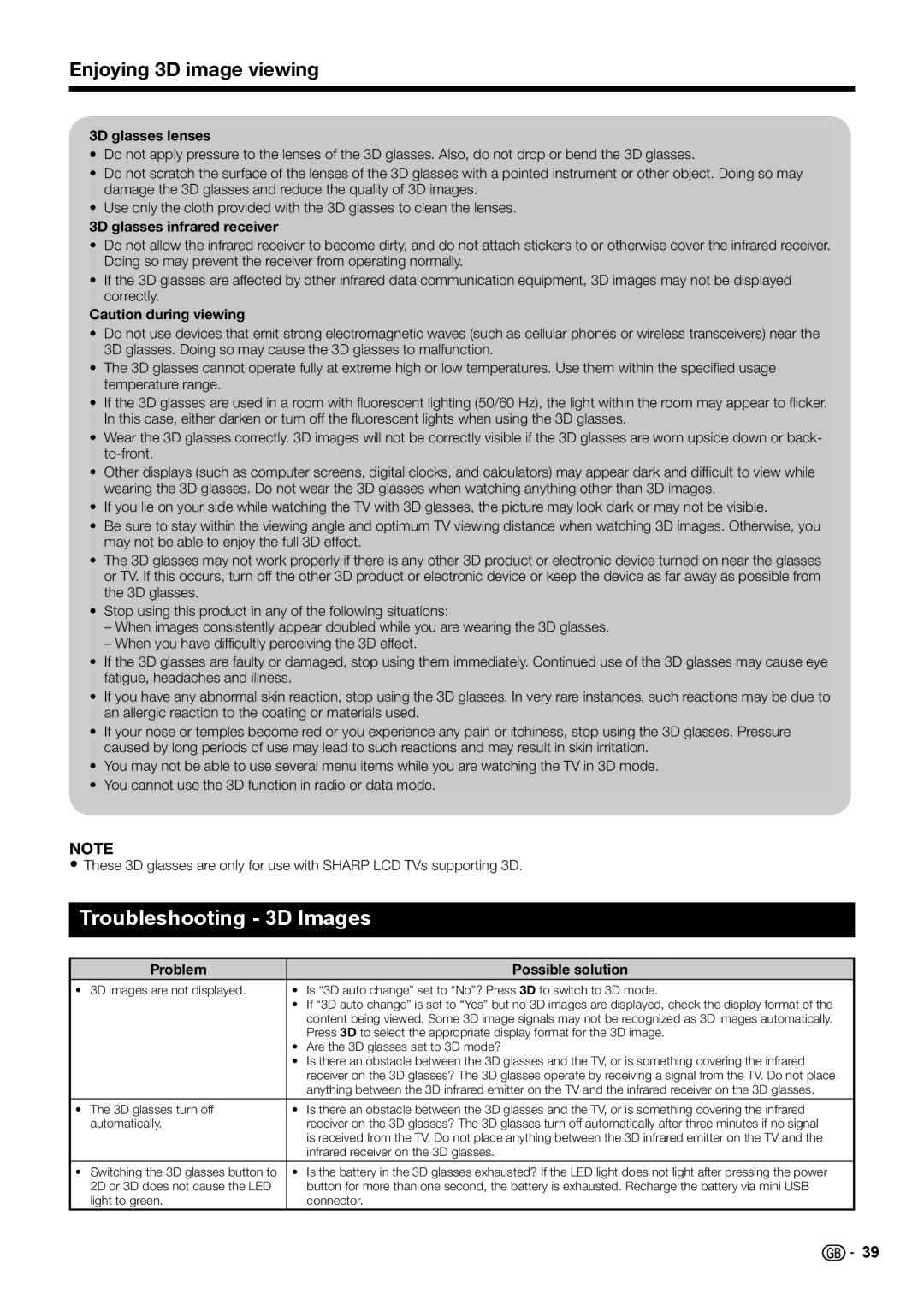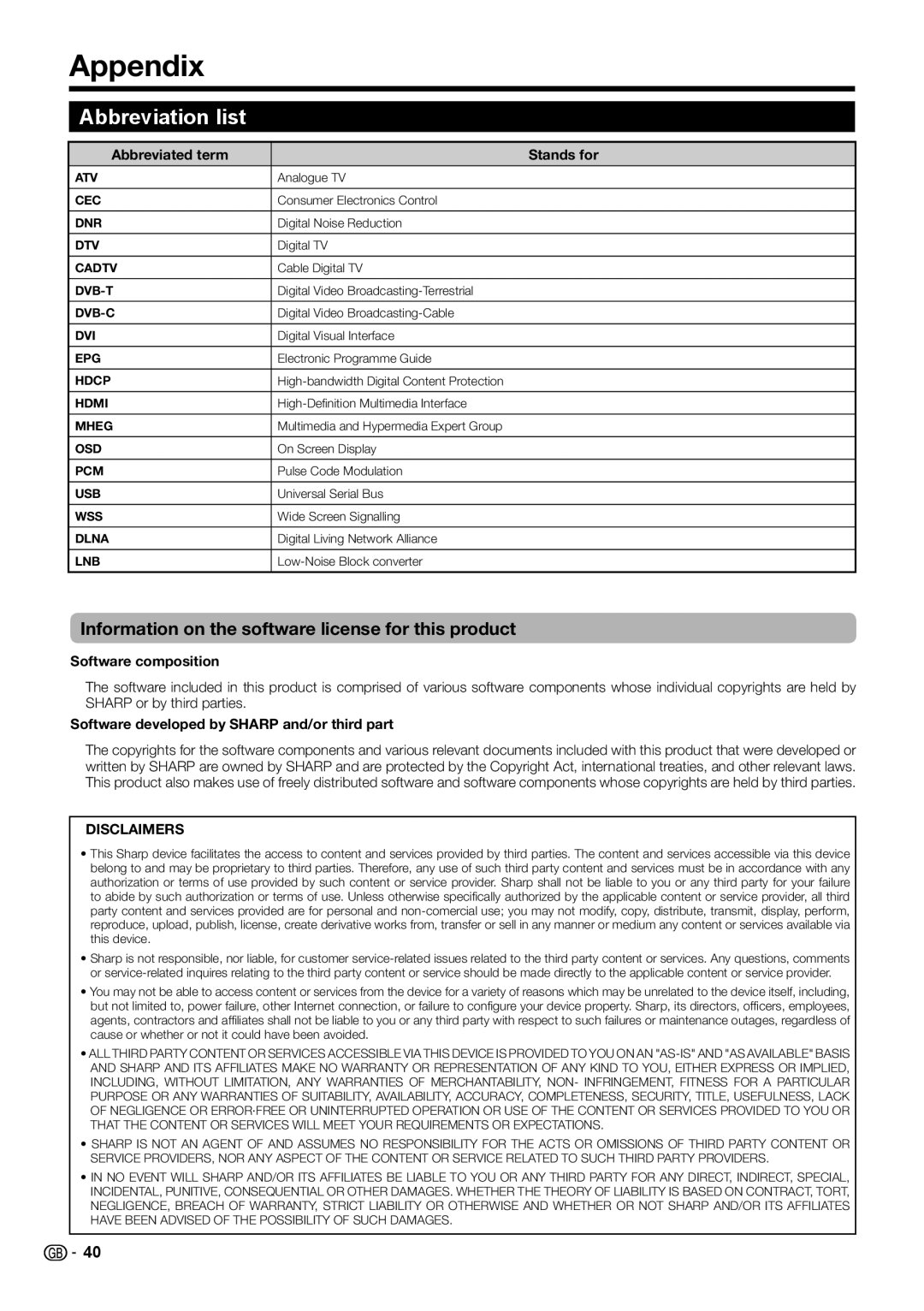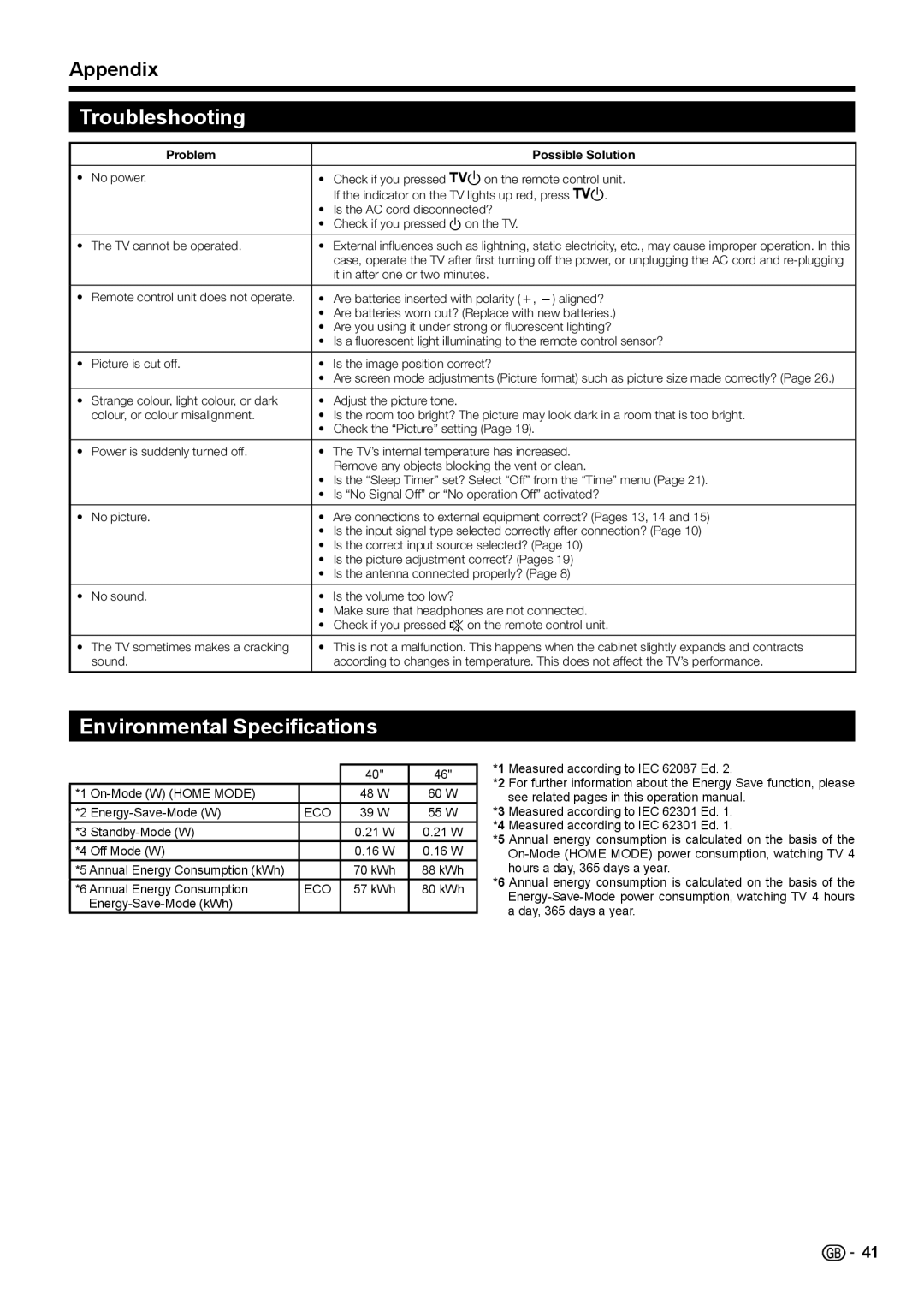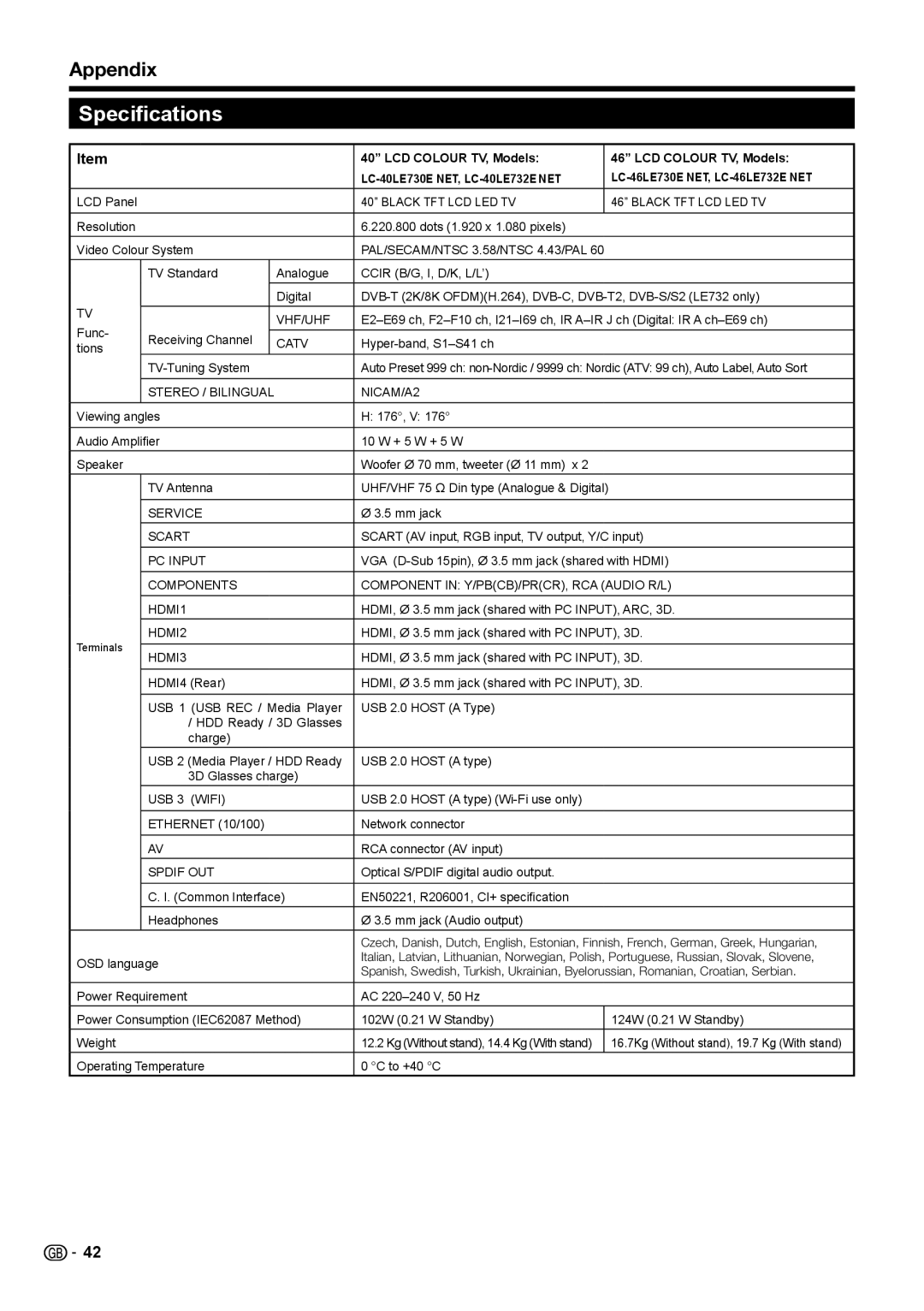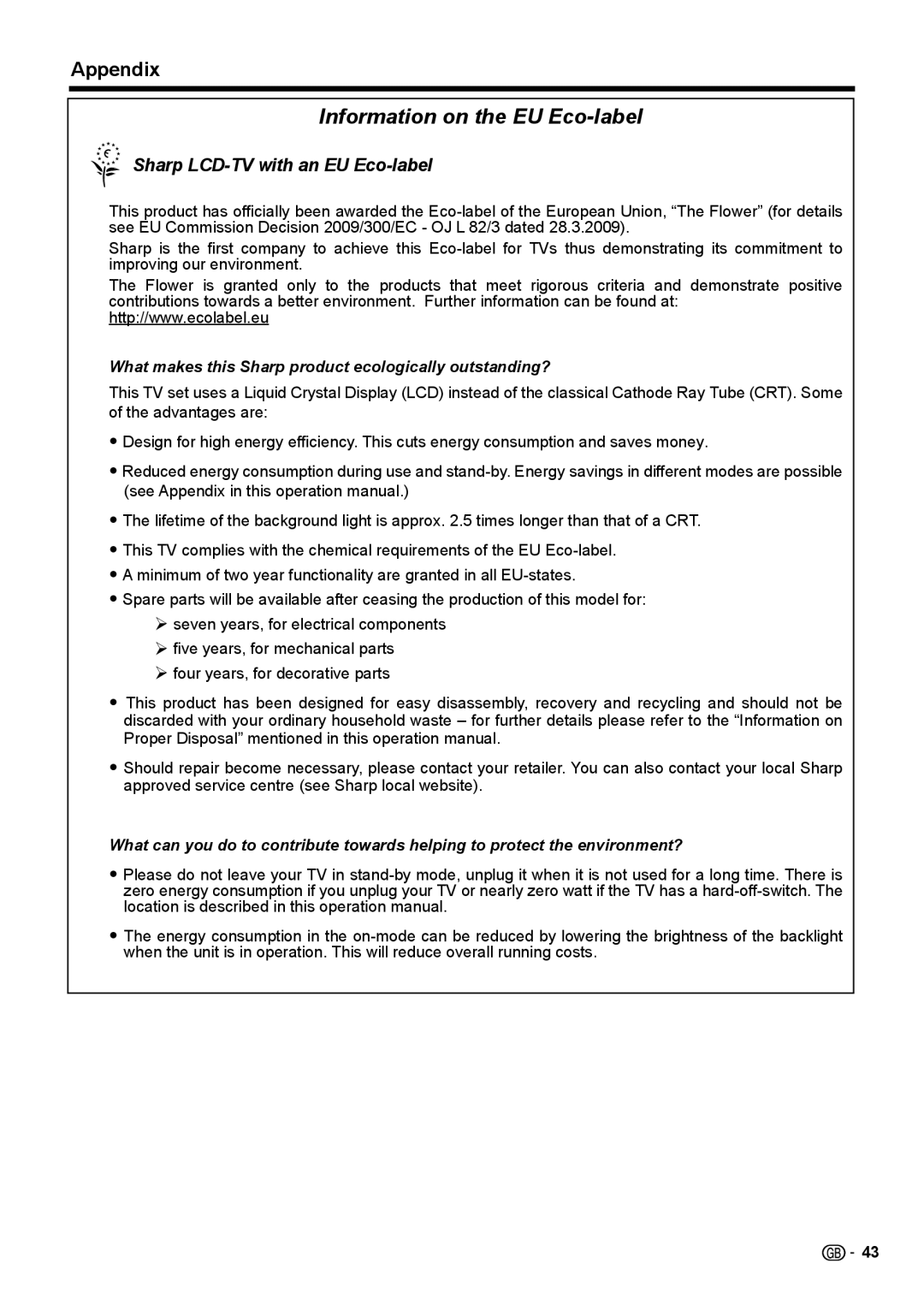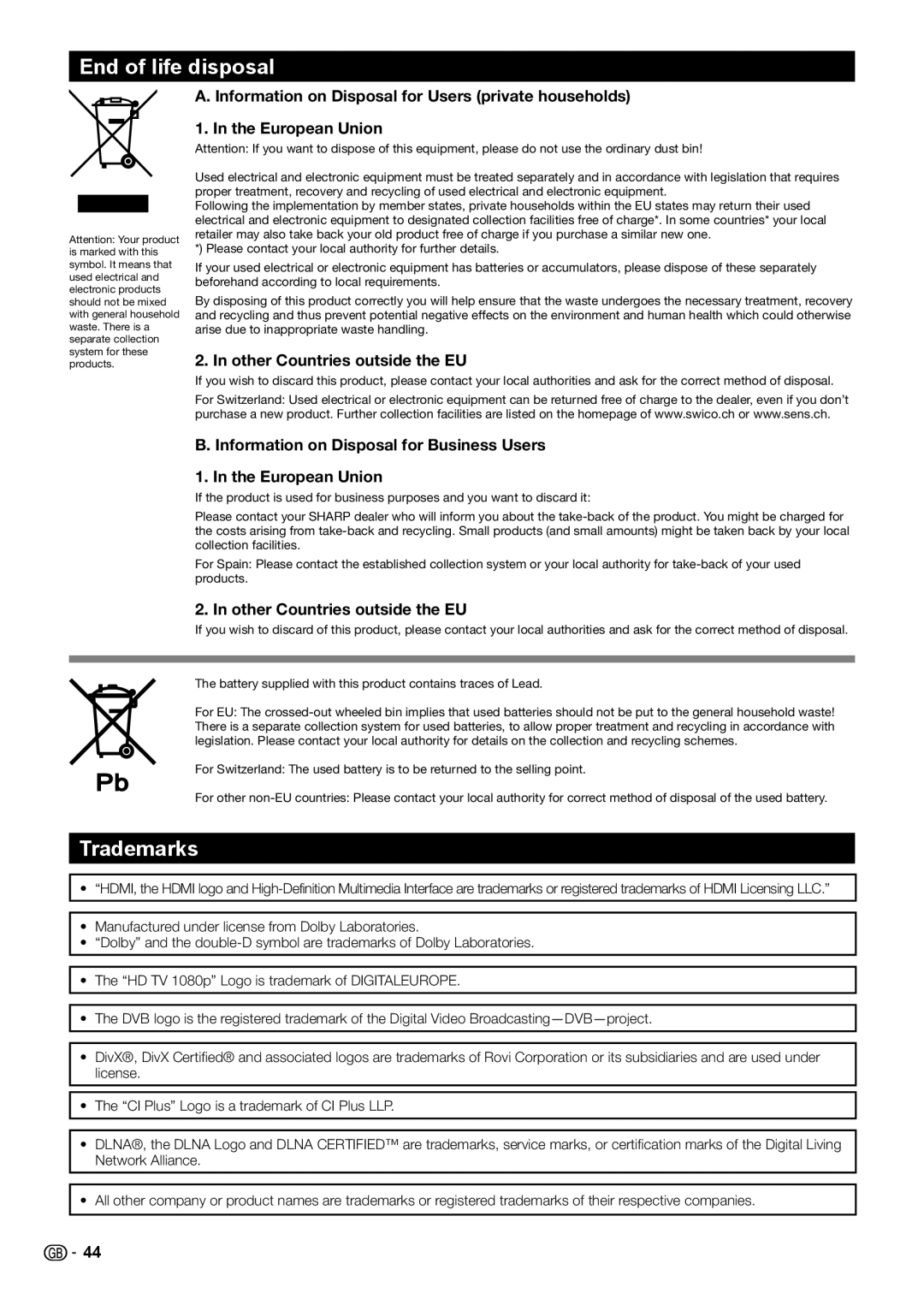Appendix
Troubleshooting
| Problem | Possible Solution |
|
|
|
• | No power. | • Check if you pressed TVaon the remote control unit. |
|
| If the indicator on the TV lights up red, press TVa. |
|
| • Is the AC cord disconnected? |
|
| • Check if you pressed aon the TV. |
|
| |
• The TV cannot be operated. | • External influences such as lightning, static electricity, etc., may cause improper operation. In this | |
|
| case, operate the TV after first turning off the power, or unplugging the AC cord and |
|
| it in after one or two minutes. |
|
| |
• Remote control unit does not operate. | • Are batteries inserted with polarity (e, f) aligned? | |
|
| • Are batteries worn out? (Replace with new batteries.) |
|
| • Are you using it under strong or fluorescent lighting? |
|
| • Is a fluorescent light illuminating to the remote control sensor? |
|
| |
• Picture is cut off. | • Is the image position correct? | |
|
| • Are screen mode adjustments (Picture format) such as picture size made correctly? (Page 26.) |
|
| |
• Strange colour, light colour, or dark | • Adjust the picture tone. | |
| colour, or colour misalignment. | • Is the room too bright? The picture may look dark in a room that is too bright. |
|
| • Check the “Picture” setting (Page 19). |
|
| |
• Power is suddenly turned off. | • The TV’s internal temperature has increased. | |
|
| Remove any objects blocking the vent or clean. |
|
| • Is the “Sleep Timer” set? Select “Off” from the “Time” menu (Page 21). |
|
| • Is “No Signal Off” or “No operation Off” activated? |
|
|
|
• | No picture. | • Are connections to external equipment correct? (Pages 13, 14 and 15) |
|
| • Is the input signal type selected correctly after connection? (Page 10) |
|
| • Is the correct input source selected? (Page 10) |
|
| • Is the picture adjustment correct? (Pages 19) |
|
| • Is the antenna connected properly? (Page 8) |
|
|
|
• | No sound. | • Is the volume too low? |
|
| • Make sure that headphones are not connected. |
|
| • Check if you pressed eon the remote control unit. |
|
| |
• The TV sometimes makes a cracking | • This is not a malfunction. This happens when the cabinet slightly expands and contracts | |
| sound. | according to changes in temperature. This does not affect the TV’s performance. |
|
|
|
Environmental Specifications
|
|
| 40" | 46" |
*1 |
| 48 W | 60 W | |
*2 | ECO | 39 W | 55 W | |
*3 |
| 0.21 W | 0.21 W | |
*4 | Off Mode (W) |
| 0.16 W | 0.16 W |
*5 Annual Energy Consumption (kWh) |
| 70 kWh | 88 kWh | |
*6 Annual Energy Consumption | ECO | 57 kWh | 80 kWh | |
|
|
|
| |
*1 Measured according to IEC 62087 Ed. 2.
*2 For further information about the Energy Save function, please see related pages in this operation manual.
*3 Measured according to IEC 62301 Ed. 1.
*4 Measured according to IEC 62301 Ed. 1.
*5 Annual energy consumption is calculated on the basis of the
*6 Annual energy consumption is calculated on the basis of the
![]()
![]() 41
41