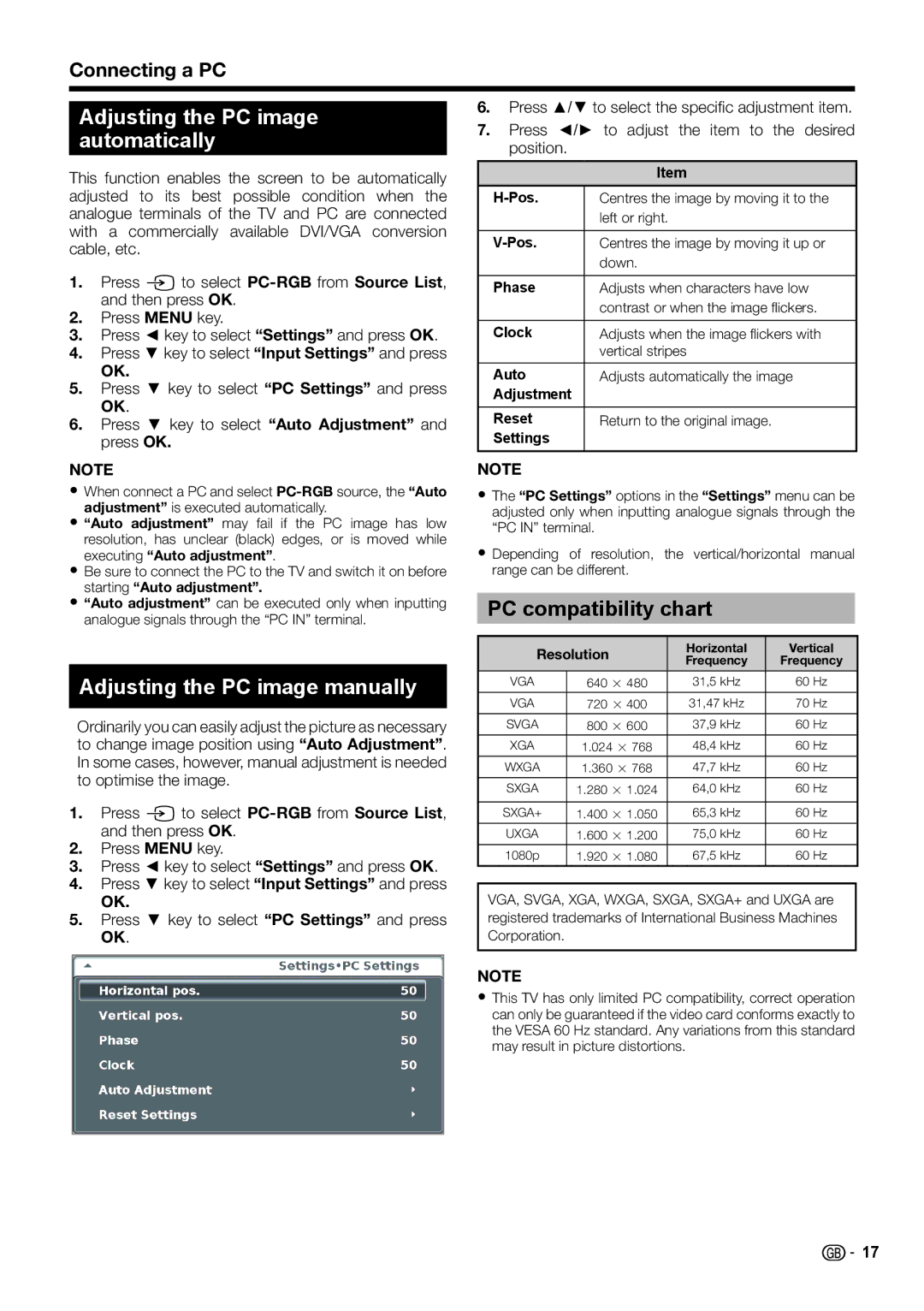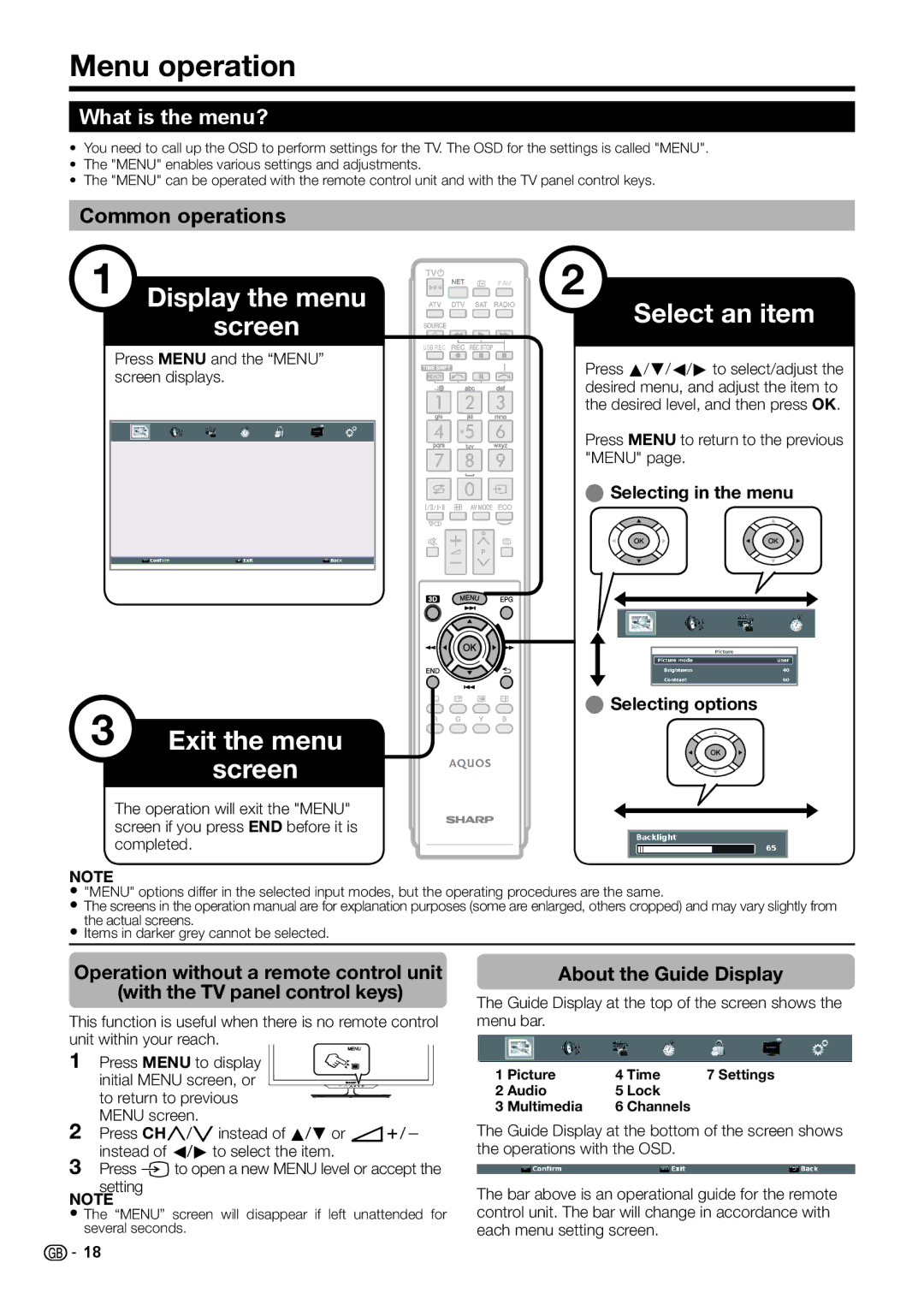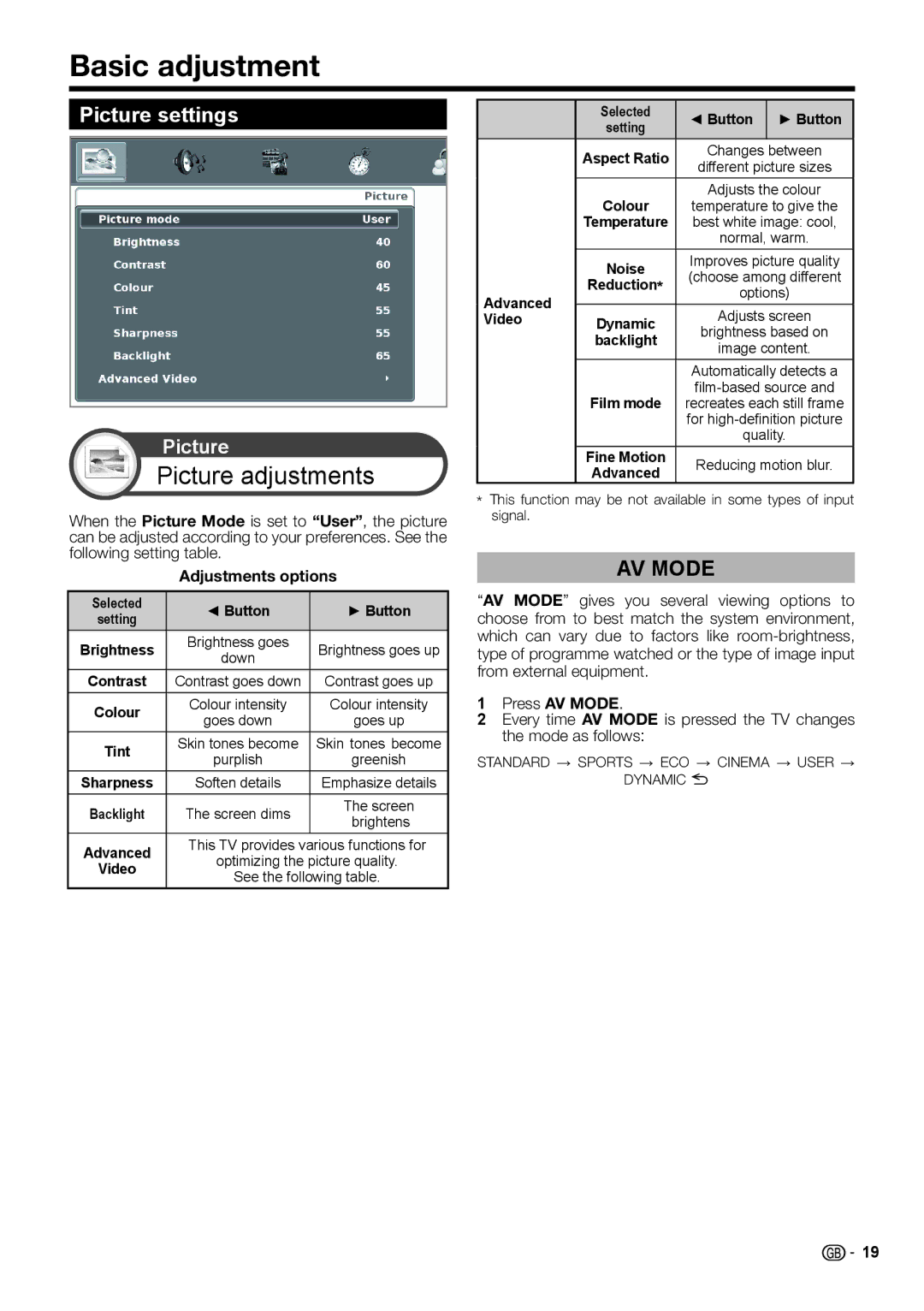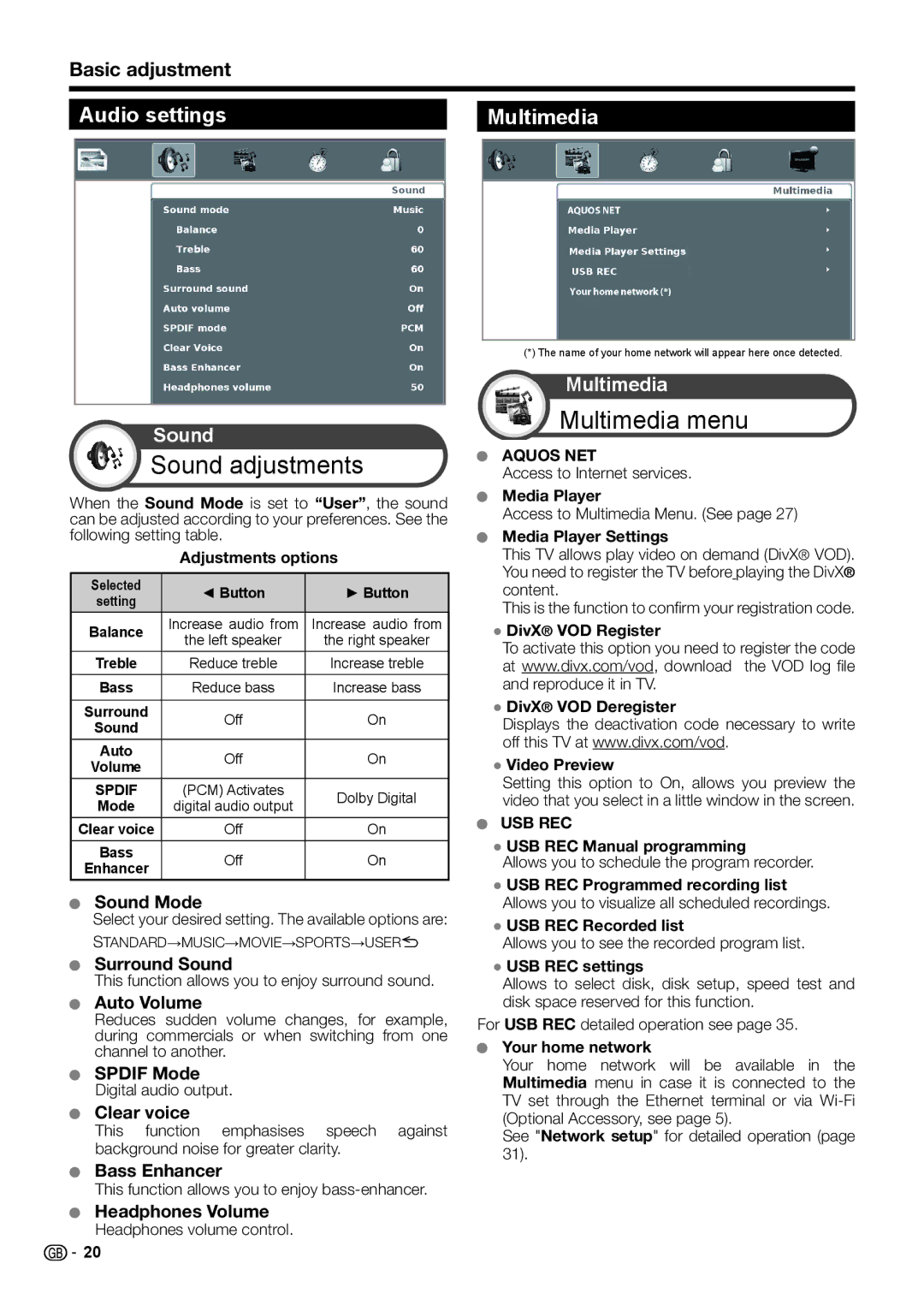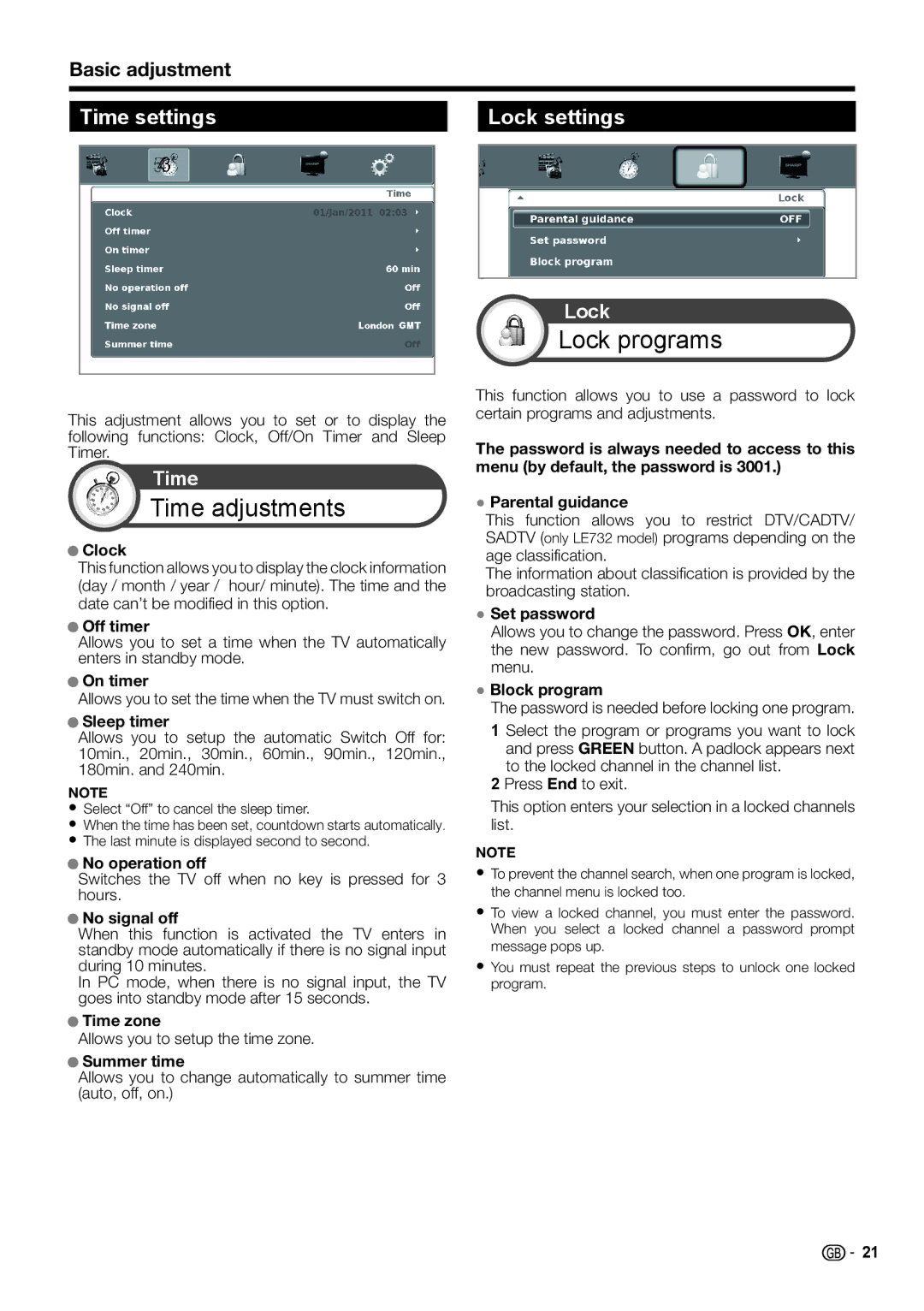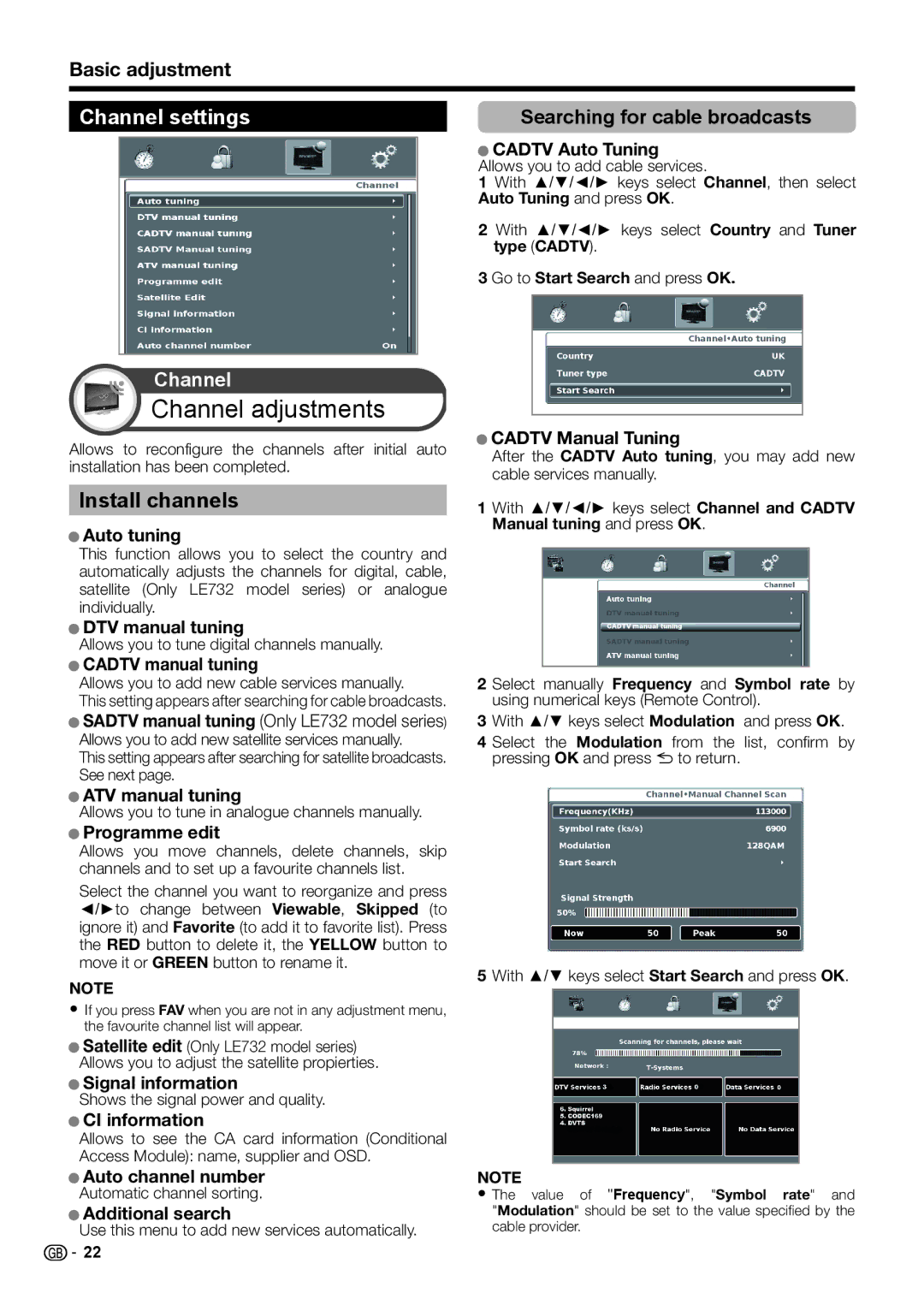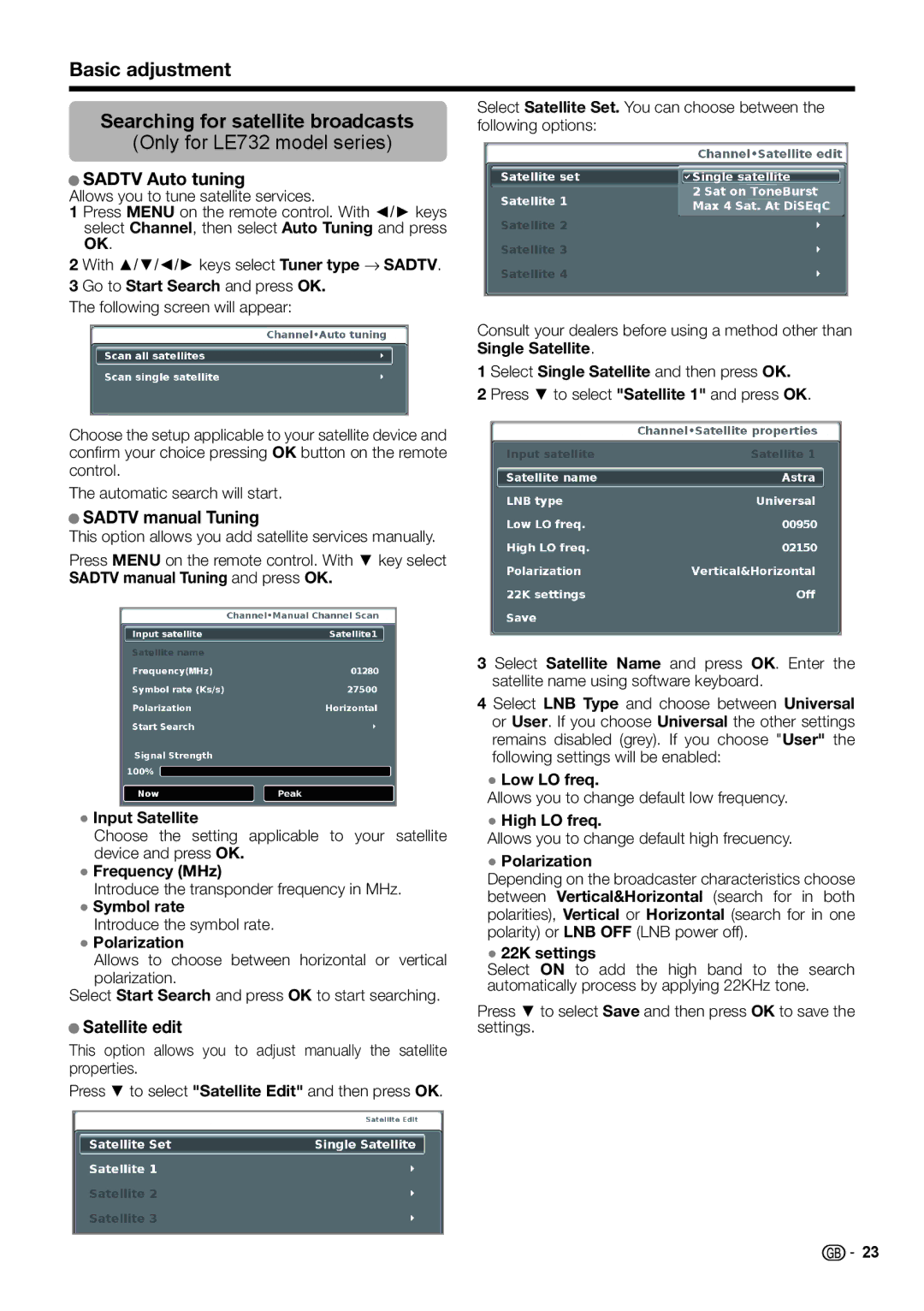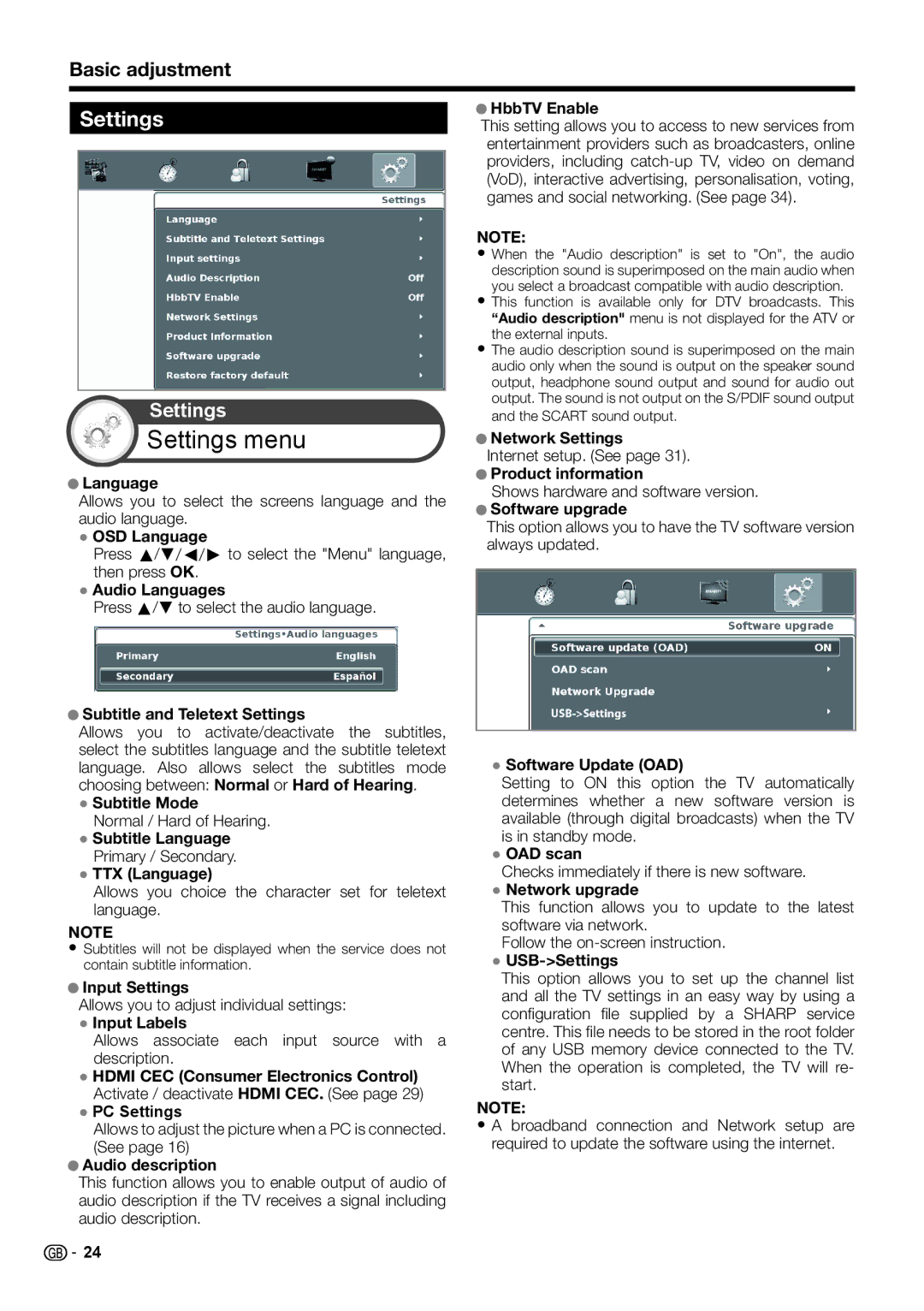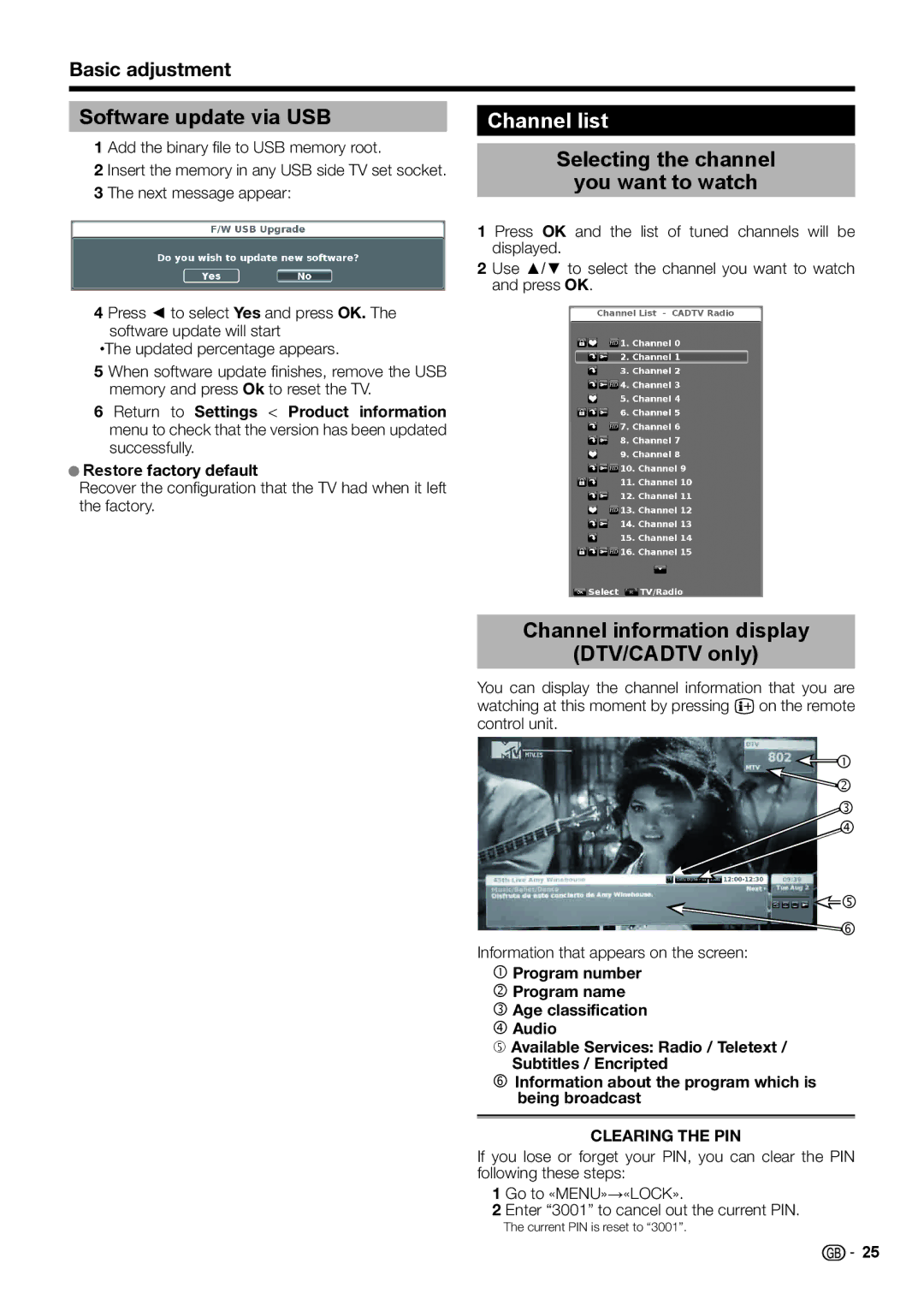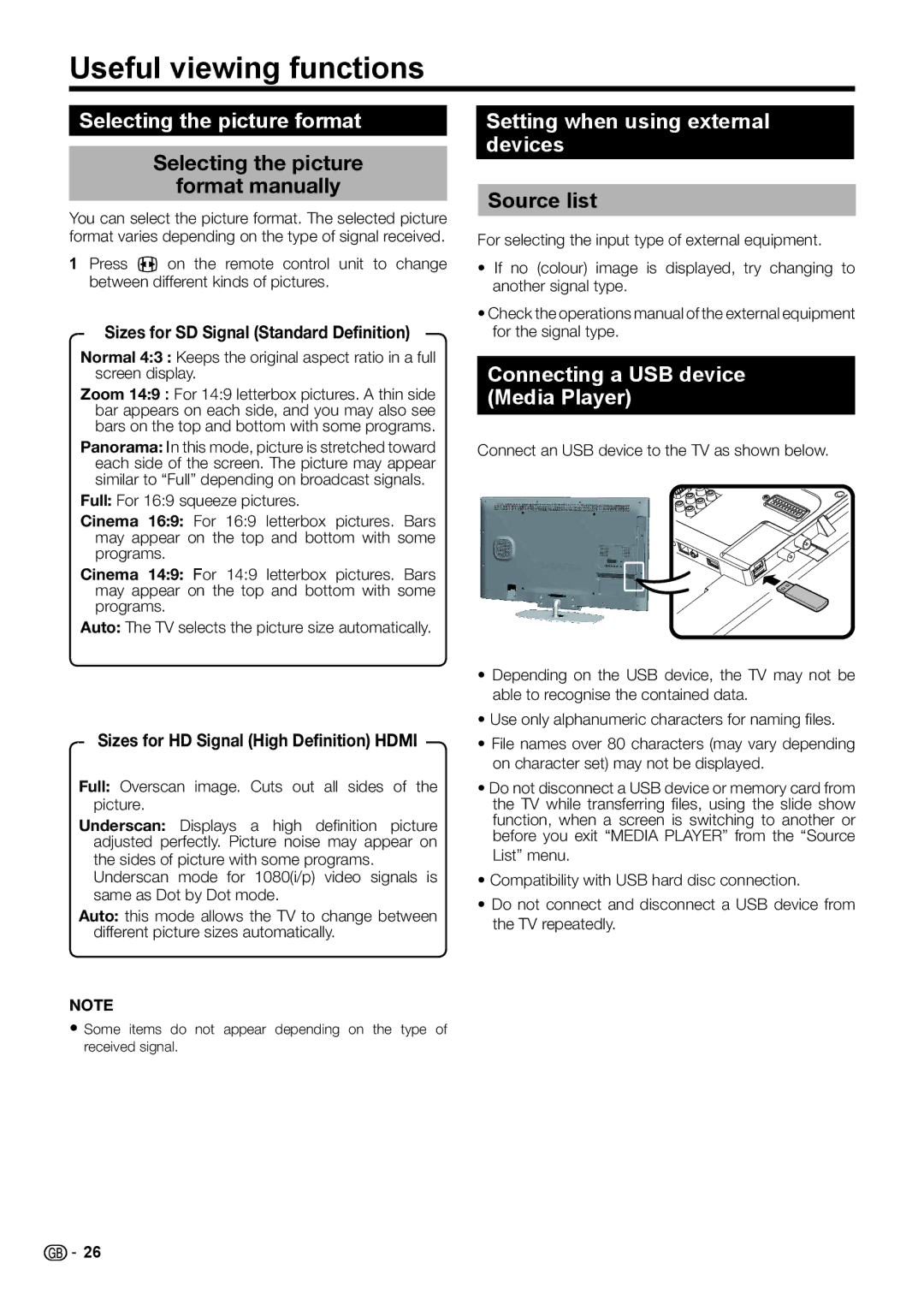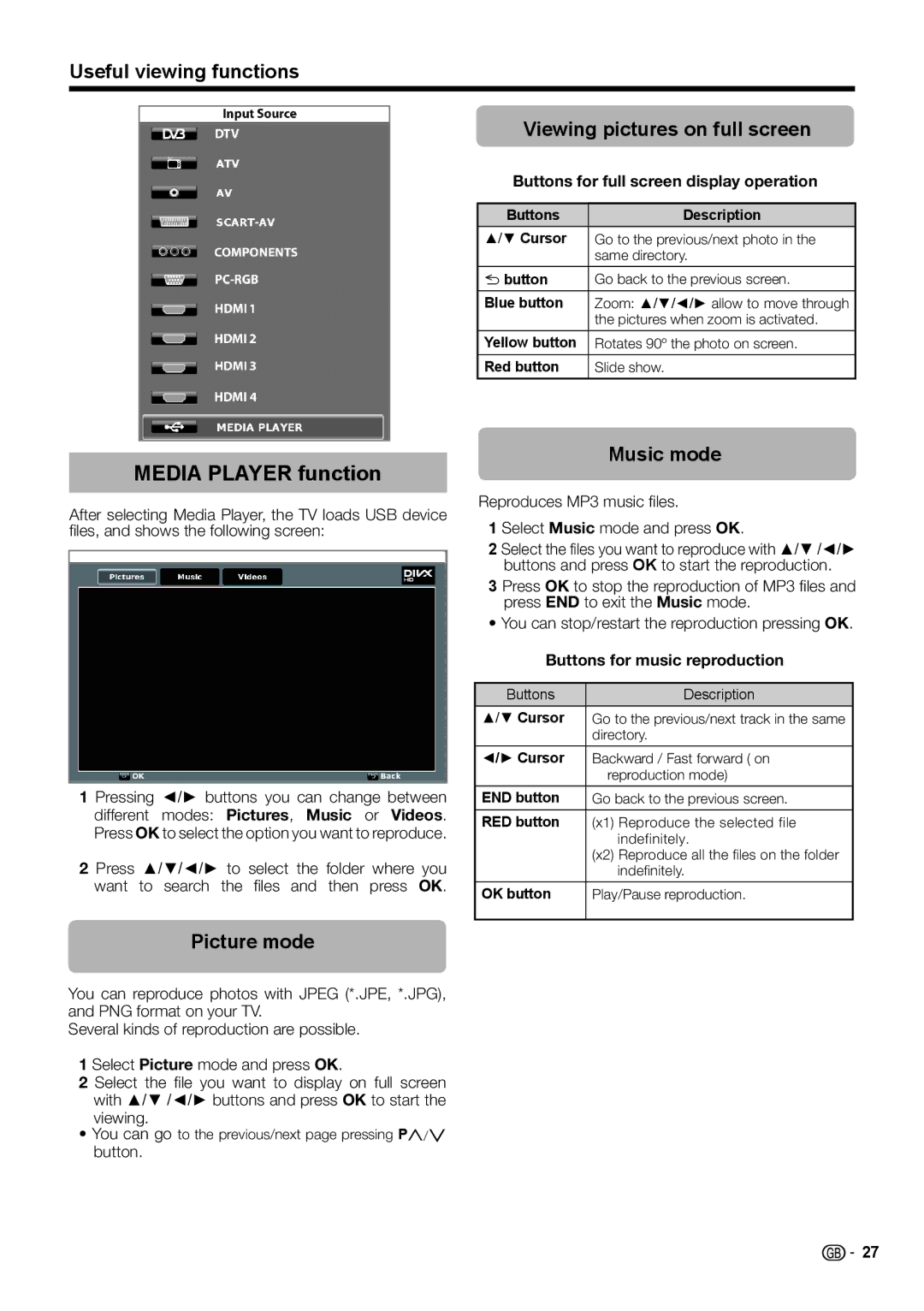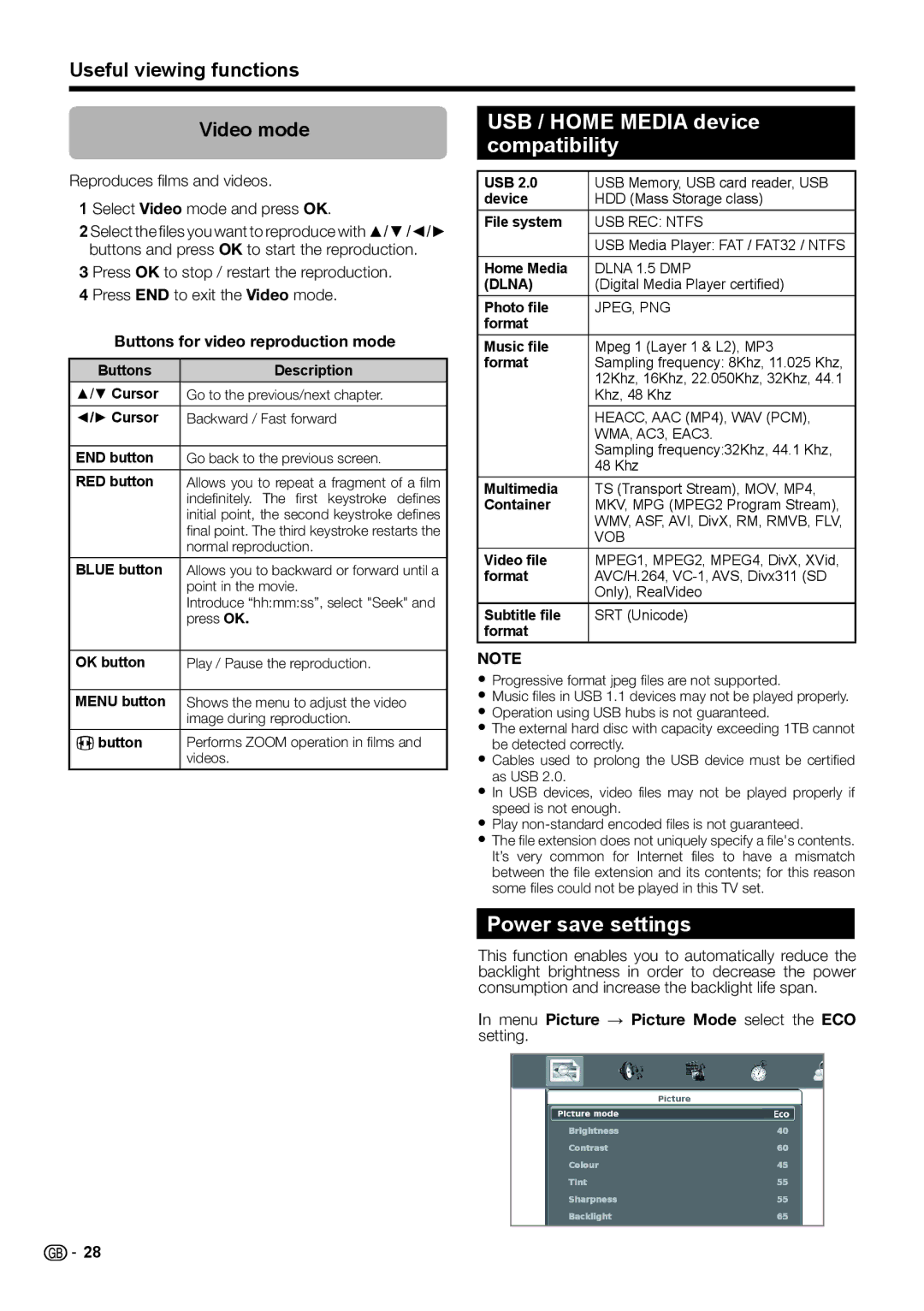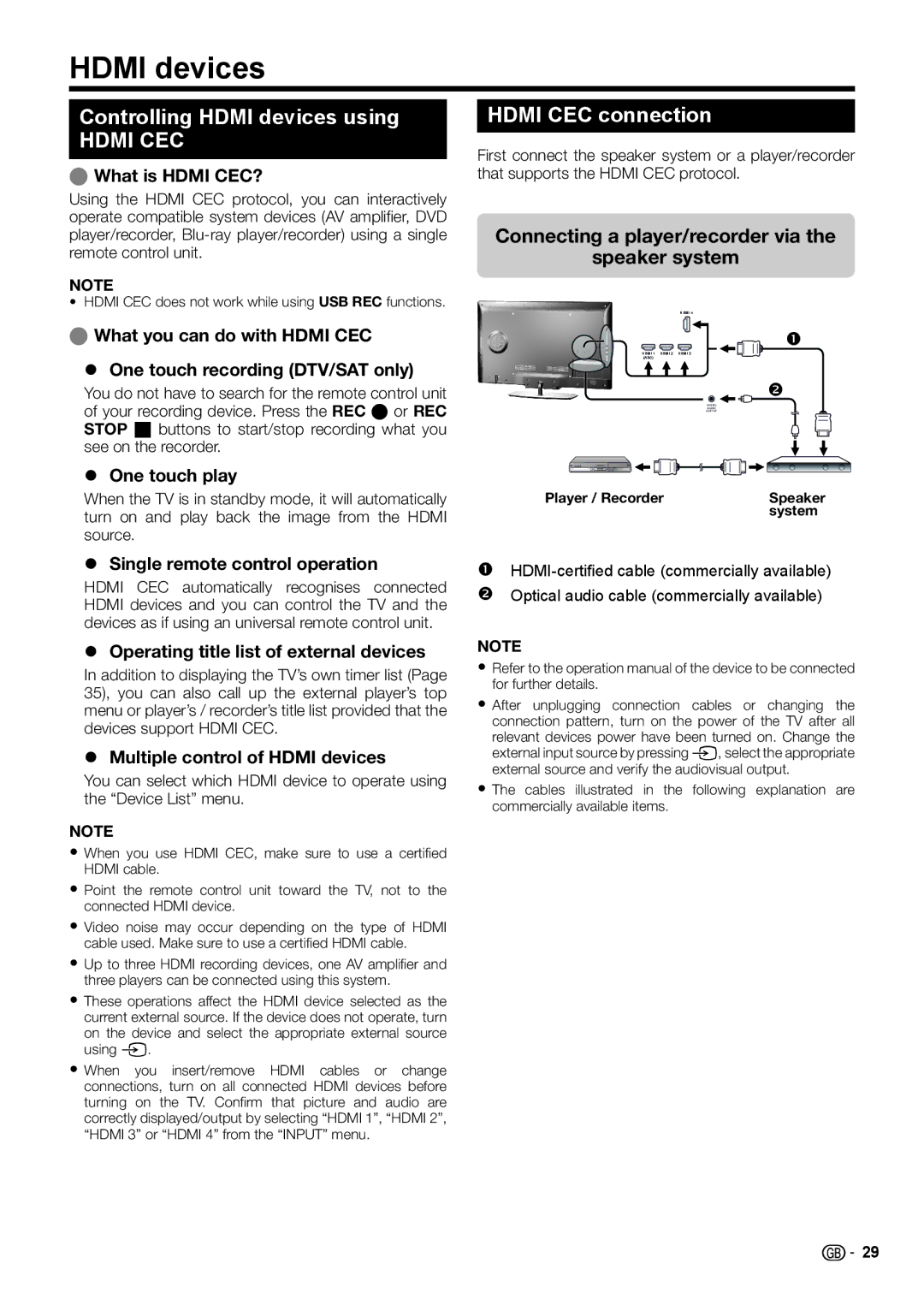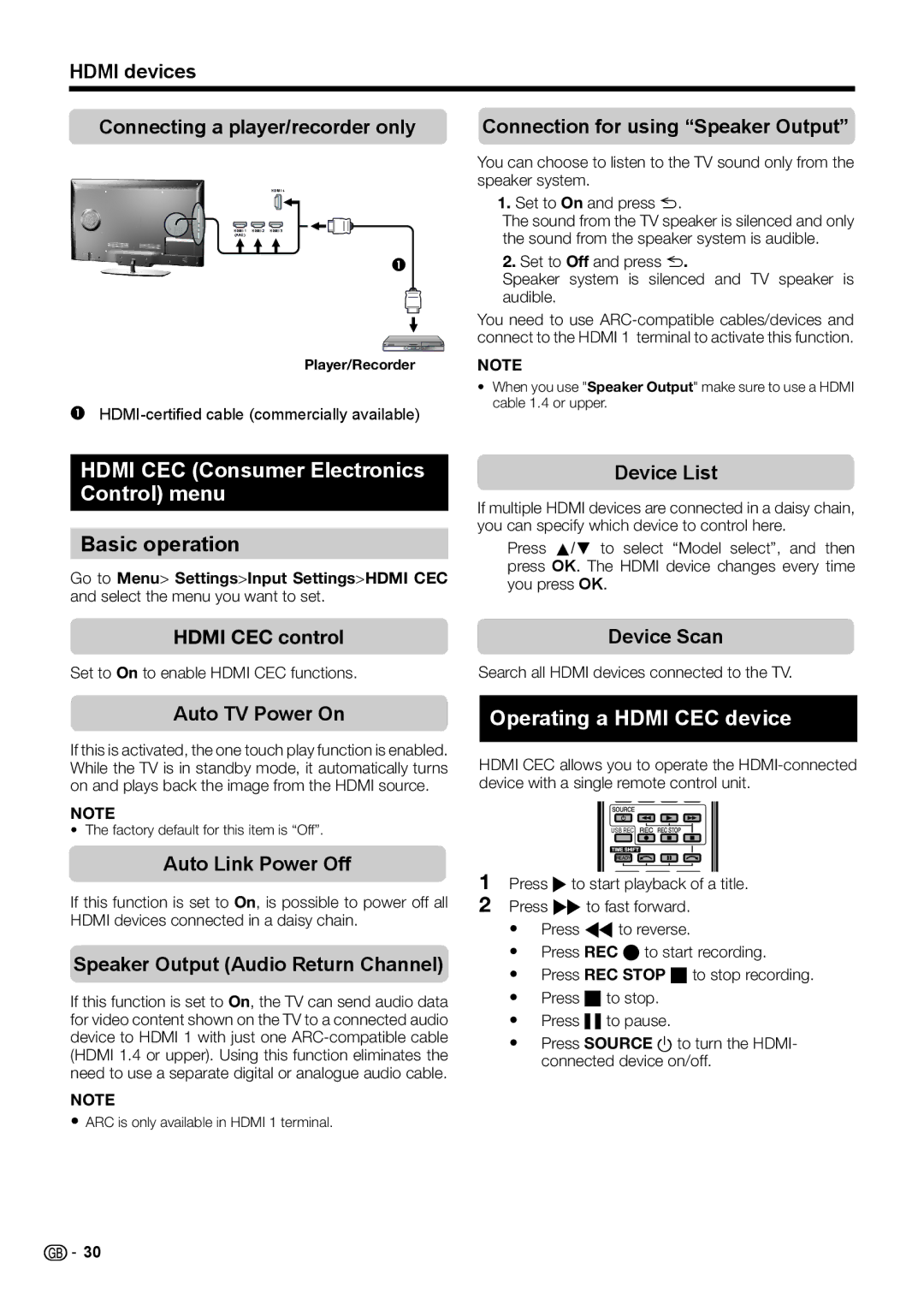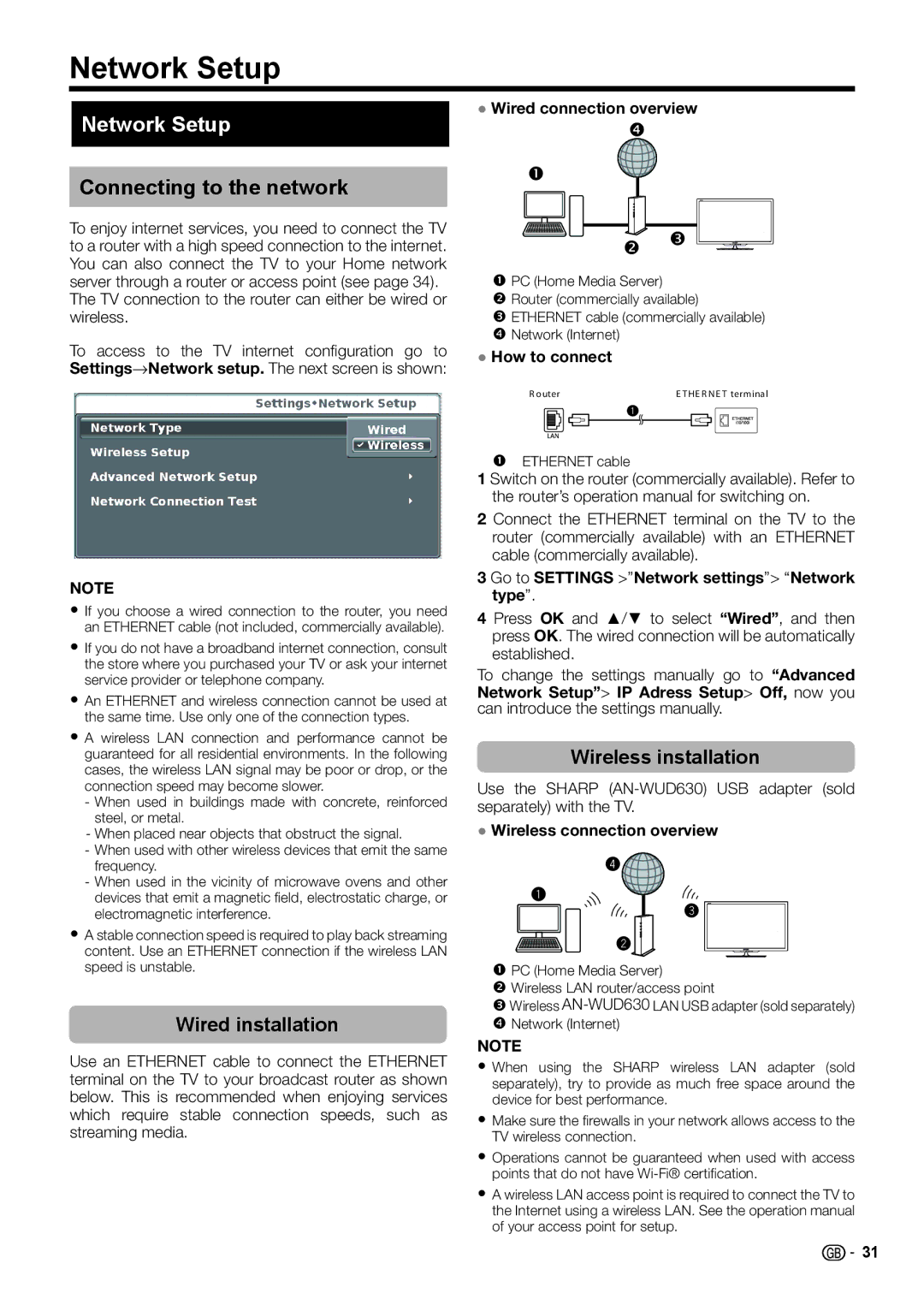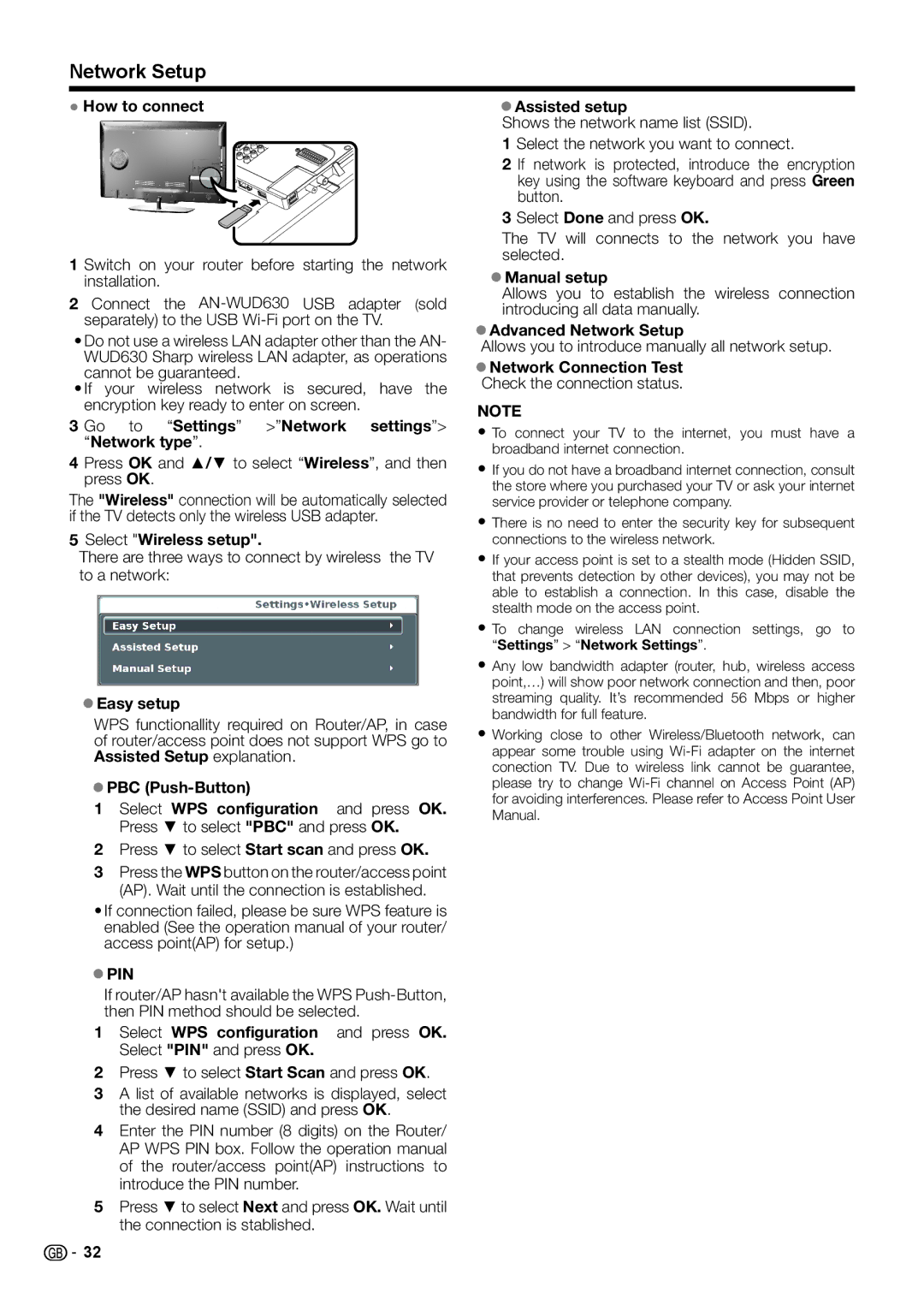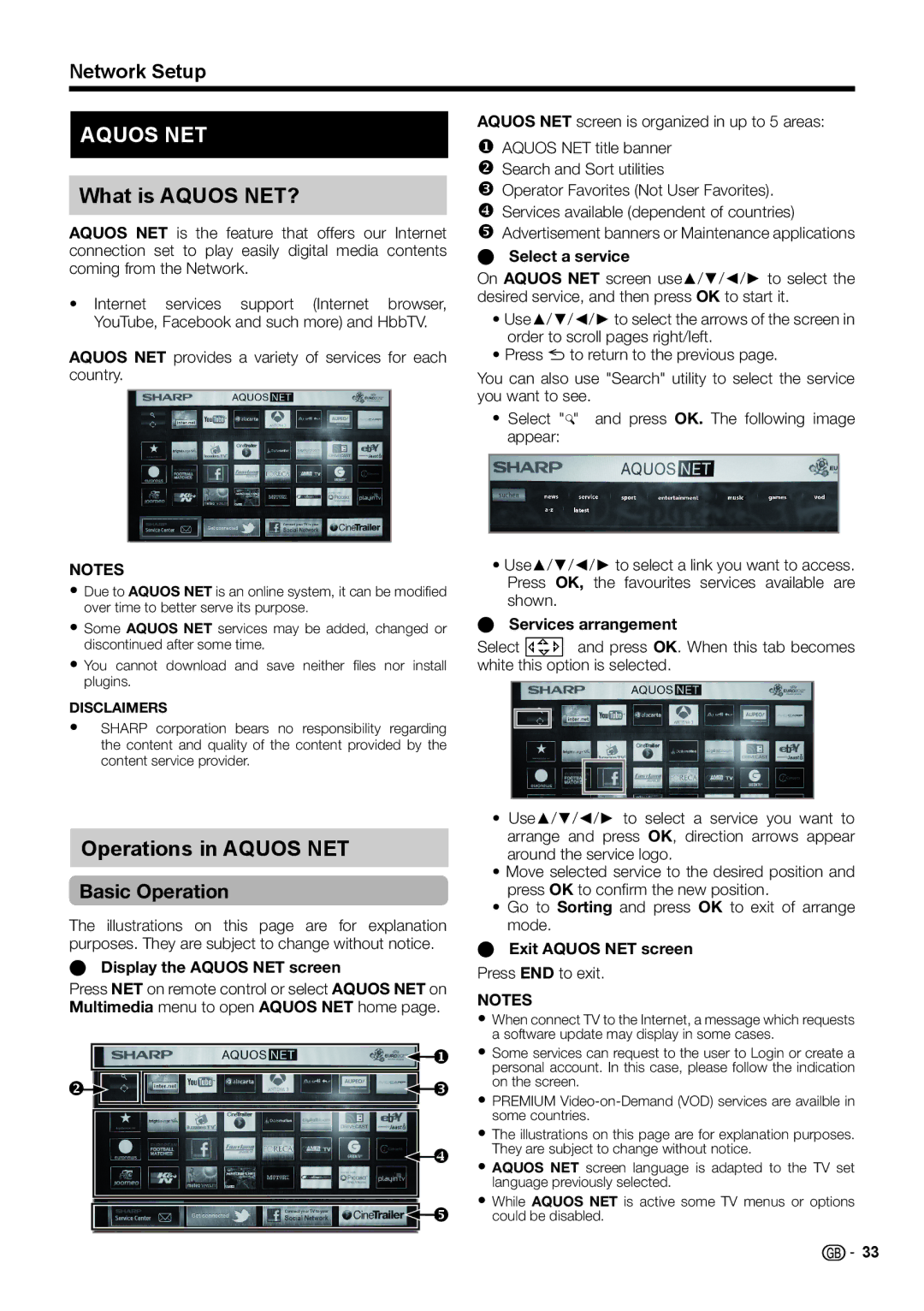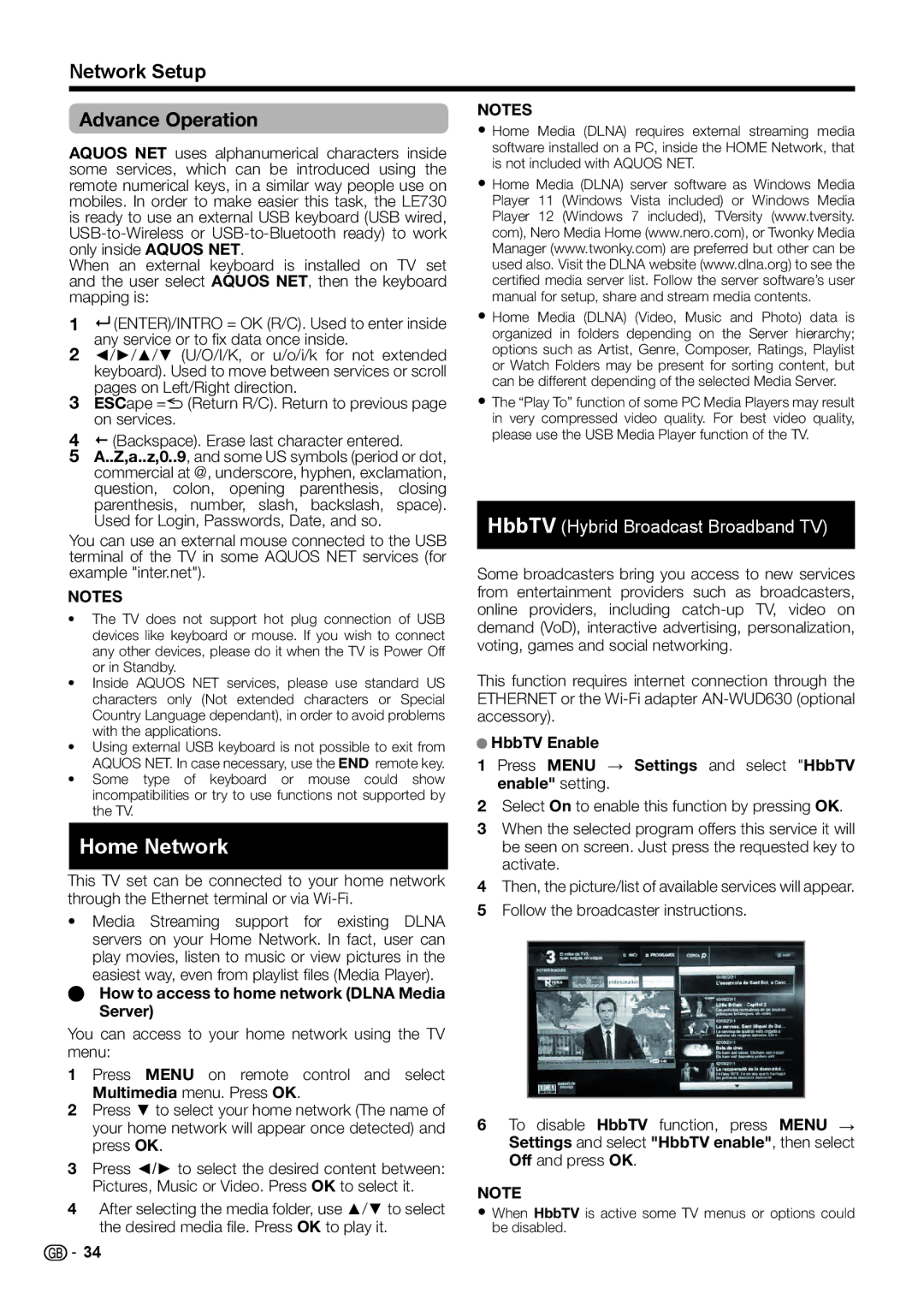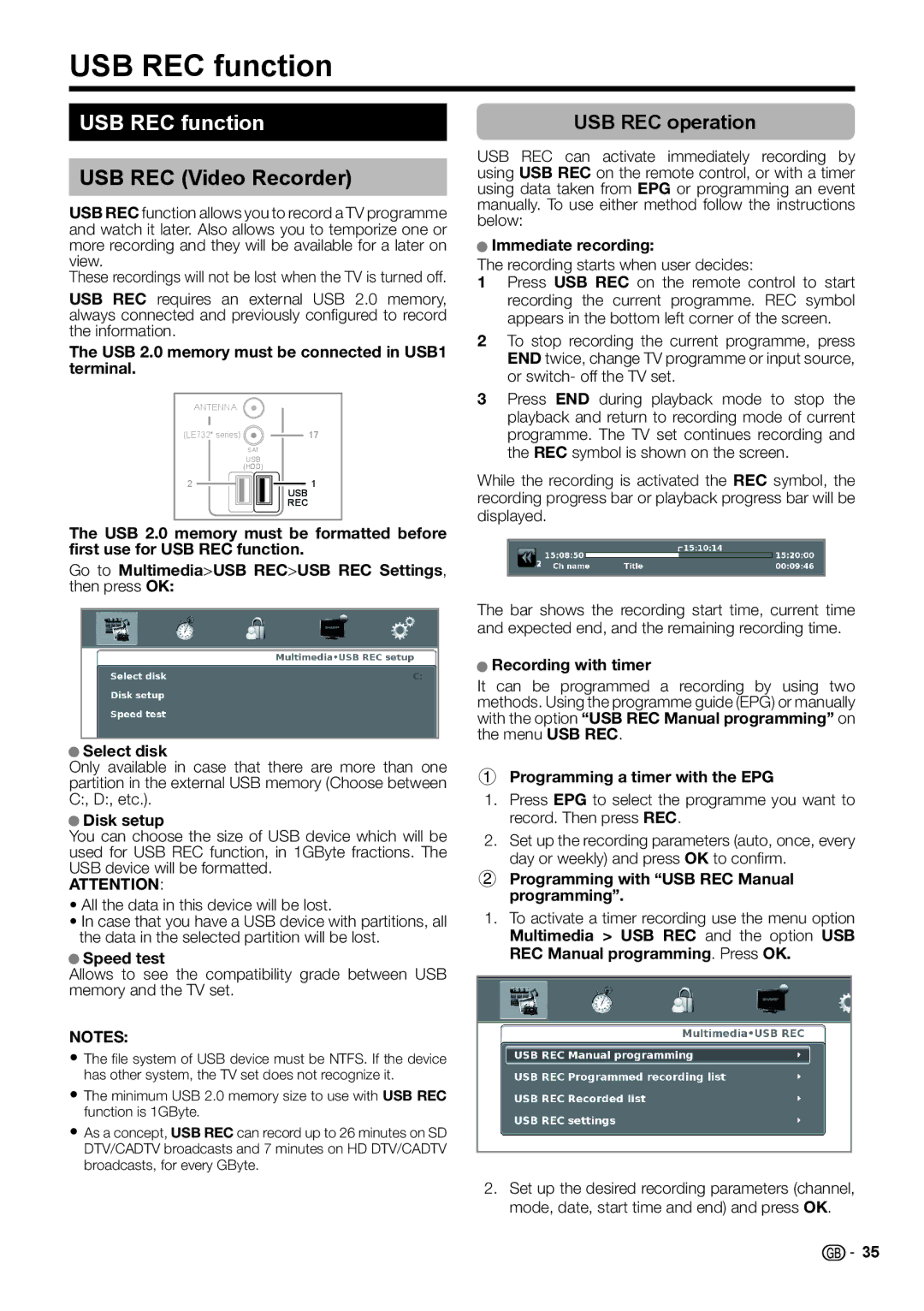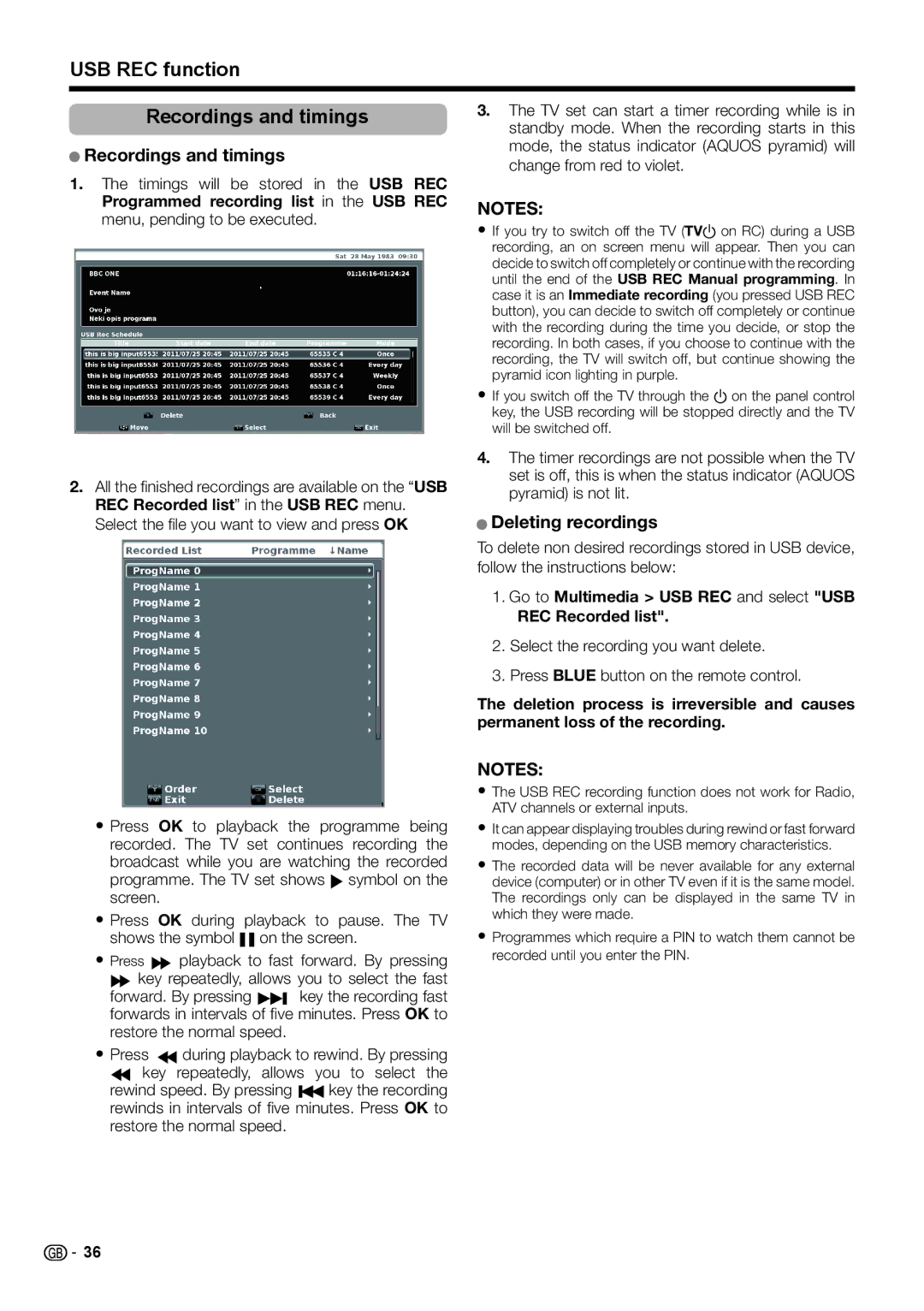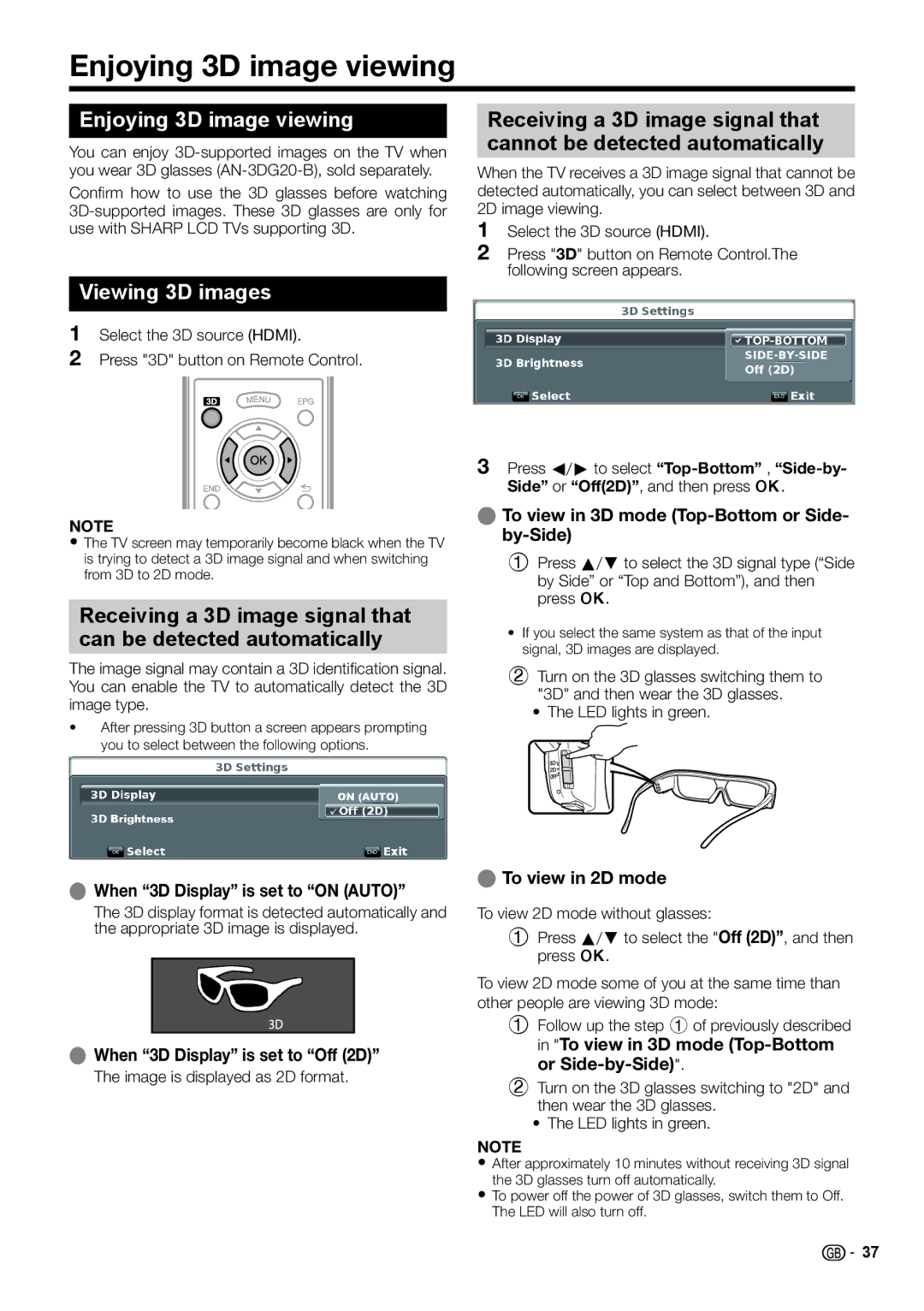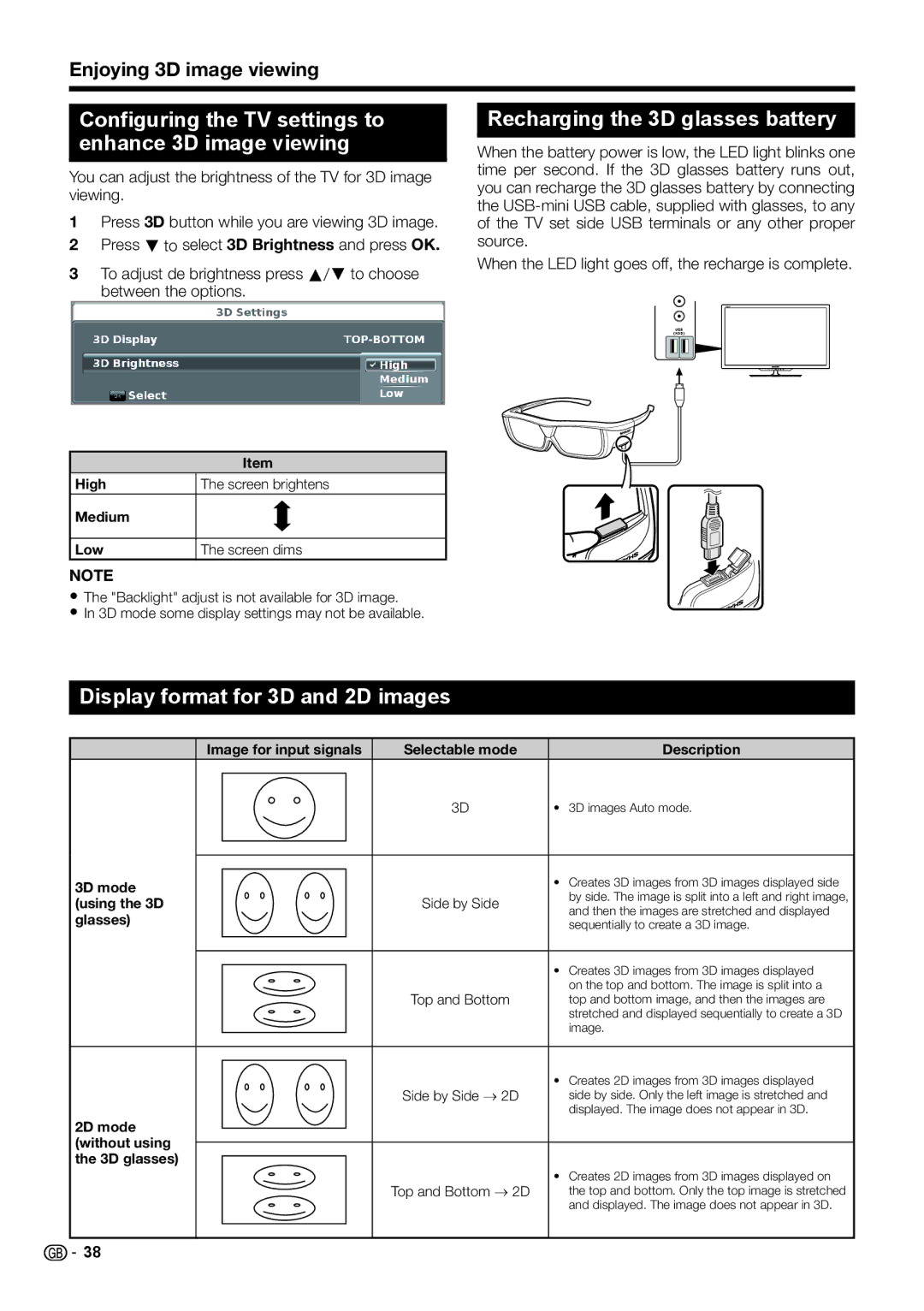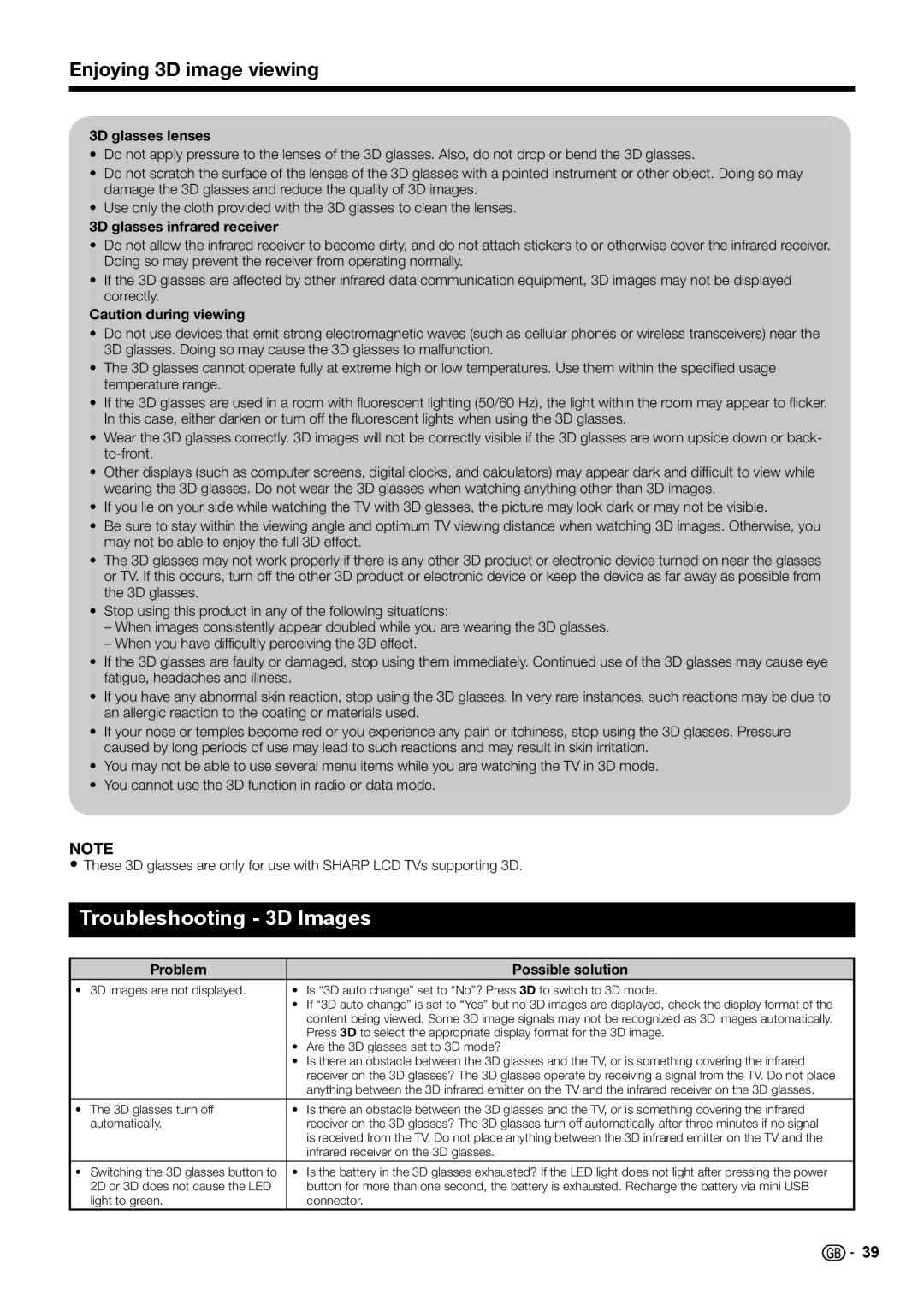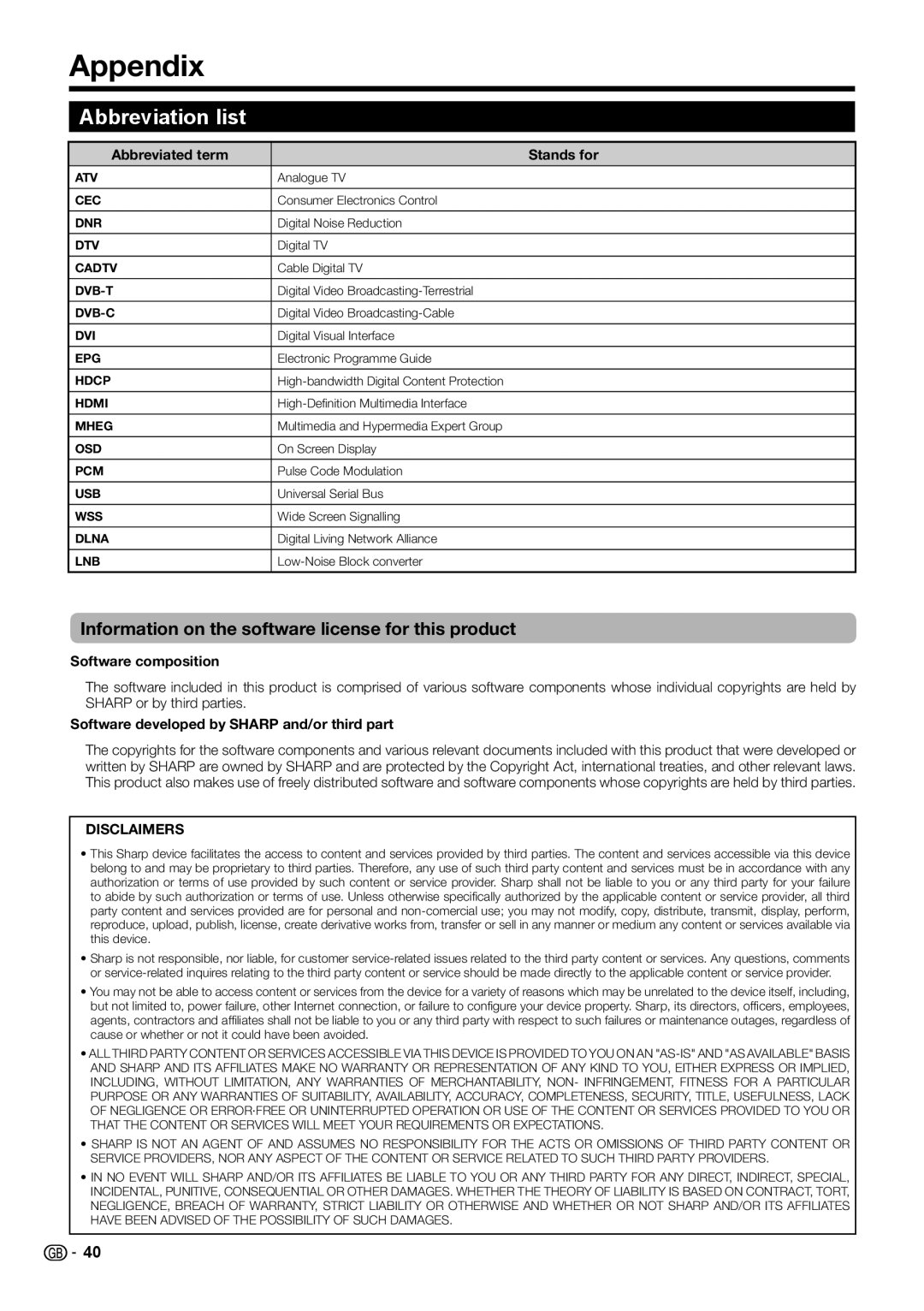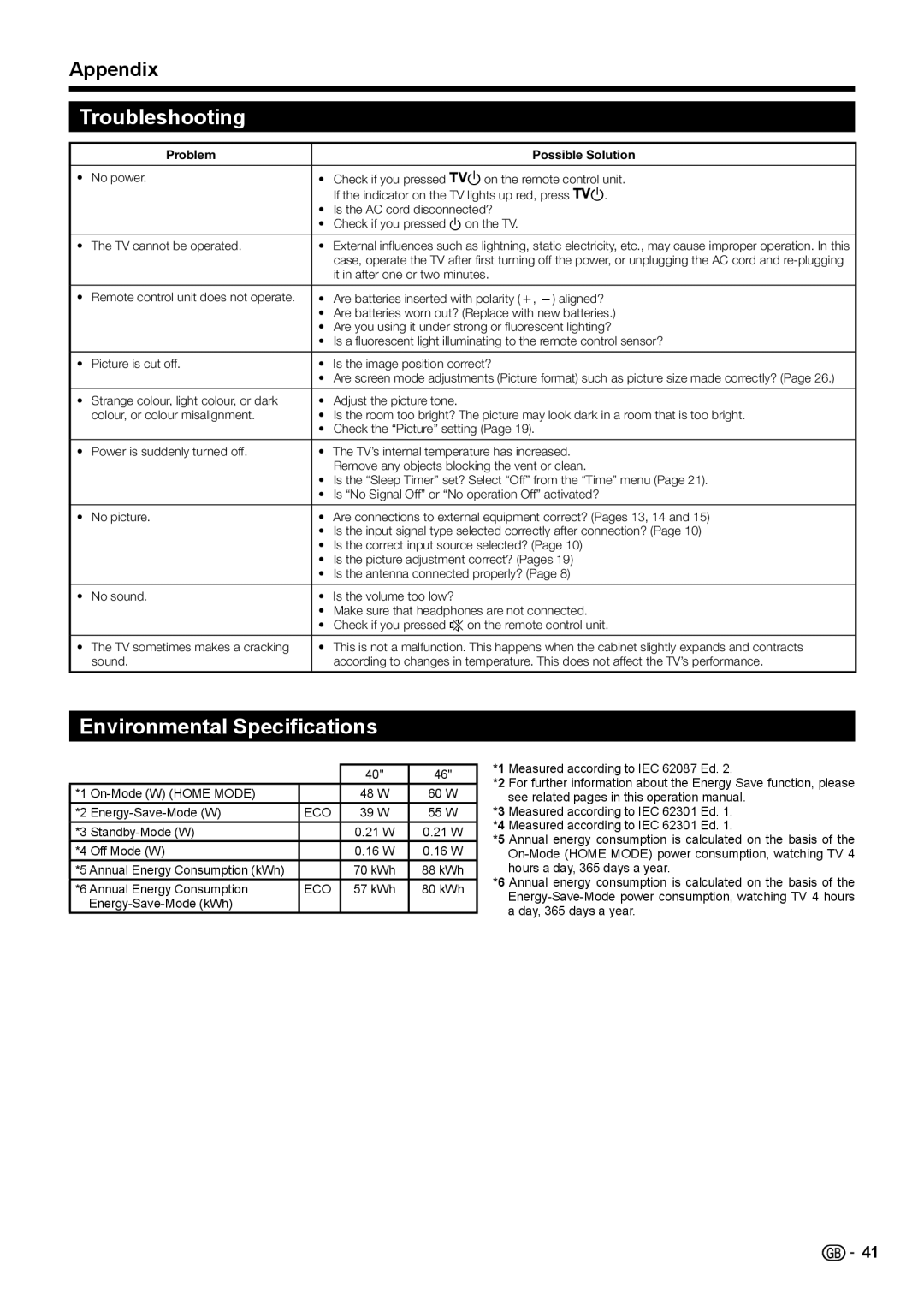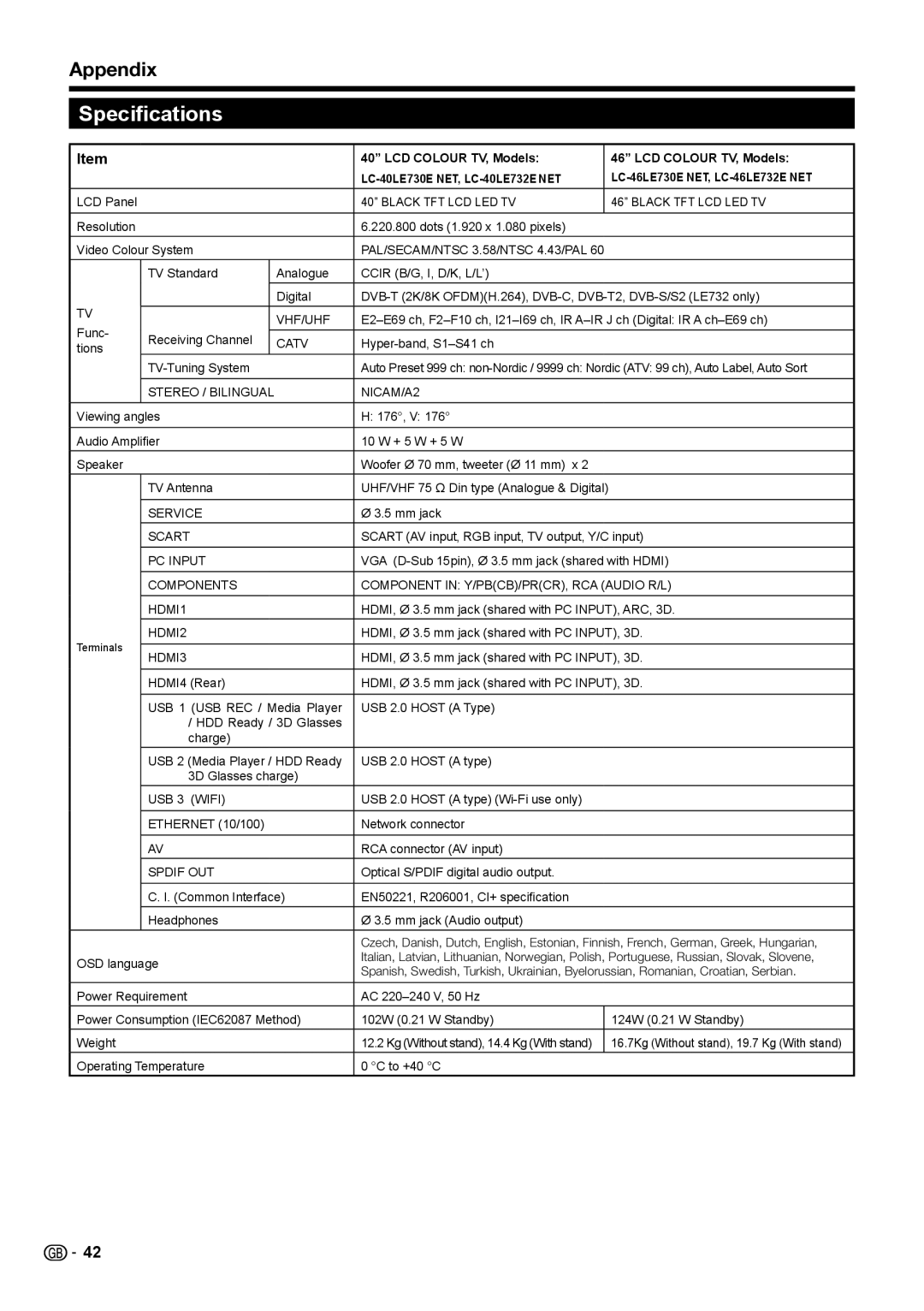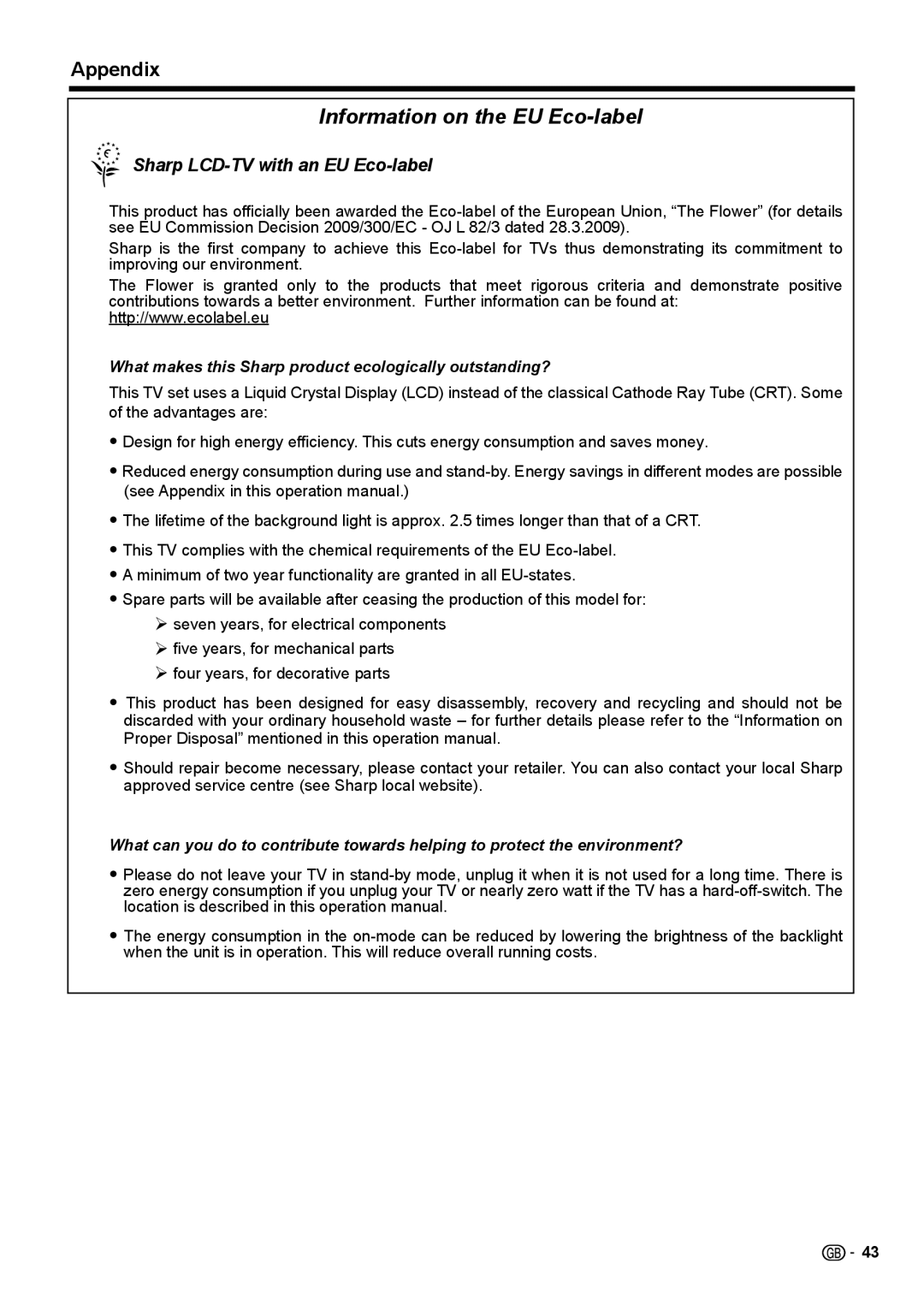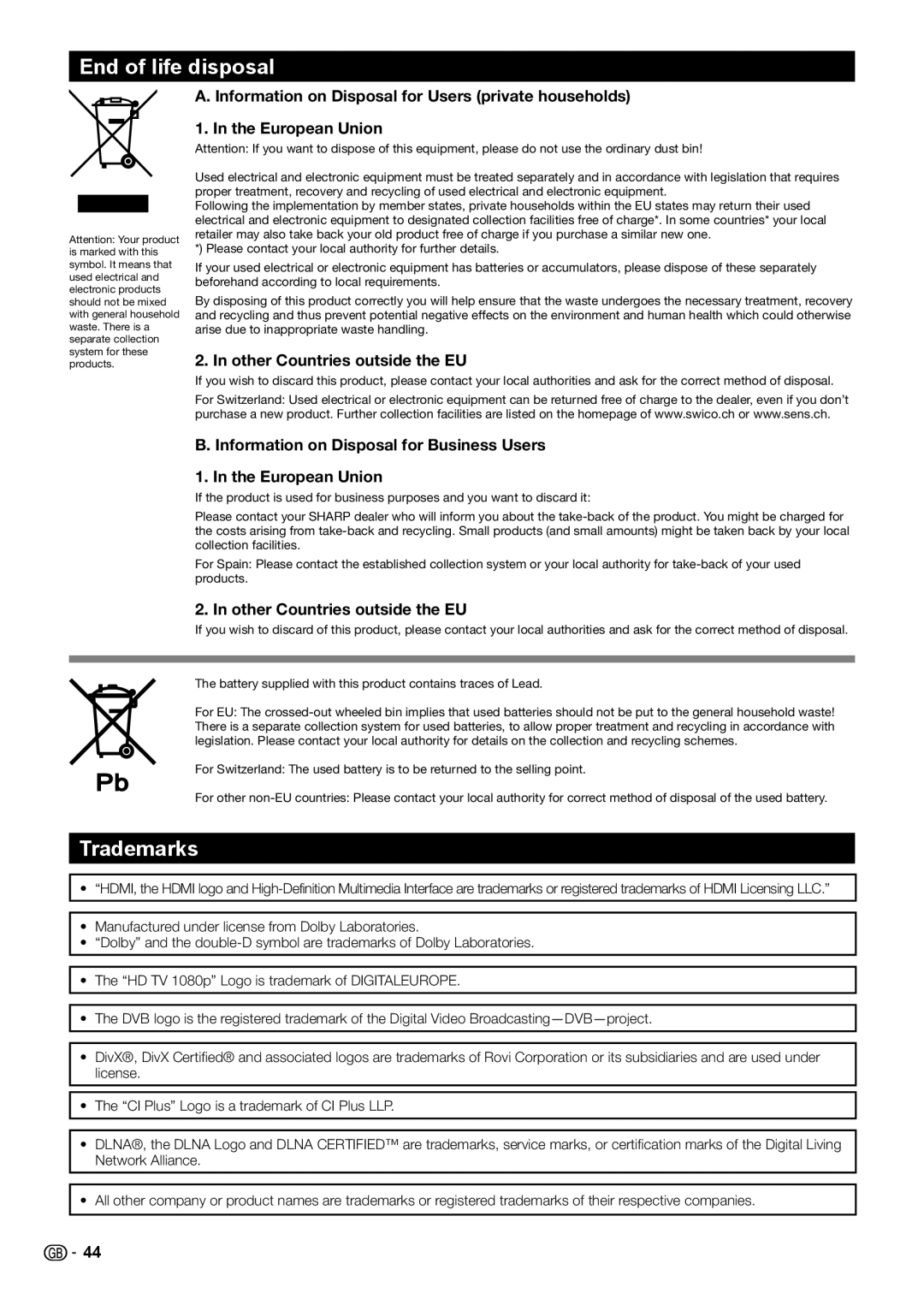HDMI devices
Controlling HDMI devices using
HDMI CEC
E What is HDMI CEC?
Using the HDMI CEC protocol, you can interactively operate compatible system devices (AV amplifier, DVD player/recorder,
NOTE
• HDMI CEC does not work while using USB REC functions.
E What you can do with HDMI CEC
One touch recording (DTV/SAT only)
You do not have to search for the remote control unit of your recording device. Press the REC E or REC STOP H buttons to start/stop recording what you see on the recorder.
One touch play
When the TV is in standby mode, it will automatically turn on and play back the image from the HDMI source.
Single remote control operation
HDMI CEC automatically recognises connected HDMI devices and you can control the TV and the devices as if using an universal remote control unit.
Operating title list of external devices
In addition to displaying the TV’s own timer list (Page 35), you can also call up the external player’s top menu or player’s / recorder’s title list provided that the devices support HDMI CEC.
Multiple control of HDMI devices
You can select which HDMI device to operate using the “Device List” menu.
NOTE
•When you use HDMI CEC, make sure to use a certified HDMI cable.
•Point the remote control unit toward the TV, not to the connected HDMI device.
•Video noise may occur depending on the type of HDMI cable used. Make sure to use a certified HDMI cable.
•Up to three HDMI recording devices, one AV amplifier and three players can be connected using this system.
•These operations affect the HDMI device selected as the current external source. If the device does not operate, turn on the device and select the appropriate external source using b.
•When you insert/remove HDMI cables or change connections, turn on all connected HDMI devices before turning on the TV. Confirm that picture and audio are correctly displayed/output by selecting “HDMI 1”, “HDMI 2”, “HDMI 3” or “HDMI 4” from the “INPUT” menu.
HDMI CEC connection
First connect the speaker system or a player/recorder that supports the HDMI CEC protocol.
Connecting a player/recorder via the
speaker system
|
|
|
|
|
|
|
|
|
|
|
|
|
|
|
| HDMI 4 | |||||||||||||||||||||||
|
|
|
|
|
|
|
|
|
|
|
|
|
|
|
|
|
|
|
|
|
|
|
|
|
|
|
|
|
|
|
|
|
|
| | ||||
|
|
|
|
|
| HDMI 1 HDMI 2 | HDMI 3 |
|
|
|
|
|
|
|
|
|
|
|
|
|
| ||||||||||||||||||
|
|
|
|
|
|
|
|
|
|
|
|
|
|
|
|
|
|
|
|
|
|
|
|
| |||||||||||||||
|
|
|
|
|
| (ARC) |
|
|
|
|
|
|
|
|
|
|
|
|
|
|
|
|
|
|
|
|
|
|
|
| |||||||||
|
|
|
|
|
|
|
|
|
|
|
|
|
|
|
|
|
|
|
|
|
|
|
|
|
|
|
|
|
|
|
|
|
|
| |
|
| ||
|
|
|
|
|
|
|
|
|
|
|
|
|
|
|
|
|
|
|
|
|
|
|
|
|
|
|
|
|
|
|
|
|
|
|
| ||||
|
|
|
|
|
|
|
|
|
|
|
|
|
|
|
|
|
|
|
|
|
|
|
|
|
|
|
|
|
|
|
|
|
|
|
| ||||
|
|
|
|
|
|
|
|
|
|
|
|
|
|
|
|
|
|
|
| DIGITAL |
|
|
| ||||||||||||||||
|
|
|
|
|
|
|
|
|
|
|
|
|
|
|
|
|
|
|
|
| AUDIO |
|
|
| |||||||||||||||
|
|
|
|
|
|
|
|
|
|
|
|
|
|
|
|
|
|
|
| OUTPUT |
|
|
| ||||||||||||||||
|
|
|
|
|
|
|
|
|
|
|
|
|
|
|
|
|
|
|
|
|
|
|
|
|
|
|
|
|
|
|
|
|
|
|
|
|
|
|
|
|
|
|
|
|
|
|
|
|
|
|
|
|
|
|
|
|
|
|
|
|
|
|
|
|
|
|
|
|
|
|
|
|
|
|
|
|
|
|
|
|
|
|
|
|
|
|
|
|
|
|
|
|
|
|
|
|
|
|
|
|
|
|
|
|
|
|
|
|
|
|
|
|
|
|
|
|
|
|
|
|
|
|
|
|
|
|
|
|
|
|
|
|
|
|
|
|
|
|
|
|
|
|
|
|
|
|
|
|
|
|
|
|
|
|
|
|
|
|
|
|
|
|
|
|
|
|
|
|
|
|
|
|
|
|
|
|
|
|
|
|
|
|
|
|
|
|
|
|
|
|
|
|
|
|
|
|
|
|
|
|
|
|
|
|
|
|
|
|
|
|
|
|
|
|
|
|
|
|
|
|
|
|
|
|
|
|
|
|
|
|
|
|
|
|
|
|
|
|
|
Player / Recorder |
|
|
|
|
|
|
|
|
|
|
|
|
|
|
|
|
|
|
| Speaker | |||||||||||||||||||
|
|
|
|
|
|
|
|
|
|
|
|
|
|
|
|
|
|
|
|
|
|
|
|
|
|
|
|
|
|
|
|
|
|
| system | ||||
NOTE
•Refer to the operation manual of the device to be connected for further details.
•After unplugging connection cables or changing the connection pattern, turn on the power of the TV after all relevant devices power have been turned on. Change the external input source by pressing b, select the appropriate external source and verify the audiovisual output.
•The cables illustrated in the following explanation are commercially available items.
![]()
![]() 29
29