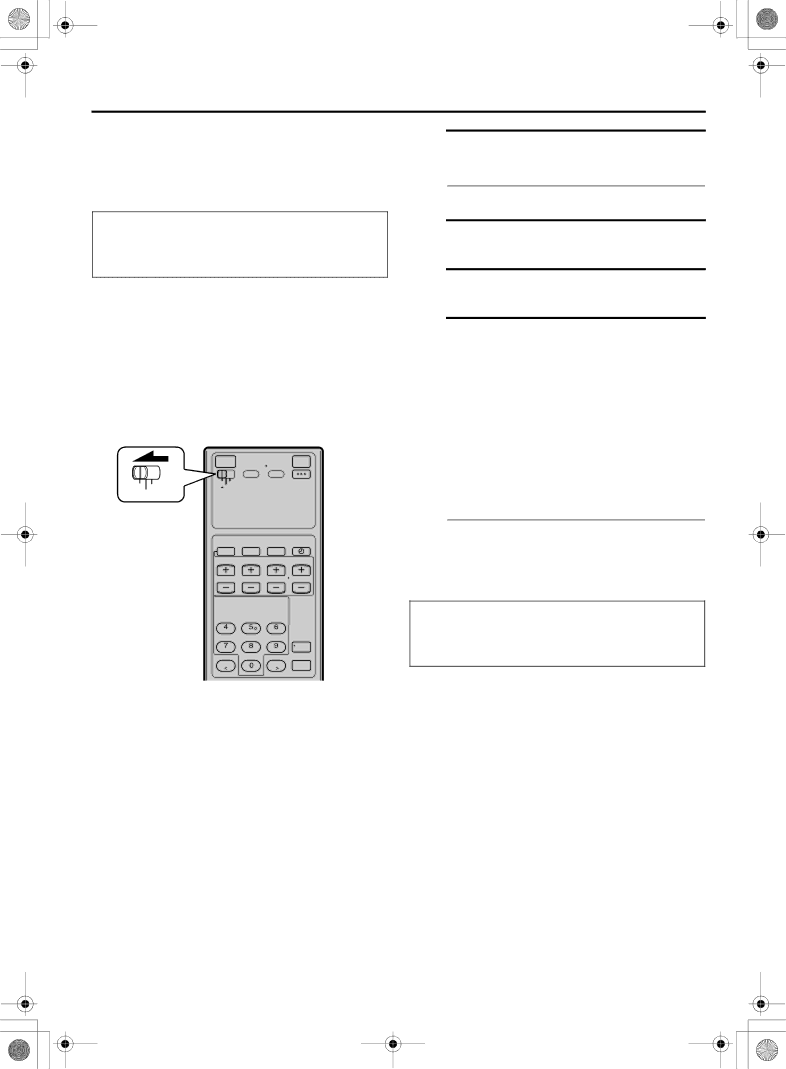
Filename
|
EN 47
Satellite Auto Recording
A Set timer program on DBS receiver
•For timer programming method, refer to the manual supplied with the DBS receiver.
•Turn on the VCR and the TV, and select the AV mode on the TV.
•Set the [VCR/TV/CABLE/DBS] selector on the Remote to [VCR].
This function allows you to automatically record a satellite program which is
Preparation : Connect a DBS receiver to the [AUDIO/ VIDEO INPUT
•You can also connect the cable box if it
has a timer.
*To use these connectors, you have to select which one to use (A page 66).
VCR CABLE
![]() TV /DBS
TV /DBS
B C D
Load a cassette
Make sure the record safety tab is intact.
Set recording speed
Press [REC SPEED] to set the recording speed.
Engage Satellite Auto Recording standby mode
Turn off the DBS receiver.
Press and hold [REC LINK] on the Remote for more than 2 seconds.
The VCR turns off automatically, [V] and [j] appear on the front display panel (Satellite Auto Recording standby mode).
When the DBS receiver outputs a signal, the VCR starts recording and [V] blinks, the [j] and record [X] indicator light up. The VCR stops recording and powers off when the DBS receiver stops outputting a signal.
•This VCR will enter into Satellite Auto Recording standby mode after recording is finished.
•To release the Satellite Auto Recording standby mode, press [REC LINK]. [V] and [j] disappear.
![]()
![]()
![]()
![]() D
D
![]() C
C
NOTES:
IMPORTANT:
Be sure not to turn on the DBS receiver before the program starts broadcasting; otherwise, the VCR will start recording when the DBS receiver is turned on.
•While in the Satellite Auto Recording standby mode or after Satellite Auto Recording is finished, the VCR will not enter the timer recording standby mode even though “AUTO TIMER” is set to “ON” (A page 66).
•If you turn off this VCR while Satellite Auto Recording is in progress, recording stops.
•Video Calibration (A page 63) does not work while Satellite Auto Recording is in progress.
•Auto Clock (A page 18) does not work while in the Satellite Auto Recording standby mode.
•The VCR may not record a short portion at the beginning of the program or may record slightly longer than the actual length of the program when Satellite Auto Recording method is used.
•If you engage the Satellite Auto Recording standby mode while the DBS receiver is turned on, the VCR will not start Satellite Auto Recording, [V] on the front display panel blinks rapidly and [j] lights up. When you turn off the DBS receiver, [V] and [j] light up and the VCR enters the Satellite Auto Recording standby mode.
•If you have connected another component other than a DBS receiver (or cable box) to the [AUDIO/VIDEO INPUT
•Satellite Auto Recording and
•If the [V] blinks rapidly on the front display panel in the Satellite Auto Recording standby mode (even though your DBS receiver is
turned off), Satellite Auto Recording will not work properly.
If this is the case, perform ‘Express Timer Programming’ (A page 44) to
(Some DBS receivers output signals even if the power is off. Satellite Auto Recording is not possible with those DBS receivers.)