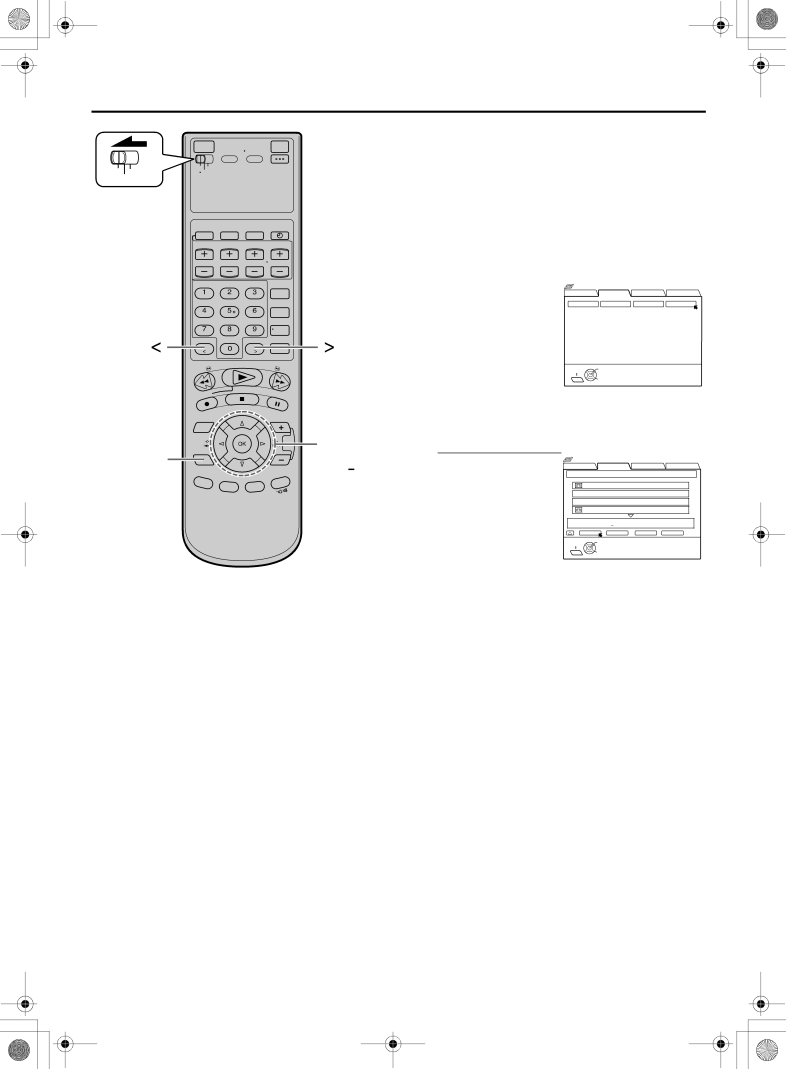
Filename
|
EN 55
D Finding by recording date
VCR CABLE ![]() TV /DBS
TV /DBS
Use the Remote to do the following operations.
1 Follow steps 1 to 2 on page 53, then go to the following steps
2 Access date screen
|
| Press [D E] to move |
|
| the arrow to “DATE”, |
|
| then press [OK]. |
|
| The list screen appears, |
[ ] | [ ] | being sorted by the |
recording date. |
Navigation |
|
|
|
SEARCH | LIBRARY | BLANK | NAVI. SET UP |
TAPE NUMBER | TITLE | CATEGORY | DATE |
EXIT | OK | SELECT WITH ARROW KEYS |
NAVI | SELECT | THEN PRESS [OK] |
3 Confirm lists
• “*” is displayed |
|
|
|
|
| |||
|
| SEARCH | LIBRARY | BLANK | NAVI. SET UP | |||
| 4,6 |
| Navigation |
|
|
| ||
beside the tape | DATE LIST |
|
|
| 1 / 3 | |||
|
|
|
|
|
|
| ||
|
| number of the loaded | 0017* | SOCCER |
|
|
| |
|
|
|
|
|
| |||
|
|
| cassette. | 0017* 1. JAPAN VS KOREA |
|
| ||
|
|
| 0017* | 2. ENGLAND VS BRAZIL |
| |||
|
|
| • The cassette mark is | 0016 | EURO 2000 |
|
| |
|
|
| SOCCER |
|
|
| [SPORTS] | |
|
|
| displayed on the left | RETURN | DELETE | |||
|
|
| SEARCH | EDIT | ||||
|
|
|
| 12/21/02 SAT | 6:30 AM | 5:53 PM | i.LINK | LS3 |
|
|
| of the tape title. The | EXIT | OK | SELECT WITH ARROW KEYS | ||
|
|
| items without the | NAVI | SELECT | THEN PRESS [OK] |
| |
cassette marks are the program titles included in the tape.
• To go to another page of the lists, press [<] or [>].
• To play back the desired program, refer to ‘To play back a selected program on the list screen’ on page 53.
4 Return to normal screen
Press [NAVI].