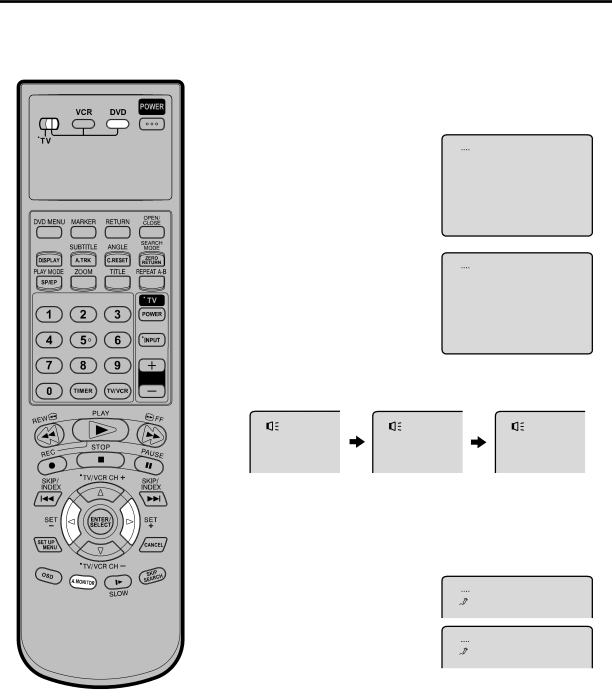
Changing soundtrack language/Karaoke playback
Preparation:
•Turn ON the TV and set it to the video input mode.
•Make sure TV/VCR/DVD switch has been slided to VCR/DVD. Then press DVD to select the DVD mode. (The DVD indicator will light.)
Changing soundtrack language
You can select the language when you play a multilingual disc.
1
2
Press A.MONITOR during playback.
The current soundtrack language will appear.
Press A.MONITOR repeatedly until the desired language is selected.
The
![]() 2/8 Fra Dolby Digital
2/8 Fra Dolby Digital
![]() 1/8 Eng Dolby Digital
1/8 Eng Dolby Digital
In case of VIDEO CD playback
Audio type changes as follows each time you press A.MONITOR.
LR | L | R |
Karaoke playback
When playing back a DVD KARAOKE disc, you can turn the vocal on or off.
1
2
Press A.MONITOR during DVD KARAOKE disc playback.
The Karaoke vocal setting will appear under the soundtrack language.
Press ![]() or
or ![]() to select “On” or “Off”.
to select “On” or “Off”.
![]() 1/8 Eng Dolby Digital
1/8 Eng Dolby Digital ![]() Off
Off
![]() 1/8 Eng Dolby Digital
1/8 Eng Dolby Digital ![]() On
On
NOTES:
•The vocal output feature is used during playback of Dolby Digital
•When playing Karaoke, connect appropriate audio equipment such as an amplifier to the DVD/VCR.
On: The primary vocal is output when it is recorded on the disc.
Off: The primary vocal is not output.
48