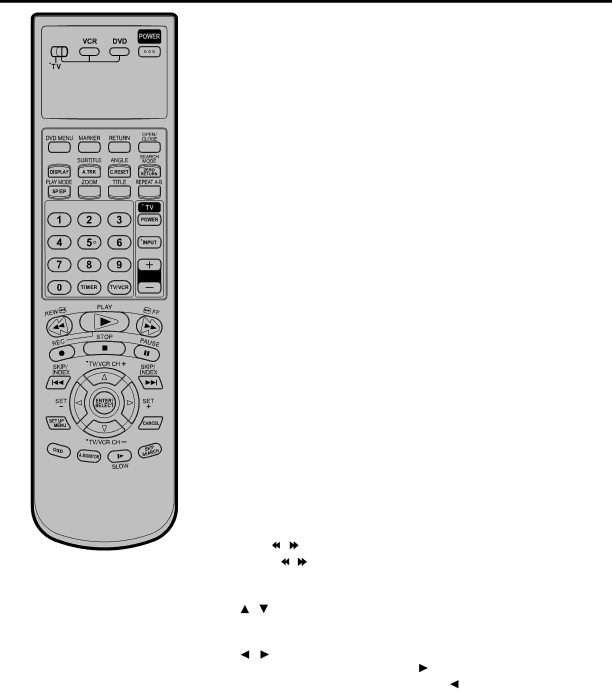
Remote control
JVC TV Remote Control
This Remote can control some functions (TV POWER, NUMBER
(The POWER button on the upper right is not effective for the TV.)
NOTES:
•It’s not possible to operate a unit not equipped with a remote sensor.
•When you operate the VCR or DVD, the TV/VCR/DVD switch must be slided to VCR/DVD again. Otherwise the DVD/ VCR may not operate properly.
•Since this unit is combined type of DVD and VCR, the remote code of DVD is individual. So please note that the DVD- keys on the RCU of the other JVC RECEIVER/TV is not effective for this unit.
|
|
|
|
|
|
|
| Page | ||
TV/VCR/DVD switch | Switch to operate TV or VCR or DVD | 18,36 | ||||||||
|
|
|
|
|
|
|
|
|
|
|
POWER | Power on/off |
| 18 | |||||||
|
|
|
|
|
|
|
|
|
| |
DVD MENU | Display menu of DVD software | 43,49 | ||||||||
|
|
|
|
|
|
|
|
|
|
|
MARKER | Locating desired scene |
| 47 | |||||||
|
|
|
|
|
|
|
|
|
| |
RETURN | Remove DVD set up menu | 36,51 | ||||||||
|
|
|
|
|
|
|
|
|
|
|
OPEN/CLOSE | Open or Close the tray |
| 37 | |||||||
|
|
|
|
|
|
|
|
|
|
|
DISPLAY | Change the front Display mode |
| 27 | |||||||
|
|
|
|
|
|
|
|
|
|
|
SUBTITLE | Set Subtitle of a DVD disc |
| 49 | |||||||
A.TRK |
|
|
| Digital AUTO TRACKING |
| 26 | ||||
|
|
|
|
|
|
|
|
|
| |
ANGLE |
|
|
| Change playback angle of a DVD disc | 46,49 | |||||
C. RESET | Reset the counter to 00:00 |
| 27 | |||||||
|
|
|
|
|
|
|
|
|
|
|
SEARCH MODE | Index for DVD |
| 39 | |||||||
ZERO RETURN | Stop the tape when the counter reaches 00:00 | 27 | ||||||||
|
|
|
|
|
|
|
|
|
| |
PLAY MODE | Select playback mode | 40,41 | ||||||||
SP/EP |
|
|
| Sets the tape speed for recording | 28,30 | |||||
|
|
|
|
|
|
|
|
|
| |
ZOOM |
|
|
| Zoom (DVD/VCD) | 39,46 | |||||
|
|
|
|
|
|
|
|
|
|
|
TITLE |
|
|
| Select title of a DVD disc |
| 49 | ||||
|
|
|
|
|
|
|
|
|
| |
REPEAT | Repeat playback between A and B (DVD/CD) | 40 | ||||||||
|
|
|
|
|
|
|
|
|
| |
|
|
|
|
|
| Direct channel selection of TV | 20,28 | |||
|
|
|
|
|
|
| Input setting | |||
|
|
|
|
|
|
| Enter a password | 50,51 | ||
|
|
|
|
|
|
|
|
| ||
TIMER |
|
|
| Set the unit to start recording at a preset time. 31,32 | ||||||
|
|
|
|
|
|
|
|
|
| |
TV/VCR |
|
|
| Switches between TV and VCR | 18,29 | |||||
|
|
|
|
|
|
|
|
|
|
|
TV POWER | Turn the connected TV on or off |
| 10 | |||||||
|
|
|
|
|
|
|
|
|
| |
INPUT |
|
|
| Switch the connected TV to external mode | 10 | |||||
|
|
|
|
|
|
|
|
|
|
|
TV VOL +/– | Adjust the connected TV’s volume |
| 10 | |||||||
|
|
|
|
|
|
|
|
|
| |
REW |
|
|
| Rewind/Review playback | 25,26,38 | |||||
|
|
|
|
|
|
|
|
|
| |
PLAY |
|
|
| Playback | 25,37 | |||||
|
|
|
|
|
|
|
|
|
| |
FF |
|
|
| Fast Forward/Forward search playback | 25,26,38 | |||||
|
|
|
|
|
|
|
|
|
| |
REC |
|
|
| Recording | 28,30,34 | |||||
|
|
|
|
|
|
|
|
|
| |
STOP |
|
|
| Stop | 25,37 | |||||
|
|
|
|
|
|
|
|
| ||
PAUSE |
|
|
| Still picture/Recording pause on/off 26,29,34,38 | ||||||
|
|
|
|
|
|
|
|
| ||
SKIP |
|
|
| / |
|
| Skip chapter to forward or reverse direction 38,43 | |||
|
|
| ||||||||
INDEX |
| / |
|
| Search for the INDEX mark of a tape |
| 27 | |||
|
|
|
| |||||||
|
|
|
| |||||||
TV/VCR CH +/– | Select channel of the connected TV or VCR |
|
| |||||||
|
|
|
|
|
|
| 10,28,30,34 | |||
/ |
|
|
|
|
|
| Cursor buttons |
|
|
|
SET +/– |
|
|
| Setting buttons | 31,32 | |||||
|
|
|
|
|
|
| Manual tracking buttons in playback mode | 26 | ||
/ |
|
|
|
|
|
| Cursor buttons - To move Up in the VCR menu | |||
|
|
|
|
|
|
| you press the . To move Down in the VCR |
|
| |
|
|
|
|
|
|
| menu you press the . |
|
|
|
ENTER |
|
|
| Enter information in the menu |
|
|
| |||
SELECT | Select option in the menu |
|
|
| ||||||
SET UP MENU | Display menu of setup | |||||||||
|
|
|
|
|
|
|
|
|
|
|
CANCEL | Delete Timer program |
| 32 | |||||||
|
|
|
|
|
|
| Cancel input data in the setting mode 23,31,39,41,50 | |||
|
|
|
|
|
|
| ||||
OSD |
|
|
| Display VCR or DVD operation status | 29,56 | |||||
|
|
|
|
| ||||||
A.MONITOR | Switches sound between mono and stereo |
| 33 | |||||||
|
|
|
|
|
|
| Change sound track language of DVD |
| 48 | |
|
|
|
|
|
|
| ||||
SLOW |
|
|
| Slowmotion playback | 26,38 | |||||
|
|
|
| |||||||
SKIP SEARCH | Skip the unwanted short material of a tape | 26 | ||||||||
10