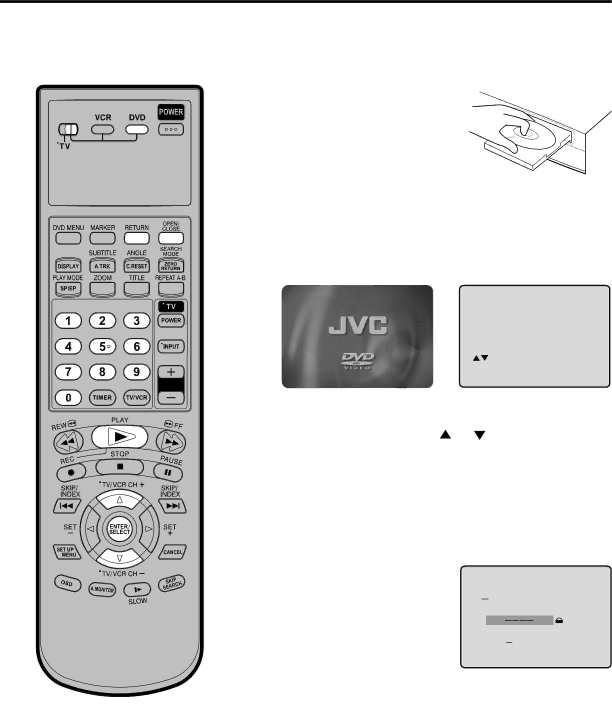
Temporary disabling of rating level by DVD disc
Depending on the DVD disc, the disc may try to temporarily cancel the rating level that you have set. It is up to you to decide whether to cancel the rating level or not.
Preparation:
• Turn ON the TV and set to the video input mode.
• Make sure TV/VCR/DVD switch has been slided to VCR/DVD. Then press DVD to select the DVD mode. (The DVD indicator will light.)
1 Load a DVD disc and press OPEN/CLOSE or PLAY (see page 37).
2
3 If you wish to cancel the set rating level temporarily, select
“Parental Control Level” with or , then press ENTER. If the
The setting screen will disappear. Press OPEN/CLOSE to remove the disc.
4 Enter the password with Number buttons
If you interrupt the entering, press RETURN.
Please enter the
4digit password
Enter/0 9/Cancel/Return
NOTE:
This temporary cancellation of rating level will be kept until the disc is ejected. When the disc is ejected, the original rating level will be set again automatically.
5 Playback will commence if the entered password was correct.
51