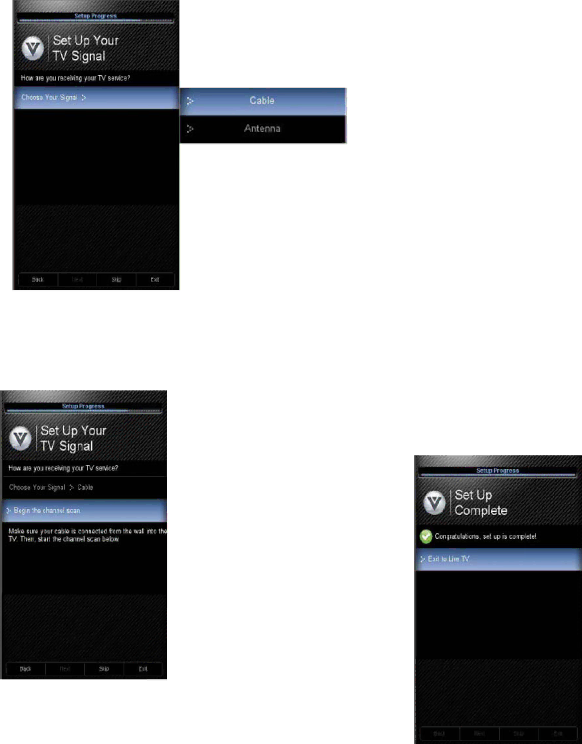
VIZIO 60HZ E SERIES User Manual
If your Time Zone observes the daylight savings, the next display will give the choice to select or no select it. Highlight your choice and press MENU/OK button to confirm your selection.
8.At this point if you have an outdoor antenna or use a cable service (No
Press ▲ or ▼ to select your input source (Antenna or Cable), then press MENU/OK button to confirm it. The scanning of the channels will start.
NOTE: Select Cable only if you receive your cable service without a
9.The Channel Scan progress screen opens if you selected Scan. At this point if you are using a cable or satellite
Note: If you select Stop Scan, you can scan channels at a later time by selecting Channels menu, and then and select the Scan Channels option in the menu.
10.If you let the TV finishing the channel scan, the next screen will give the option to continue.
11.At this point, you can either let the TV do the final two steps automatically or press the MENU/OK key to continue and finish this procedure.
Note: DTV digital broadcast is not available in all areas. Refer to www.antennaweb.org to get information about availability in your area, antenna types, and in which direction to point your antenna. The channel availability through cable depends on which channels your cable operator supplies in Clear QAM. Consult your cable operator for more information.
| 27 |
Version 3/17/2010 | www.VIZIO.com |