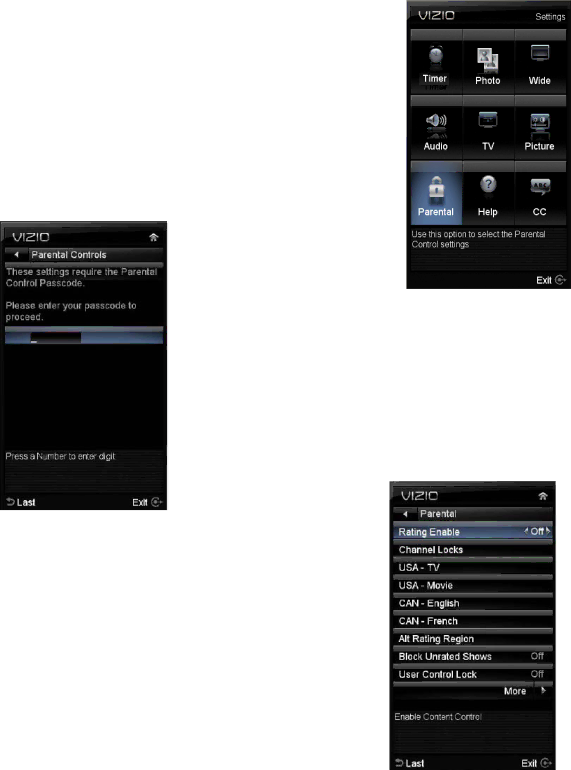
VIZIO 60HZ E SERIES User Manual
14.Reset Picture – This option allows the user to reset any changed value in the Picture menu to the factory value without altering other menu settings.
Adjusting the Parental Control settings
When viewing a DTV / TV or a component, or AV source, the following parental control OSD screens are available within the Parental Control OSD menu. Parental Control options are not available when viewing an HDMI source.
You can restrict certain channel and program viewing by turning on parental controls. Selected programs, movies and channels can then be made available only after an authorized password has been entered. You could select your password when entering Parental
Control first time.
Press ▲ / ▼ / ◄ / ► to highlight and select the choice, then press
MENU/OK key to select the desired adjustment, and then press the
EXIT key when finished making adjustments.
The following options are available in the Parental menu:
1.Ratings Enable – This option allows blocking channels based on the ratings established by regulations.
2.Channel Locks – This option allows blocking channels no matter what content.
| 40 |
Version 3/17/2010 | www.VIZIO.com |