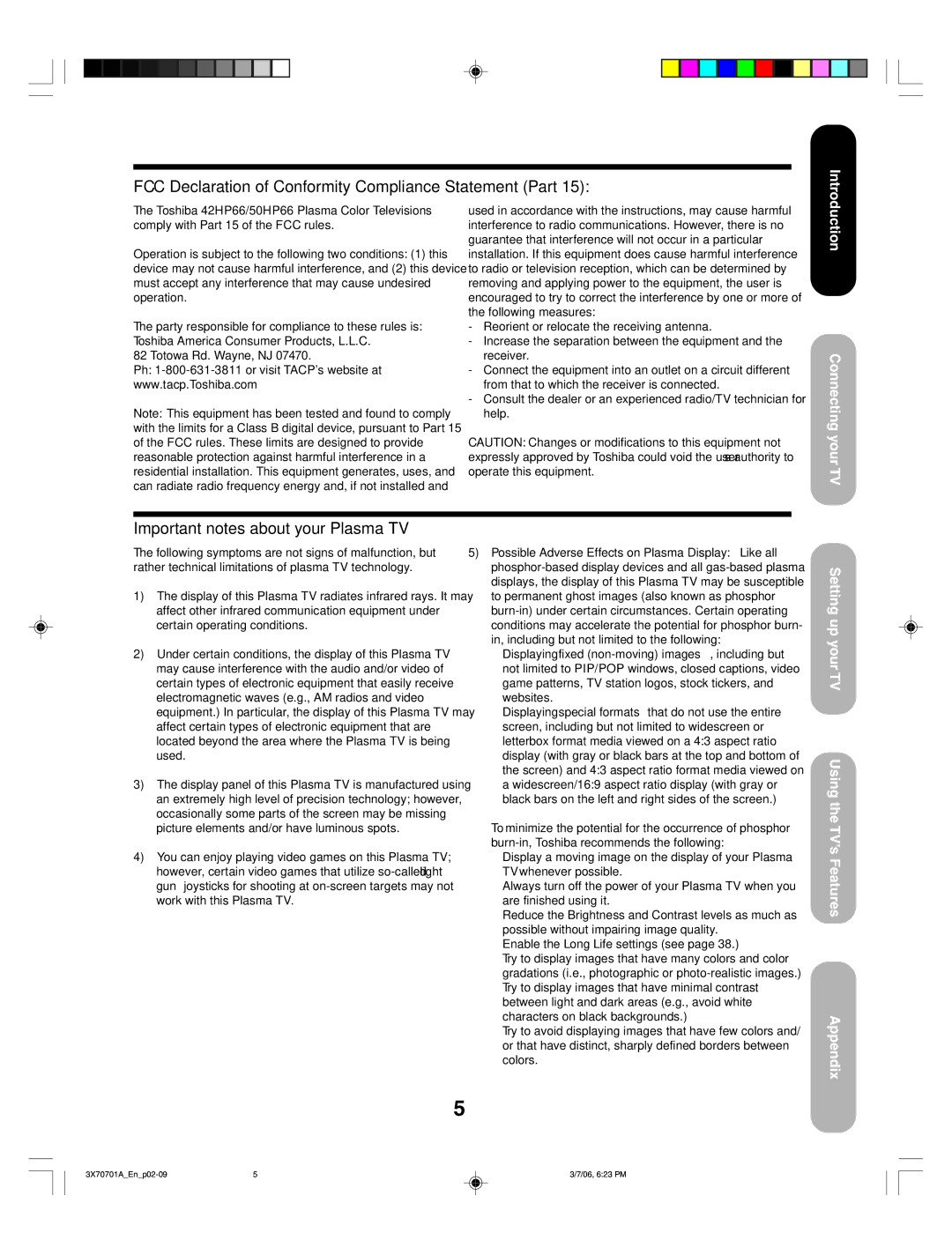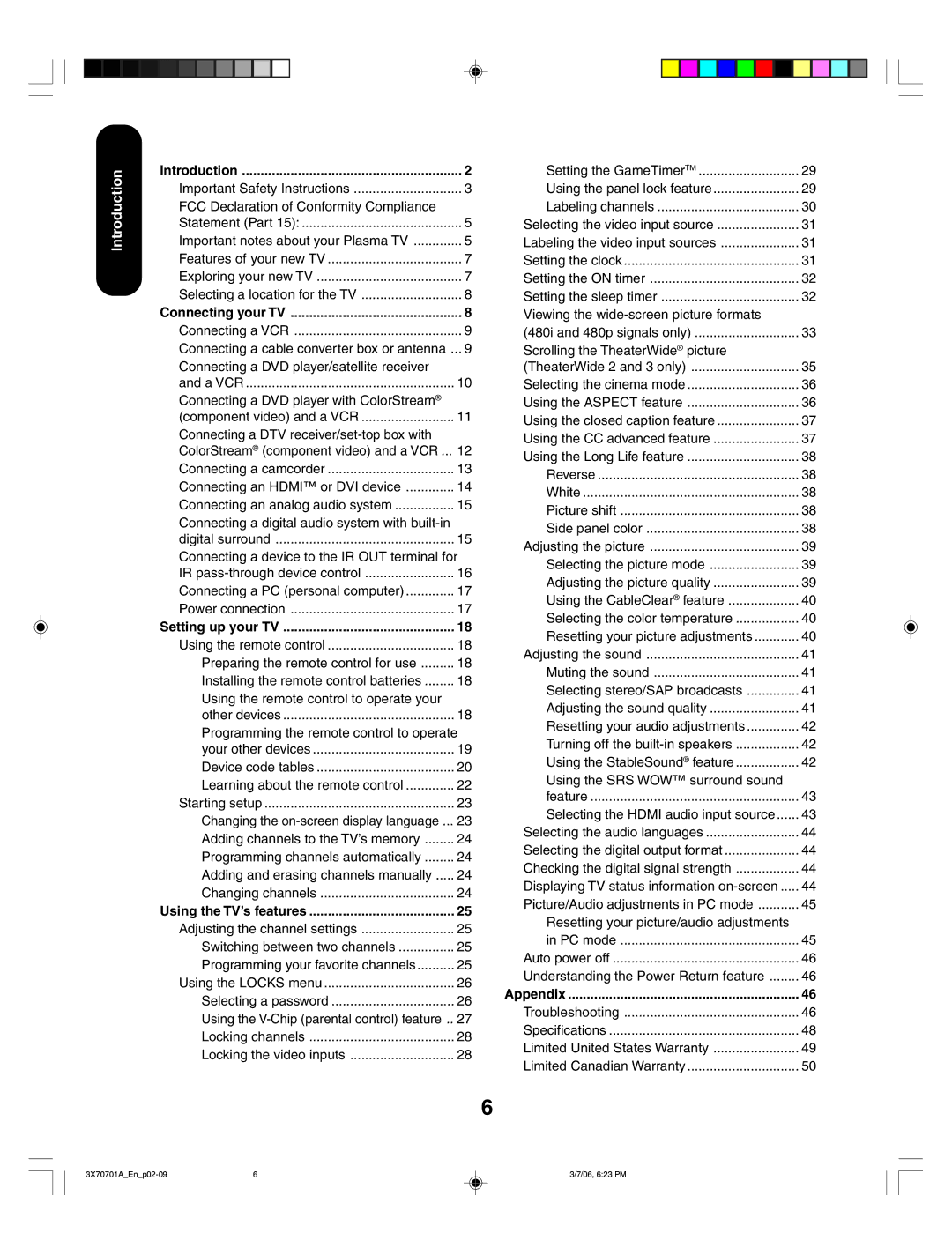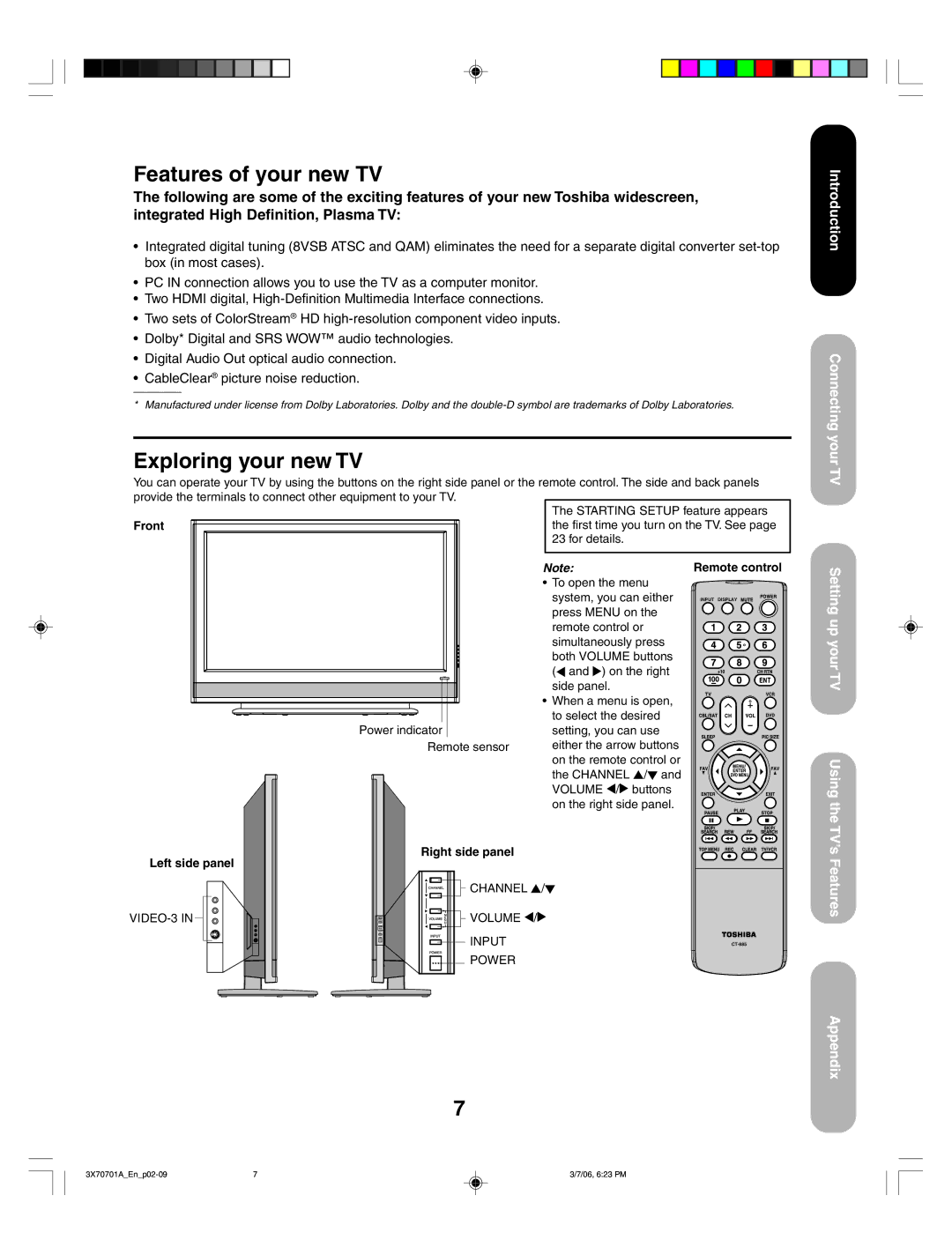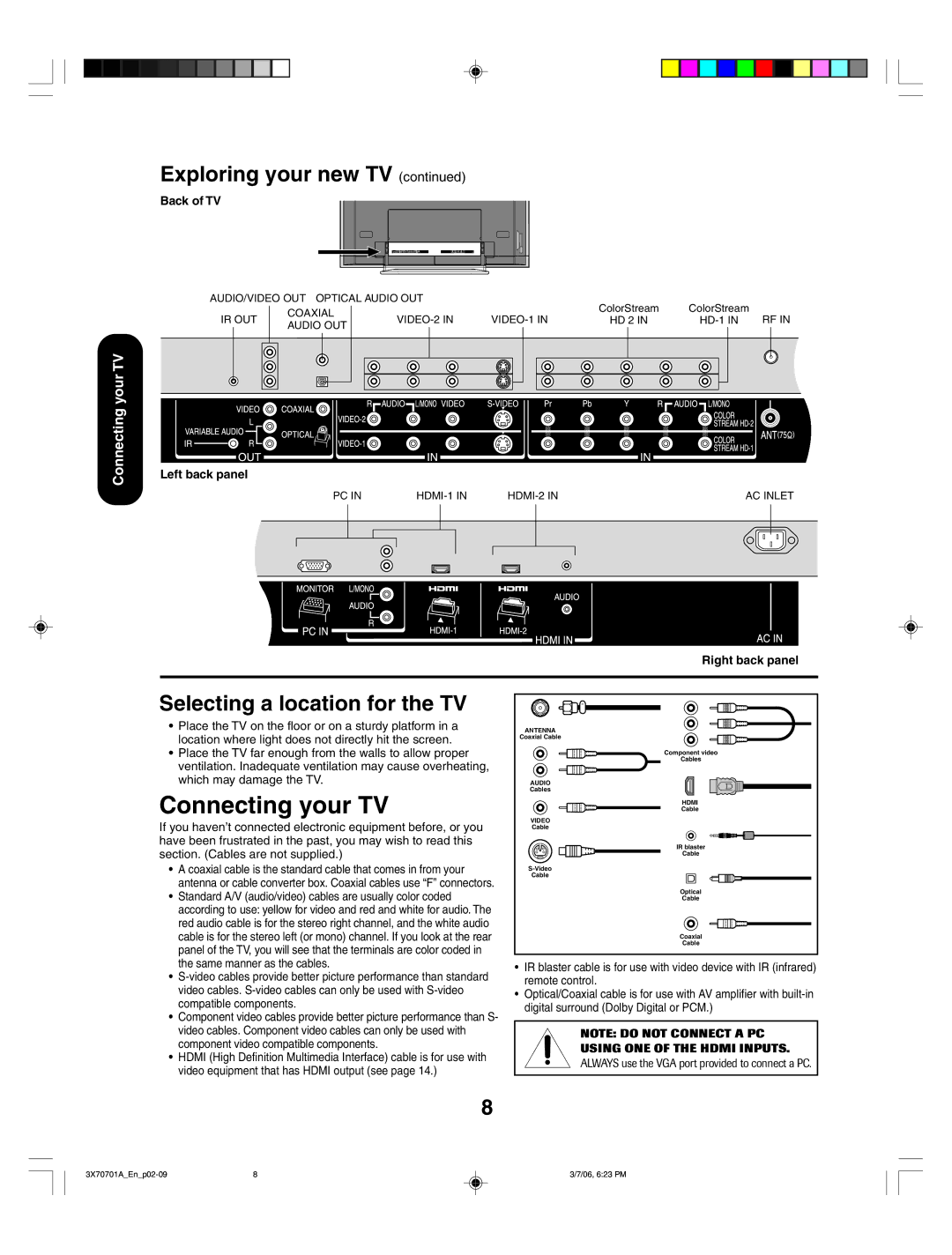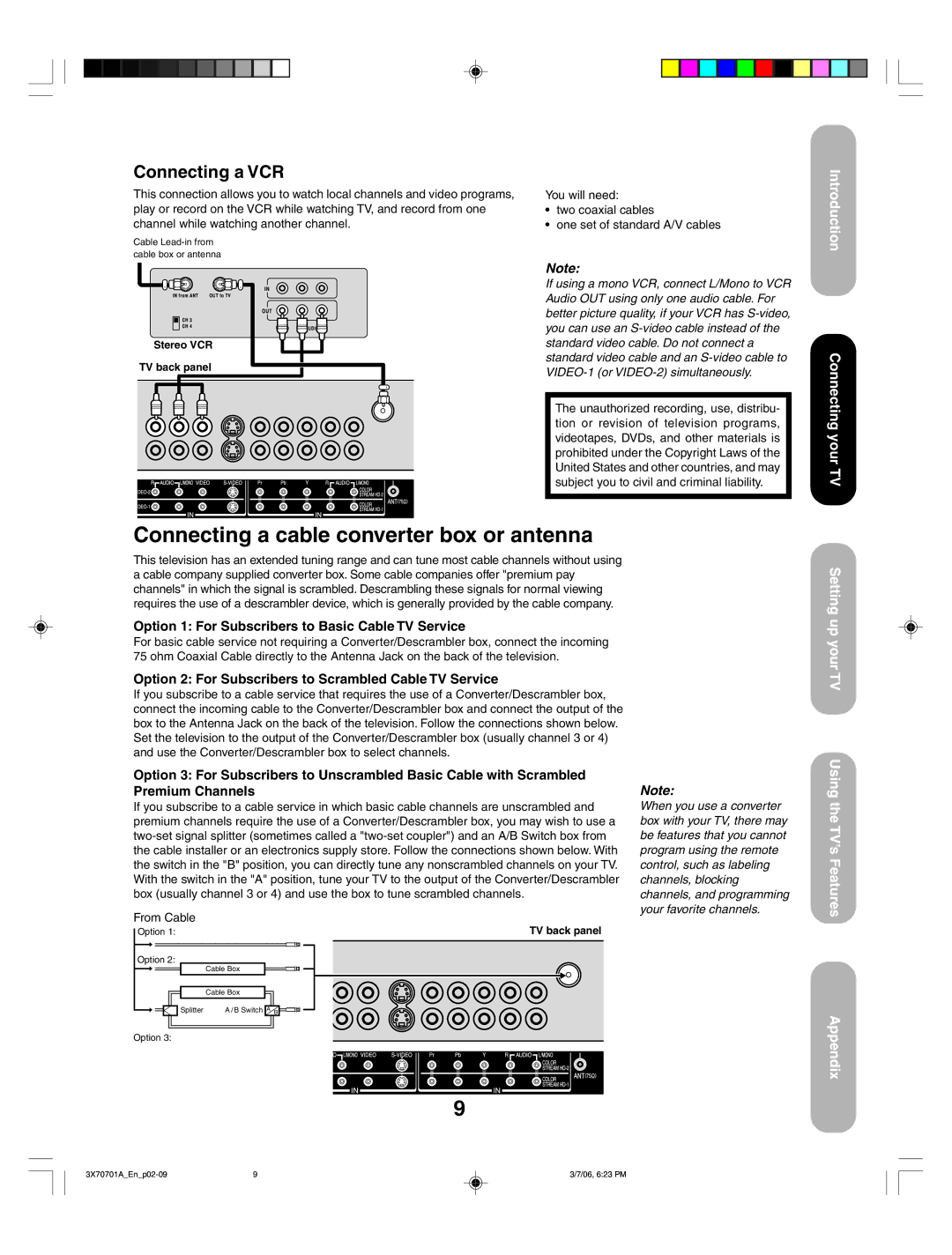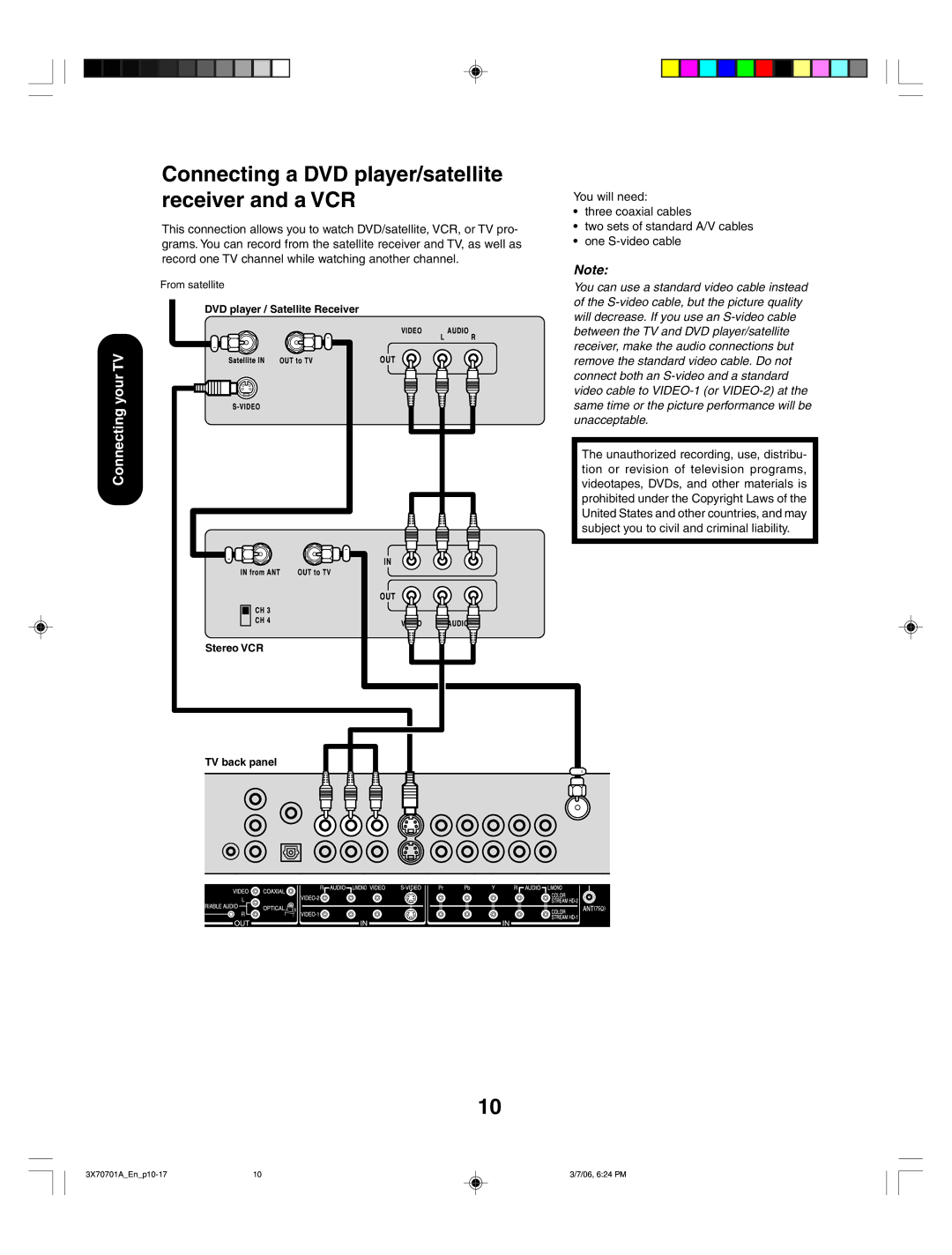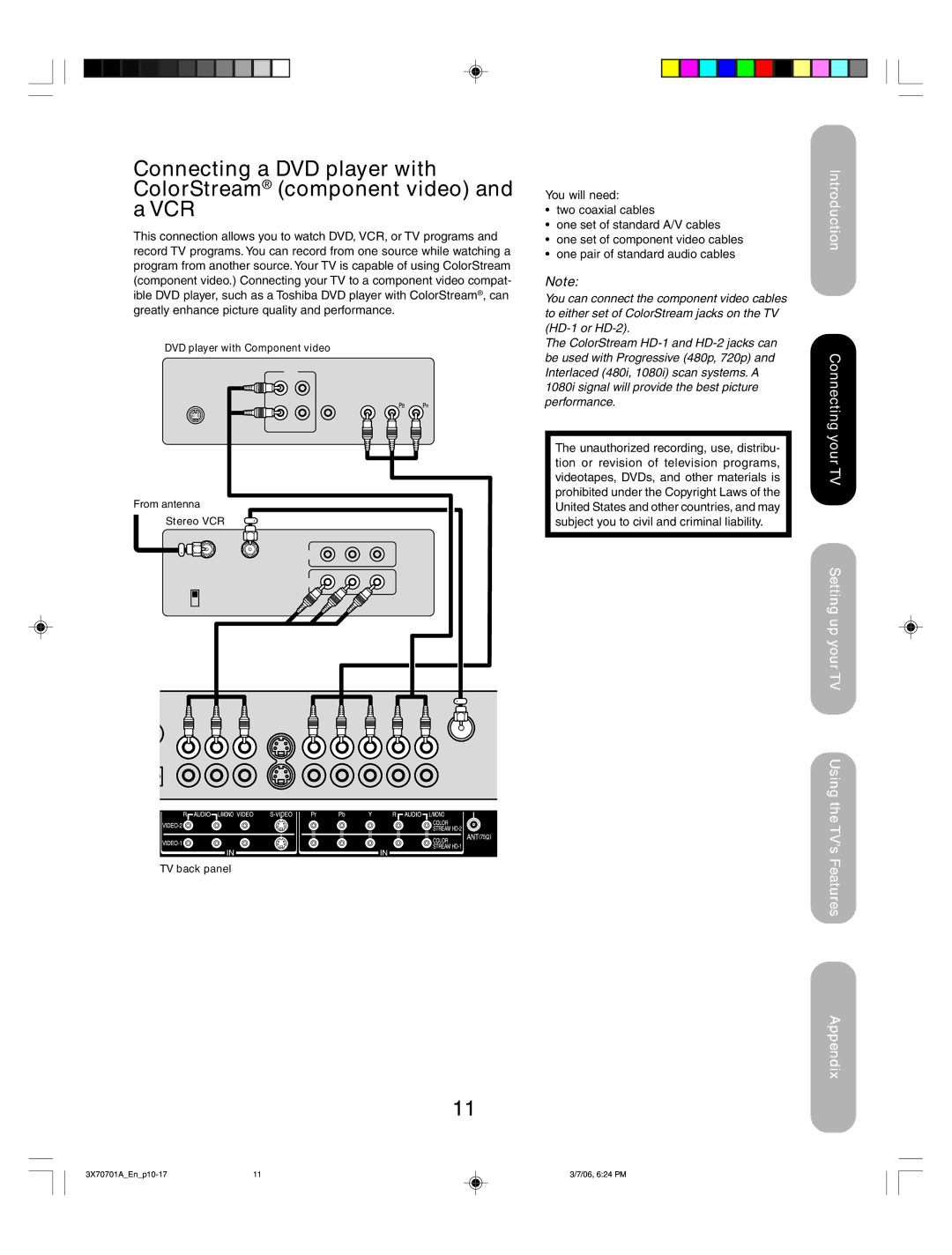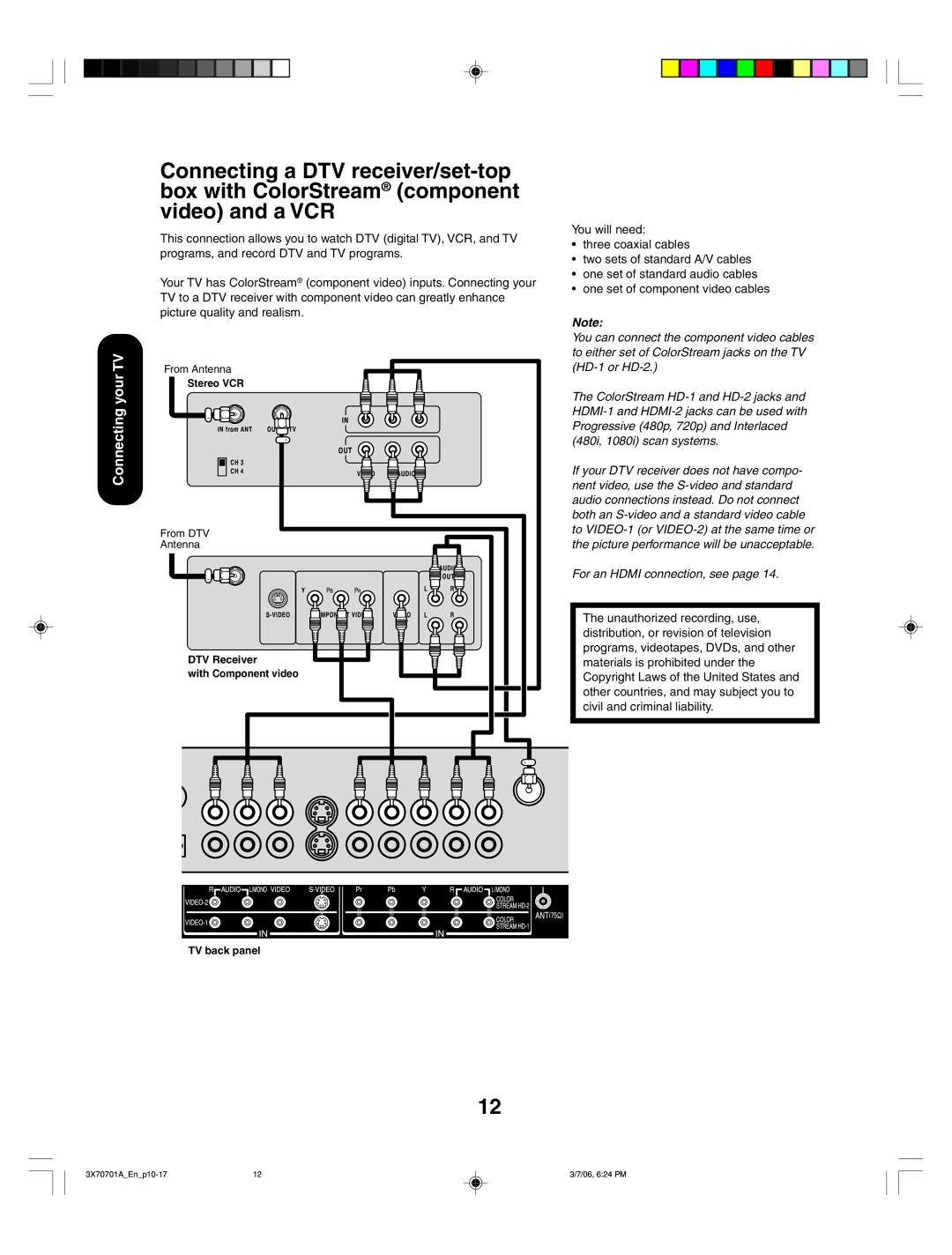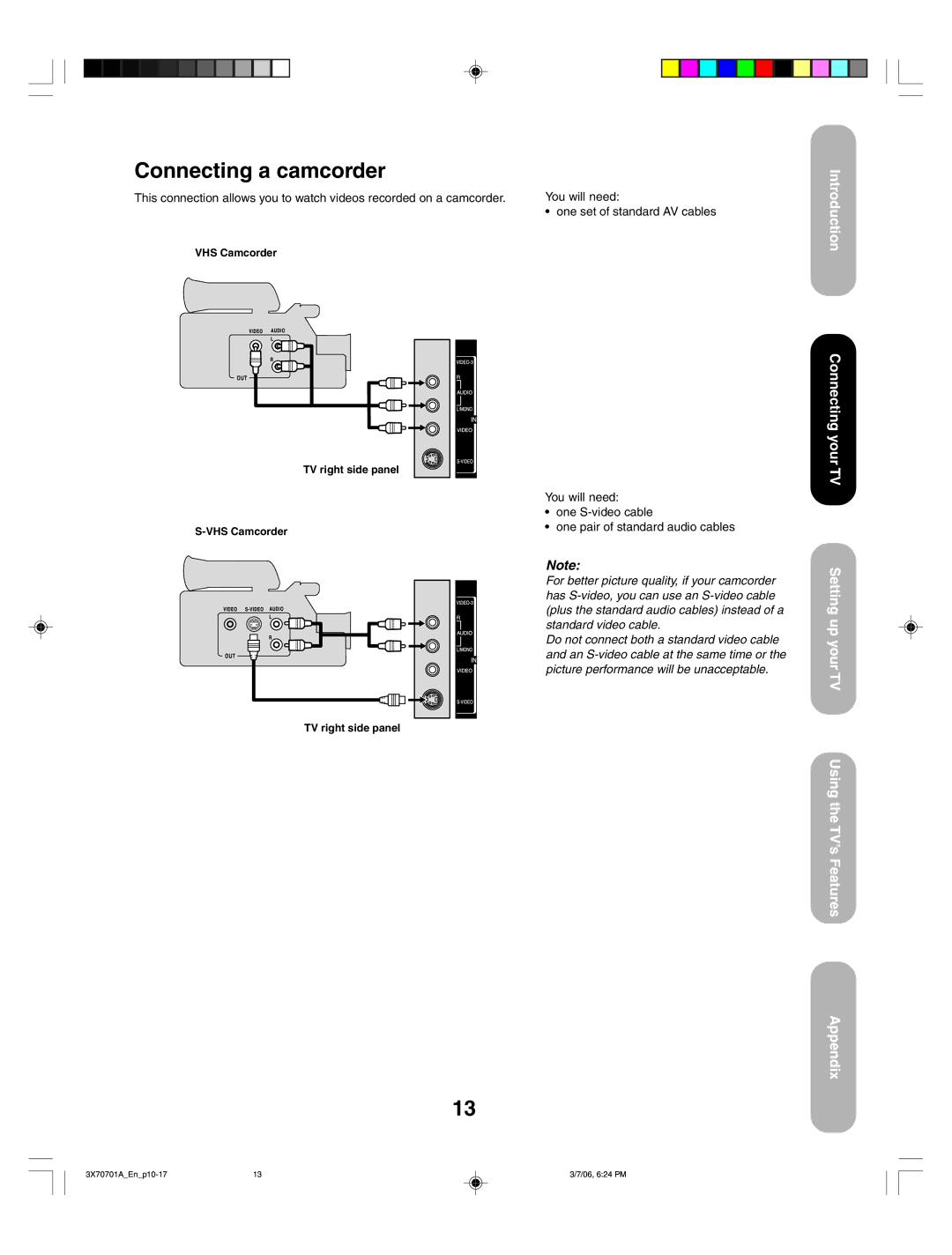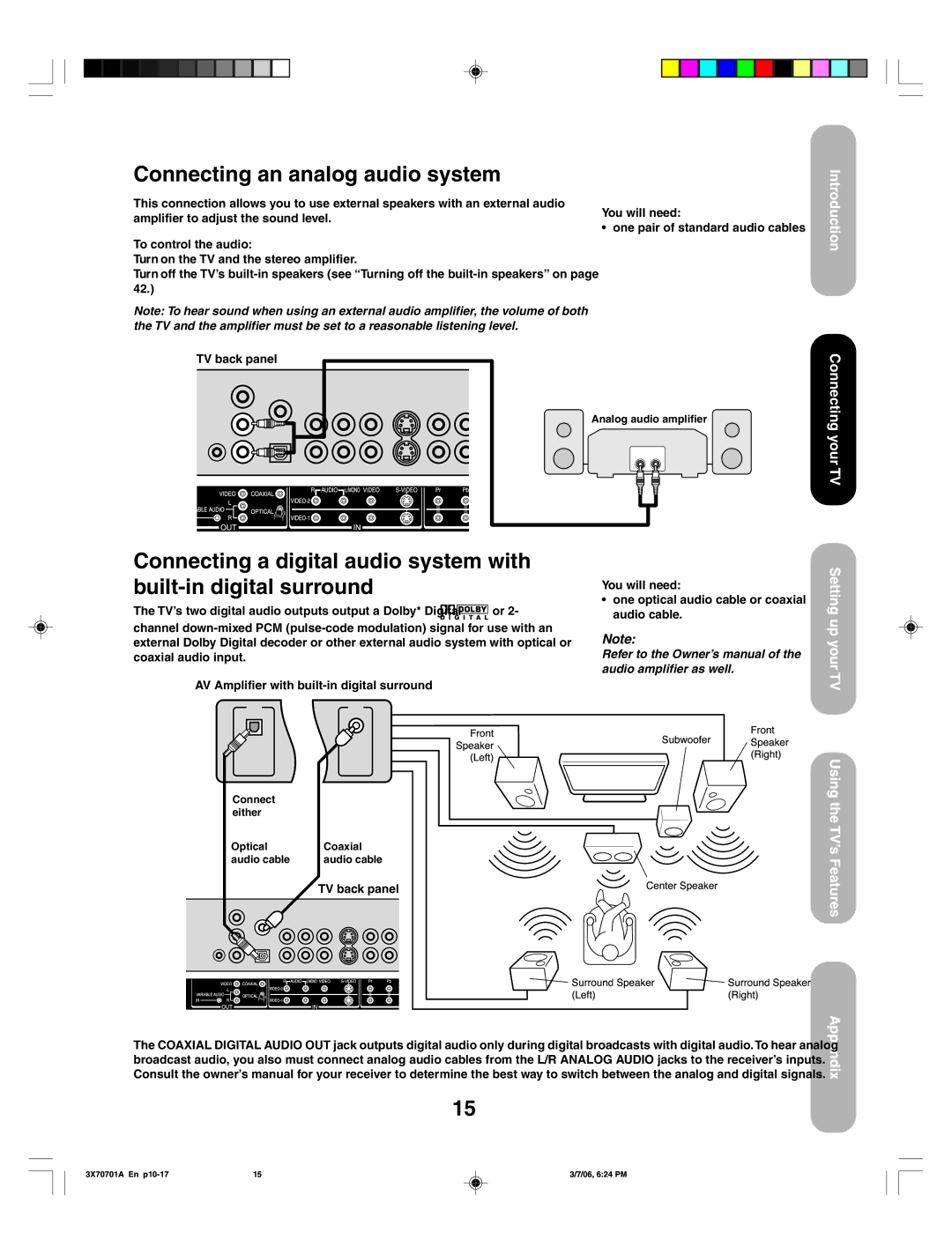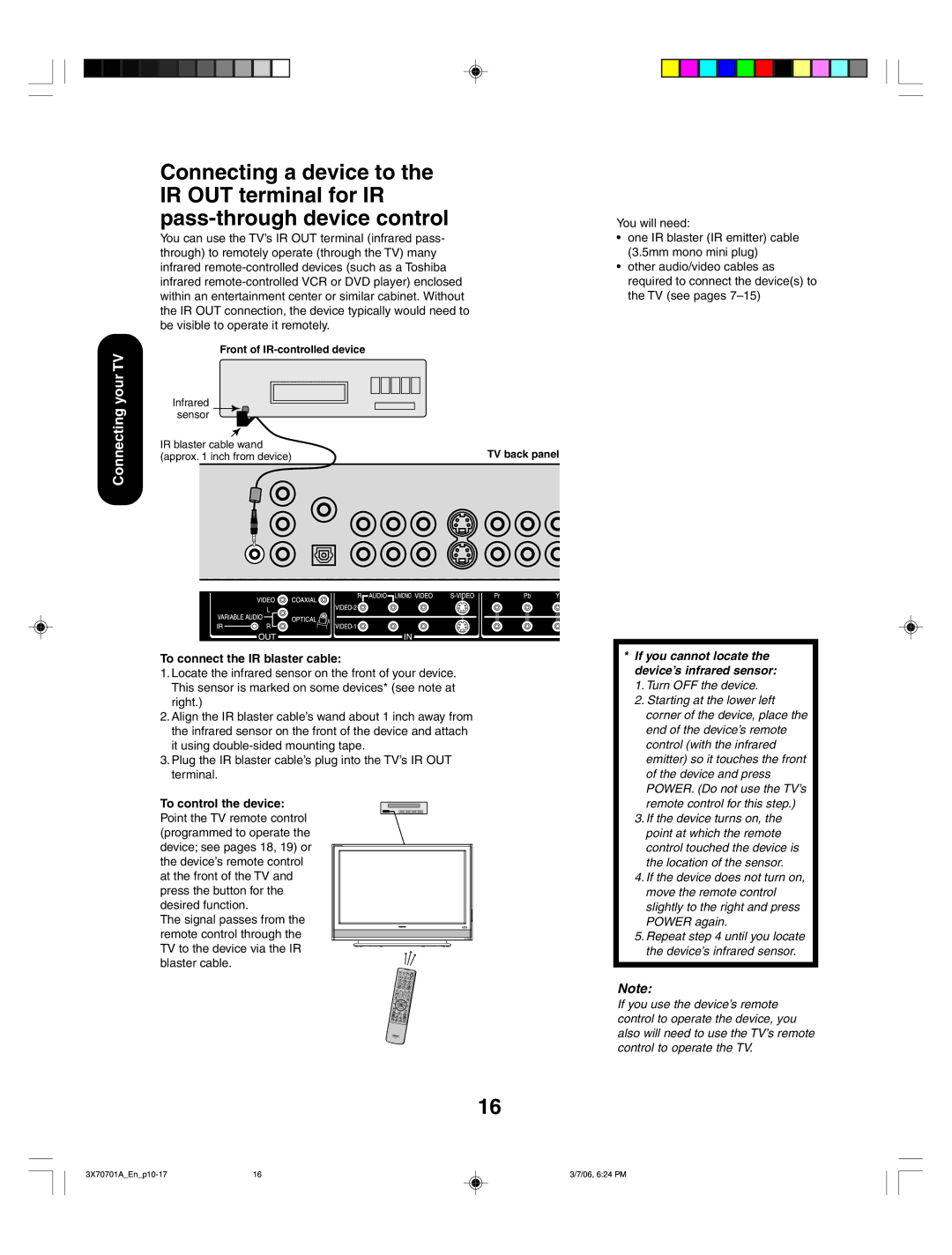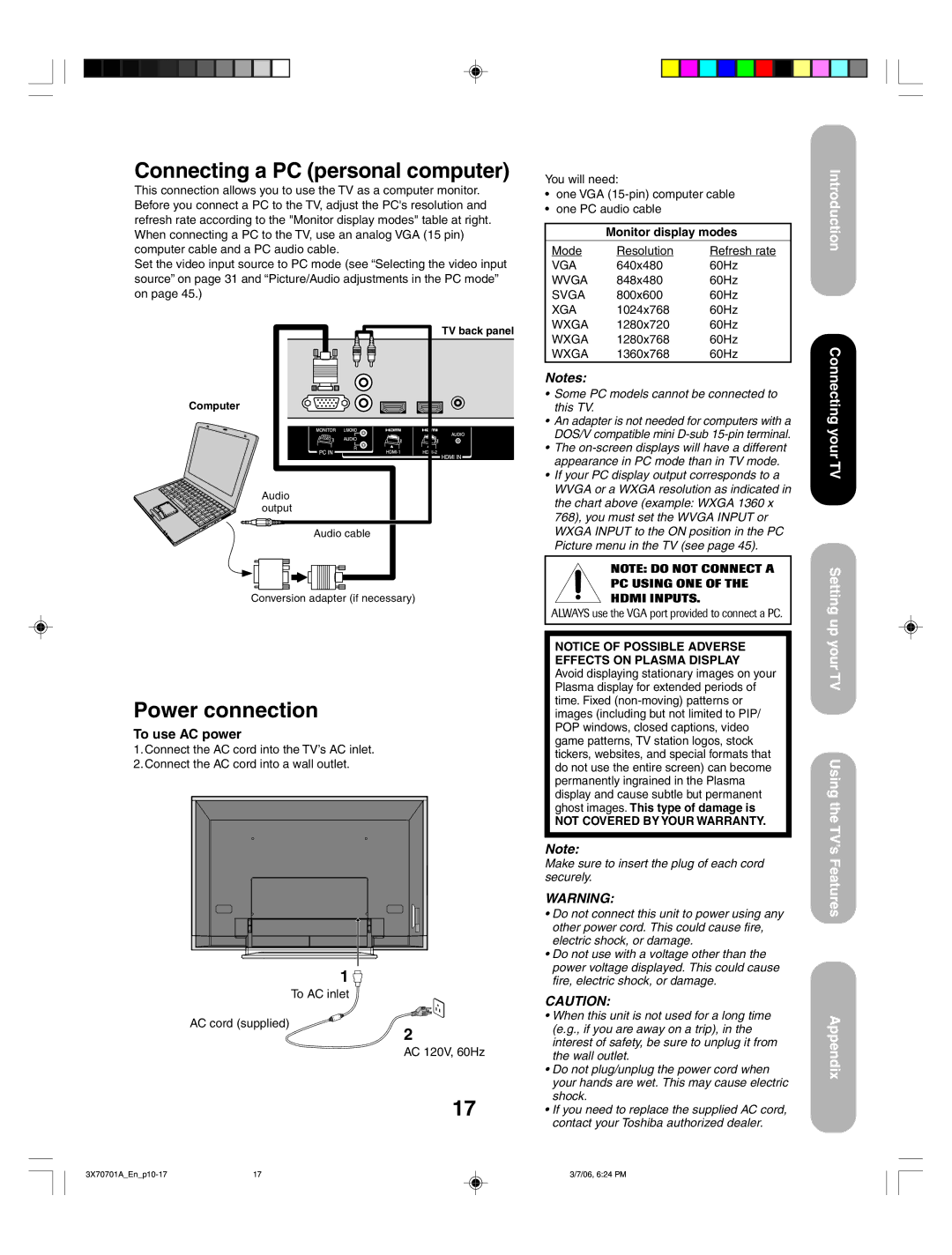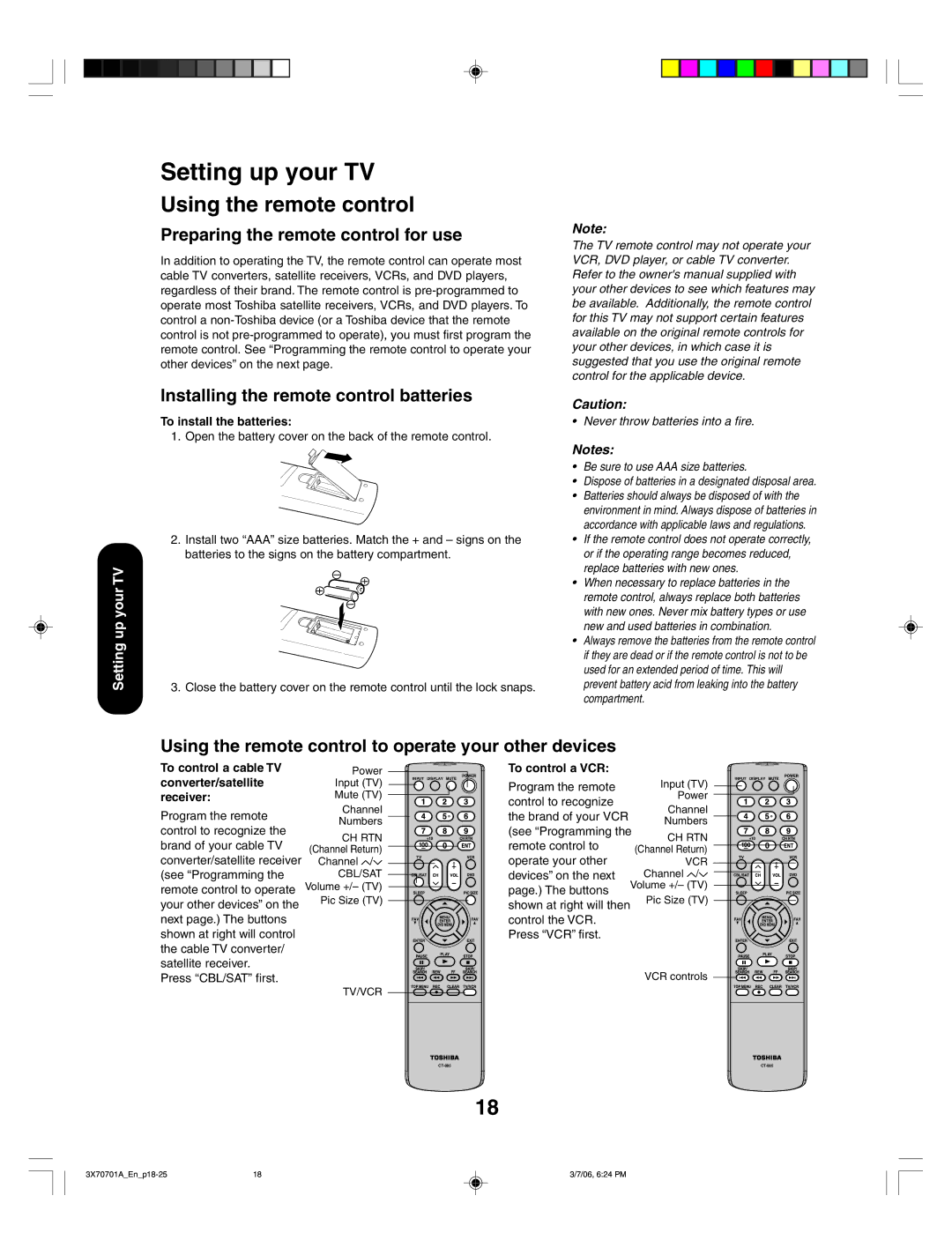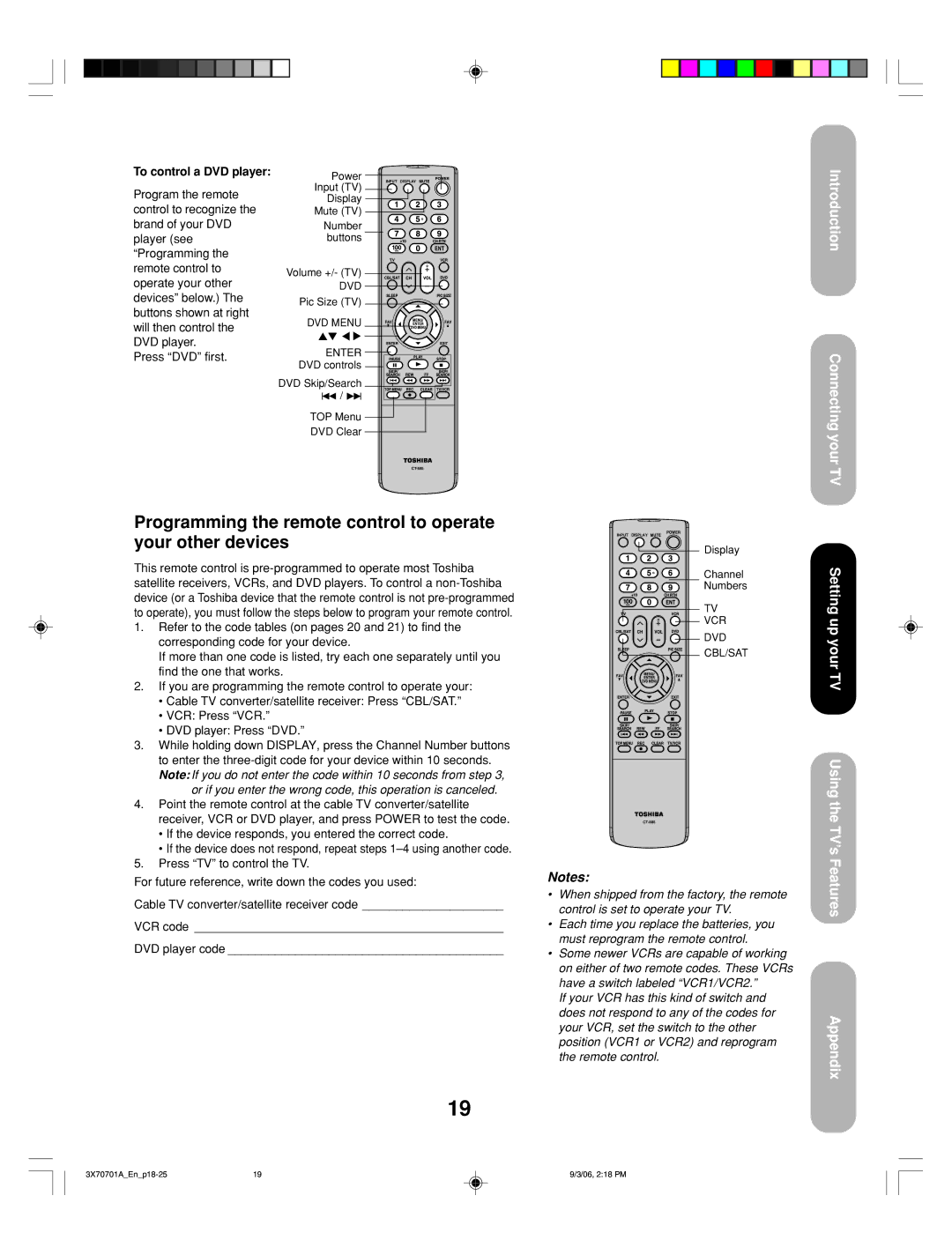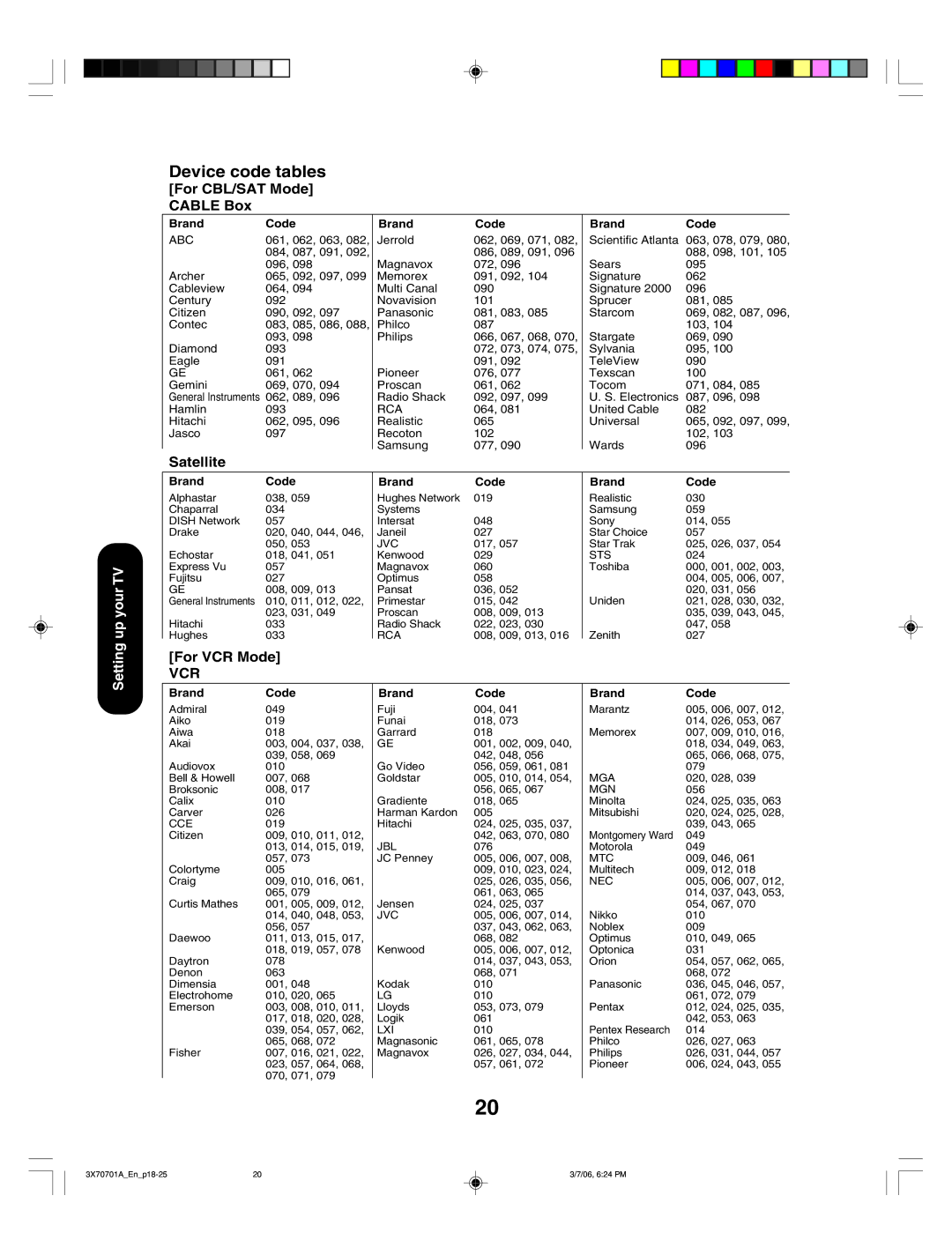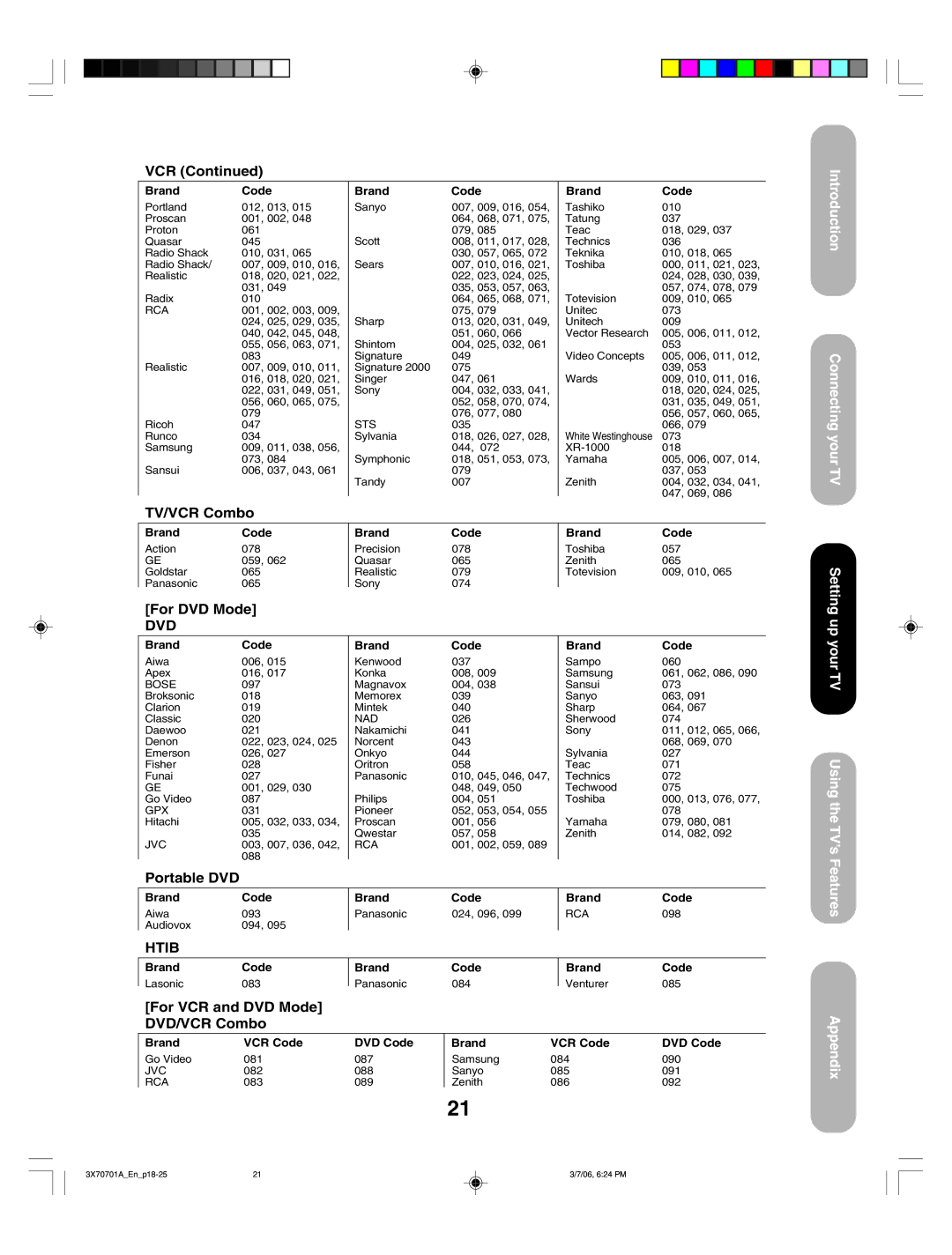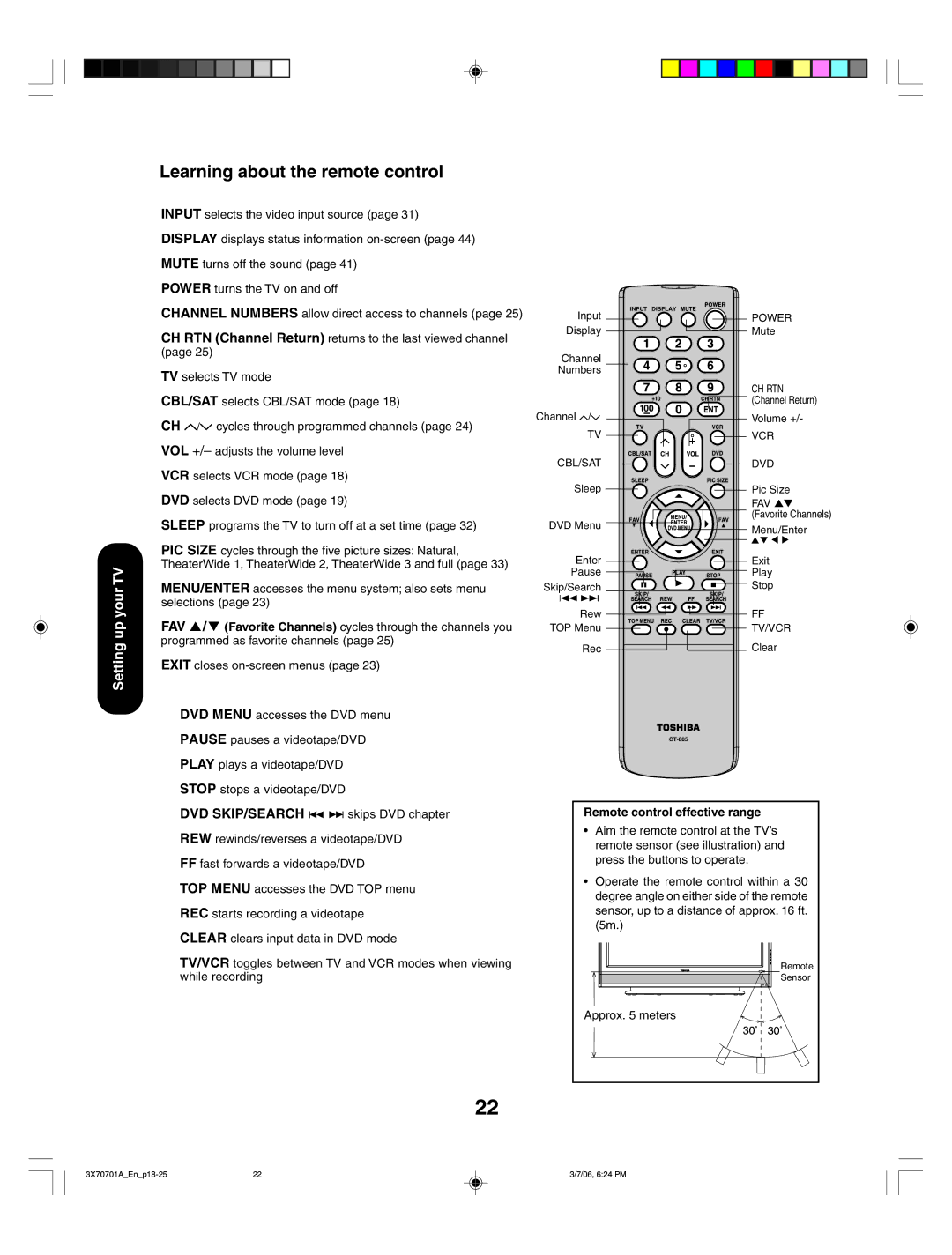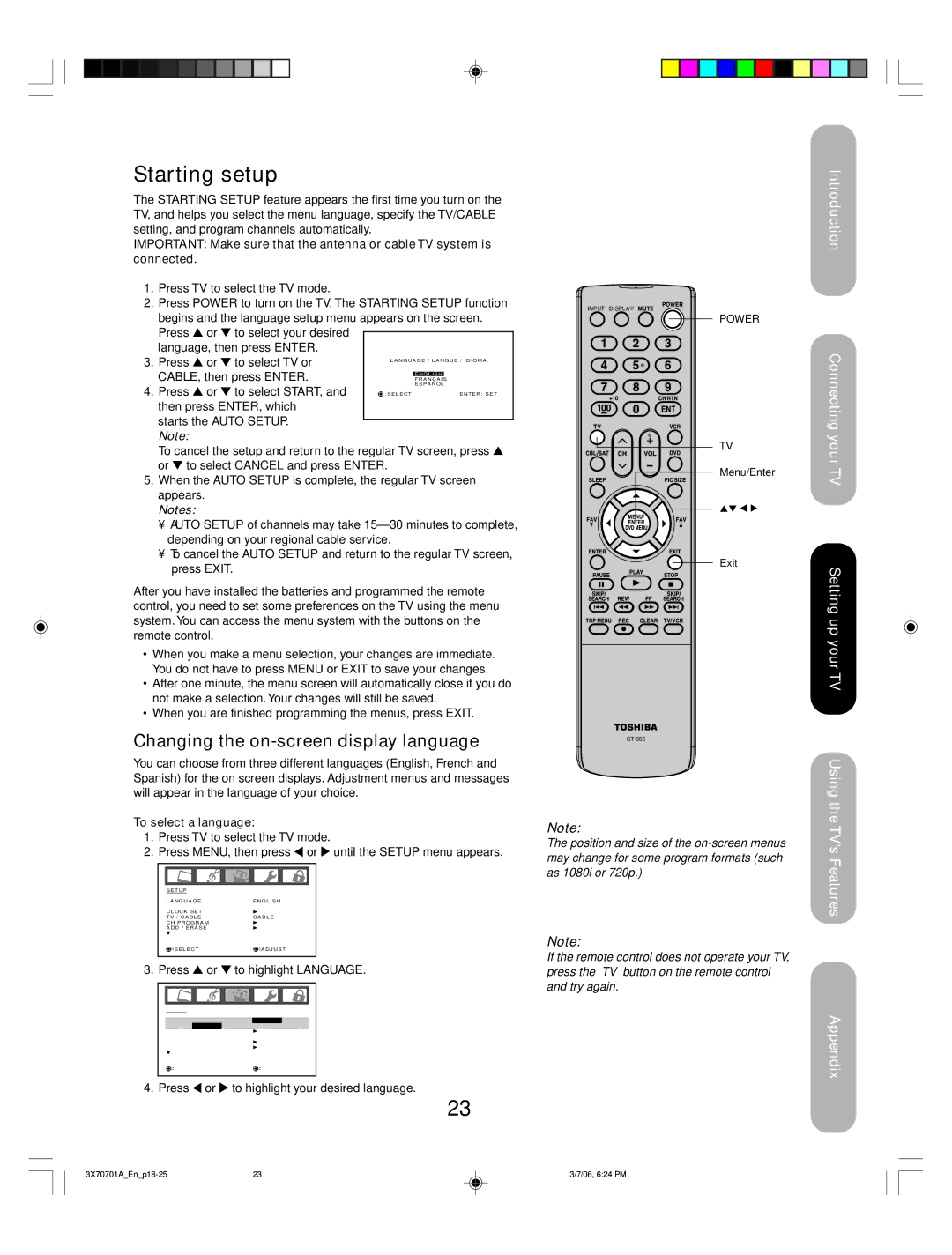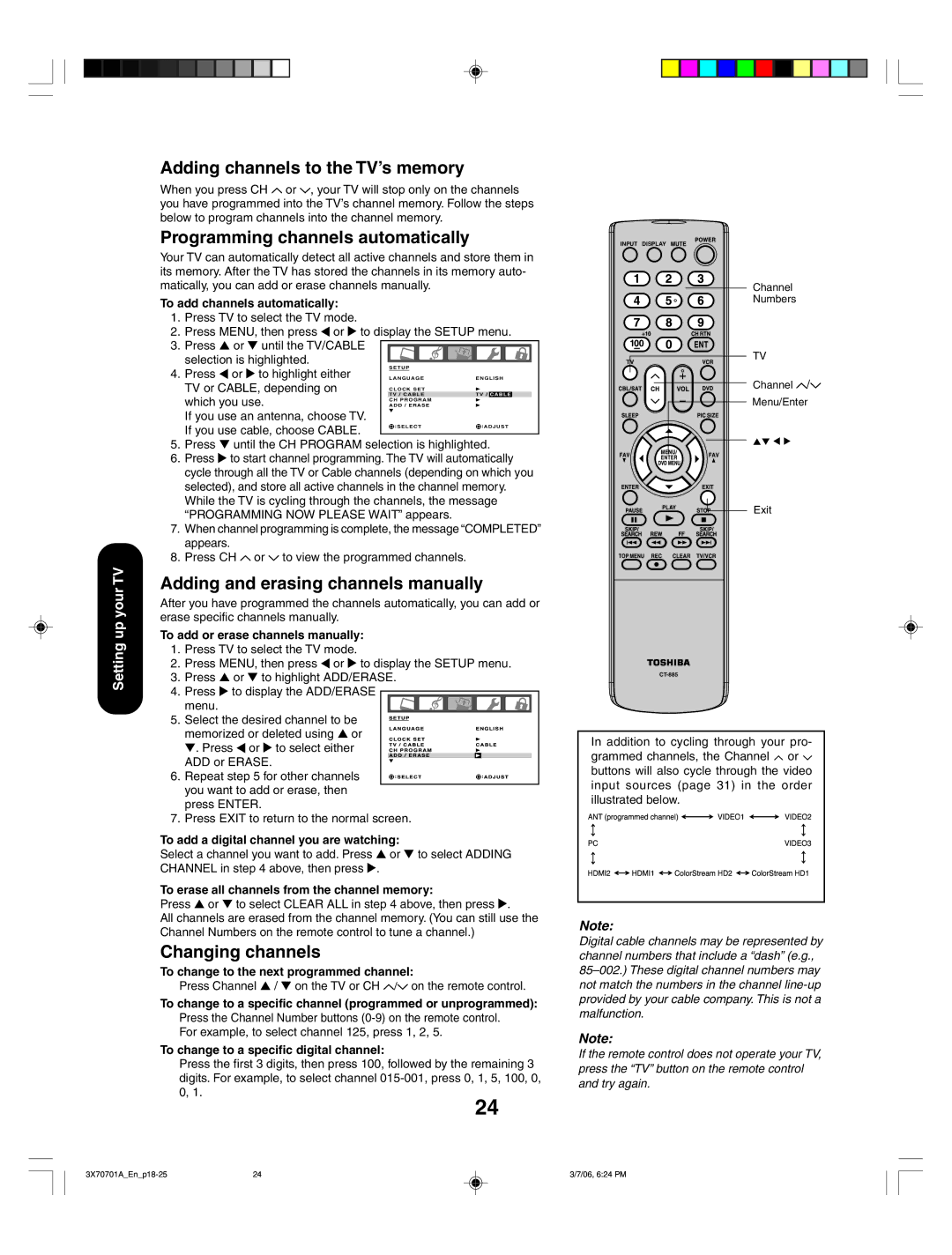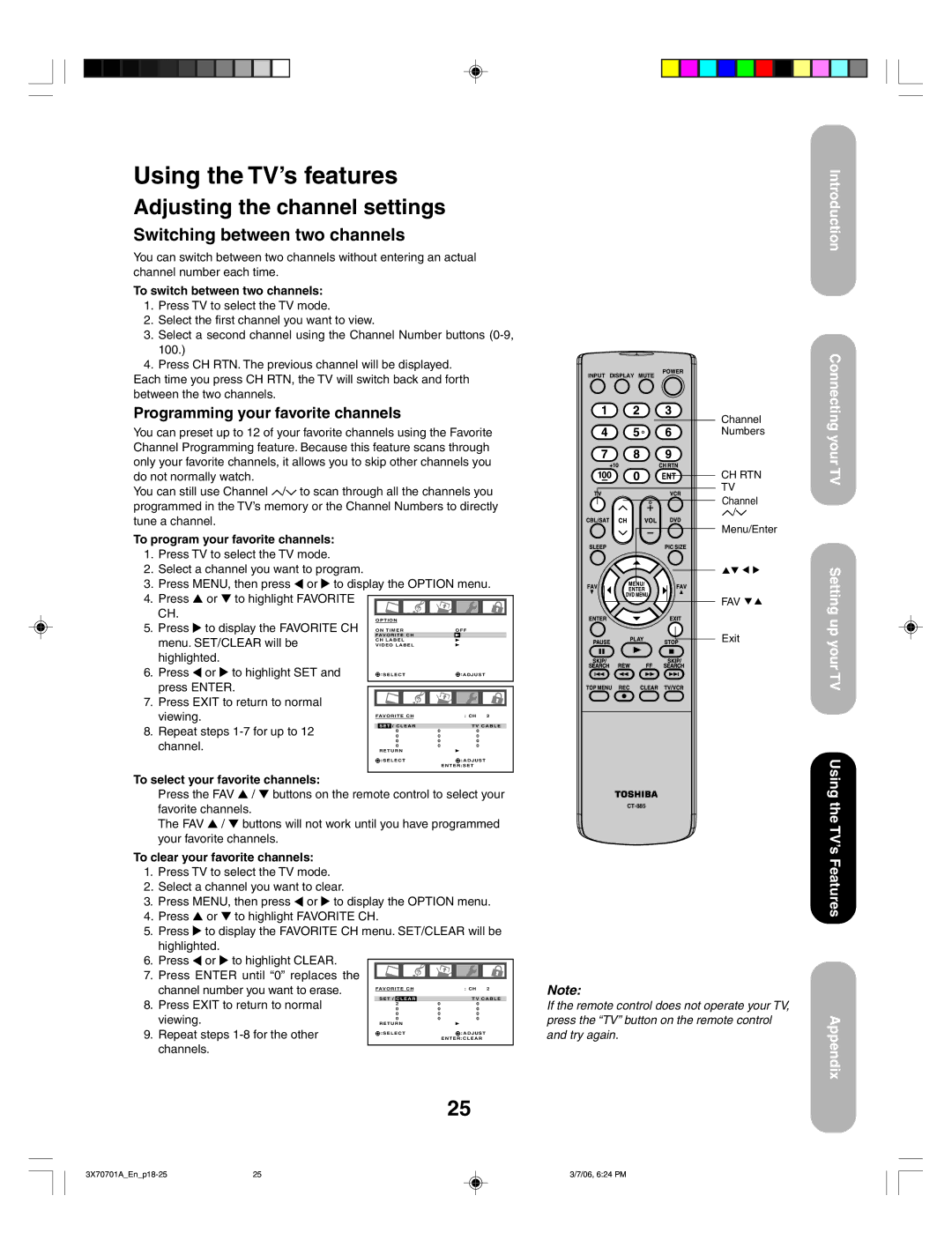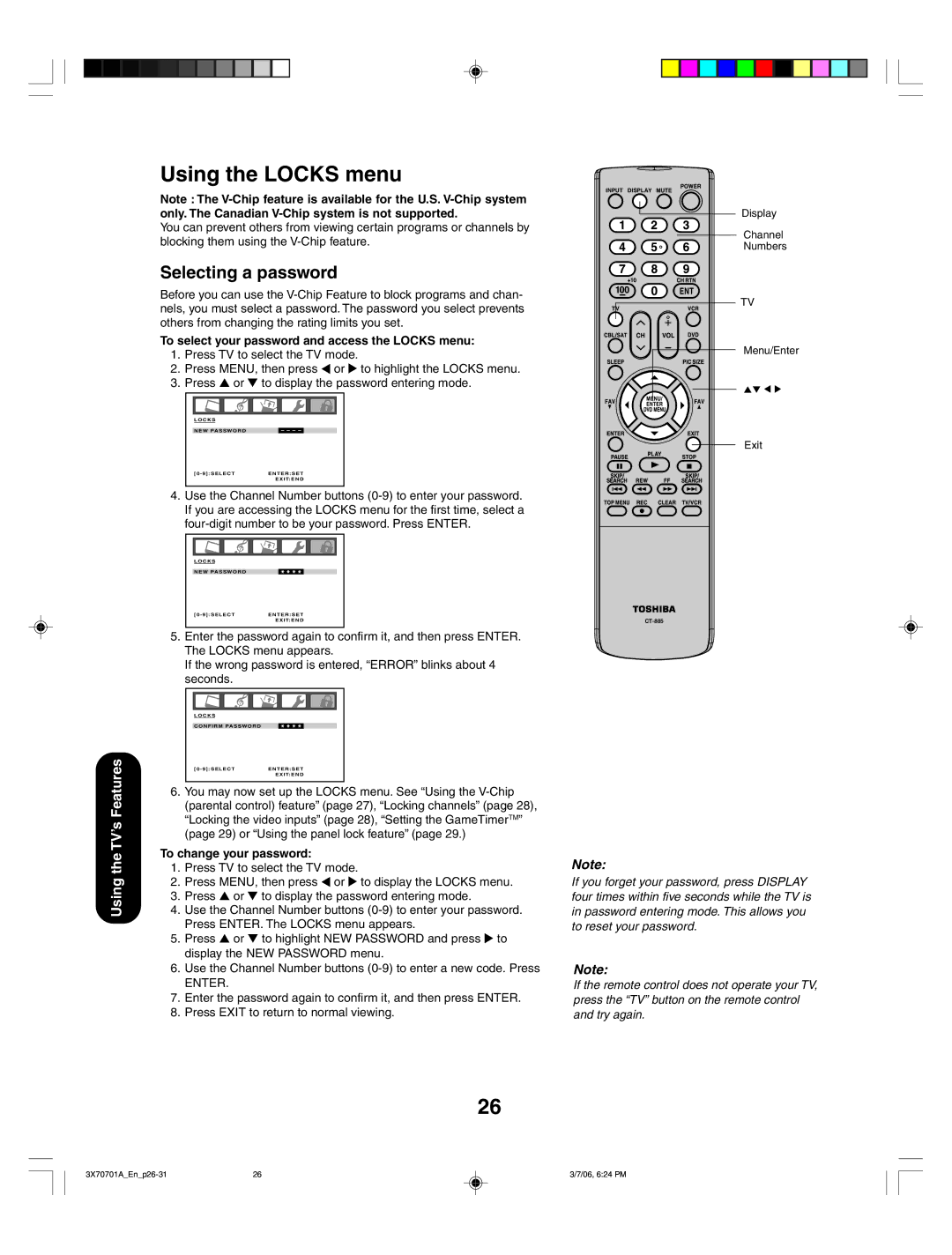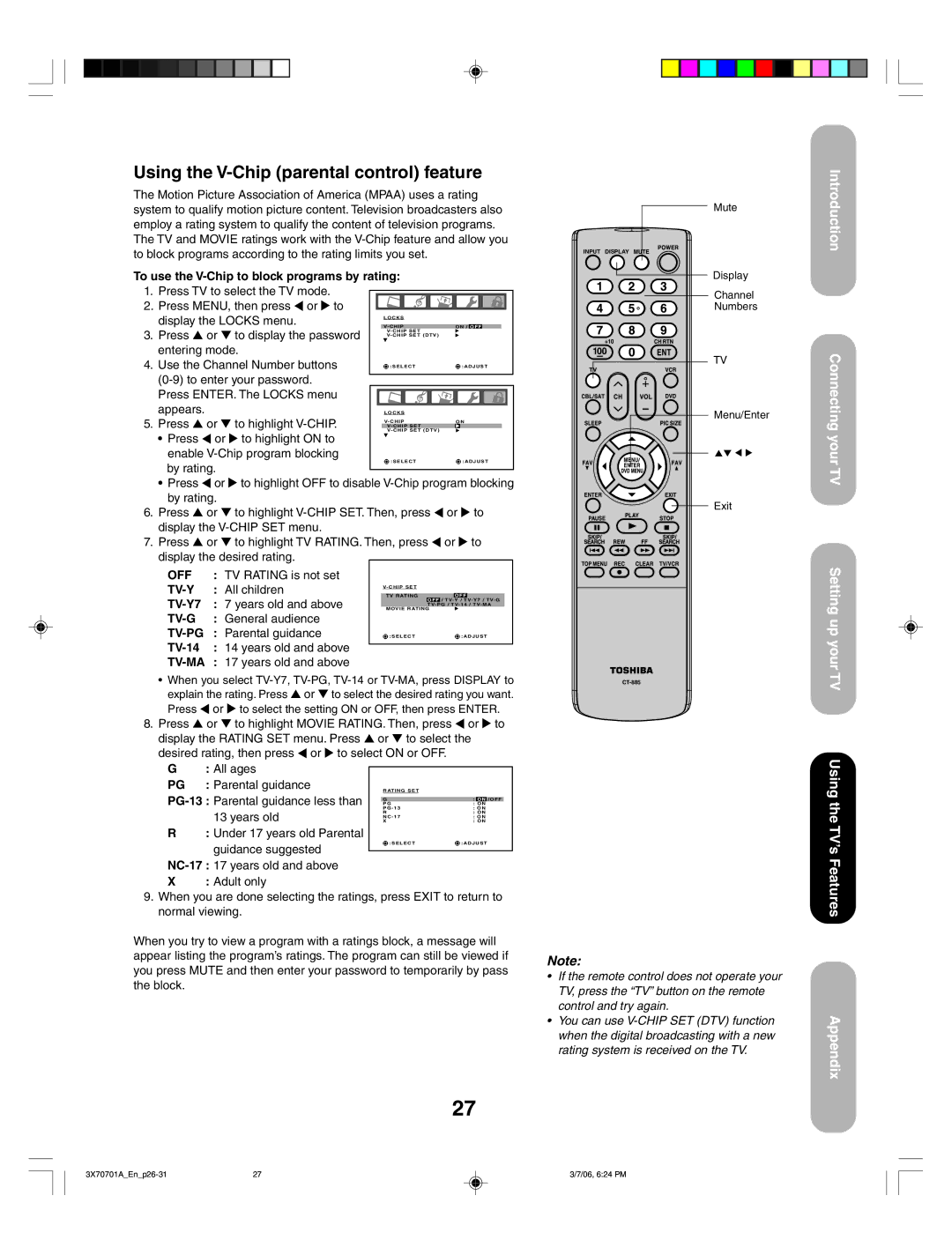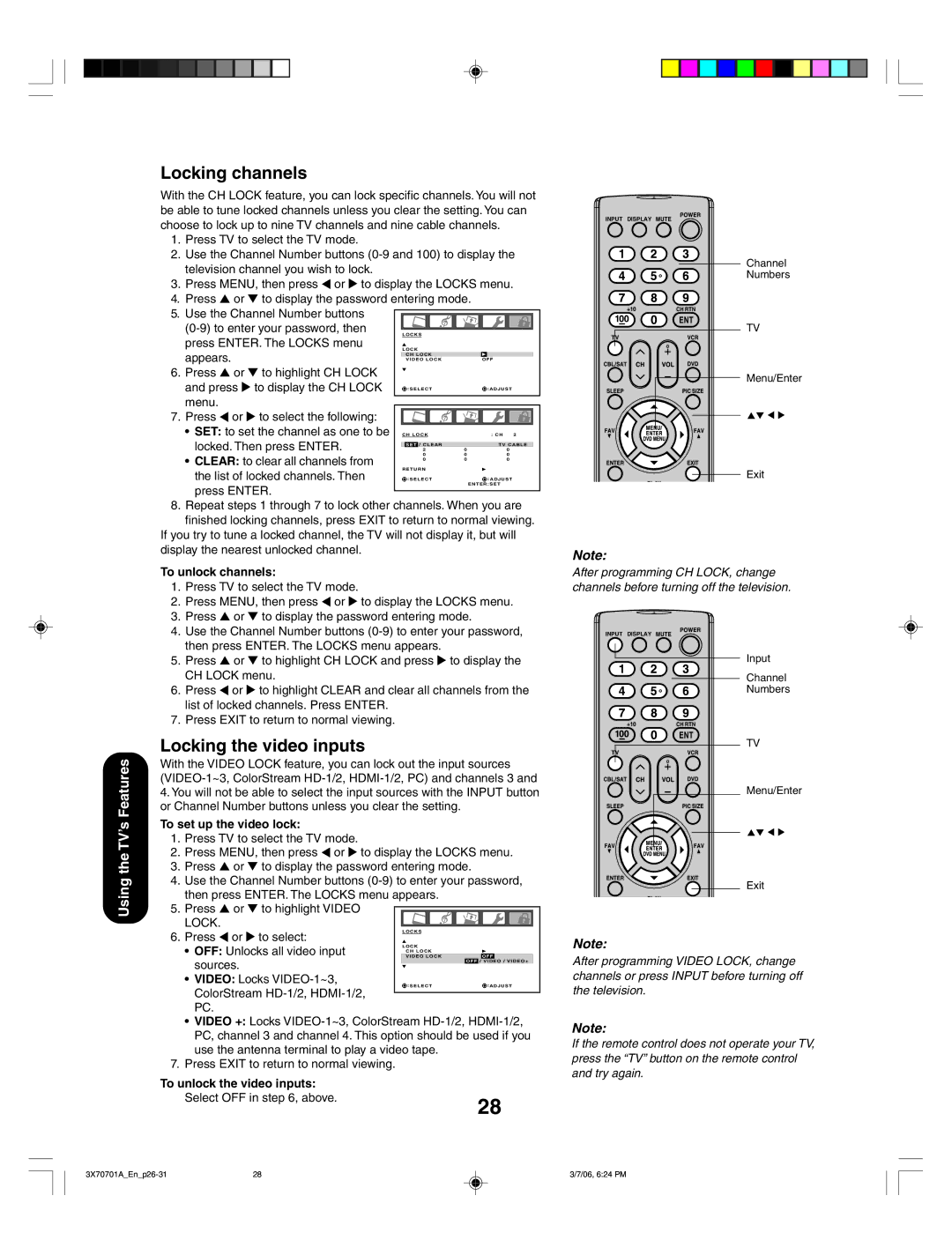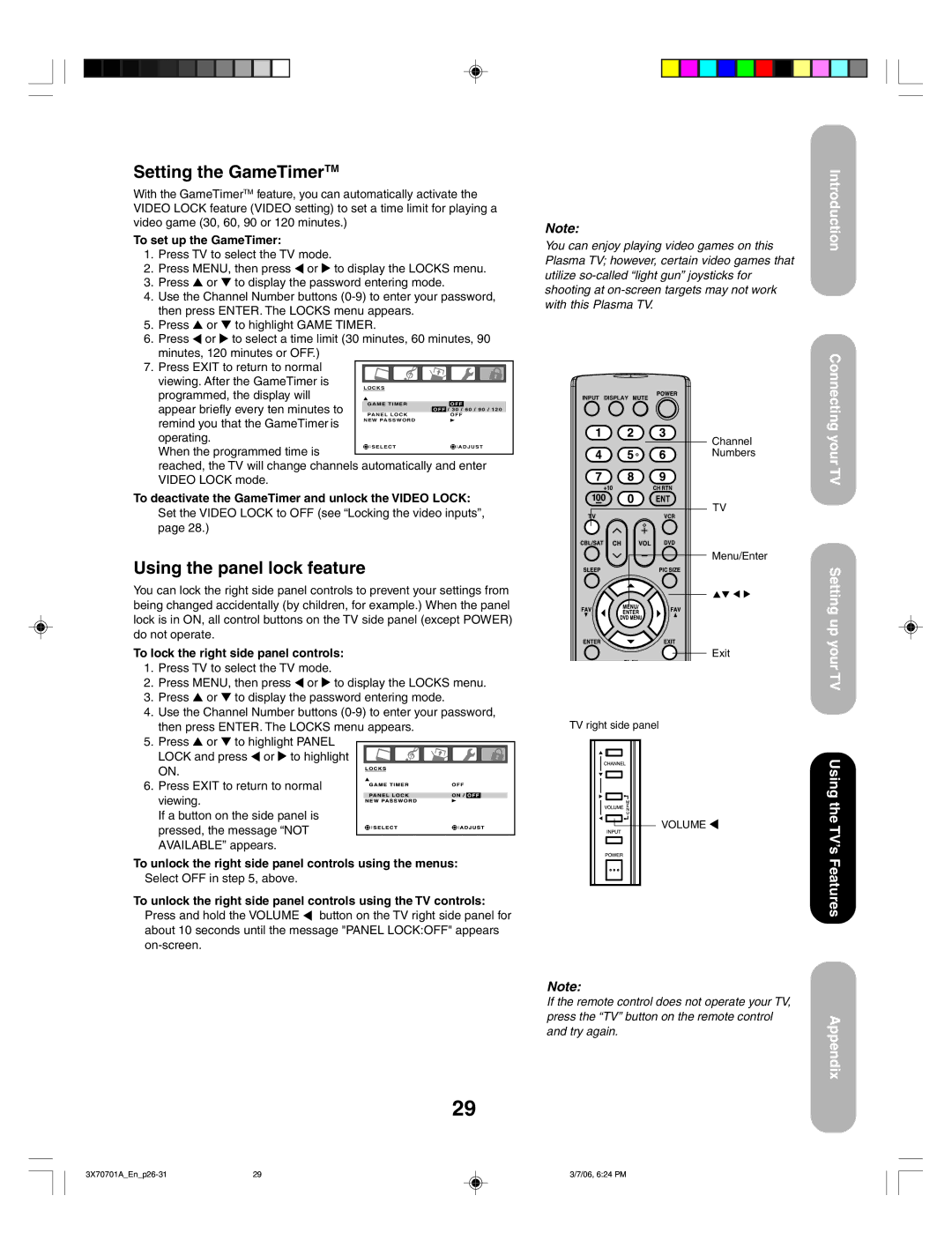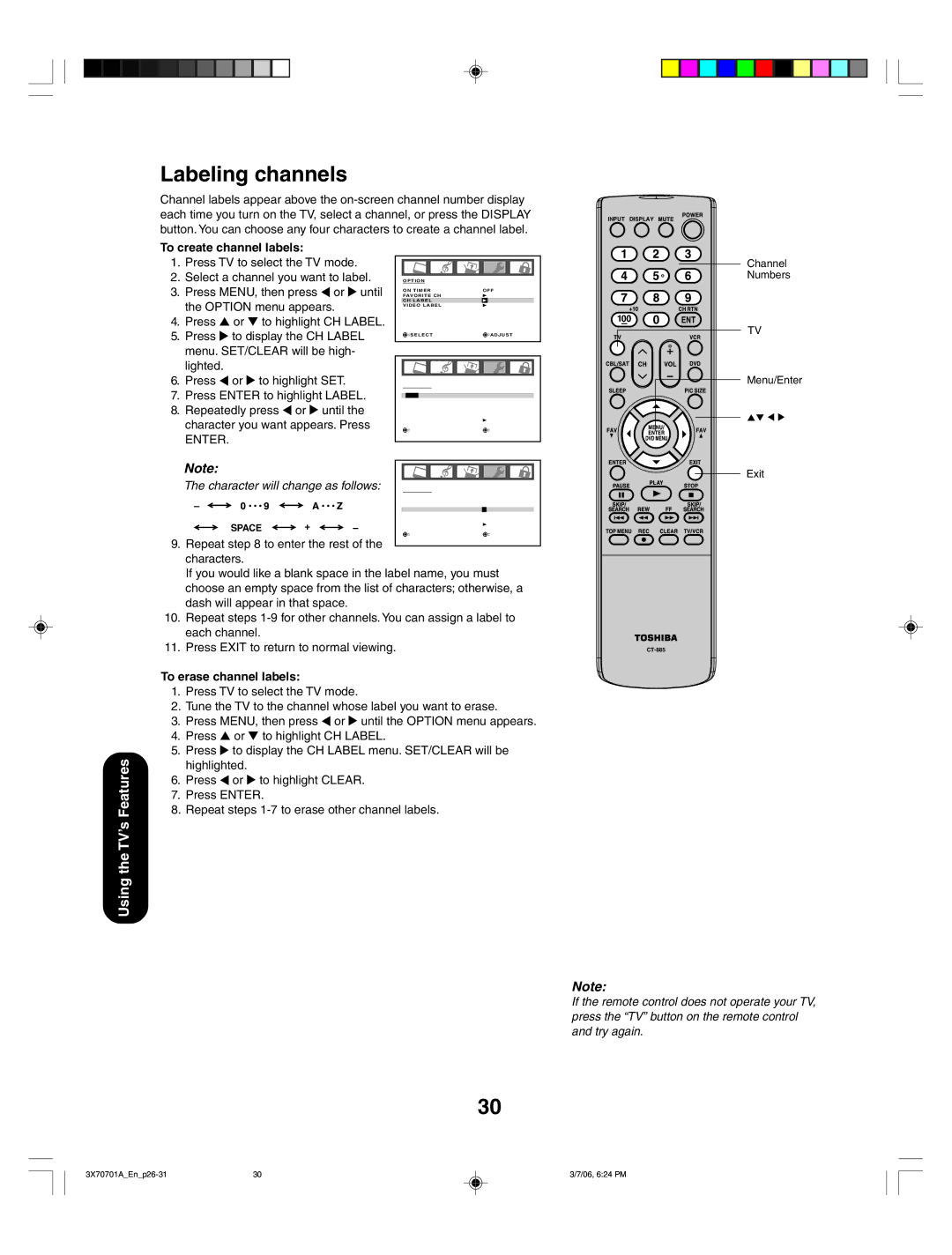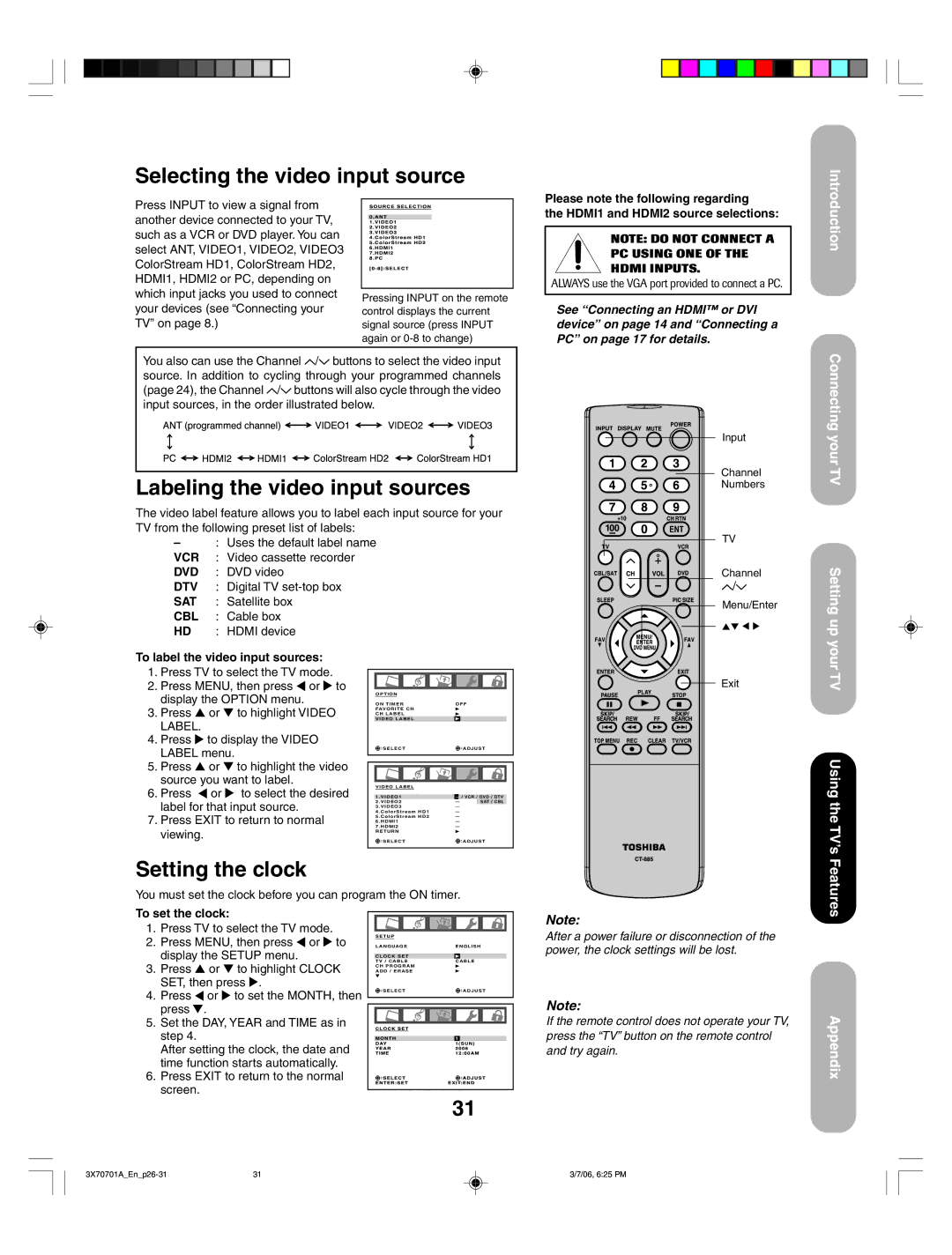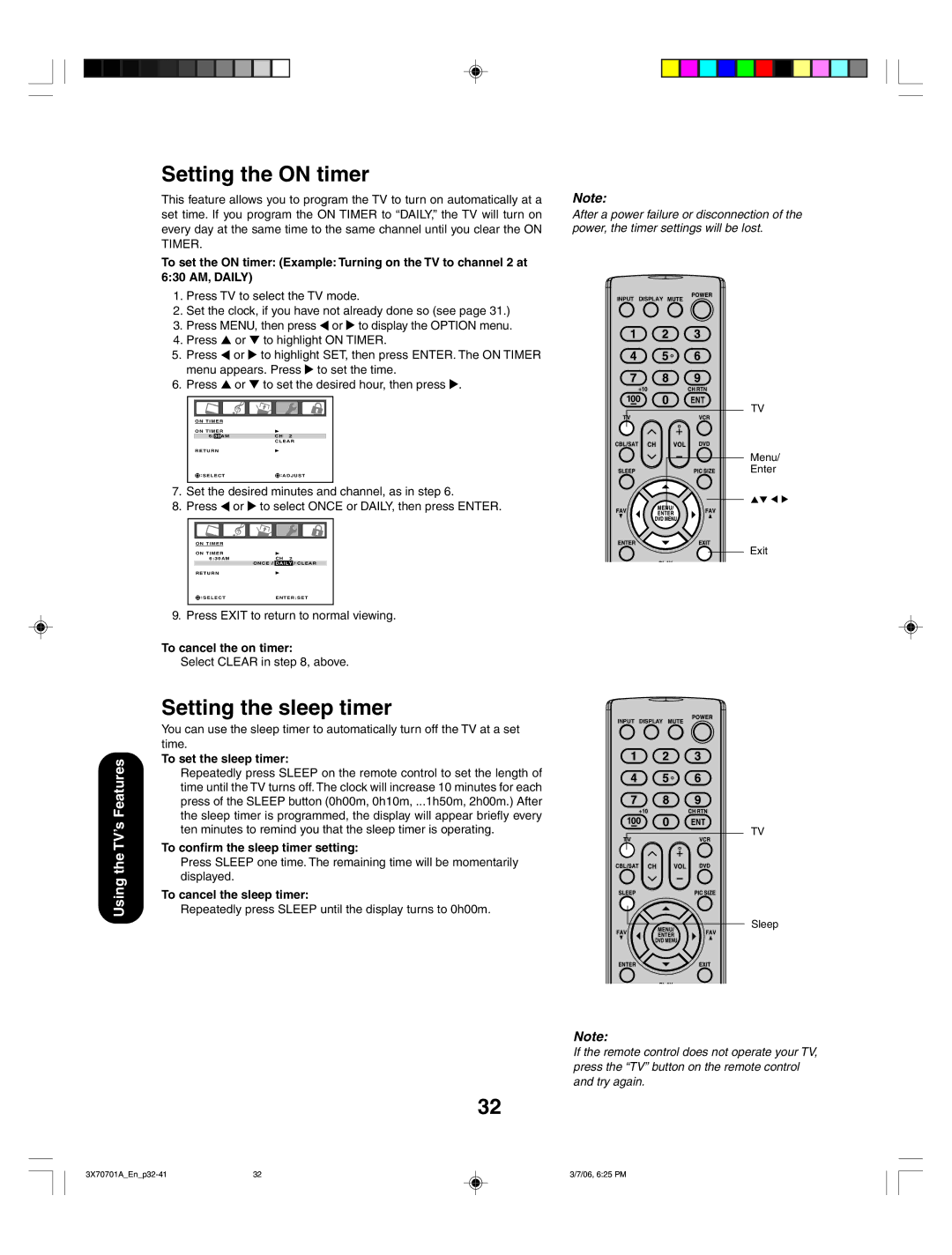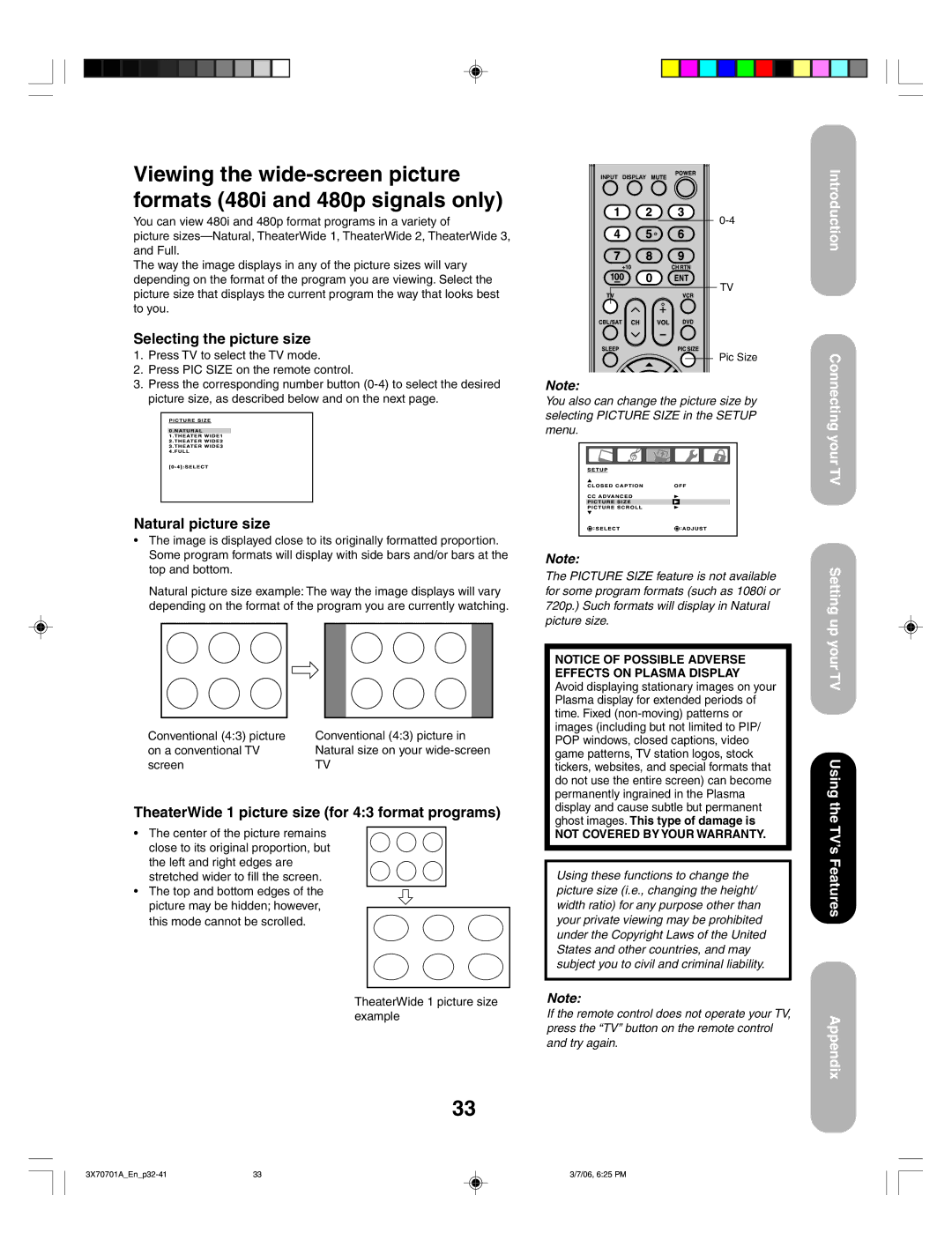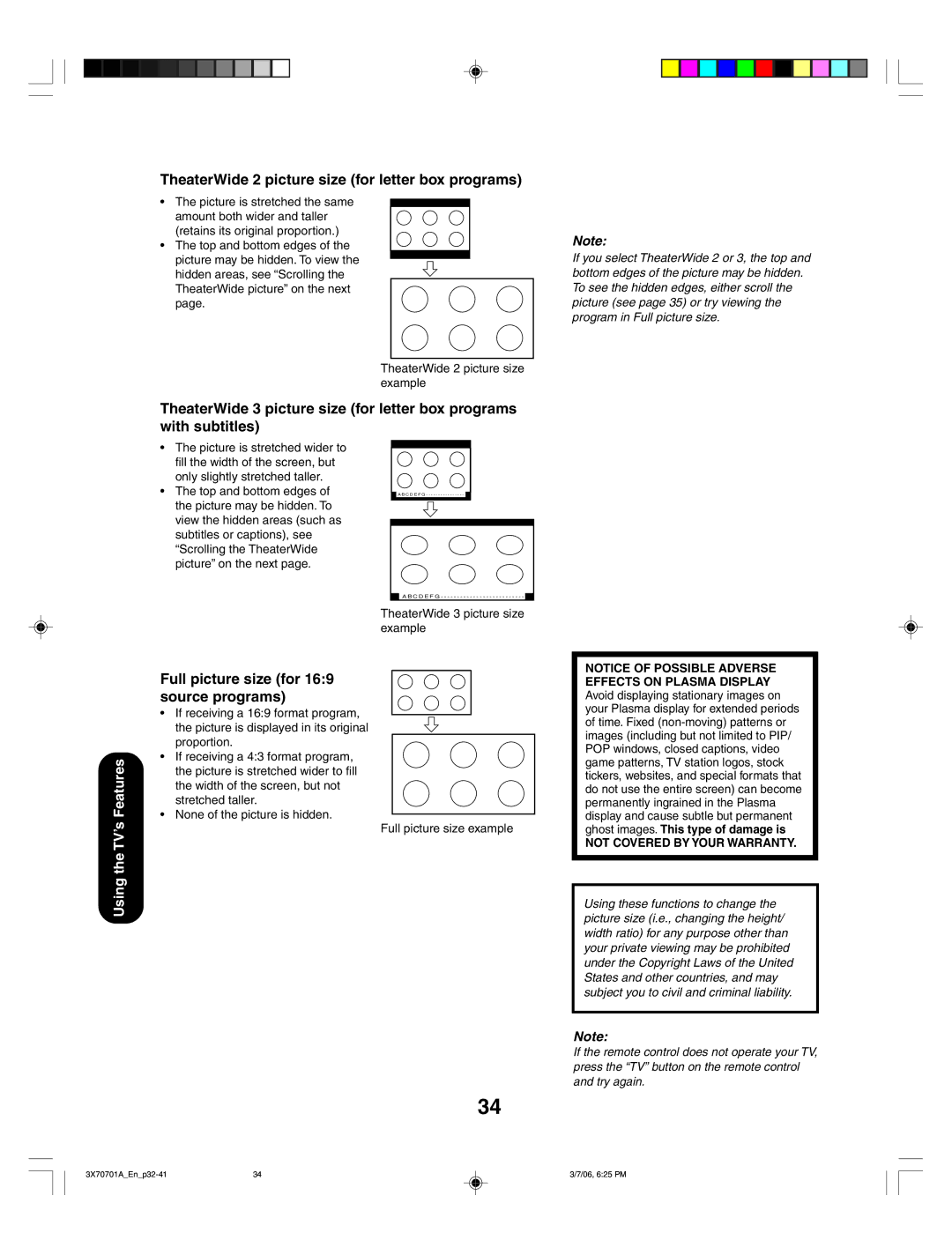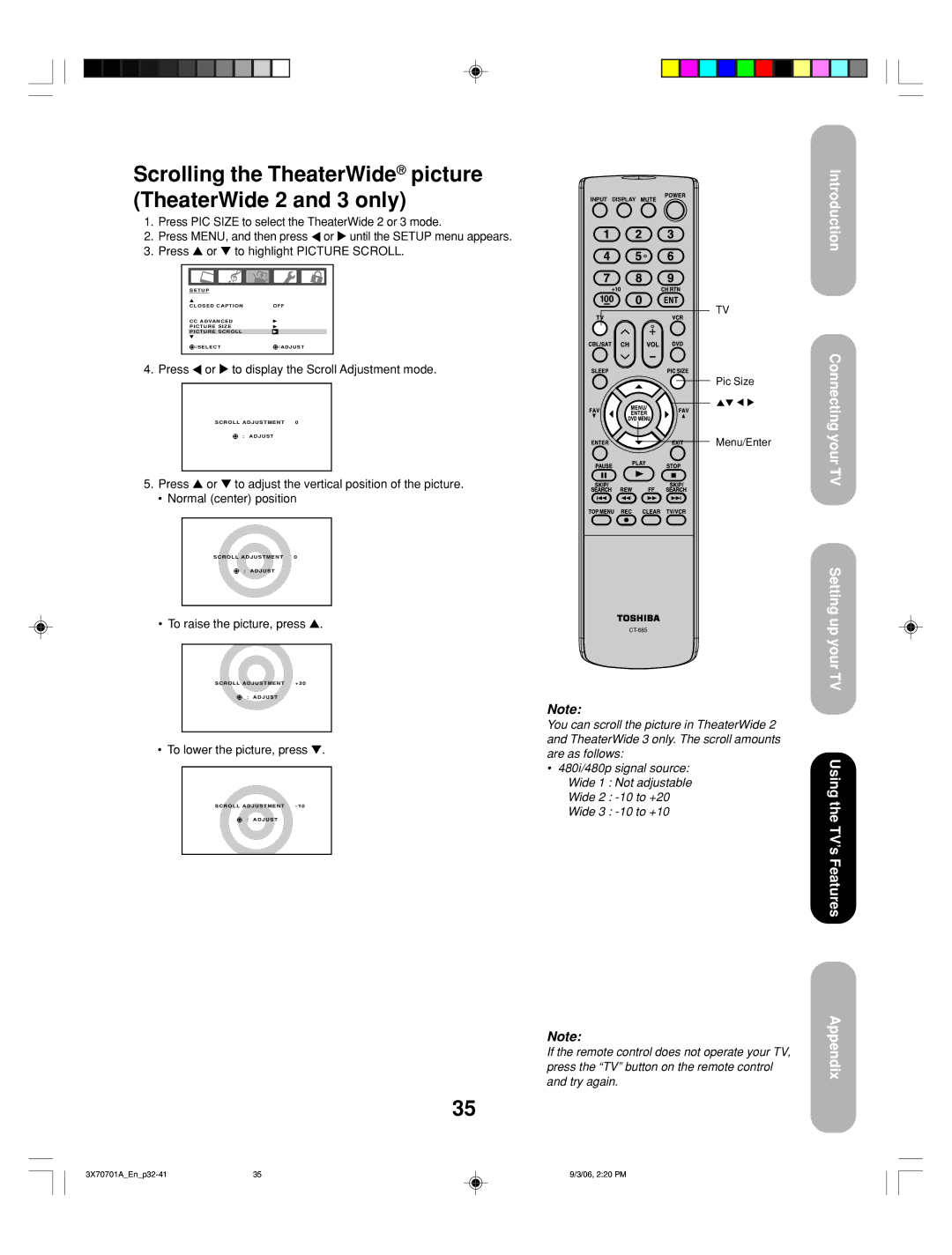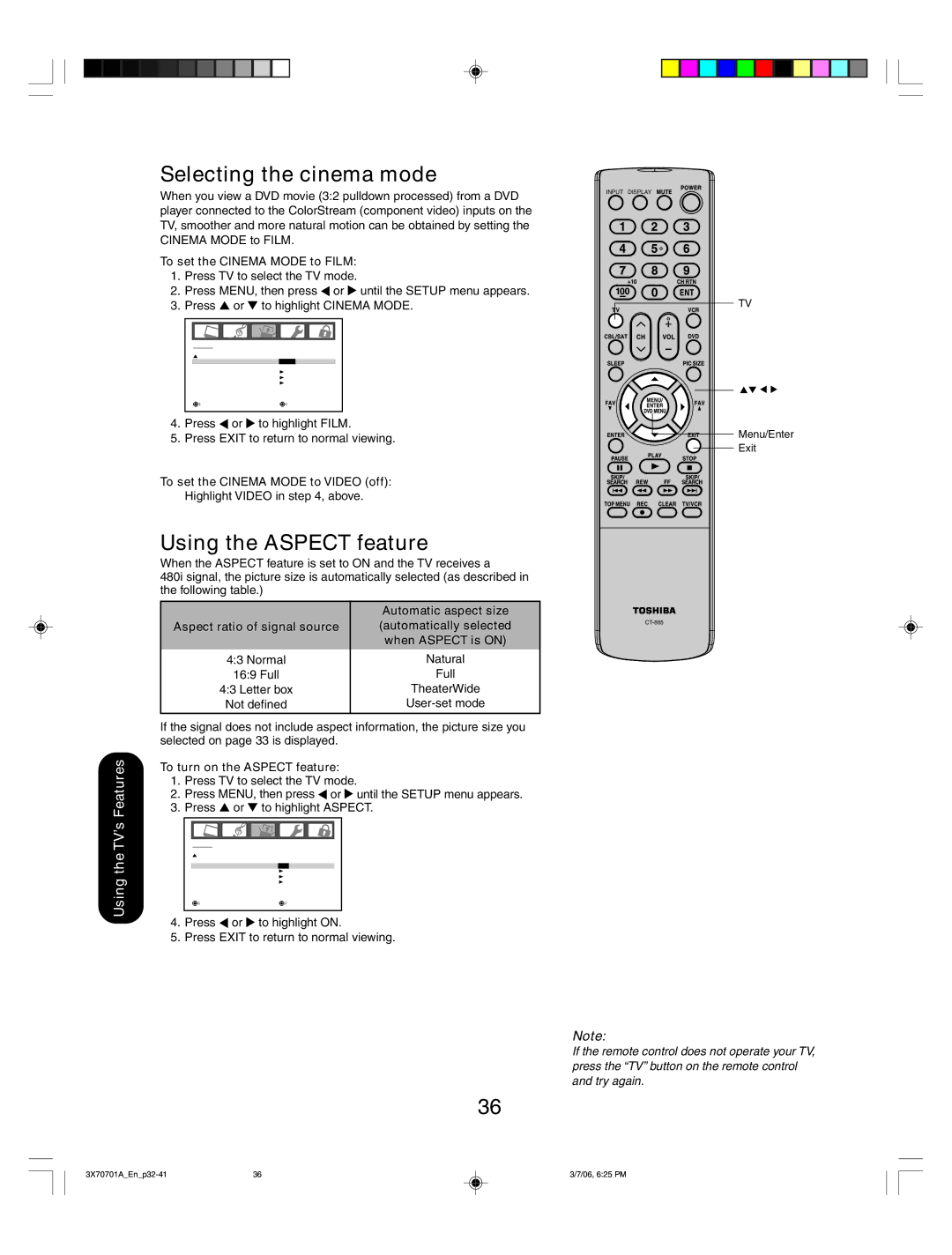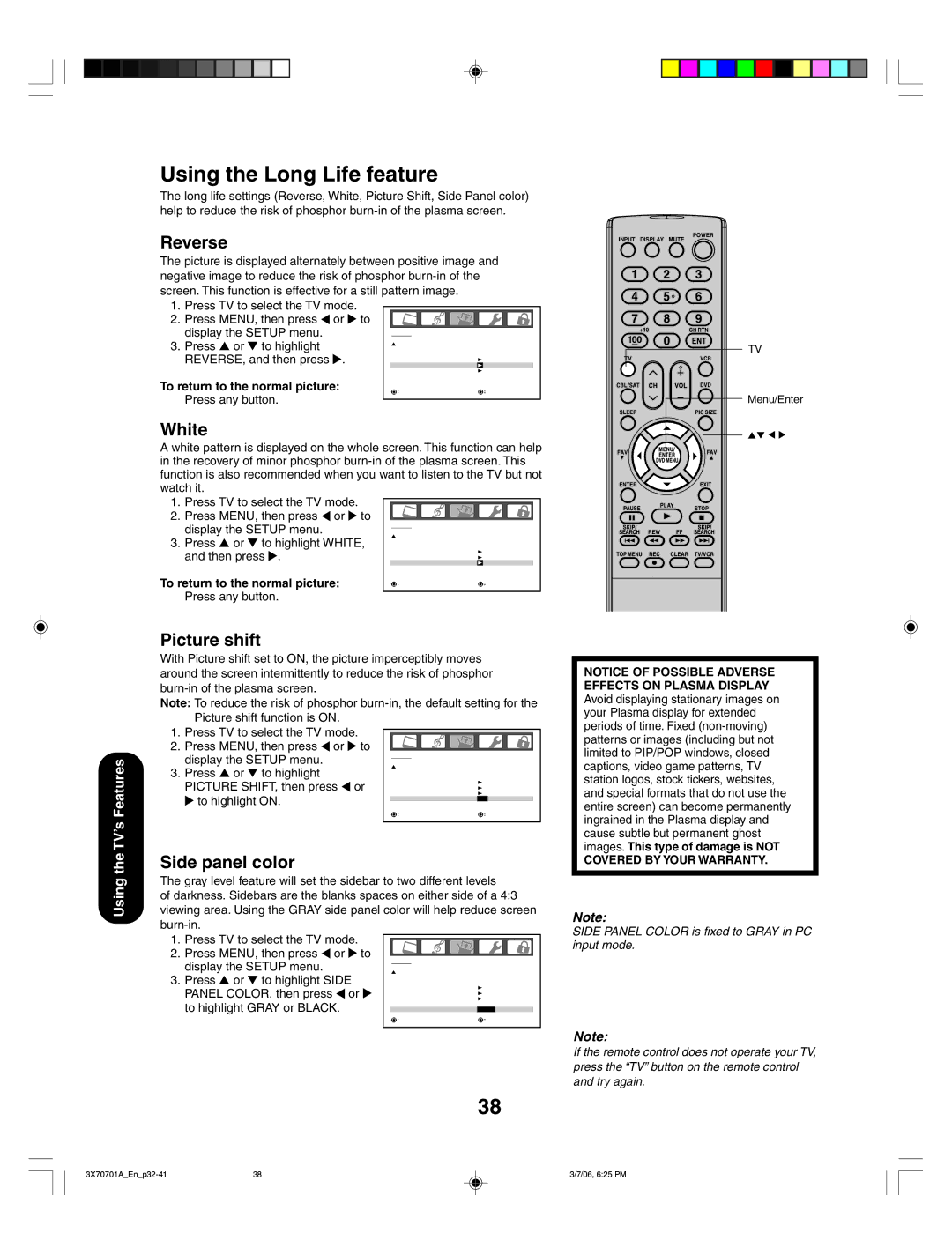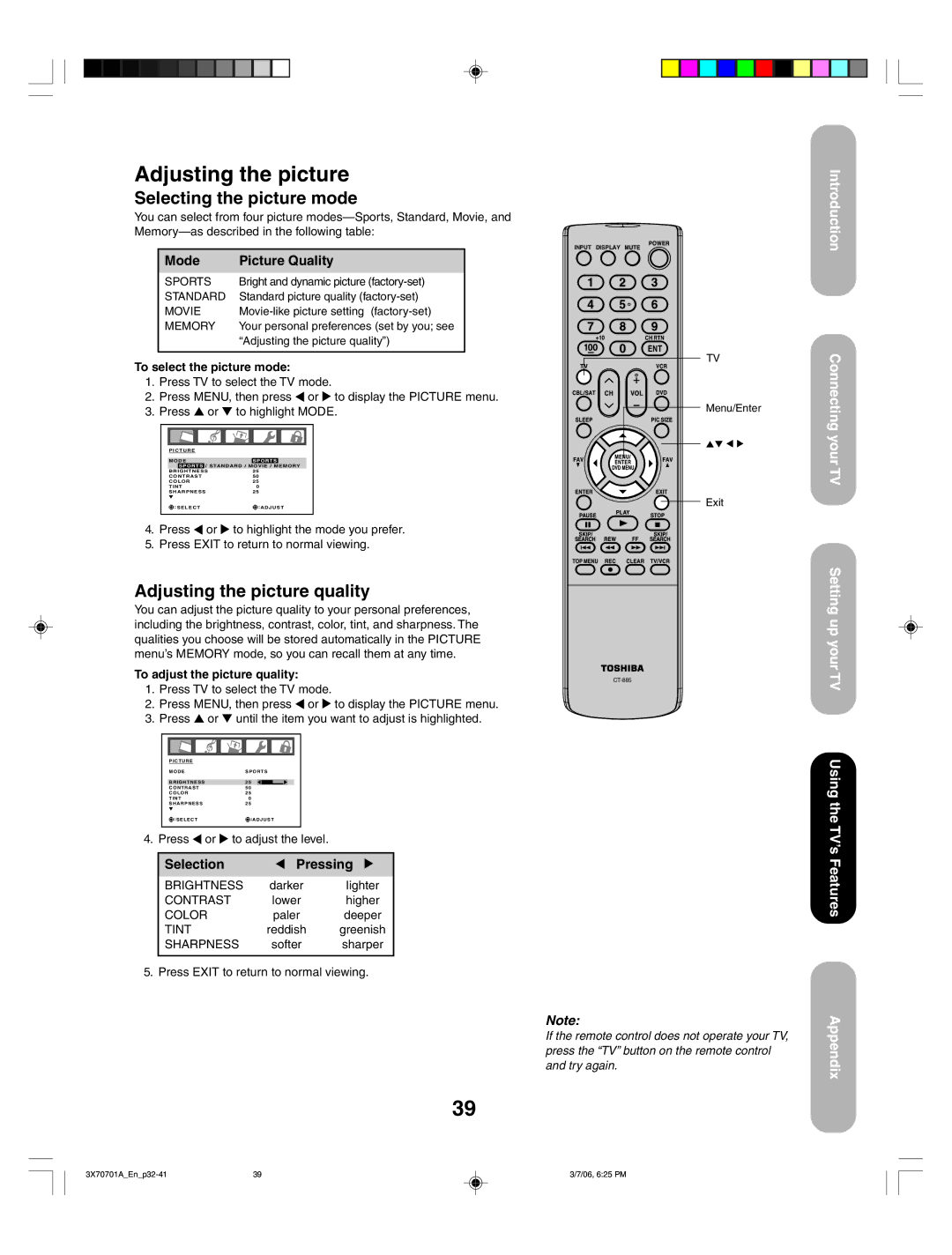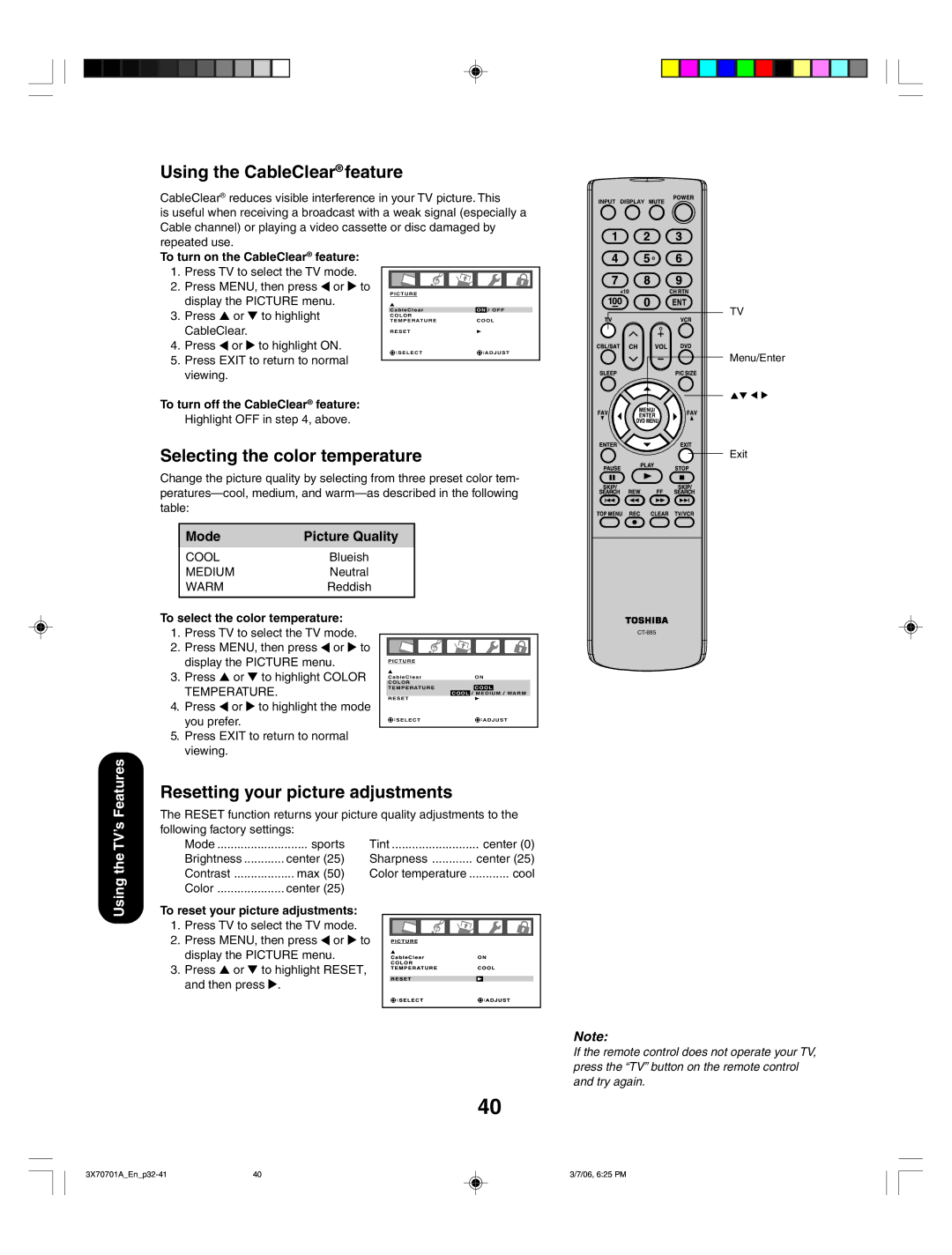Connecting a PC (personal computer)
This connection allows you to use the TV as a computer monitor. Before you connect a PC to the TV, adjust the PC's resolution and refresh rate according to the "Monitor display modes" table at right. When connecting a PC to the TV, use an analog VGA (15 pin) computer cable and a PC audio cable.
Set the video input source to PC mode (see “Selecting the video input source” on page 31 and “Picture/Audio adjustments in the PC mode” on page 45.)
You will need:
•one VGA
•one PC audio cable
Monitor display modes
Mode | Resolution | Refresh rate |
VGA | 640x480 | 60Hz |
WVGA | 848x480 | 60Hz |
SVGA | 800x600 | 60Hz |
XGA | 1024x768 | 60Hz |
WXGA | 1280x720 | 60Hz |
Introduction
Computer
Audio output
Audio cable |
Conversion adapter (if necessary)
TV back panel
WXGA | 1280x768 | 60Hz |
WXGA | 1360x768 | 60Hz |
Notes:
•Some PC models cannot be connected to this TV.
•An adapter is not needed for computers with a DOS/V compatible mini
•The
•If your PC display output corresponds to a WVGA or a WXGA resolution as indicated in the chart above (example: WXGA 1360 x 768), you must set the WVGA INPUT or WXGA INPUT to the ON position in the PC Picture menu in the TV (see page 45).
NOTE: DO NOT CONNECT A
PC USING ONE OF THE
HDMI INPUTS.
ALWAYS use the VGA port provided to connect a PC.
Connectingyour TVTV
Setting up
Power connection
To use AC power
1.Connect the AC cord into the TV’s AC inlet.
2.Connect the AC cord into a wall outlet.
1 |
To AC inlet
AC cord (supplied)
2
AC 120V, 60Hz
17
NOTICE OF POSSIBLE ADVERSE EFFECTS ON PLASMA DISPLAY Avoid displaying stationary images on your Plasma display for extended periods of time. Fixed
NOT COVERED BY YOUR WARRANTY.
Note:
Make sure to insert the plug of each cord securely.
WARNING:
•Do not connect this unit to power using any other power cord. This could cause fire, electric shock, or damage.
•Do not use with a voltage other than the power voltage displayed. This could cause fire, electric shock, or damage.
CAUTION:
•When this unit is not used for a long time (e.g., if you are away on a trip), in the interest of safety, be sure to unplug it from the wall outlet.
•Do not plug/unplug the power cord when your hands are wet. This may cause electric shock.
•If you need to replace the supplied AC cord, contact your Toshiba authorized dealer.
your TV
Using the TV’s Features
Appendix
17 | 3/7/06, 6:24 PM |