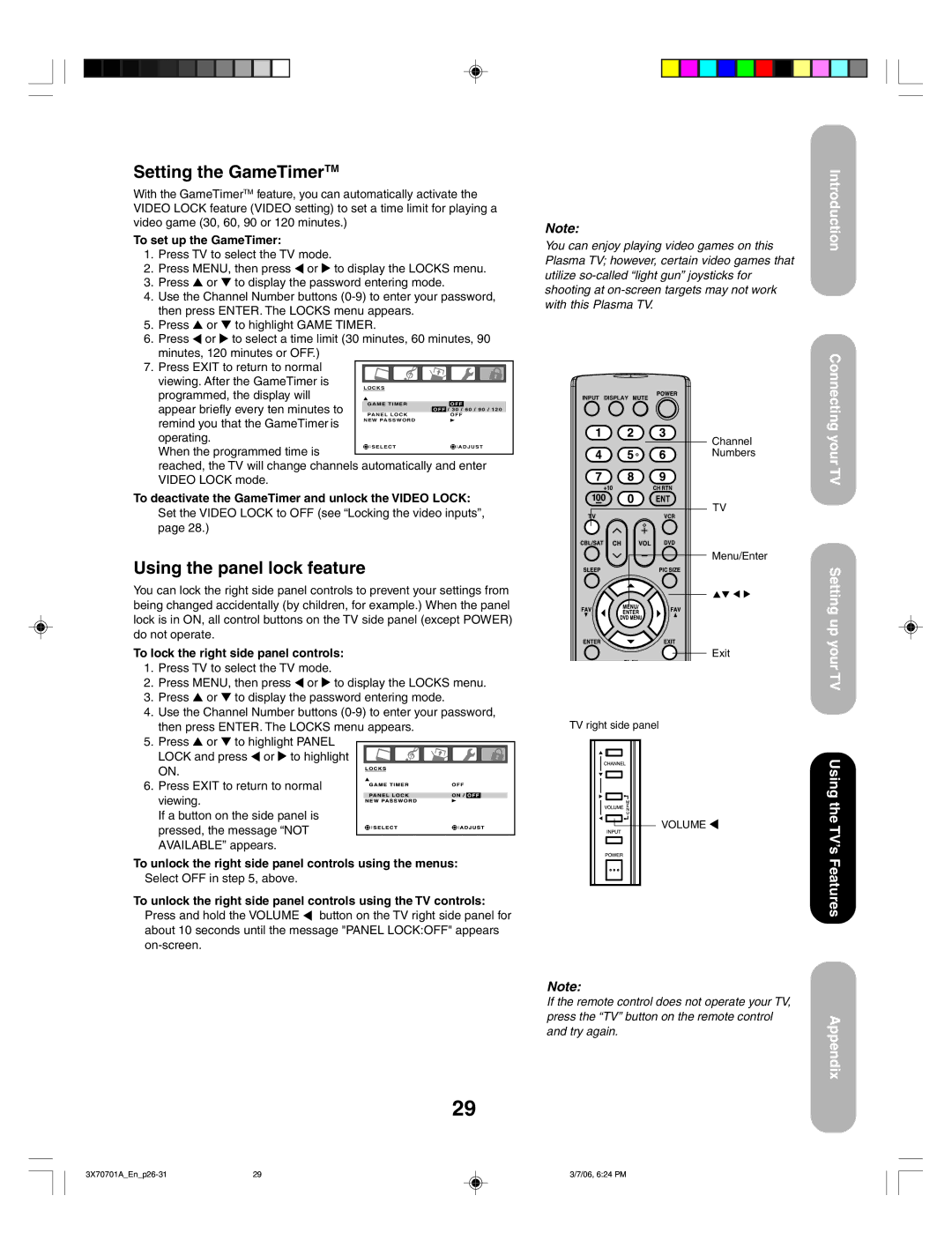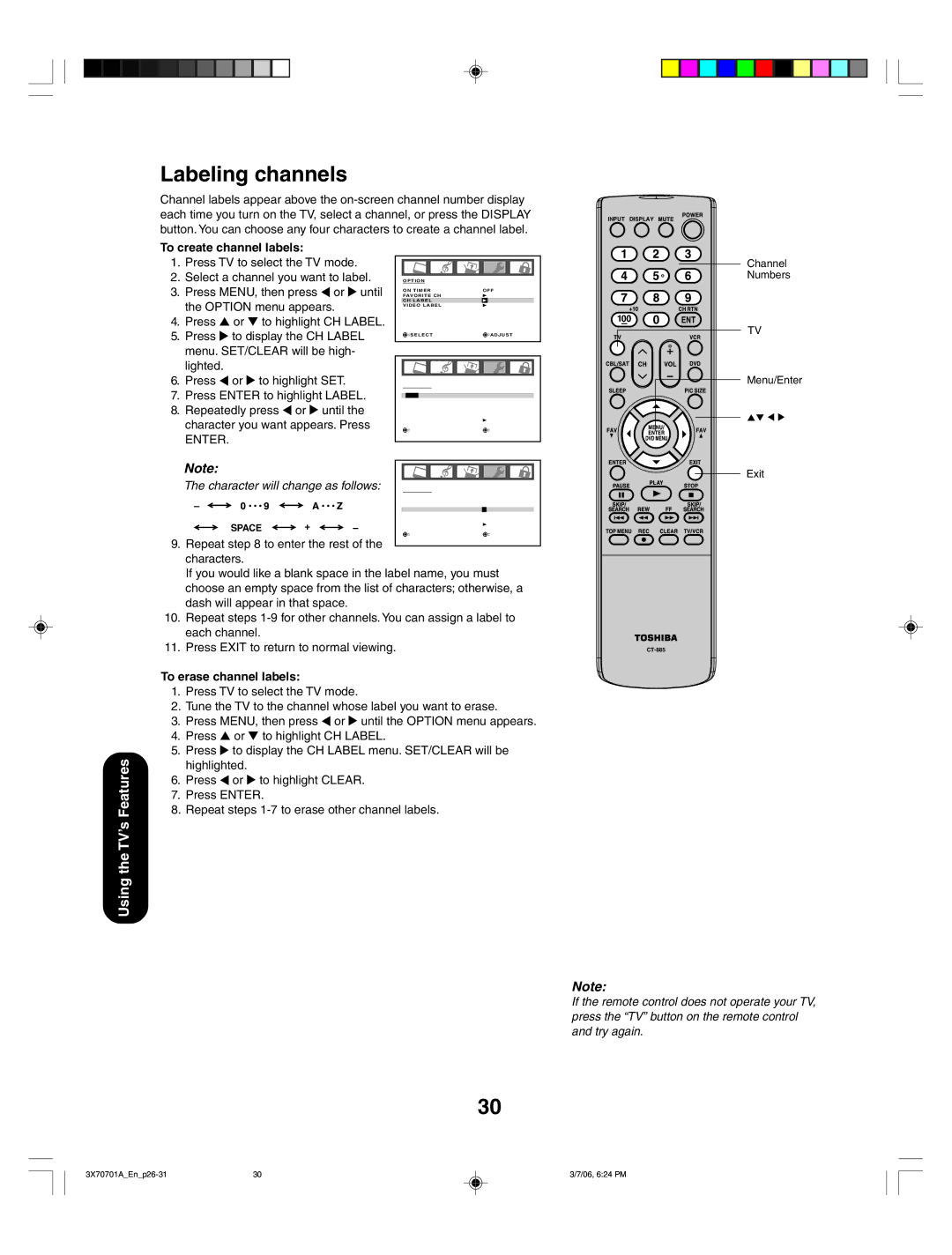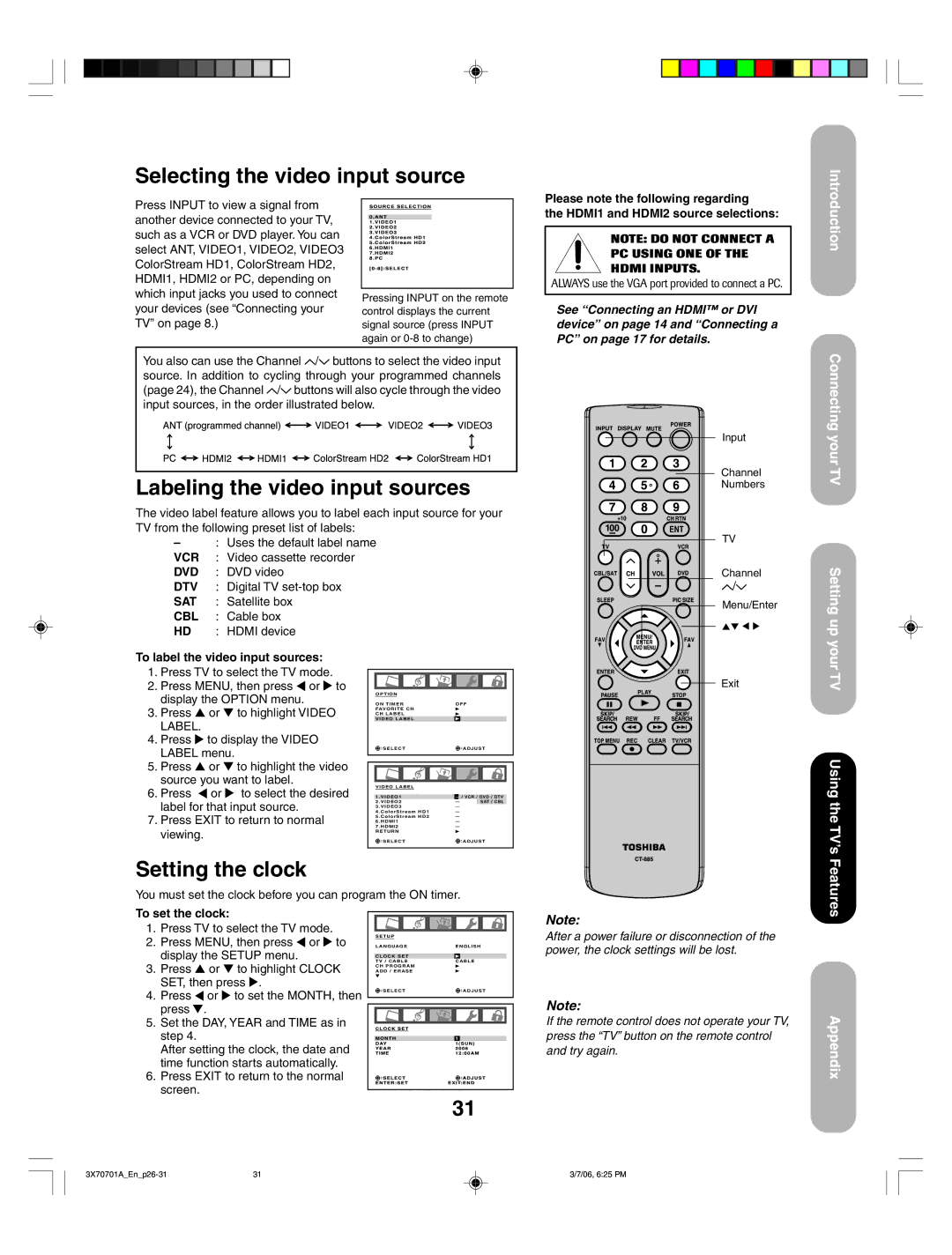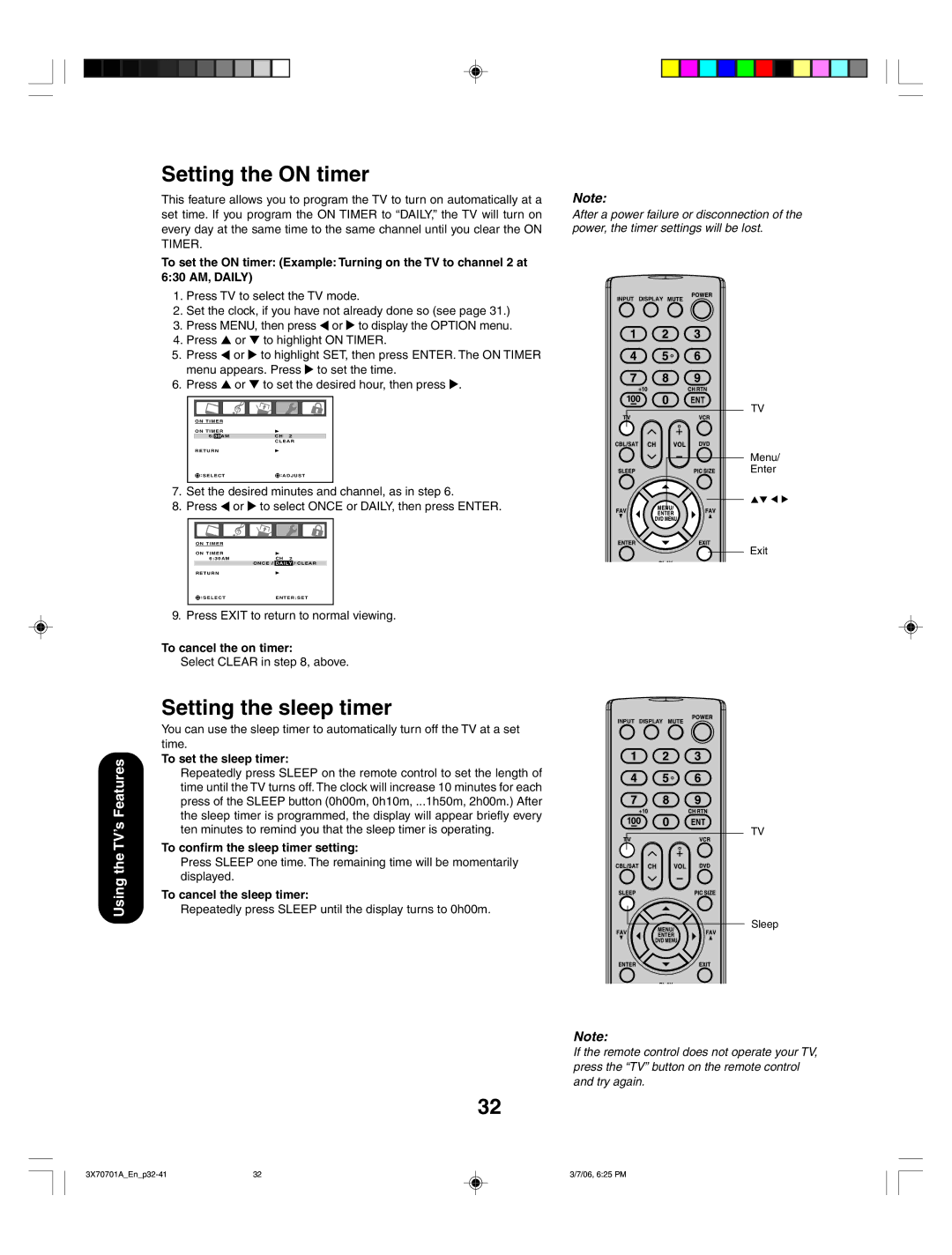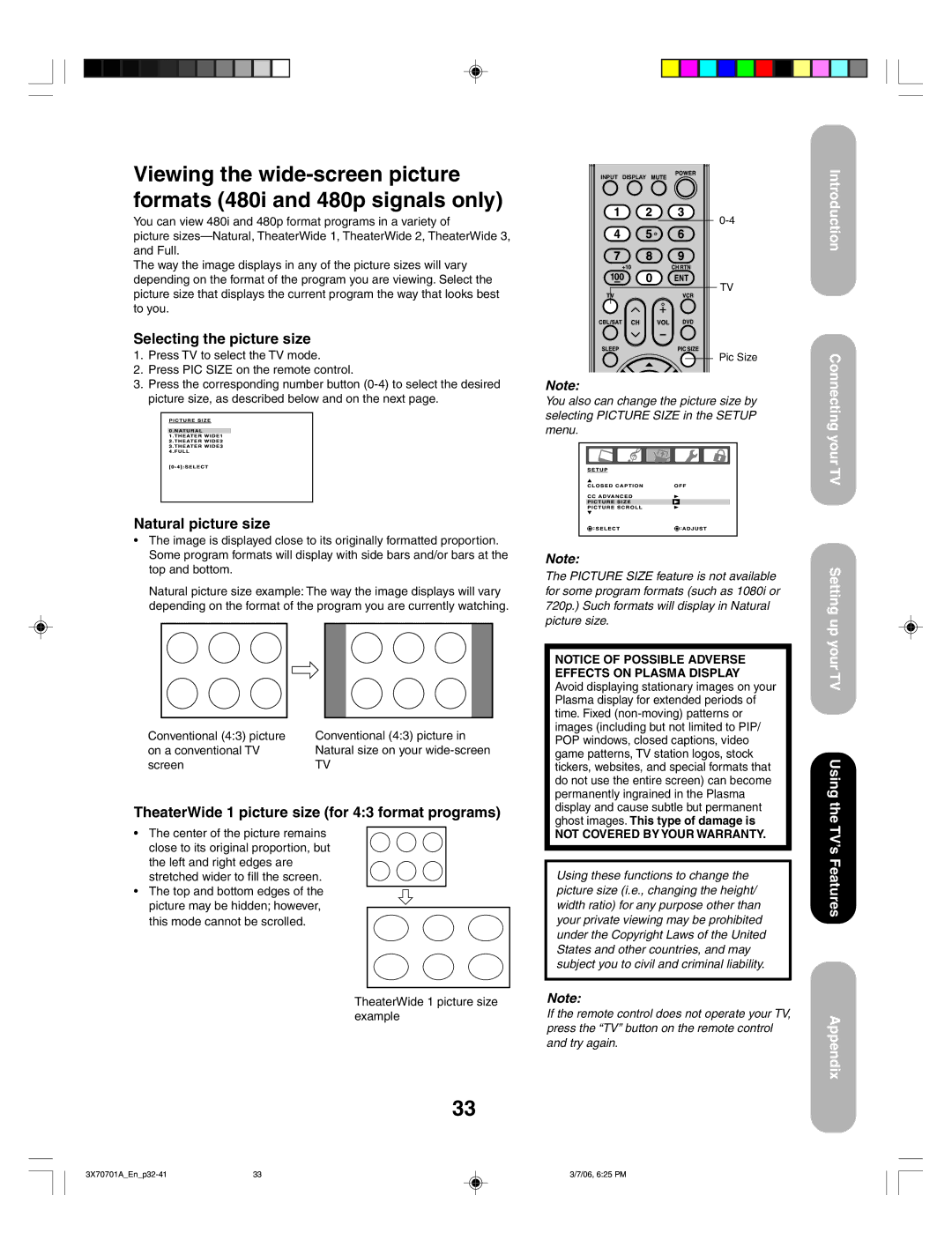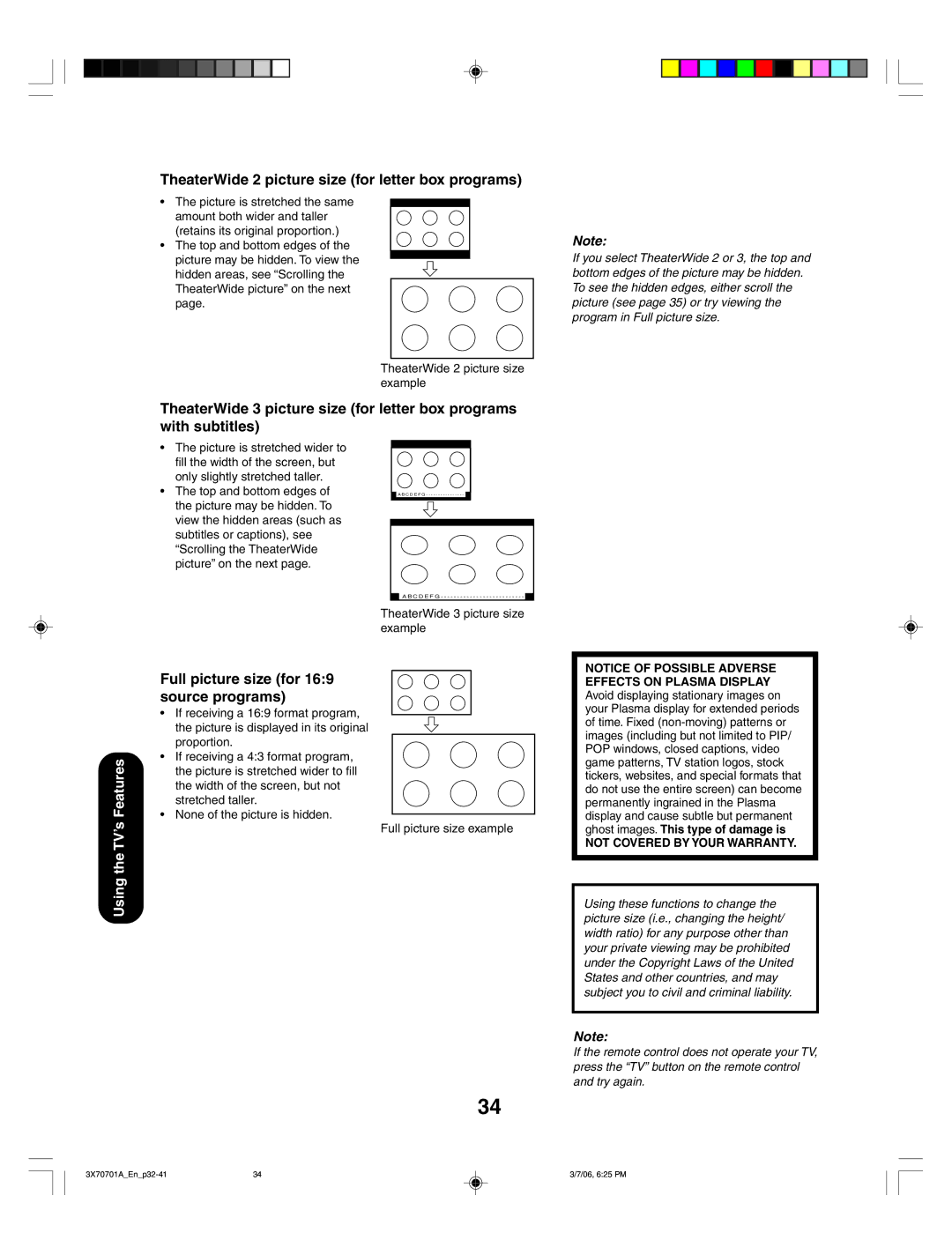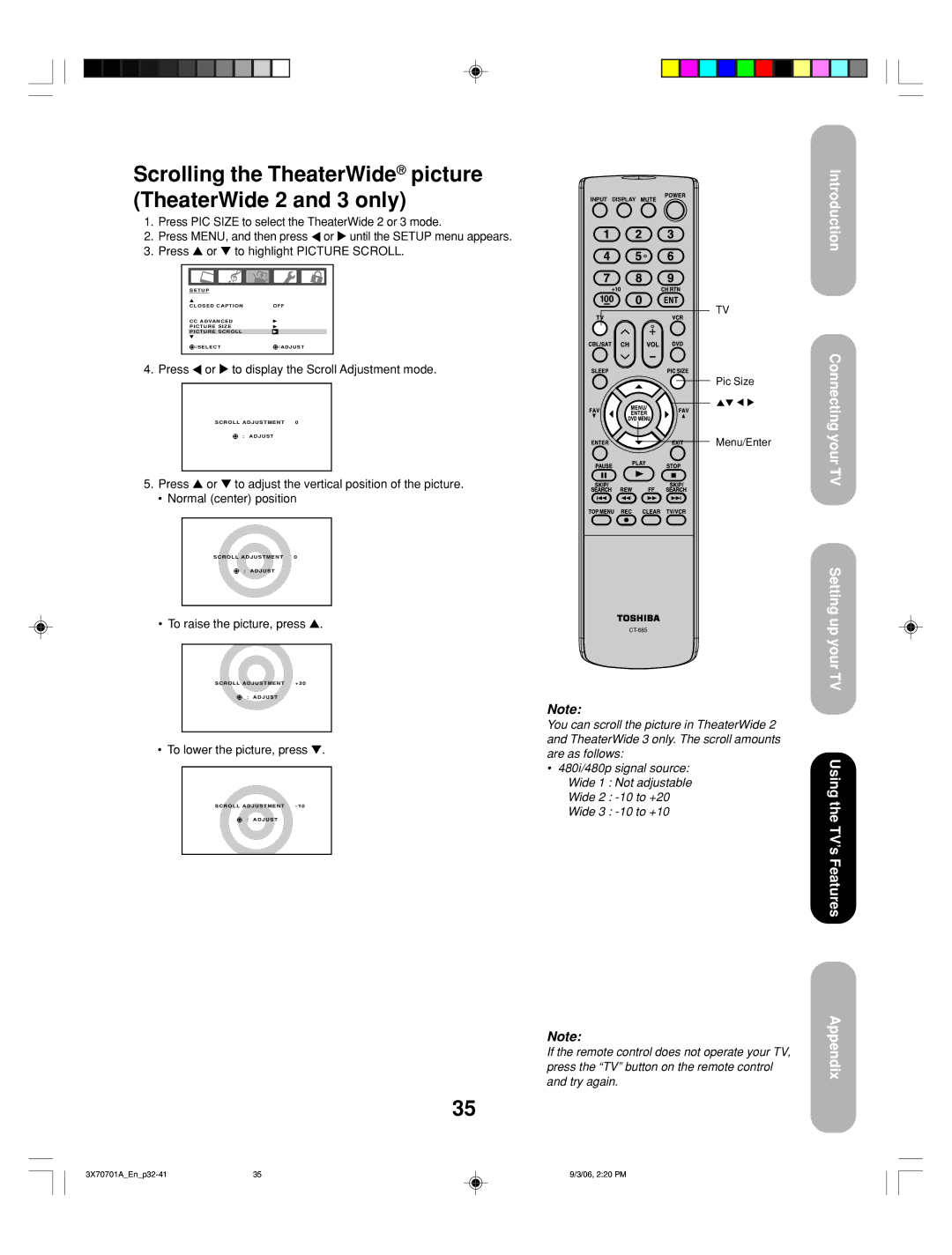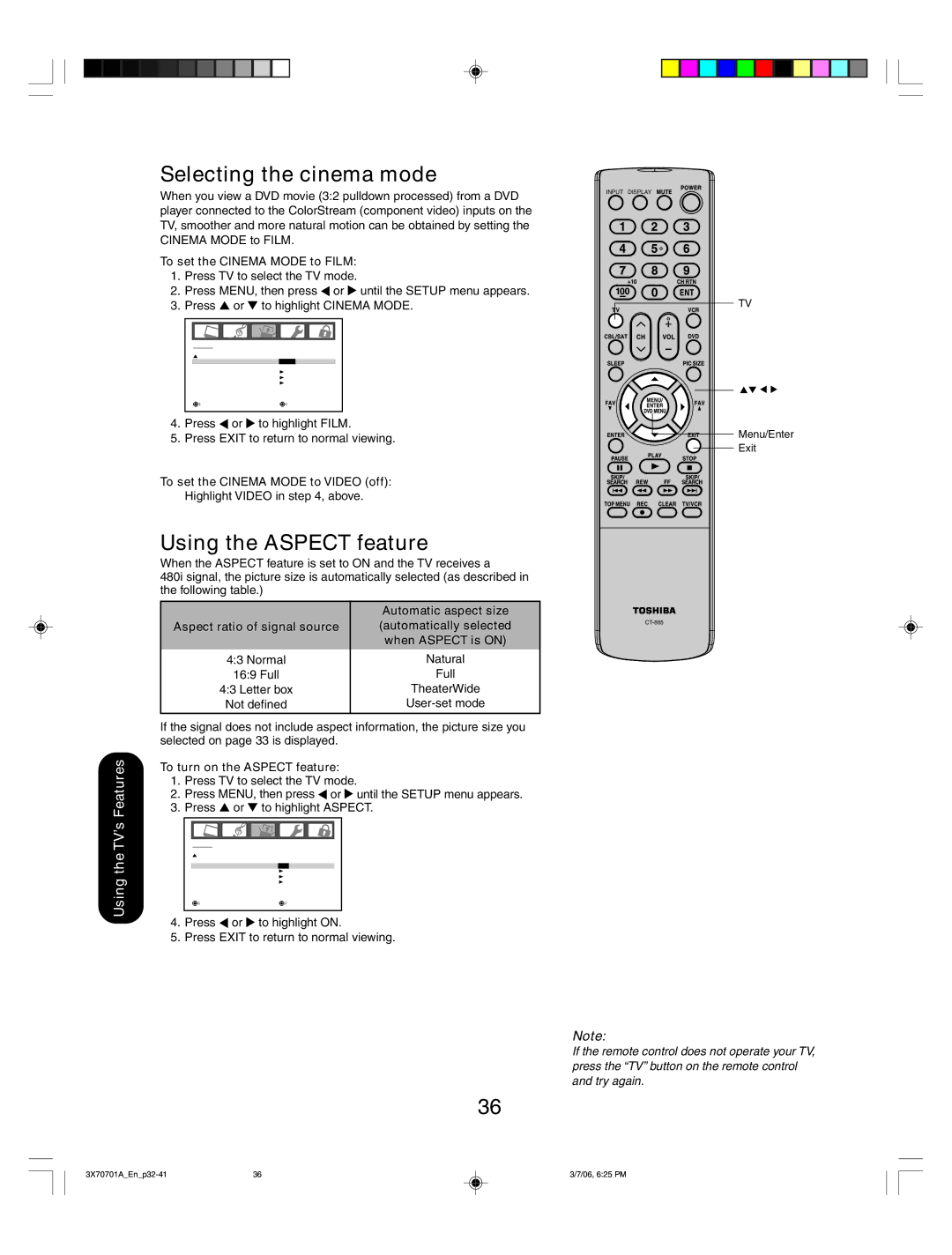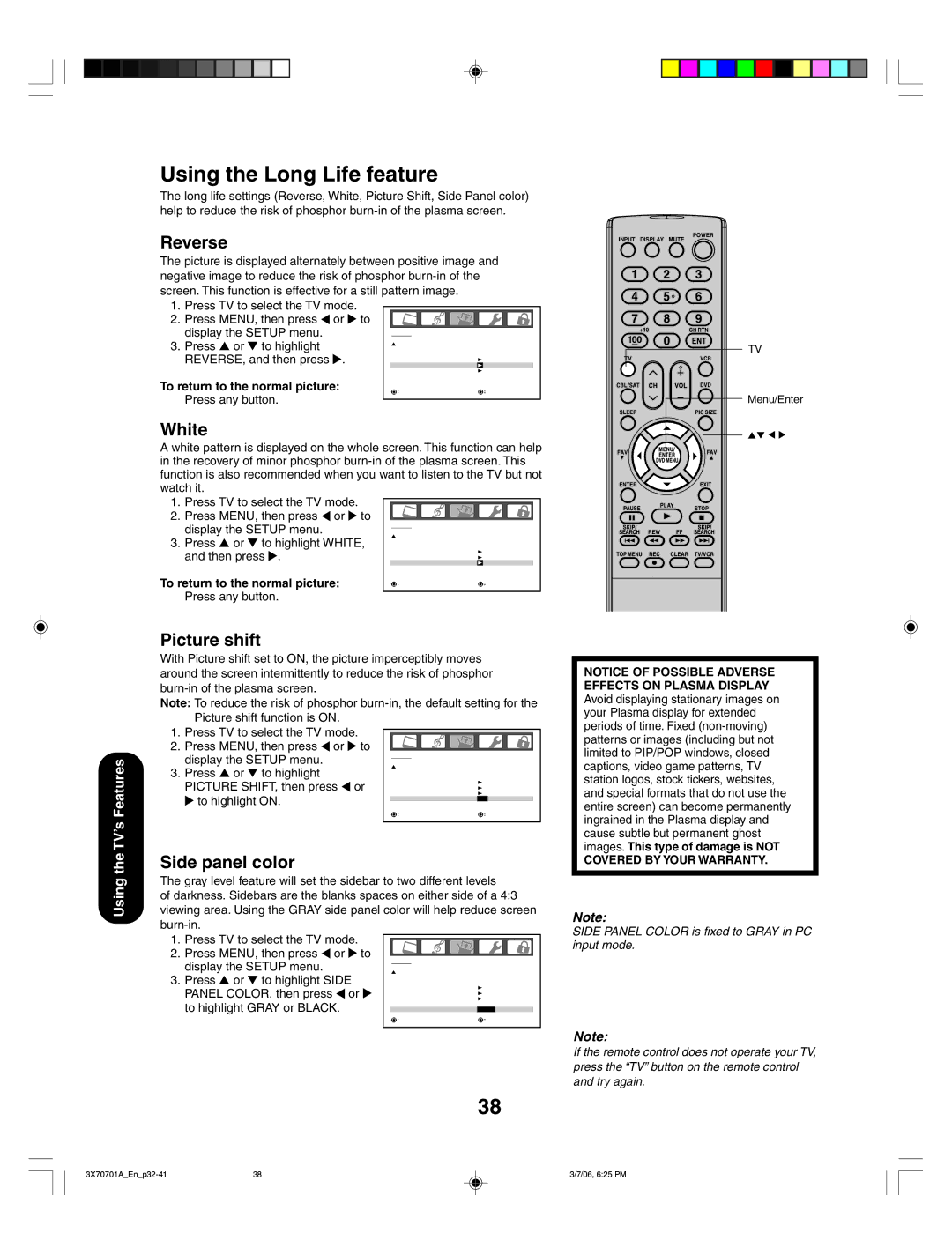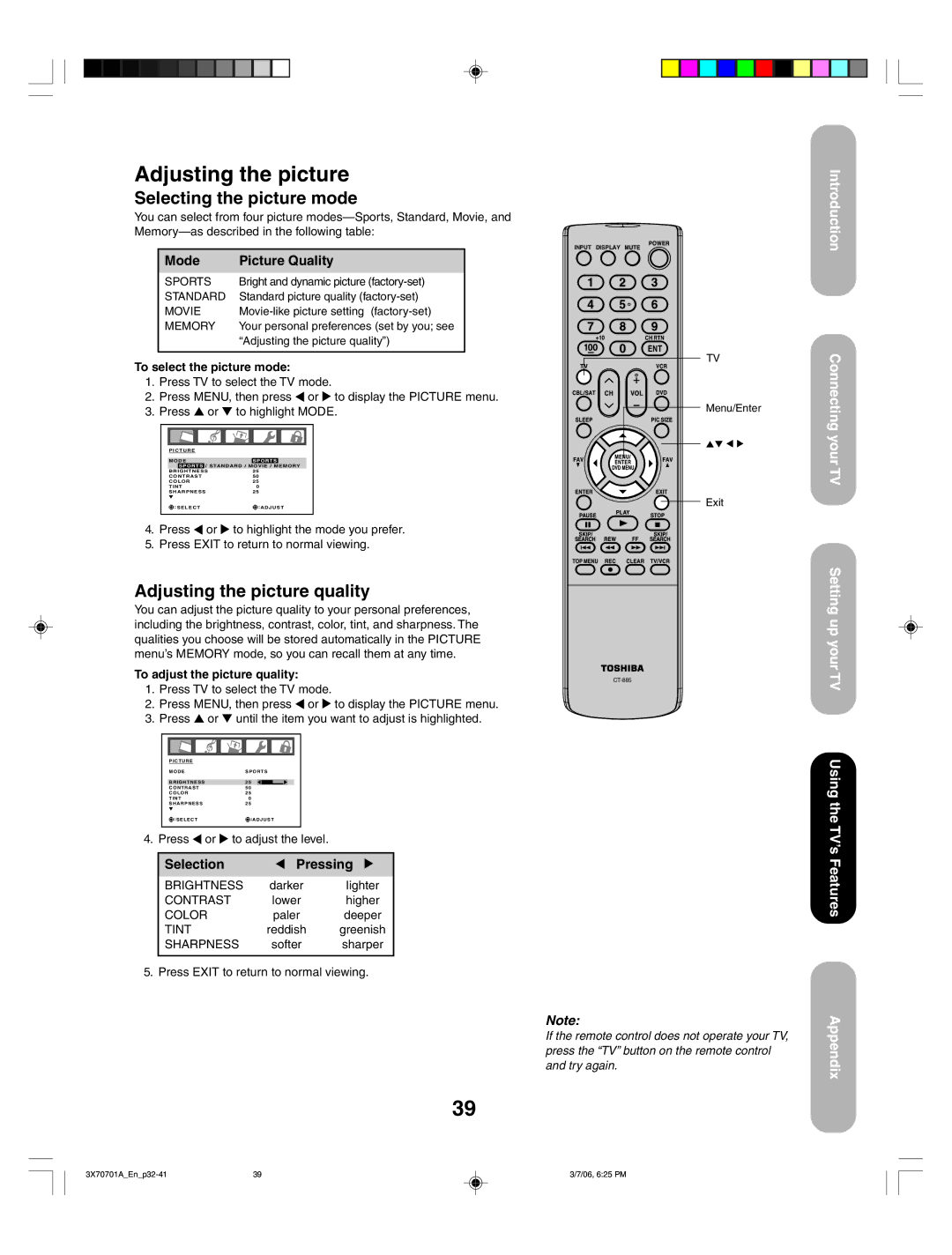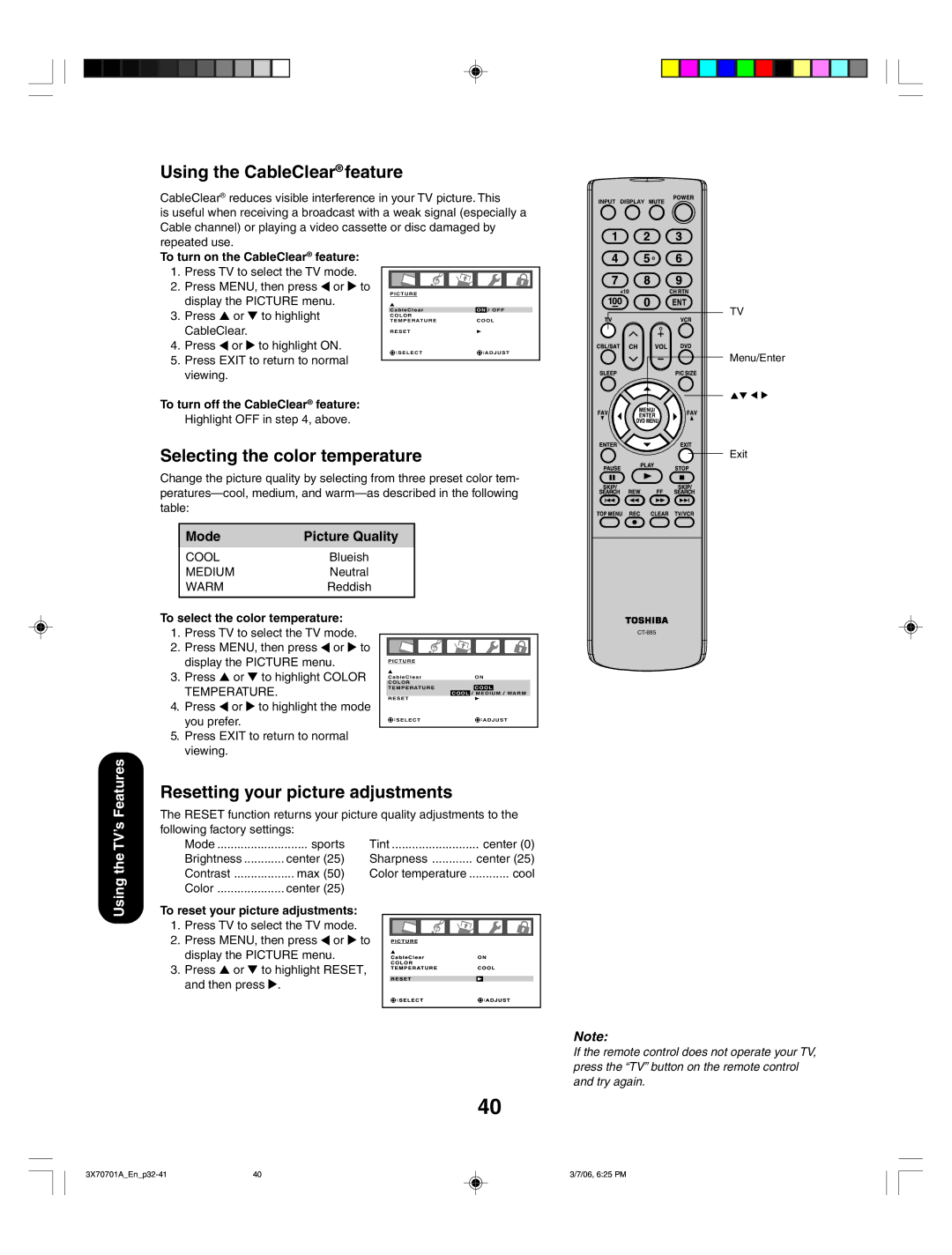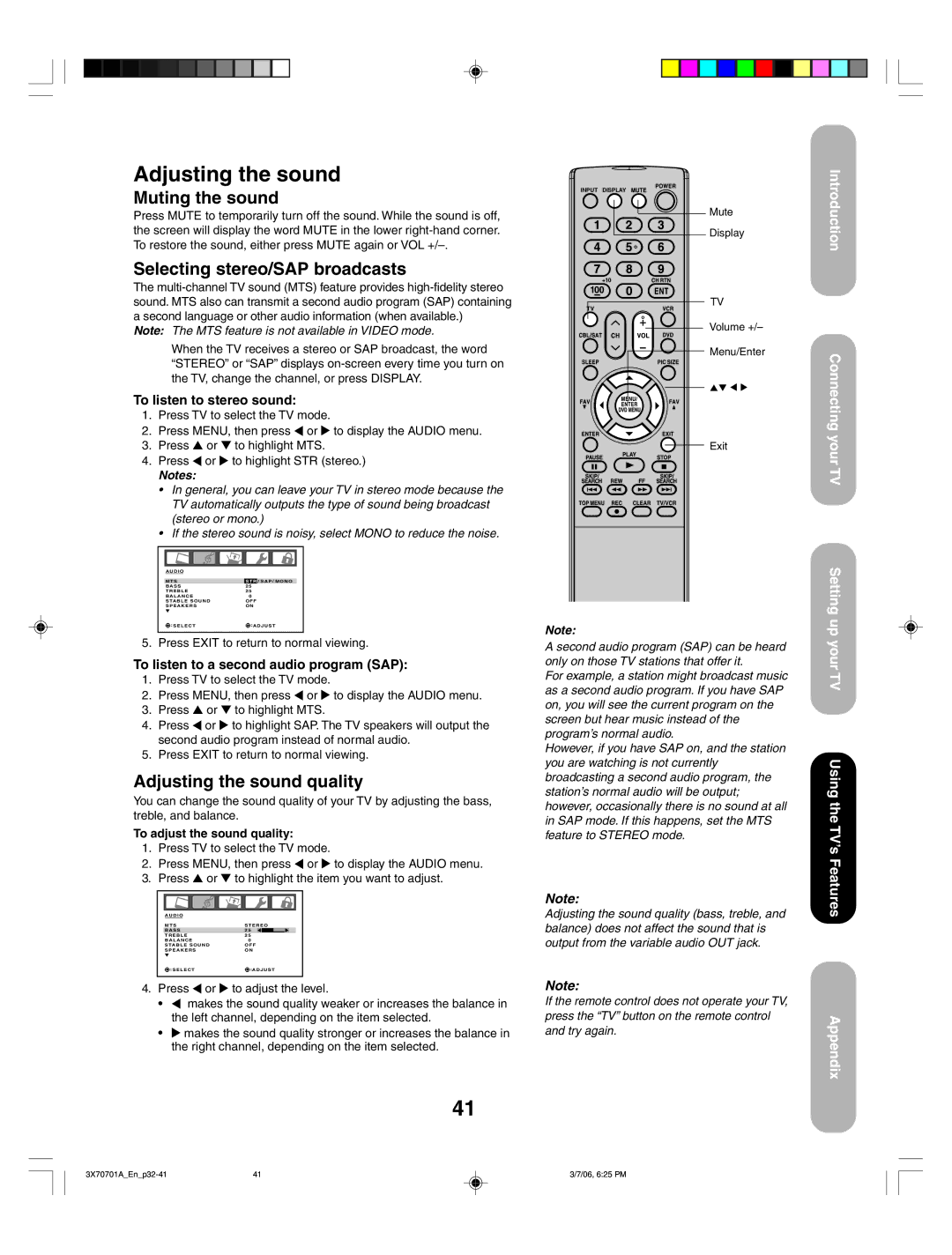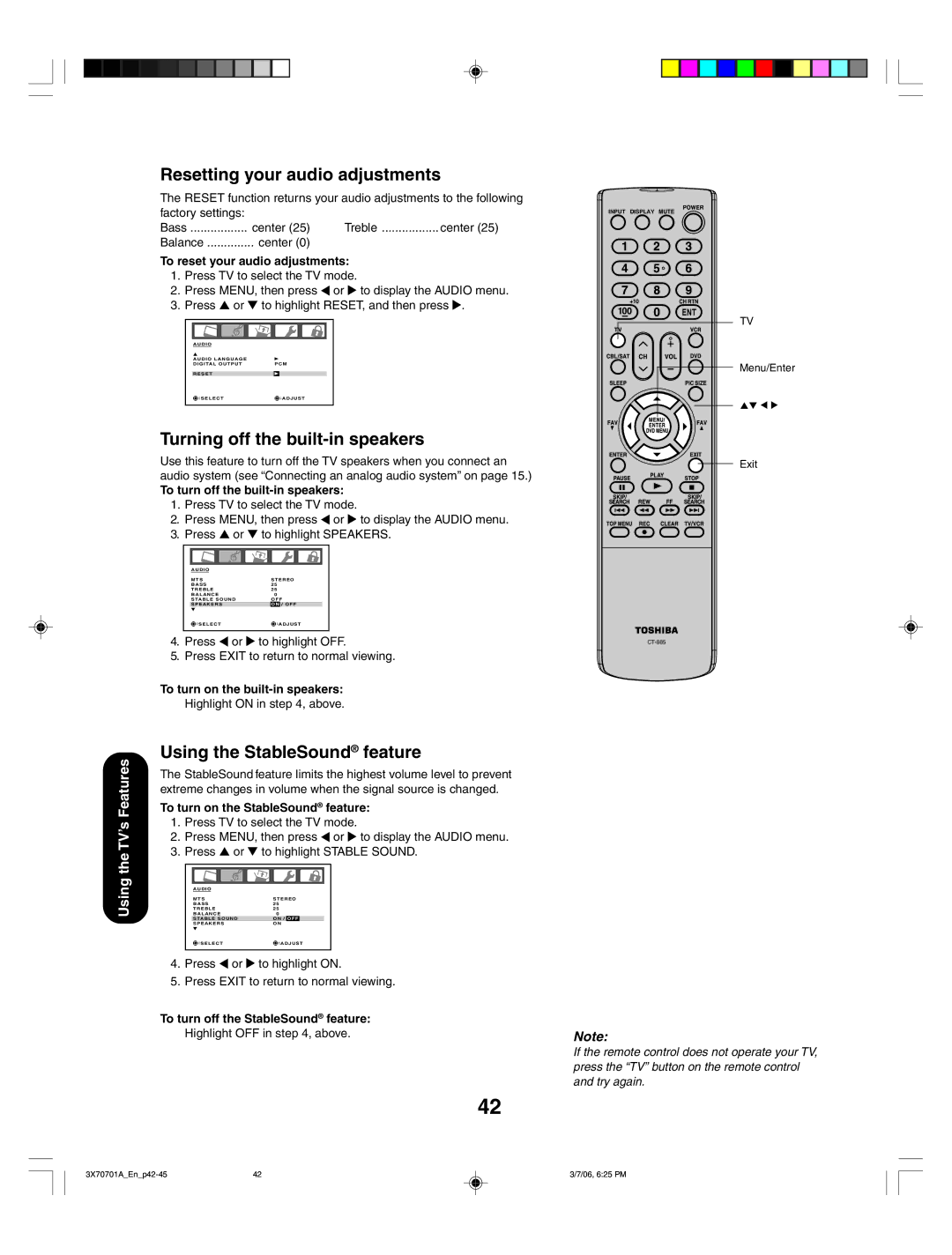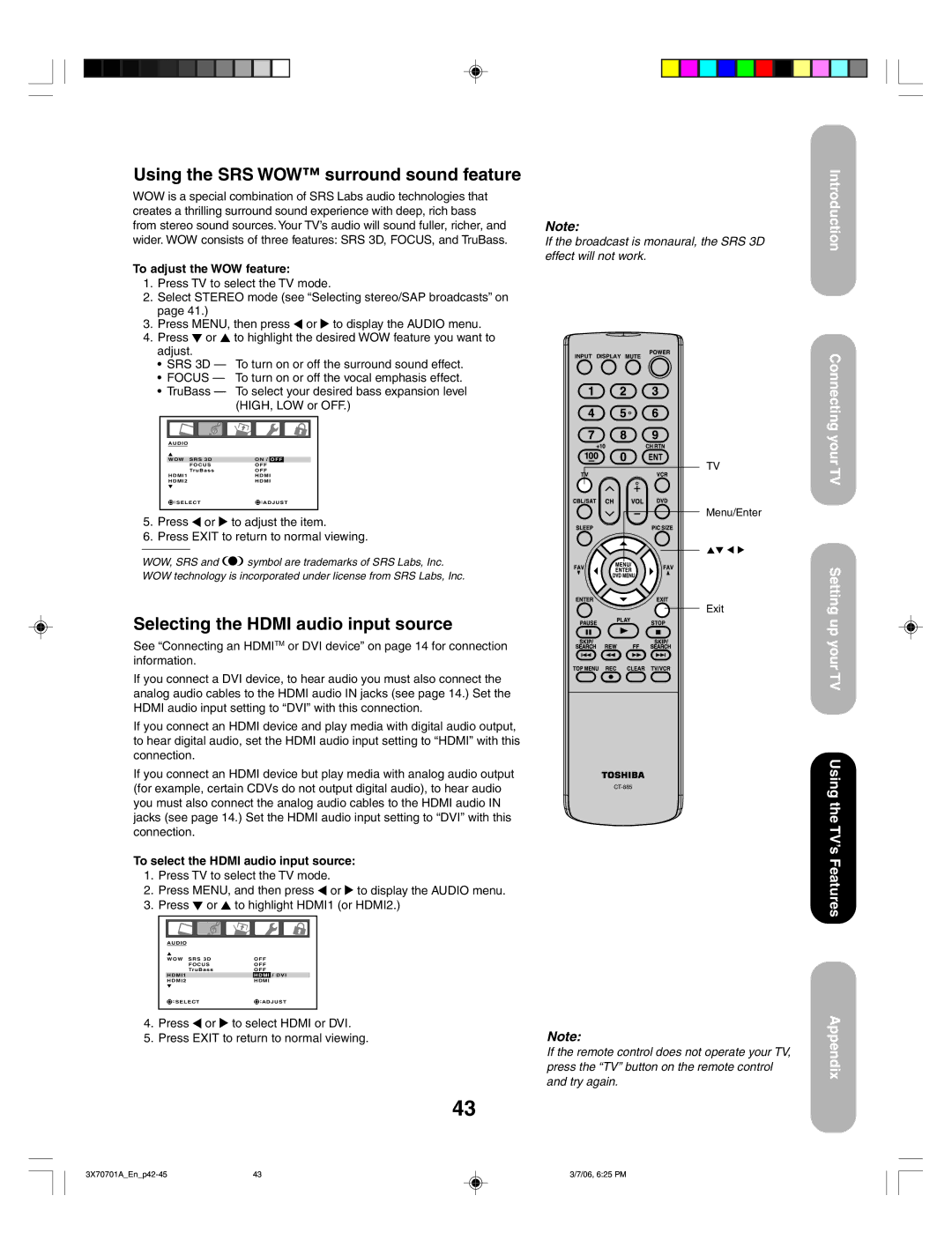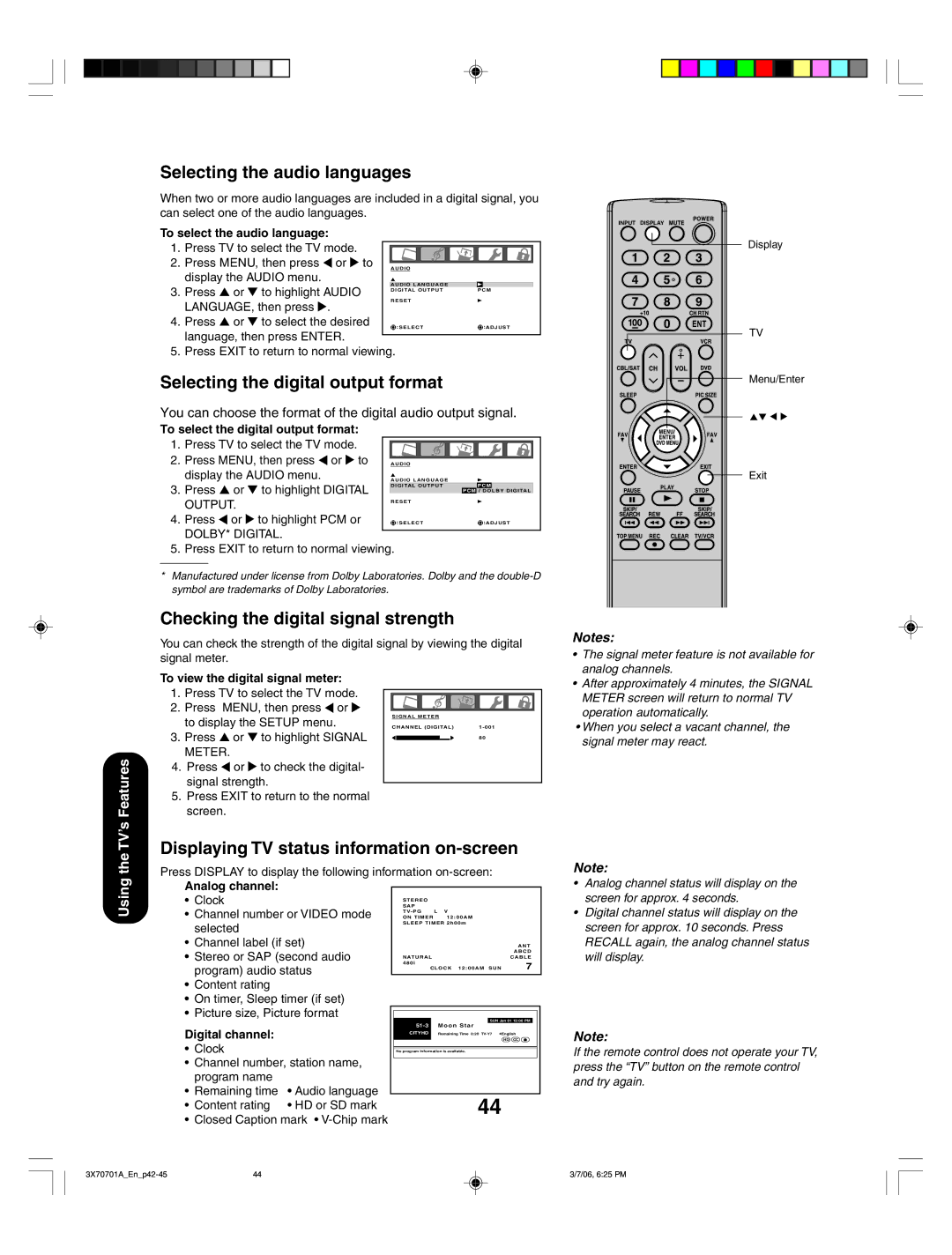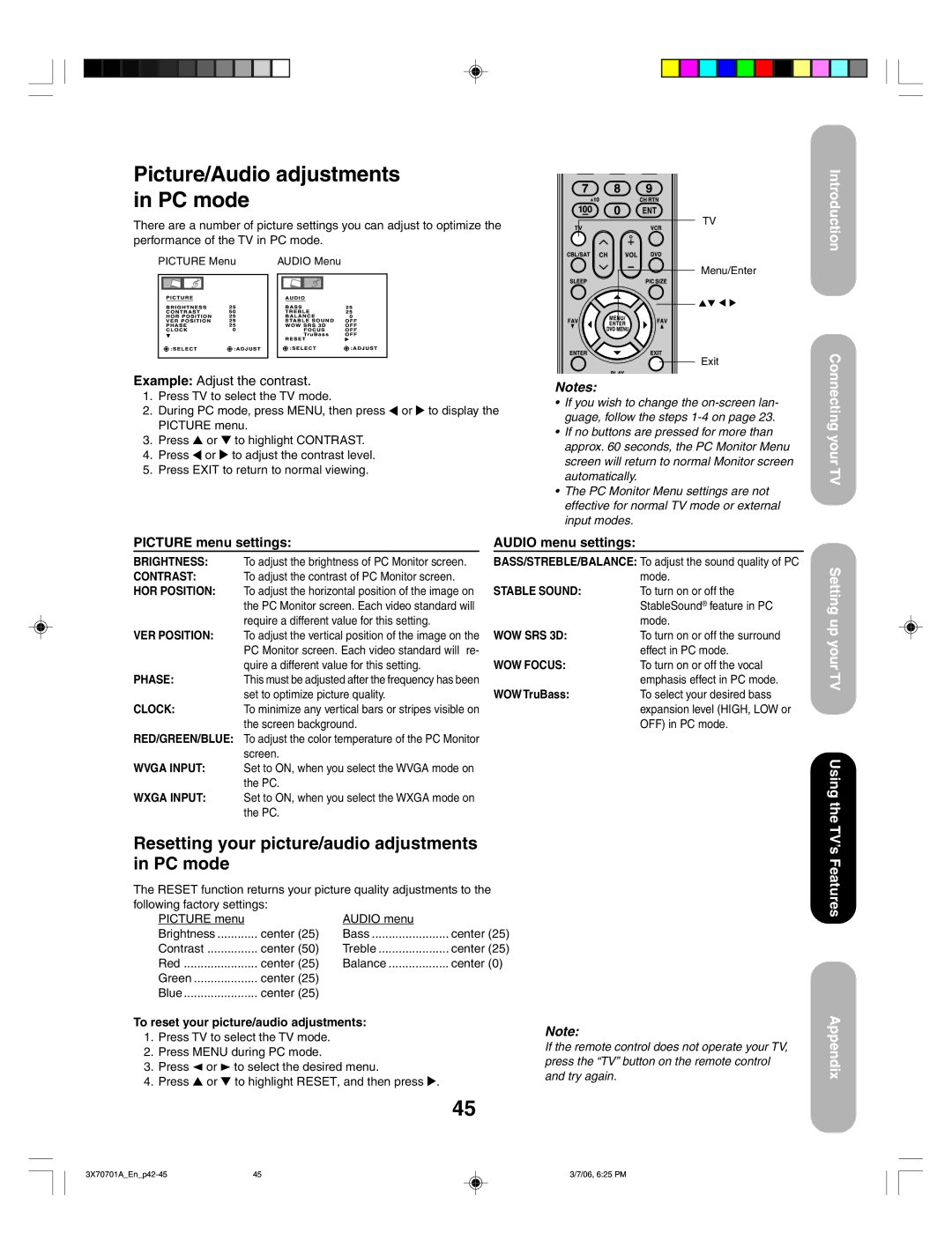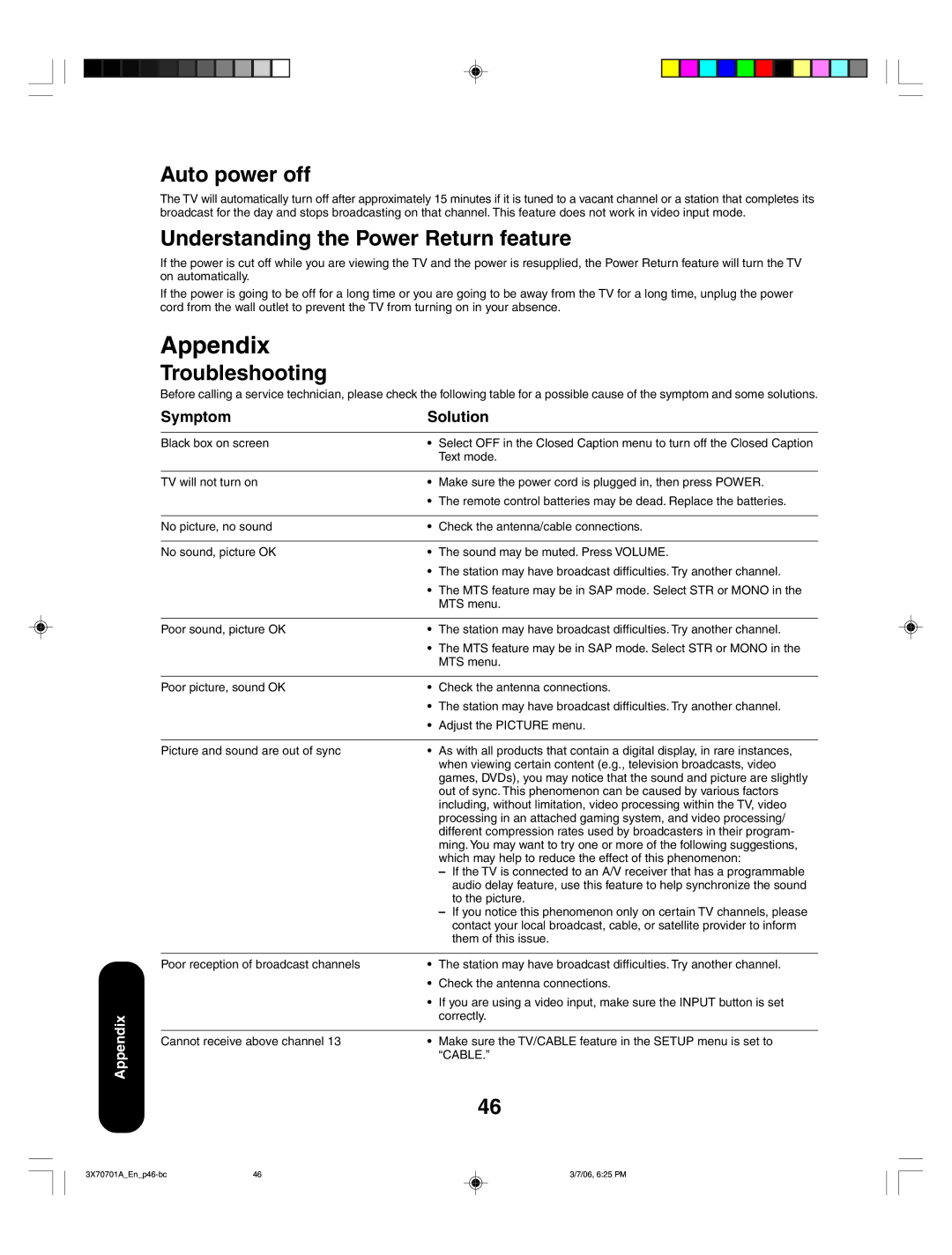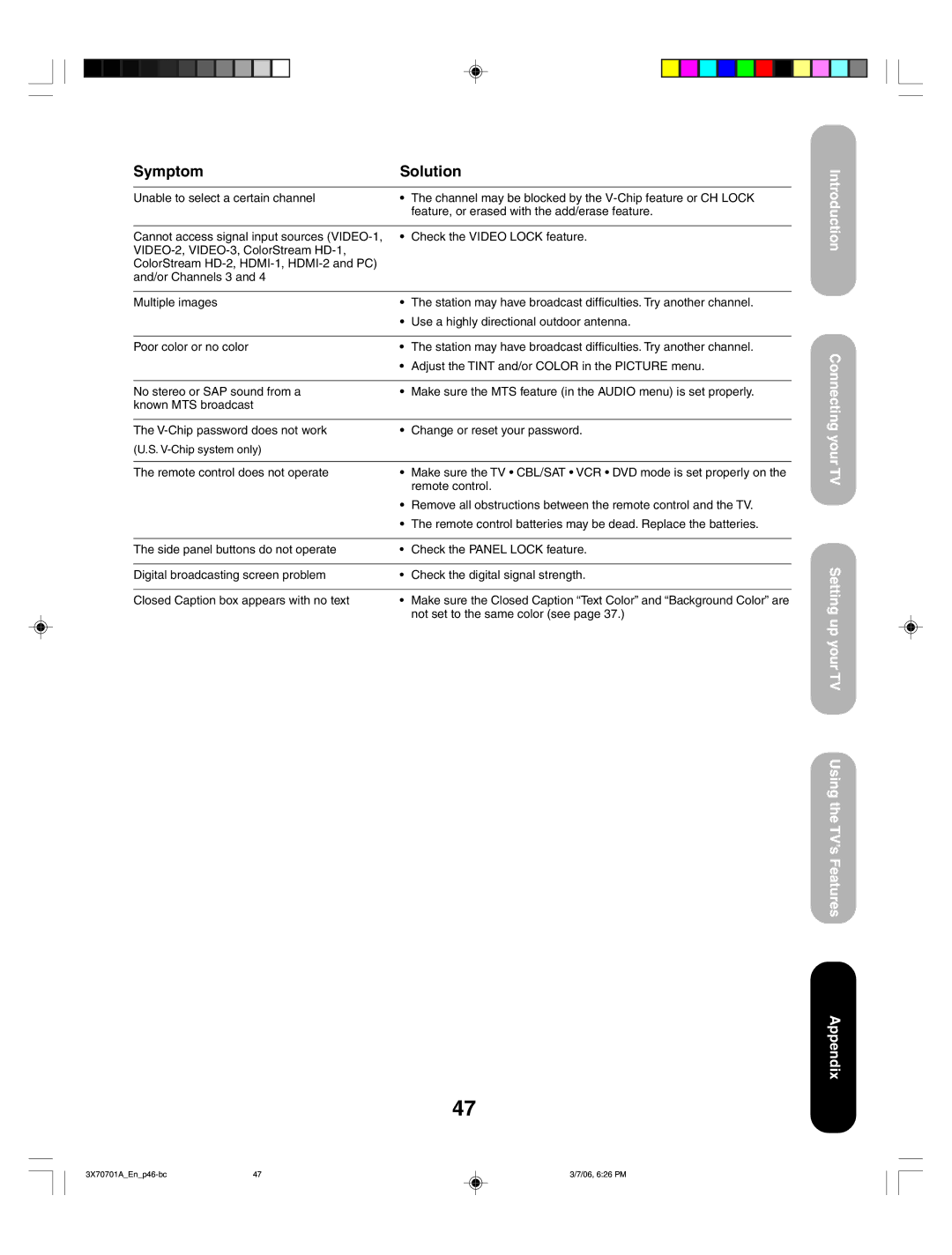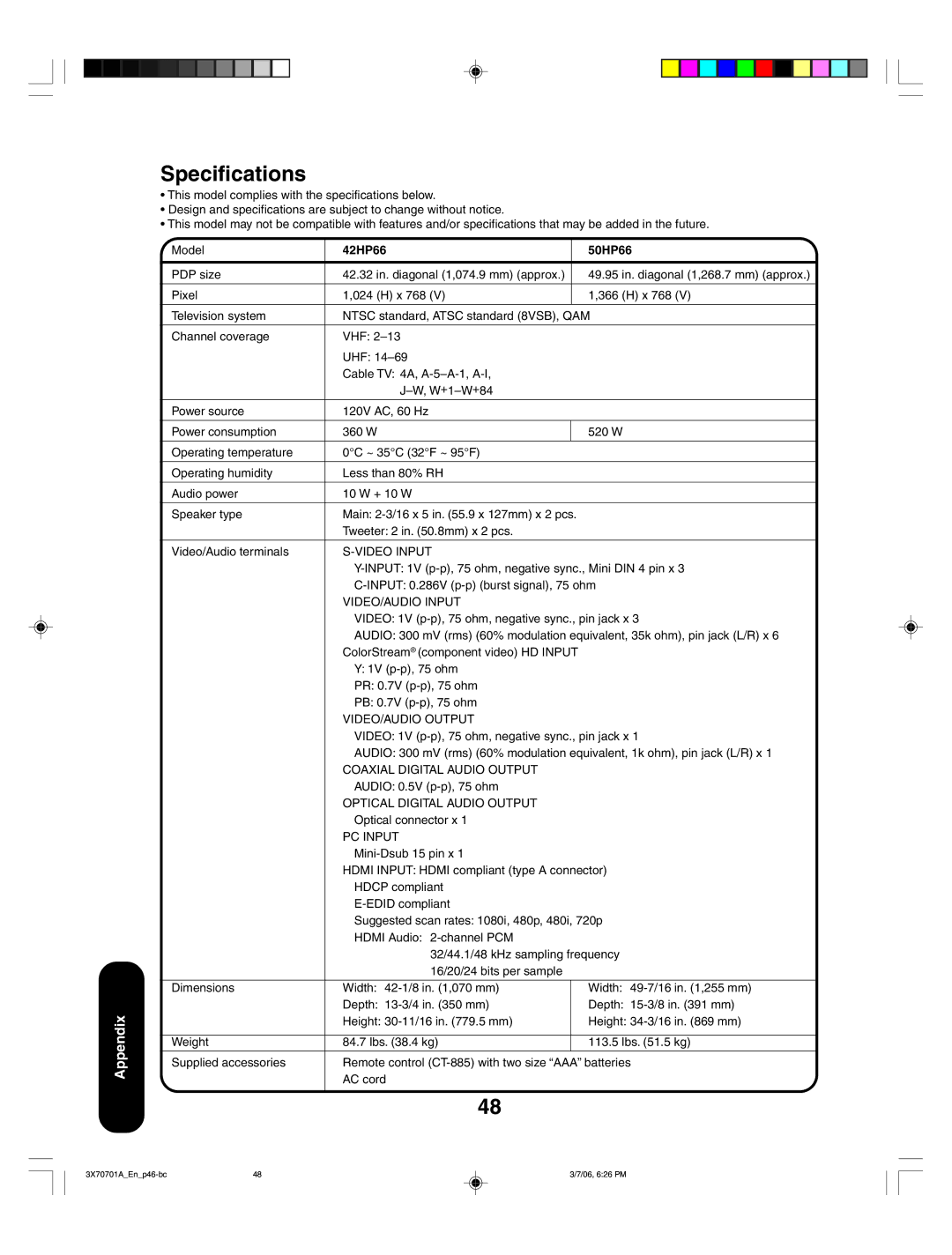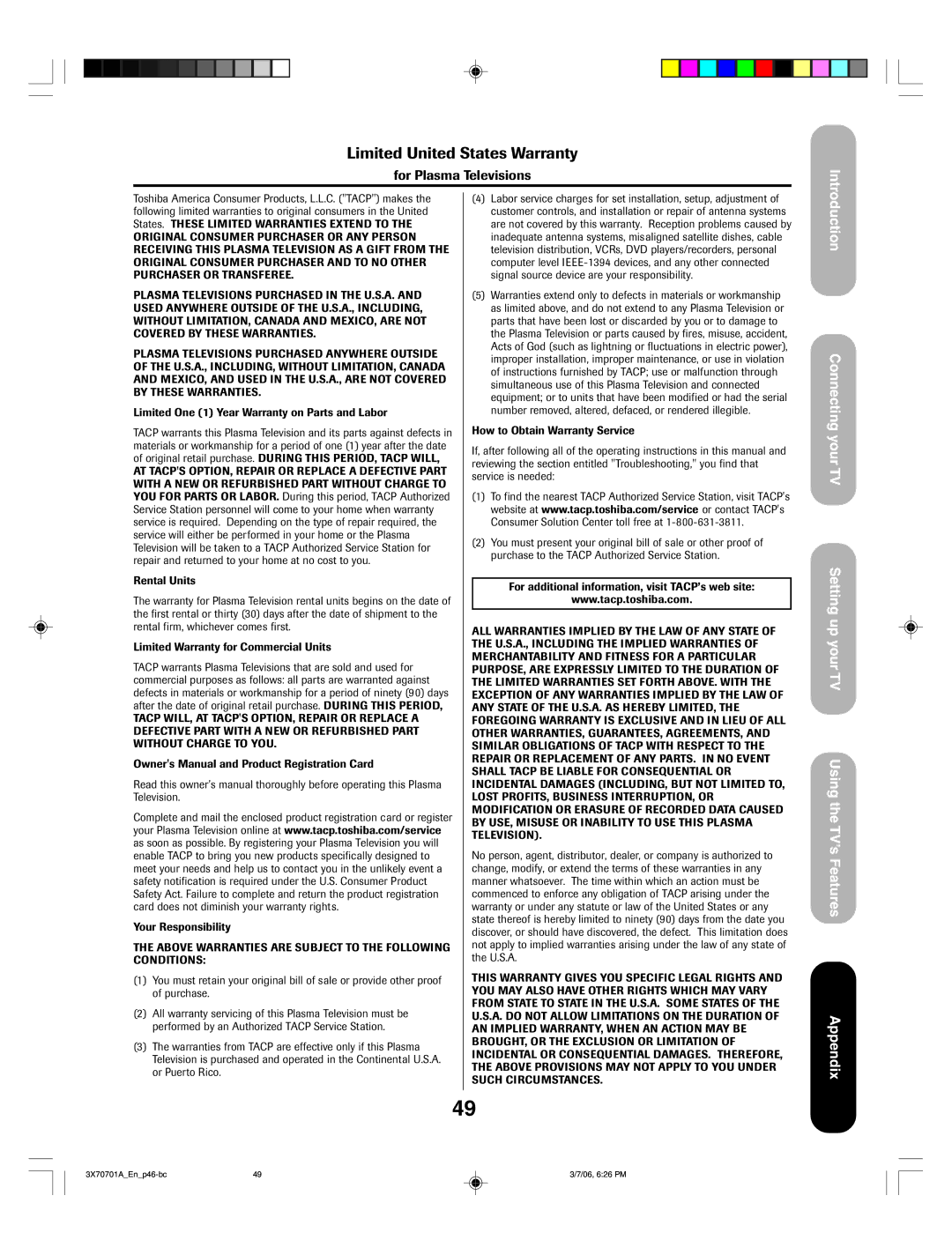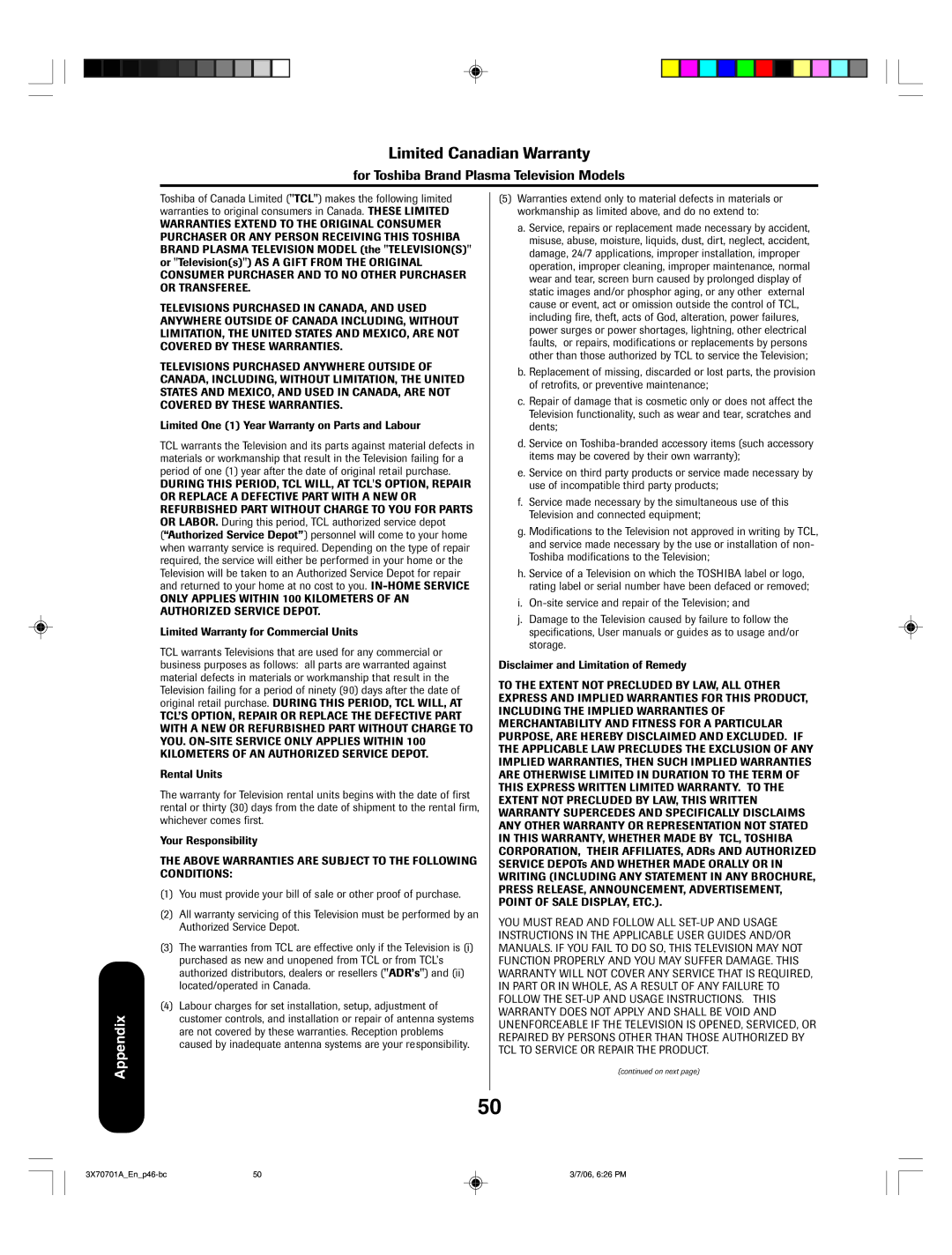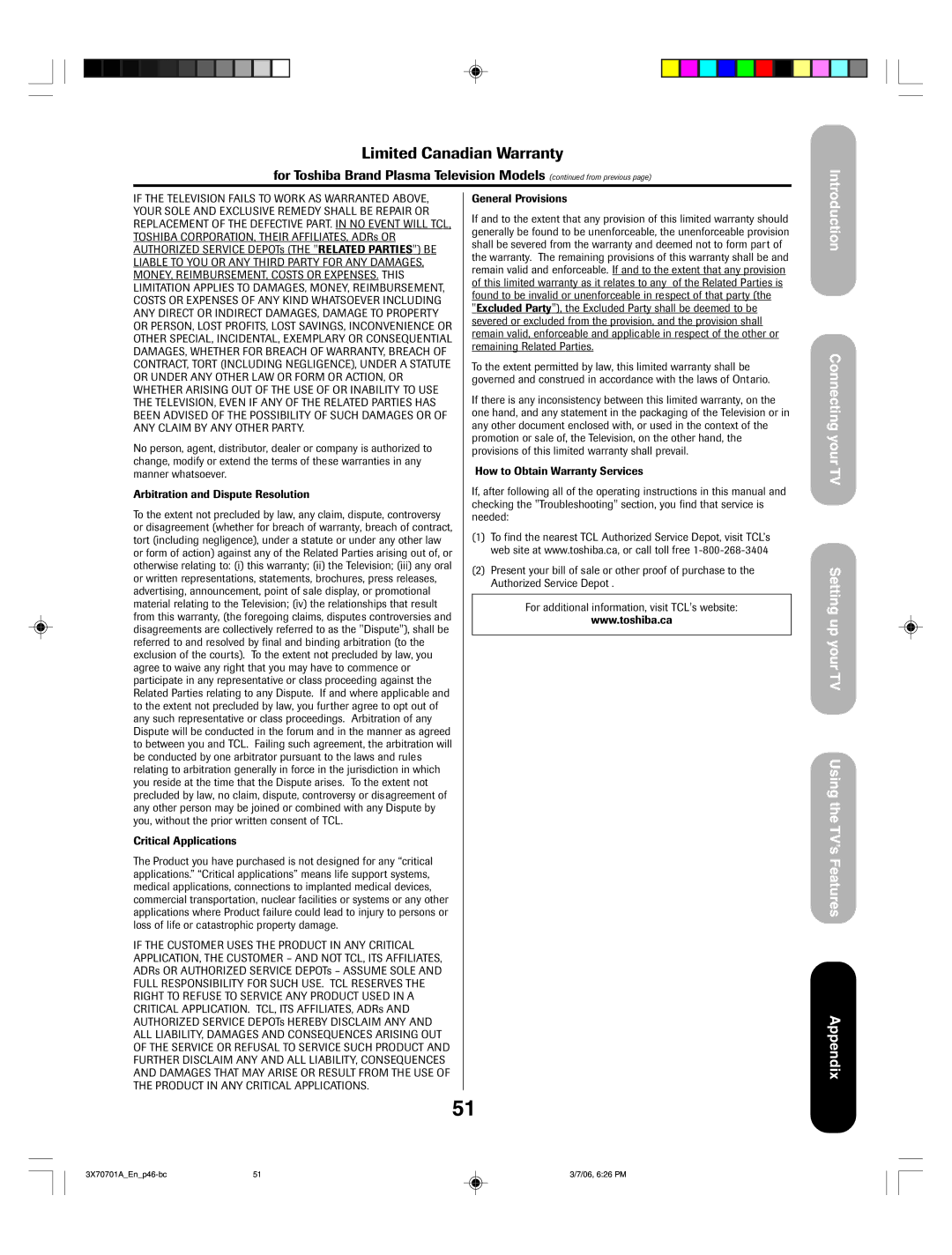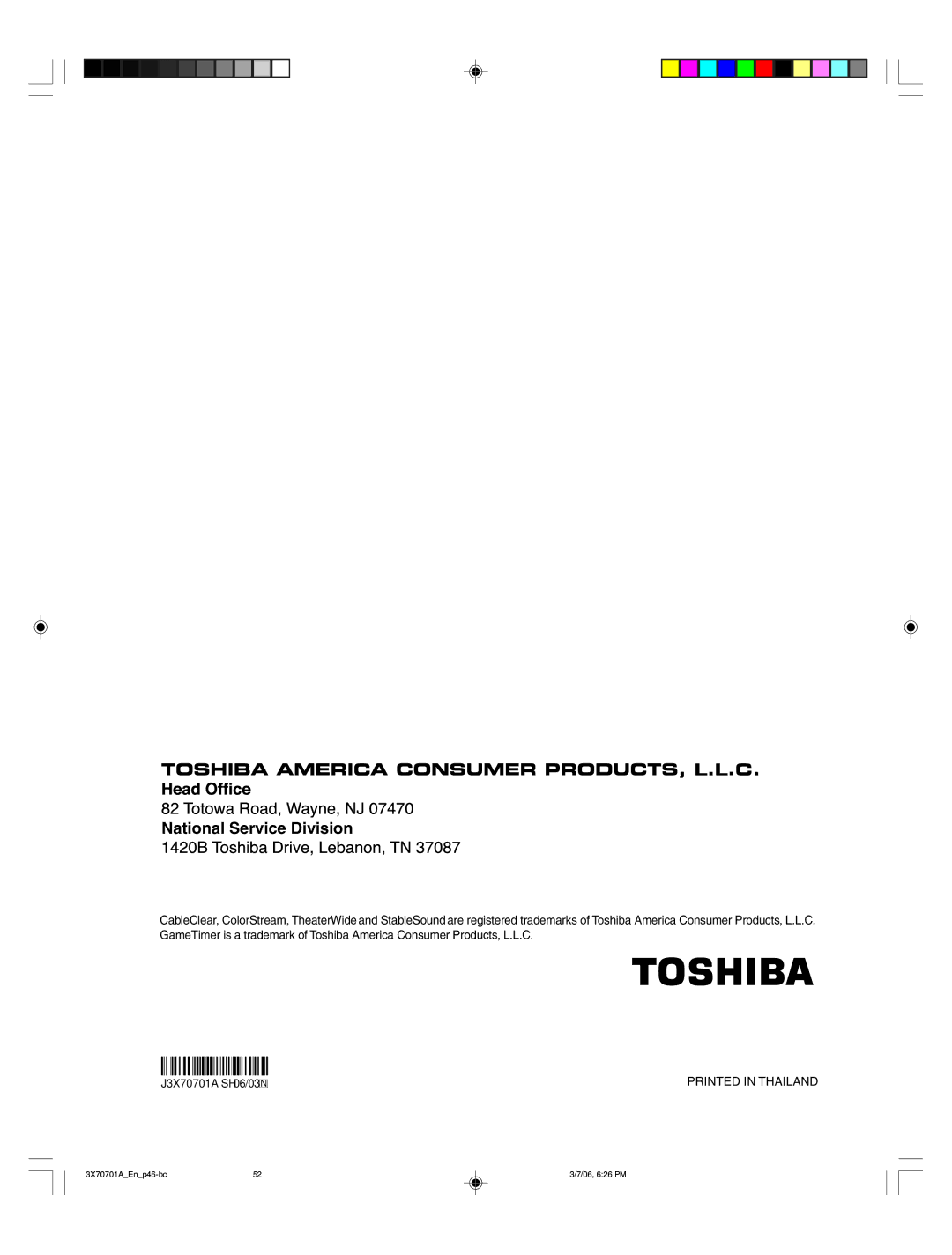Symptom | Solution | |
|
|
|
Unable to select a certain channel | • | The channel may be blocked by the |
|
| feature, or erased with the add/erase feature. |
|
|
|
Cannot access signal input sources | • | Check the VIDEO LOCK feature. |
|
| |
ColorStream |
|
|
and/or Channels 3 and 4 |
|
|
|
|
|
Multiple images | • | The station may have broadcast difficulties. Try another channel. |
| • | Use a highly directional outdoor antenna. |
|
|
|
Poor color or no color | • | The station may have broadcast difficulties. Try another channel. |
| • | Adjust the TINT and/or COLOR in the PICTURE menu. |
|
|
|
No stereo or SAP sound from a | • | Make sure the MTS feature (in the AUDIO menu) is set properly. |
known MTS broadcast |
|
|
|
|
|
The | • | Change or reset your password. |
(U.S. |
|
|
|
|
|
The remote control does not operate | • | Make sure the TV • CBL/SAT • VCR • DVD mode is set properly on the |
|
| remote control. |
| • Remove all obstructions between the remote control and the TV. | |
| • The remote control batteries may be dead. Replace the batteries. | |
|
|
|
The side panel buttons do not operate | • | Check the PANEL LOCK feature. |
|
|
|
Digital broadcasting screen problem | • | Check the digital signal strength. |
|
|
|
Closed Caption box appears with no text | • | Make sure the Closed Caption “Text Color” and “Background Color” are |
|
| not set to the same color (see page 37.) |
47
Introduction
Connecting your TV
Setting up your TV
Using the TV’s Features
Appendix
47 | 3/7/06, 6:26 PM |