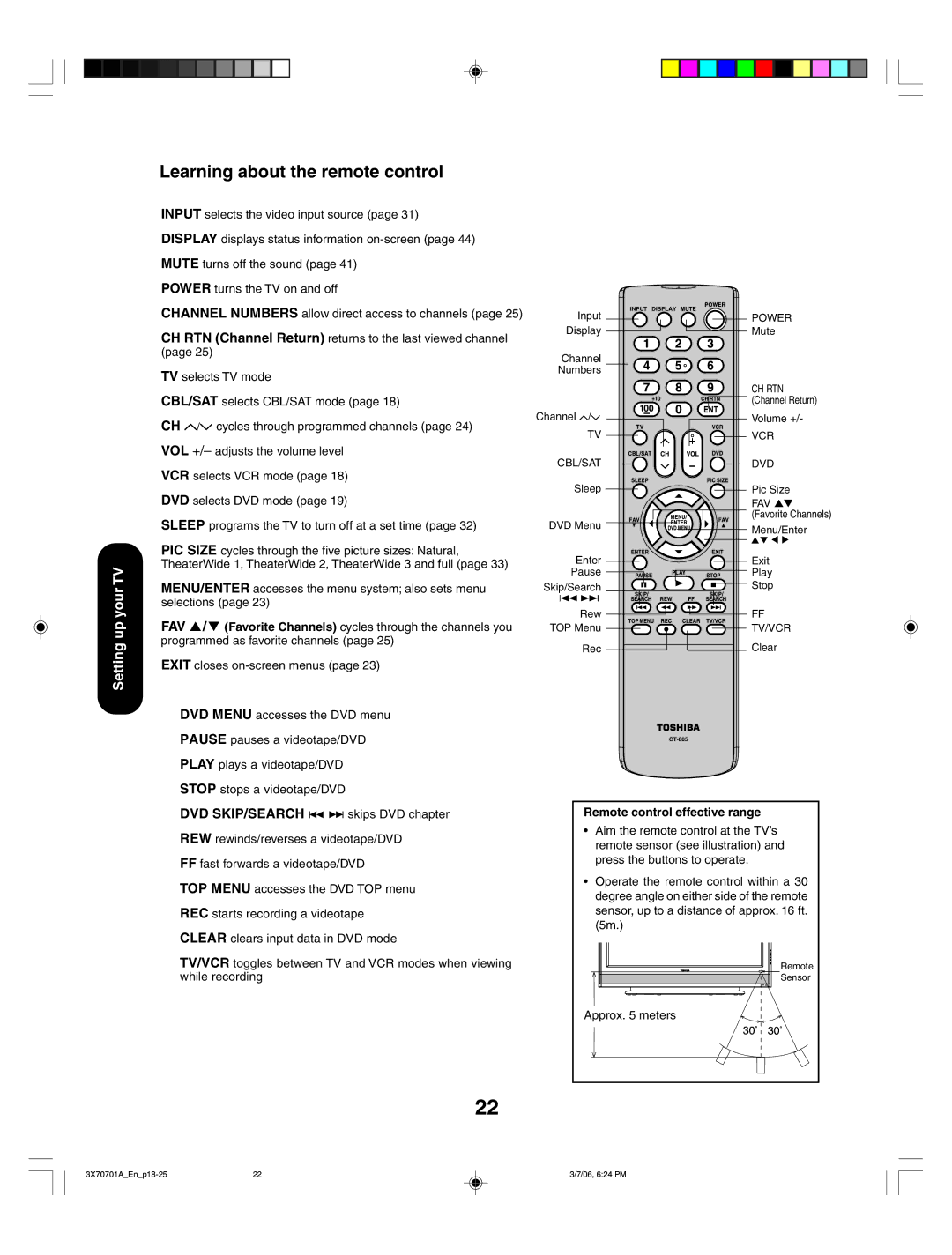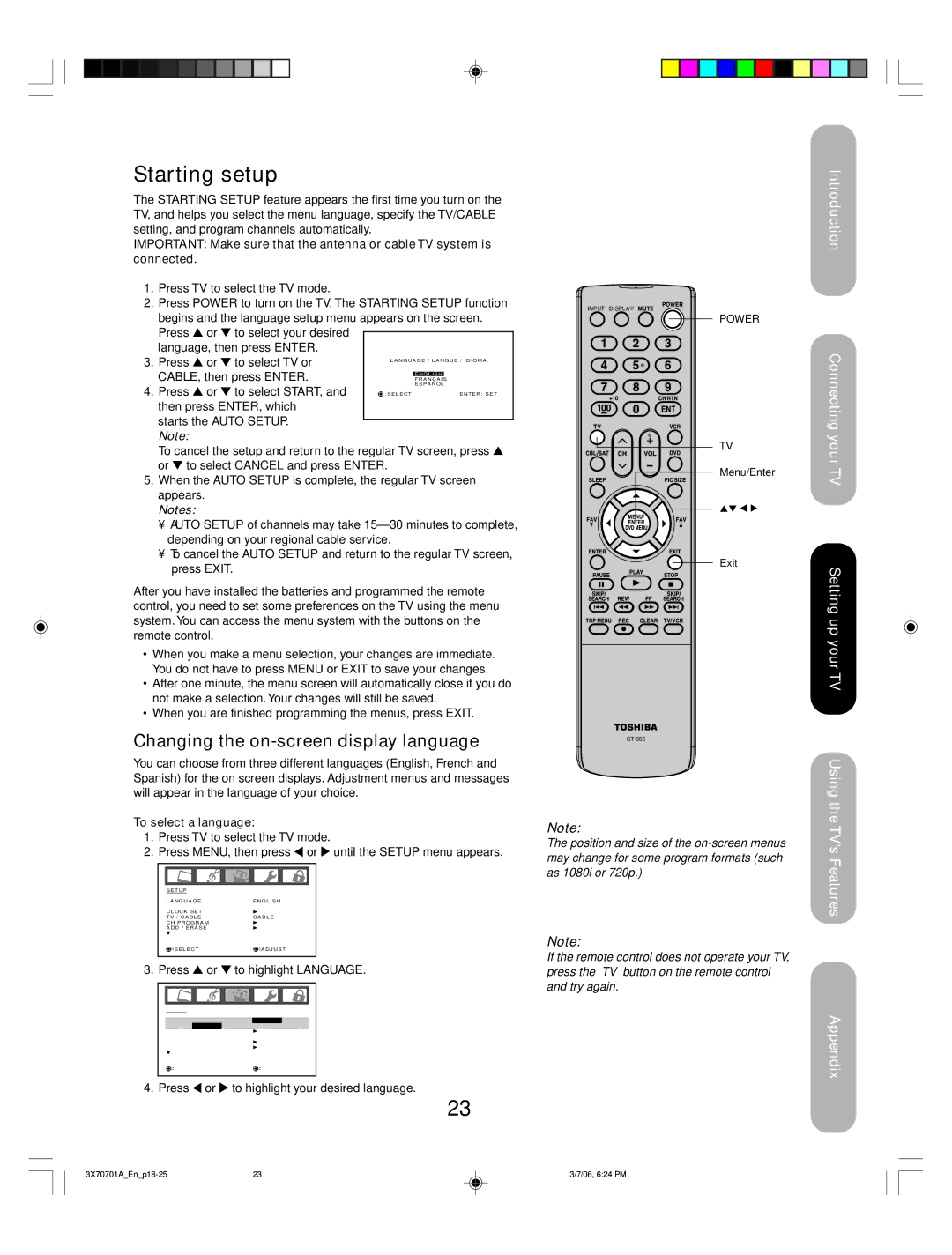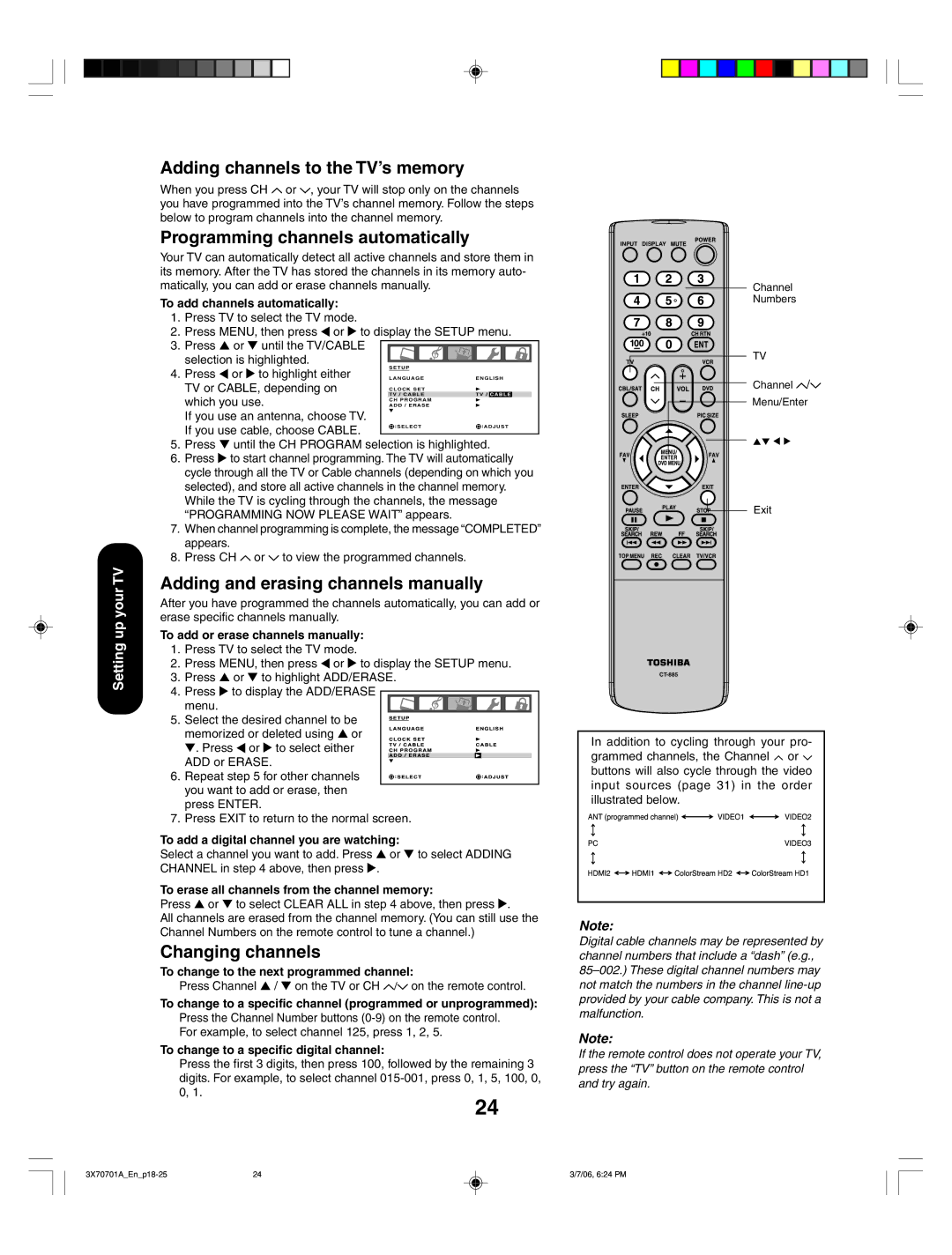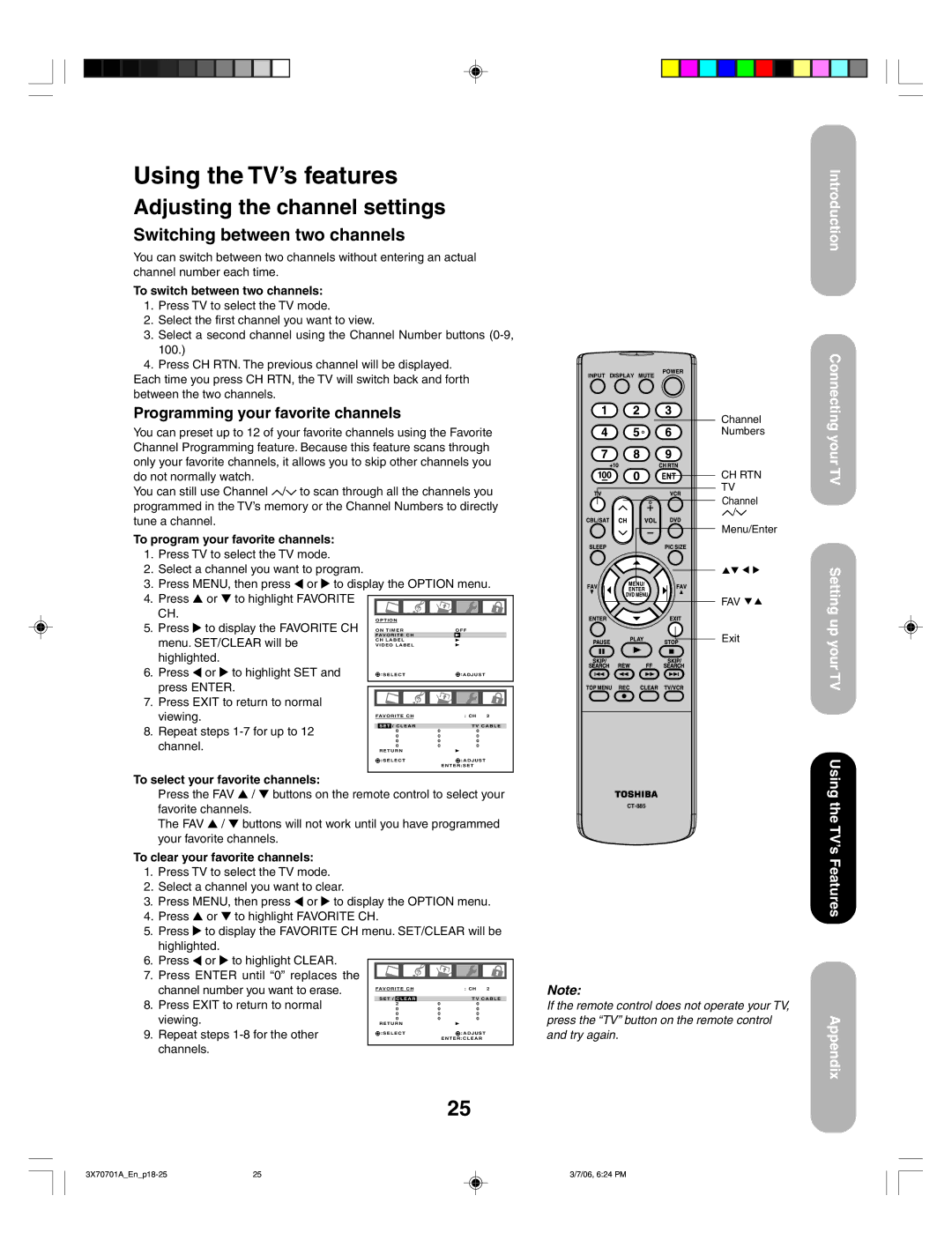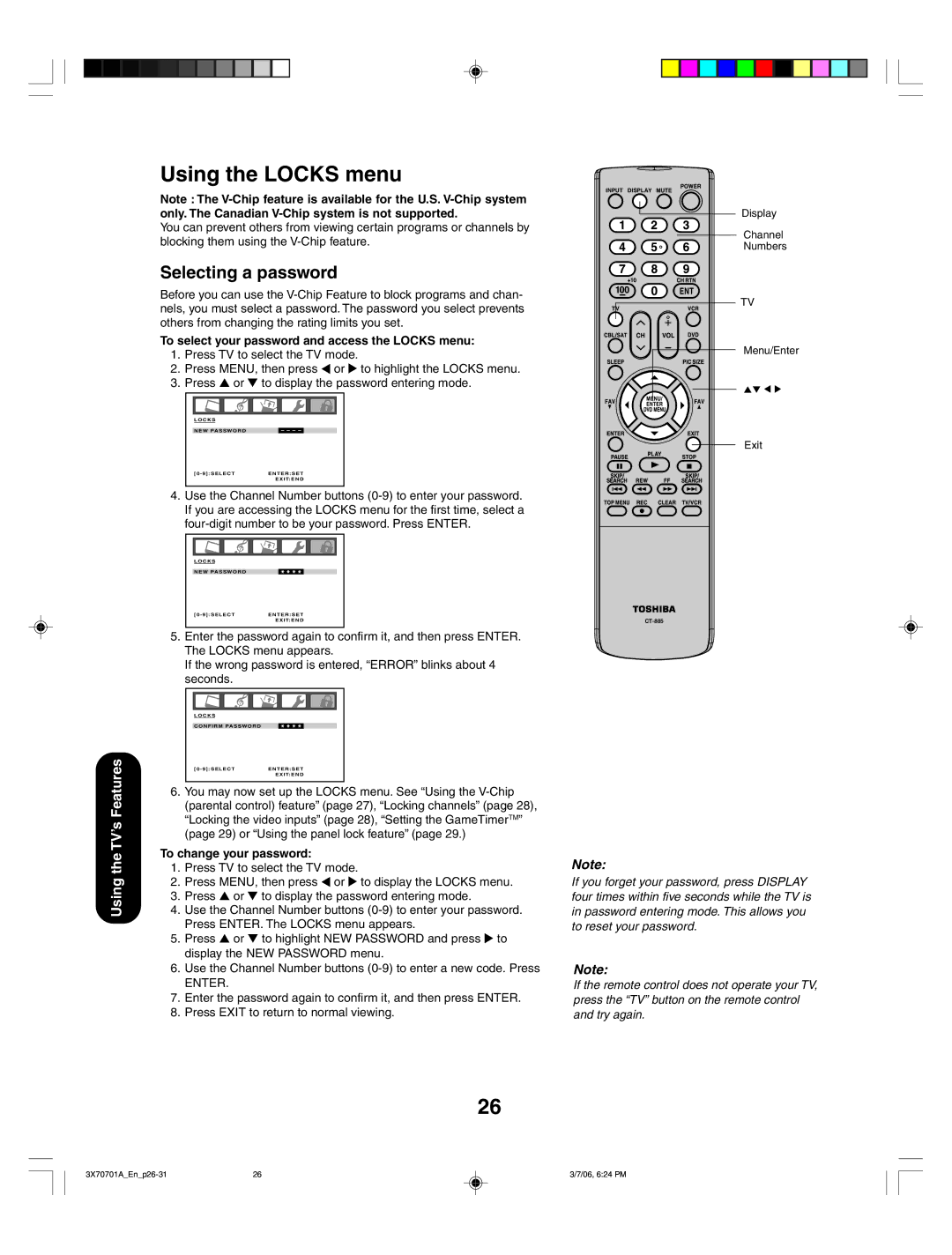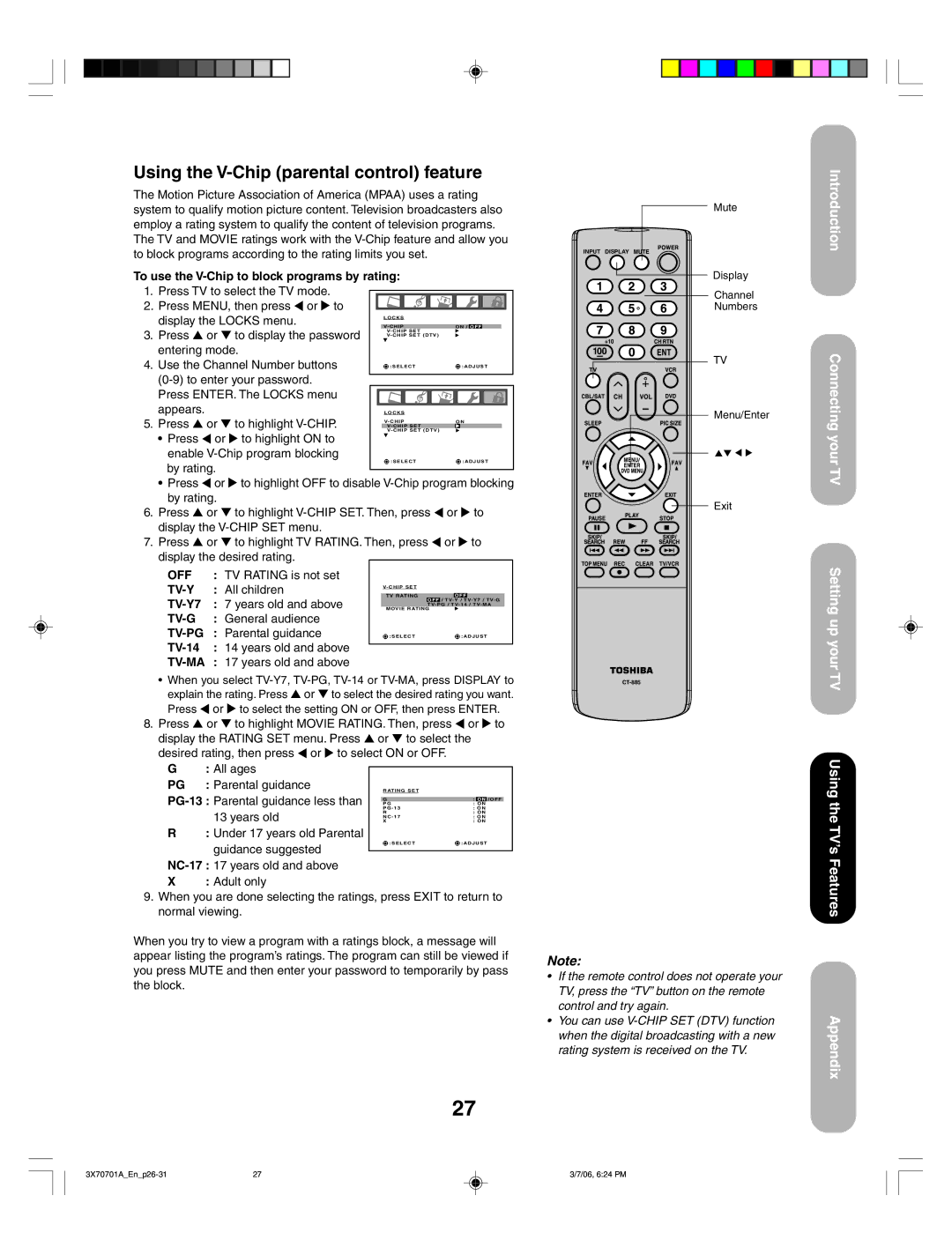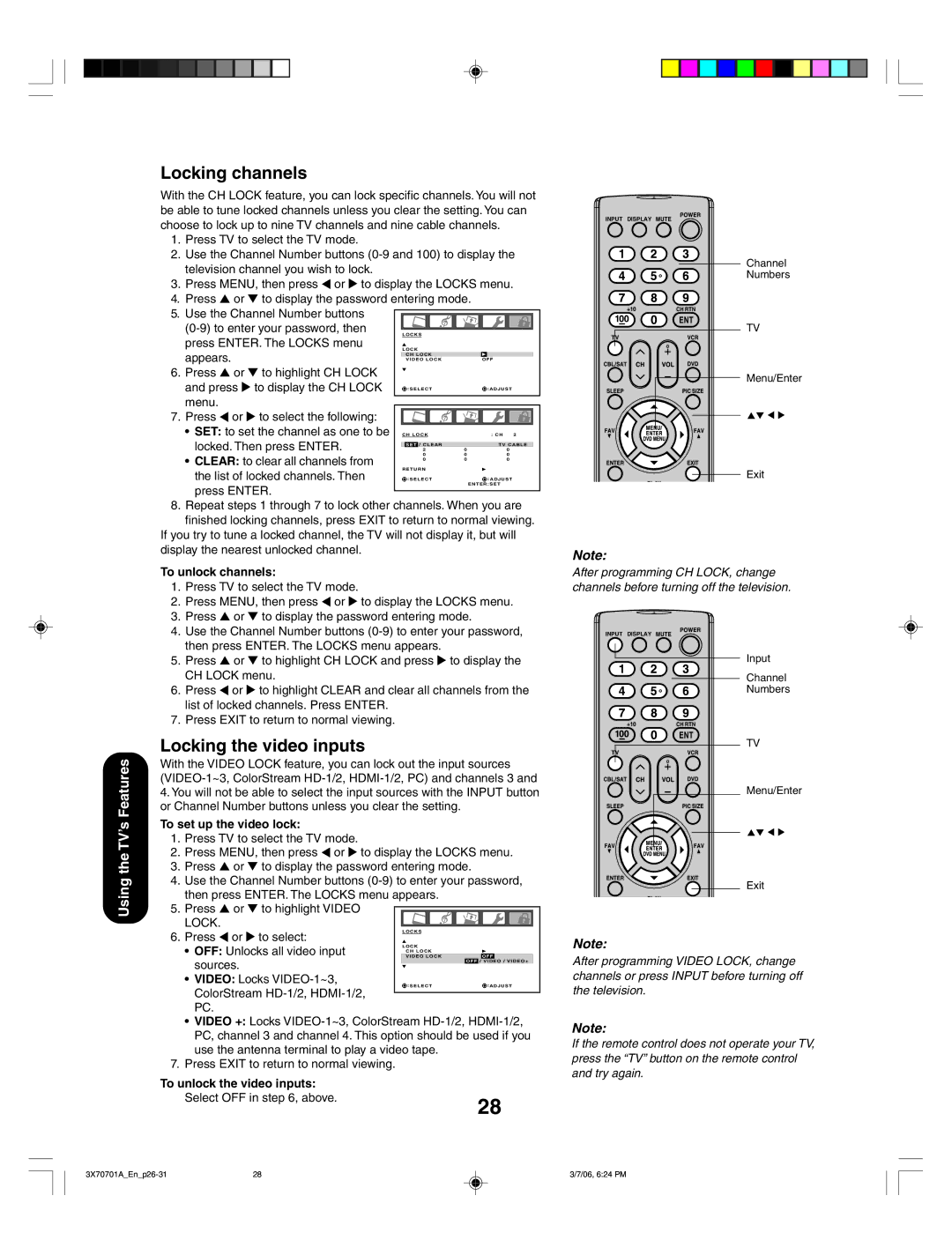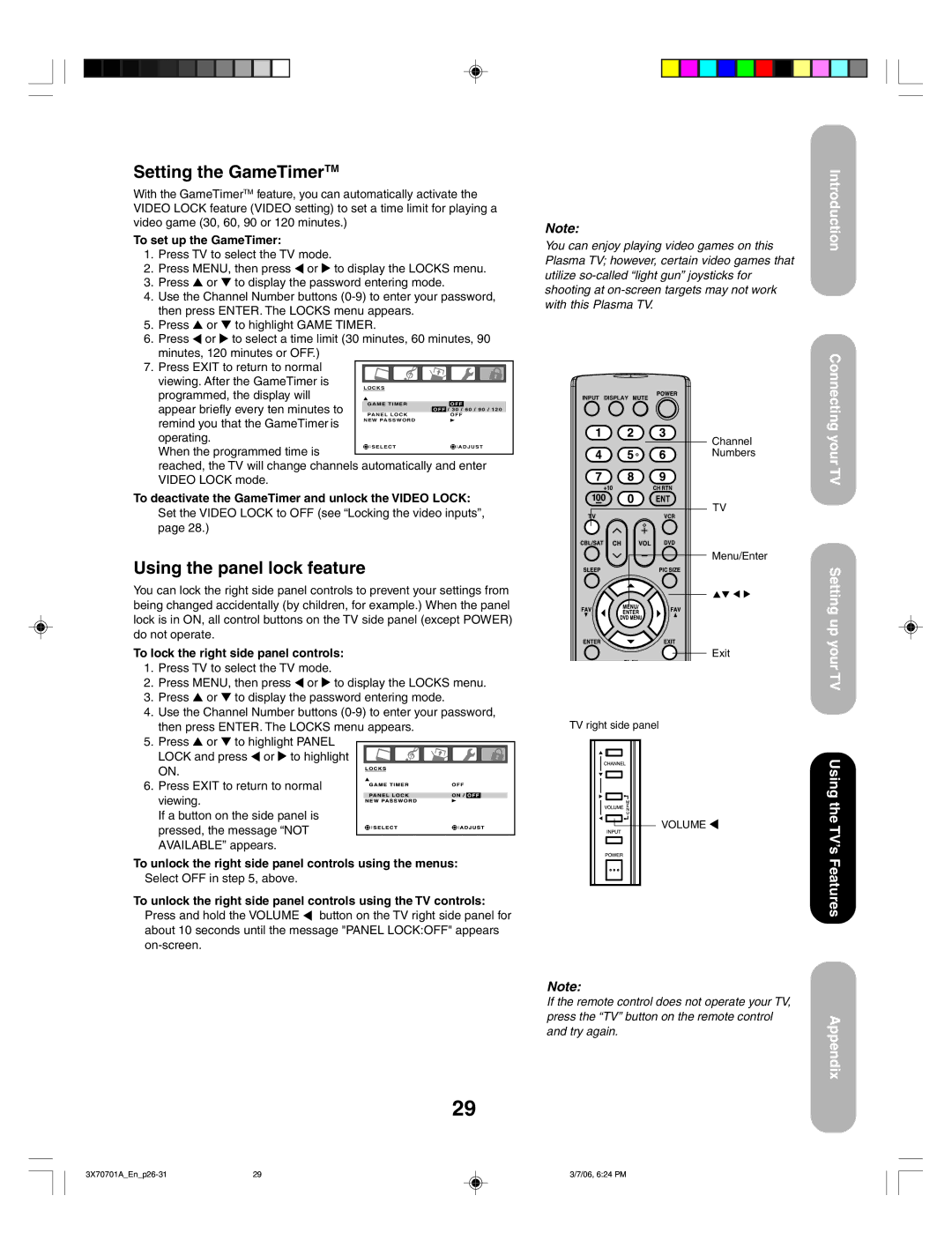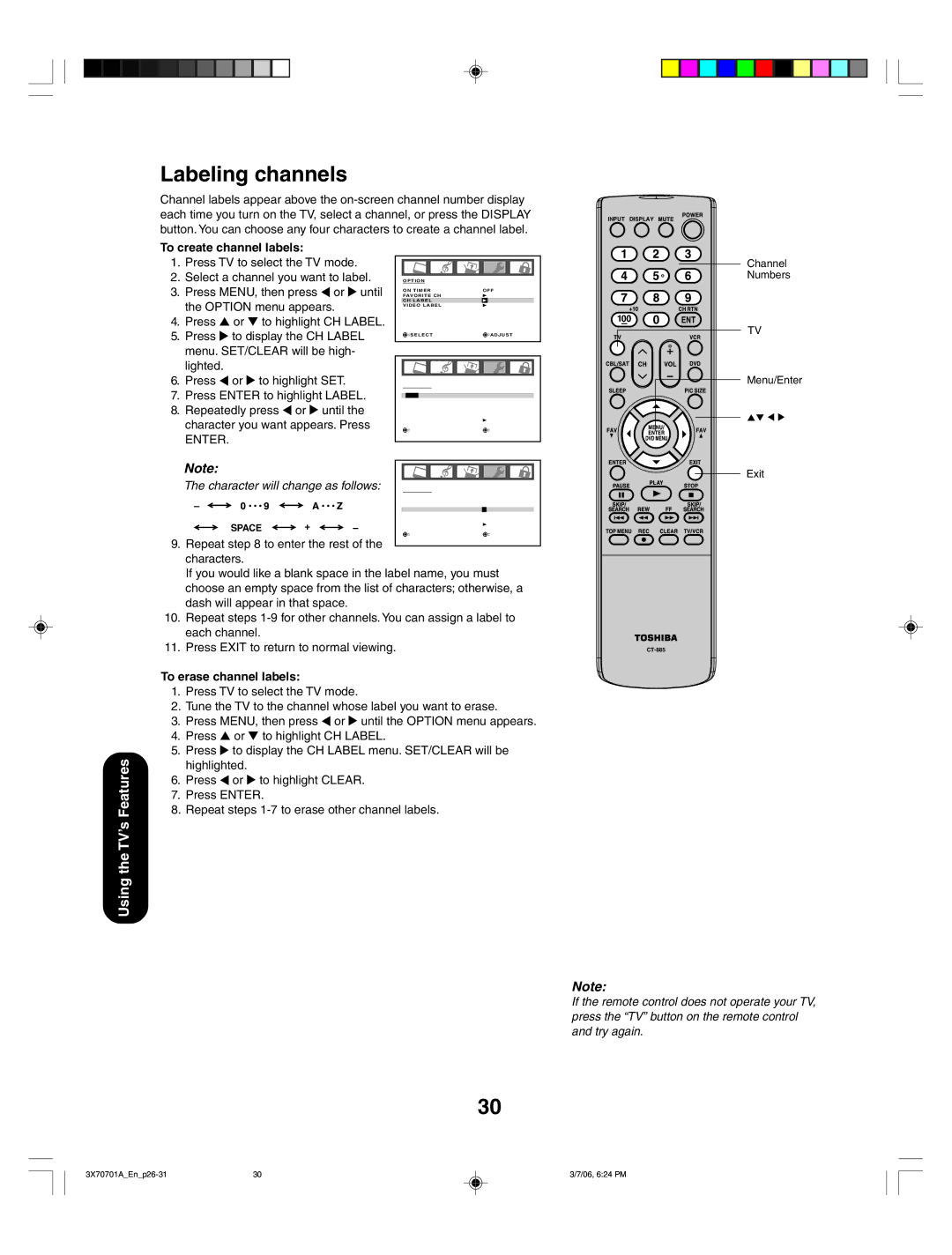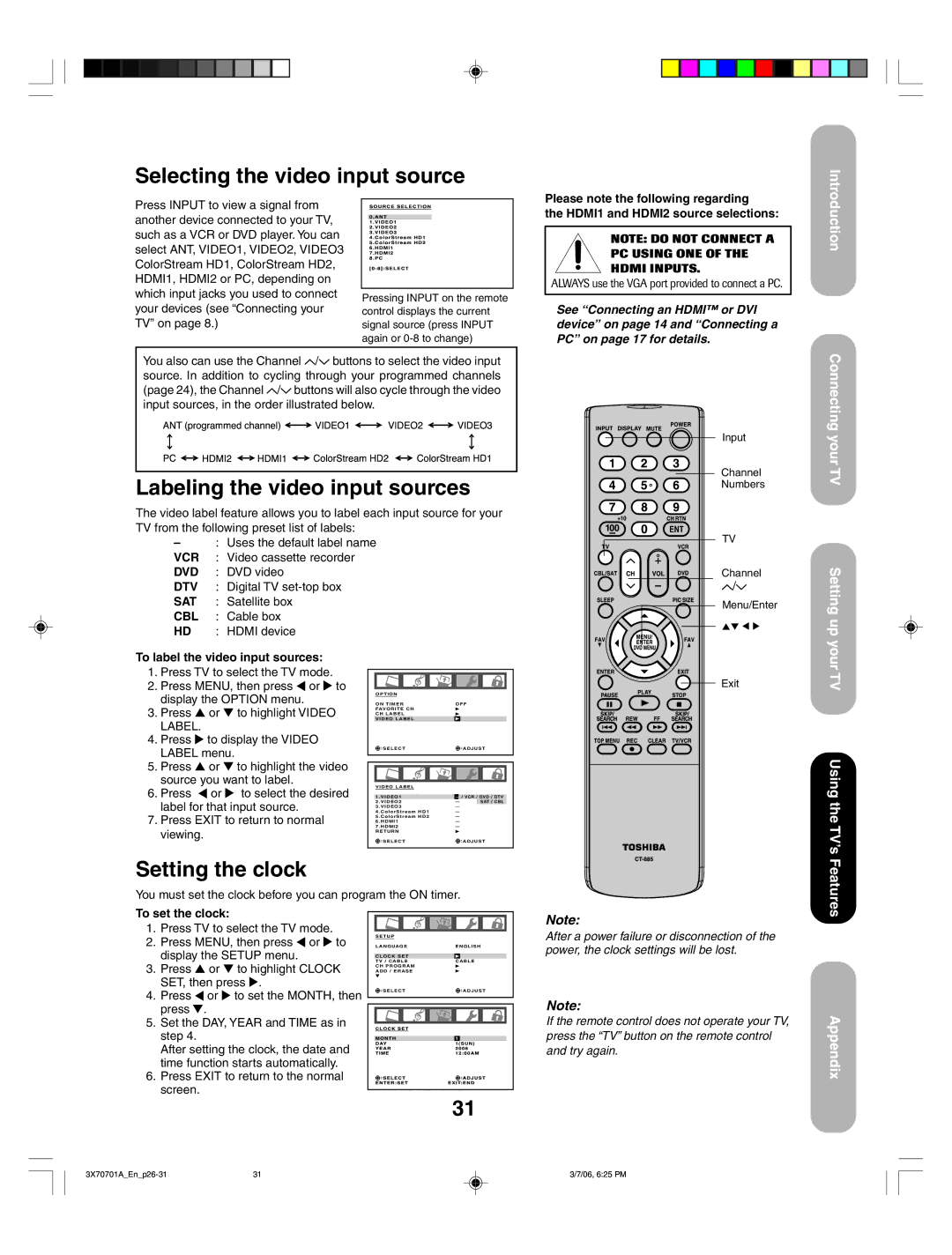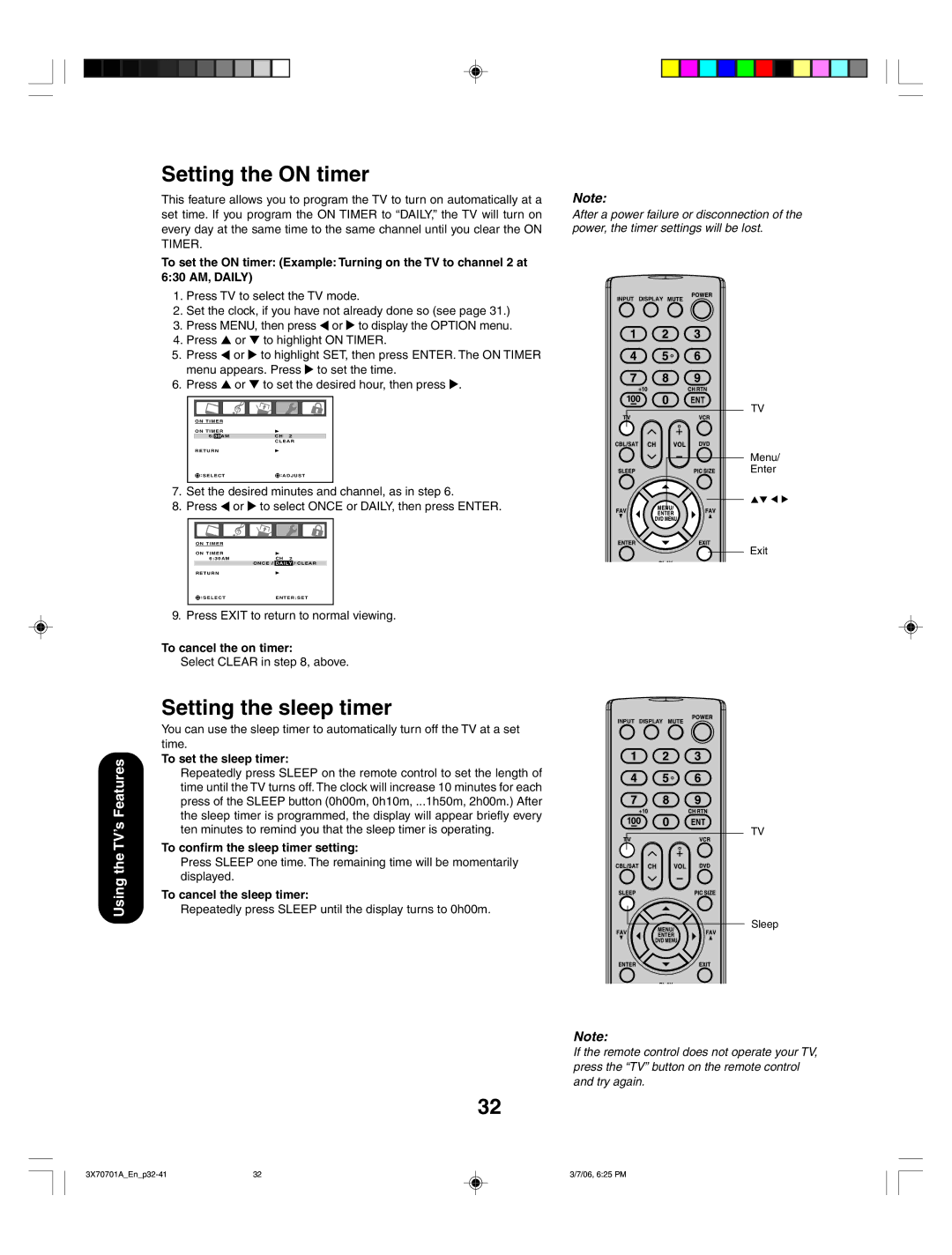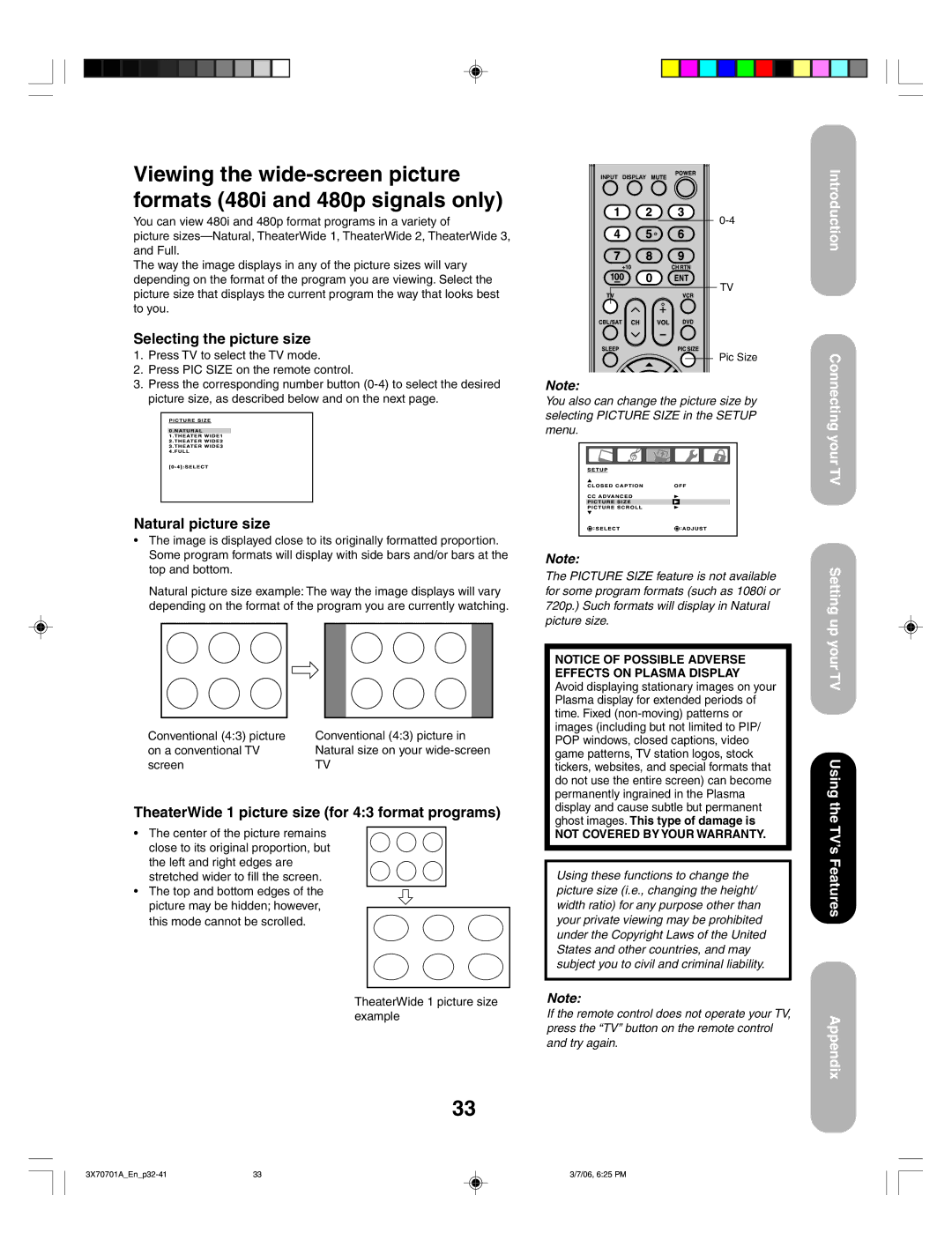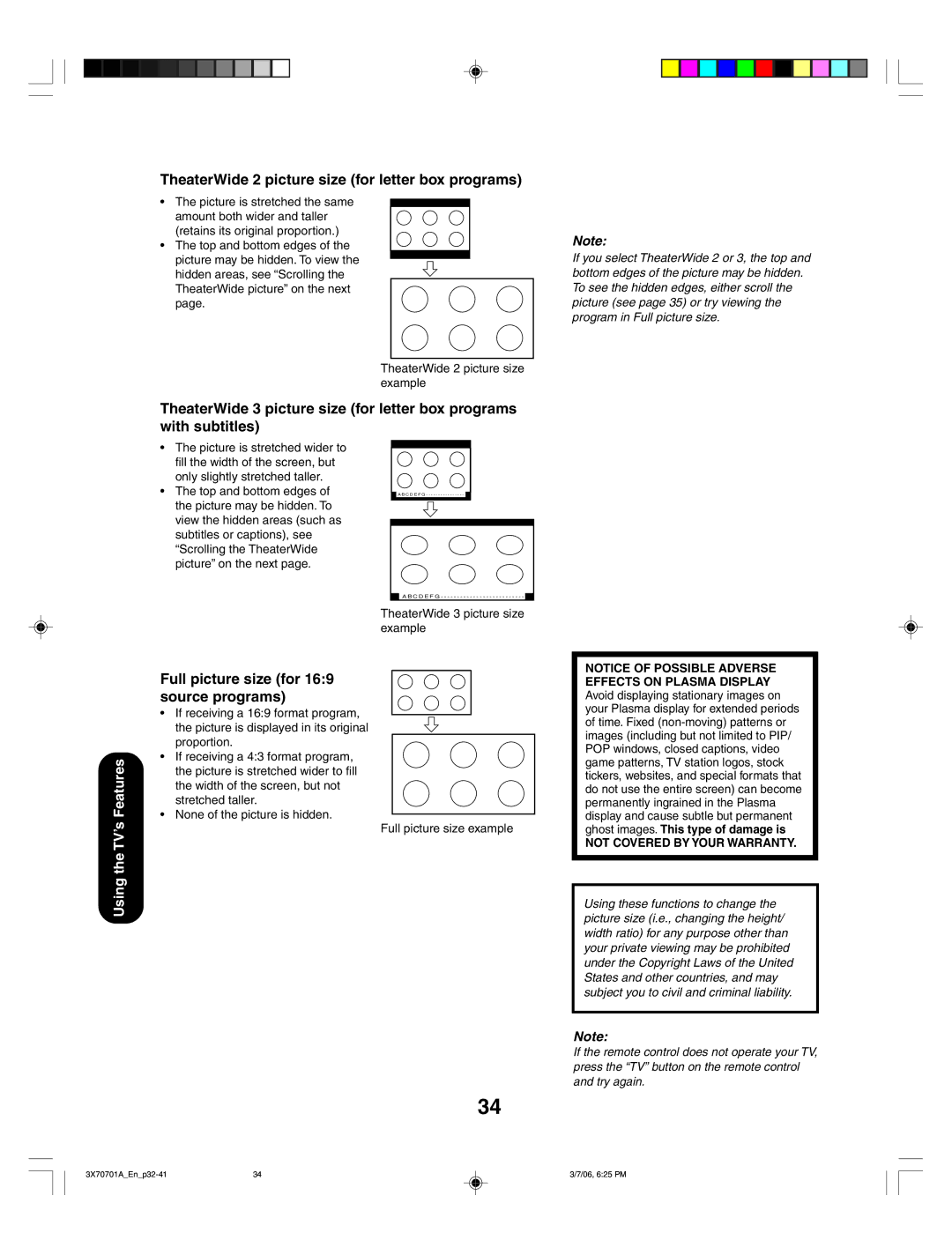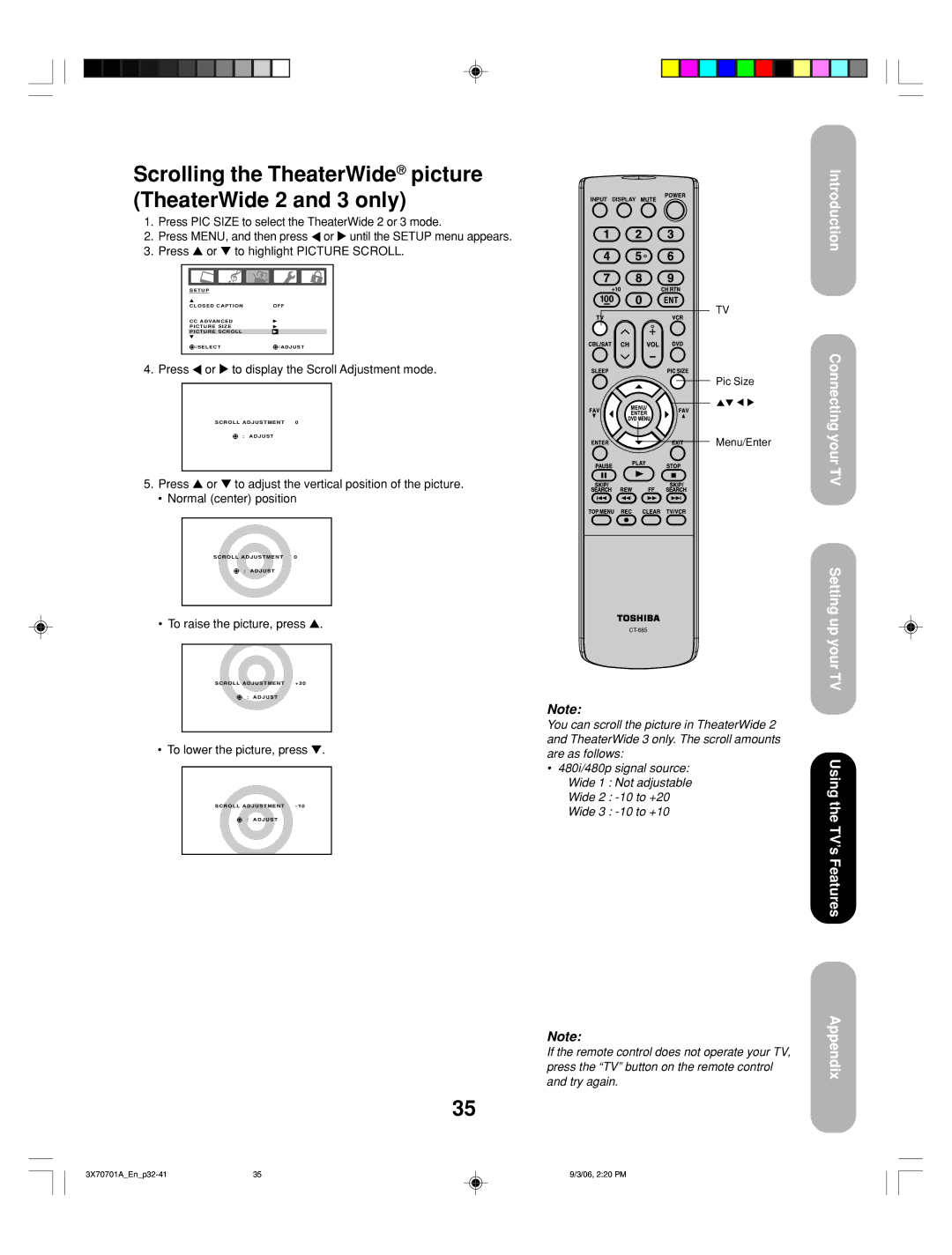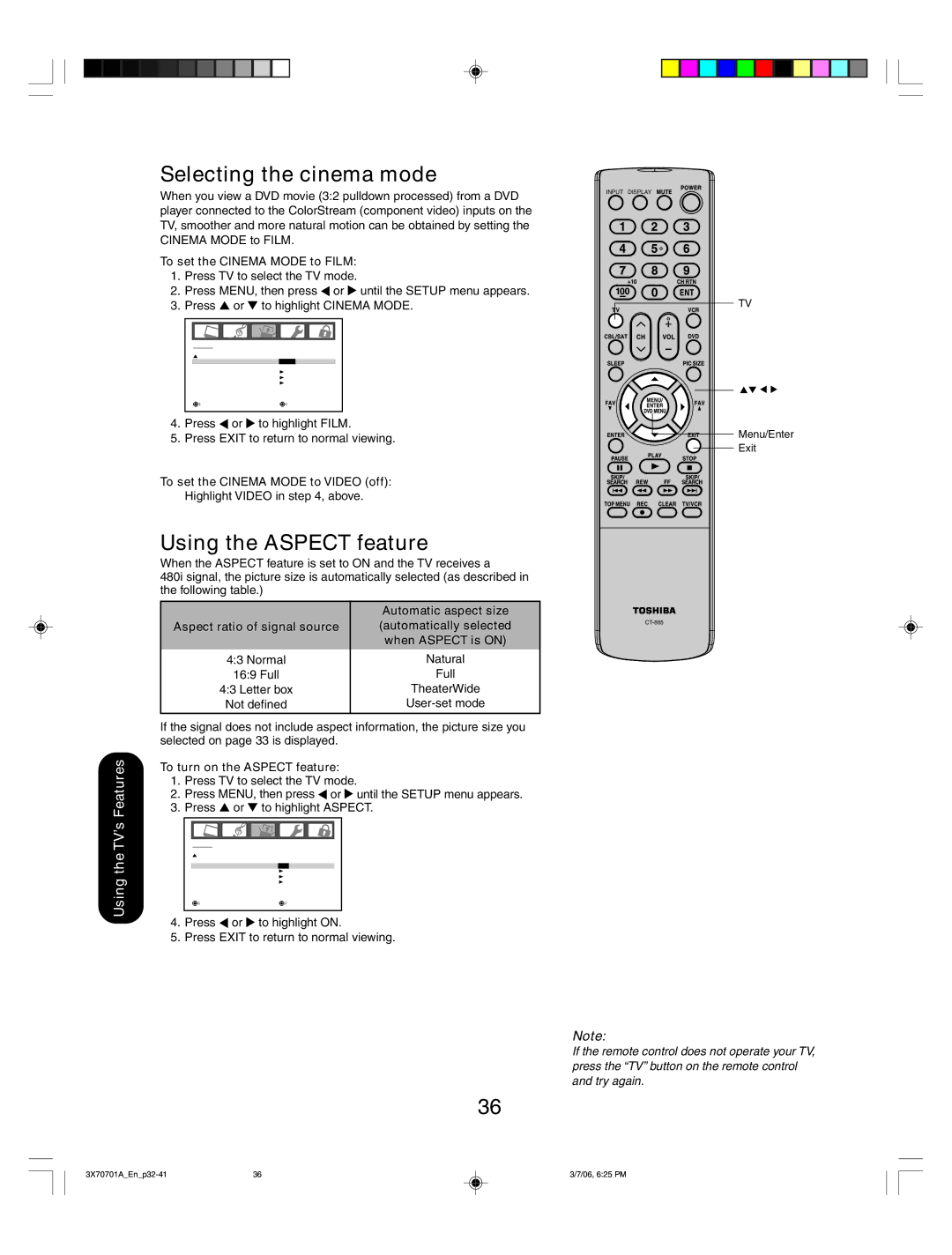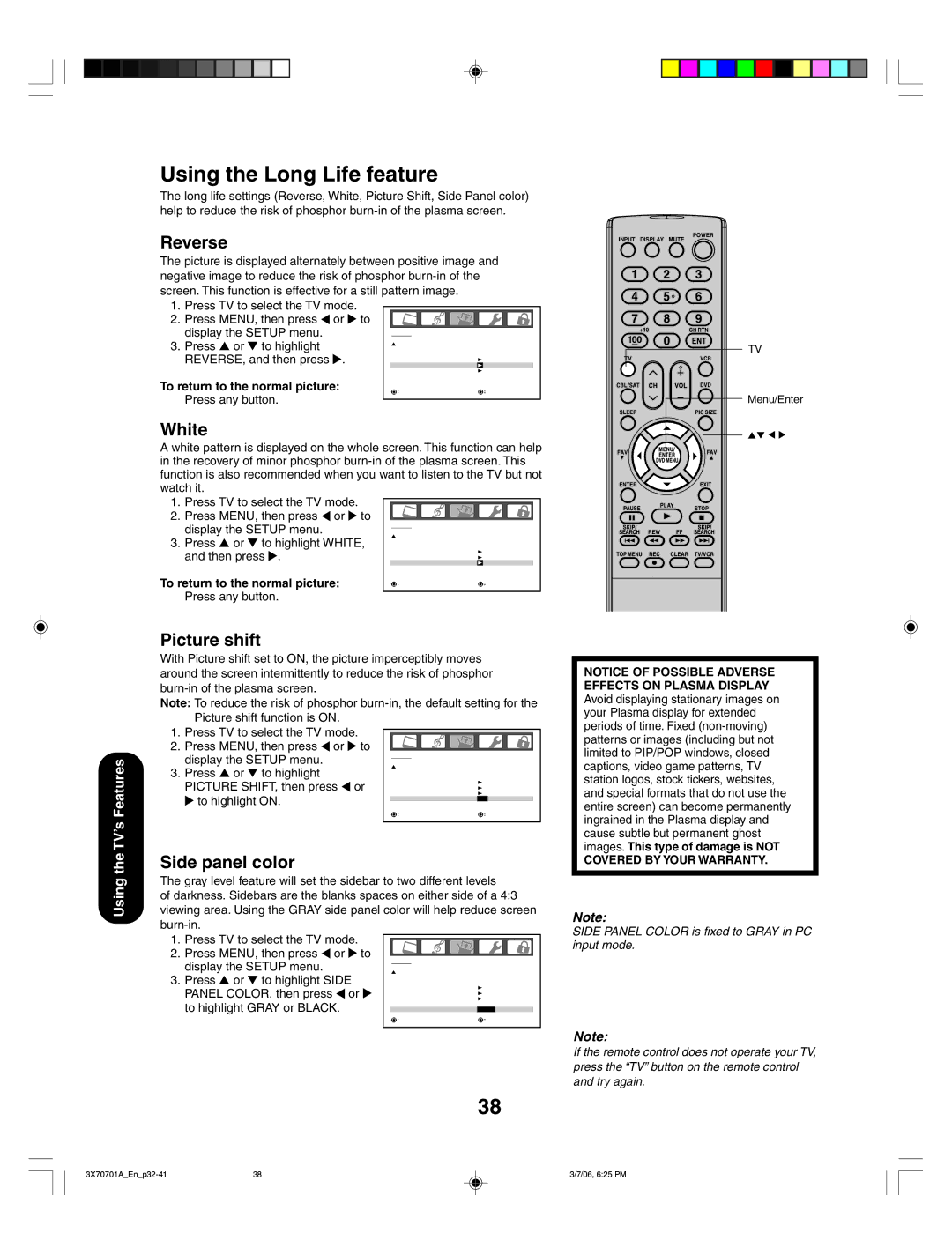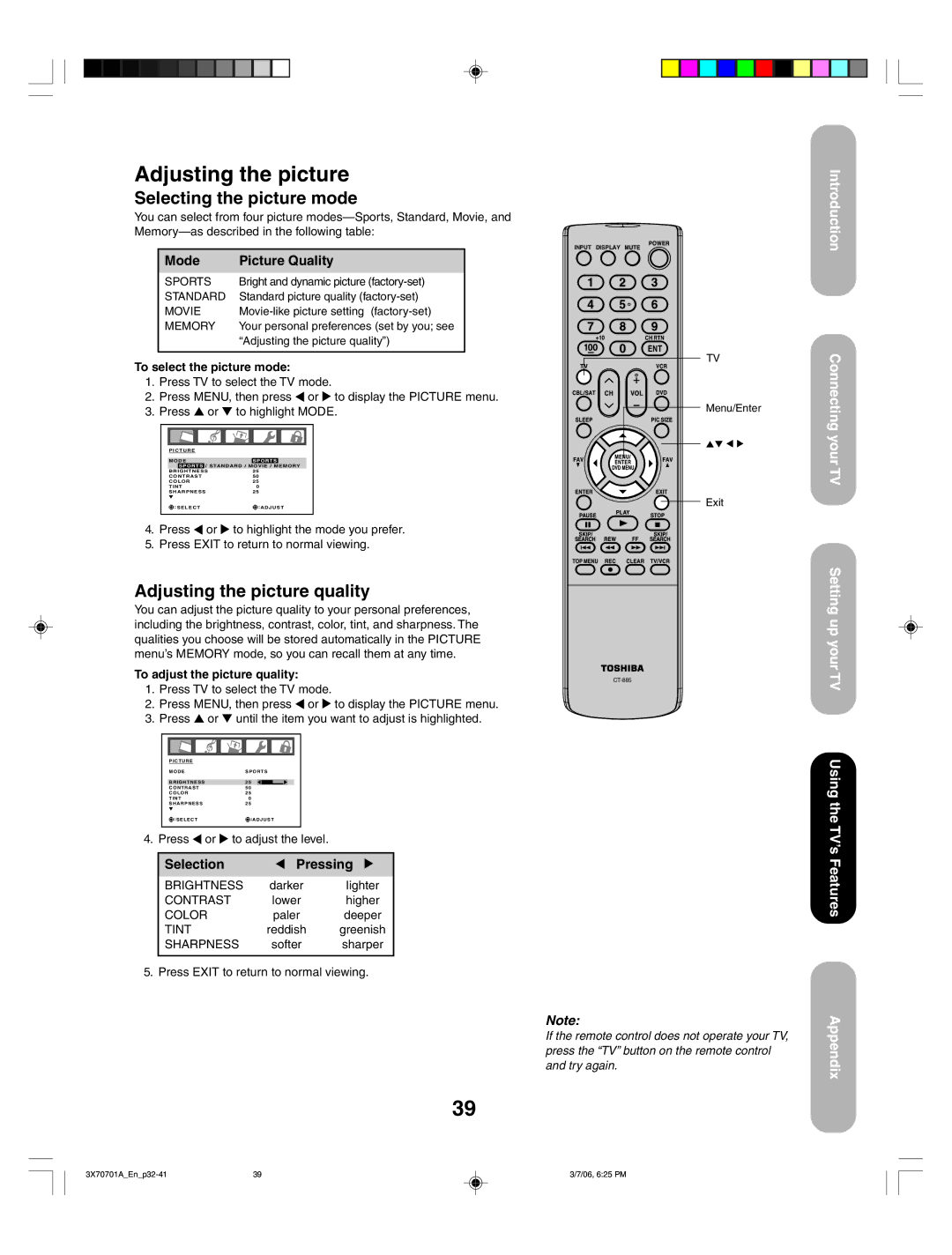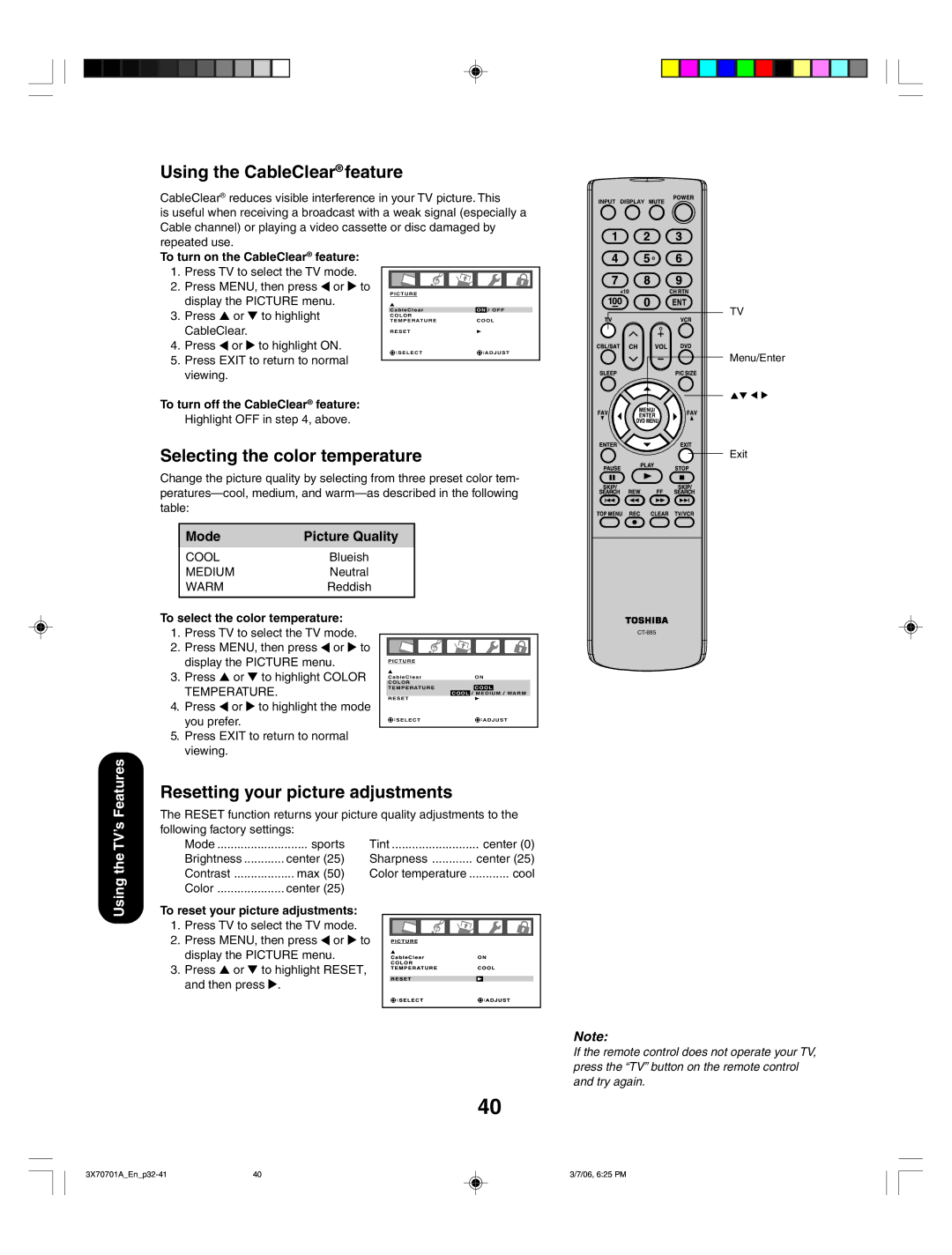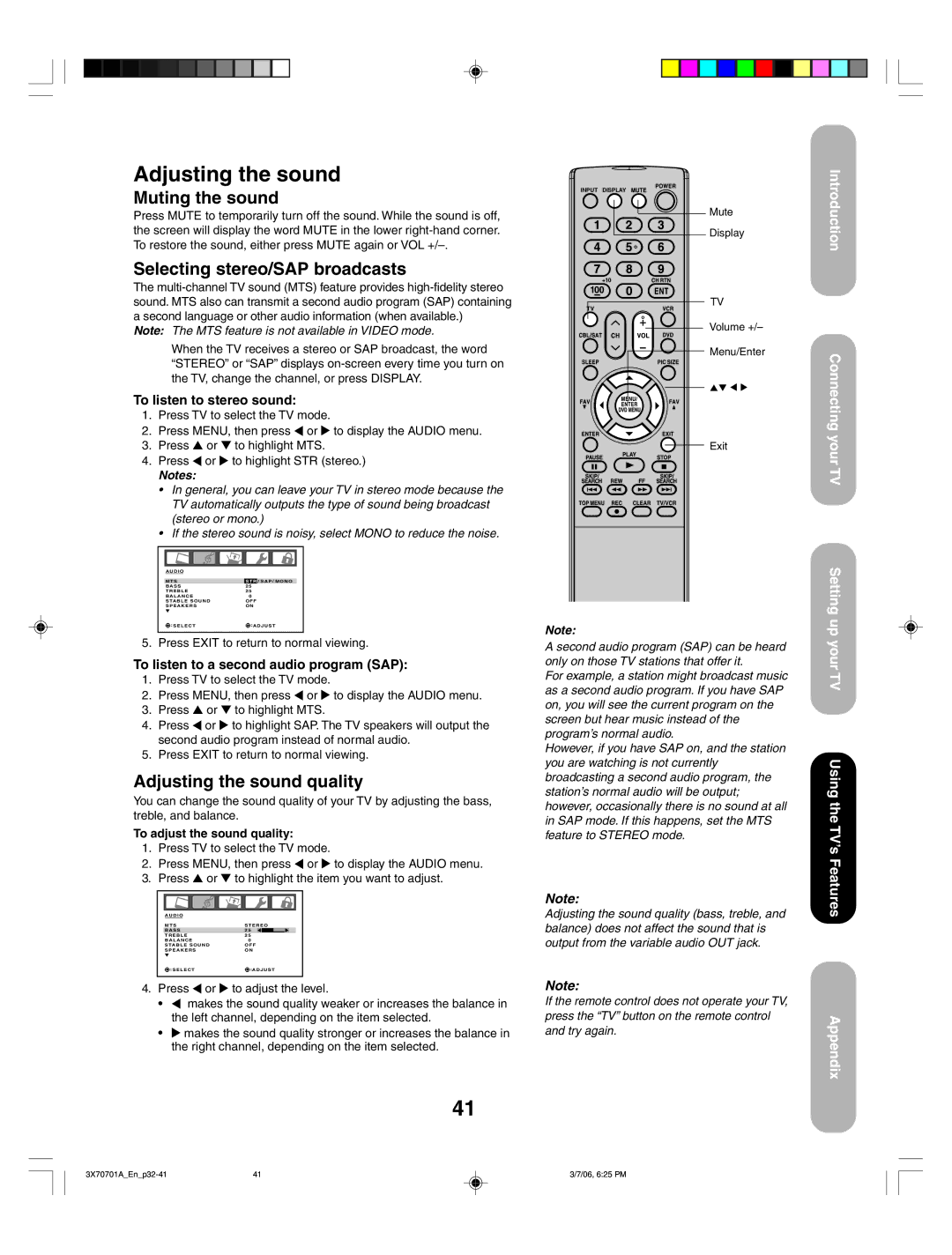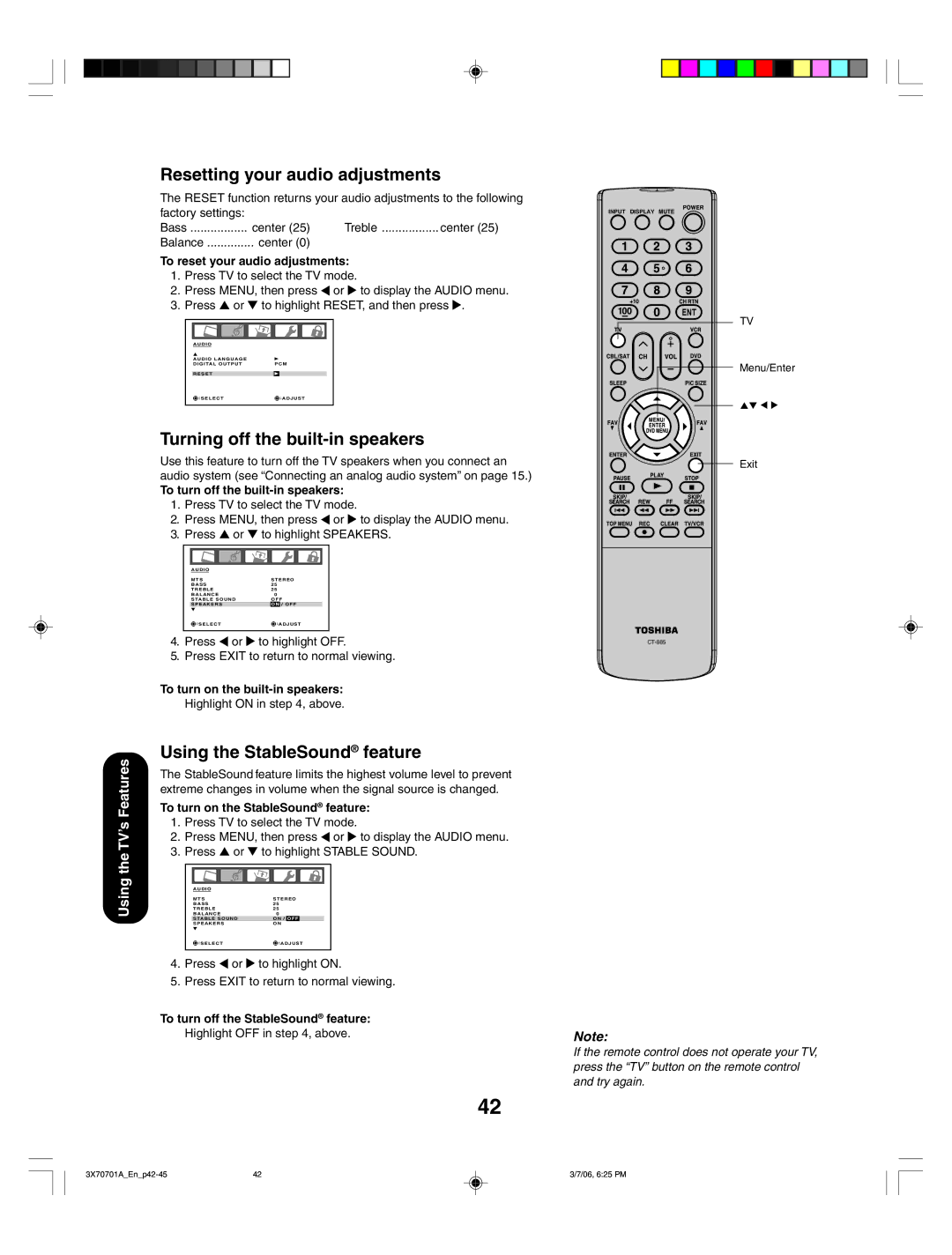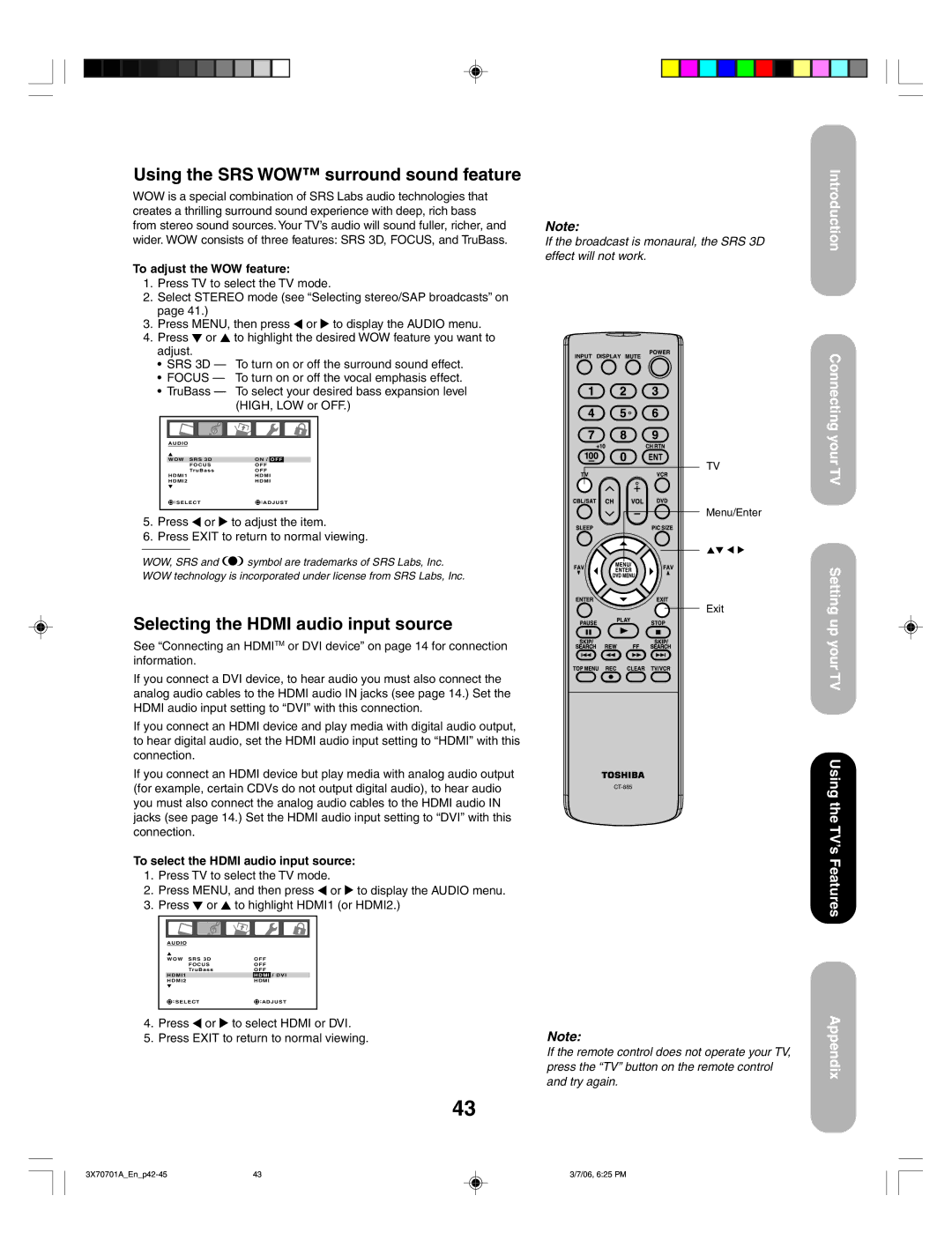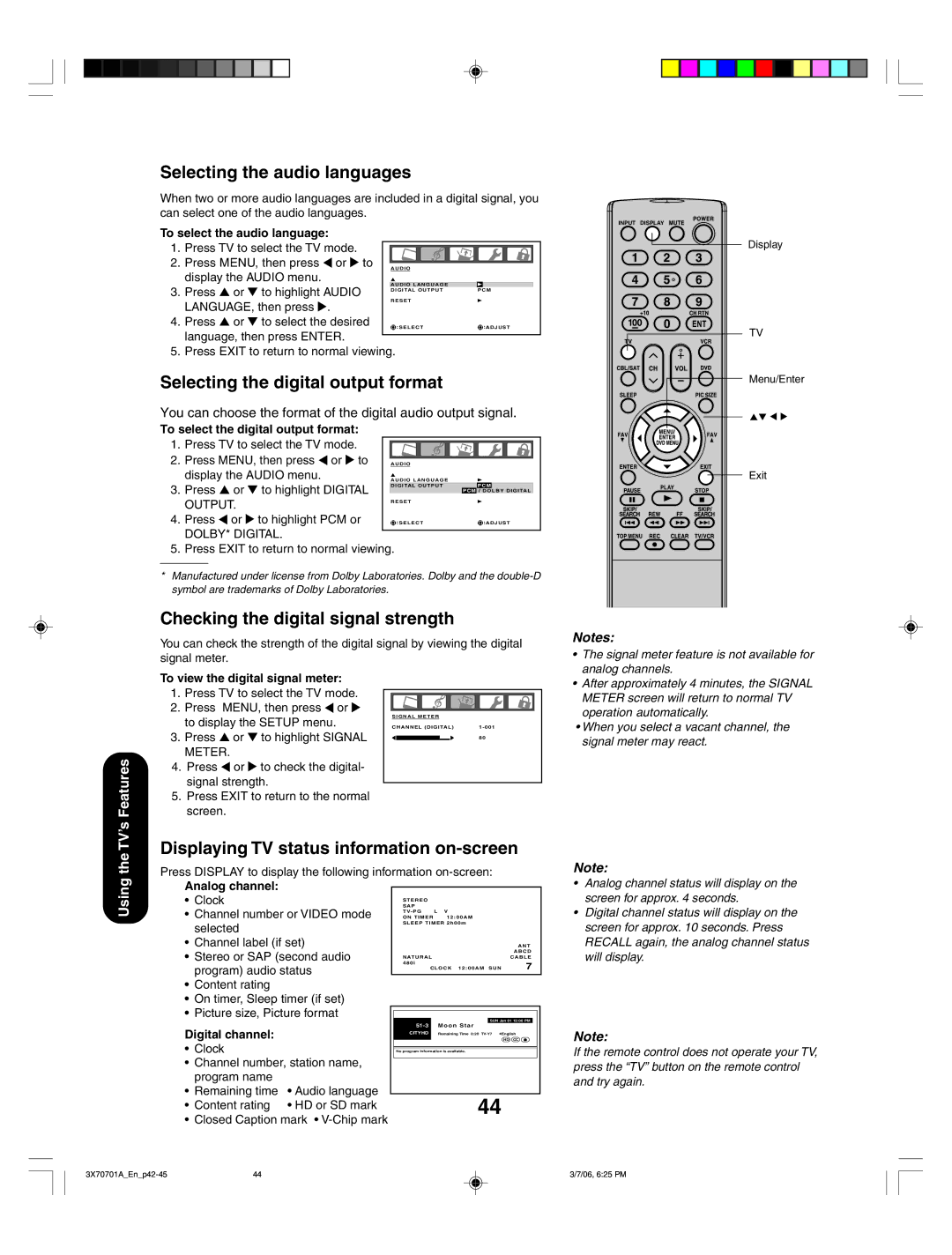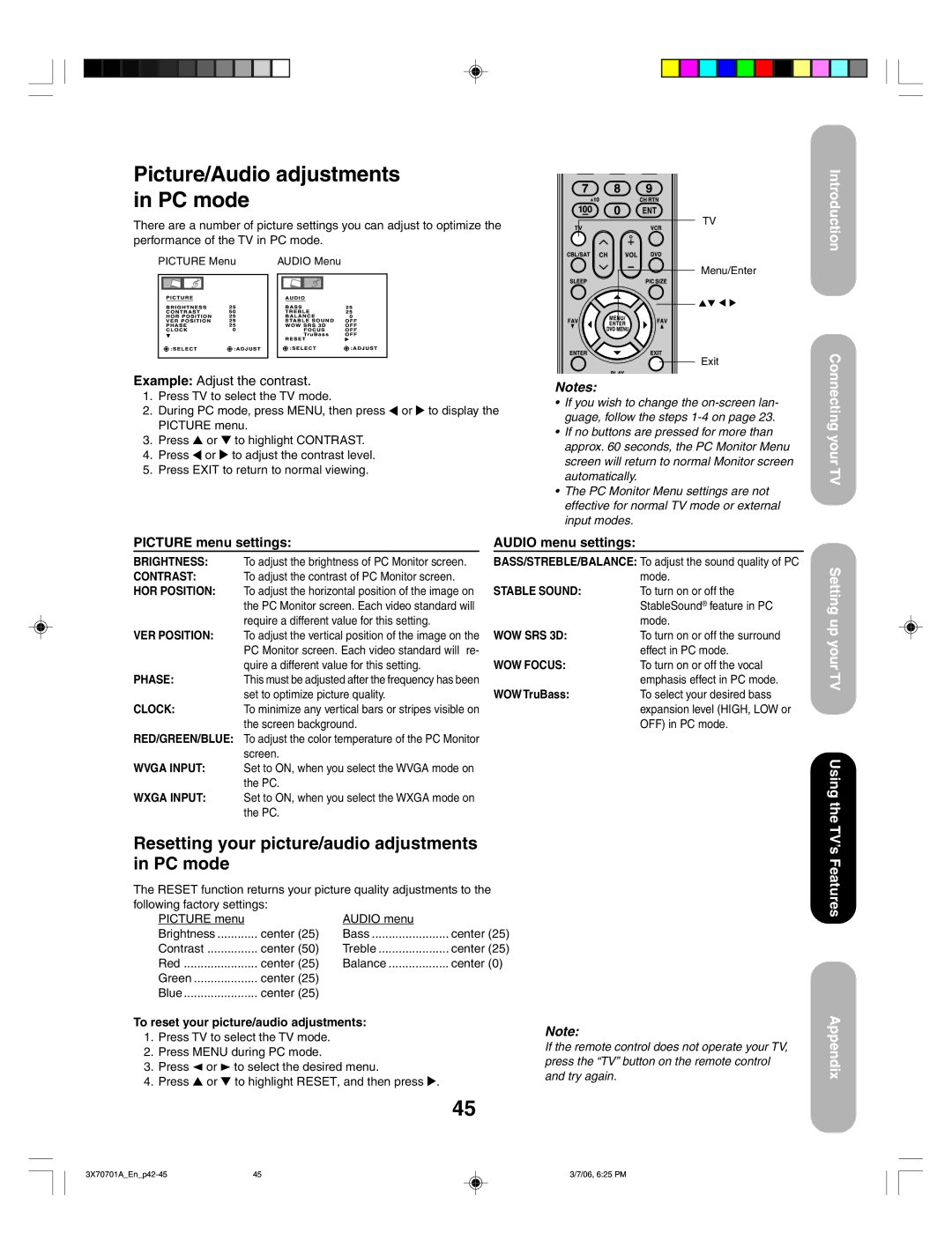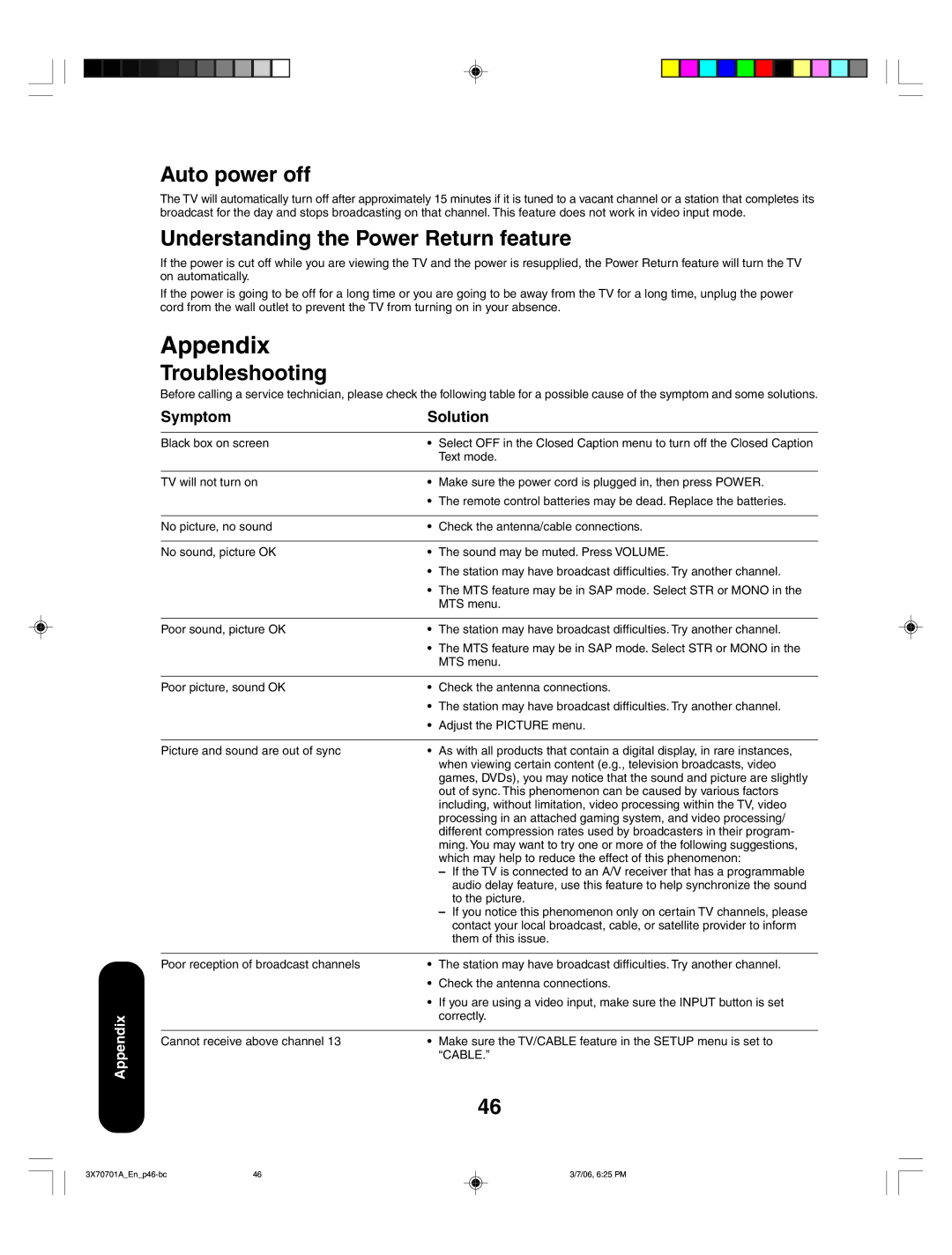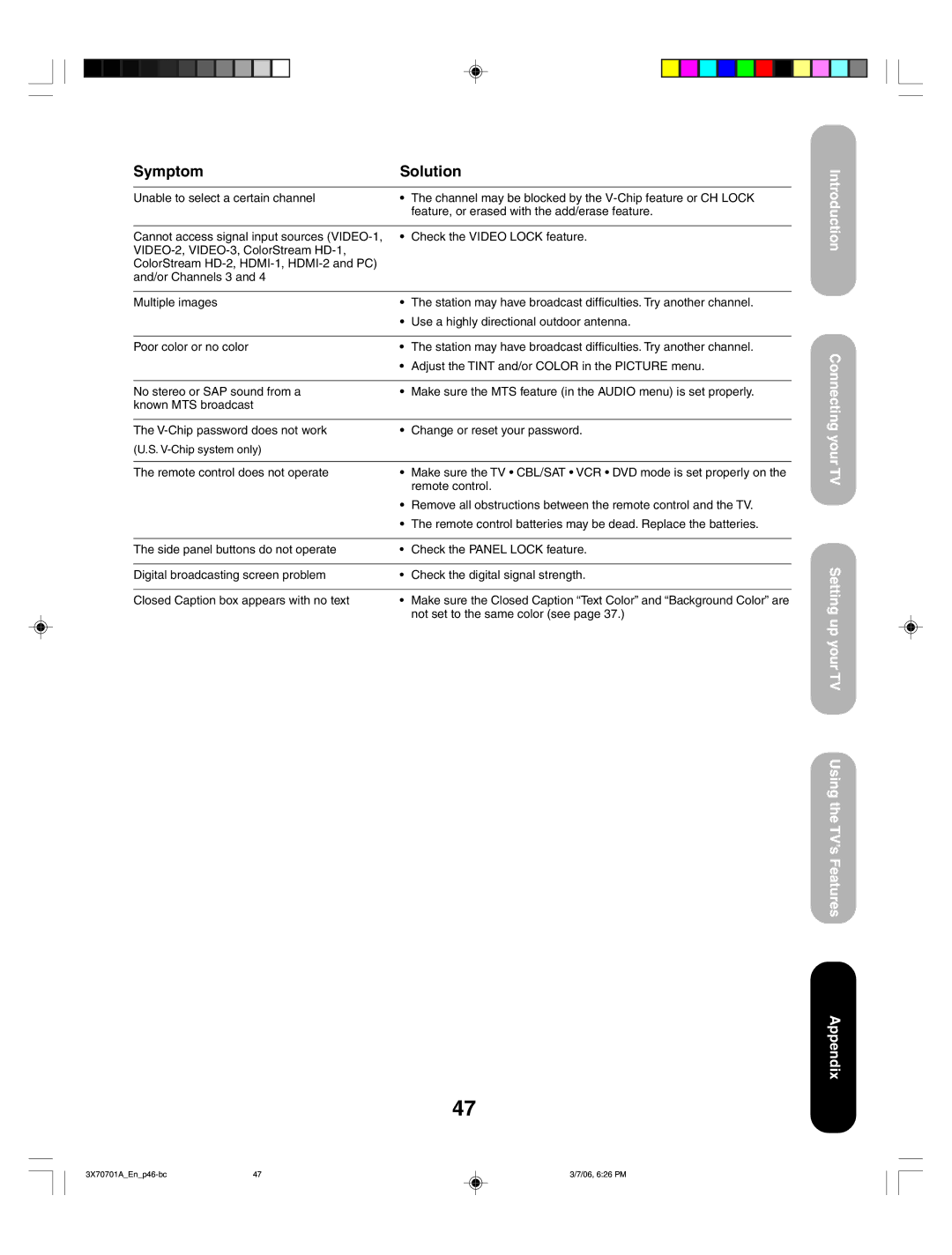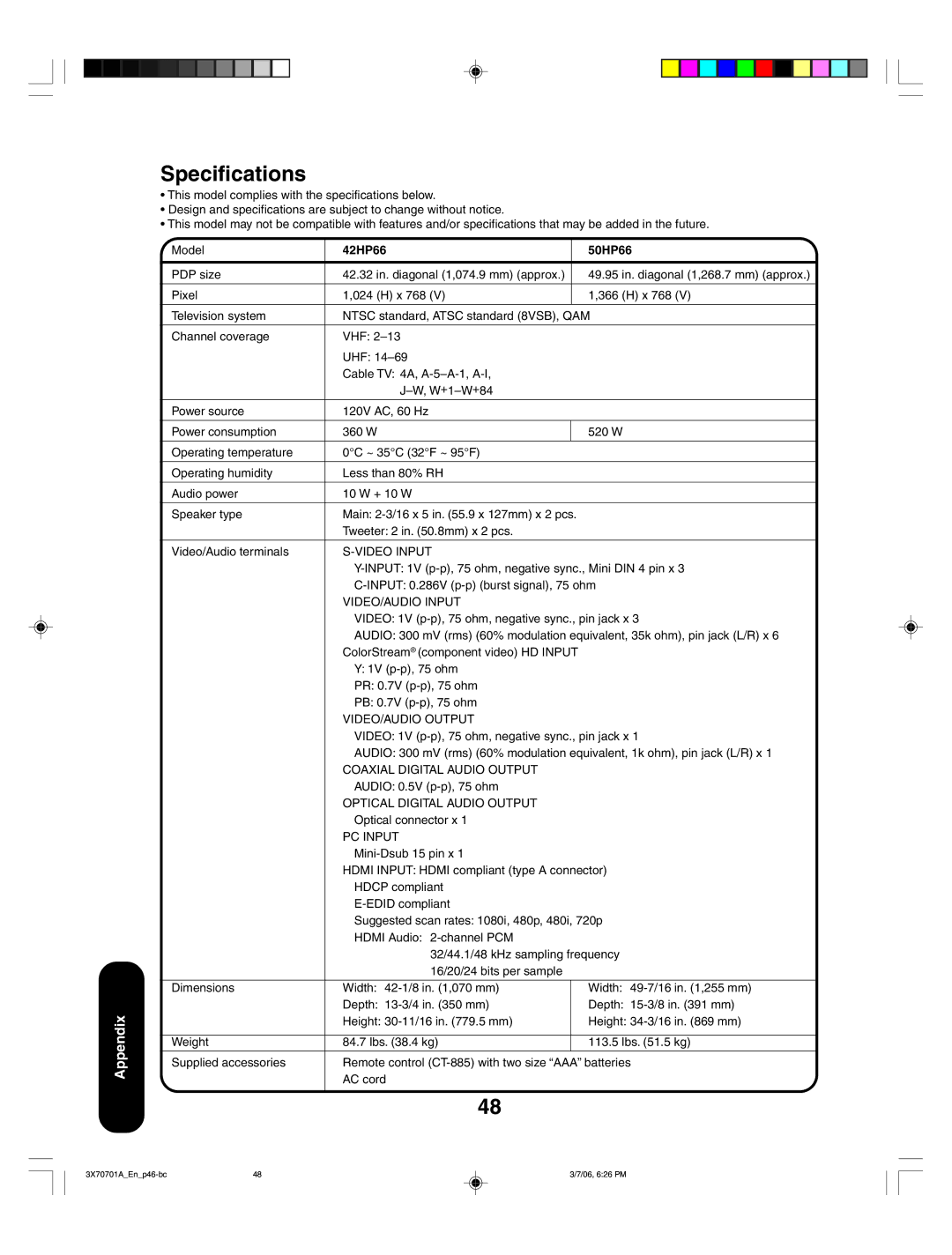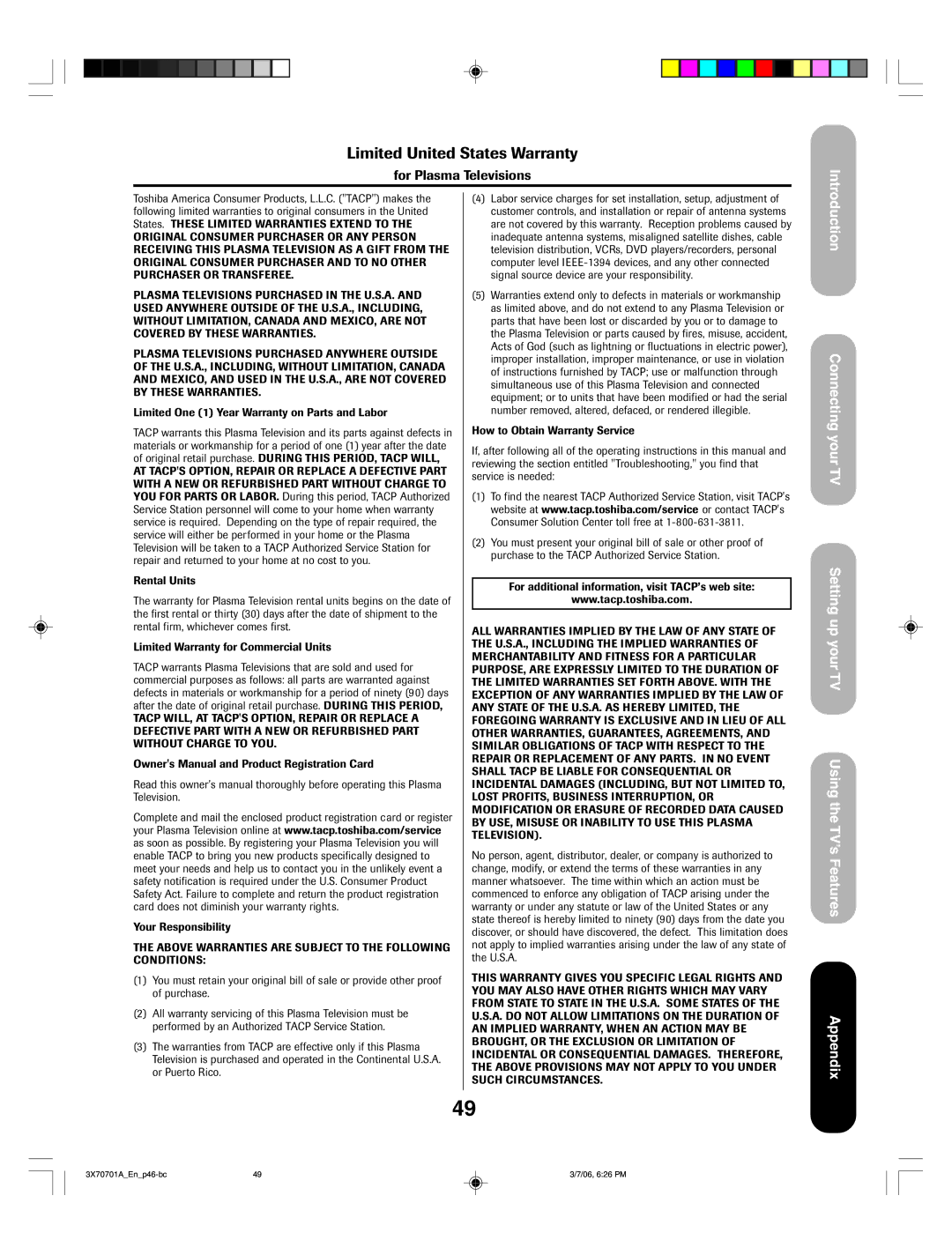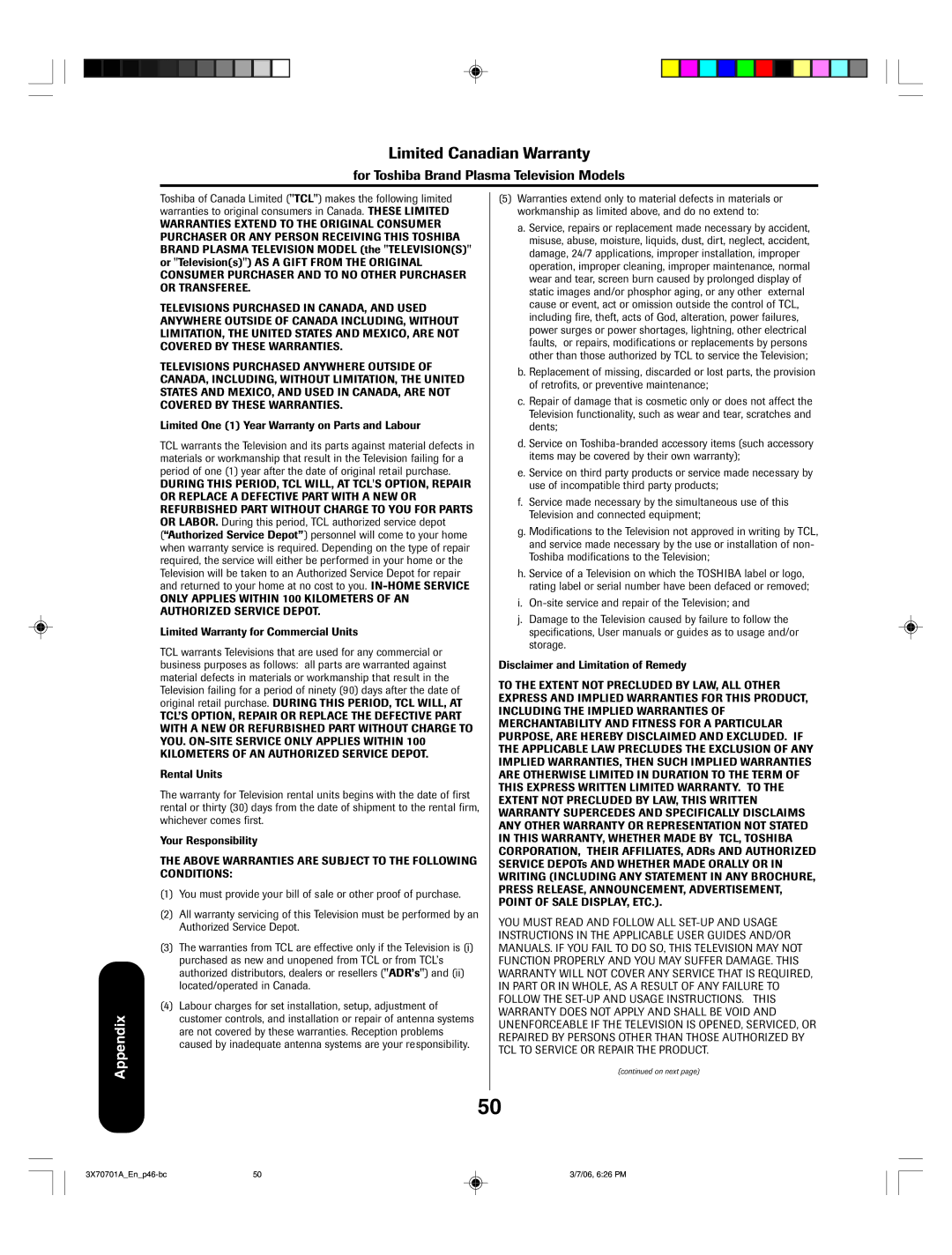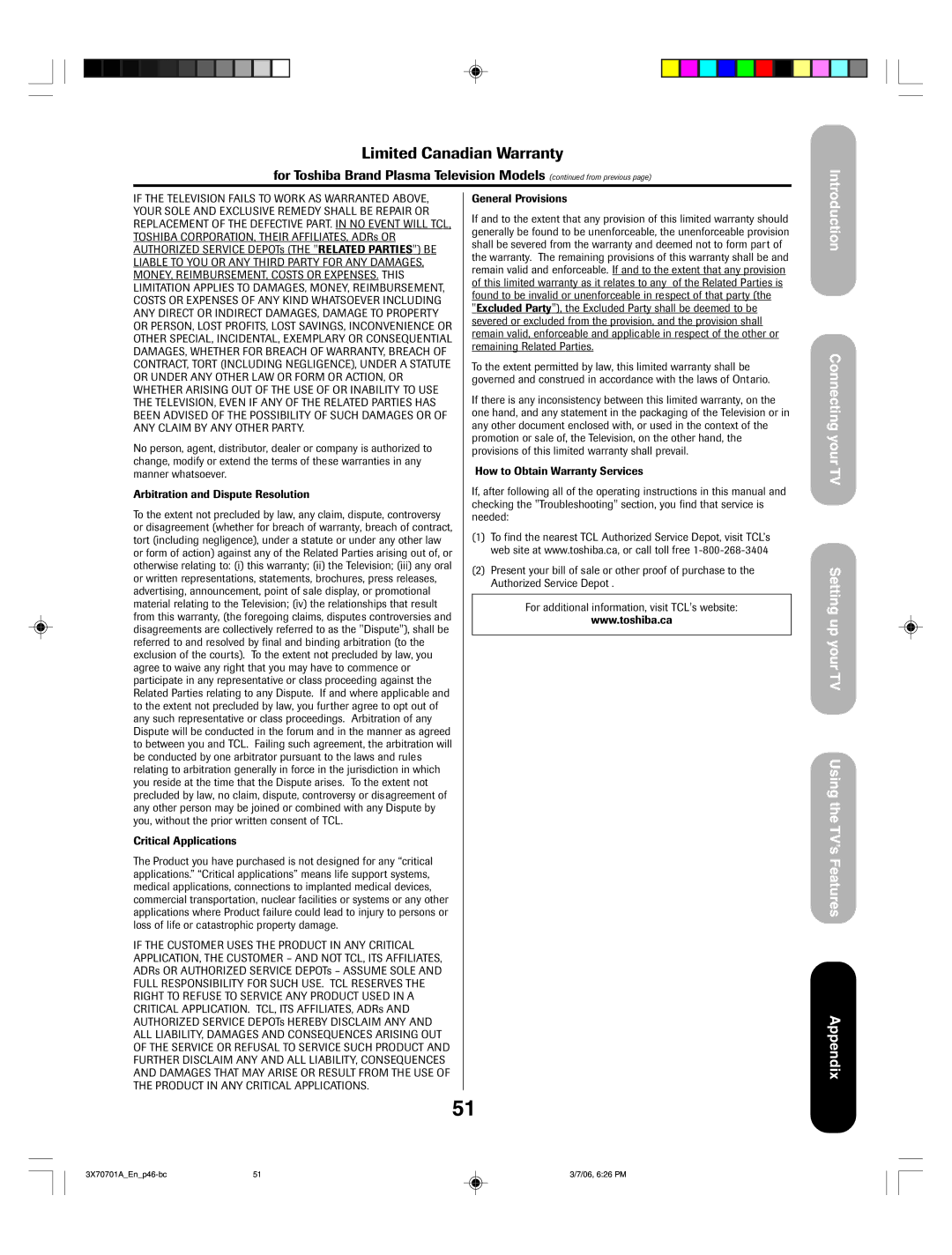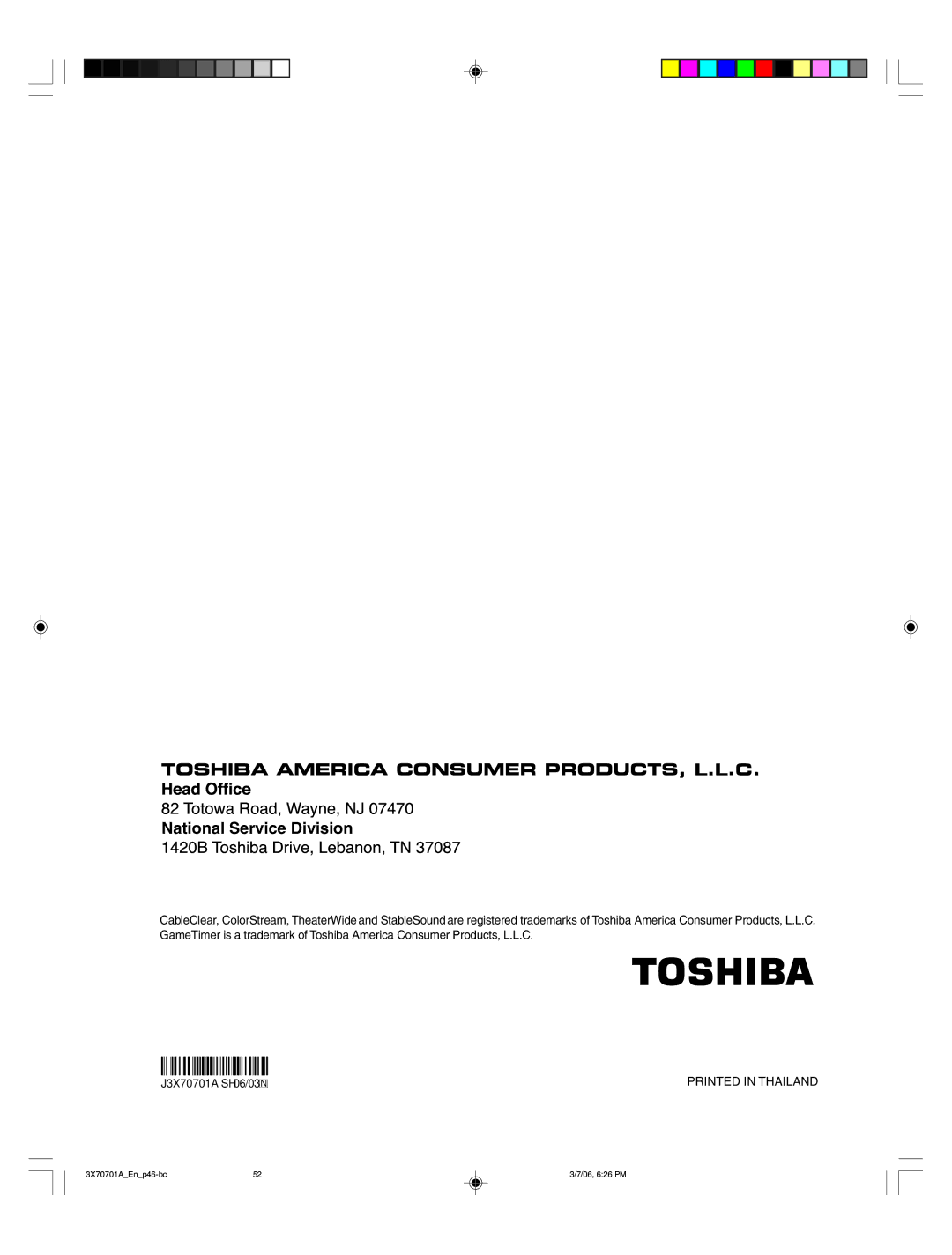TheaterWide 2 picture size (for letter box programs)
•The picture is stretched the same amount both wider and taller (retains its original proportion.)
•The top and bottom edges of the picture may be hidden. To view the hidden areas, see “Scrolling the TheaterWide picture” on the next page.
A B C D E F G - - - - - - - - - - - - - - - -
Note:
If you select TheaterWide 2 or 3, the top and bottom edges of the picture may be hidden. To see the hidden edges, either scroll the picture (see page 35) or try viewing the program in Full picture size.
TheaterWide 2 picture size example
TheaterWide 3 picture size (for letter box programs with subtitles)
•The picture is stretched wider to fill the width of the screen, but only slightly stretched taller.
•The top and bottom edges of the picture may be hidden. To view the hidden areas (such as subtitles or captions), see “Scrolling the TheaterWide picture” on the next page.
A B C D E F G - - - - - - - - - - - - - - - -
Using the TV’s Features
A B C D E F G - - - - - - - - - - - - - - - - - - - - - - - - - - ![]()
TheaterWide 3 picture size example
Full picture size (for 16:9 source programs)
•If receiving a 16:9 format program, the picture is displayed in its original proportion.
•If receiving a 4:3 format program, the picture is stretched wider to fill the width of the screen, but not stretched taller.
•None of the picture is hidden.
Full picture size example
NOTICE OF POSSIBLE ADVERSE EFFECTS ON PLASMA DISPLAY Avoid displaying stationary images on your Plasma display for extended periods of time. Fixed
NOT COVERED BY YOUR WARRANTY.
Using these functions to change the picture size (i.e., changing the height/ width ratio) for any purpose other than your private viewing may be prohibited under the Copyright Laws of the United States and other countries, and may subject you to civil and criminal liability.
Note:
If the remote control does not operate your TV, press the “TV” button on the remote control and try again.
34
34 | 3/7/06, 6:25 PM |