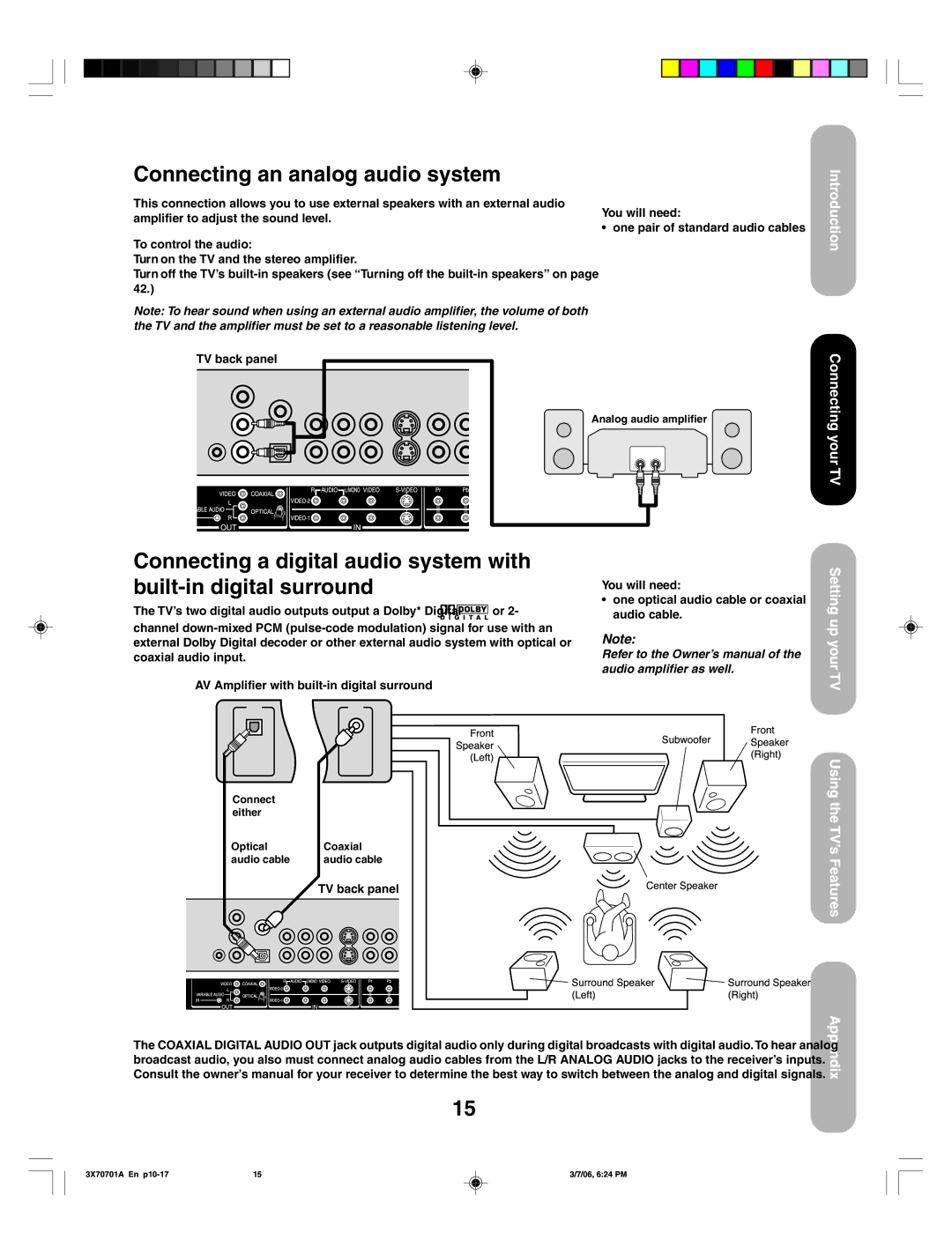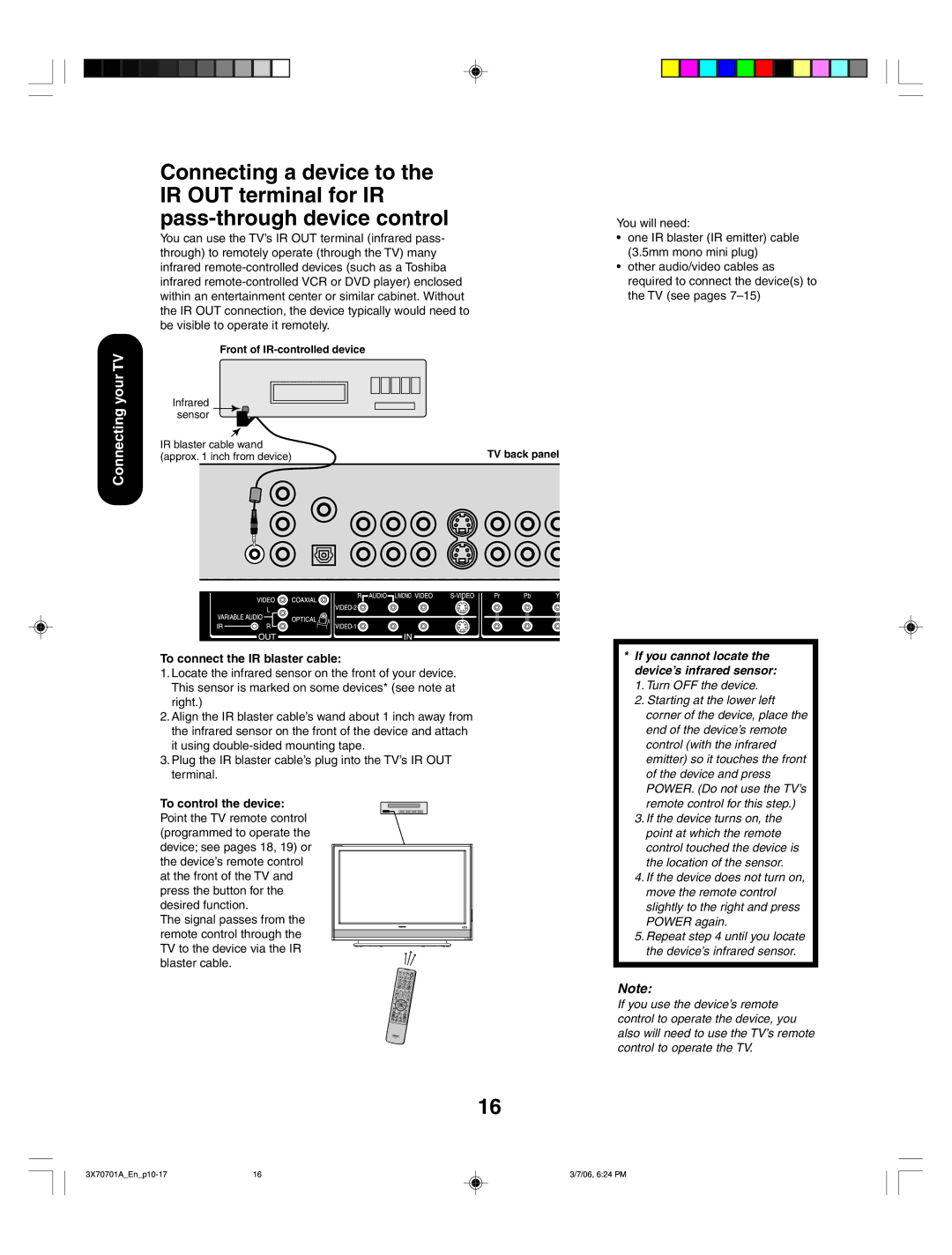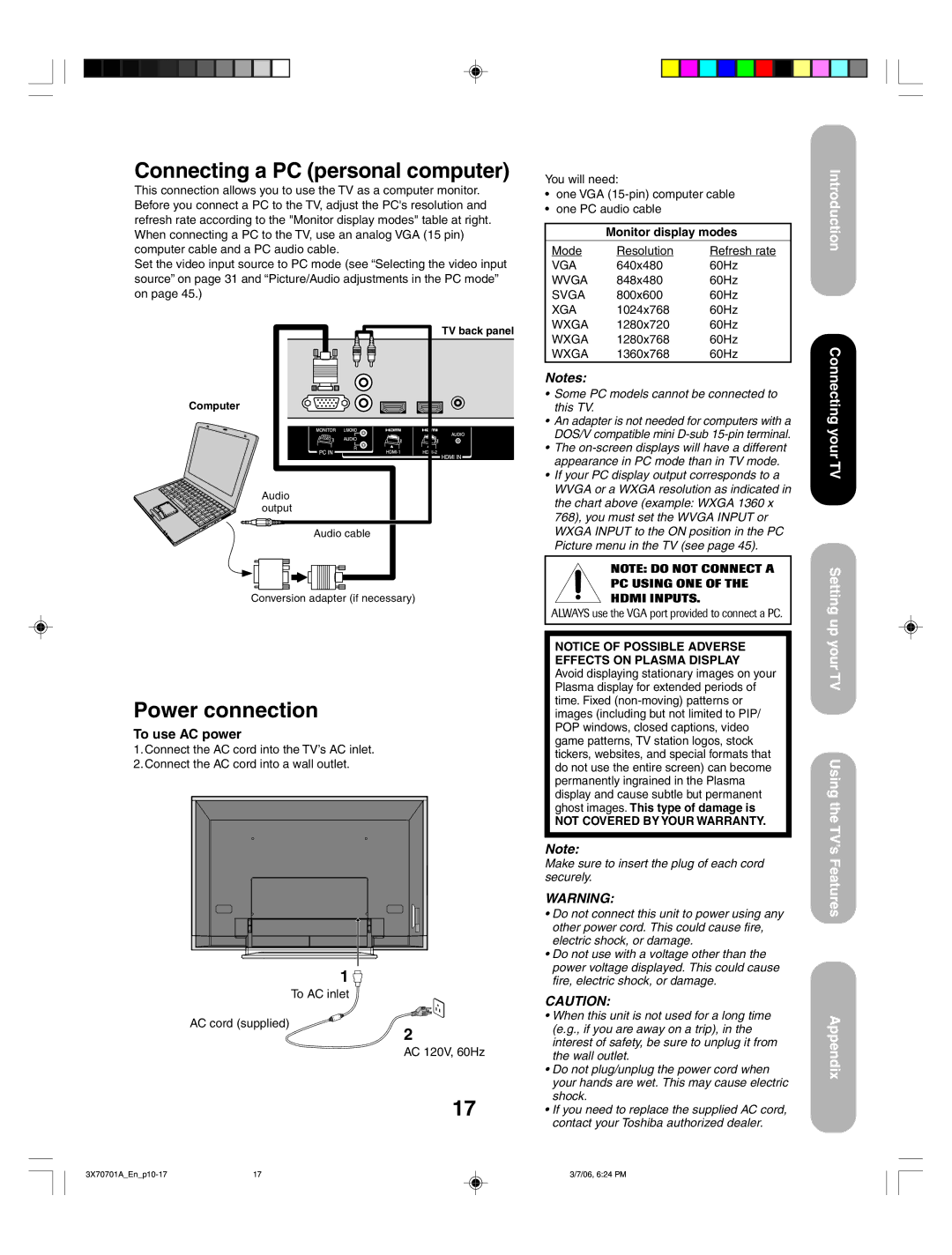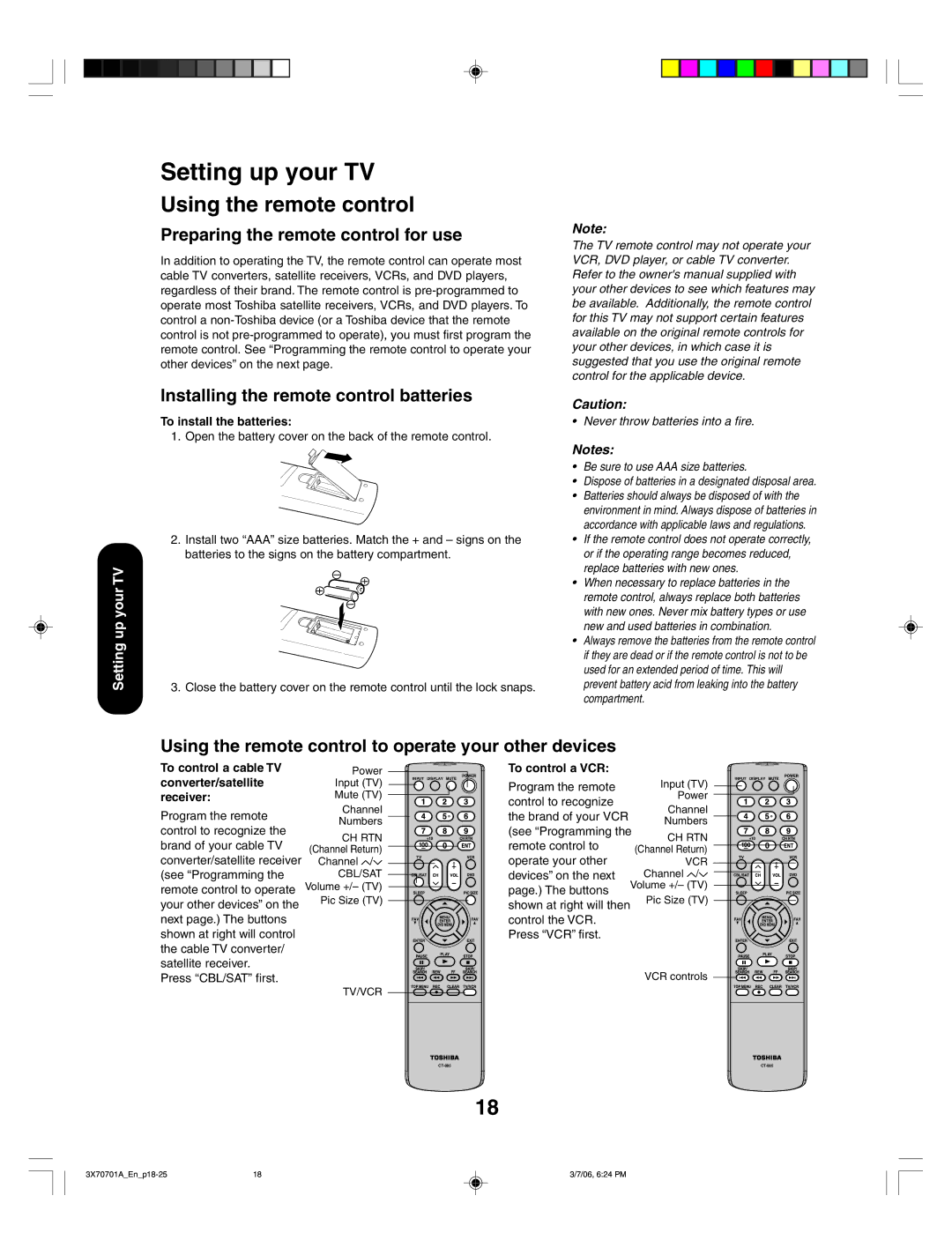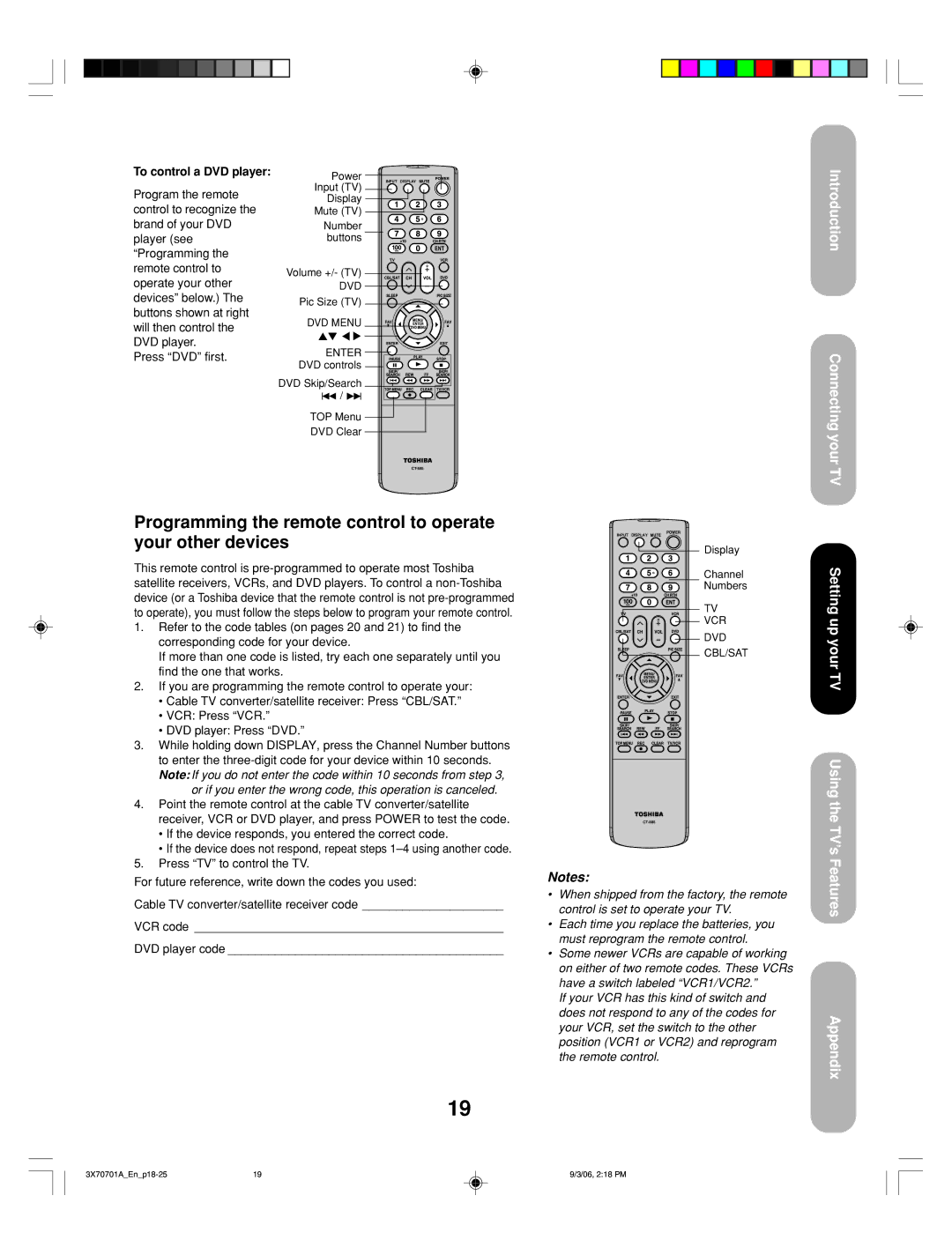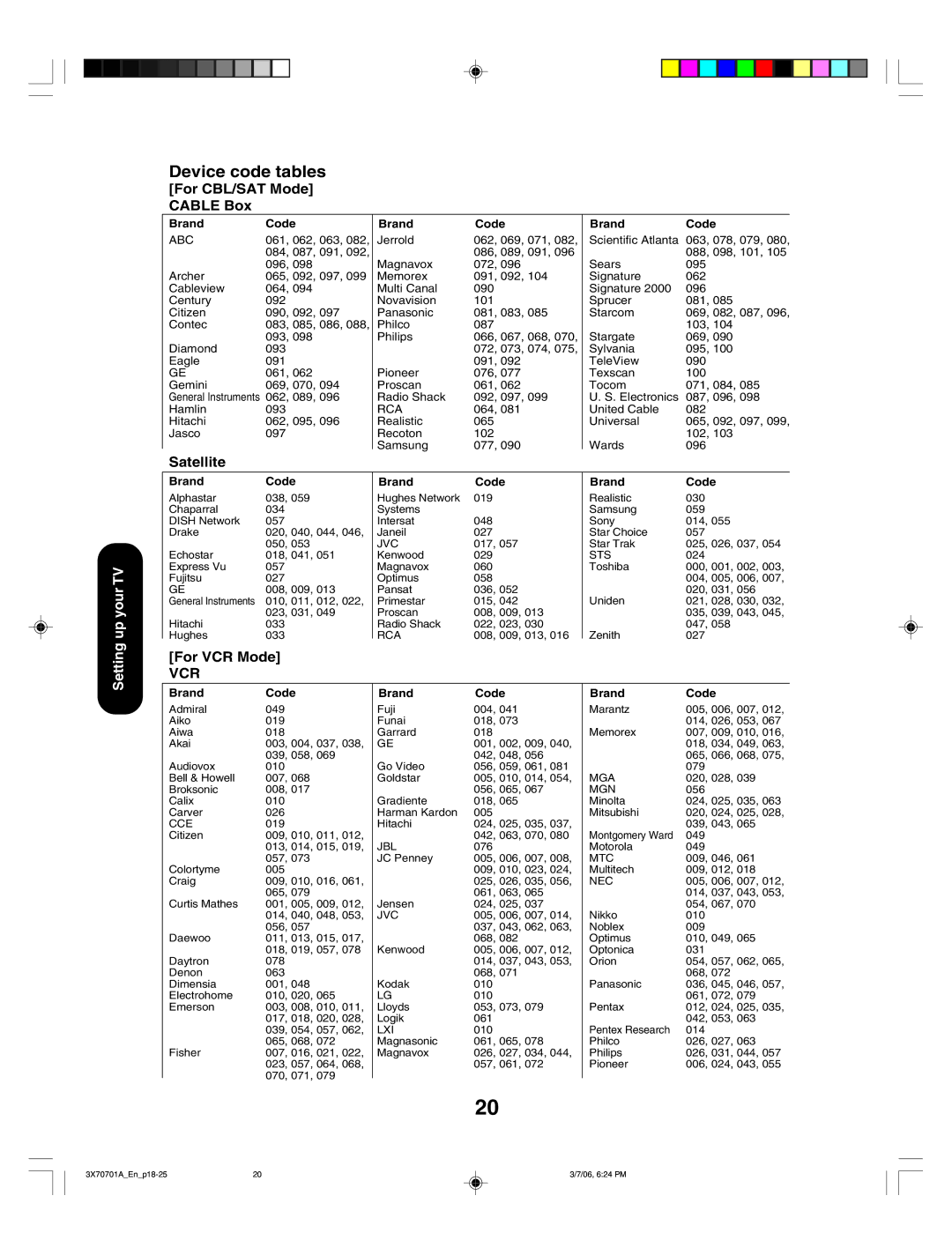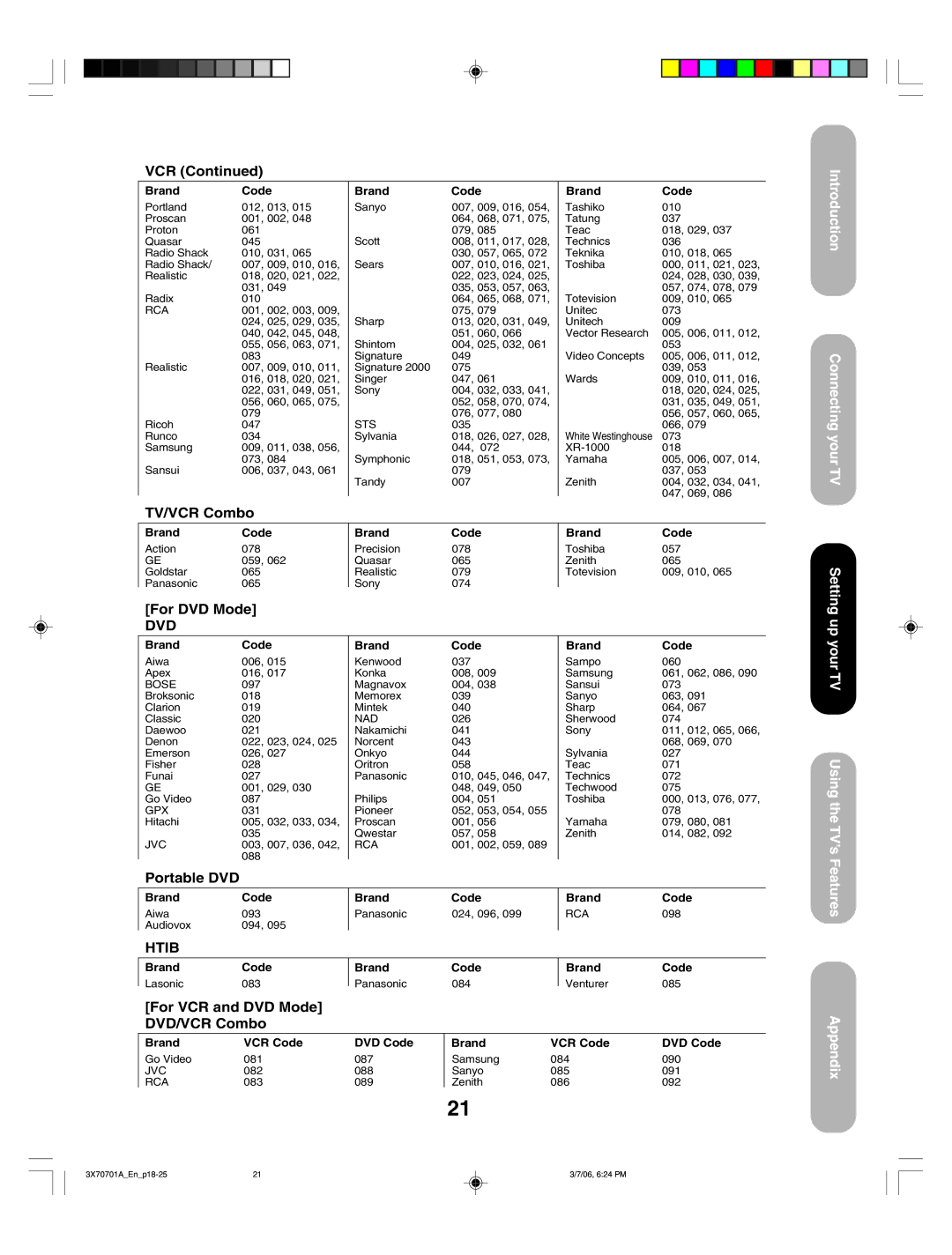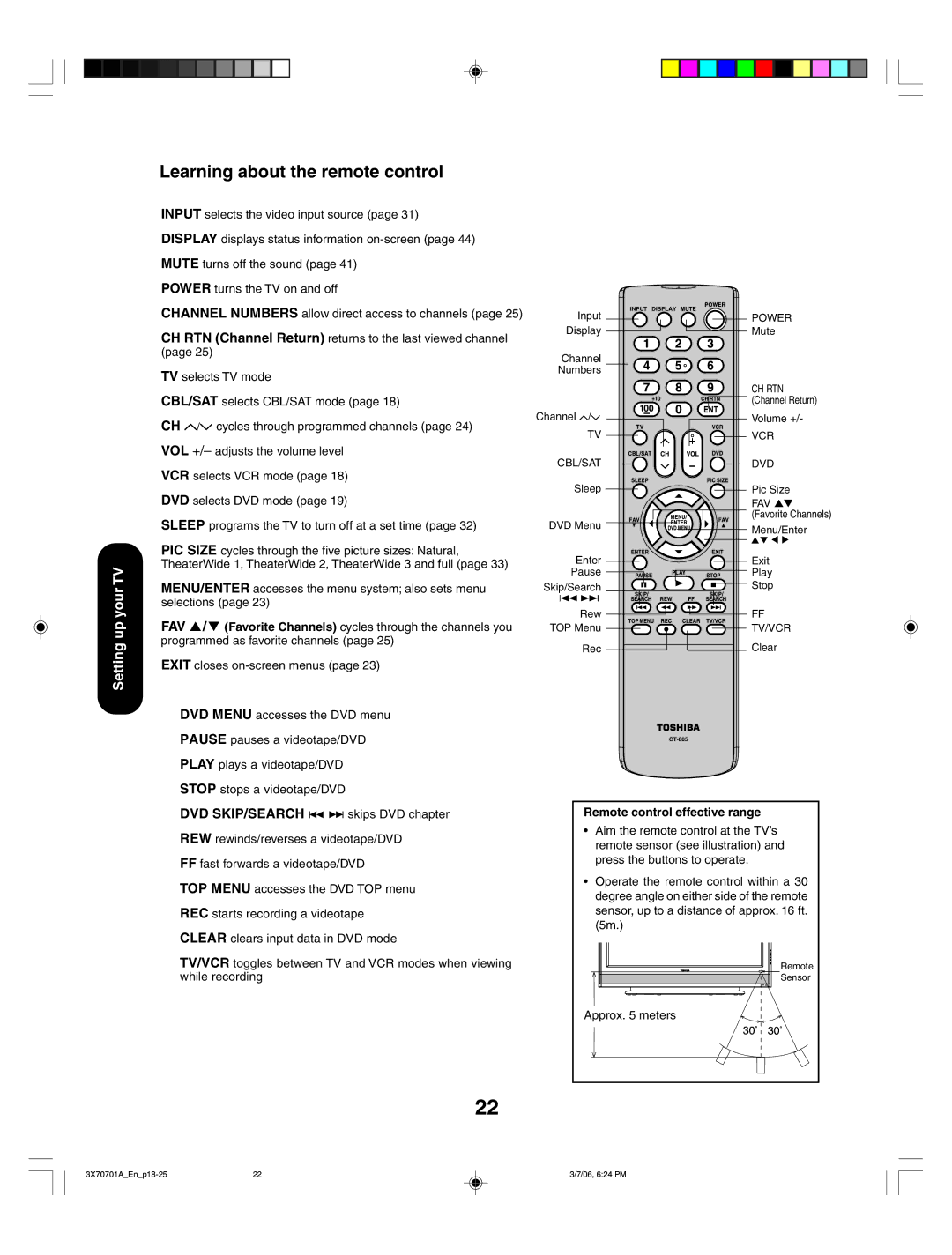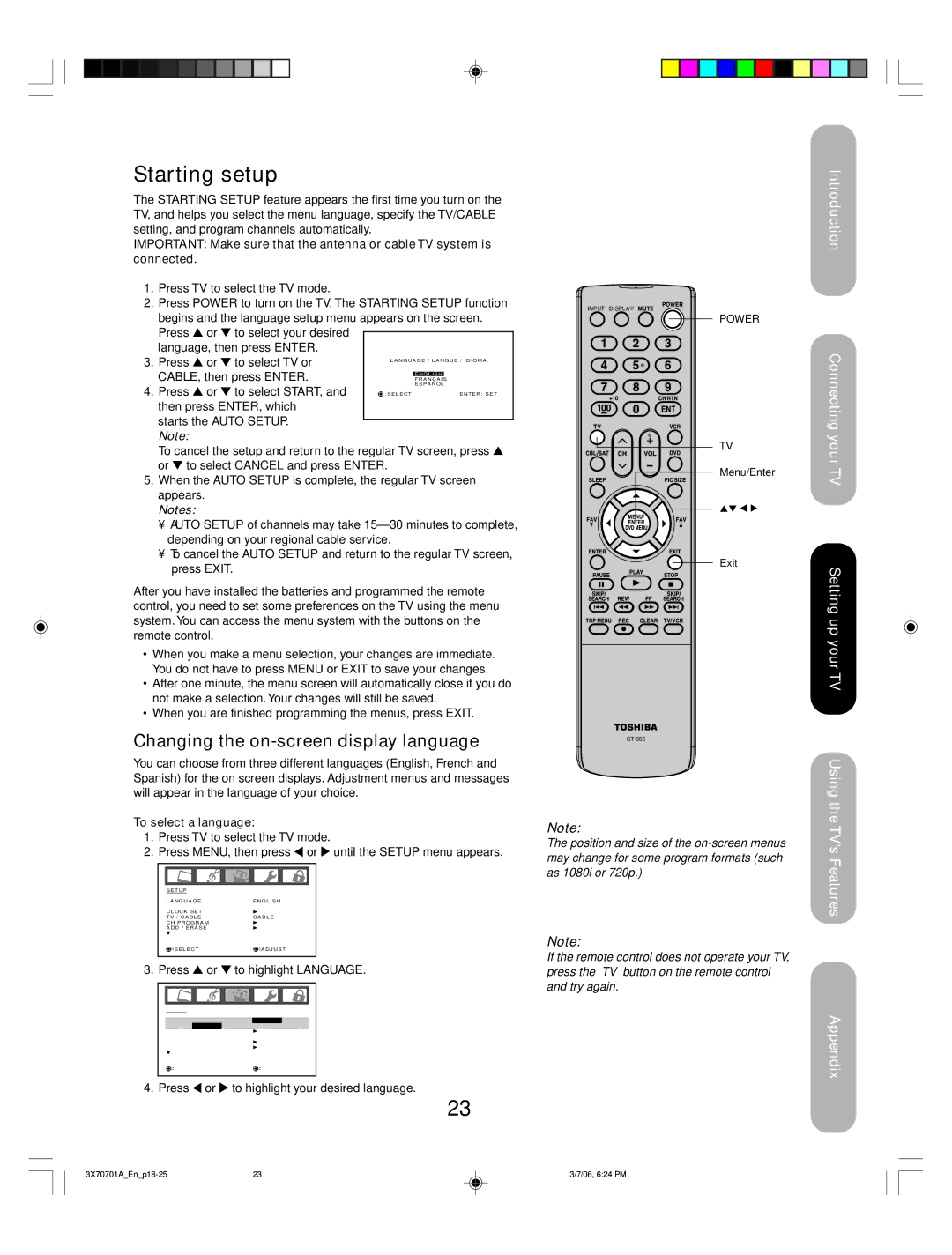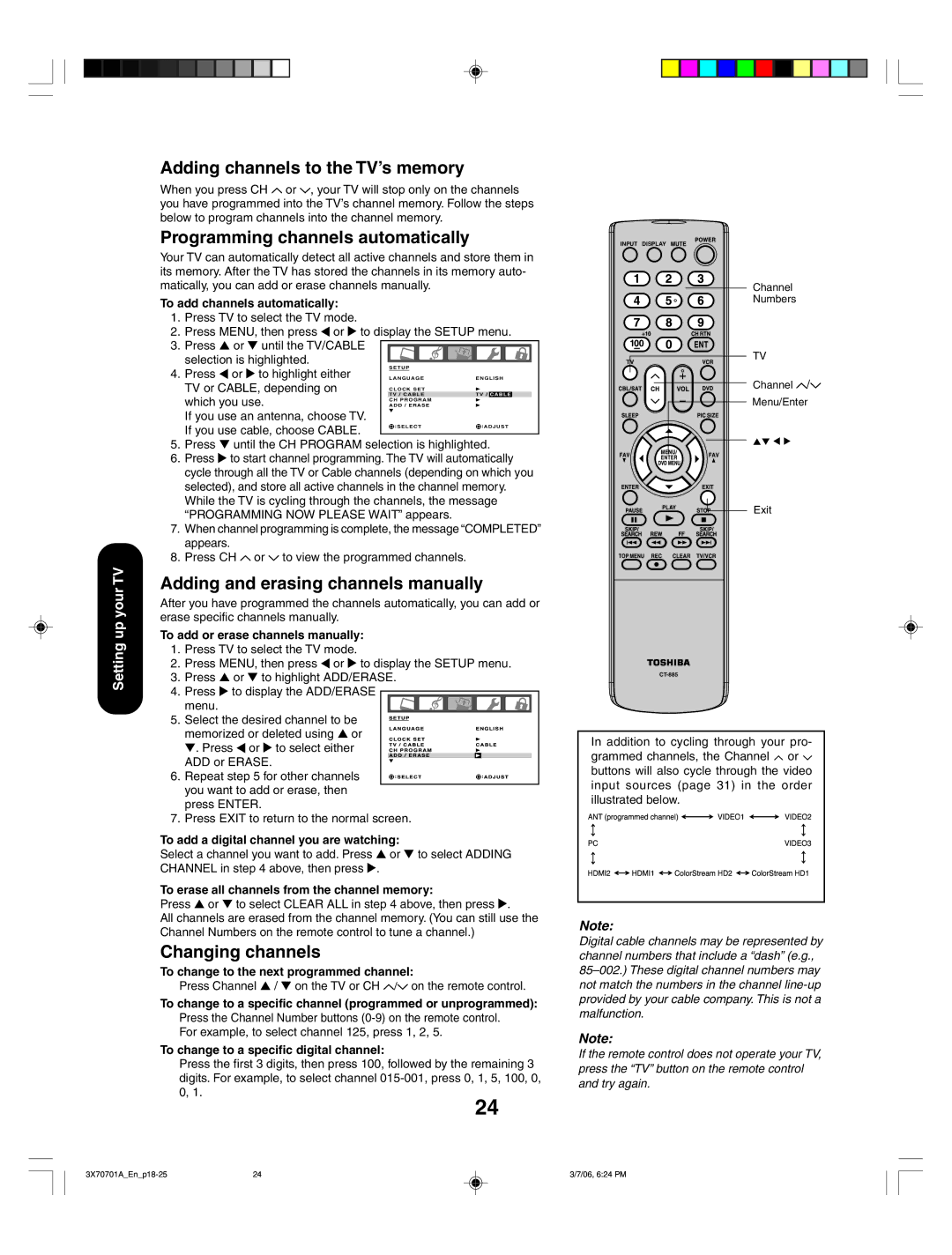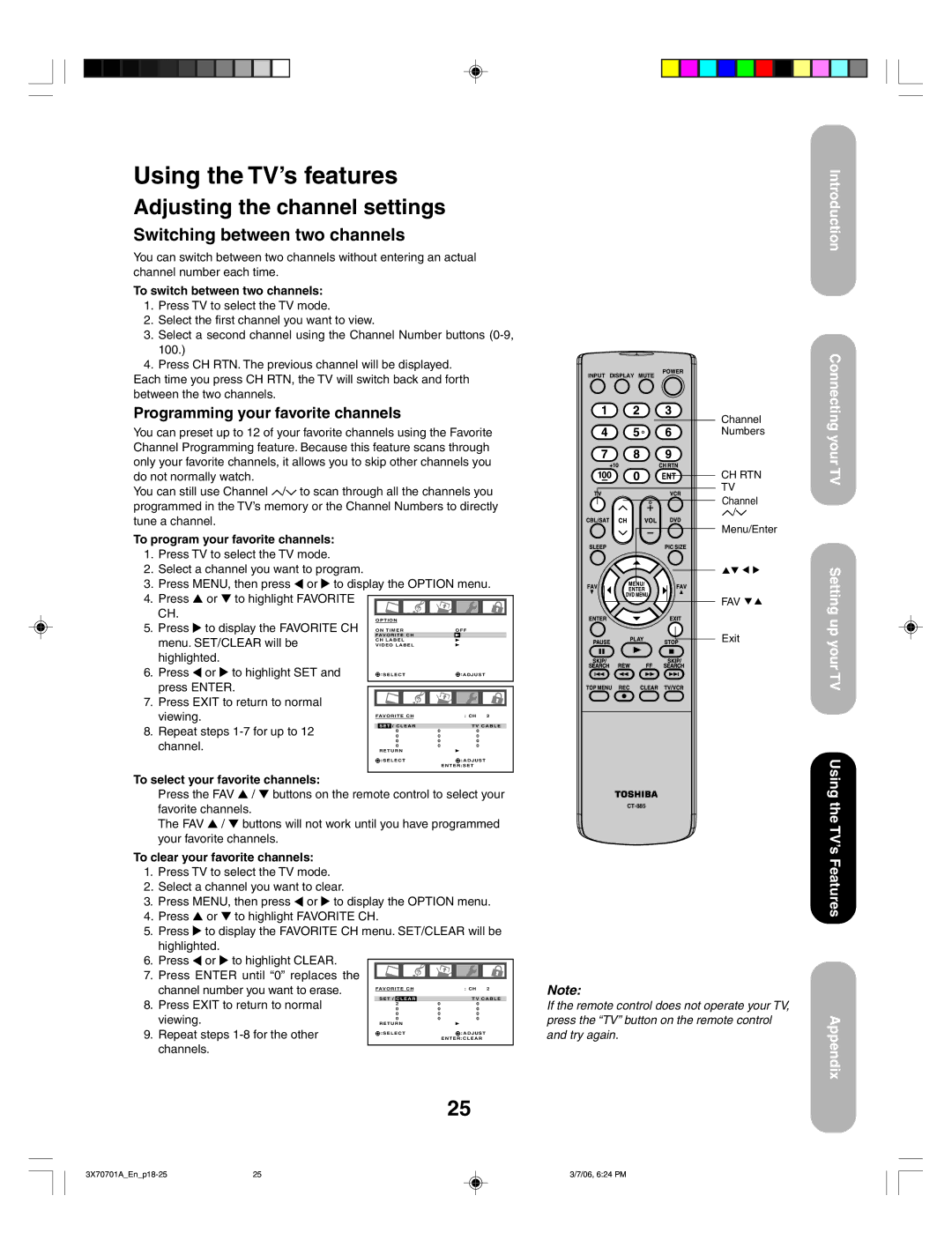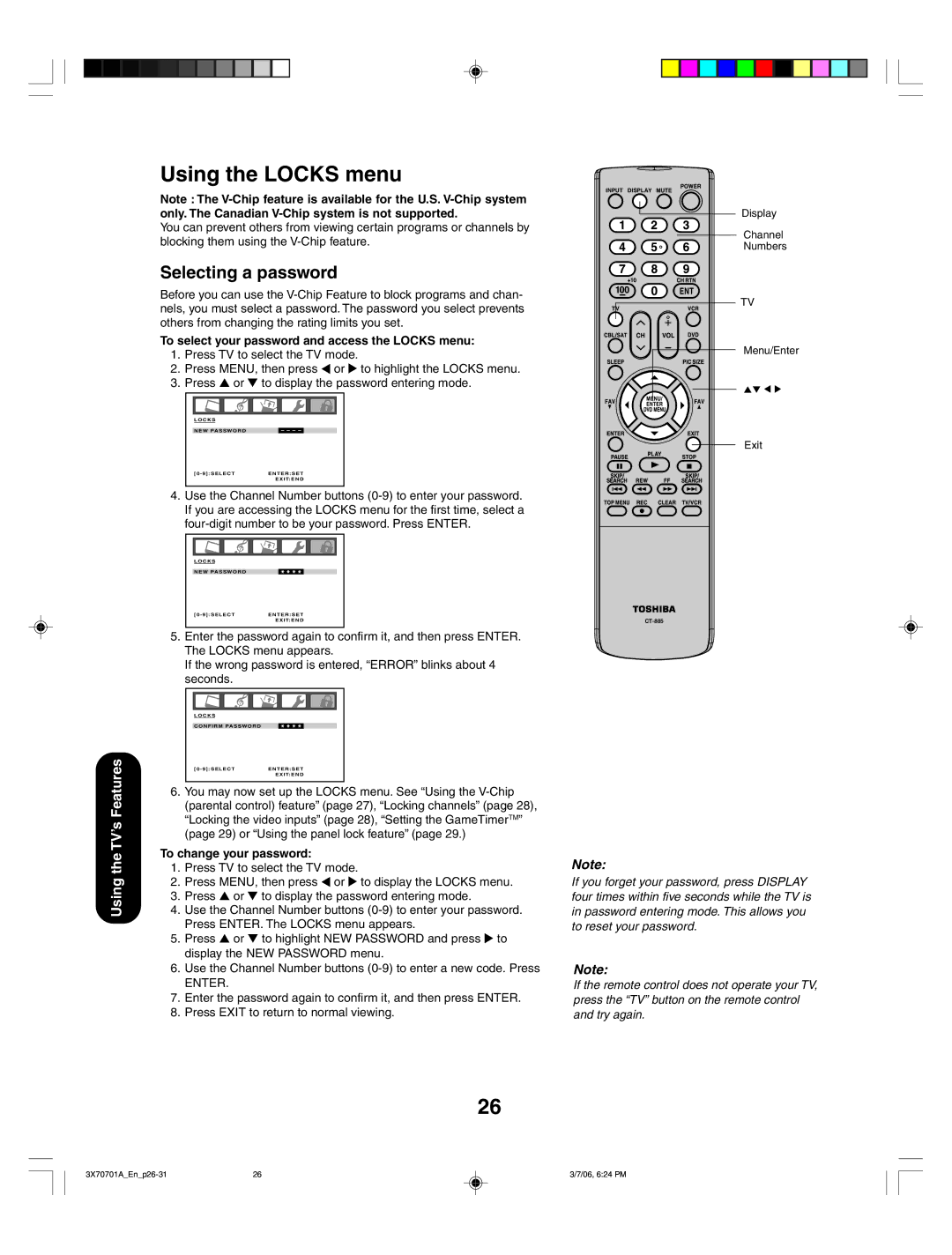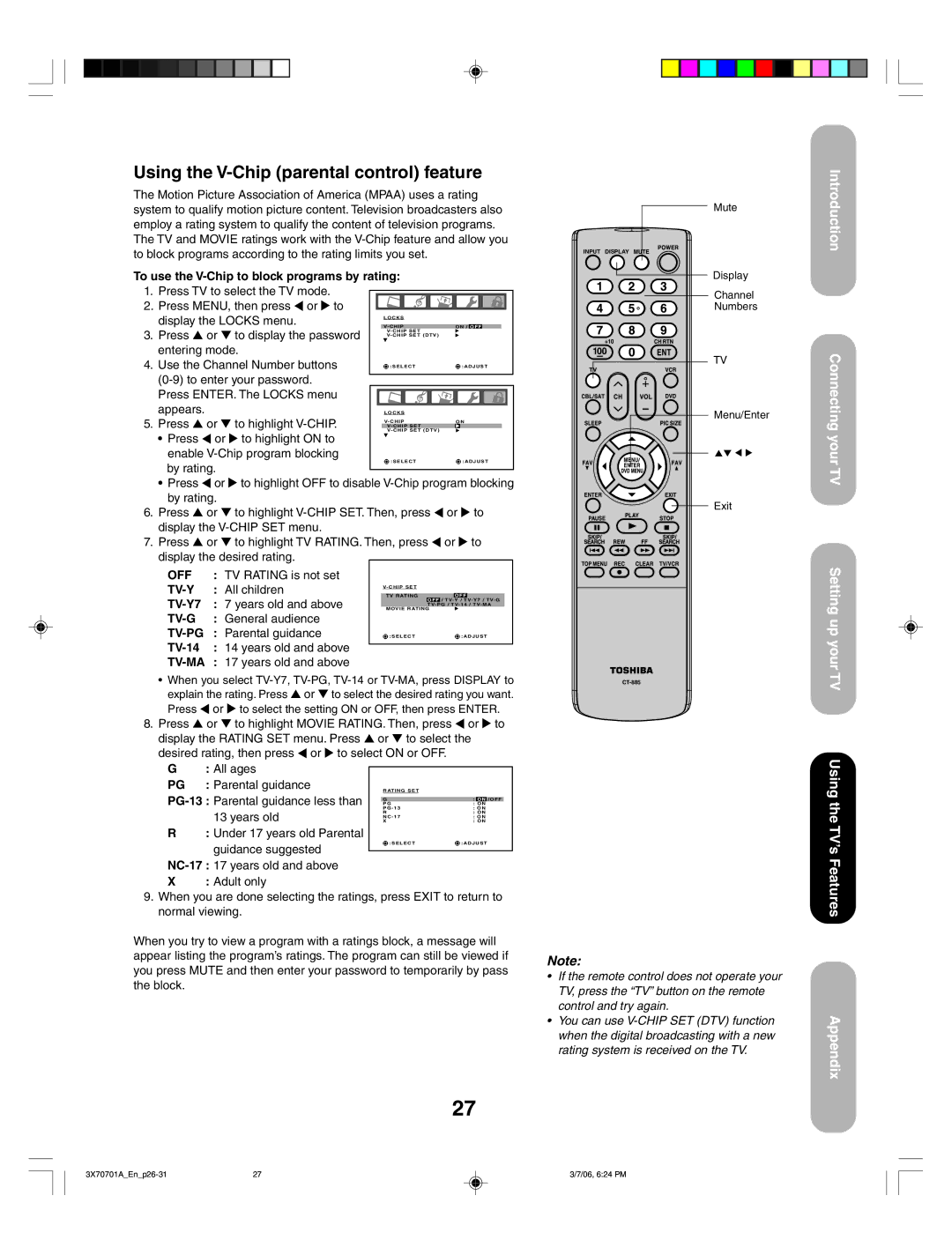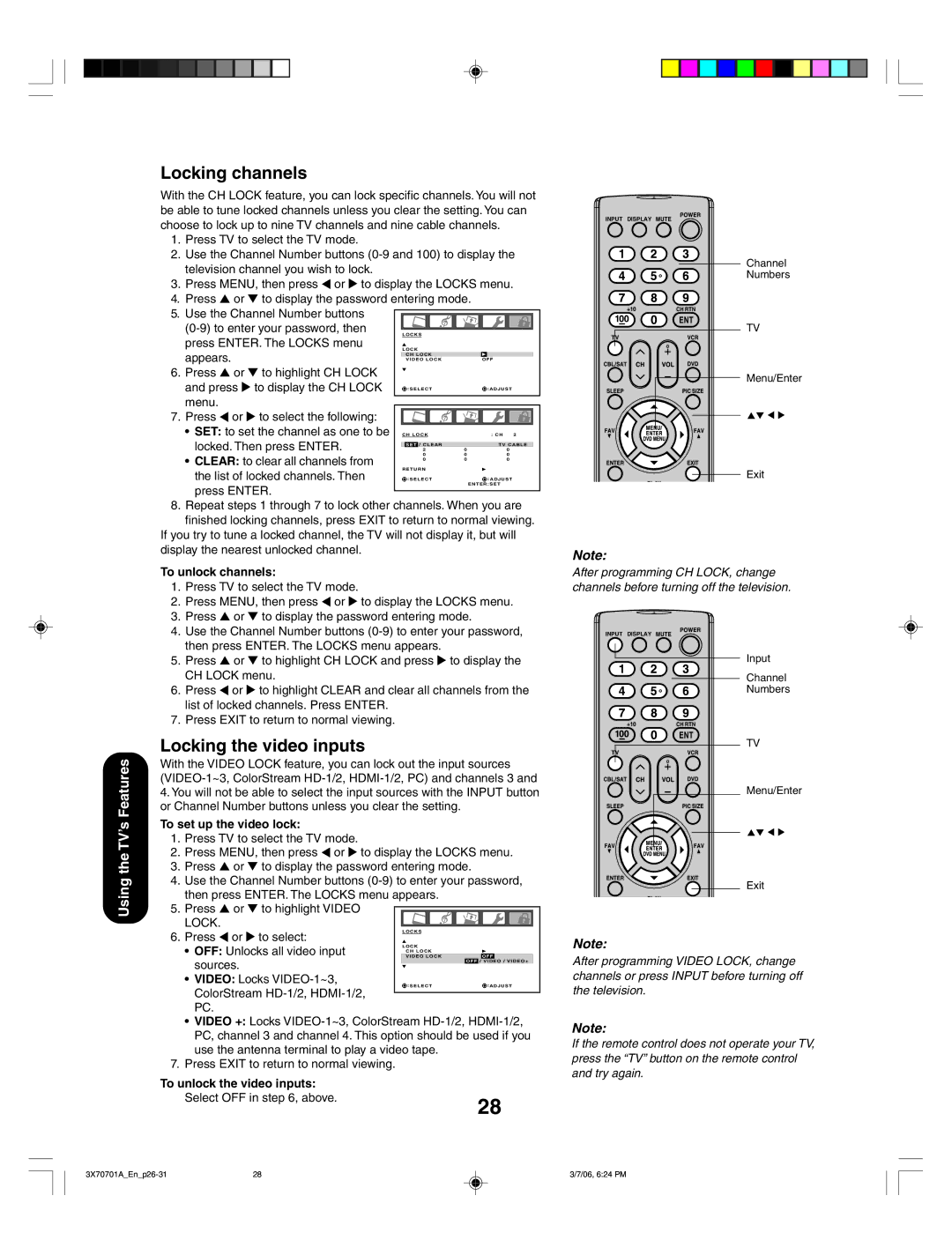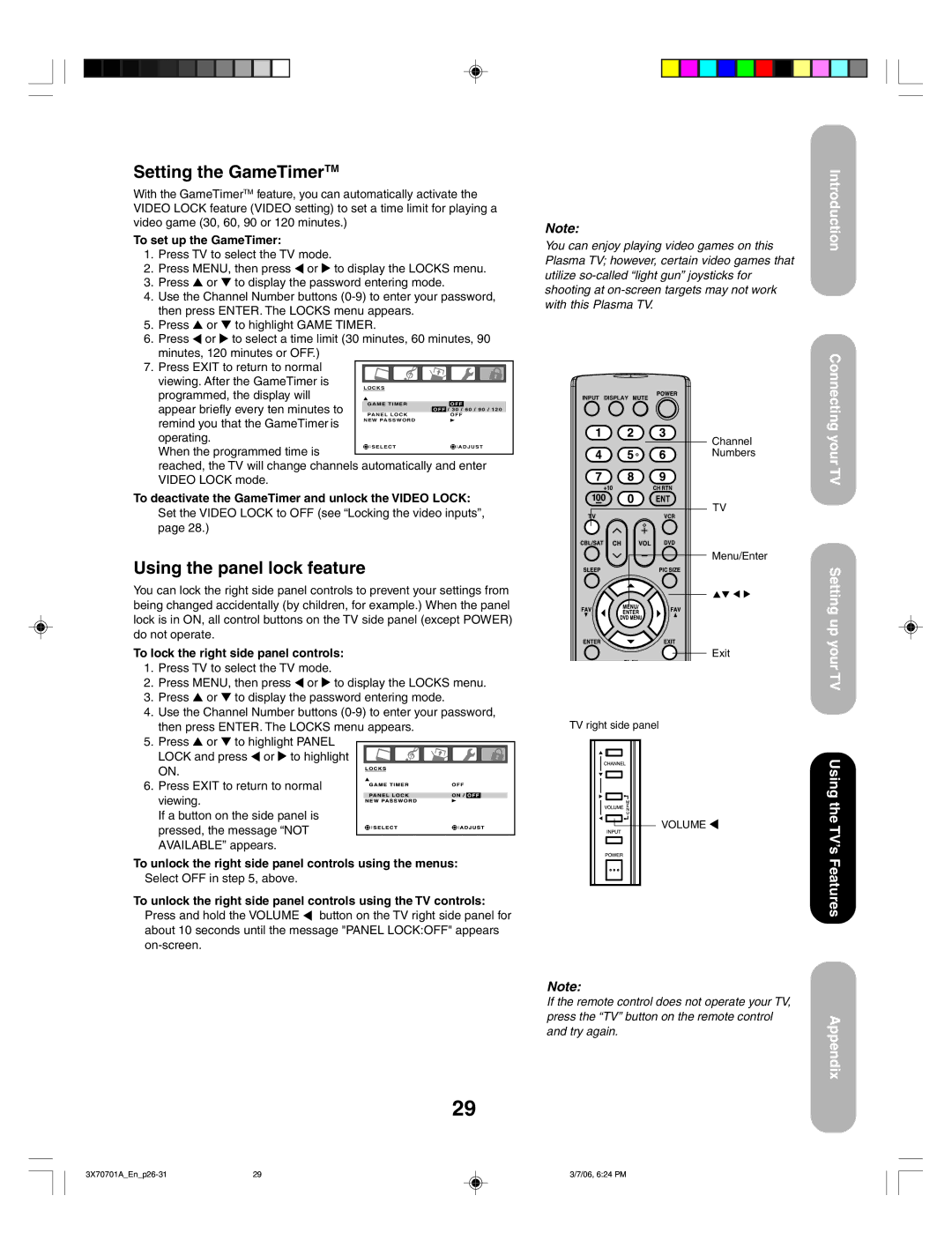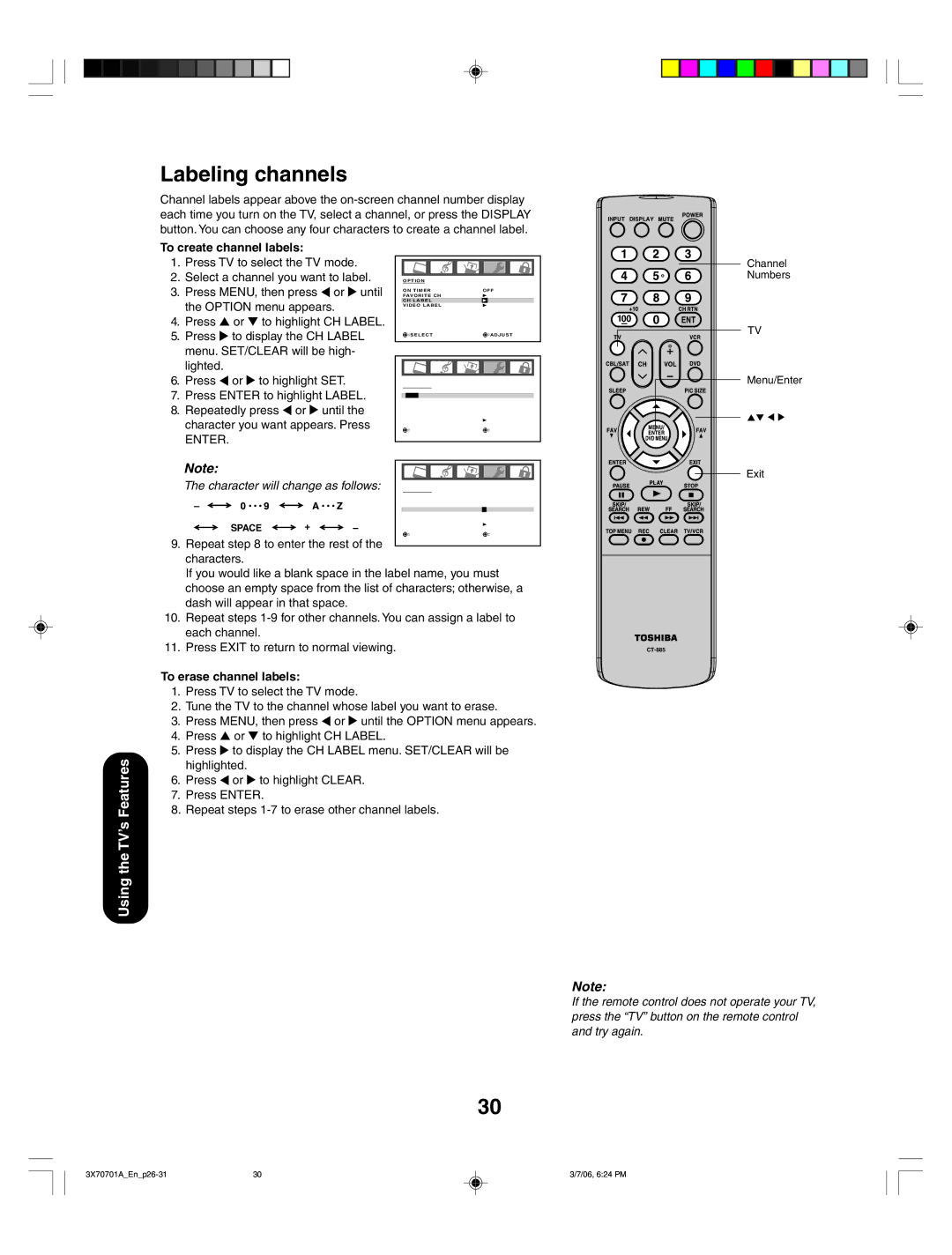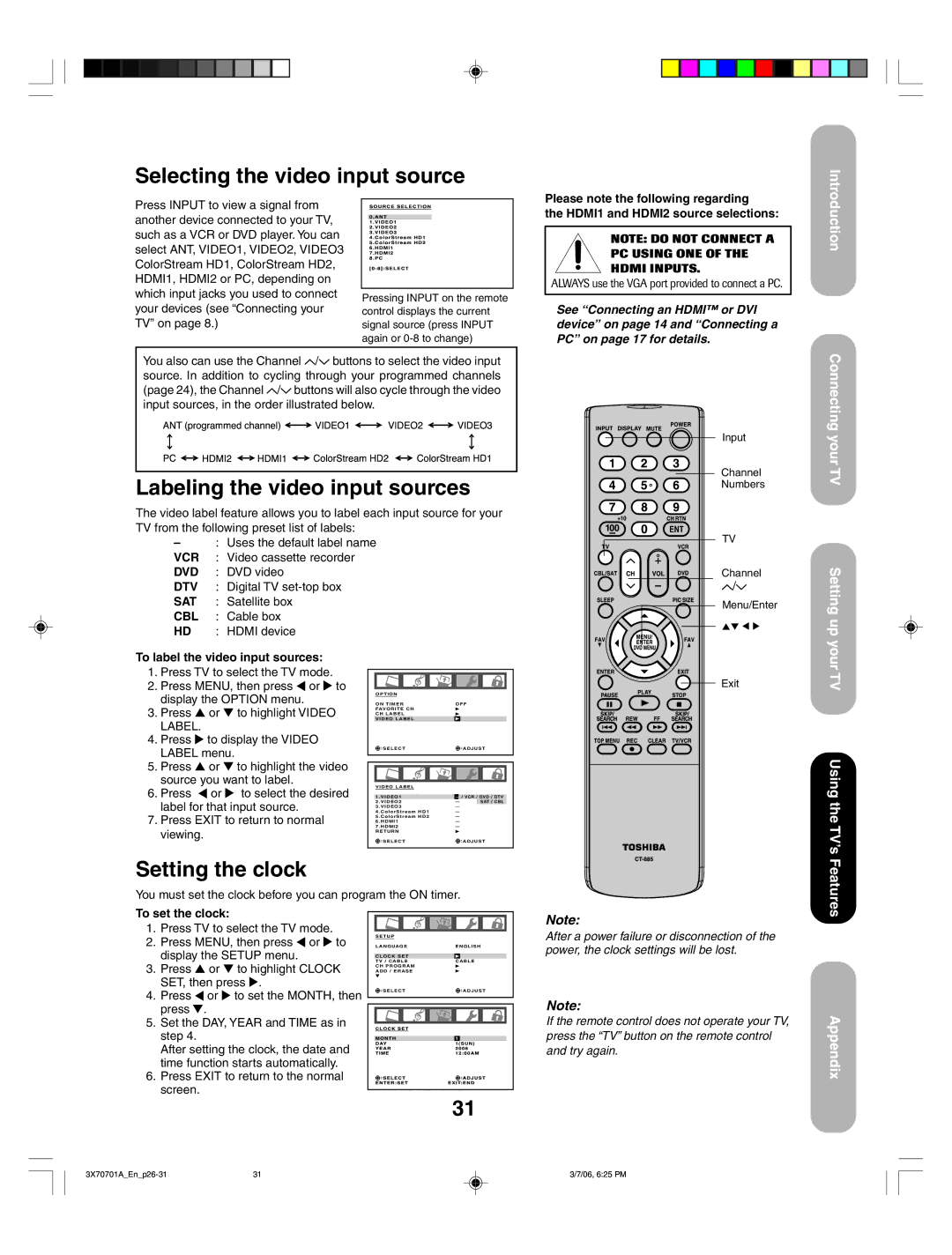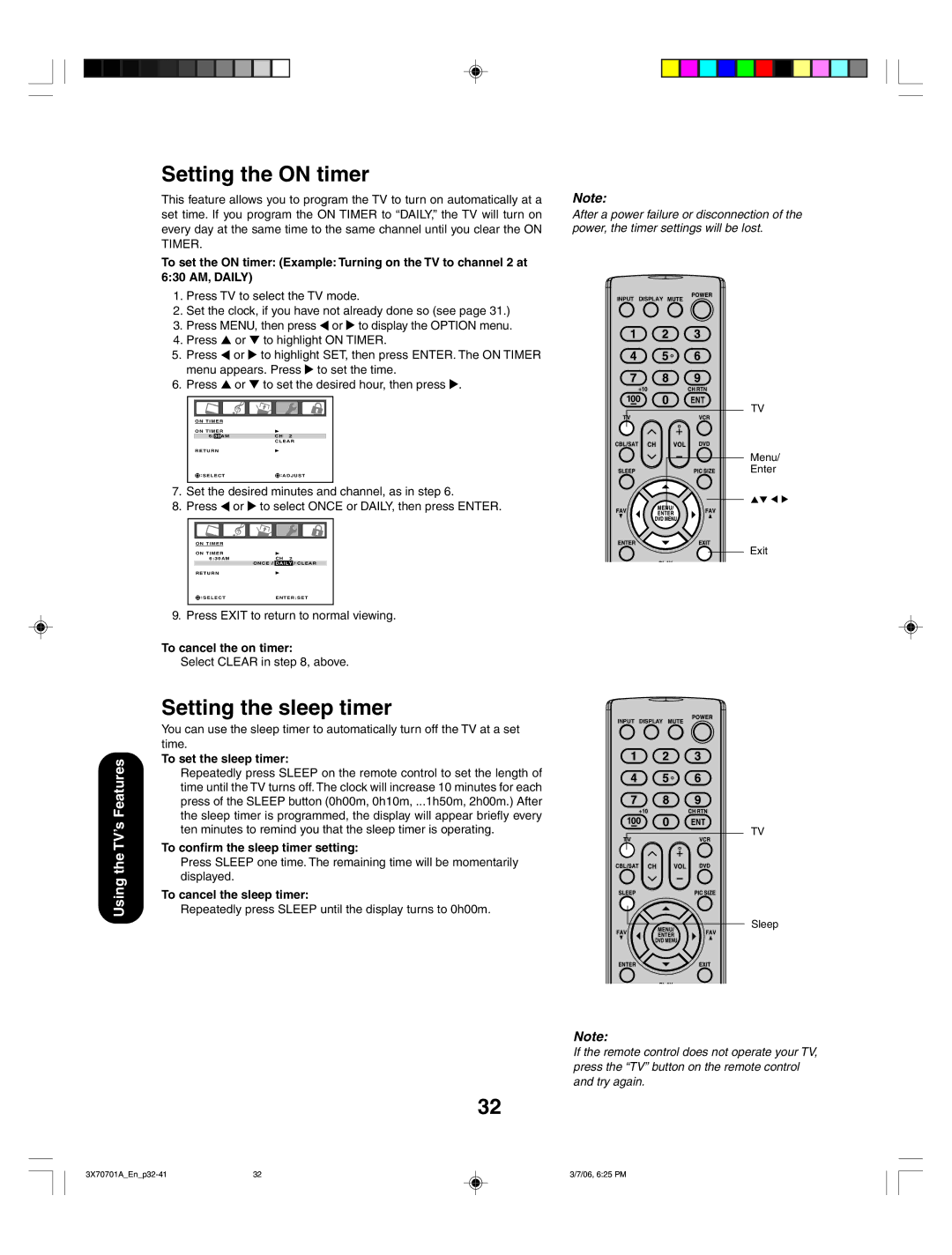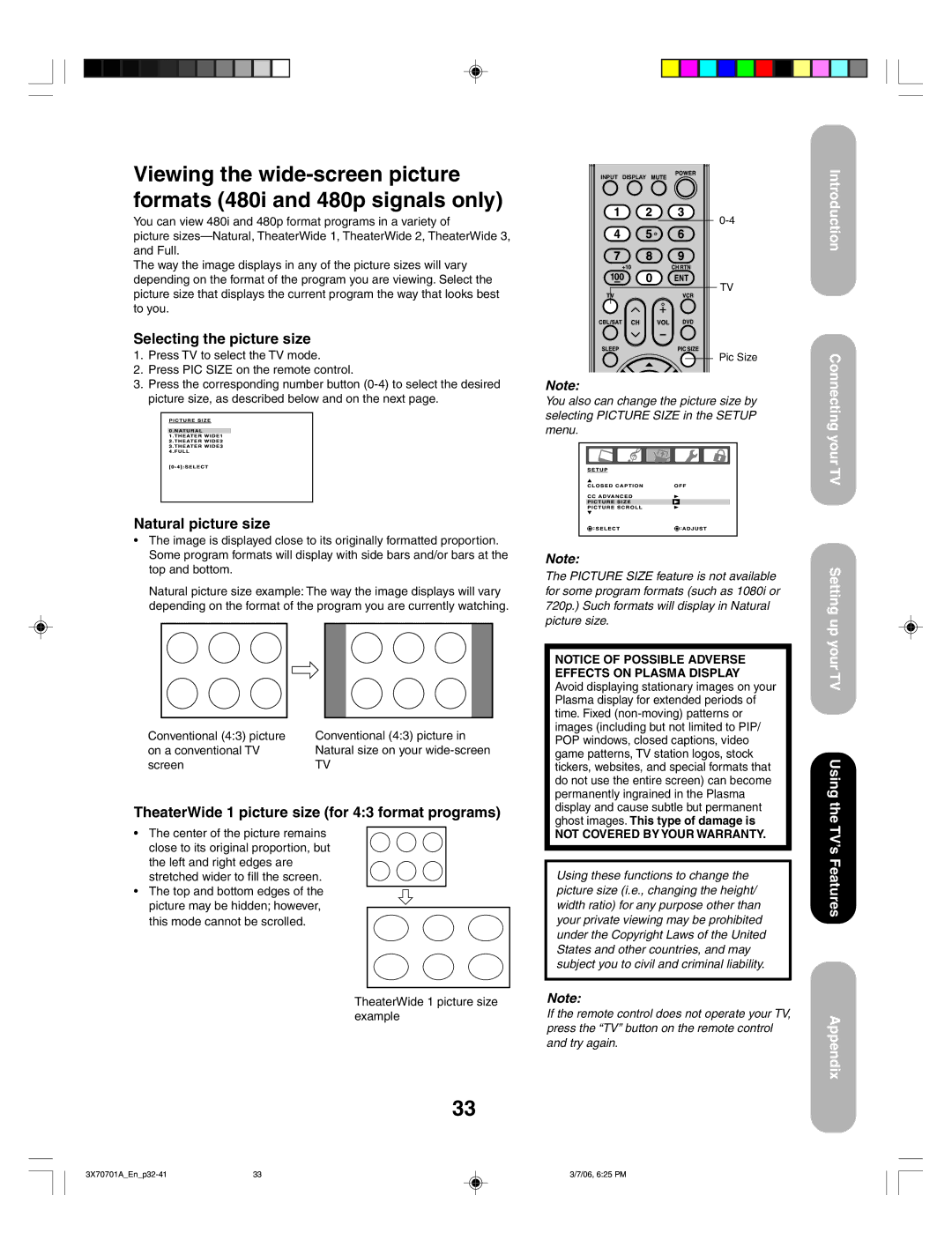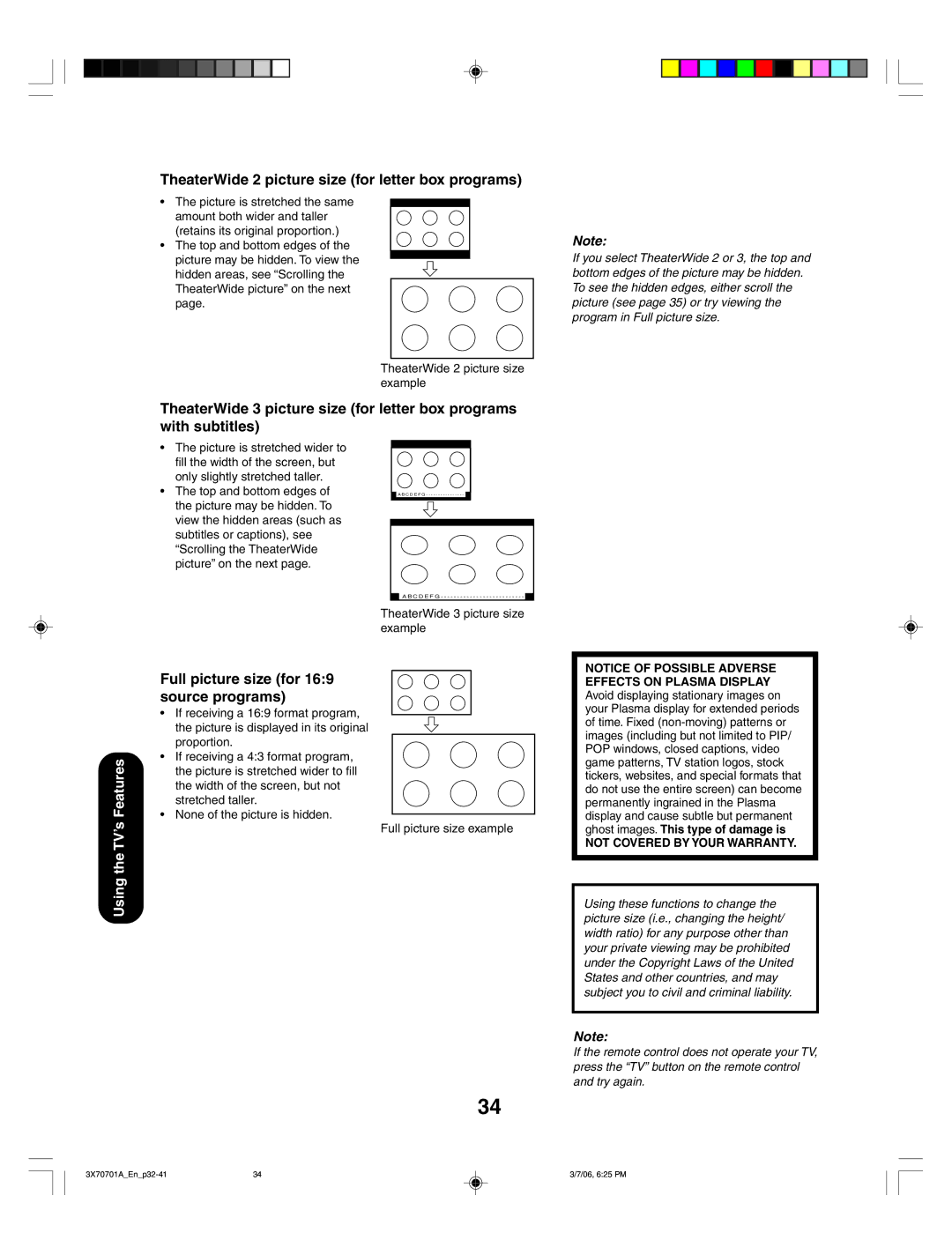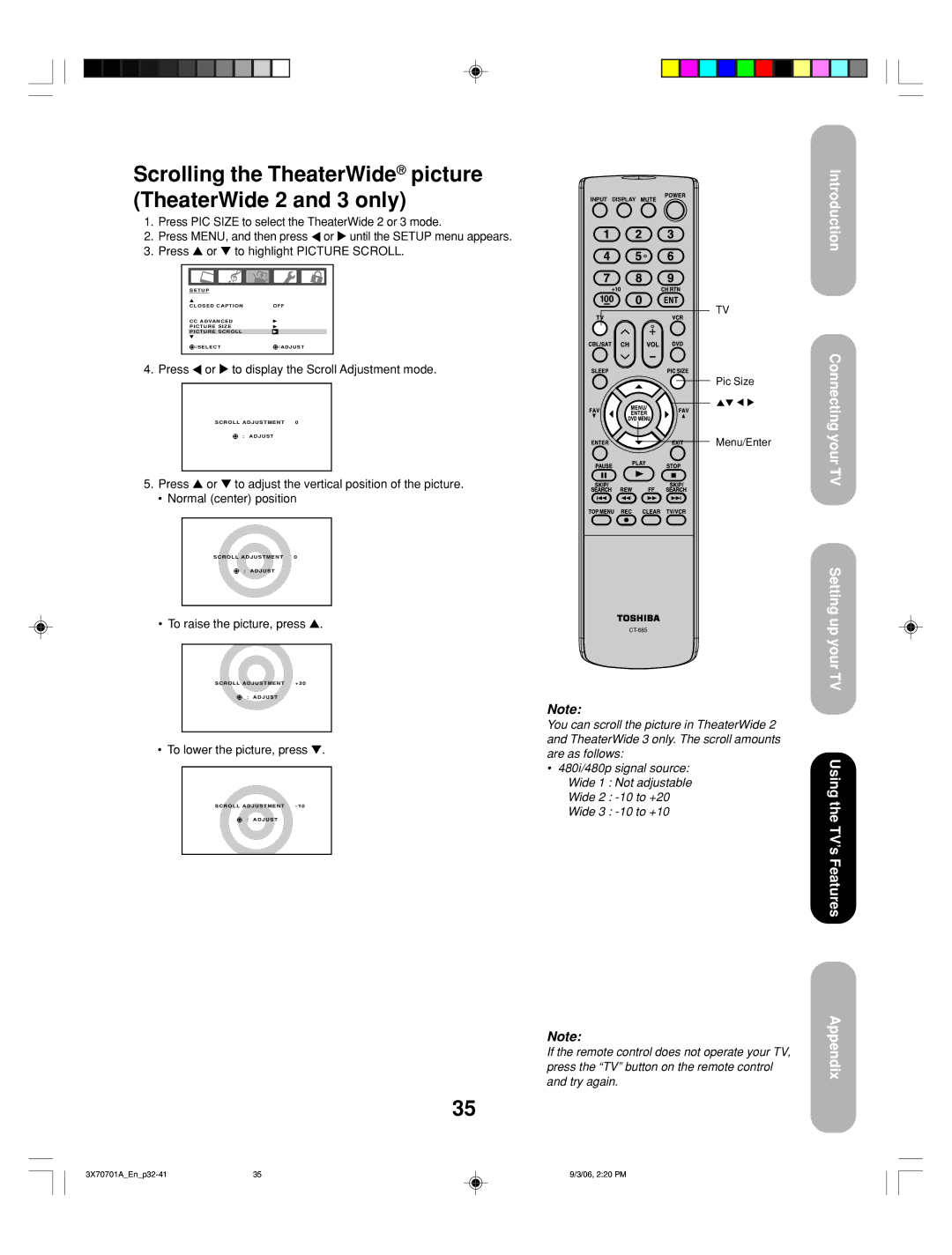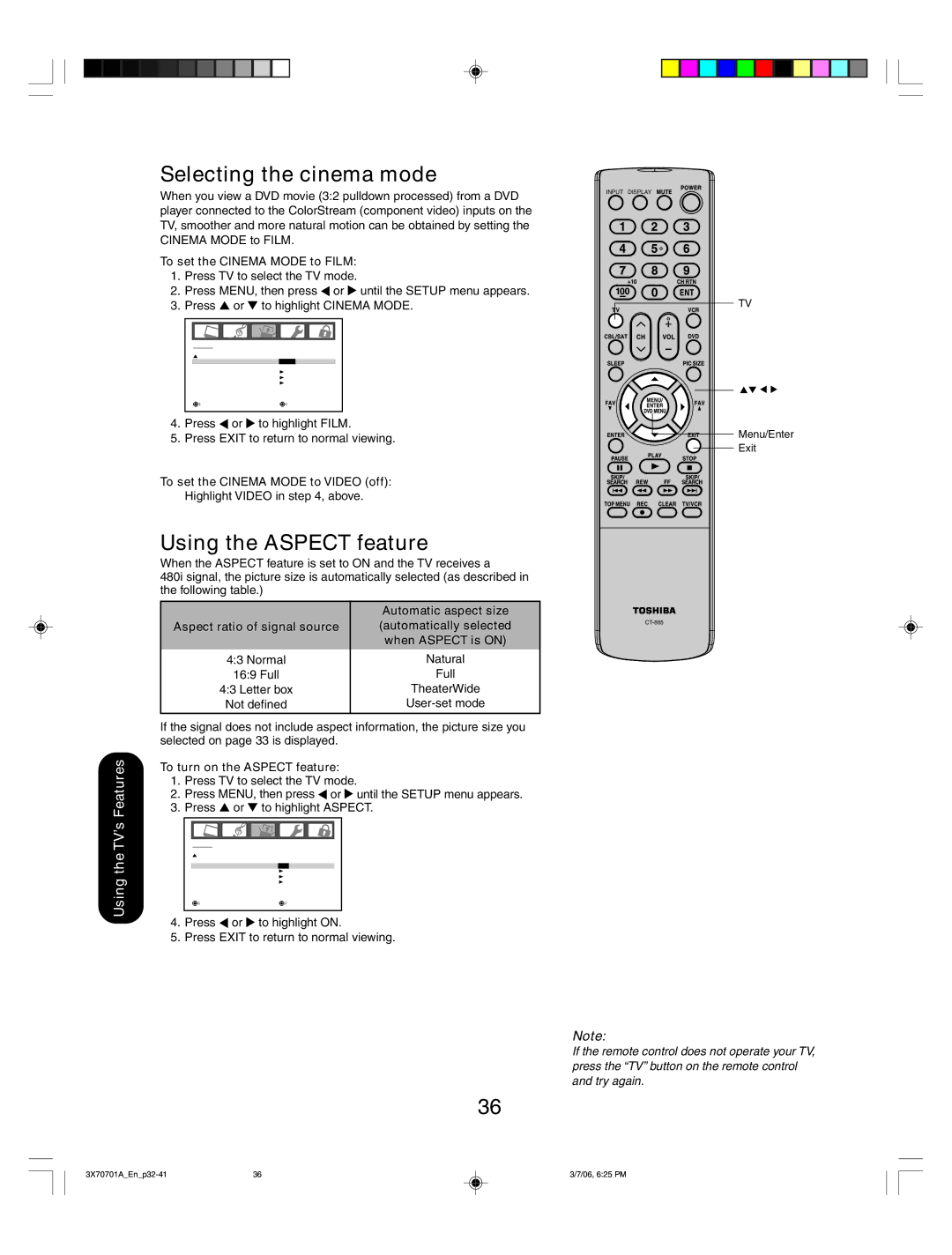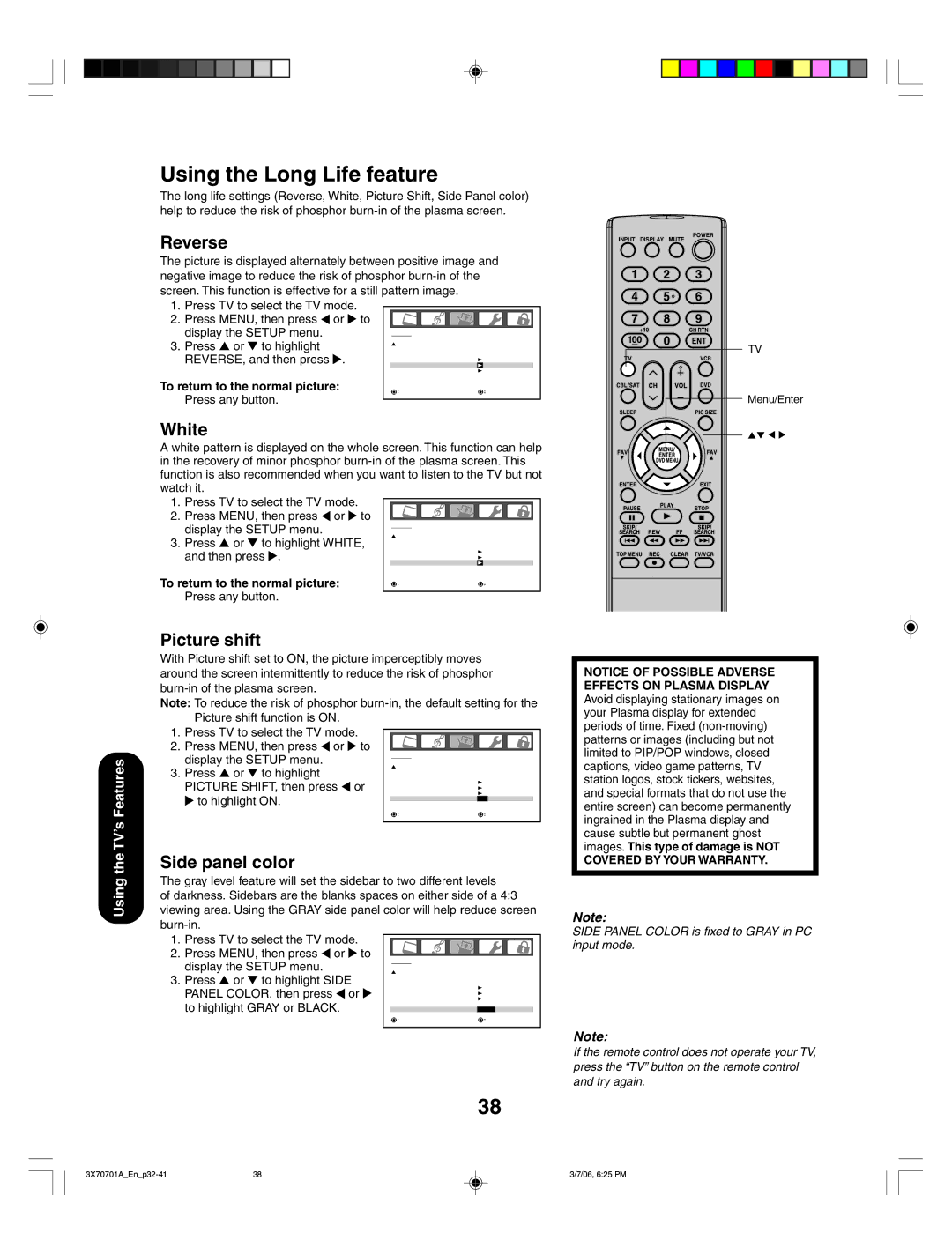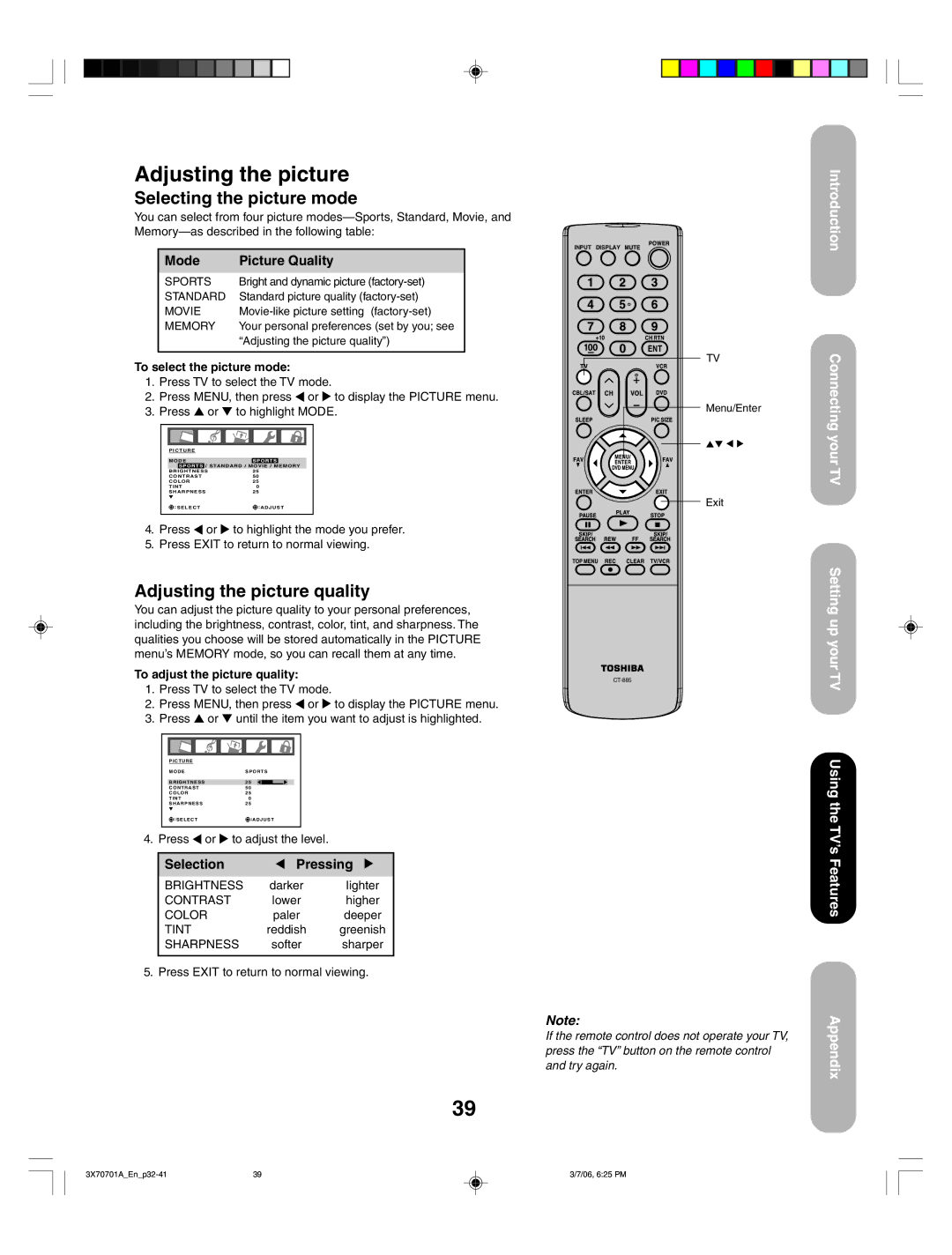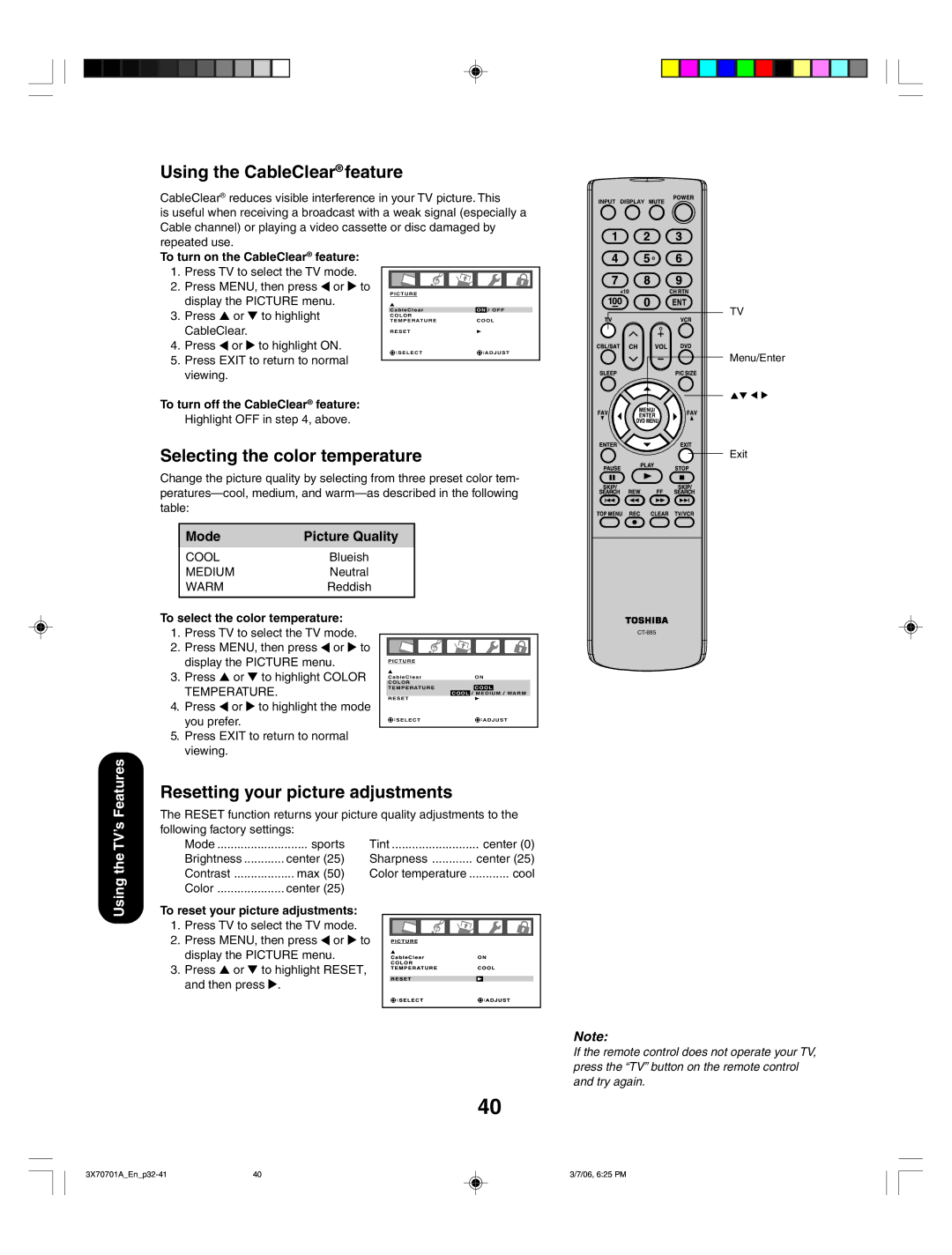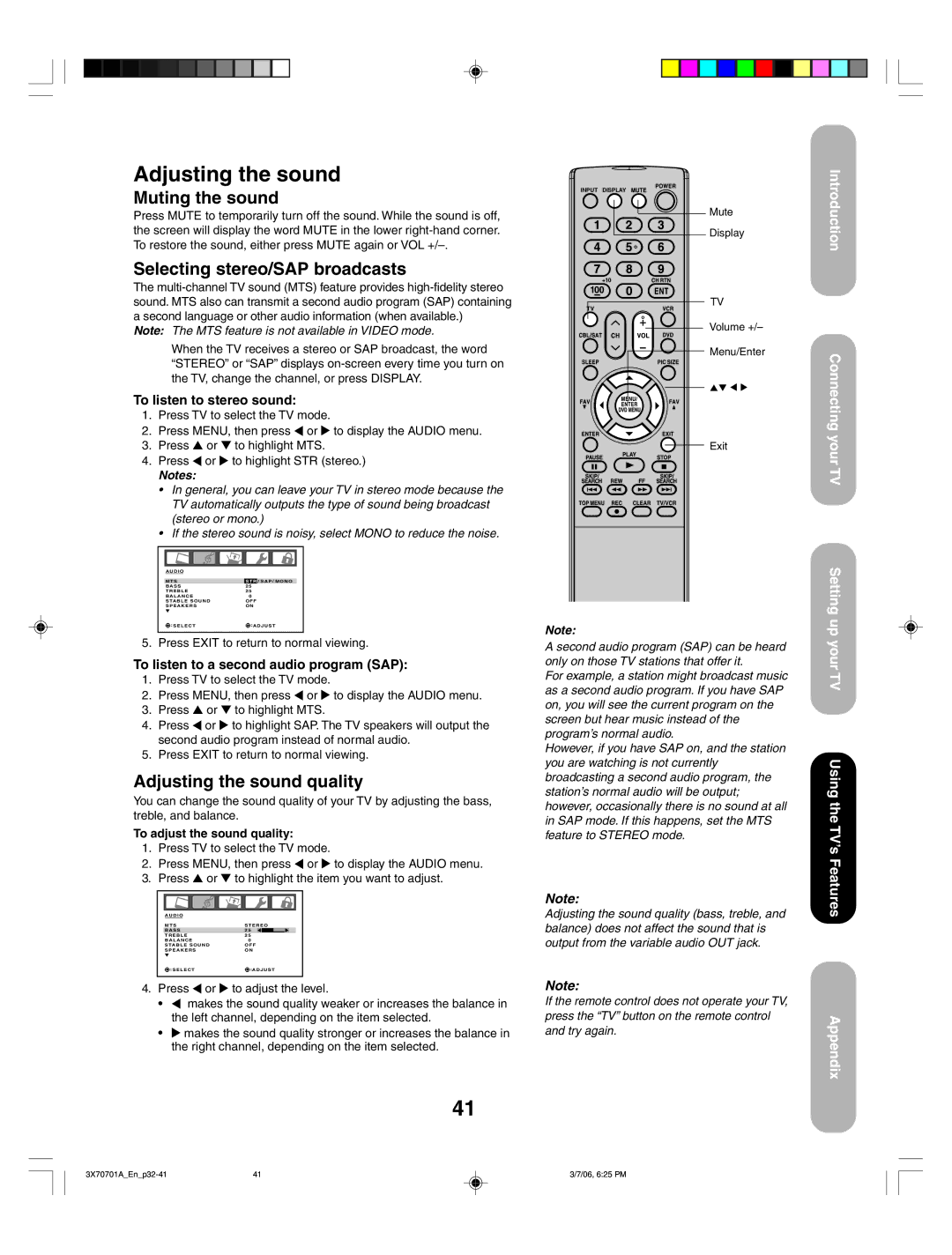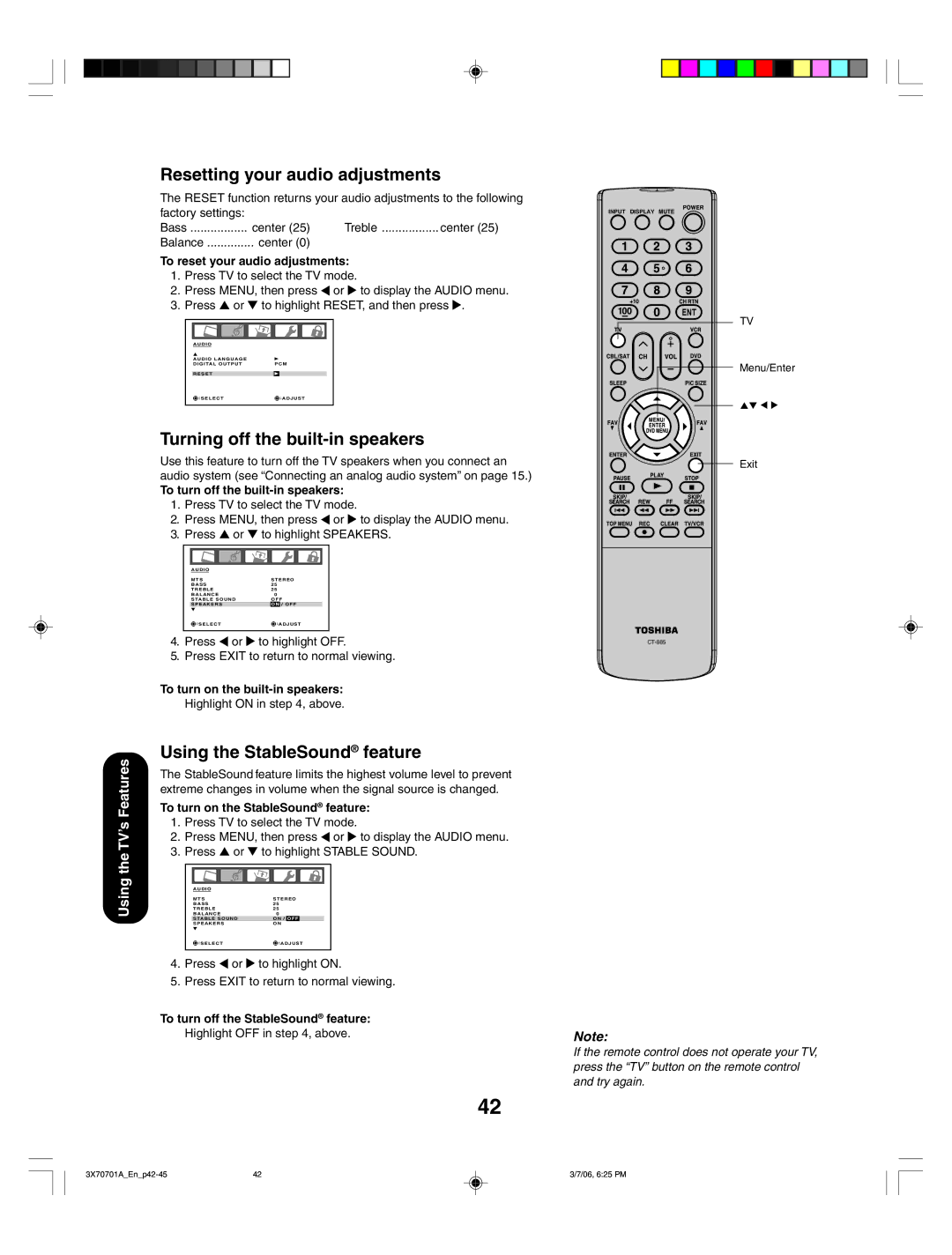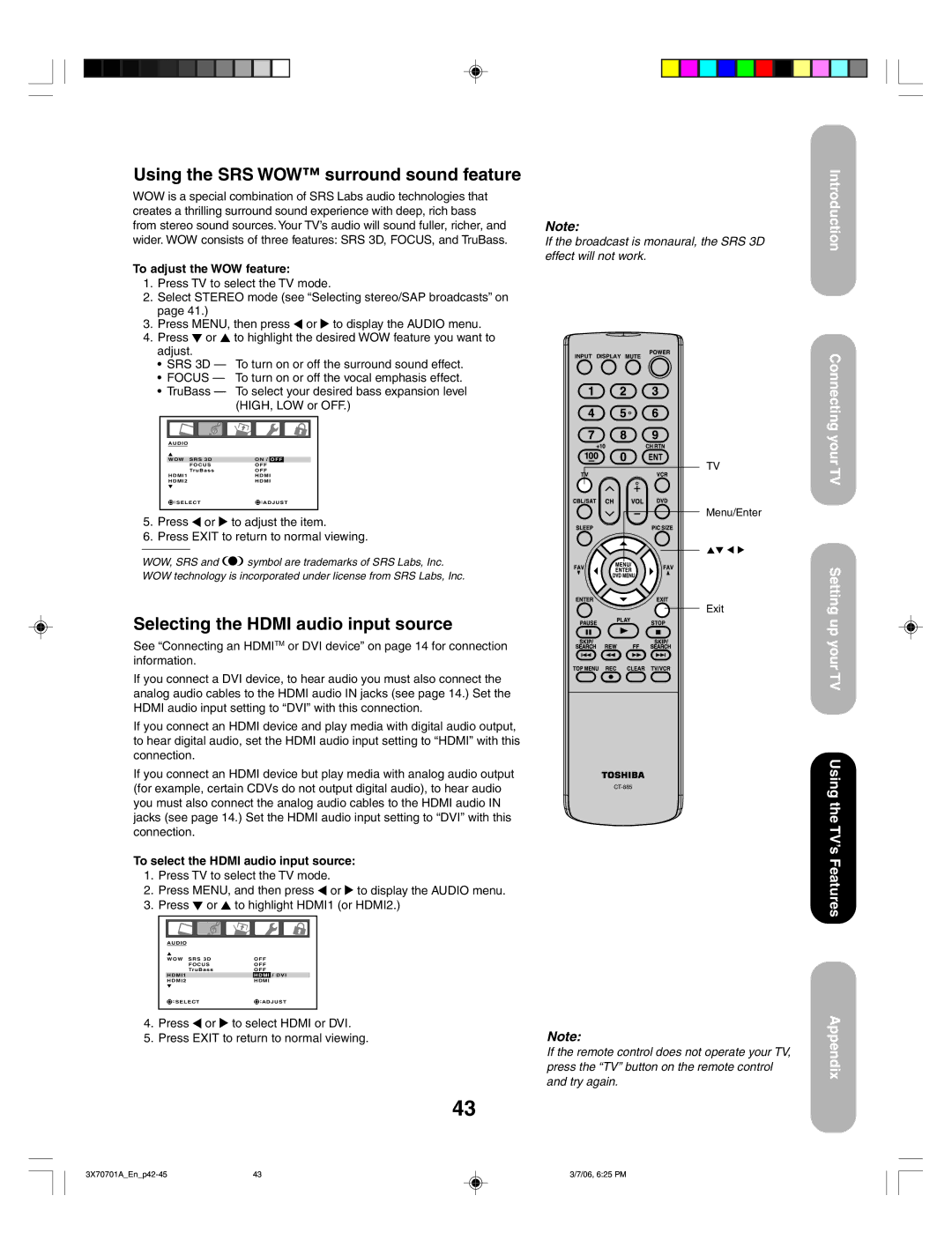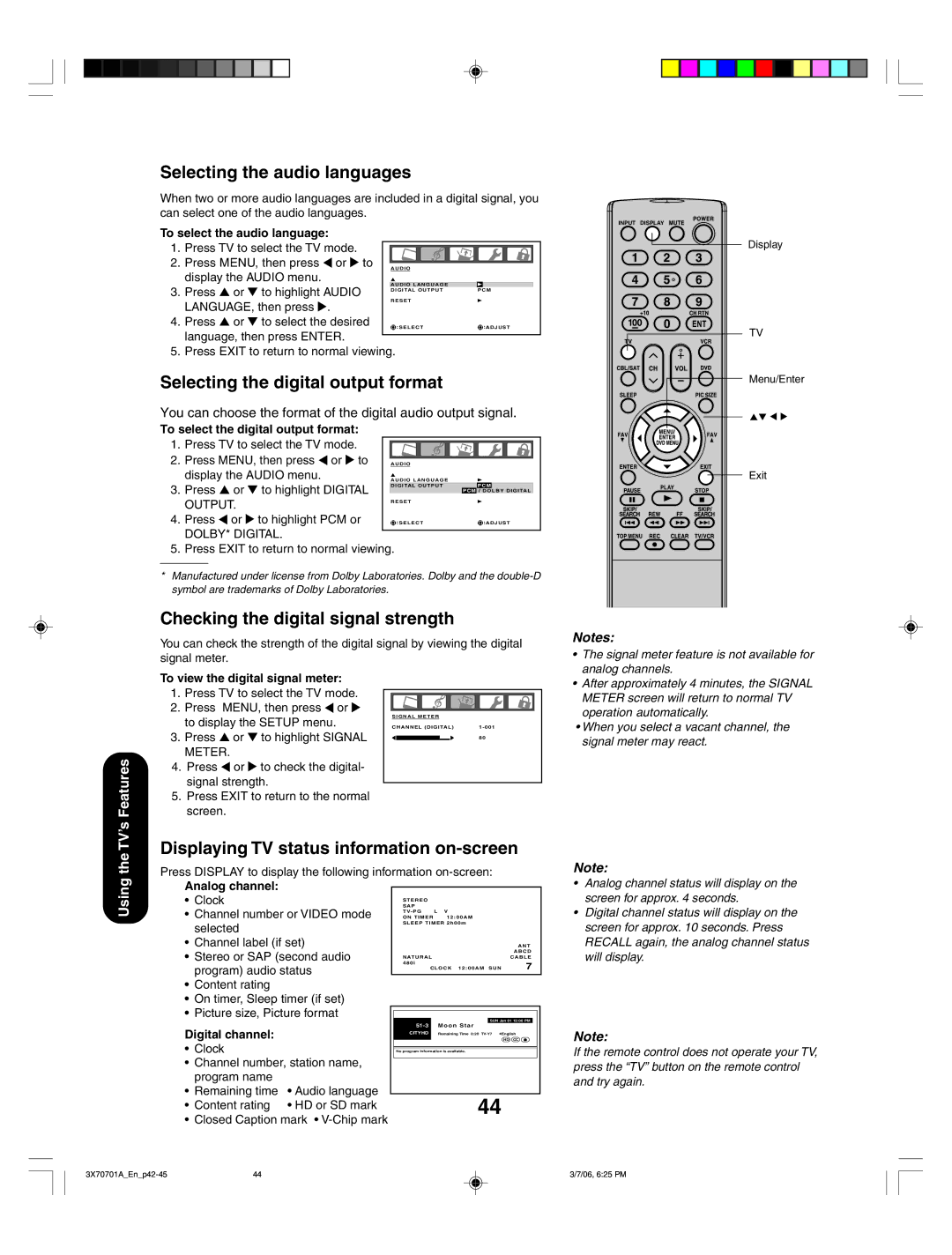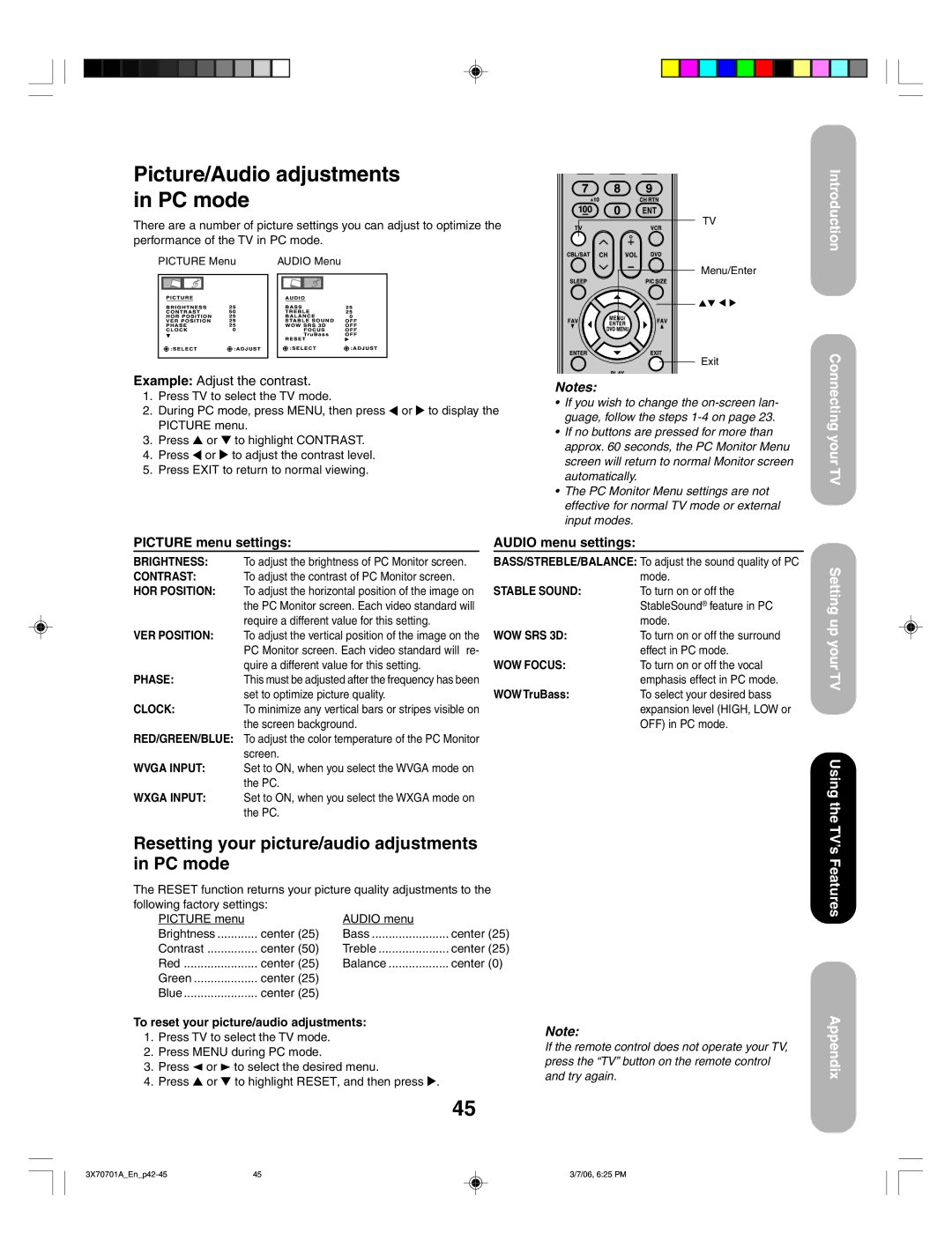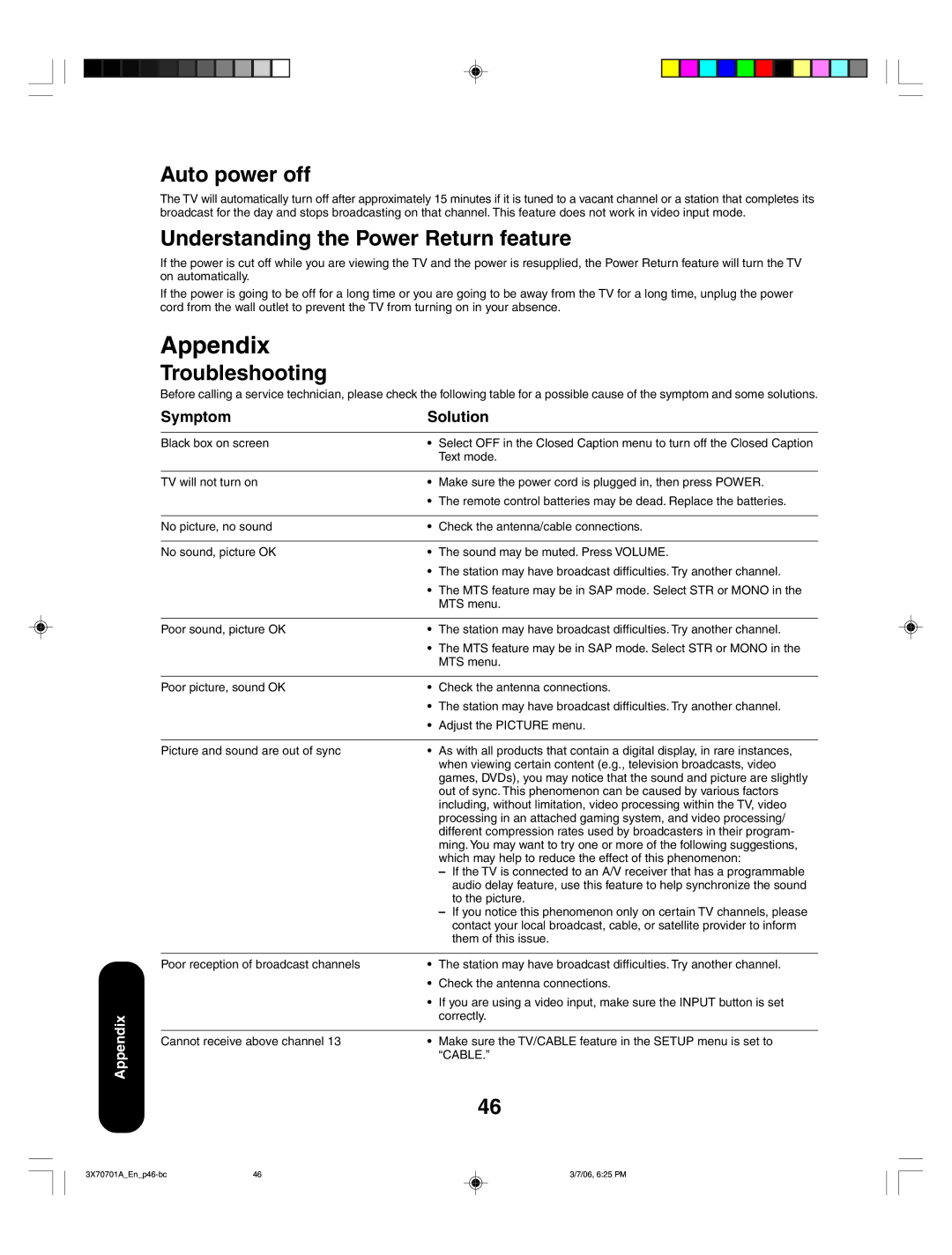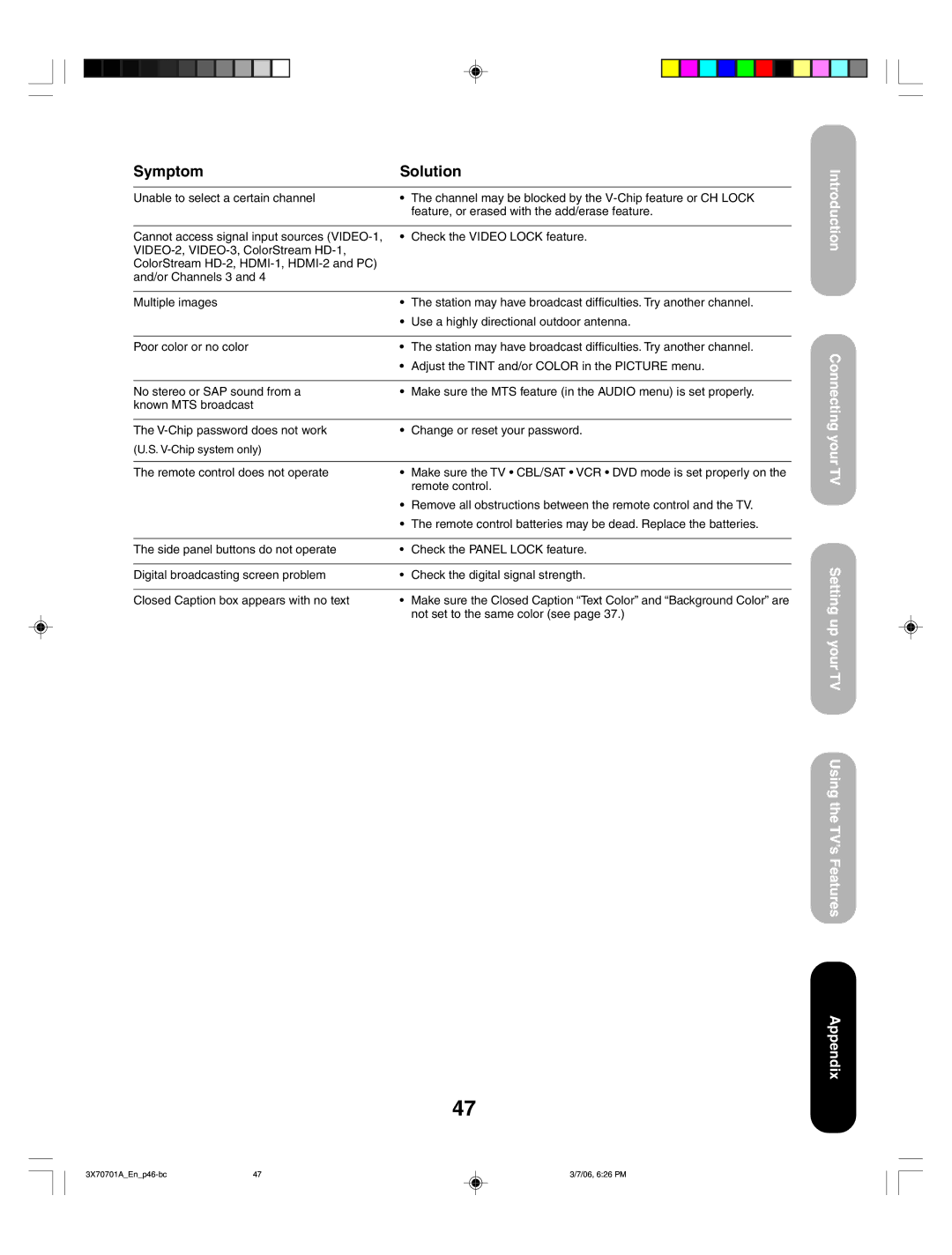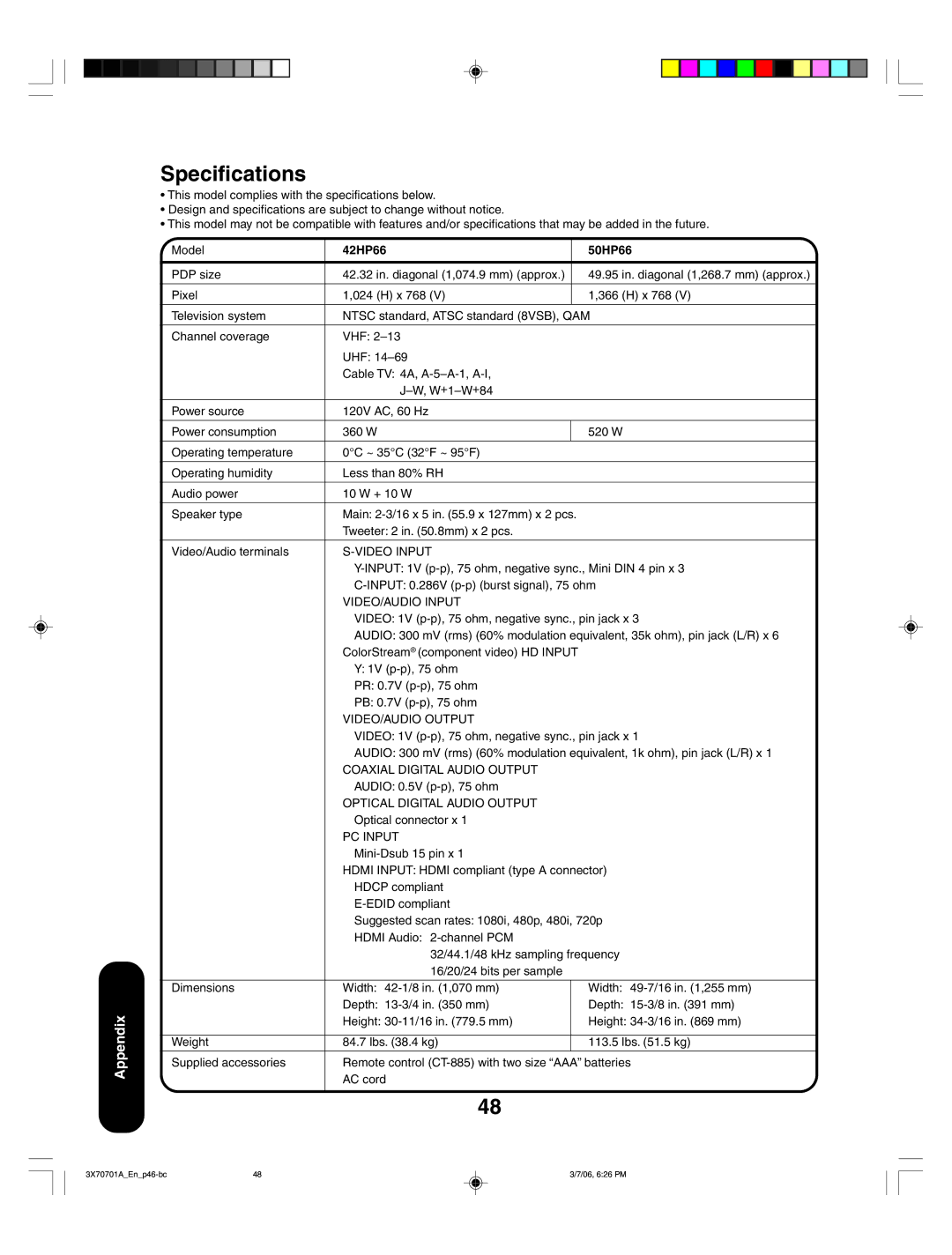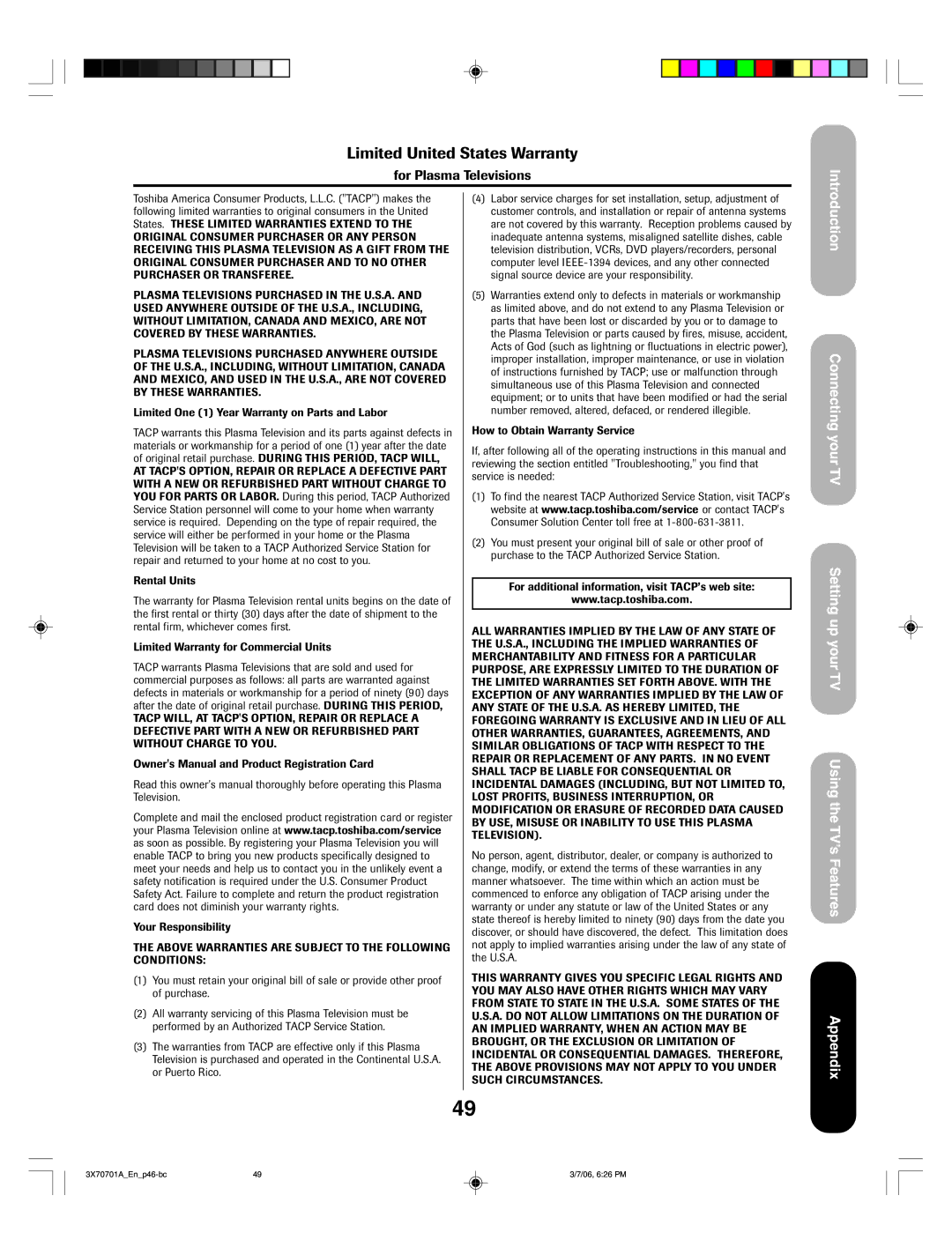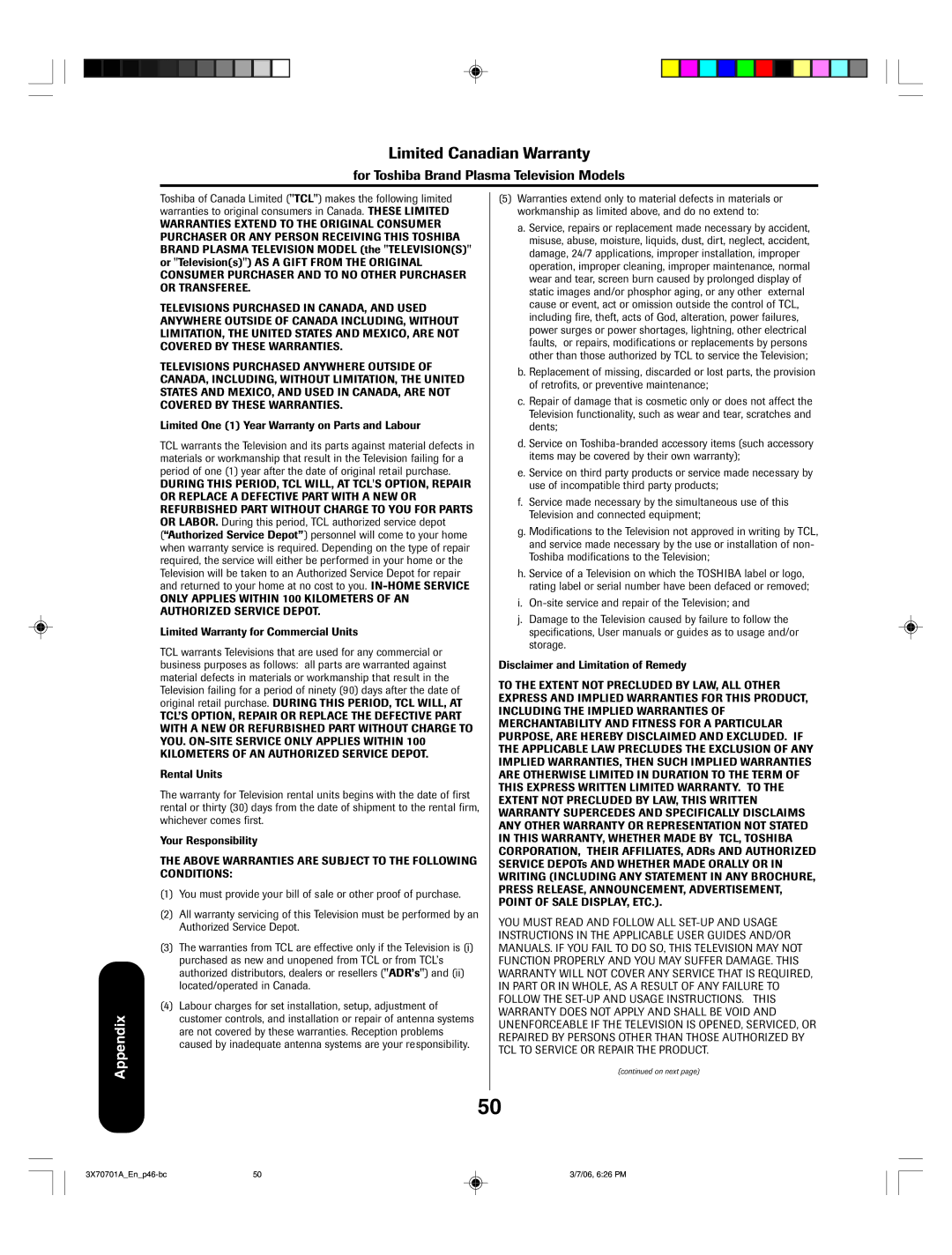Using the V-Chip (parental control) feature
The Motion Picture Association of America (MPAA) uses a rating system to qualify motion picture content. Television broadcasters also employ a rating system to qualify the content of television programs. The TV and MOVIE ratings work with the
To use the V-Chip to block programs by rating:
1. | Press TV to select the TV mode. |
|
|
|
|
|
|
|
|
|
|
|
|
|
|
|
|
|
|
|
| ||
2. | Press MENU, then press or to |
|
|
|
|
|
|
|
|
|
|
|
|
|
|
|
|
|
|
|
| ||
| display the LOCKS menu. |
|
|
| L O C K S |
|
|
|
|
|
|
|
|
|
|
|
|
|
|
|
|
| |
3. | Press ▲ or ▼ to display the password |
|
|
| V- C H I P | ON / | OFF |
|
|
| |
|
|
| V- CHIP SET |
|
|
|
|
|
| ||
|
|
| V- CHIP SET (DTV) |
|
|
|
|
|
| ||
|
|
|
|
|
|
|
|
|
| ||
| entering mode. |
|
|
|
|
|
|
|
|
|
|
4. | Use the Channel Number buttons |
|
|
| :SELECT |
| :ADJUST |
|
| ||
|
|
|
|
|
|
|
|
|
| ||
|
|
|
|
|
|
|
|
|
|
| |
|
|
|
|
|
|
|
|
|
|
| |
| Press ENTER. The LOCKS menu |
|
|
|
|
|
|
|
|
| |
| appears. |
|
|
|
|
|
|
|
|
| |
|
|
| LOCKS |
|
|
|
|
|
| ||
5. | Press ▲ or ▼ to highlight |
|
| V- CHIP | ON |
|
| ||||
|
| V- CHIP SET |
|
|
|
|
|
| |||
| • Press or to highlight ON to |
|
| V- CHIP SET (DTV) |
|
|
|
|
|
| |
|
|
|
|
|
|
|
|
|
| ||
| enable |
|
| :SELECT |
| :ADJUST |
|
| |||
| by rating. |
|
|
|
|
| |||||
|
|
|
|
|
|
|
|
|
| ||
|
|
|
|
|
|
|
|
|
| ||
•Press ![]() or
or ![]() to highlight OFF to disable
to highlight OFF to disable
6.Press ▲ or ▼ to highlight ![]() or
or ![]() to display the
to display the
7.Press ▲ or ▼ to highlight TV RATING. Then, press ![]() or
or ![]() to display the desired rating.
to display the desired rating.
INPUT DISPLAY
Mute
Display
Channel
Numbers
TV
Menu/Enter
Exit
Introduction
Connecting your TV
OFF | : TV RATING is not set |
|
|
|
|
|
| |
| : All children | V- CHIP SET |
|
|
|
|
| |
|
|
|
|
|
| |||
TV RATING |
|
| OFF |
|
| |||
: 7 years old and above |
| OFF | / TV- | Y / TV- Y7 / TV- G |
| |||
| TV- PG / TV- 14 / TV- MA |
| ||||||
MOVIE RATING |
| |||||||
: General audience |
|
|
|
|
|
| ||
: Parental guidance | :SELECT |
|
| :ADJUST |
| |||
: 14 years old and above |
|
|
|
|
|
|
| |
|
|
|
|
|
|
| ||
| : 17 years old and above |
|
|
|
|
|
| |
•When you select ![]() or
or ![]() to select the setting ON or OFF, then press ENTER.
to select the setting ON or OFF, then press ENTER.
8.Press ▲ or ▼ to highlight MOVIE RATING. Then, press ![]() or
or ![]() to display the RATING SET menu. Press ▲ or ▼ to select the desired rating, then press
to display the RATING SET menu. Press ▲ or ▼ to select the desired rating, then press ![]() or
or ![]() to select ON or OFF.
to select ON or OFF.
G : All ages
PG : Parental guidance
R: Under 17 years old Parental
![]() :ADJUST
:ADJUST
guidance suggested
X: Adult only
9.When you are done selecting the ratings, press EXIT to return to normal viewing.
When you try to view a program with a ratings block, a message will appear listing the program’s ratings. The program can still be viewed if you press MUTE and then enter your password to temporarily by pass the block.
27
Note:
•If the remote control does not operate your TV, press the “TV” button on the remote control and try again.
•You can use
Setting up your TV
Using the TV’s Features
Appendix
27 | 3/7/06, 6:24 PM |