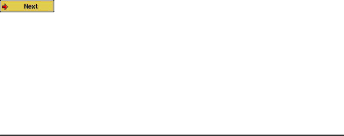
Microphone
The
Analog
You can record from any
Incremental Recording
While recording, you will notice the center function button labeled Next. This allows you to create incremental recordings.
That is, the current recording stops and a new recording instantly begins. The next recording has an additional number appended to its name. Thus if you create multiple incremental recordings, you might, for example, have files names of REC0000_01, REC0000_02, etc. This is good for recording old cassettes and old vinyl records. You can click on the Next button during the blank space between each song. That way, each song of the vinyl disk or audio cassette will be one single audio file.
5.3Where is the Recording Saved?
The default location for audio recordings is the folder called Music. If you click on the Music icon in the main menu, you will go to this folder. Notice that the right function button is labeled Record. Each time you use this button to record audio instead of the AudioCorder button on the main menu, you set the recording default location to the current folder. For example, let’s say you have a folder called /Music/Voice/Lectures. If you go to this folder and then make a recording using the right function button
21