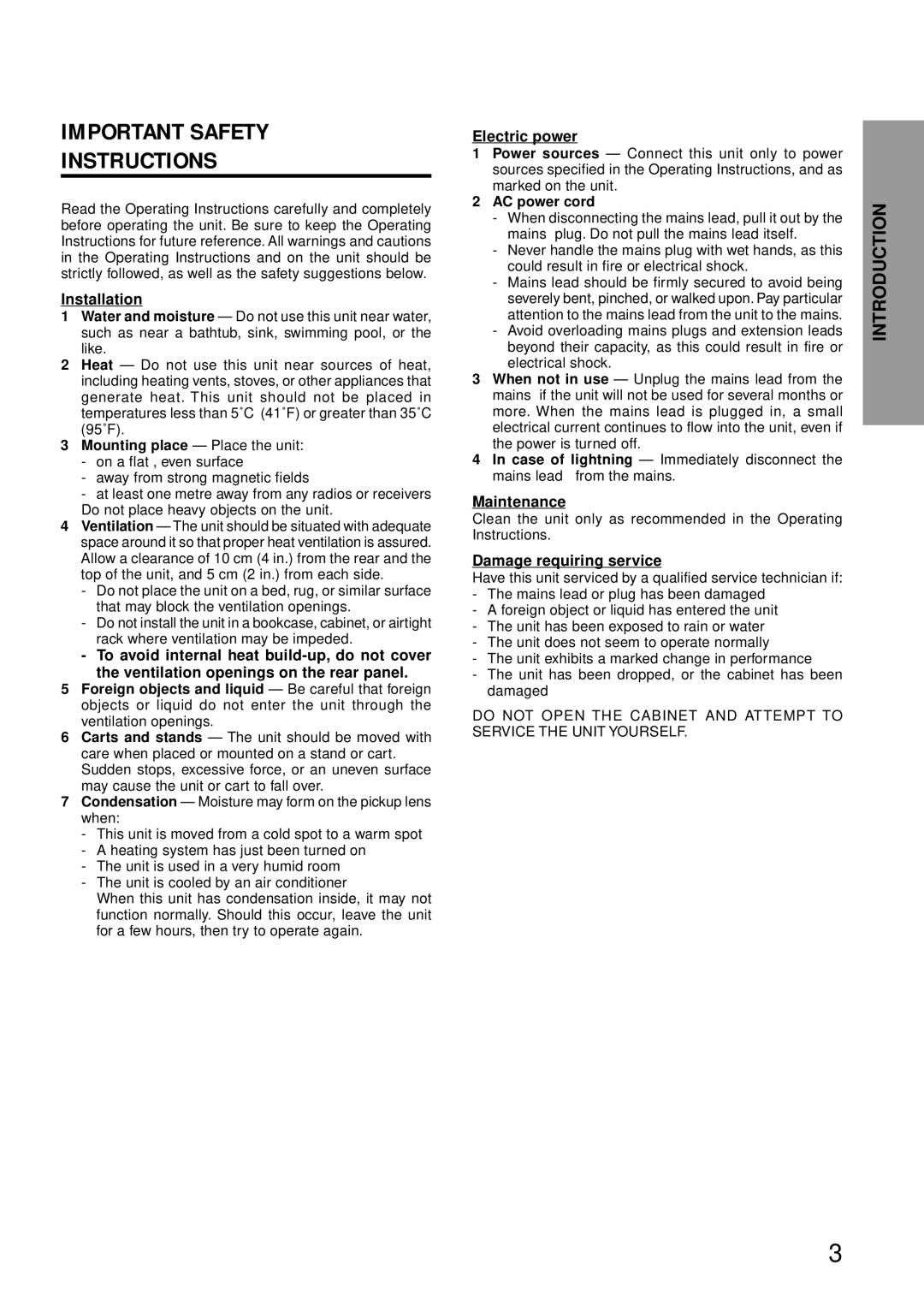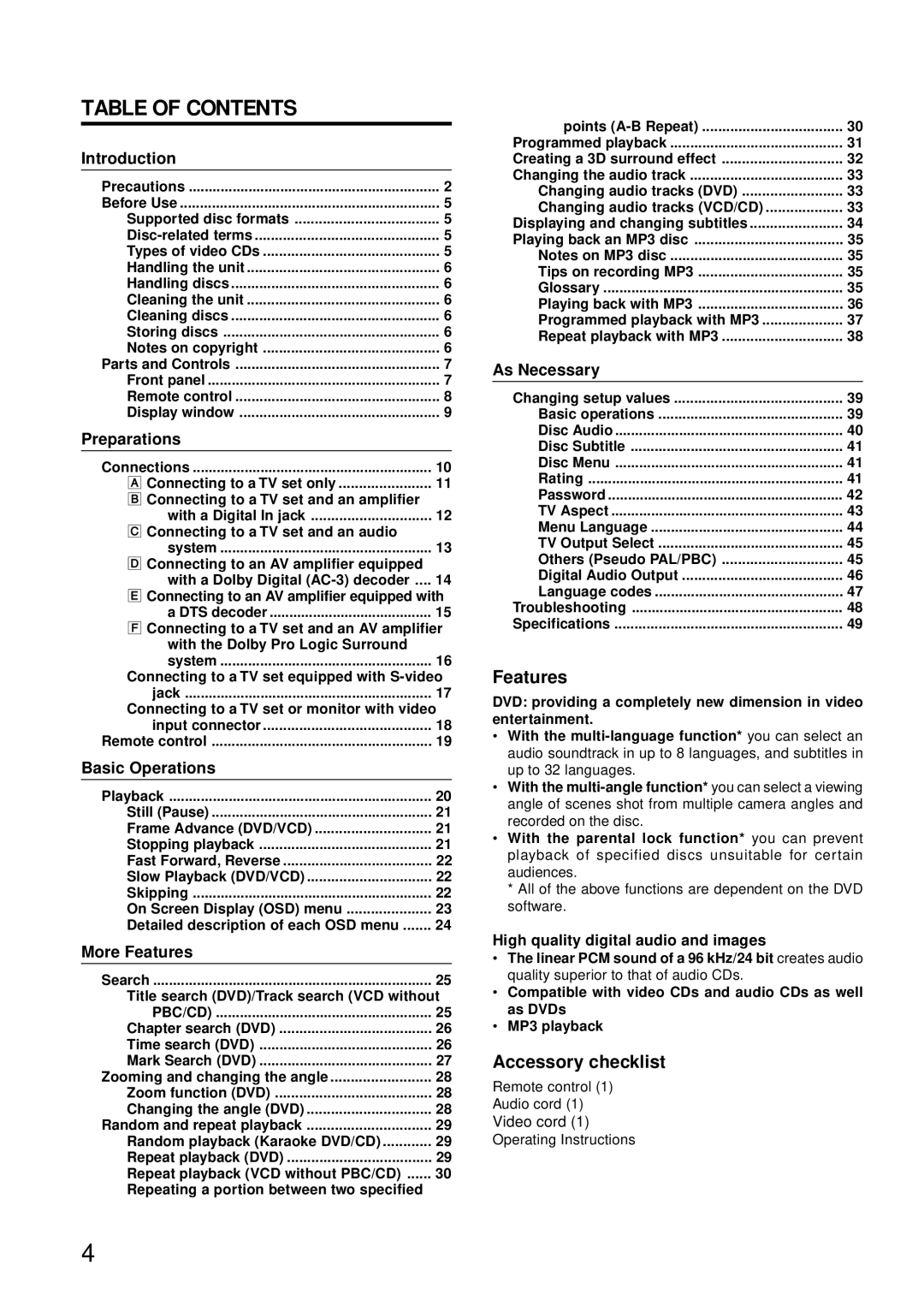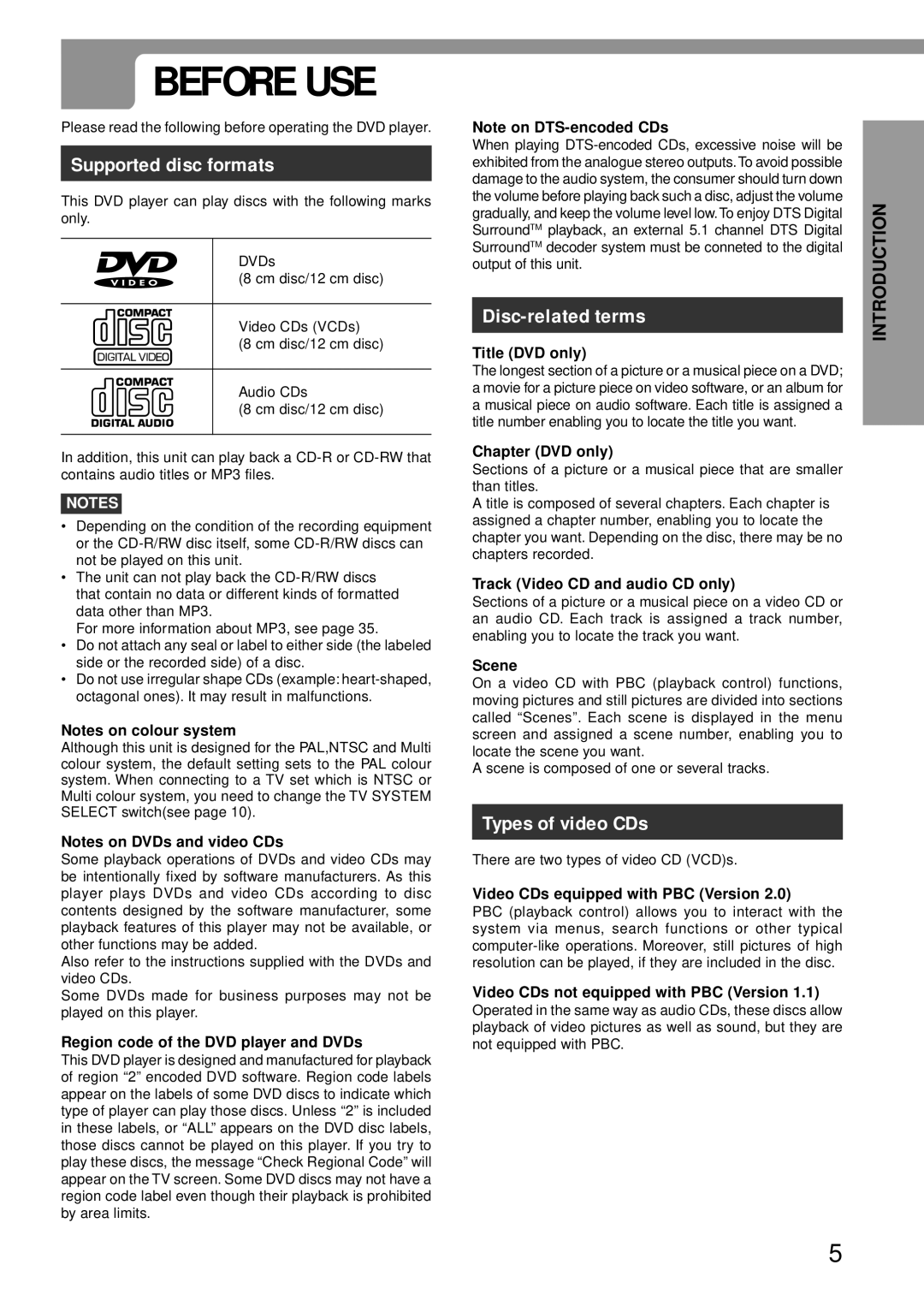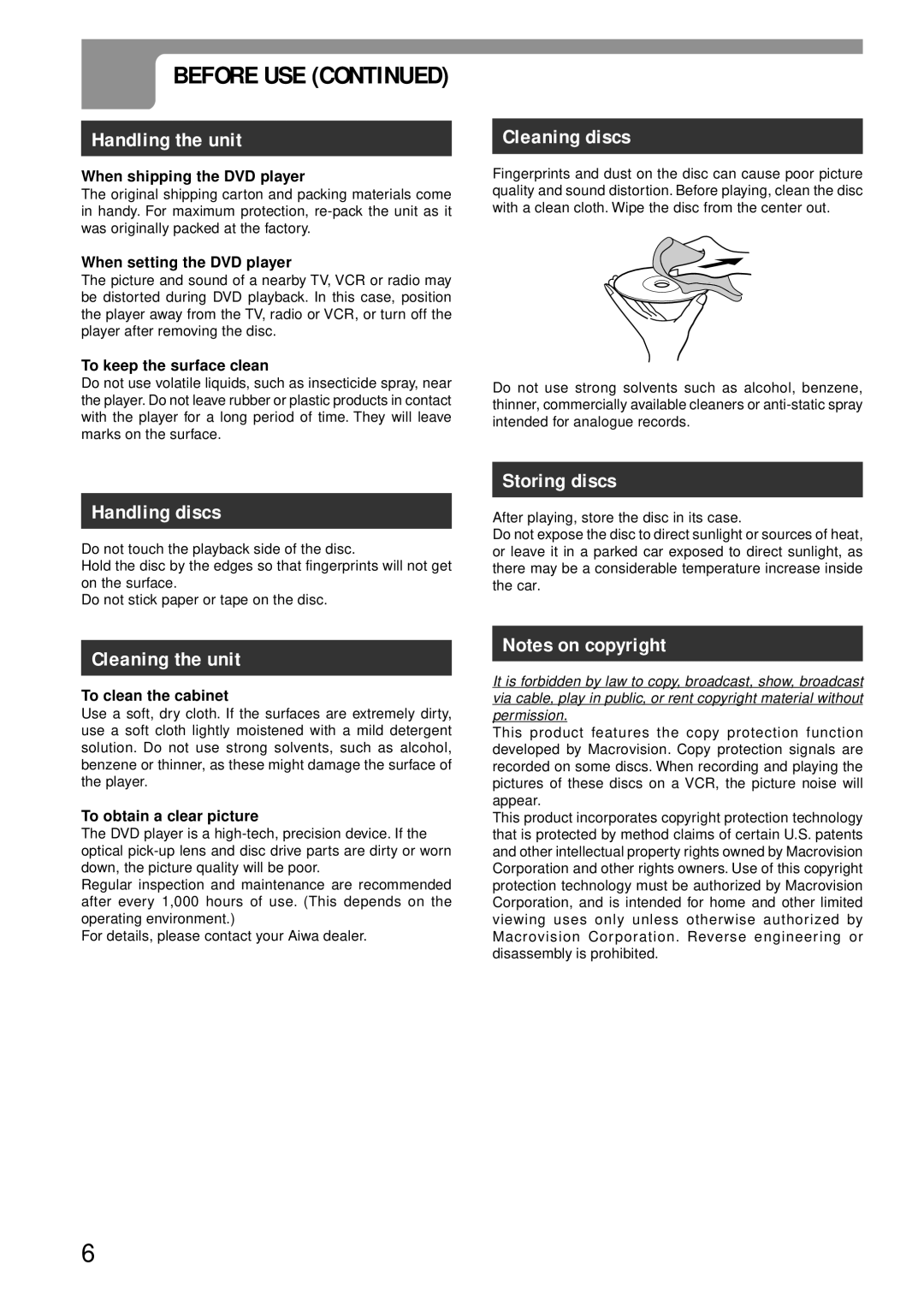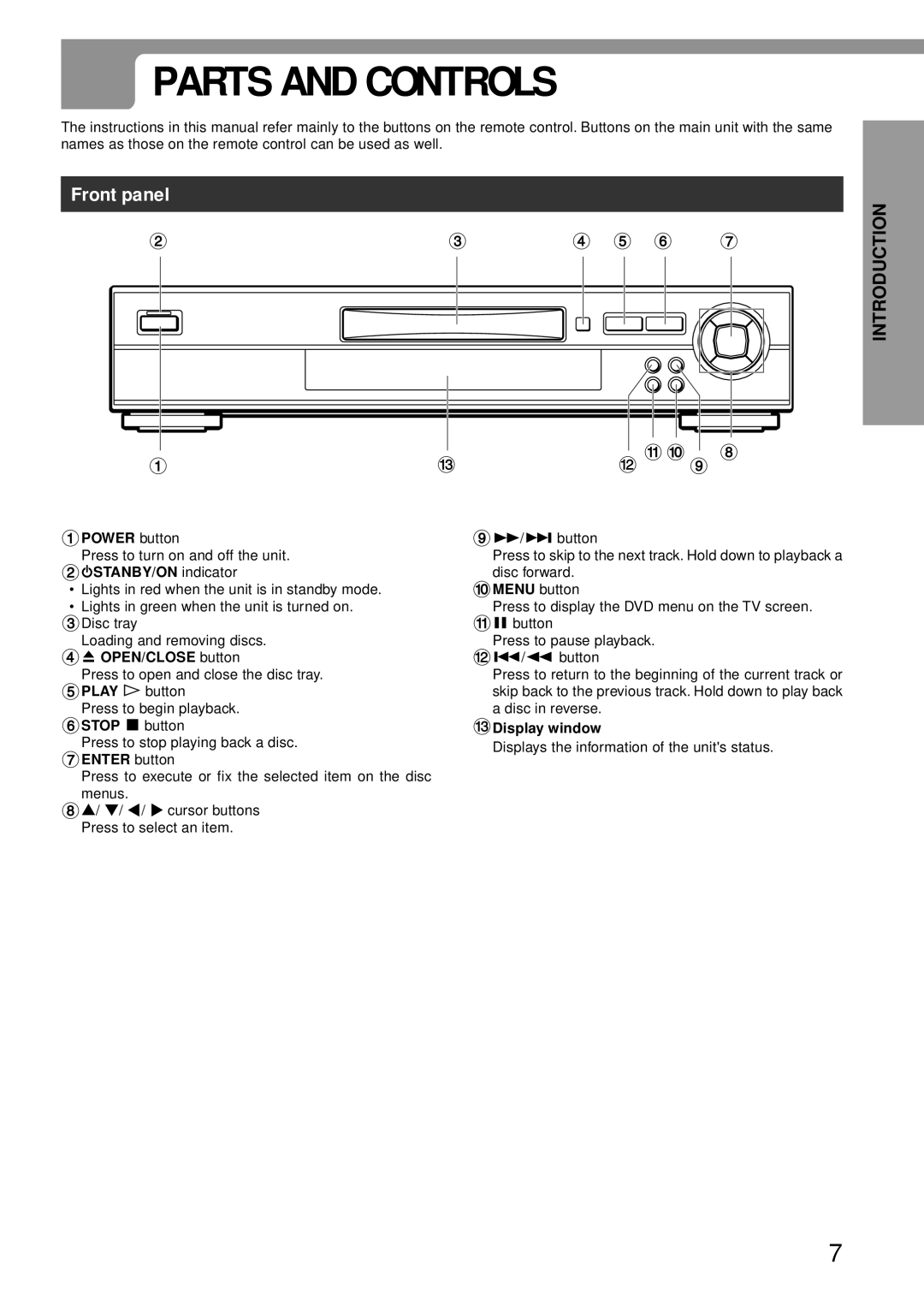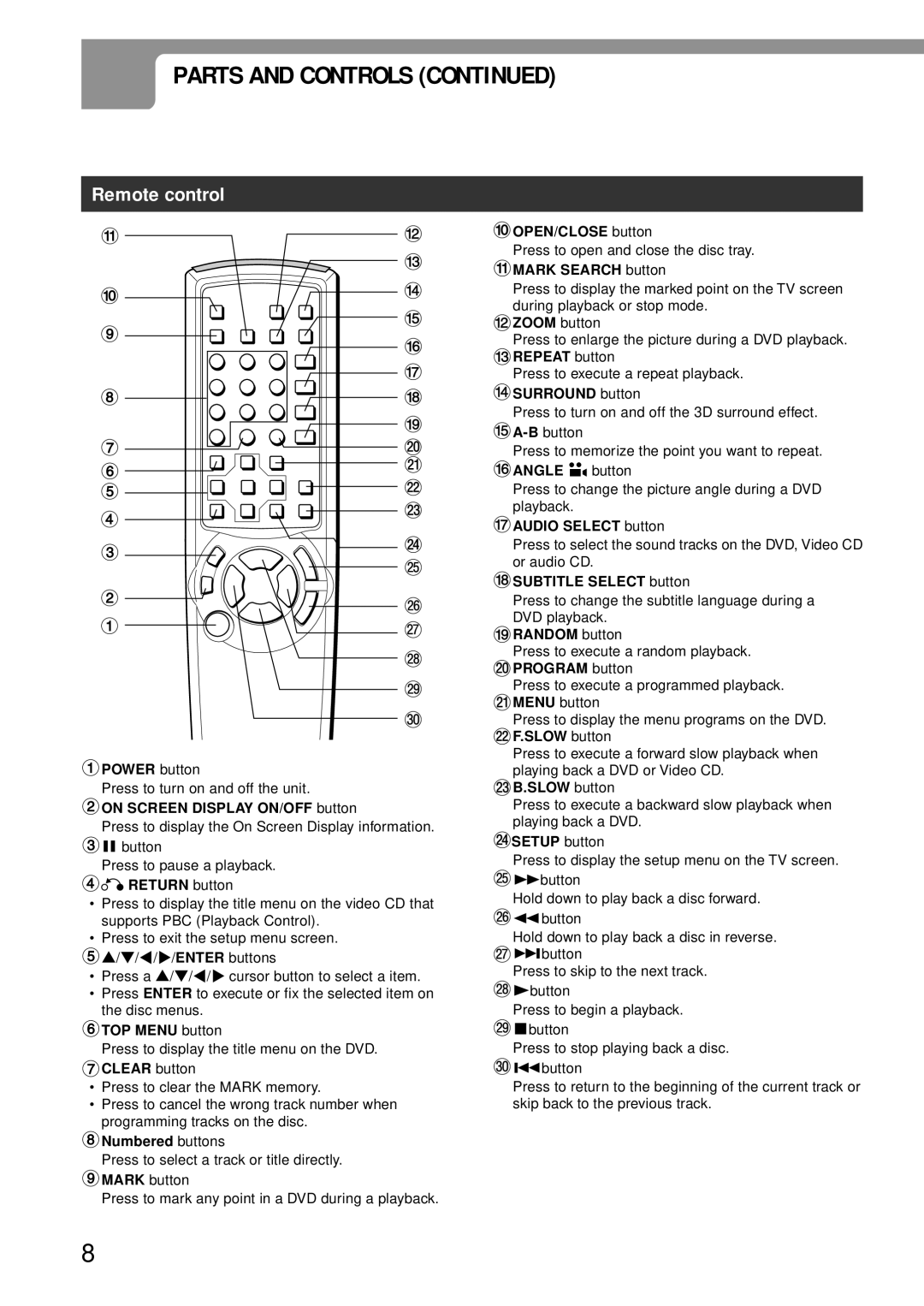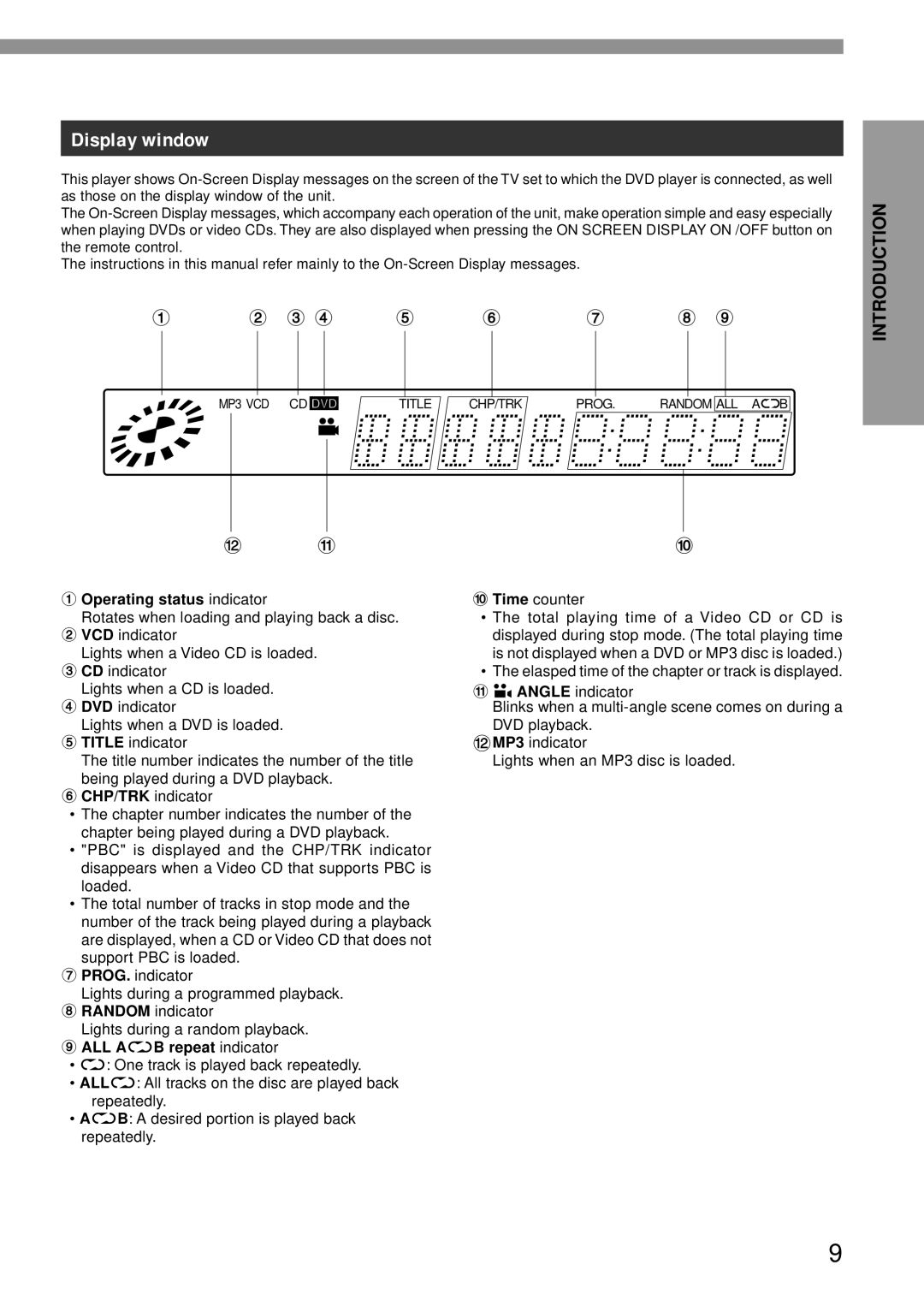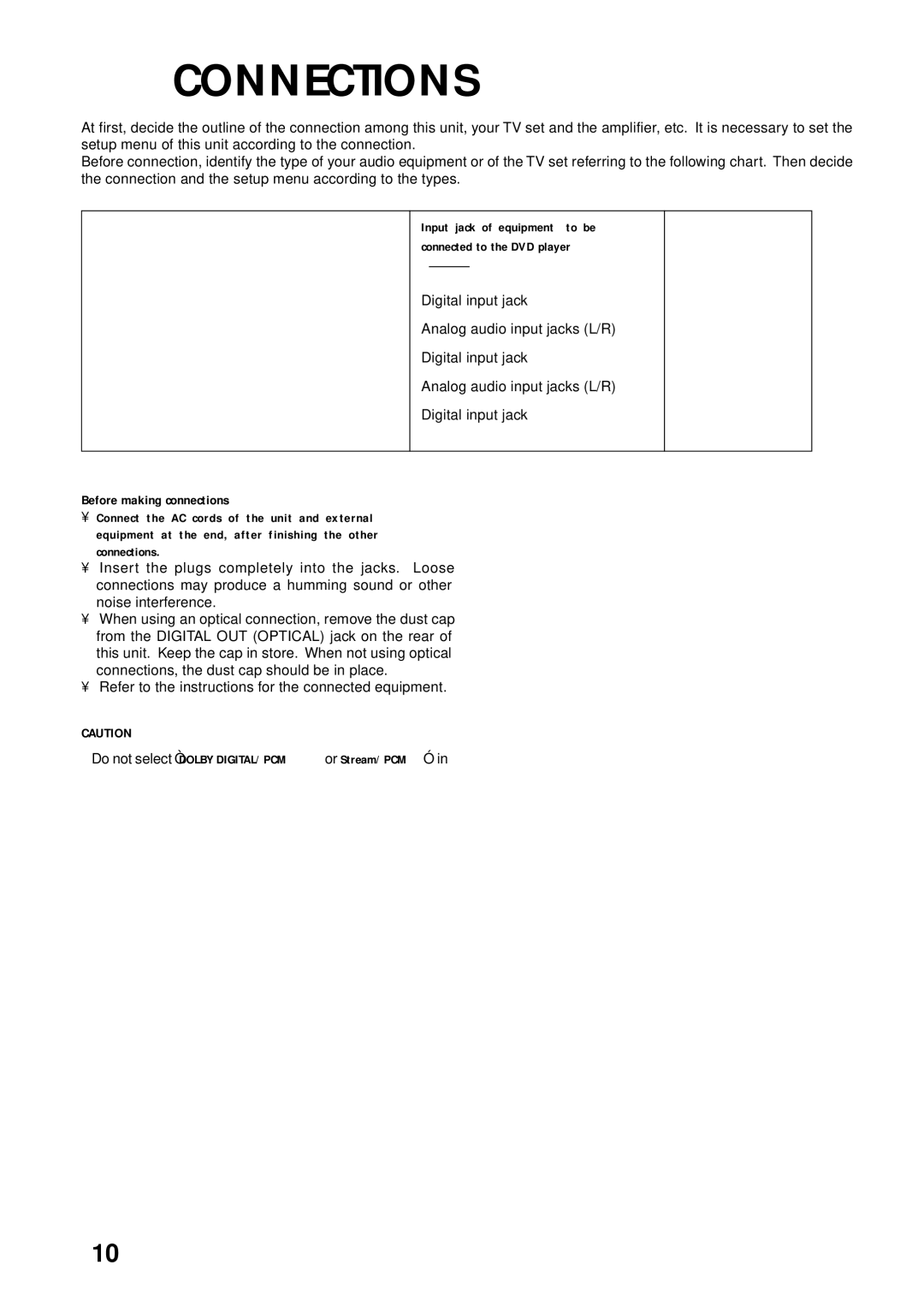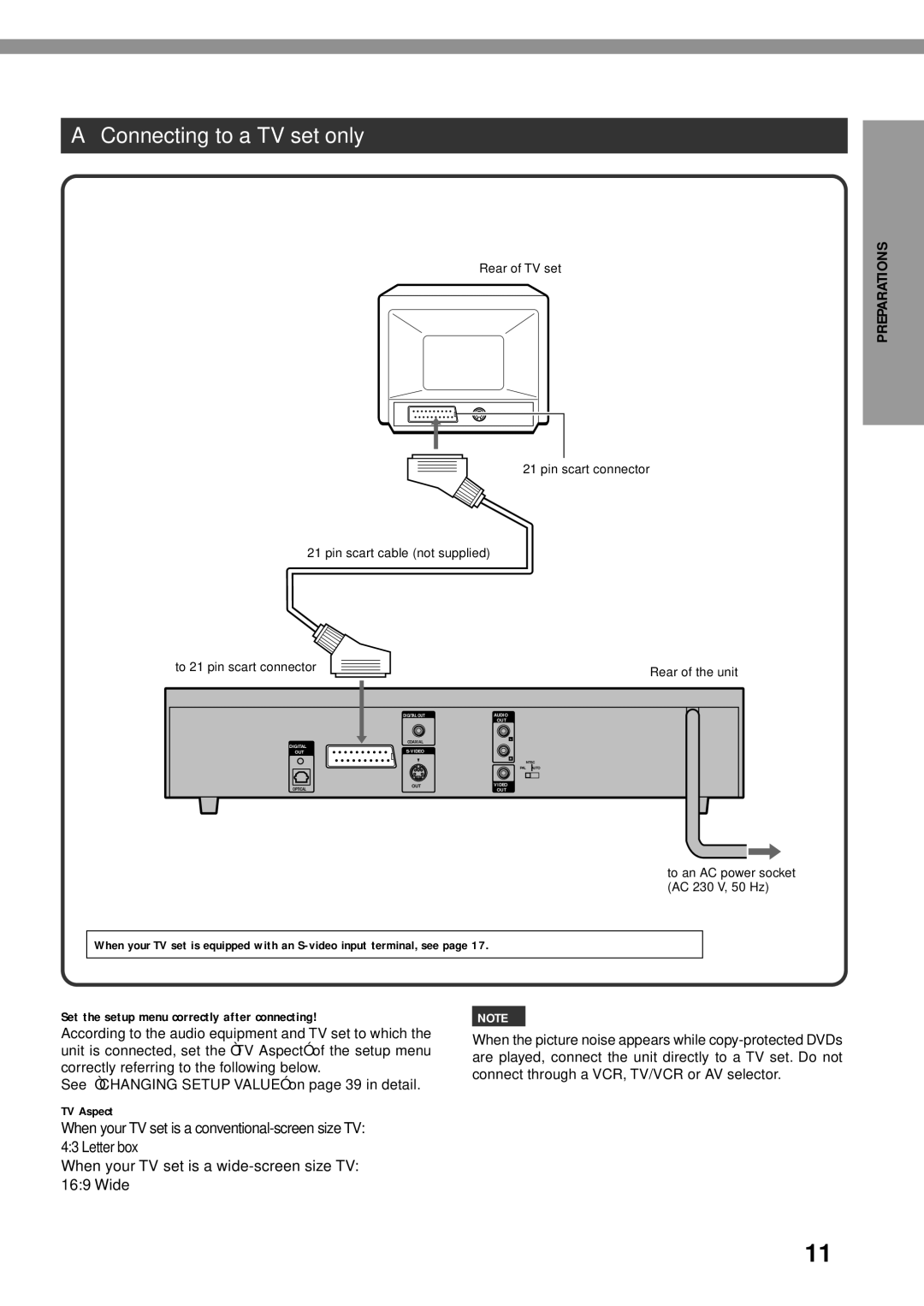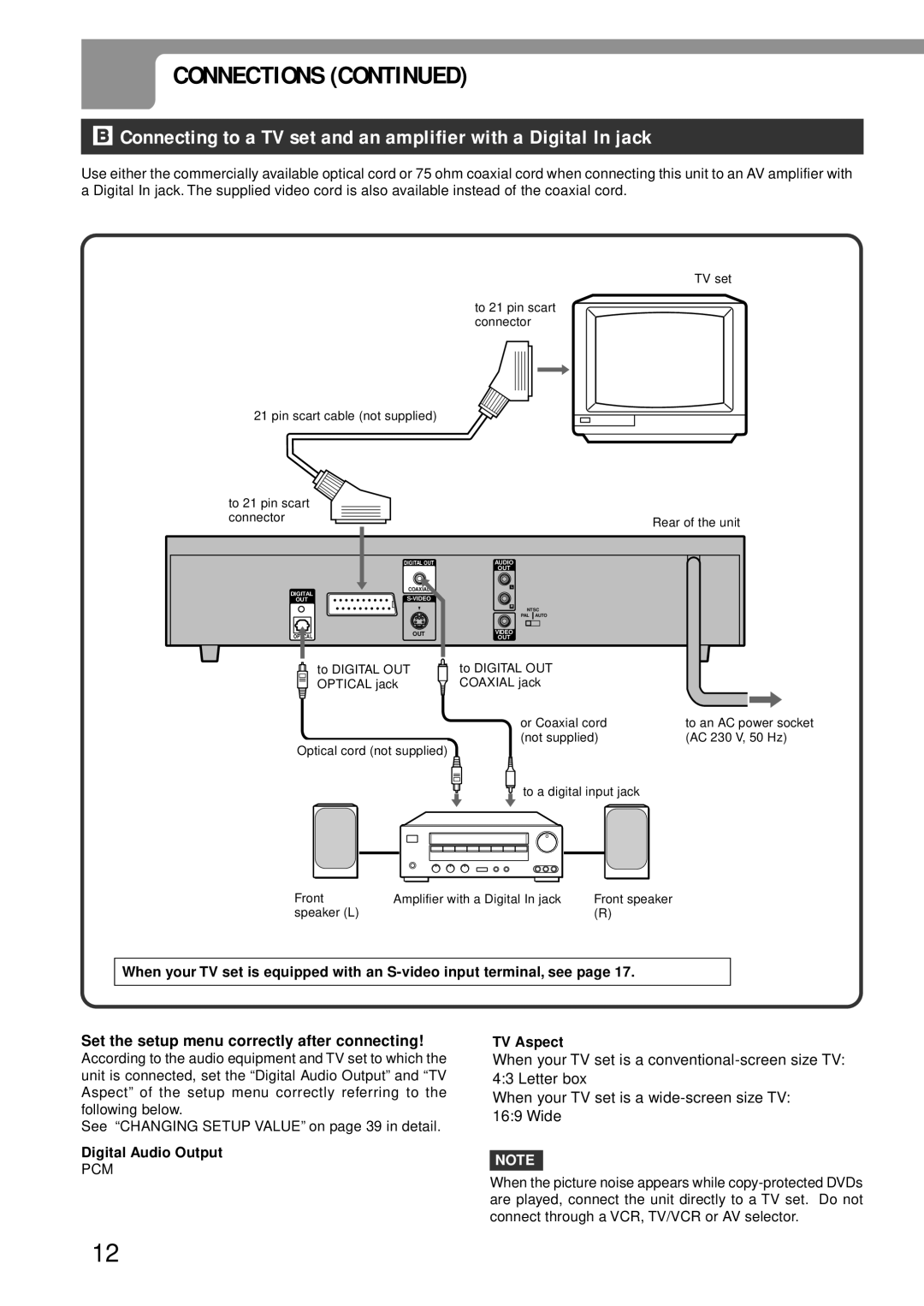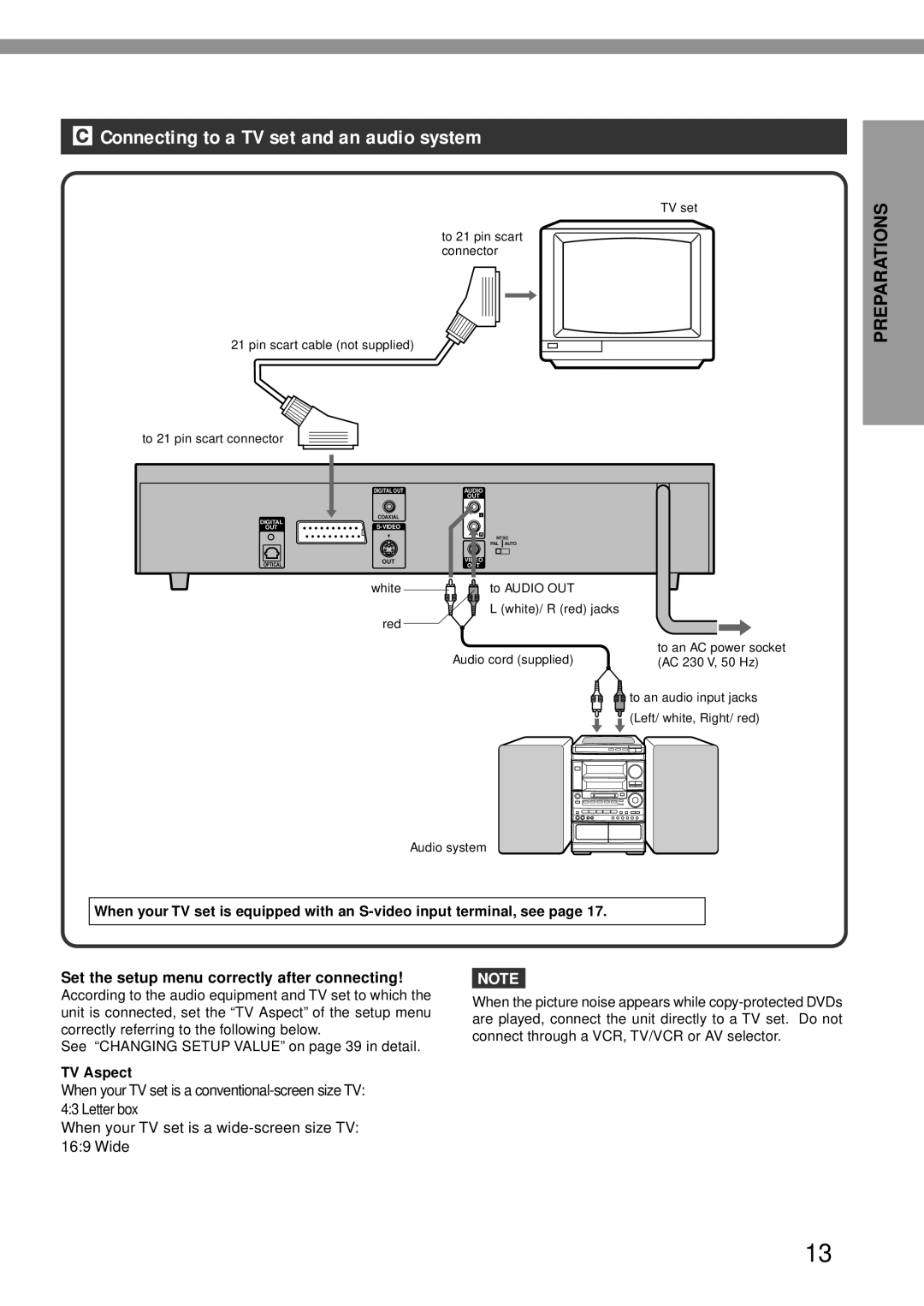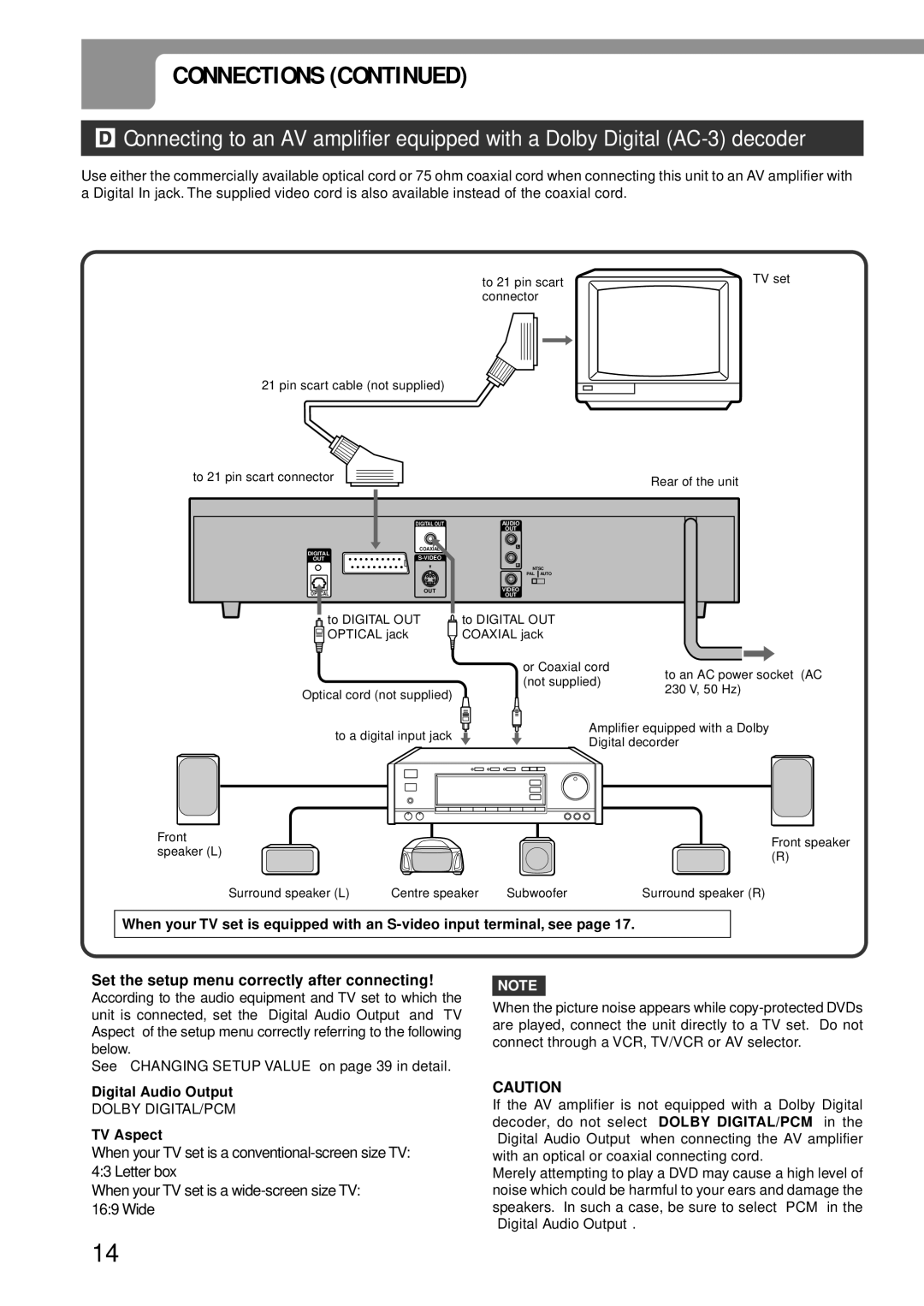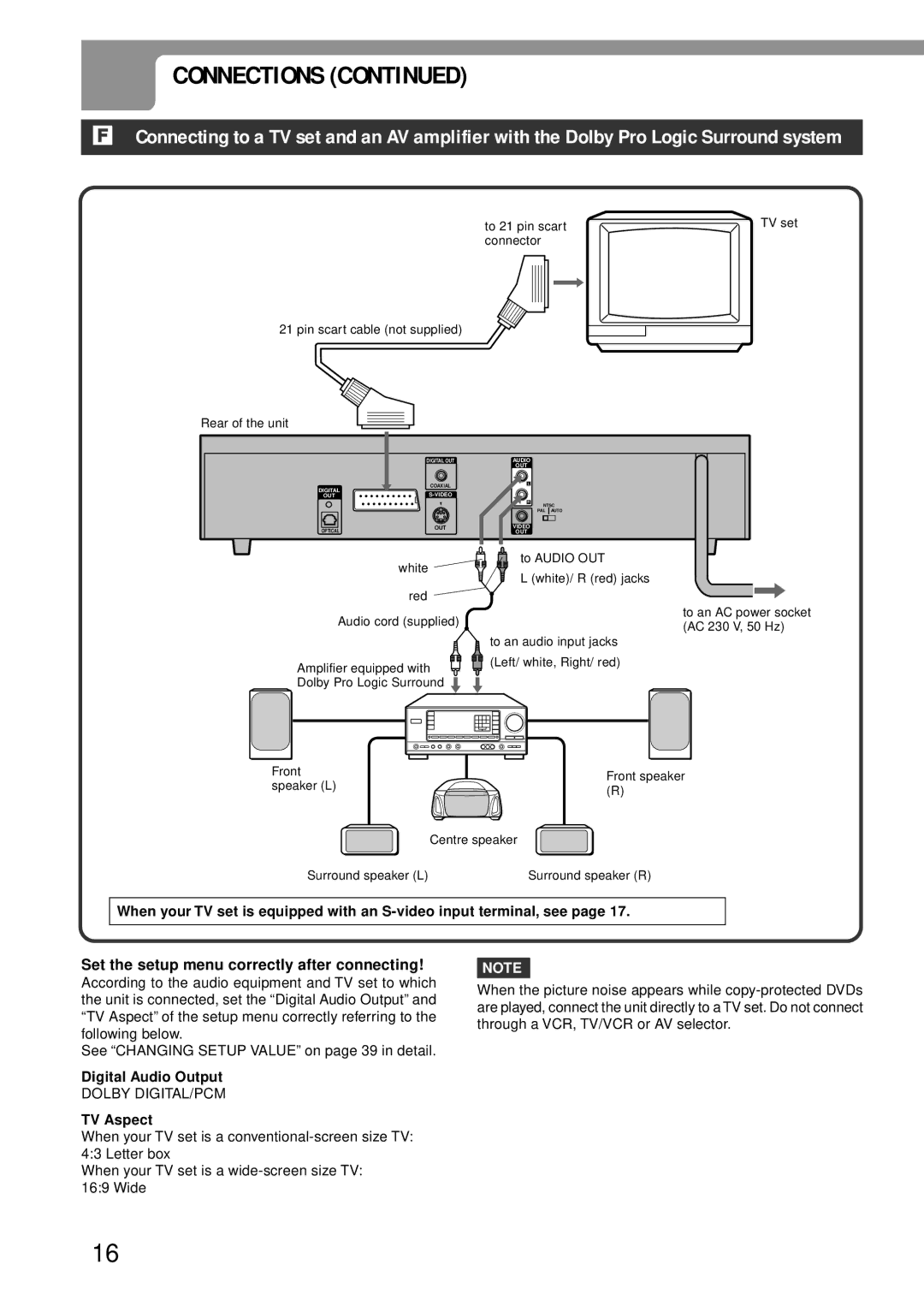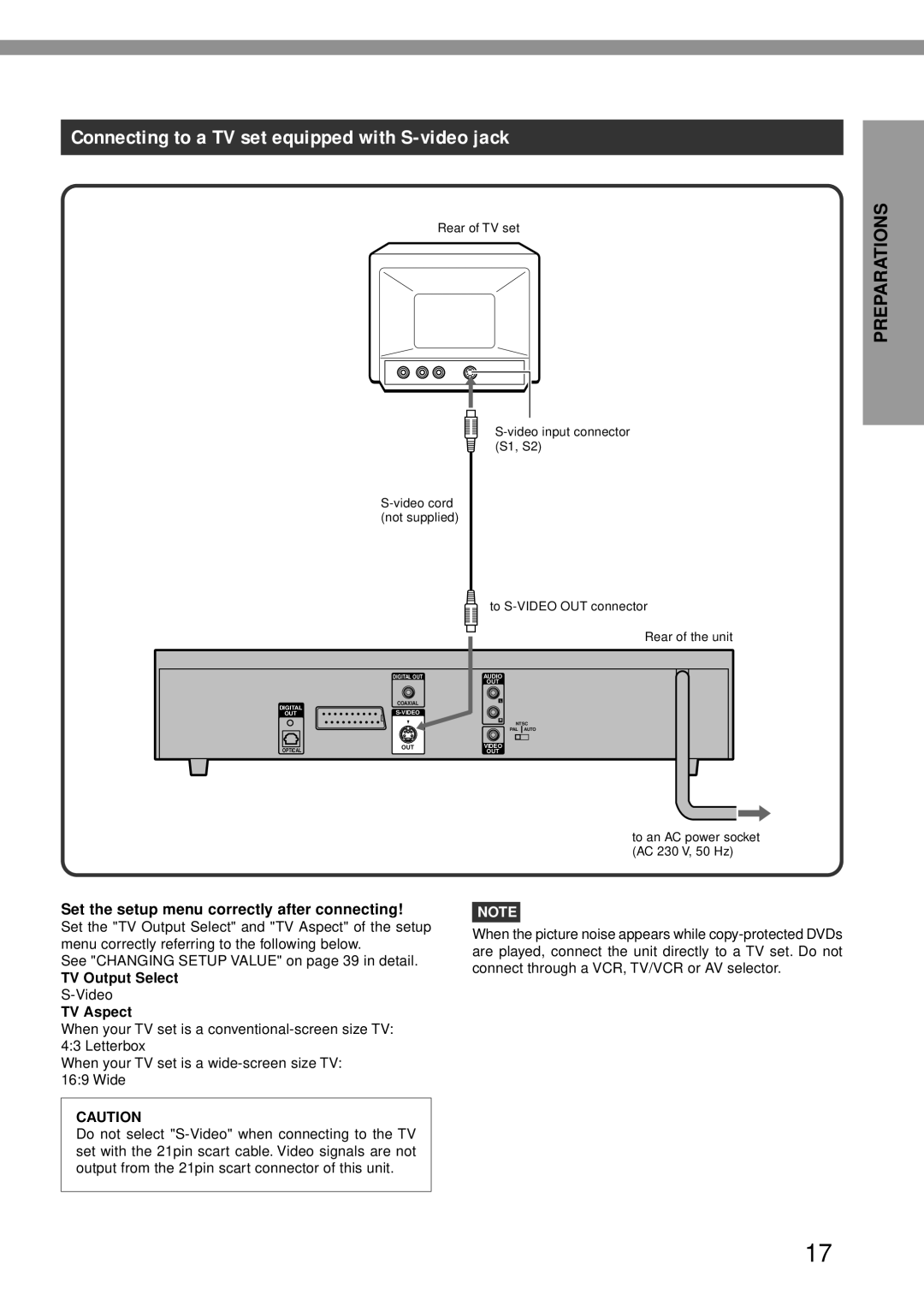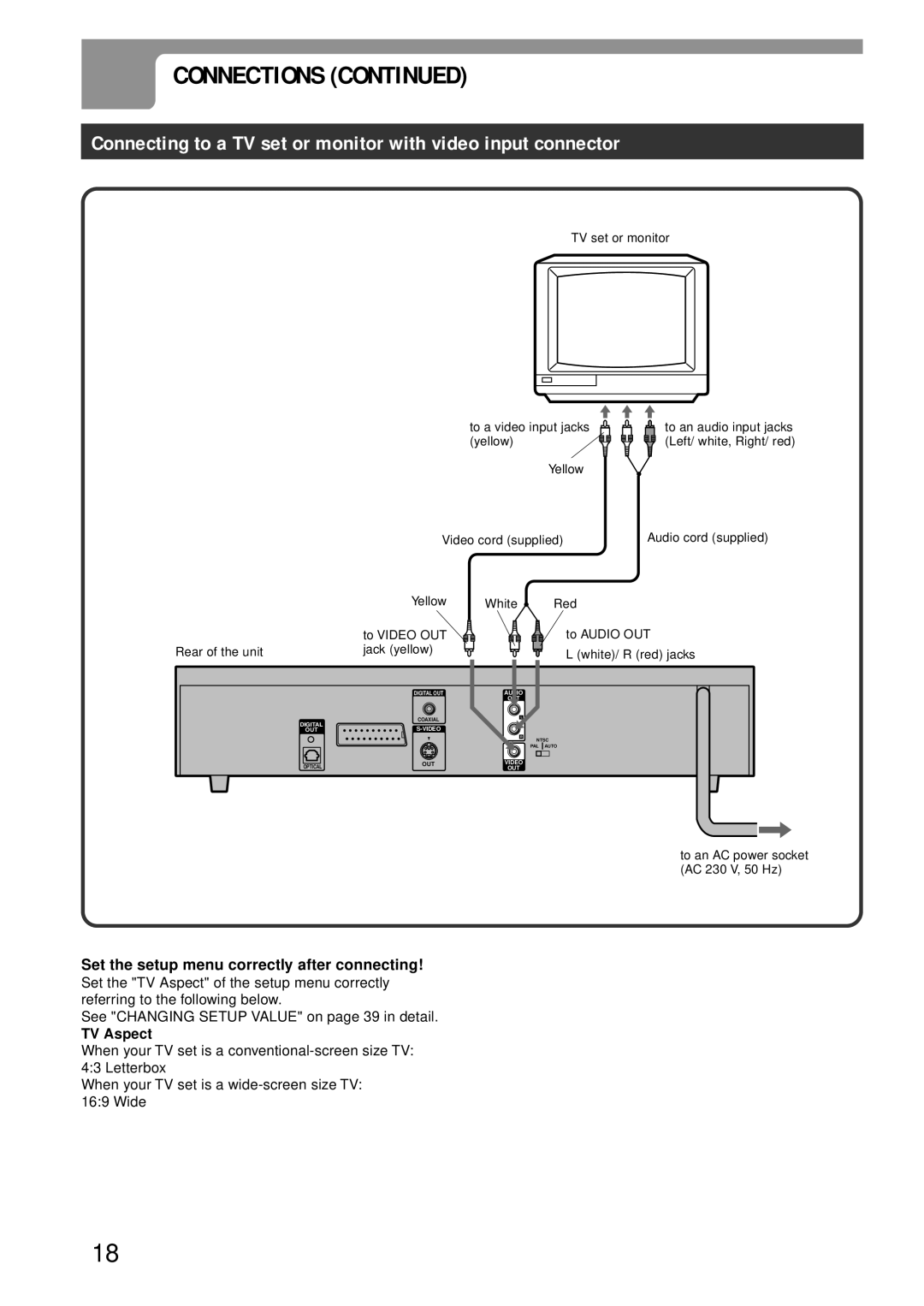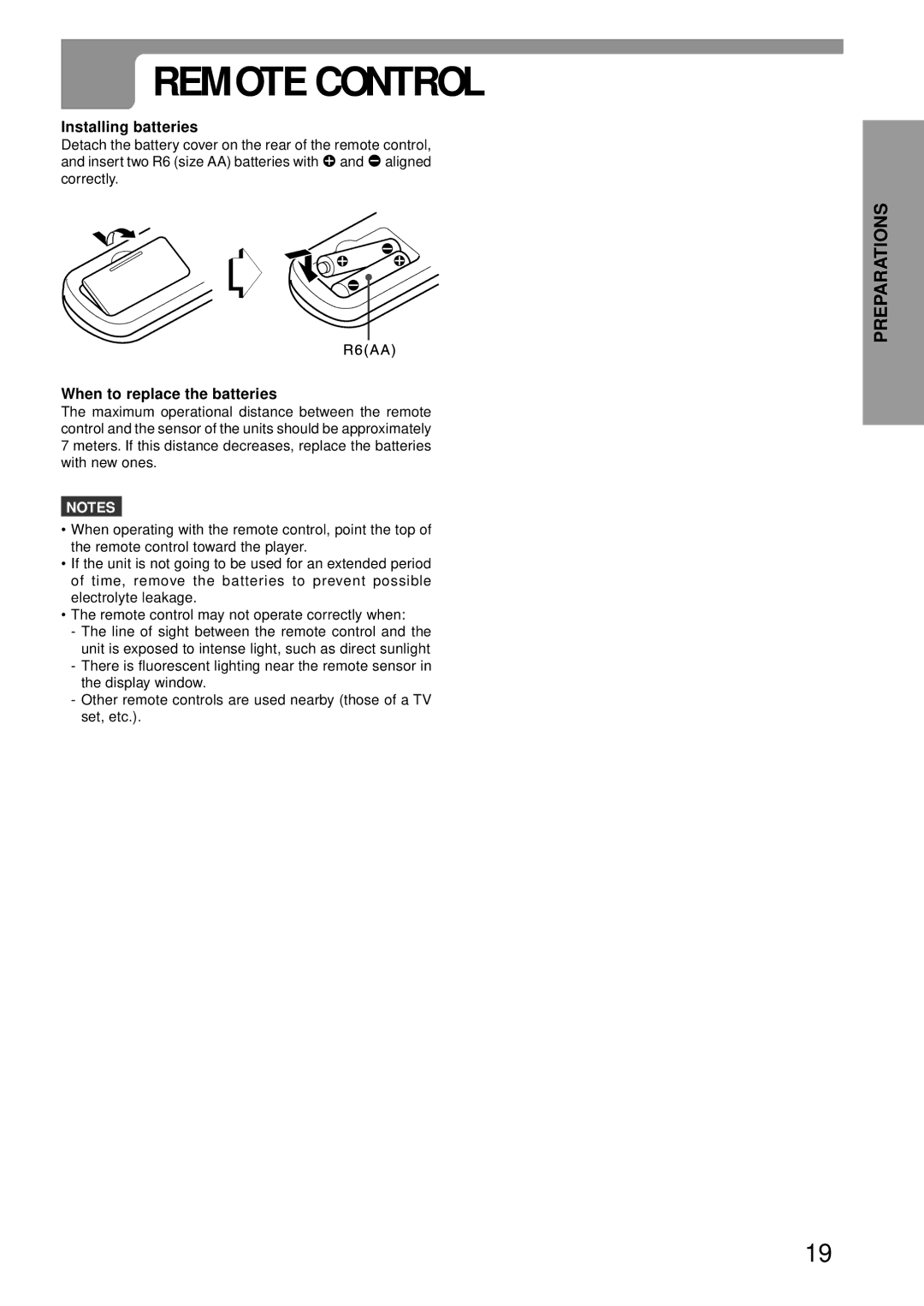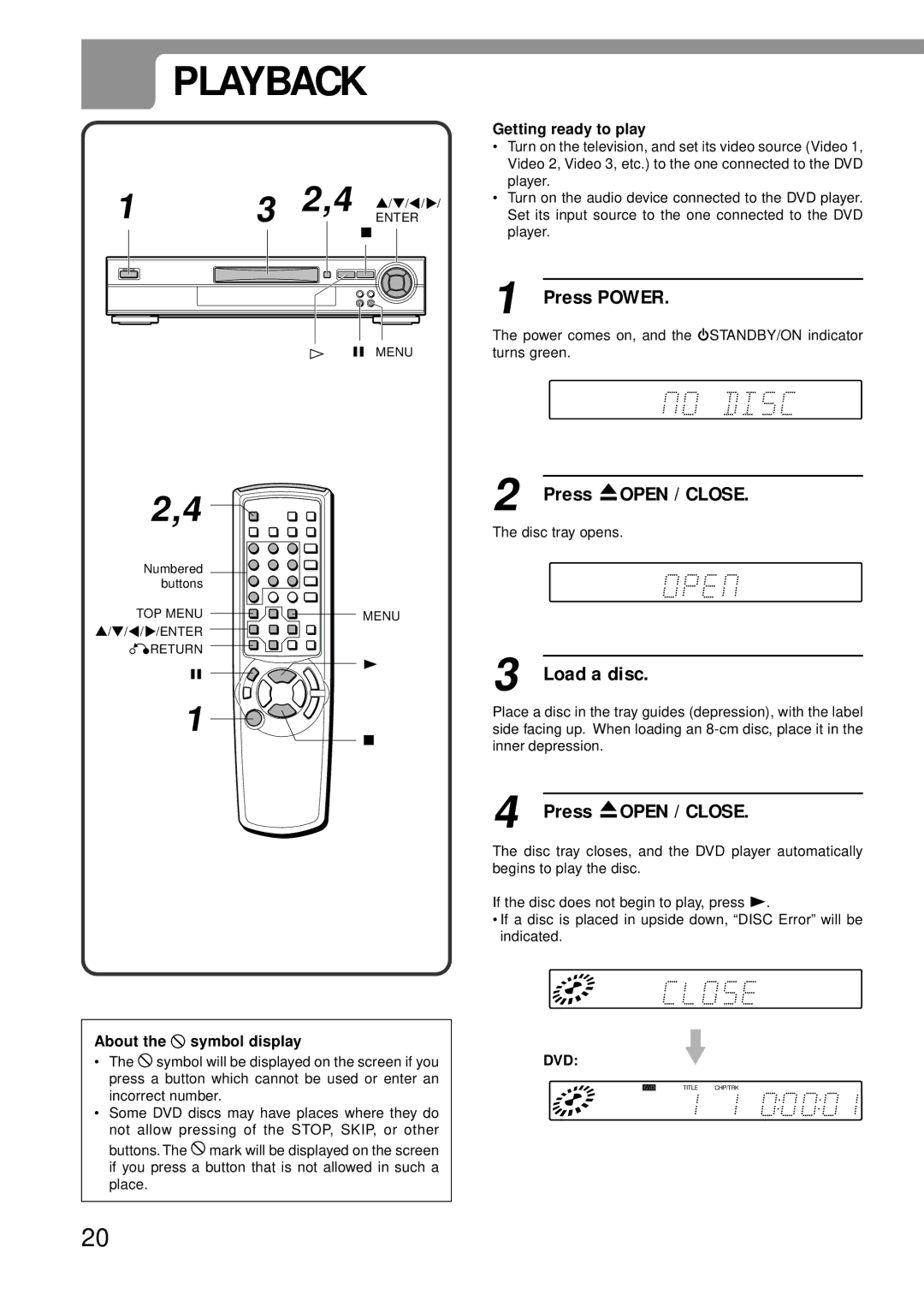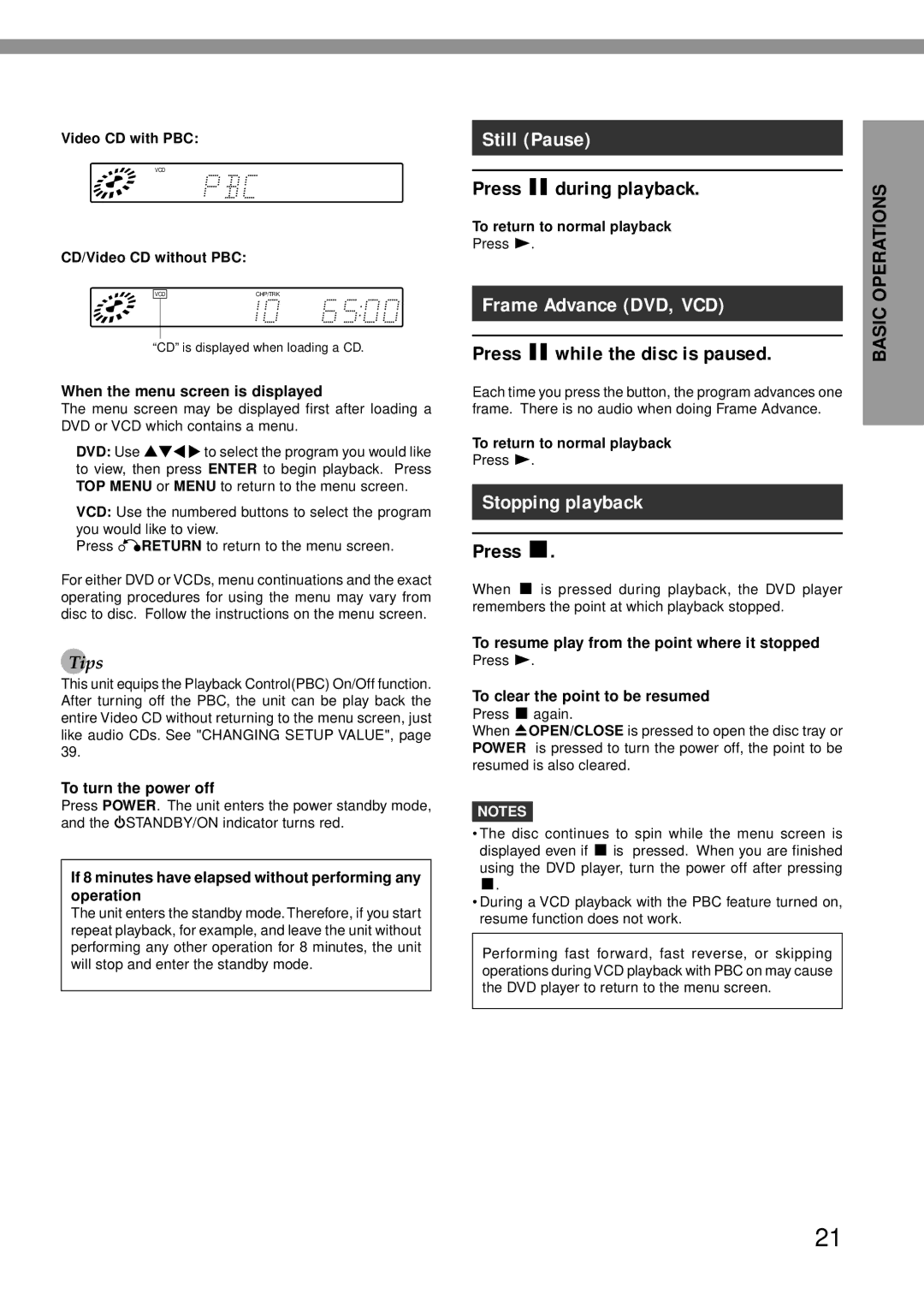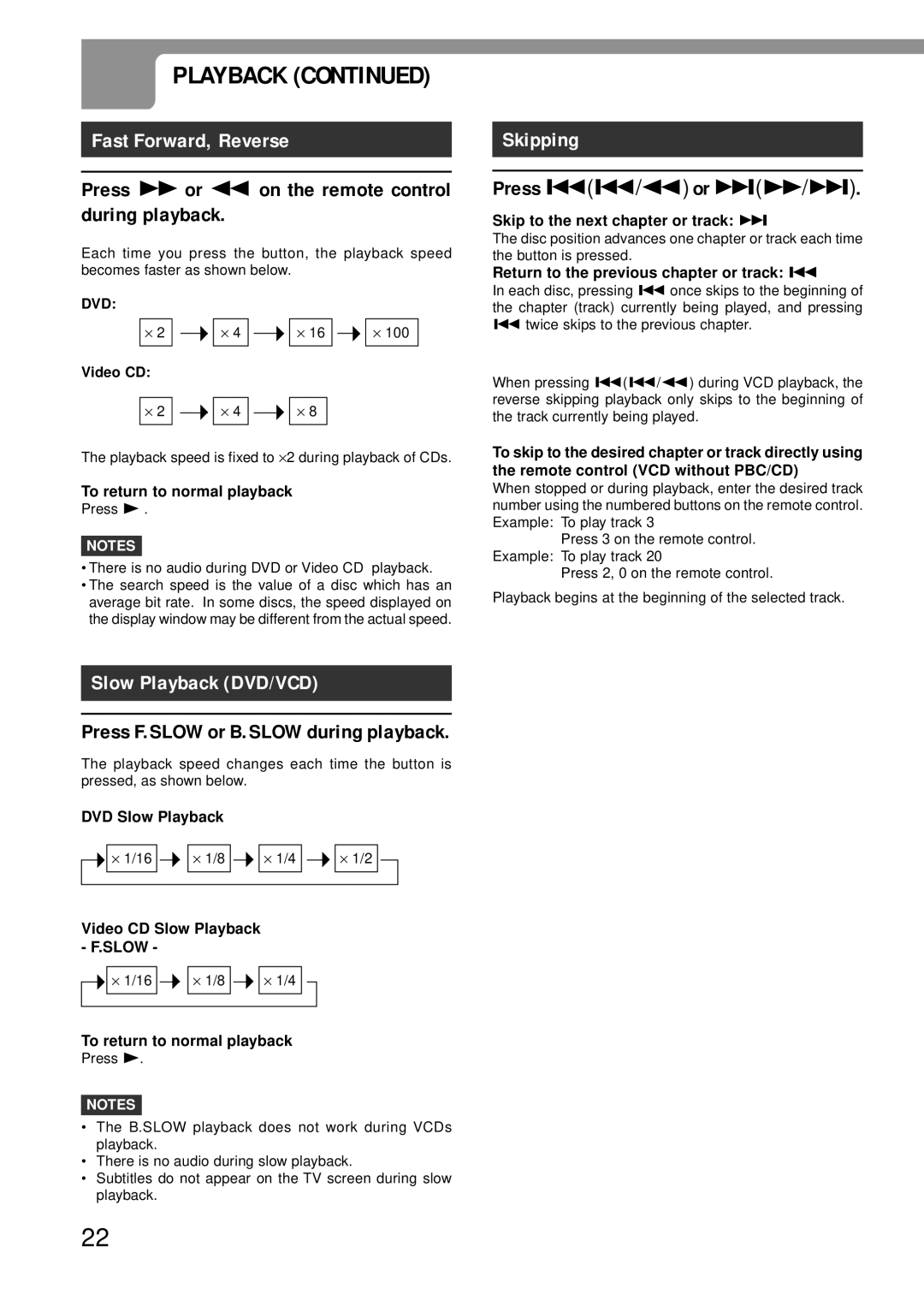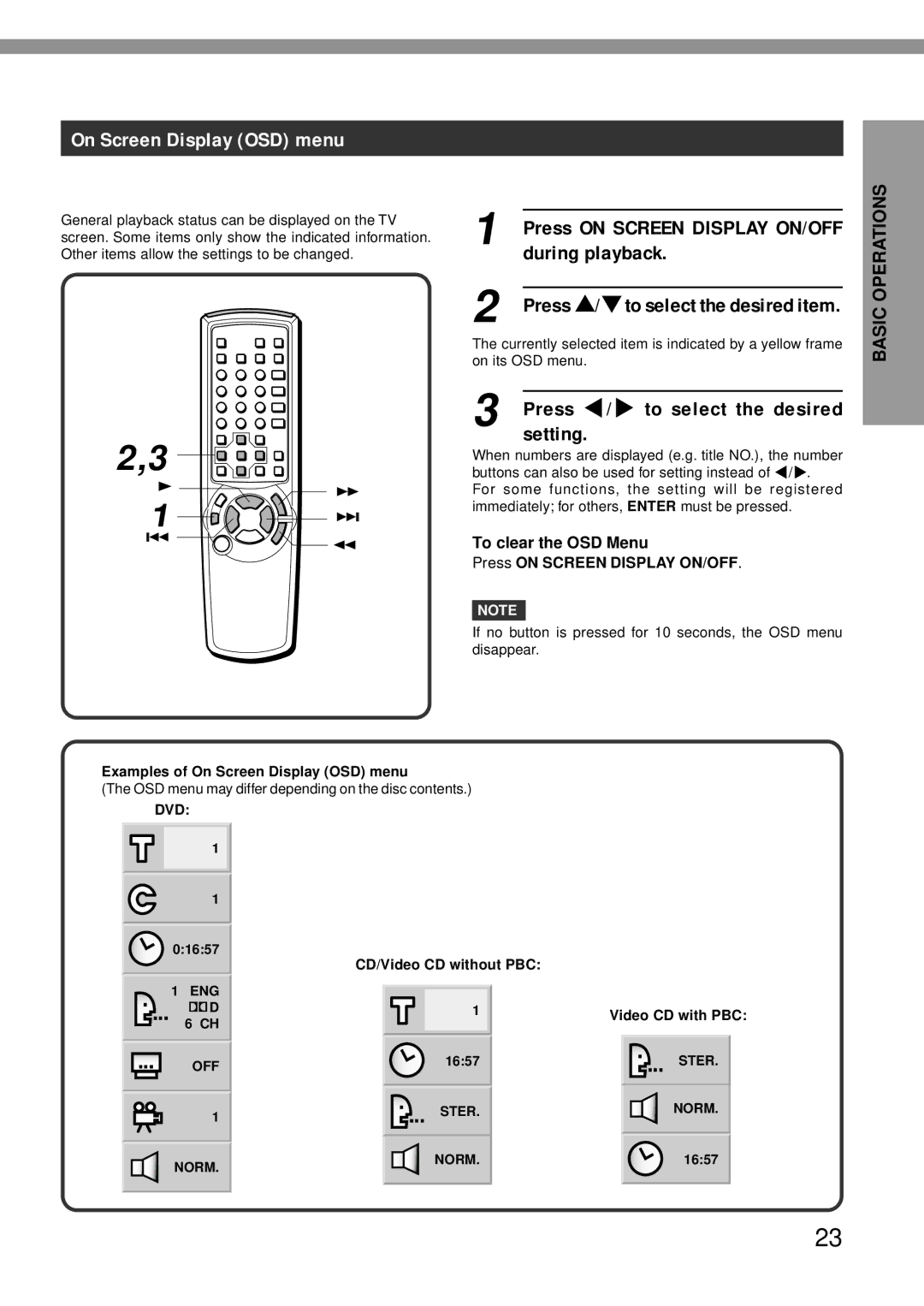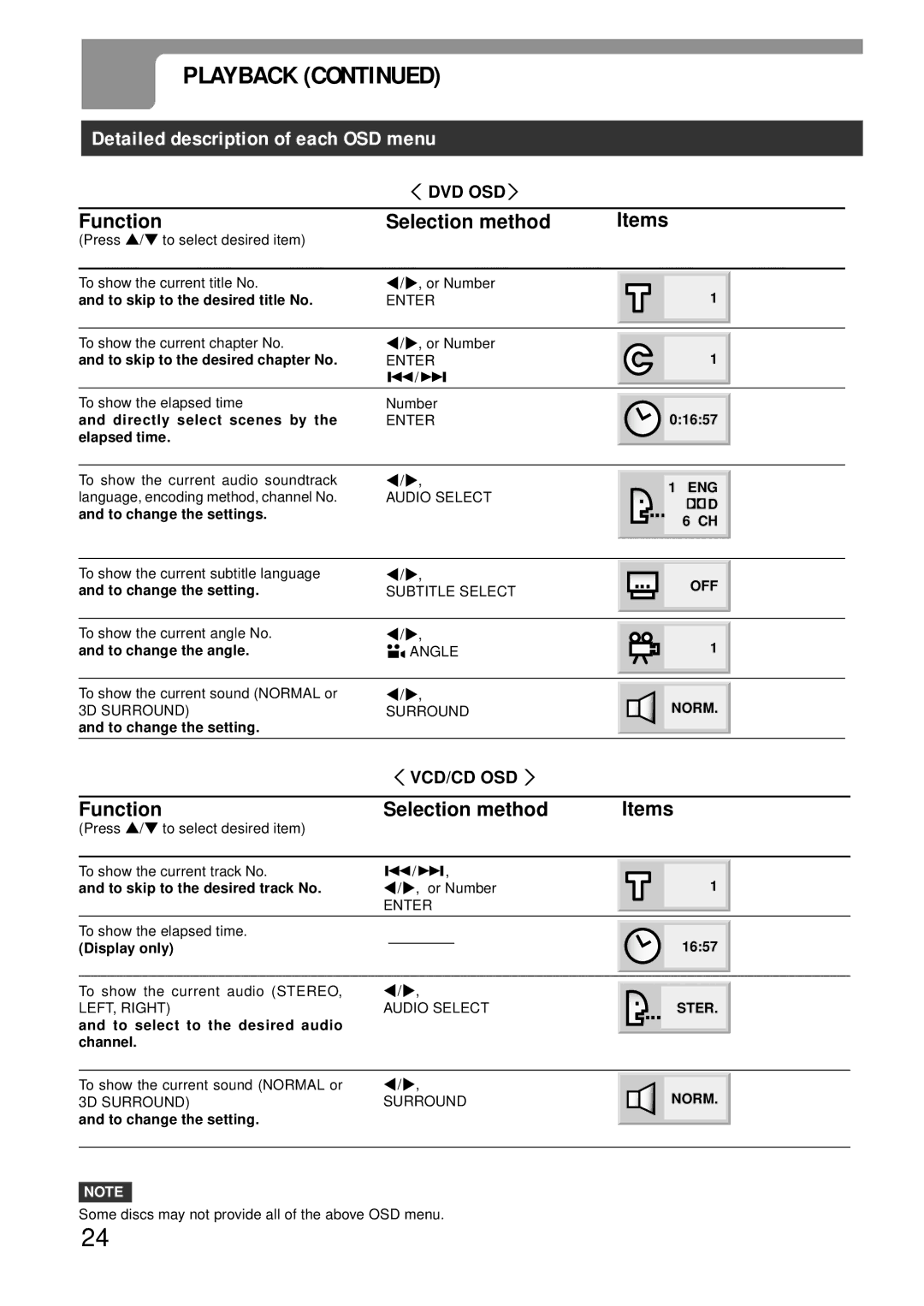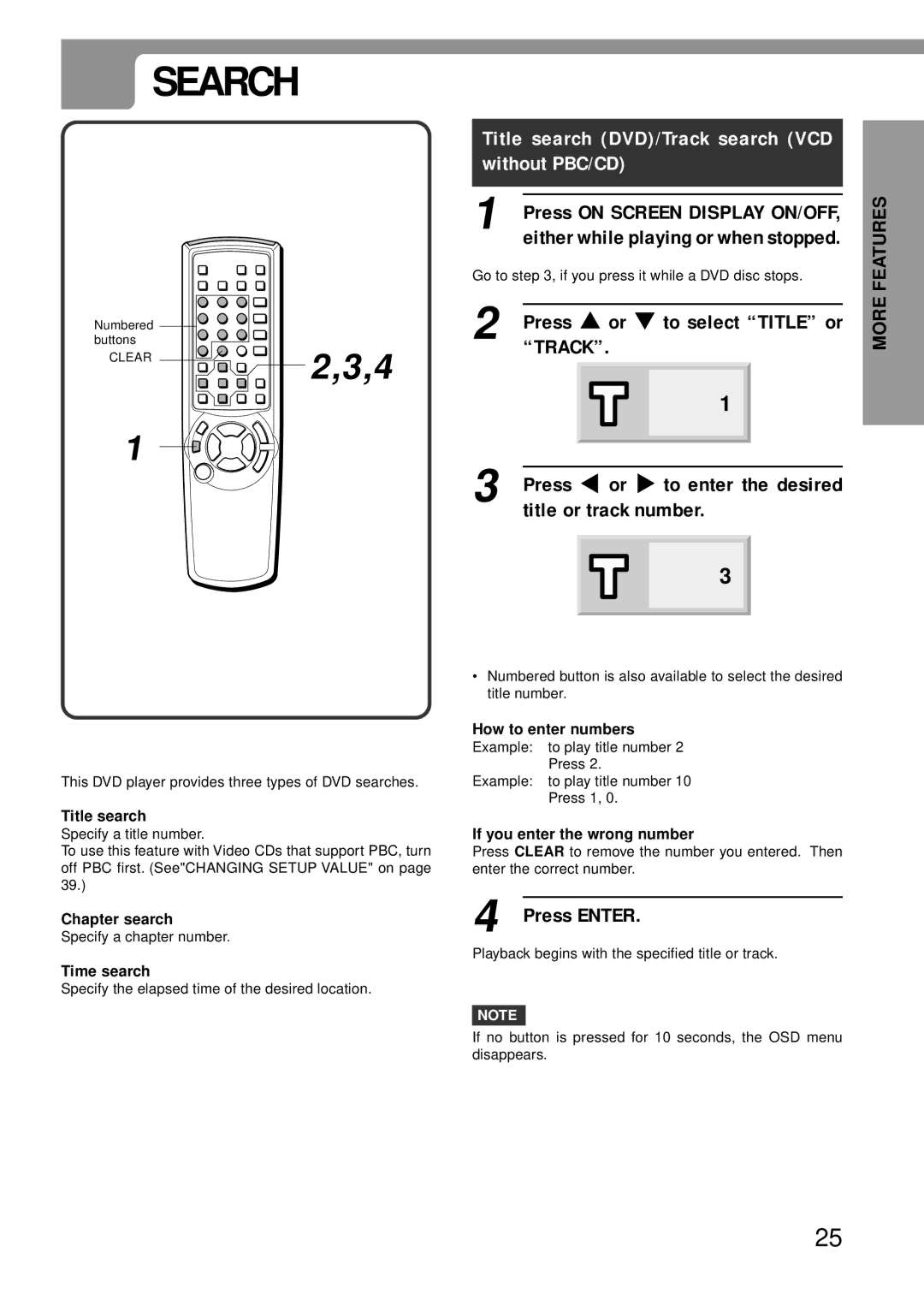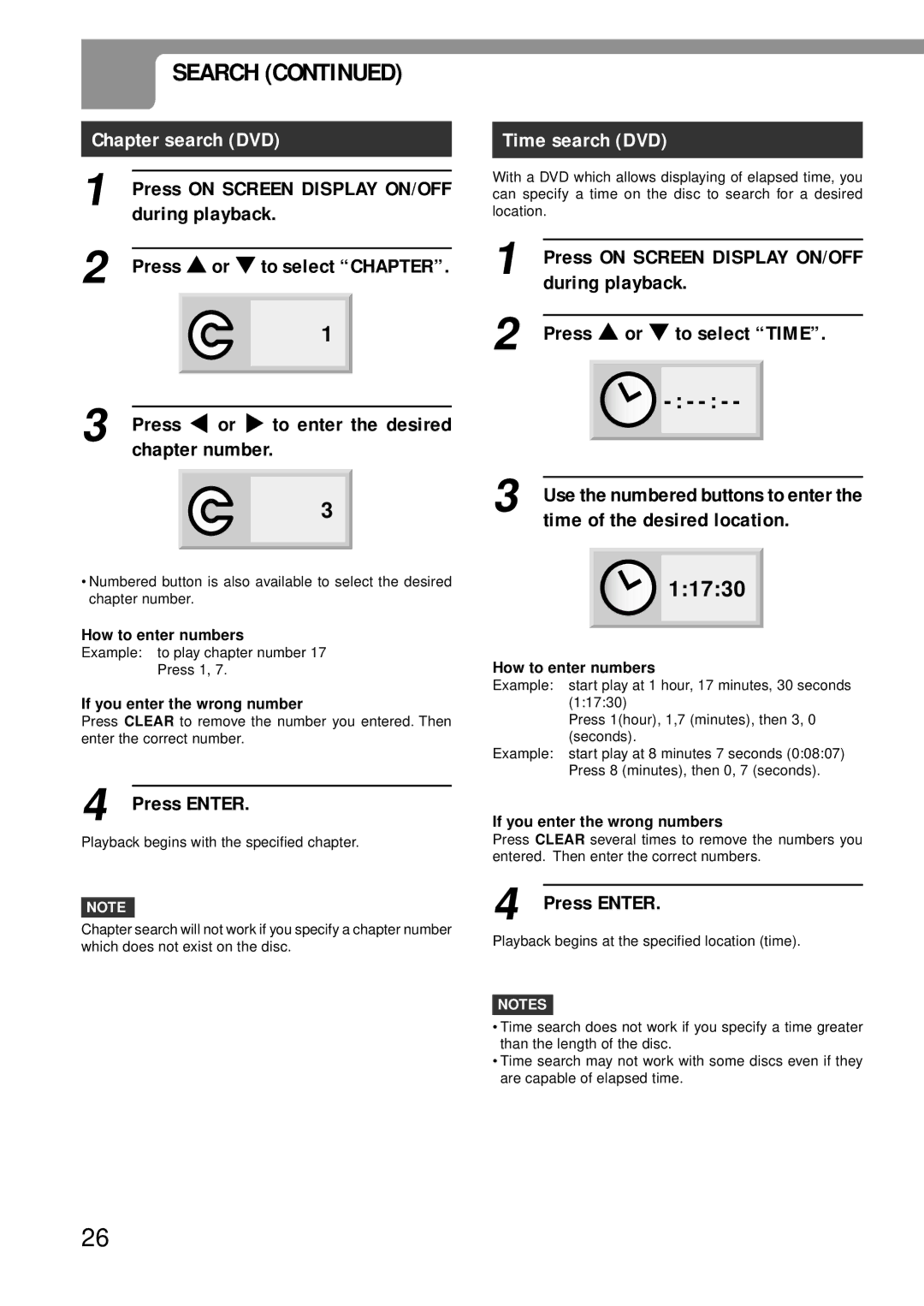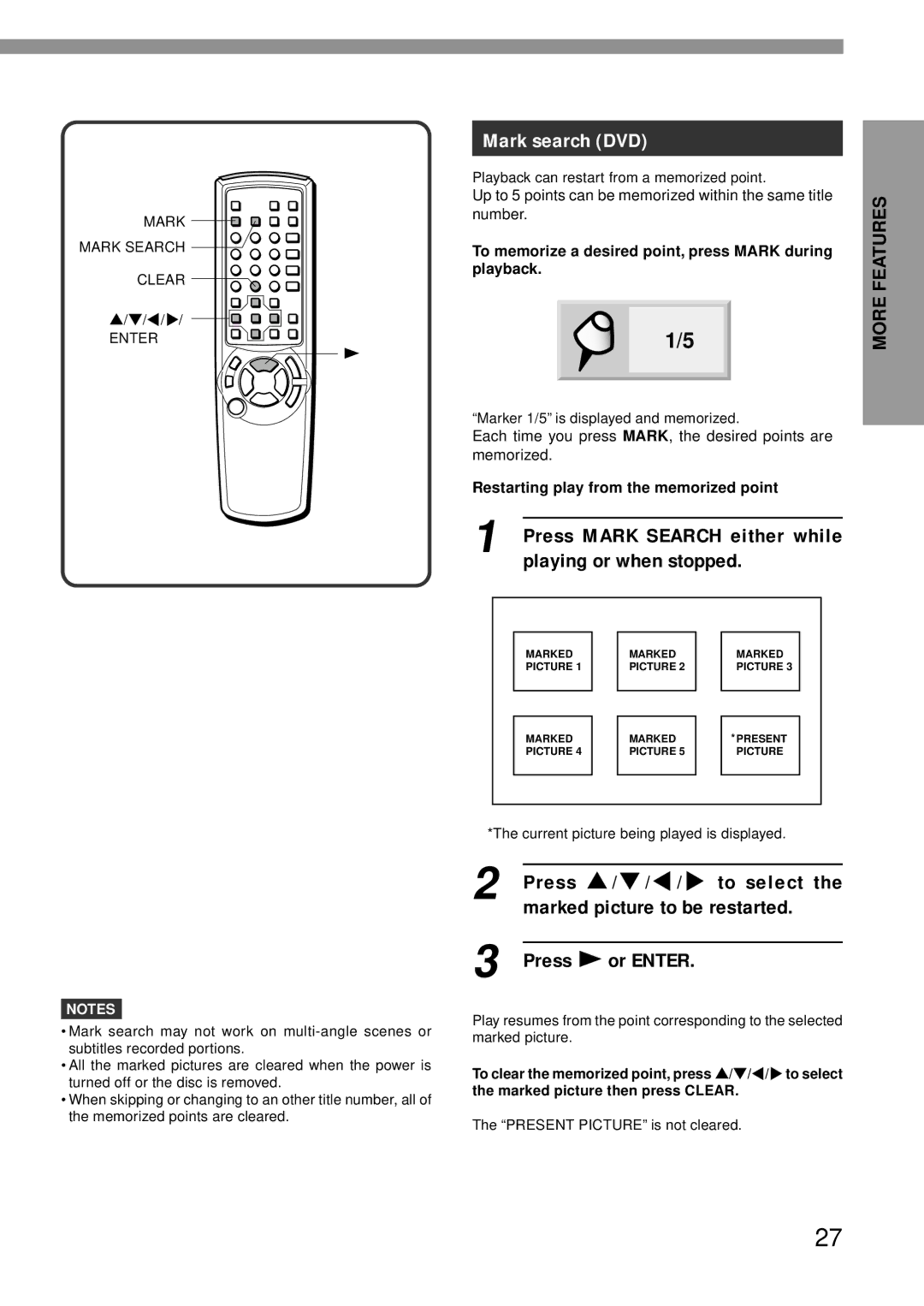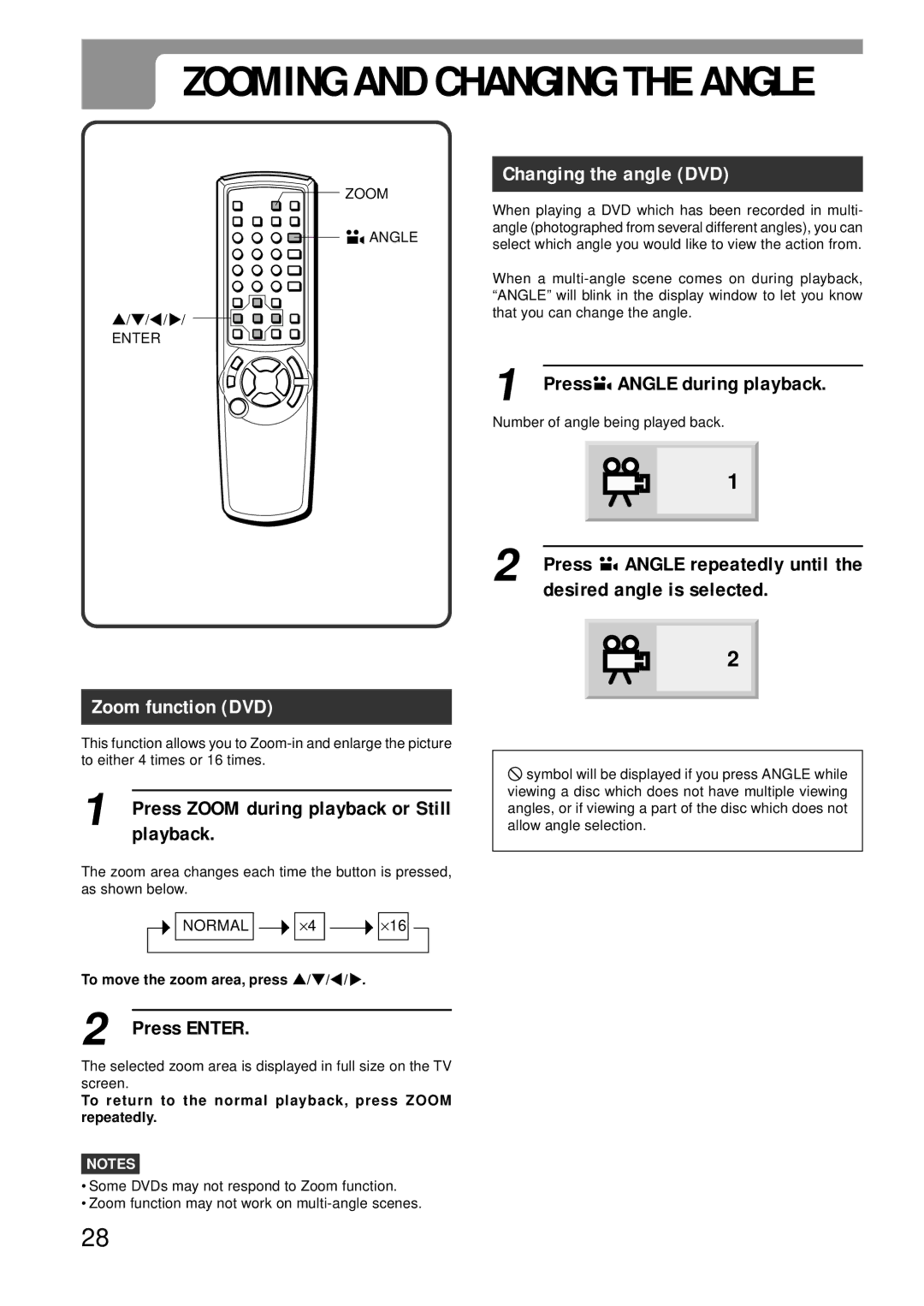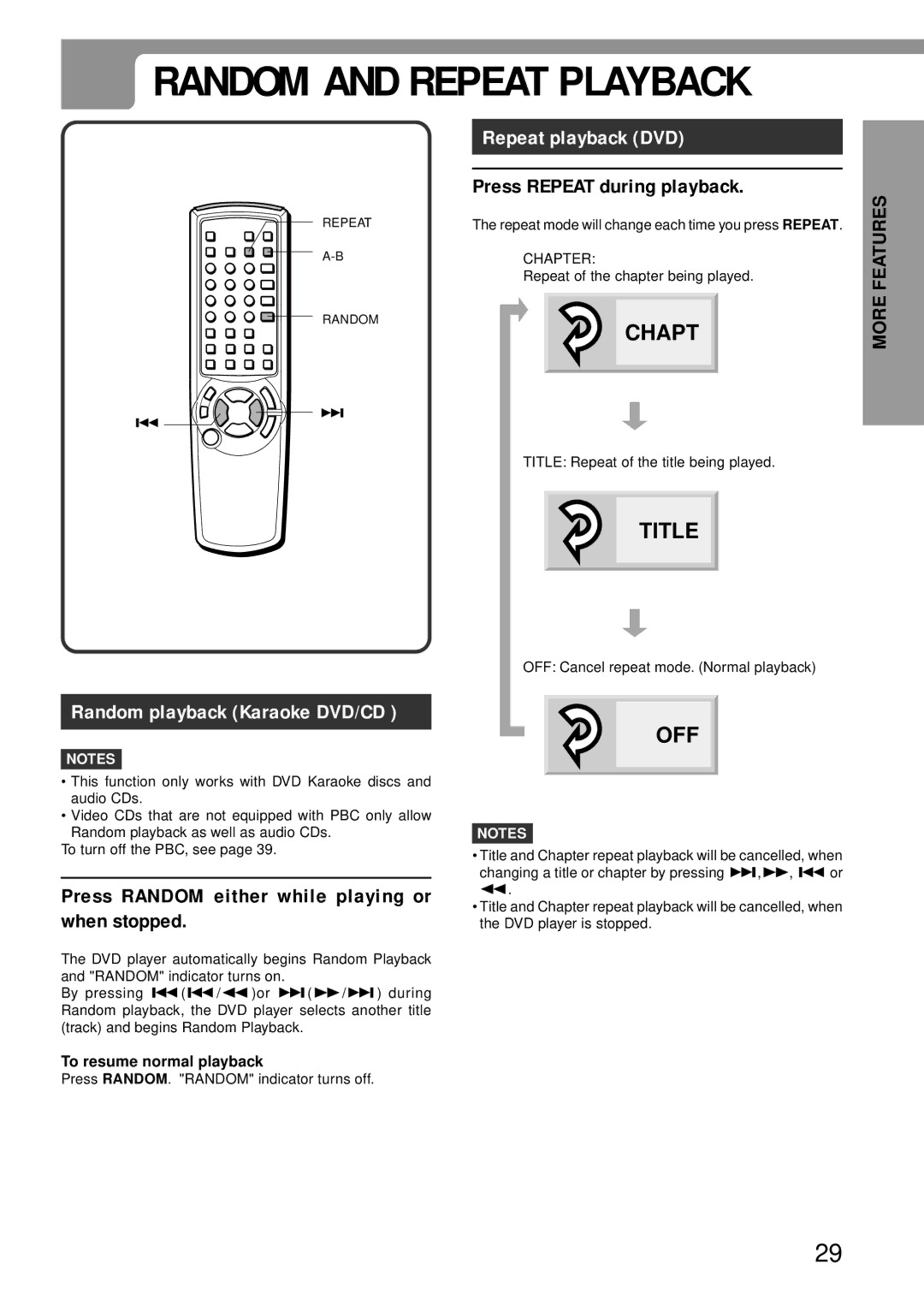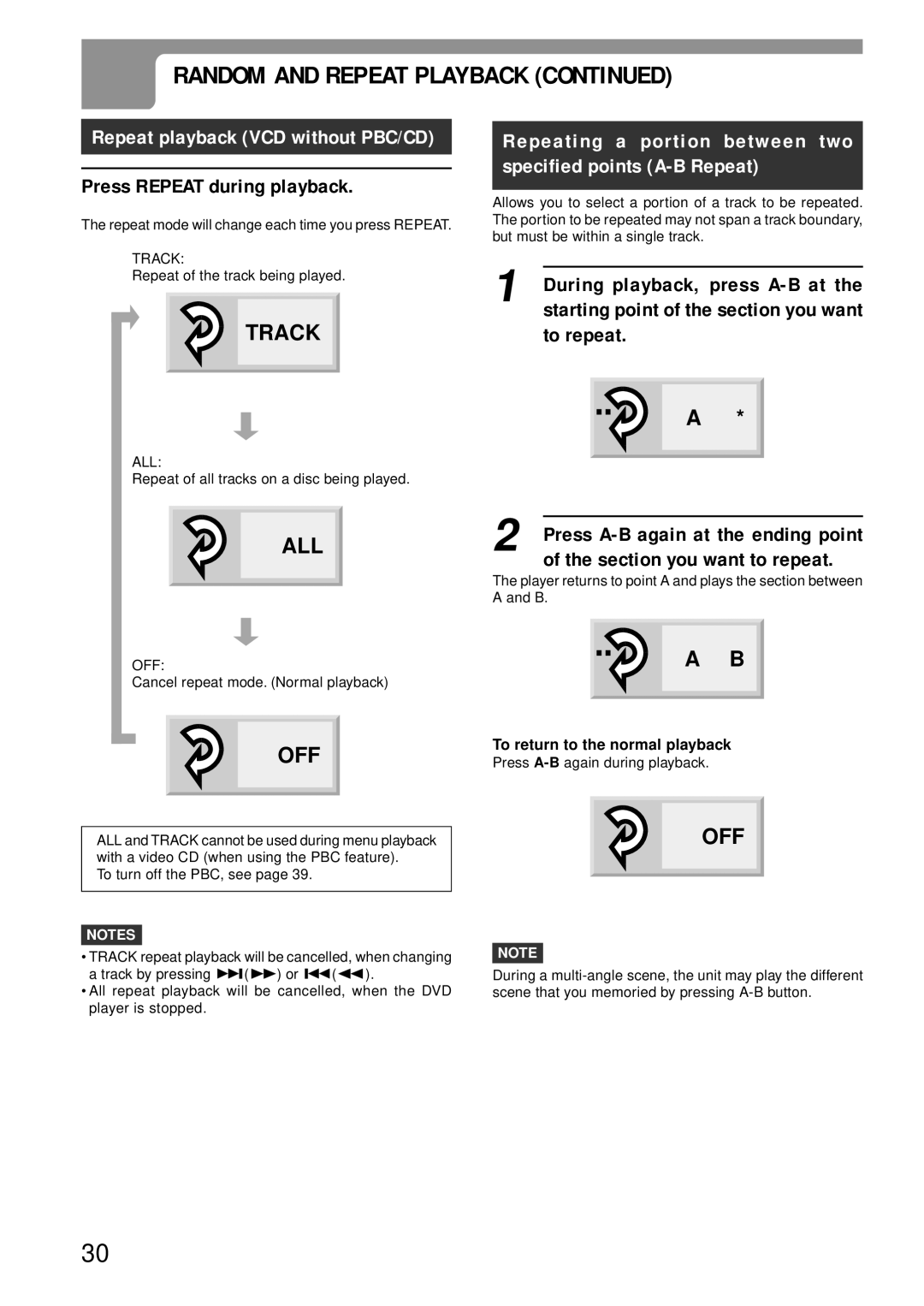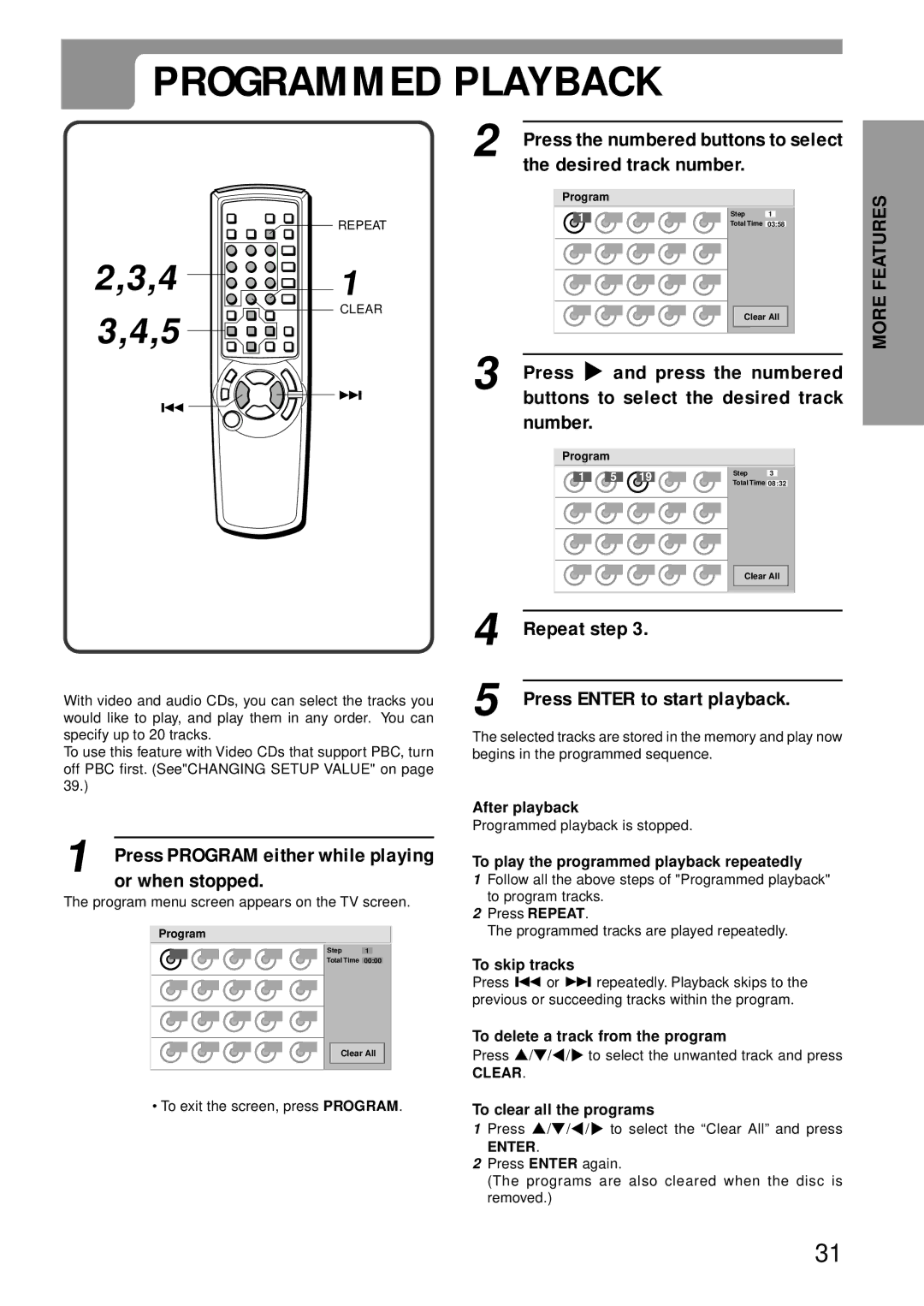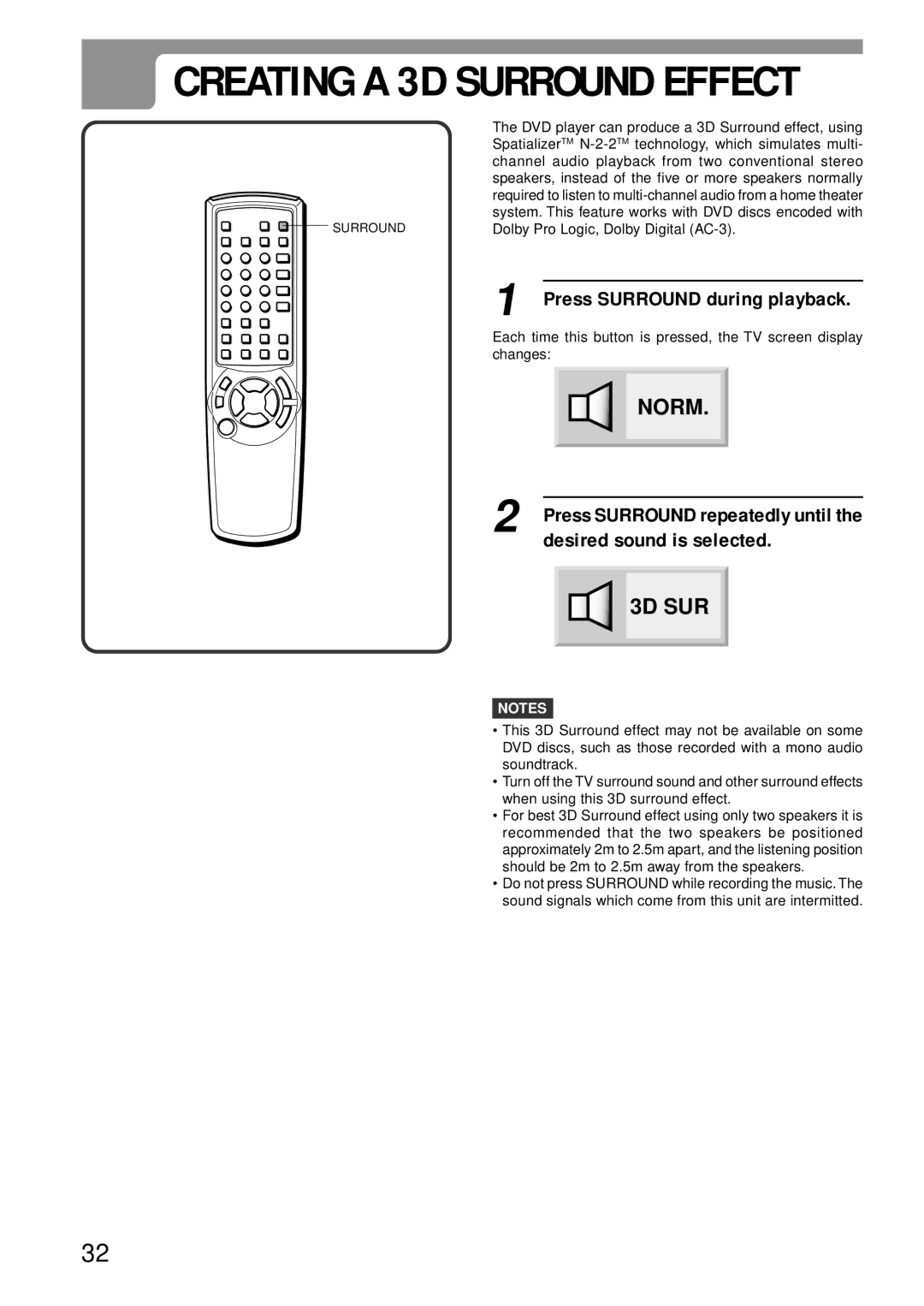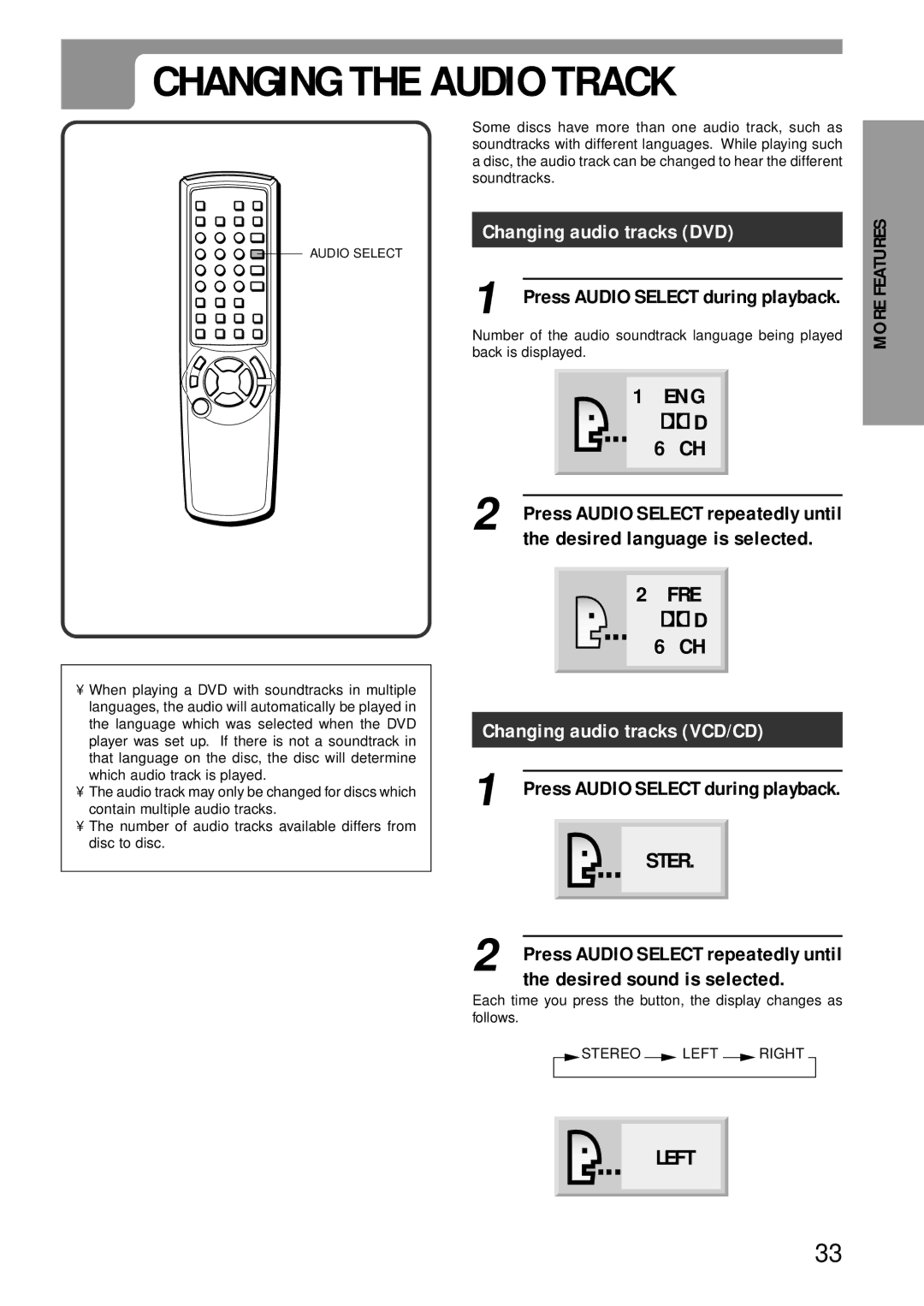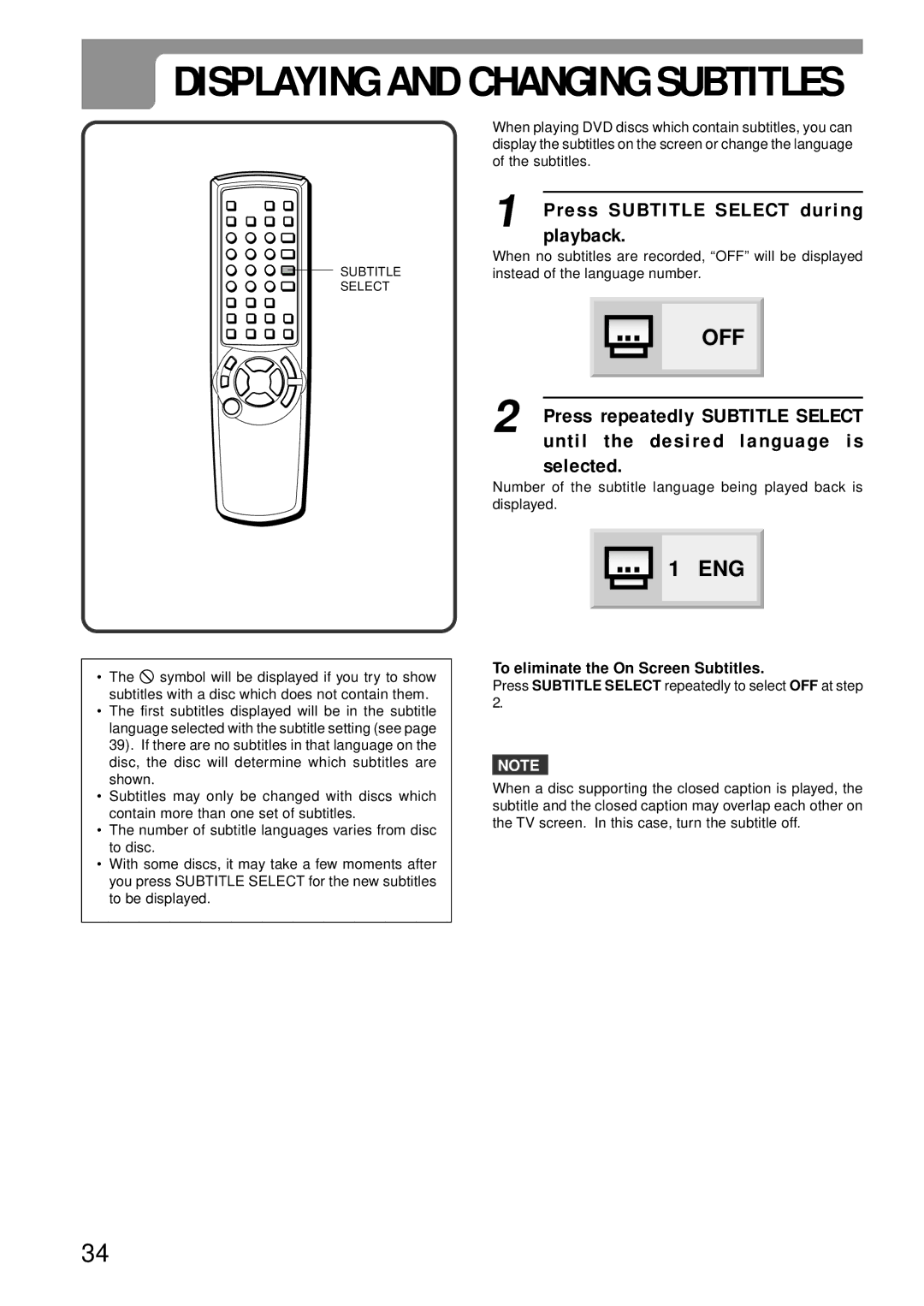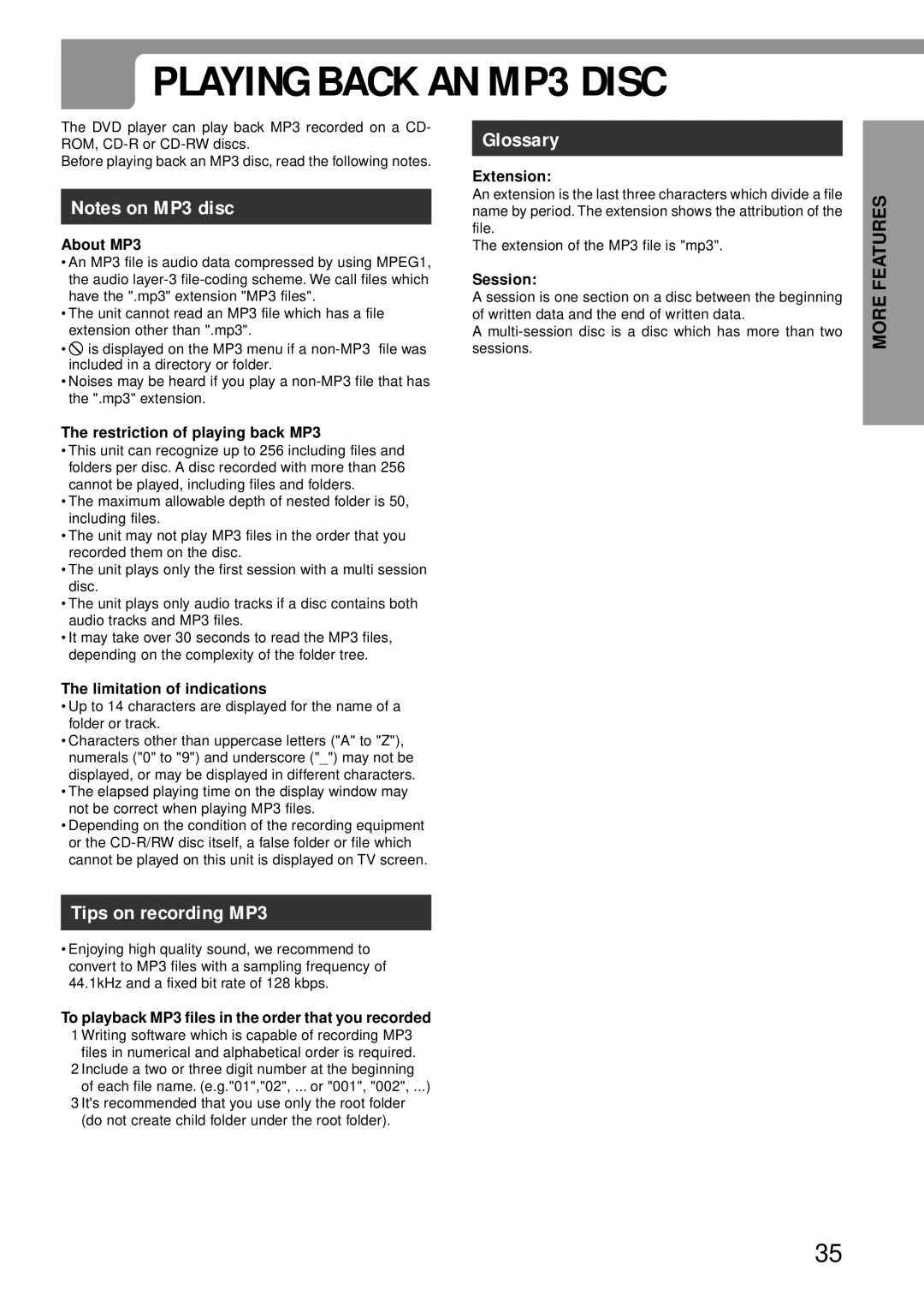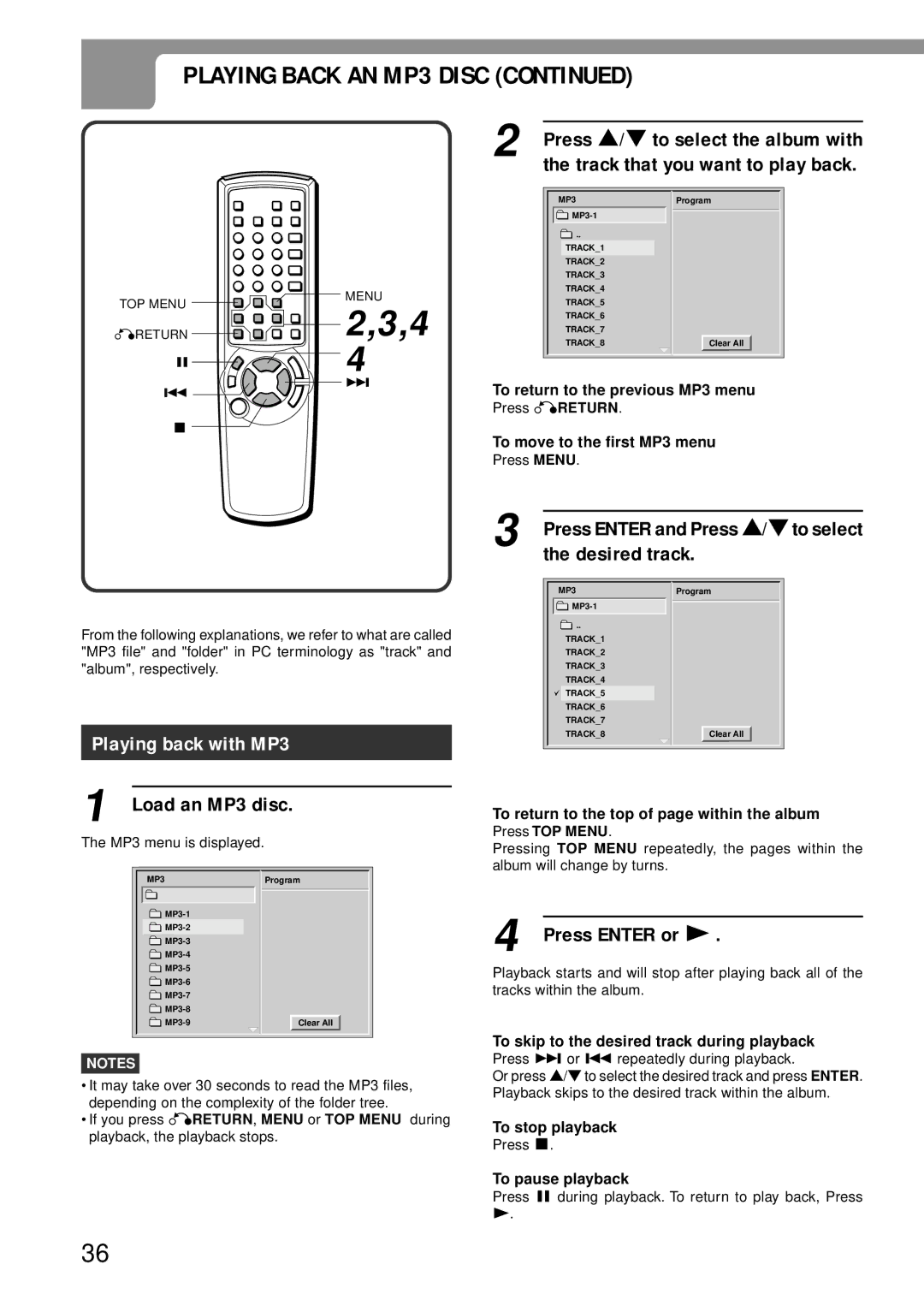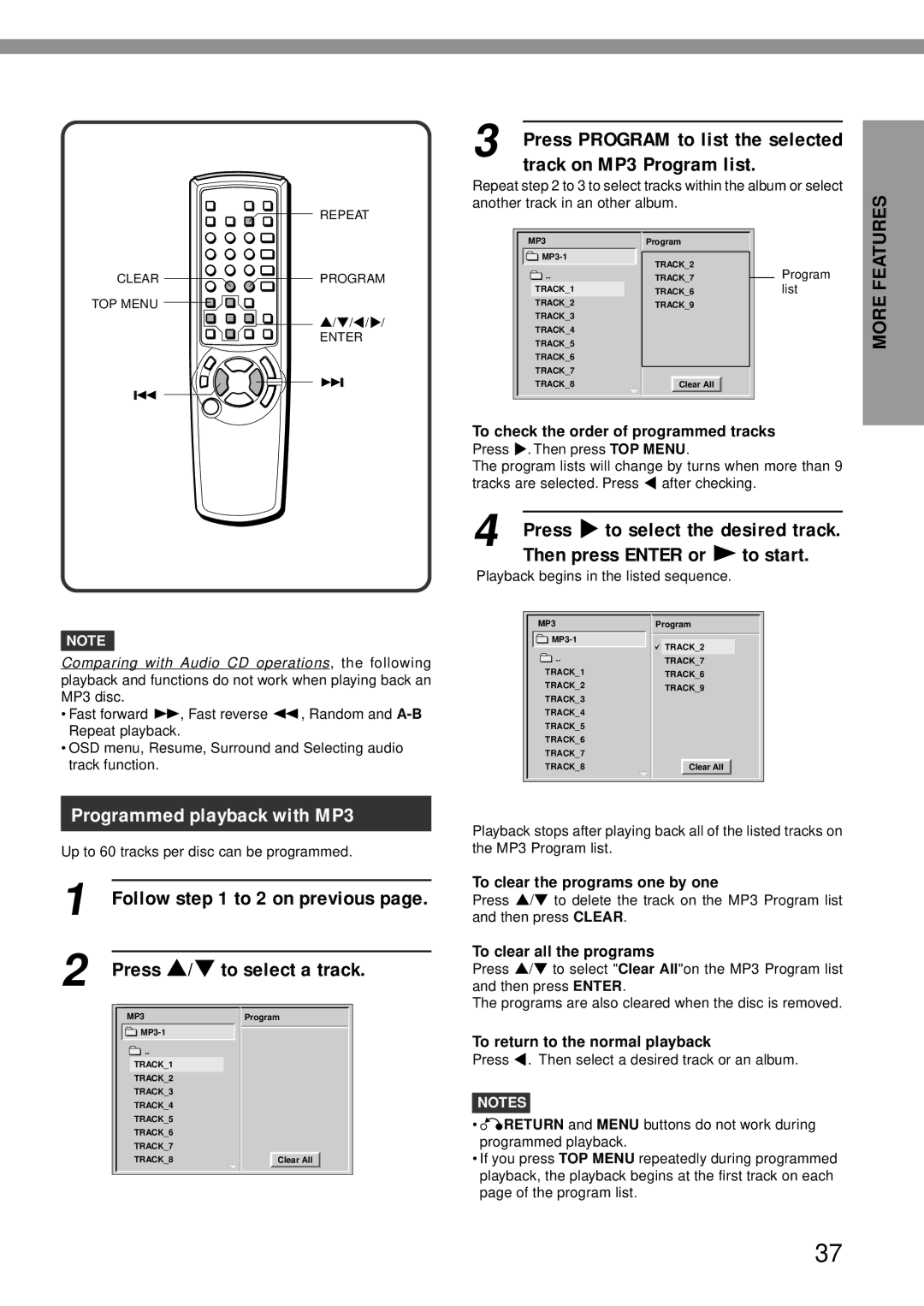CONNECTIONS (CONTINUED)
D Connecting to an AV amplifier equipped with a Dolby Digital
Use either the commercially available optical cord or 75 ohm coaxial cord when connecting this unit to an AV amplifier with a Digital In jack. The supplied video cord is also available instead of the coaxial cord.
to 21 pin scart | TV set |
connector |
|
21 pin scart cable (not supplied)
to 21 pin scart connector | Rear of the unit |
|
DIGITAL
OUT
OPTICAL
DIGITAL OUT | AUDIO |
| OUT |
COAXIAL | L |
| |
| |
| R |
| NTSC |
| PAL AUTO |
OUT | VIDEO |
| OUT |
to DIGITAL OUT |
| to DIGITAL OUT |
| ||
OPTICAL jack |
| COAXIAL jack |
|
Optical cord (not supplied)
to a digital input jack ![]()
or Coaxial cord
(not supplied)to an AC power socket (AC 230 V, 50 Hz)
Amplifier equipped with a Dolby
Digital decorder
Front speaker (L)
Front speaker
(R)
Surround speaker (L) | Centre speaker | Subwoofer | Surround speaker (R) |
When your TV set is equipped with an
Set the setup menu correctly after connecting!
According to the audio equipment and TV set to which the unit is connected, set the “Digital Audio Output” and “TV Aspect” of the setup menu correctly referring to the following below.
See “CHANGING SETUP VALUE” on page 39 in detail.
Digital Audio Output
DOLBY DIGITAL/PCM
TV Aspect
When your TV set is a
When your TV set is a
NOTE
When the picture noise appears while
CAUTION
If the AV amplifier is not equipped with a Dolby Digital decoder, do not select “DOLBY DIGITAL/PCM” in the “Digital Audio Output” when connecting the AV amplifier with an optical or coaxial connecting cord.
Merely attempting to play a DVD may cause a high level of noise which could be harmful to your ears and damage the speakers. In such a case, be sure to select “PCM” in the “Digital Audio Output”.
14