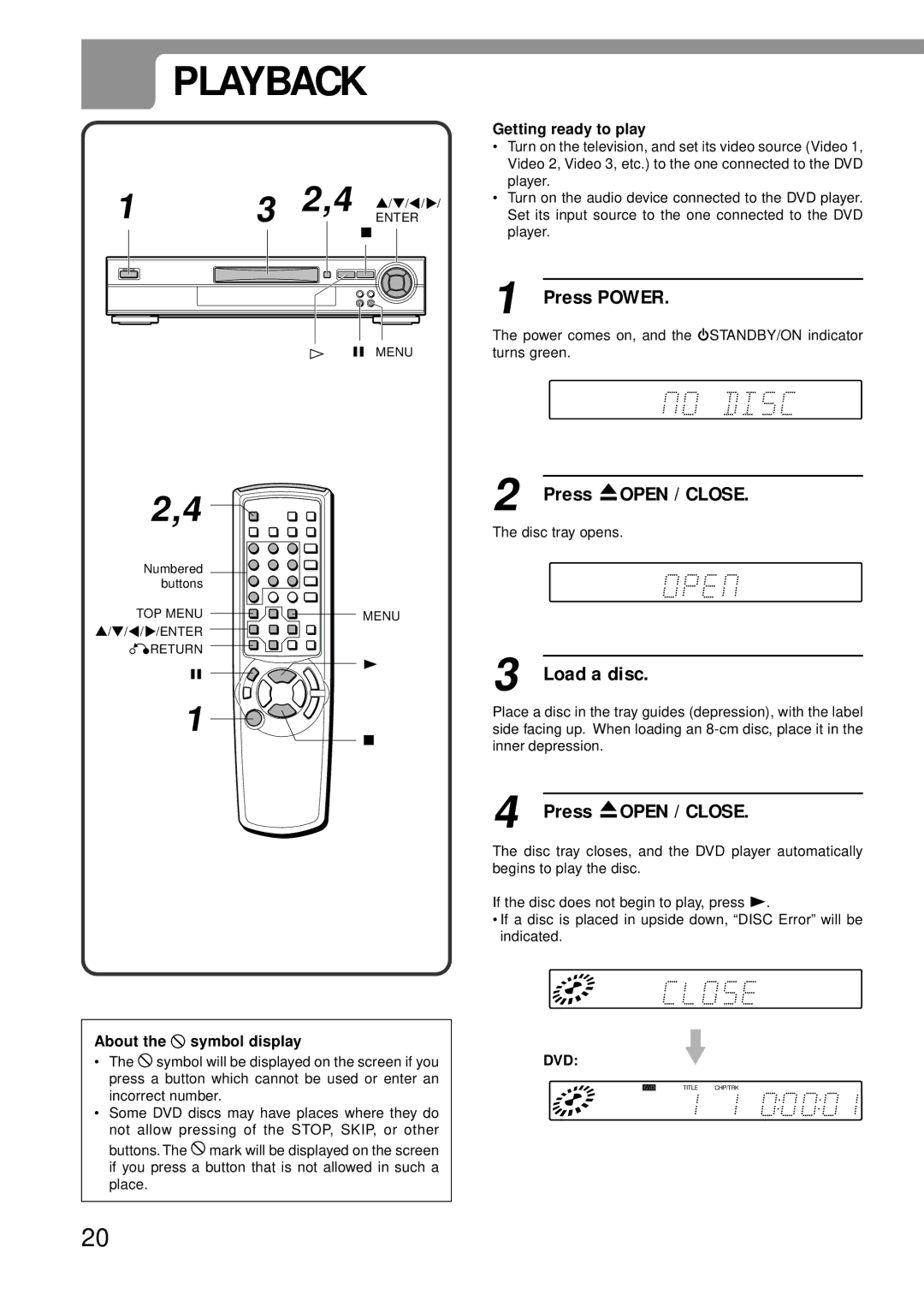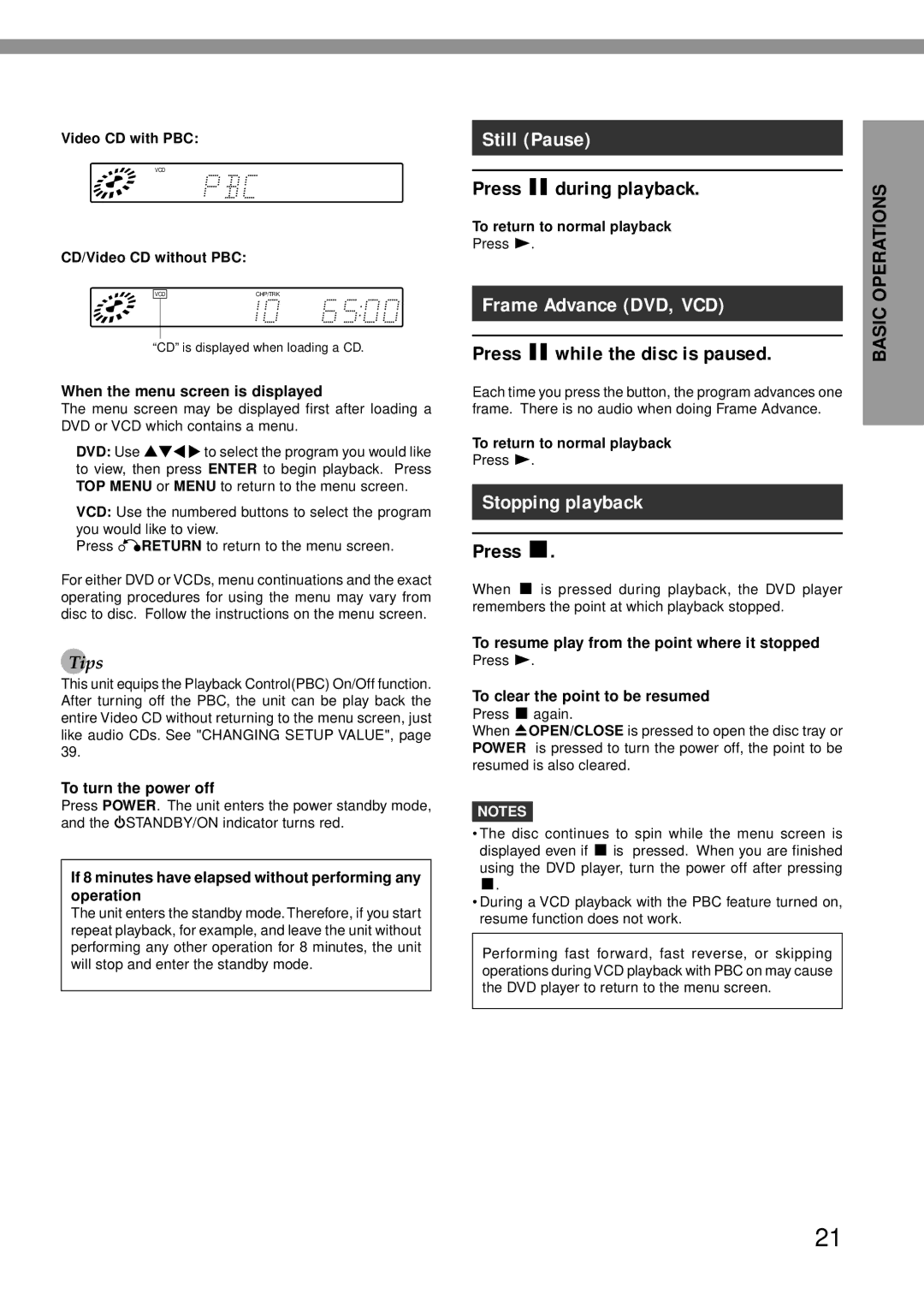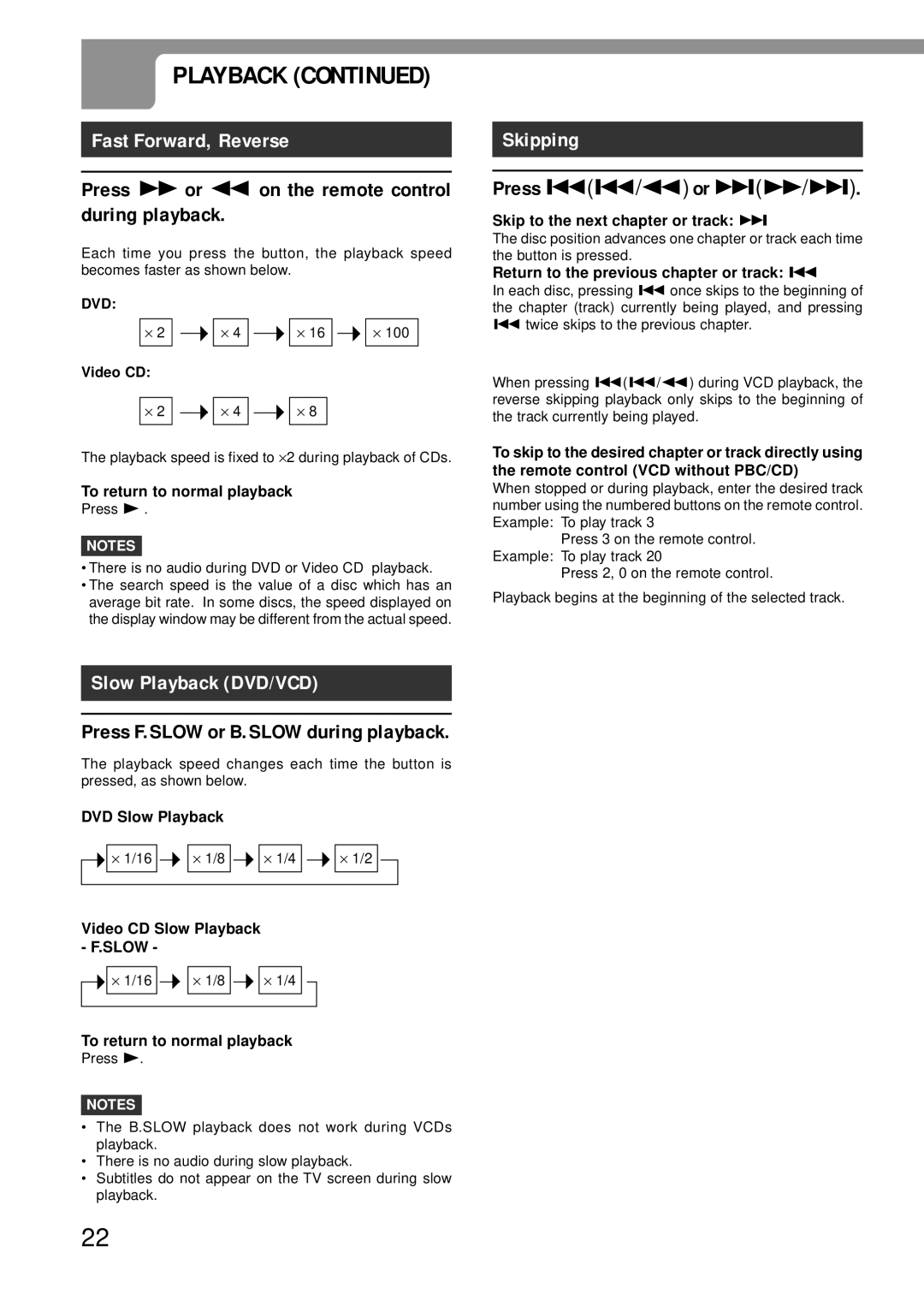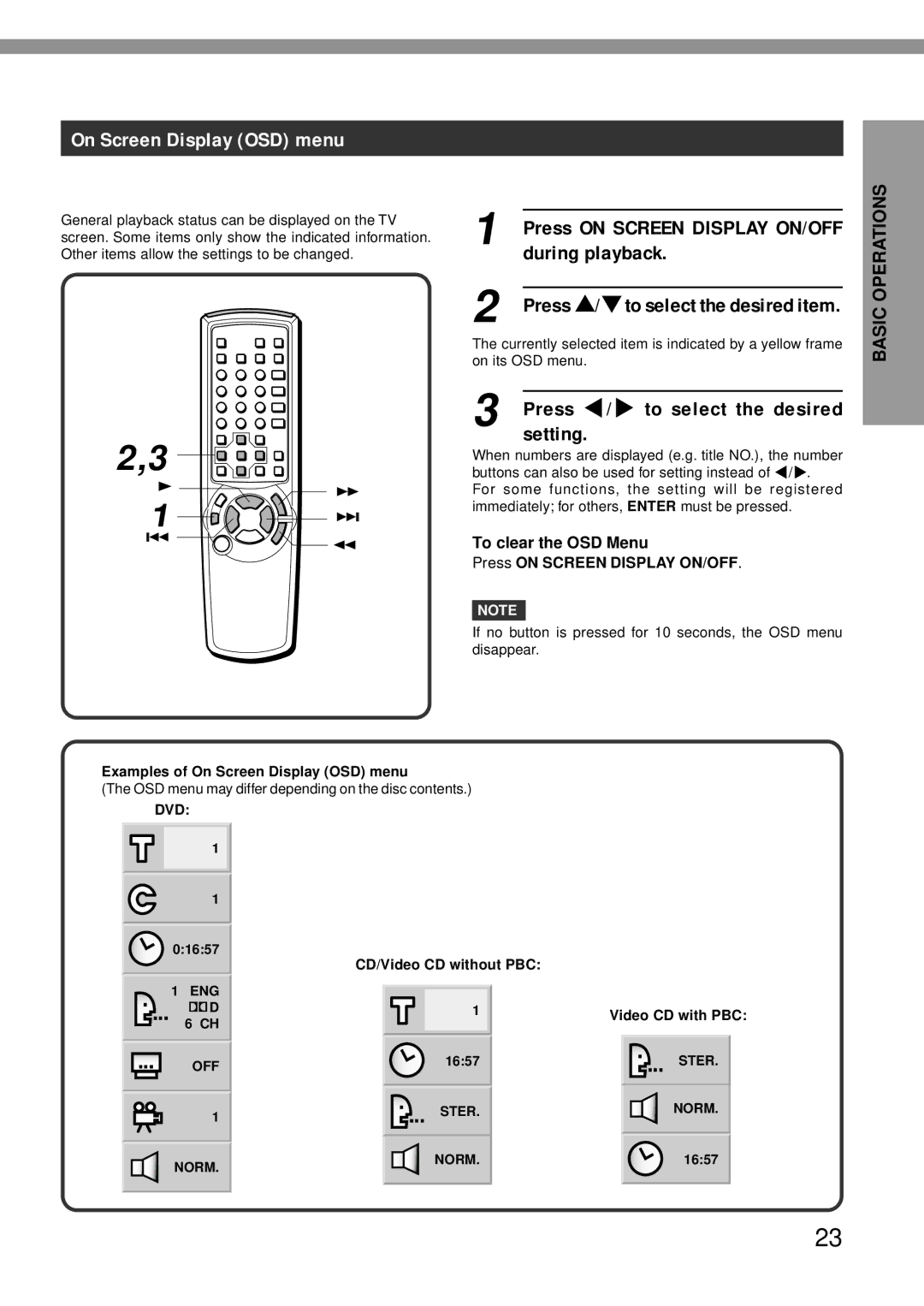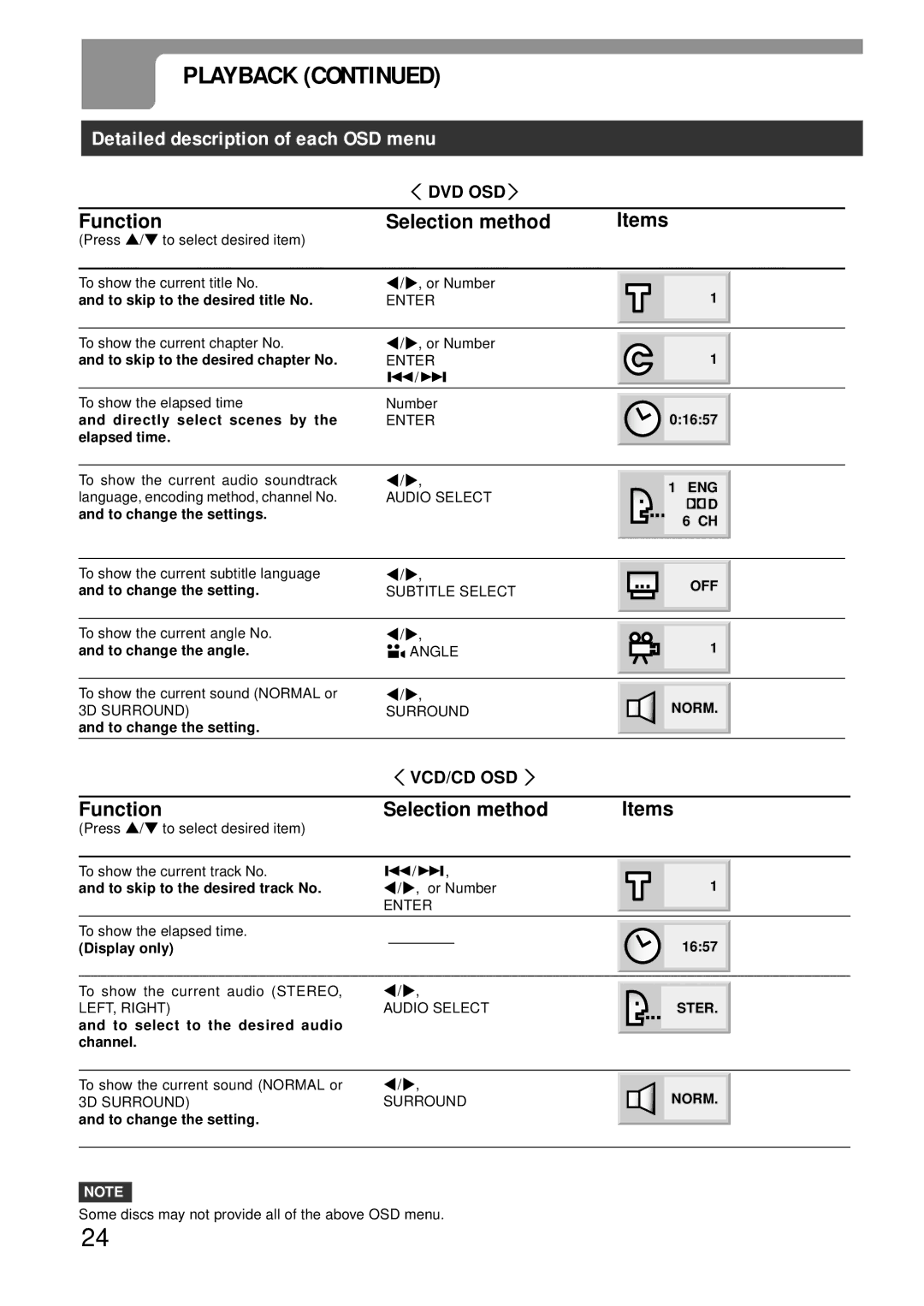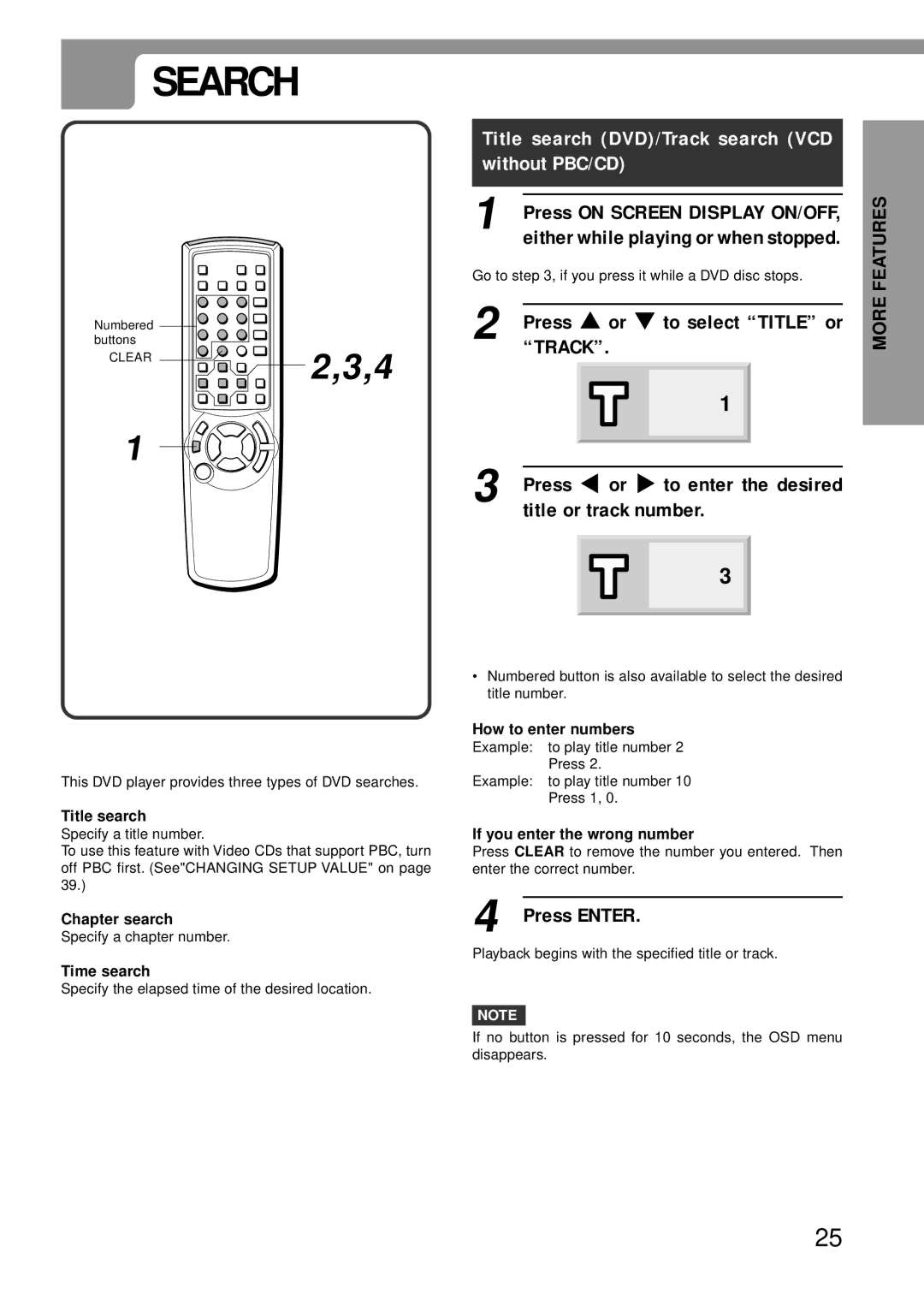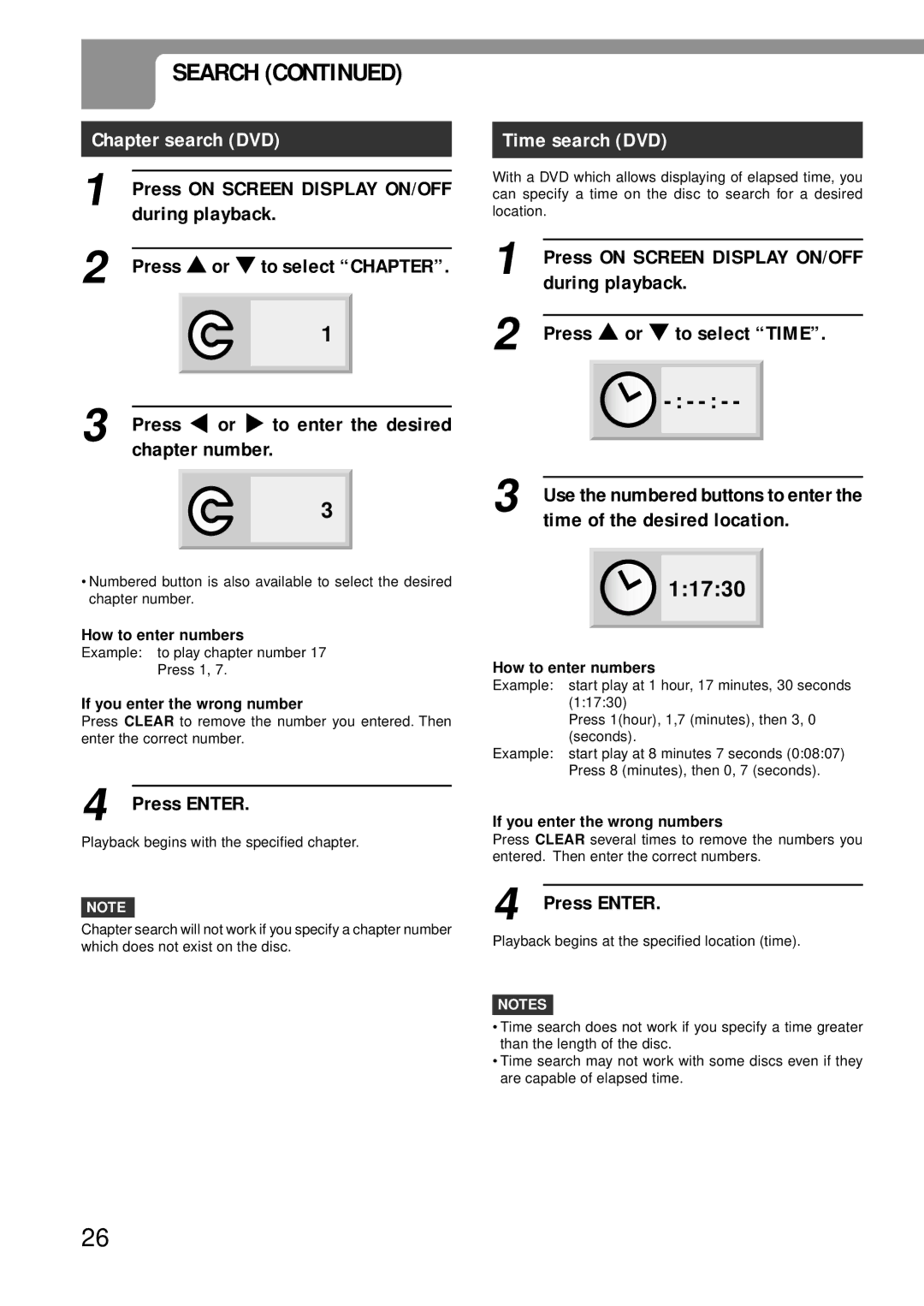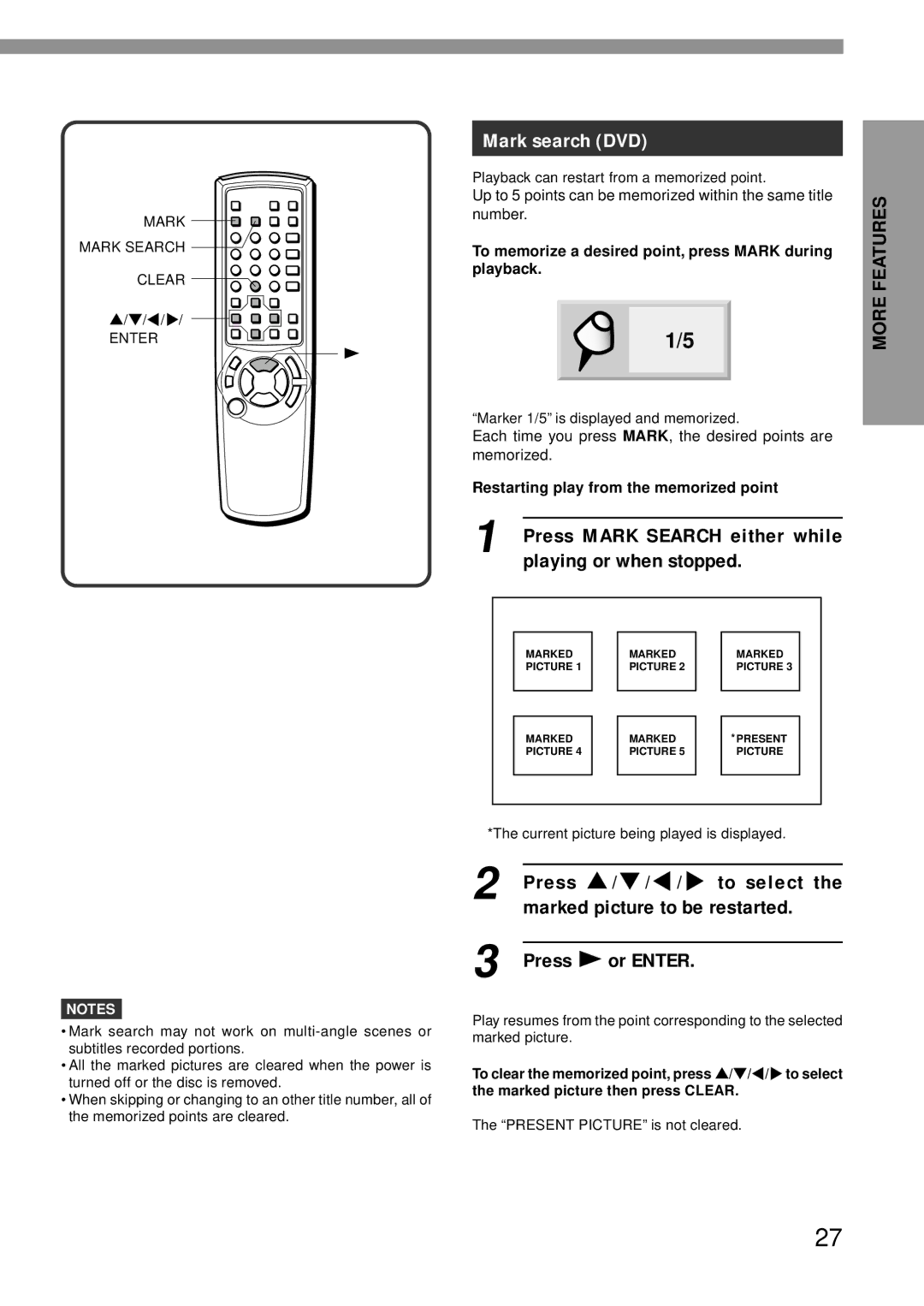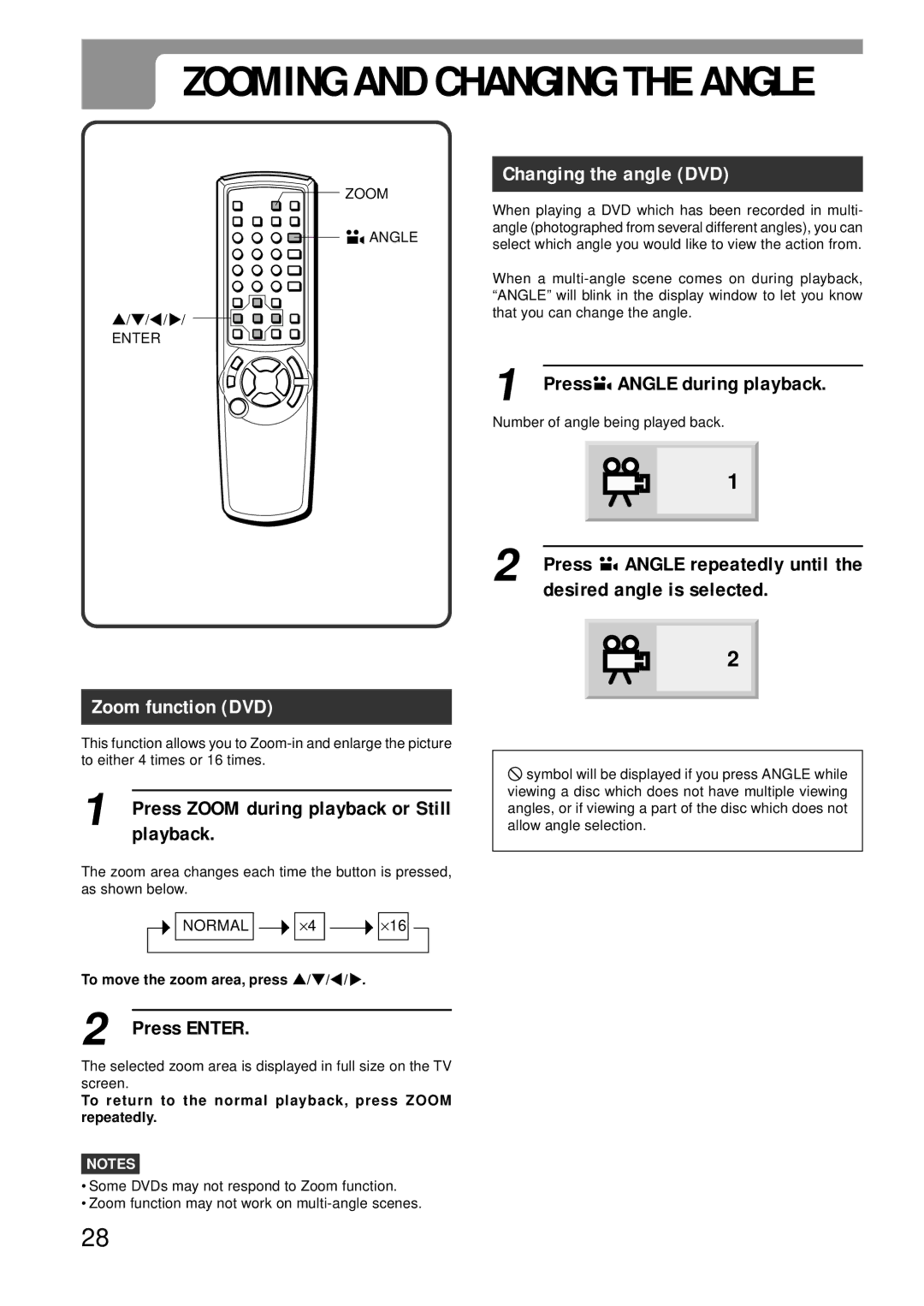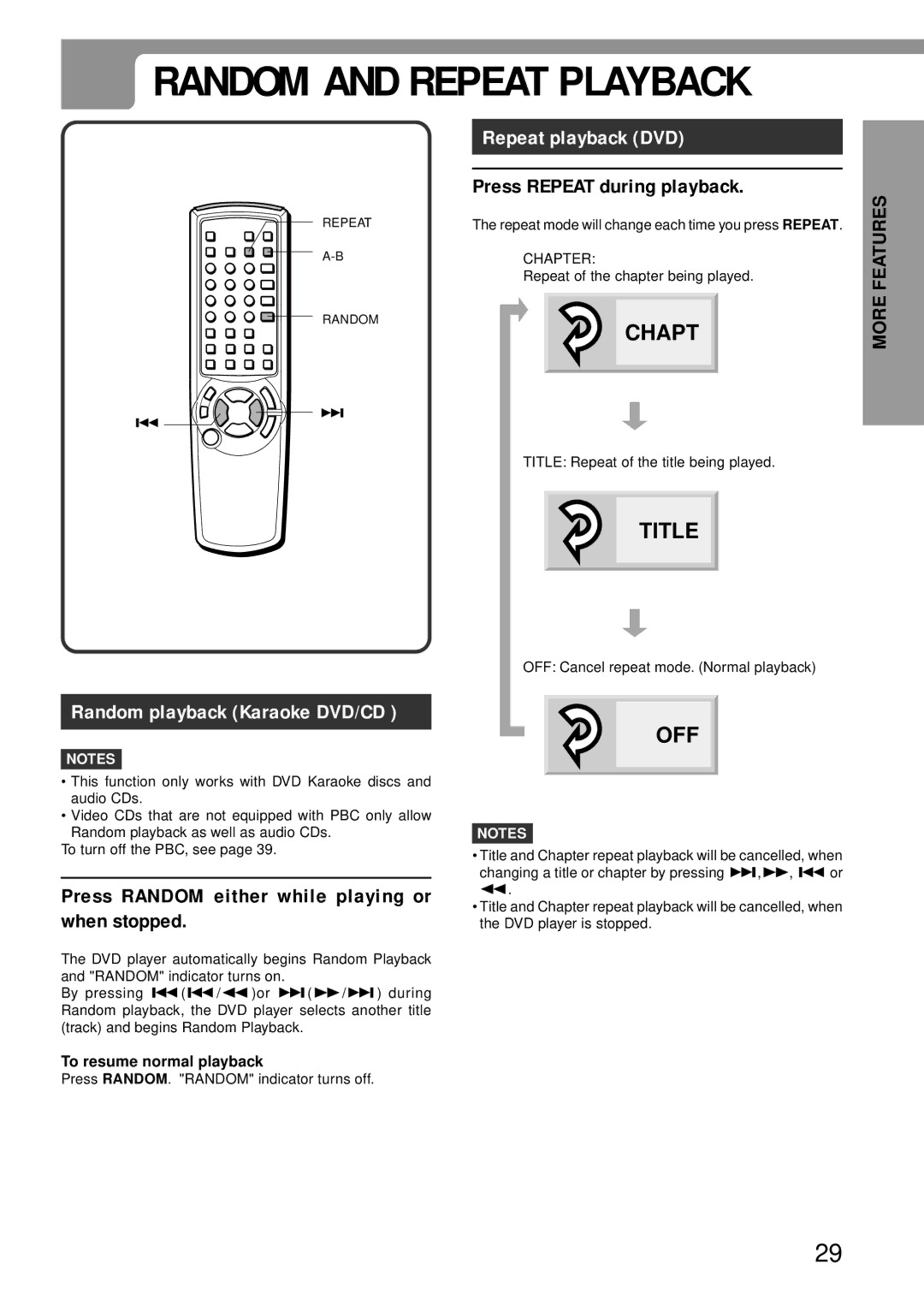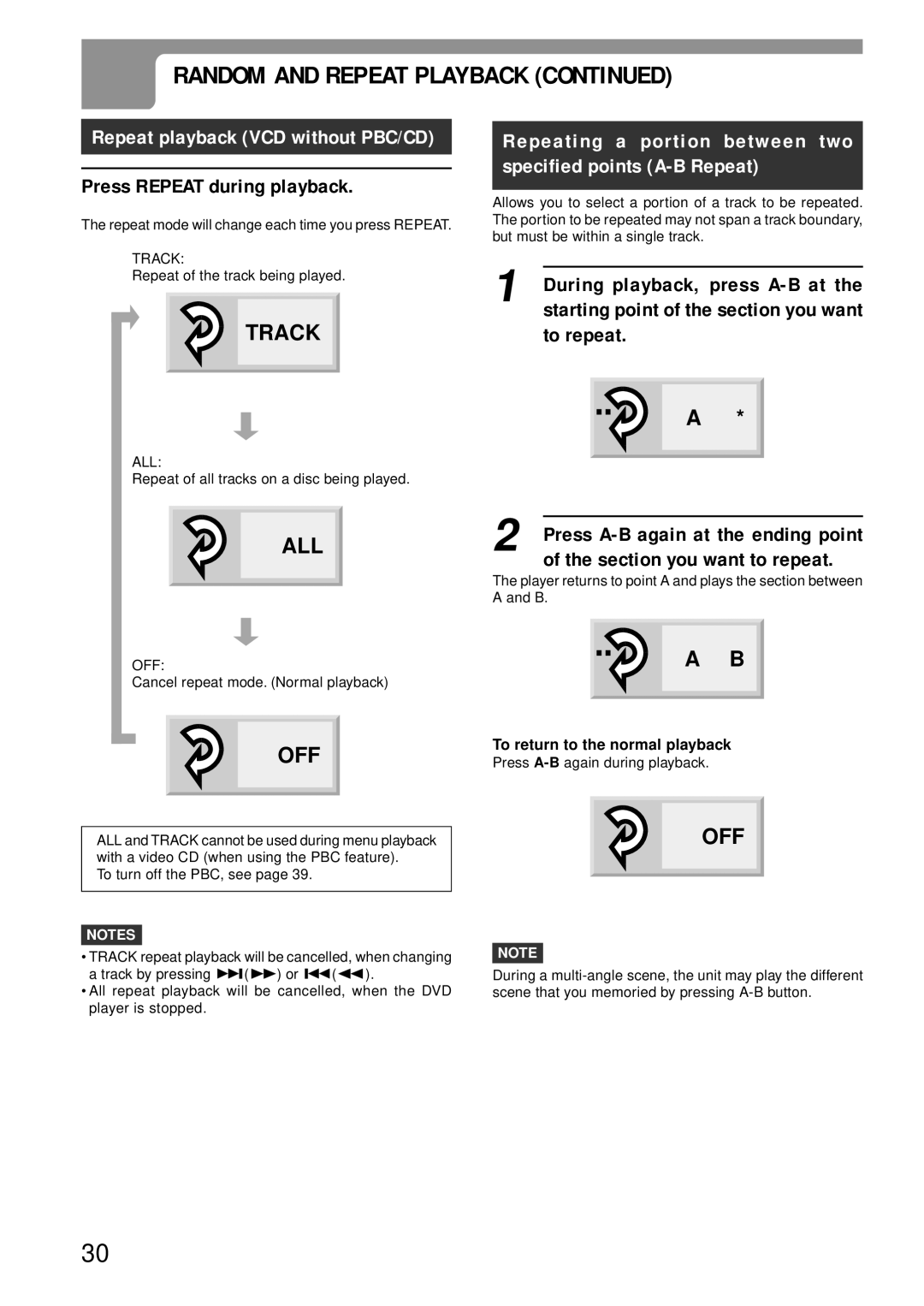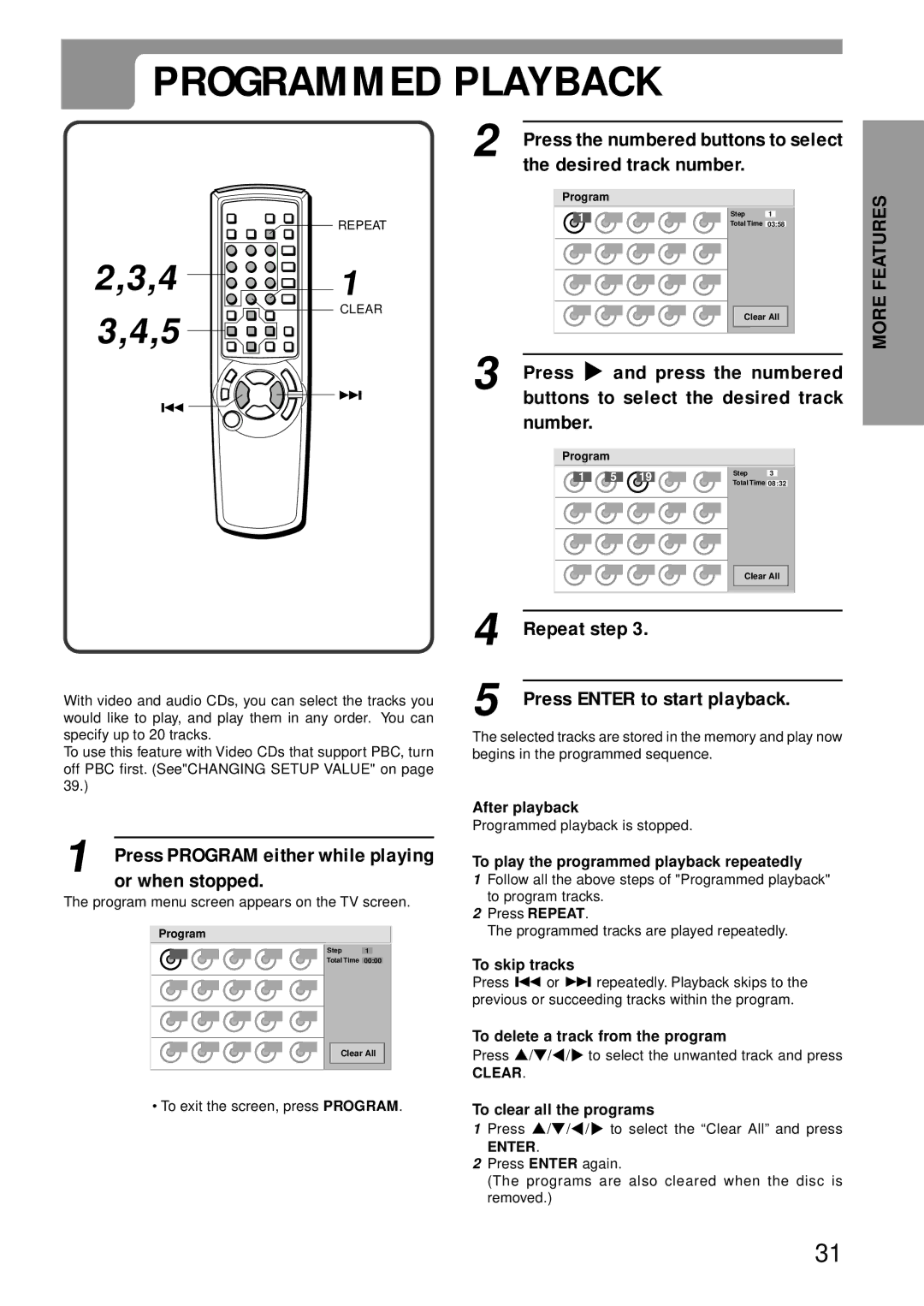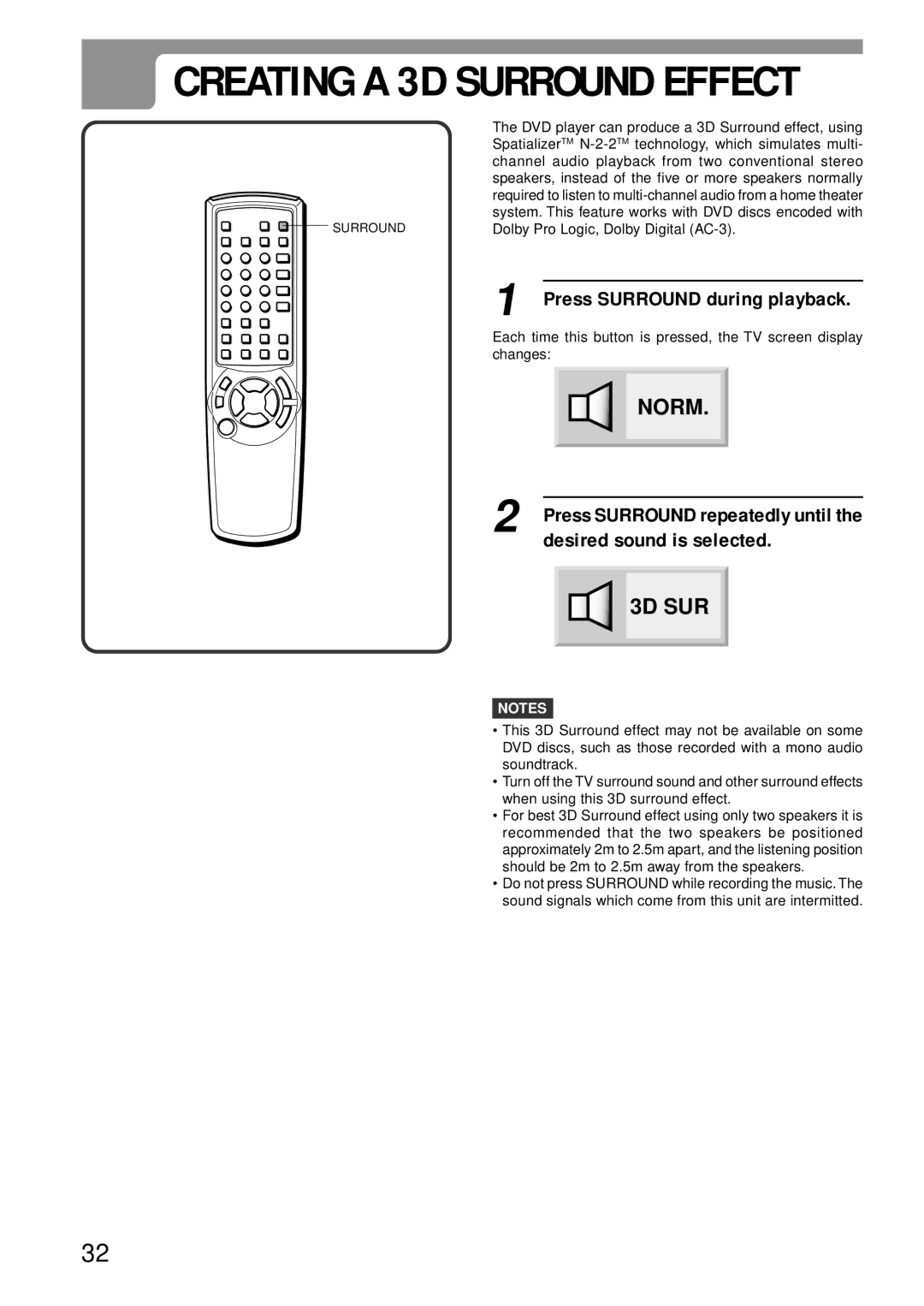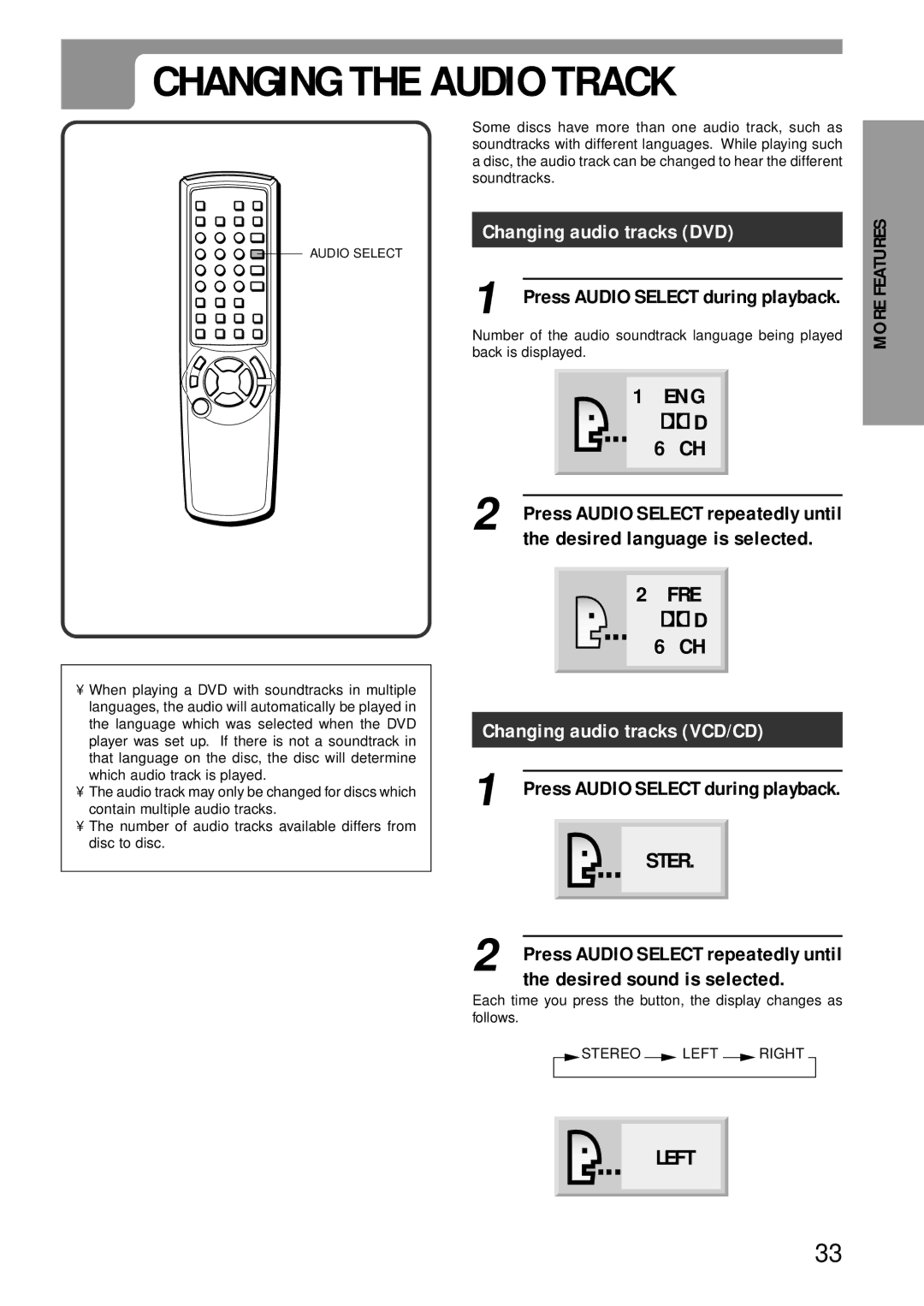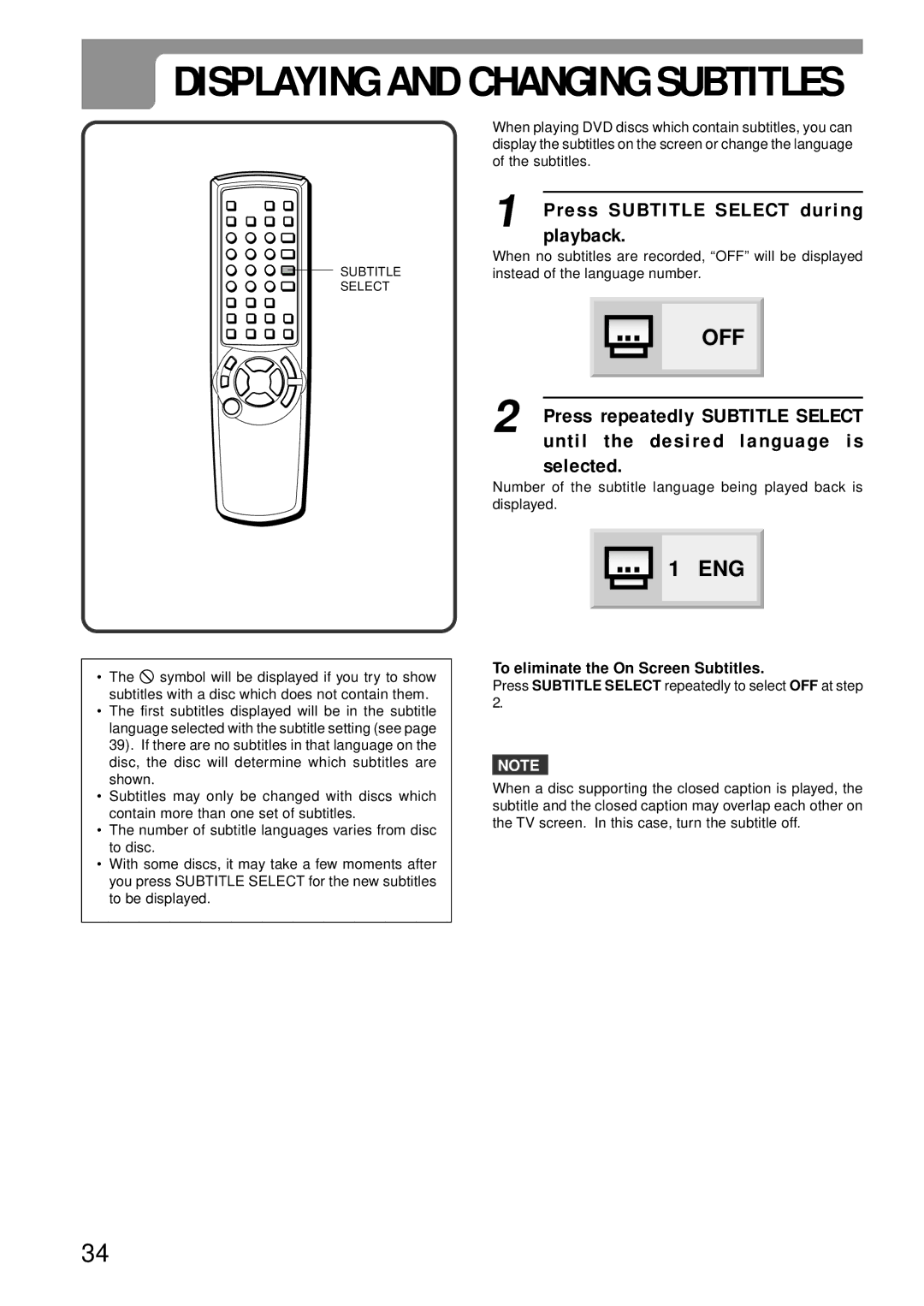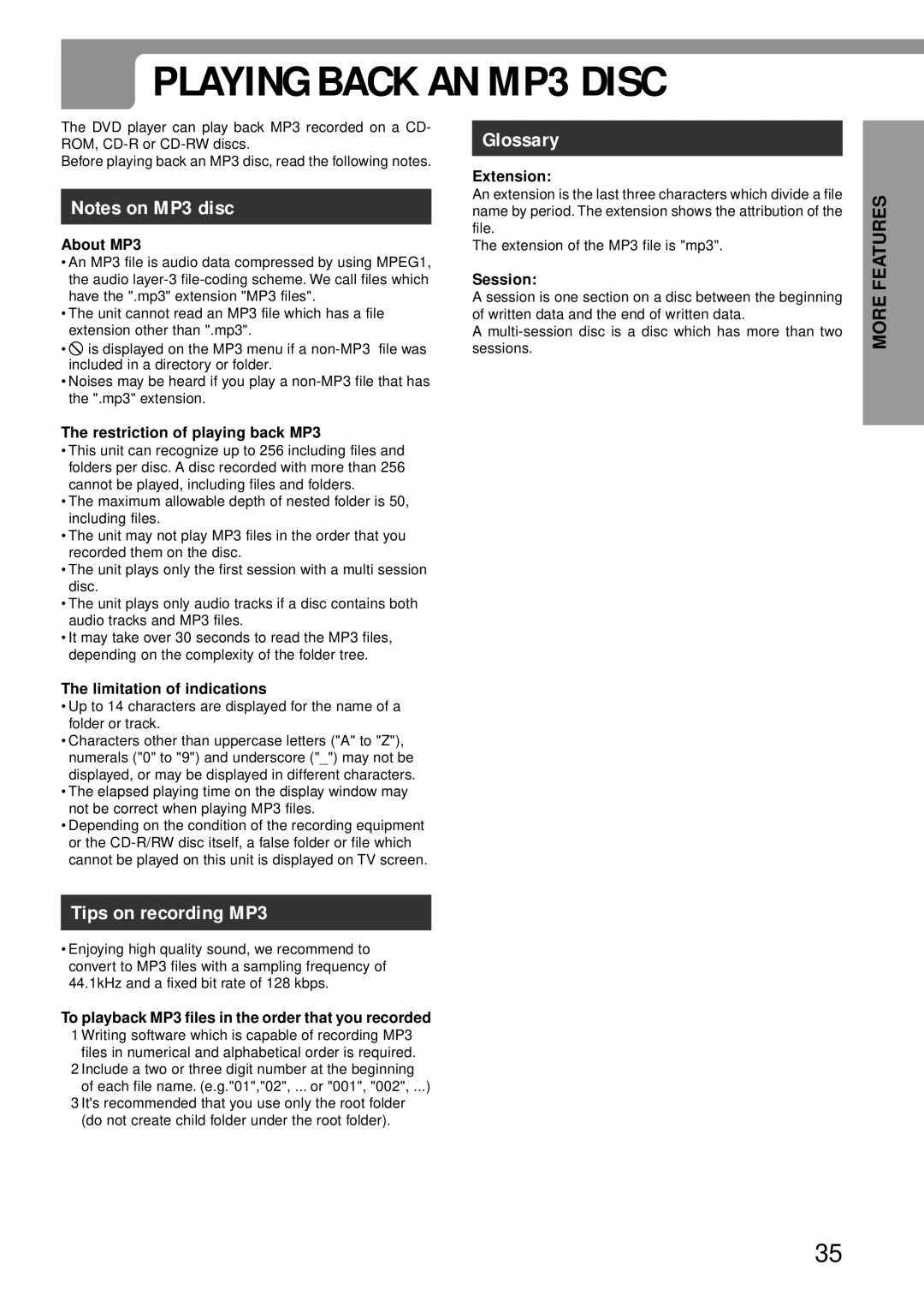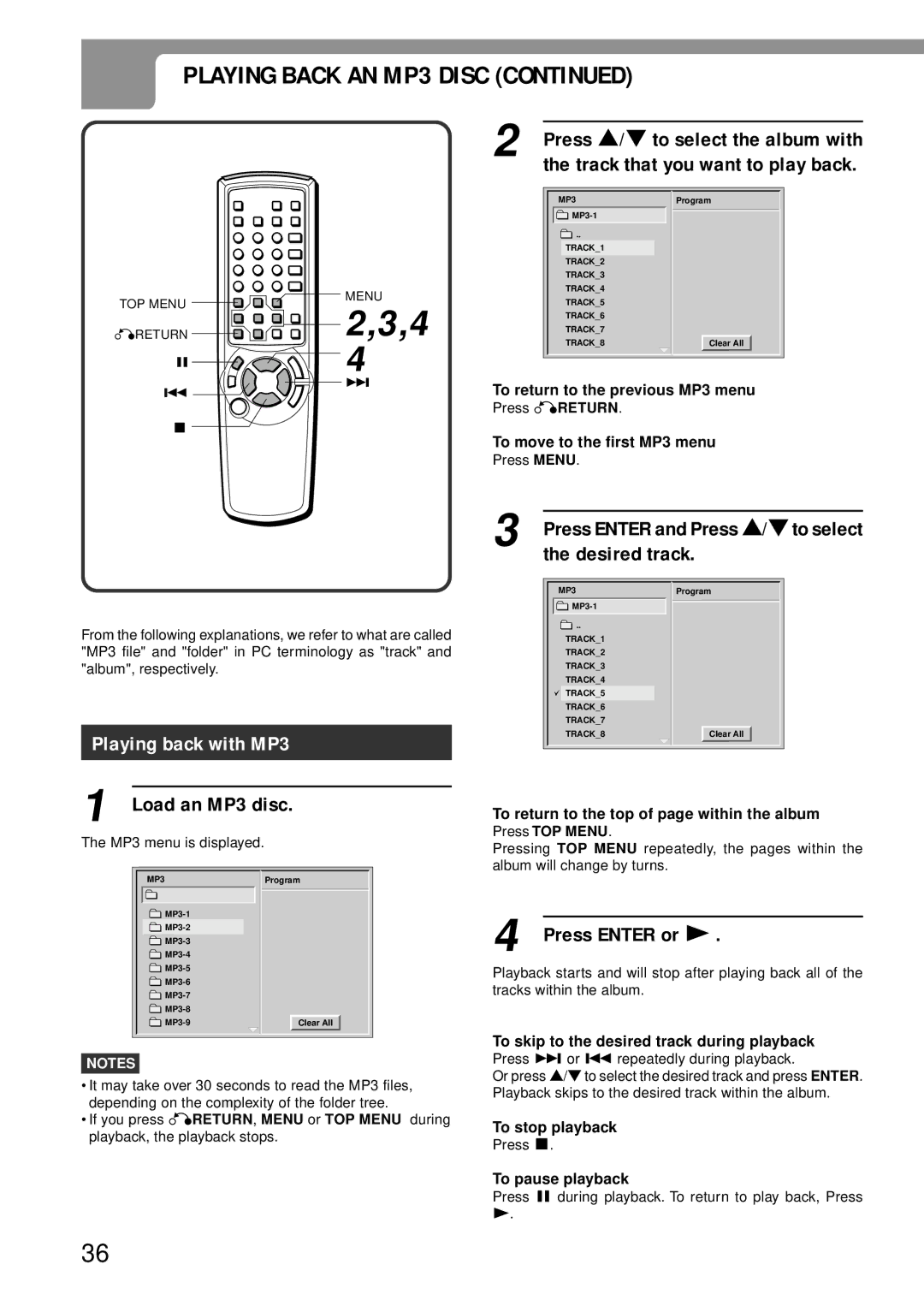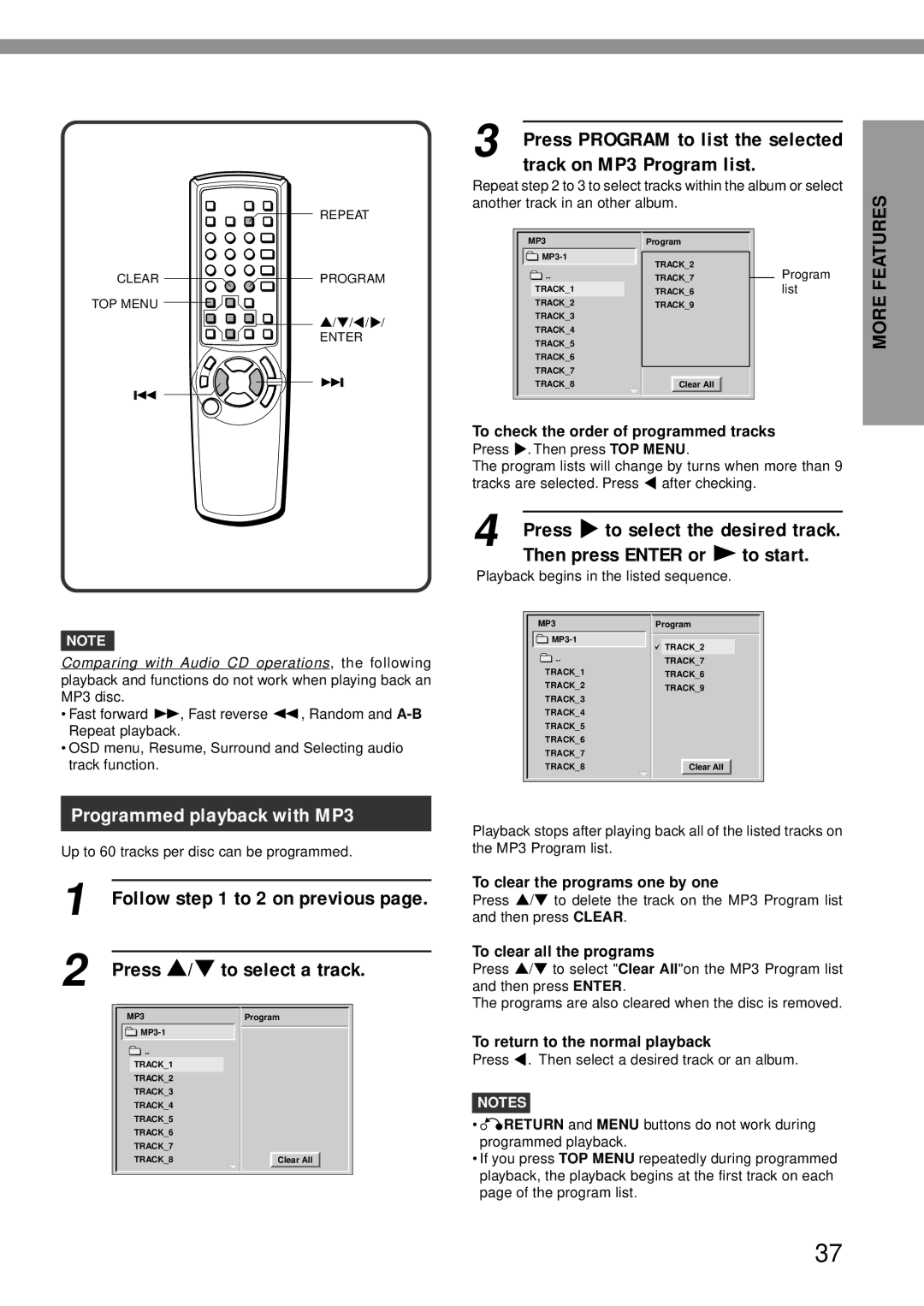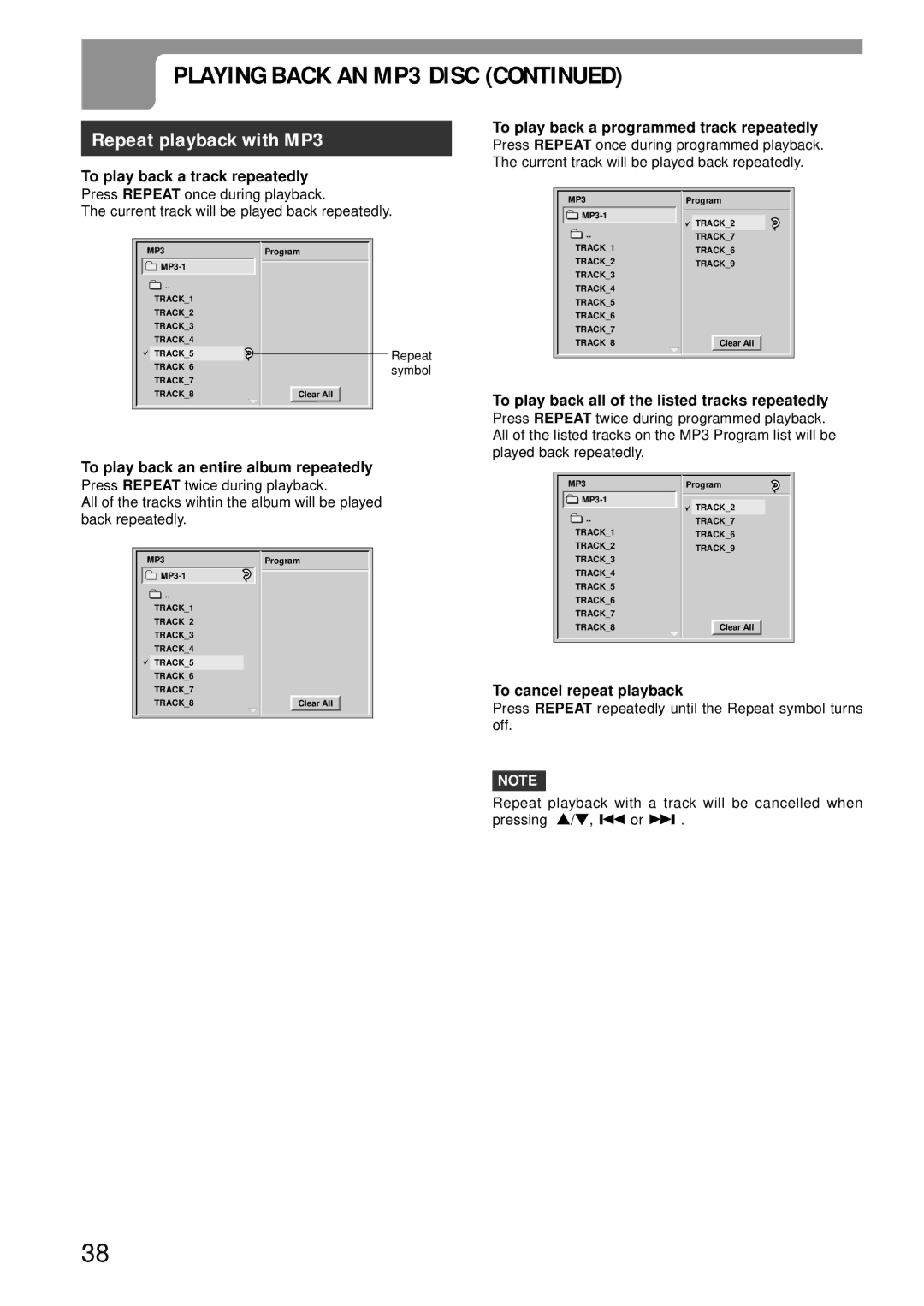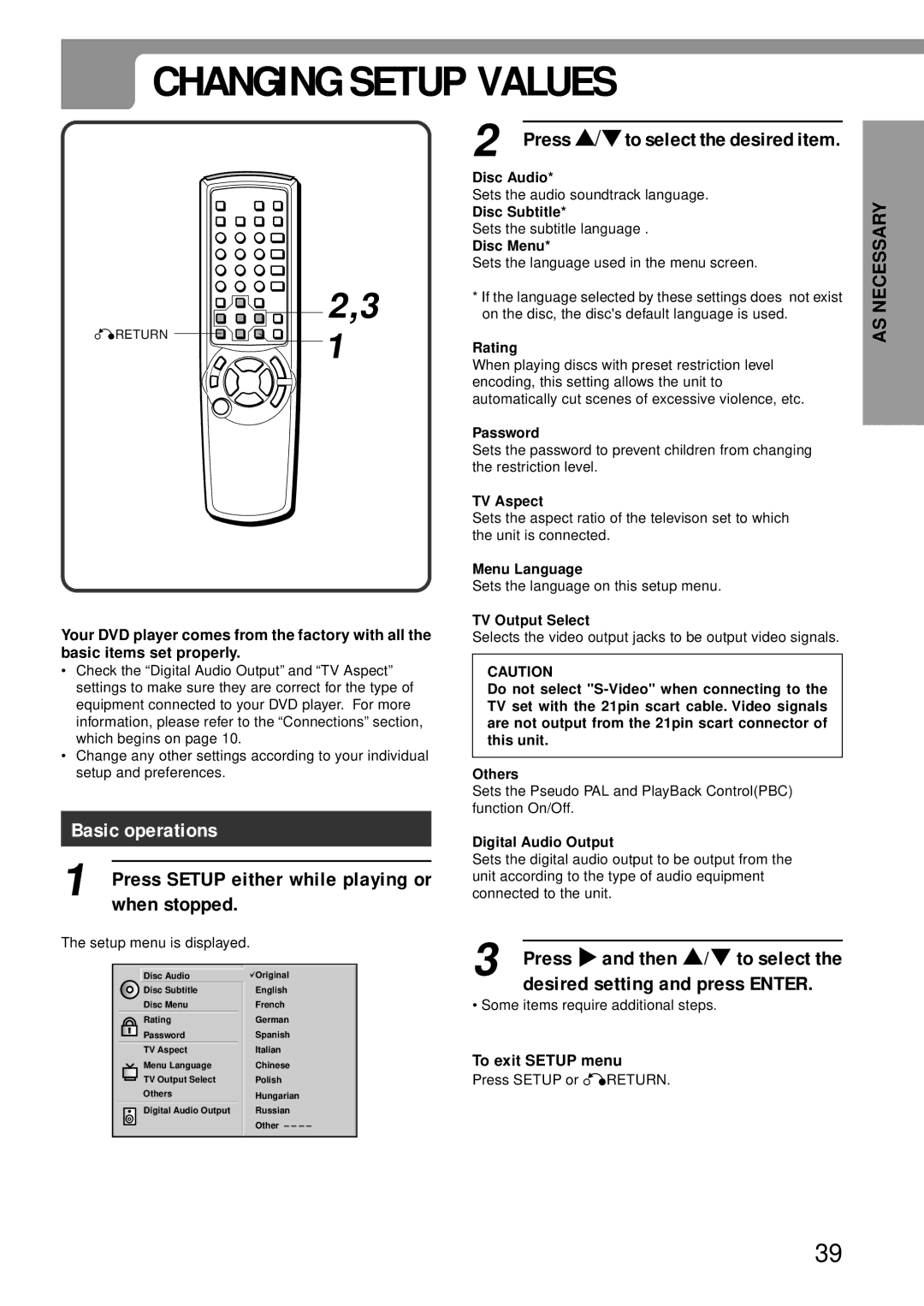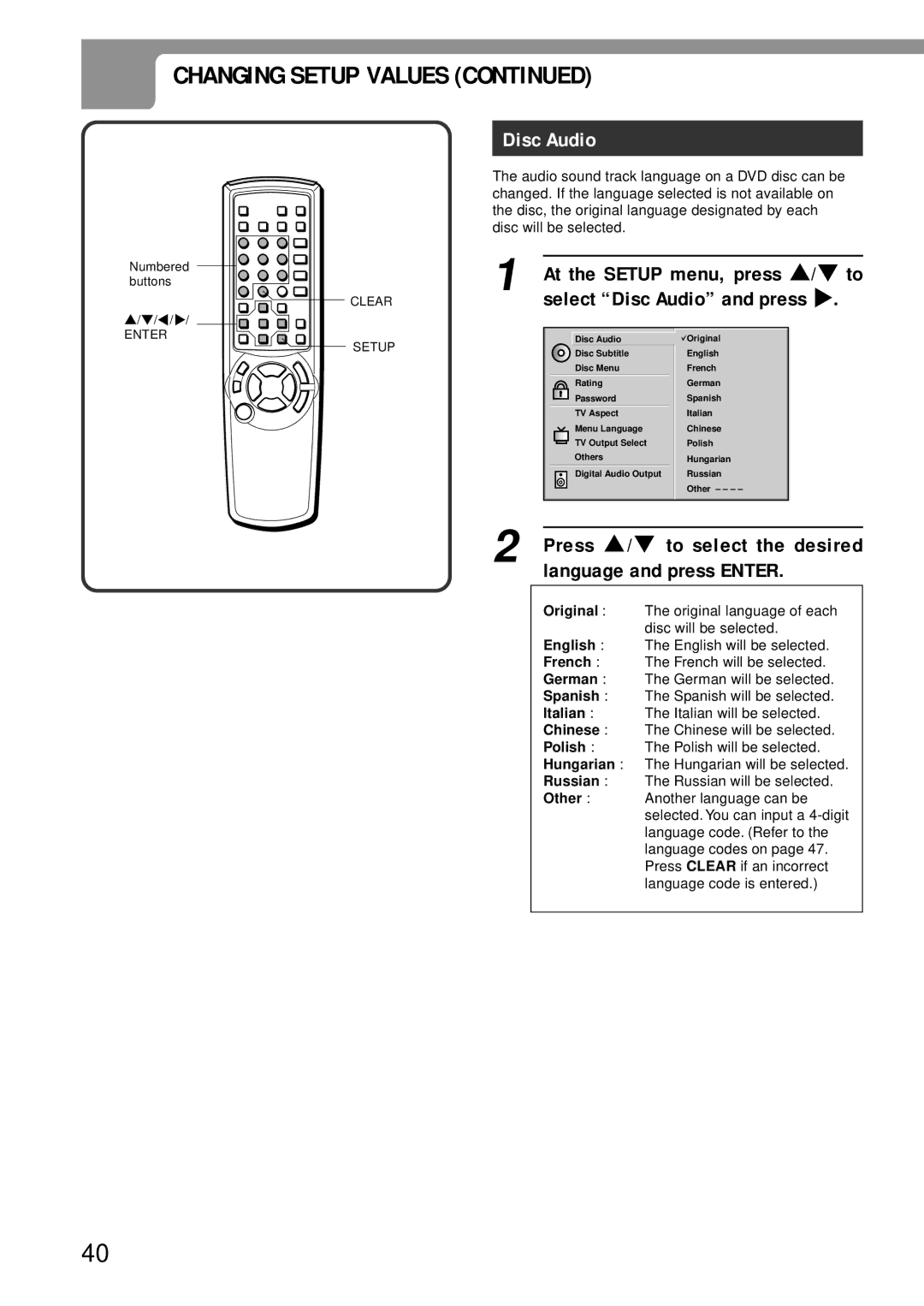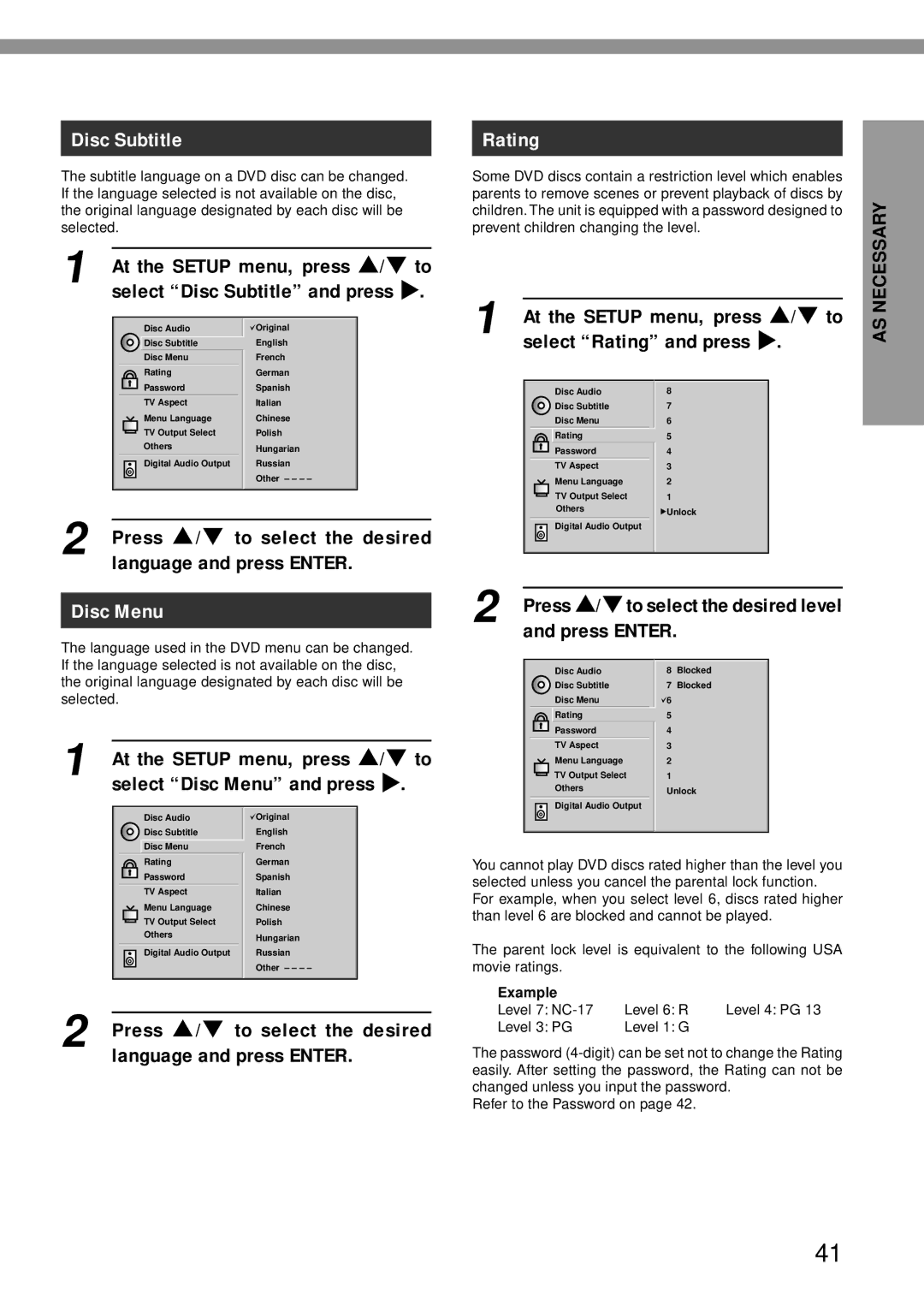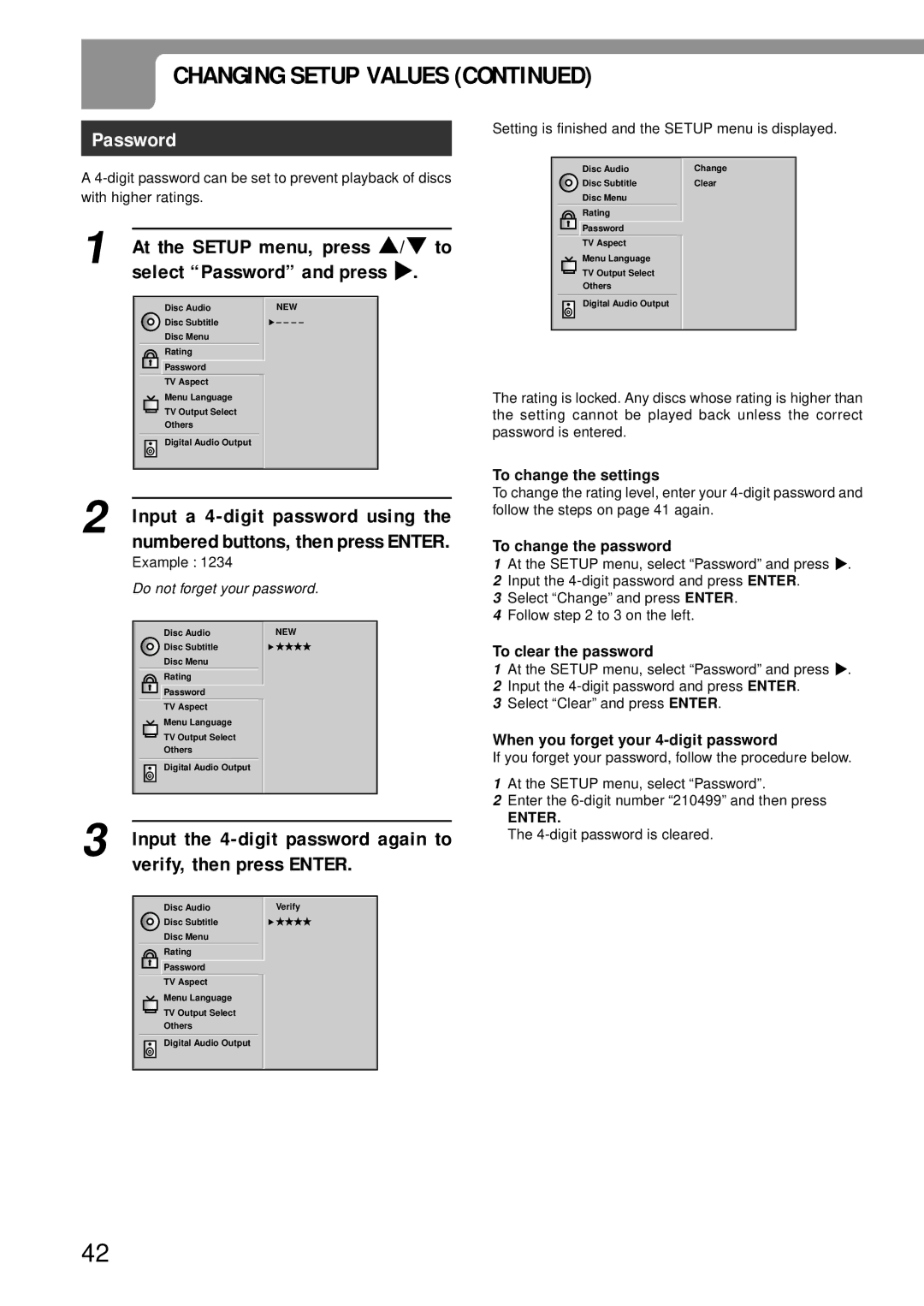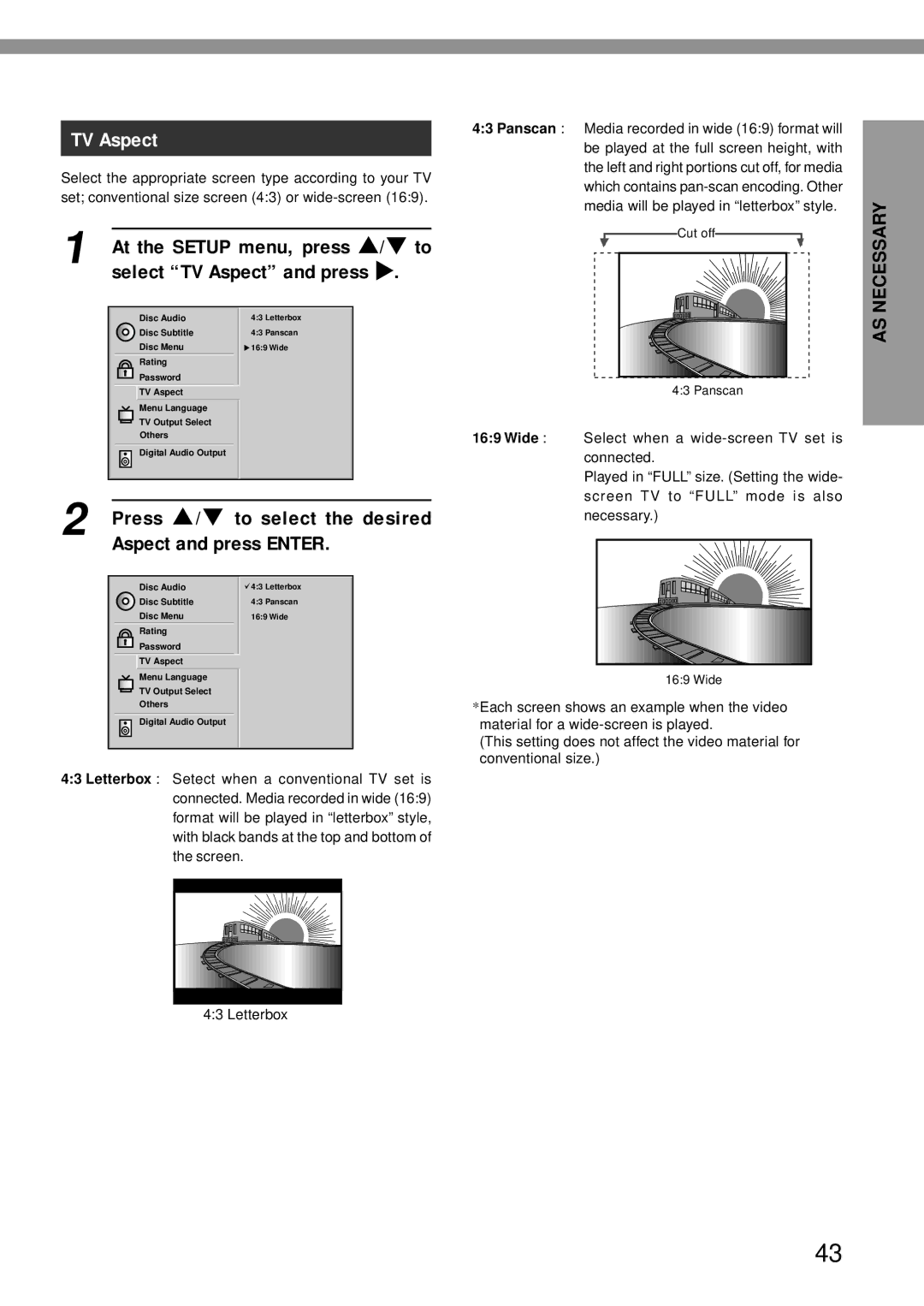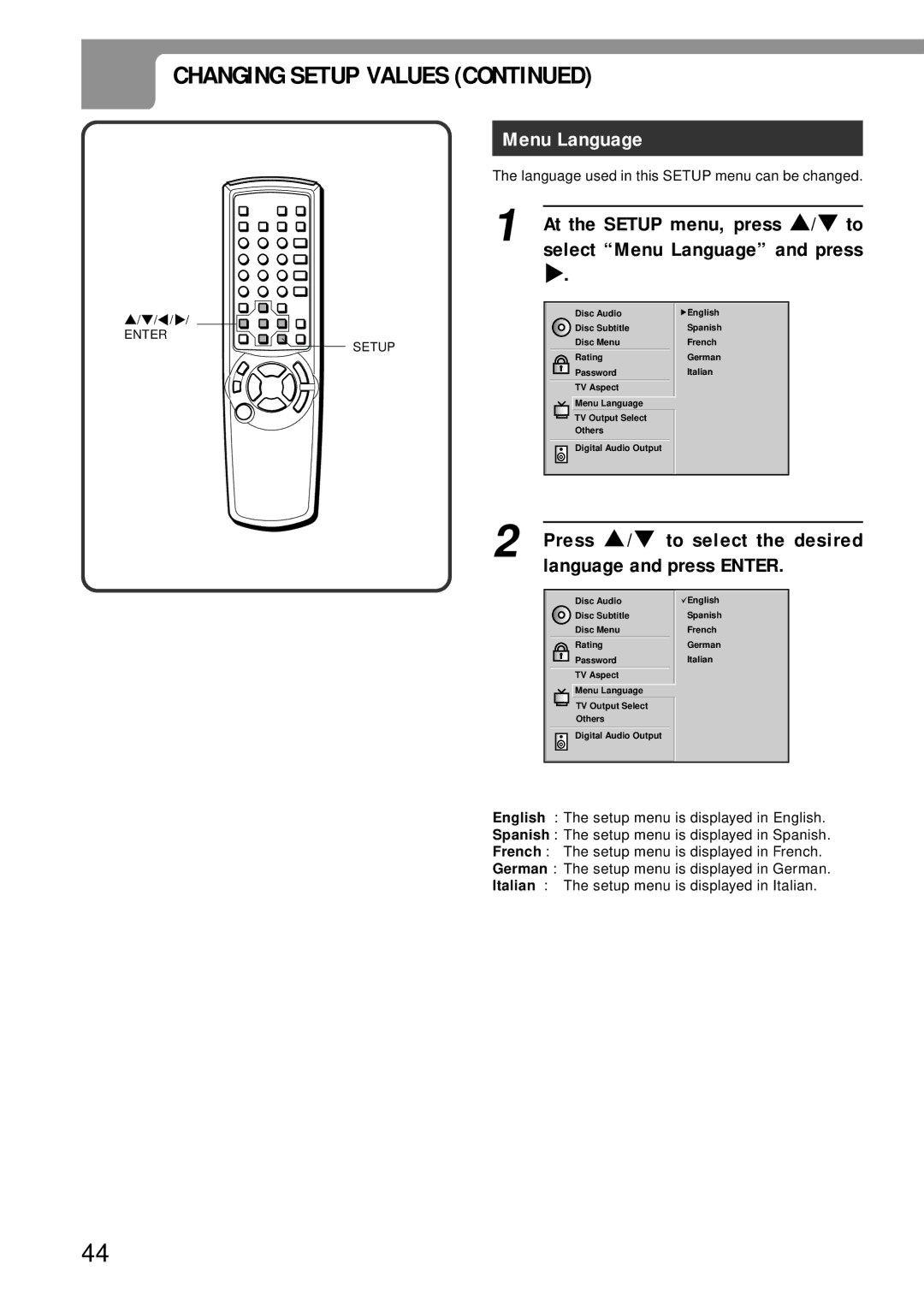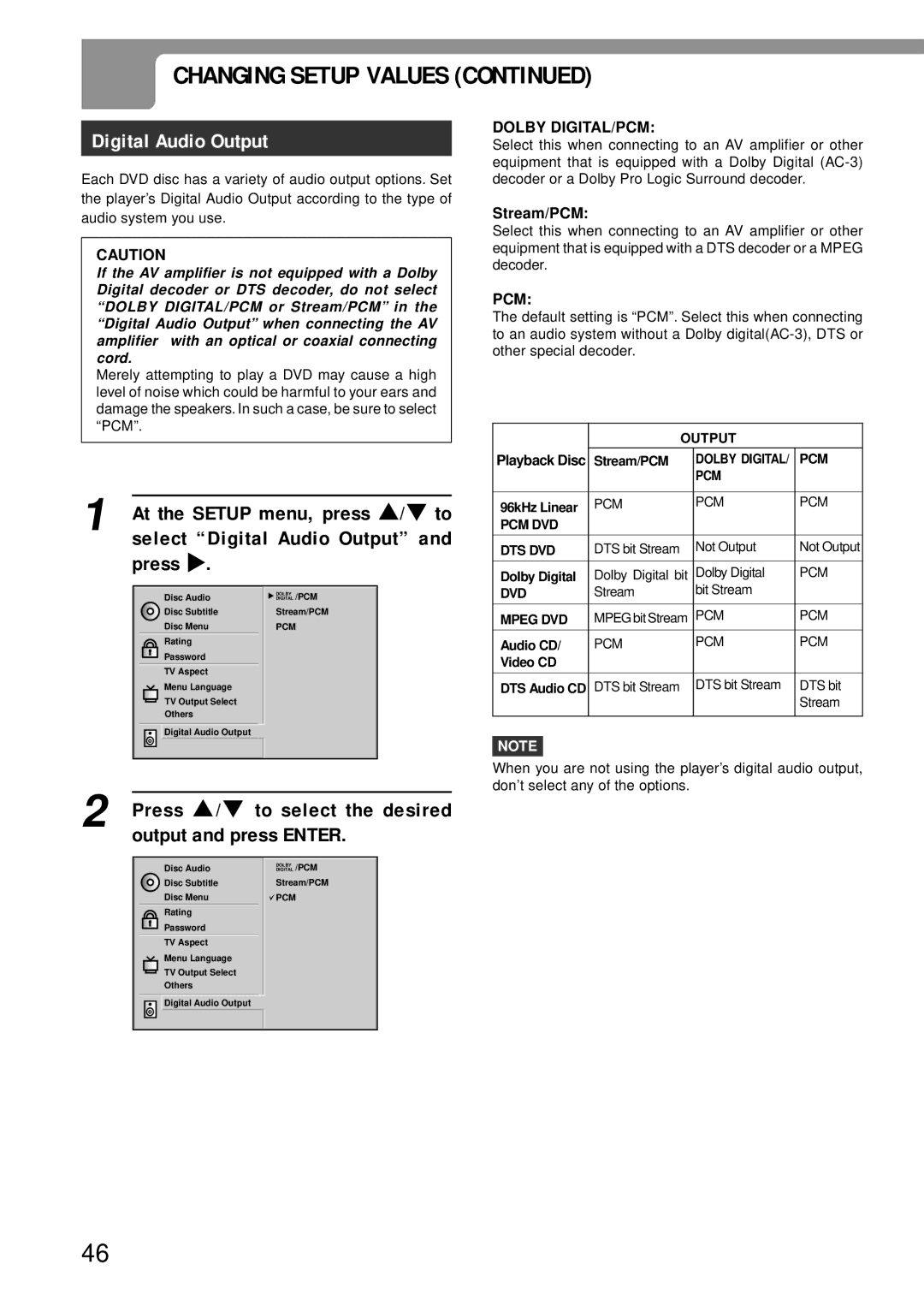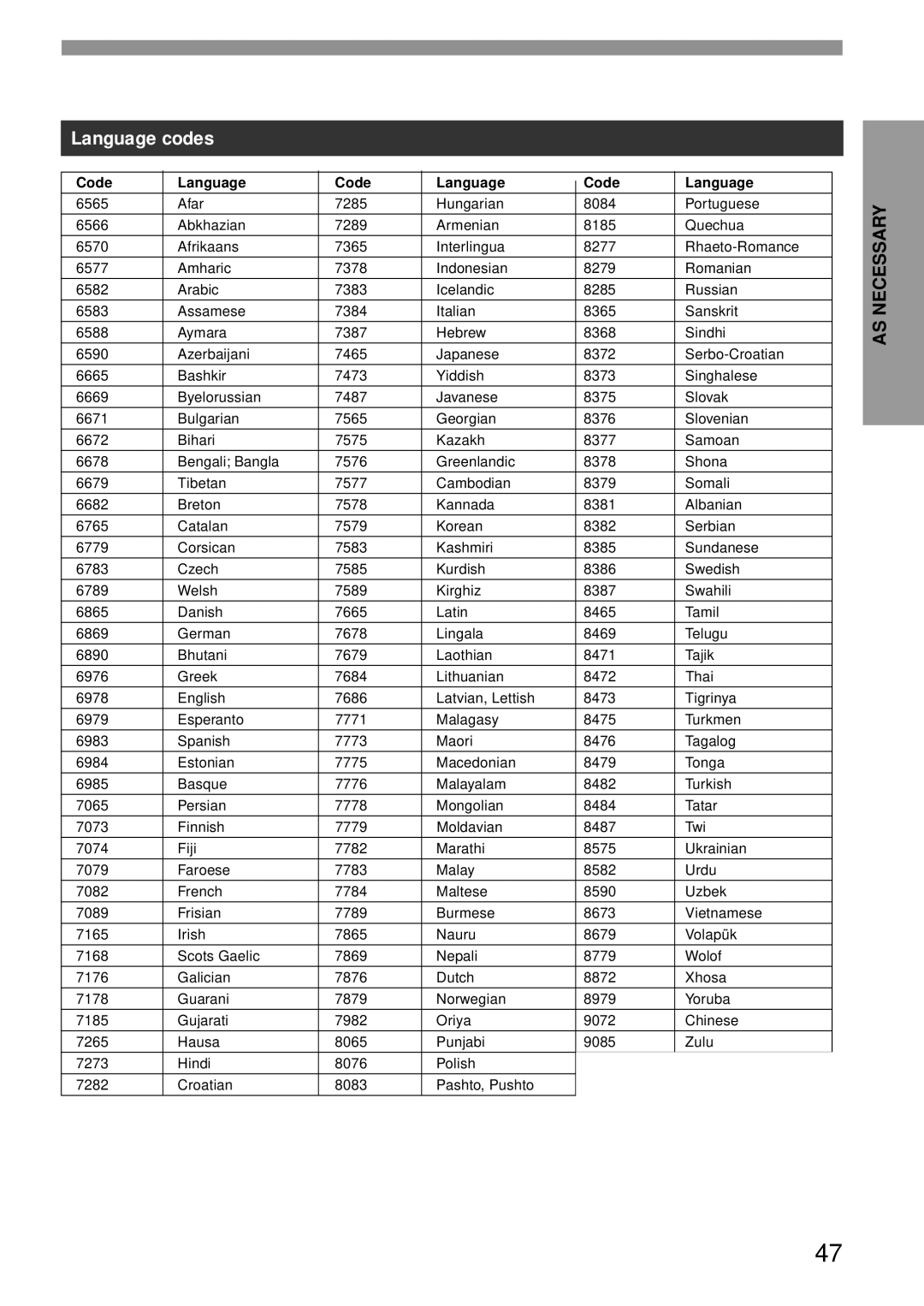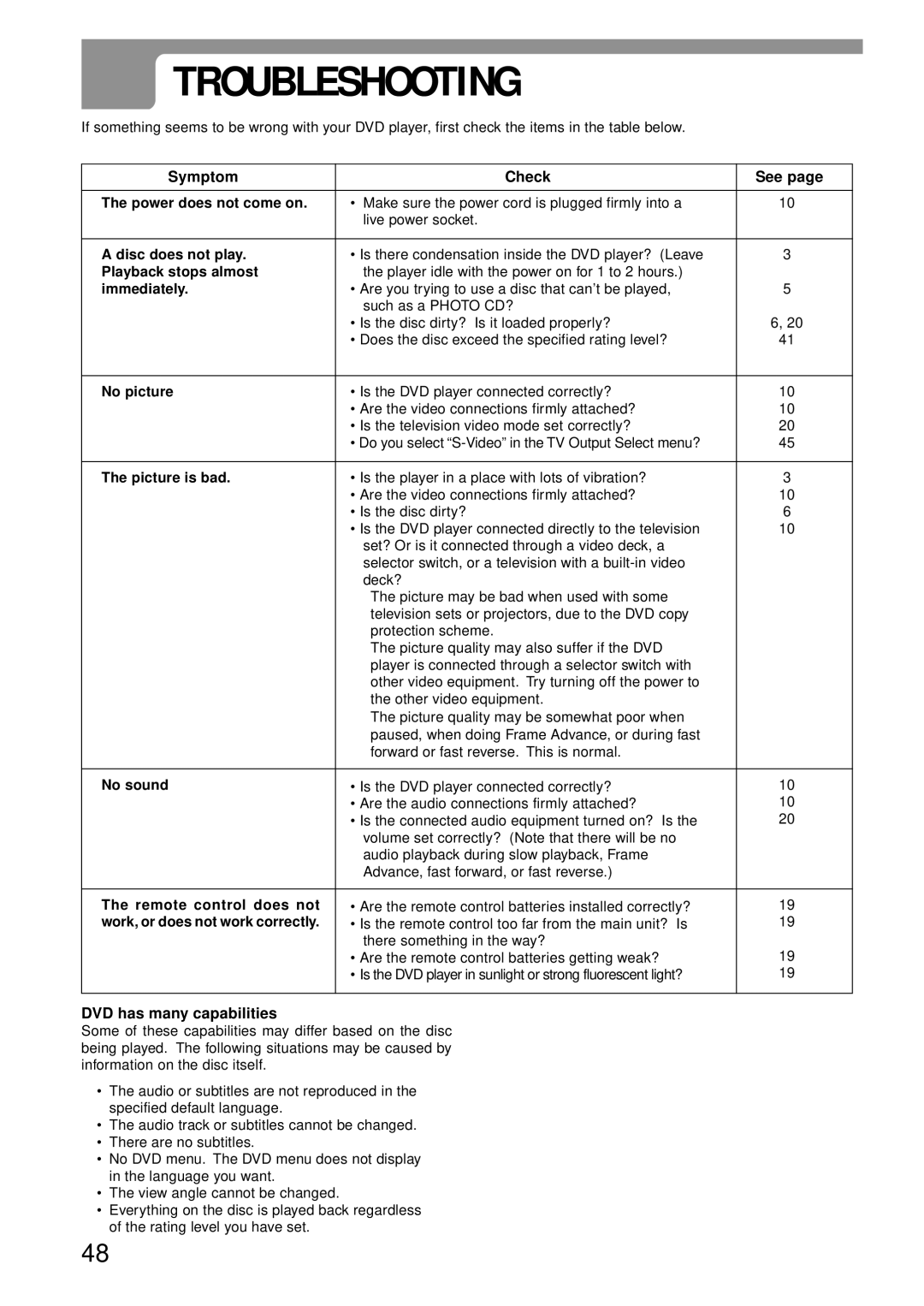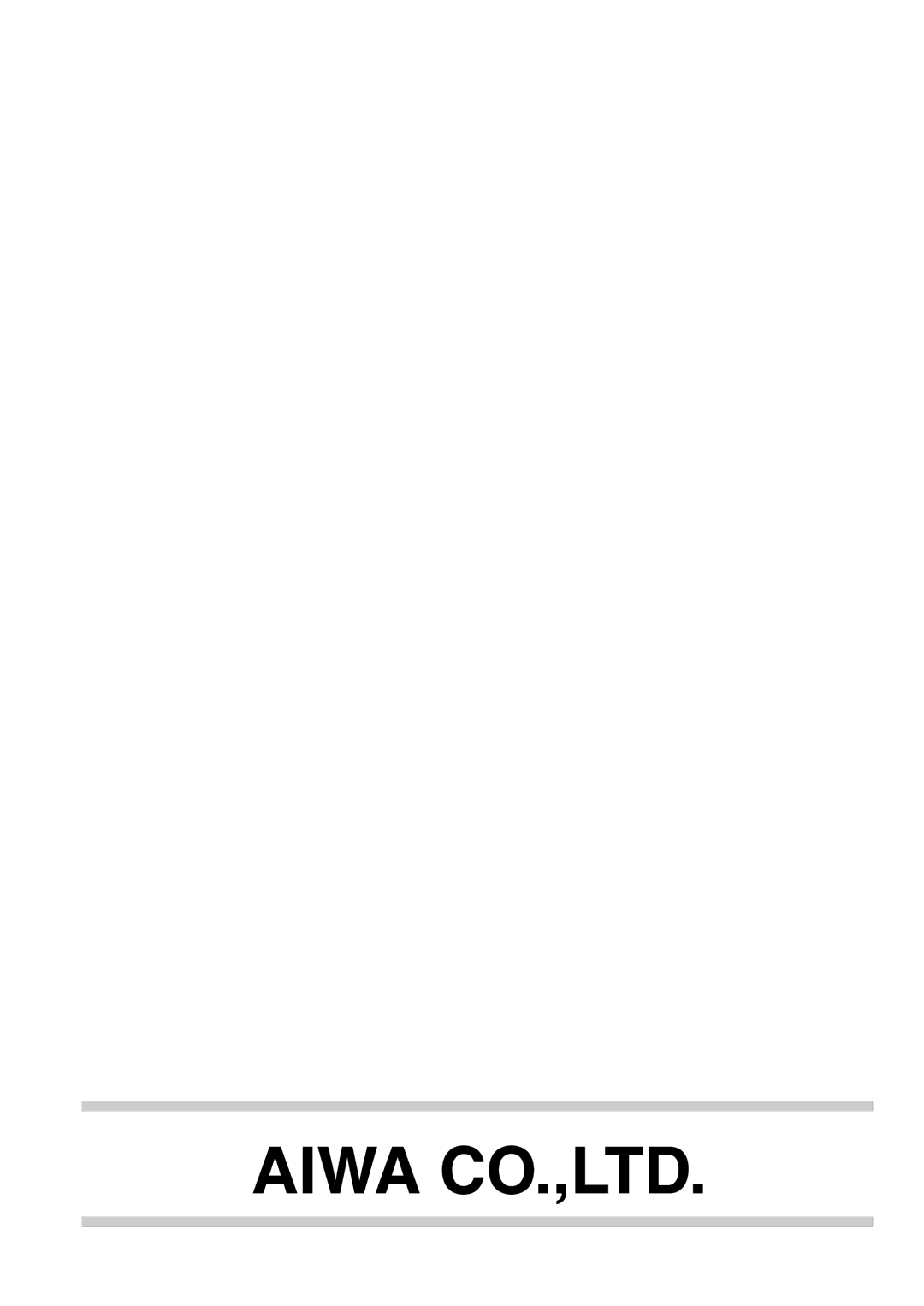CREATING A 3D SURROUND EFFECT
CREATING A 3D SURROUND EFFECT
| The DVD player can produce a 3D Surround effect, using |
| SpatializerTM |
| channel audio playback from two conventional stereo |
| speakers, instead of the five or more speakers normally |
| required to listen to |
| system. This feature works with DVD discs encoded with |
SURROUND | Dolby Pro Logic, Dolby Digital |
1 Press SURROUND during playback.
Each time this button is pressed, the TV screen display changes:
NORM.
2 | Press SURROUND repeatedly until the |
| desired sound is selected. |
3D SUR
NOTES
•This 3D Surround effect may not be available on some DVD discs, such as those recorded with a mono audio soundtrack.
•Turn off the TV surround sound and other surround effects when using this 3D surround effect.
•For best 3D Surround effect using only two speakers it is recommended that the two speakers be positioned approximately 2m to 2.5m apart, and the listening position should be 2m to 2.5m away from the speakers.
•Do not press SURROUND while recording the music. The sound signals which come from this unit are intermitted.
32