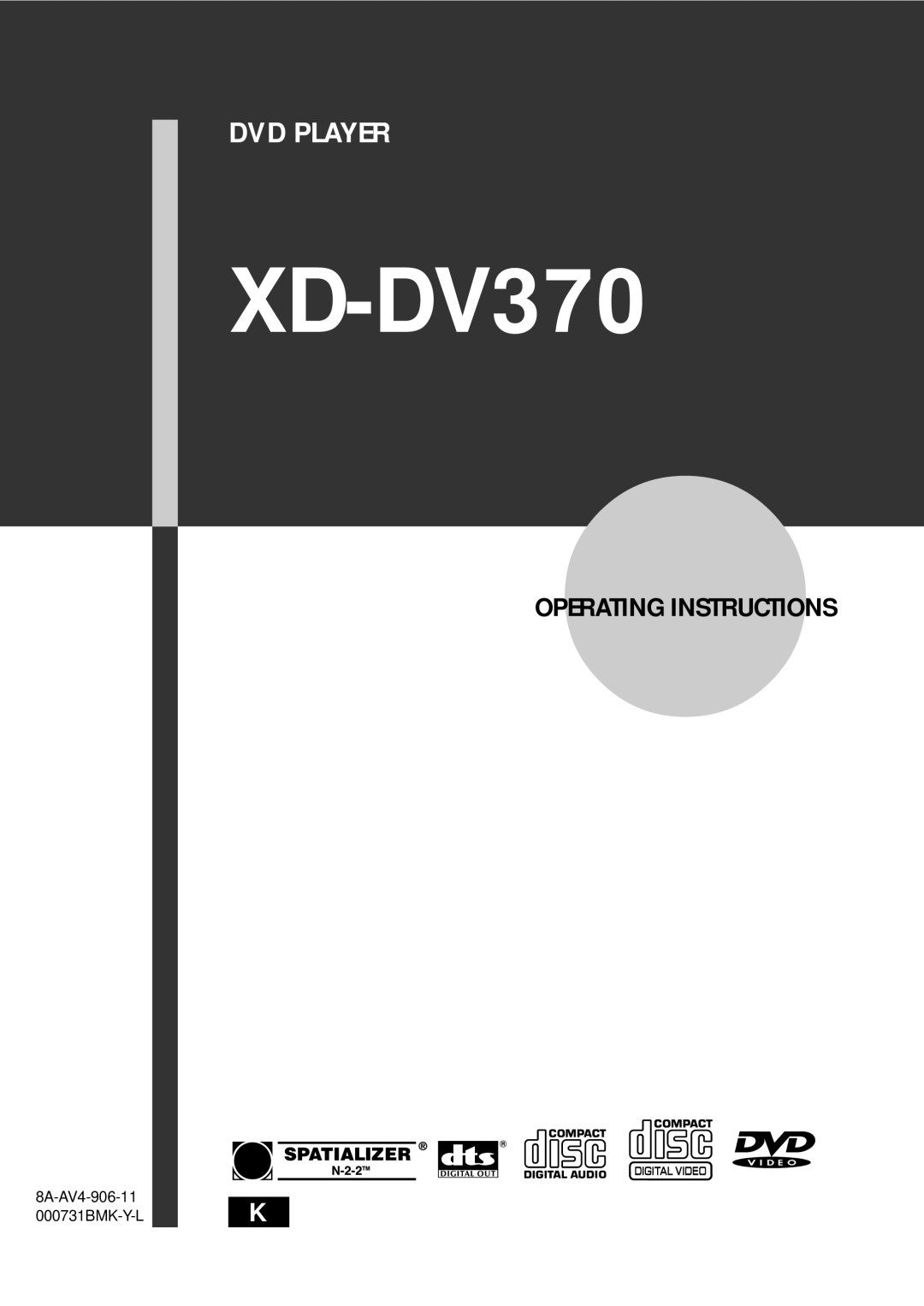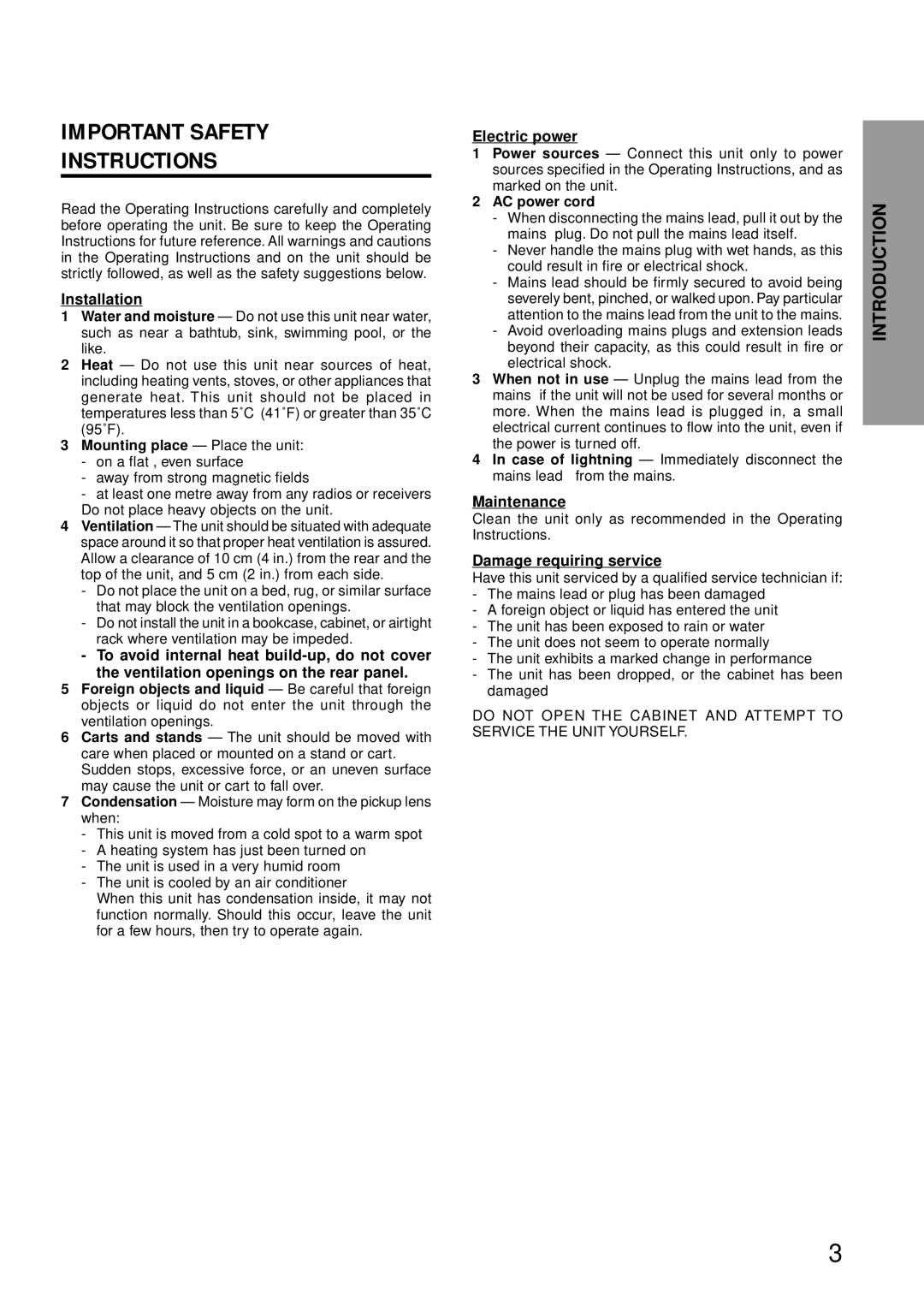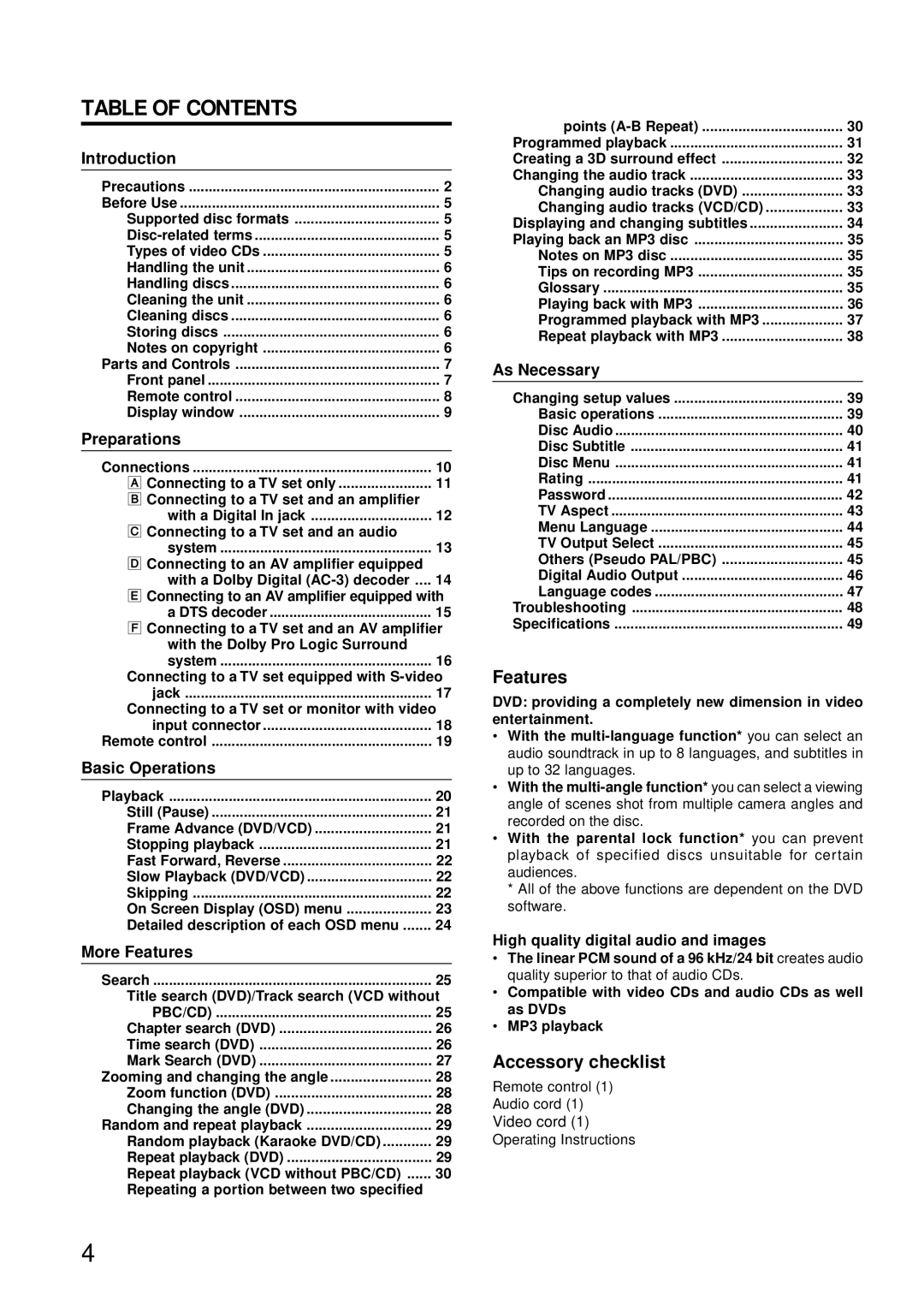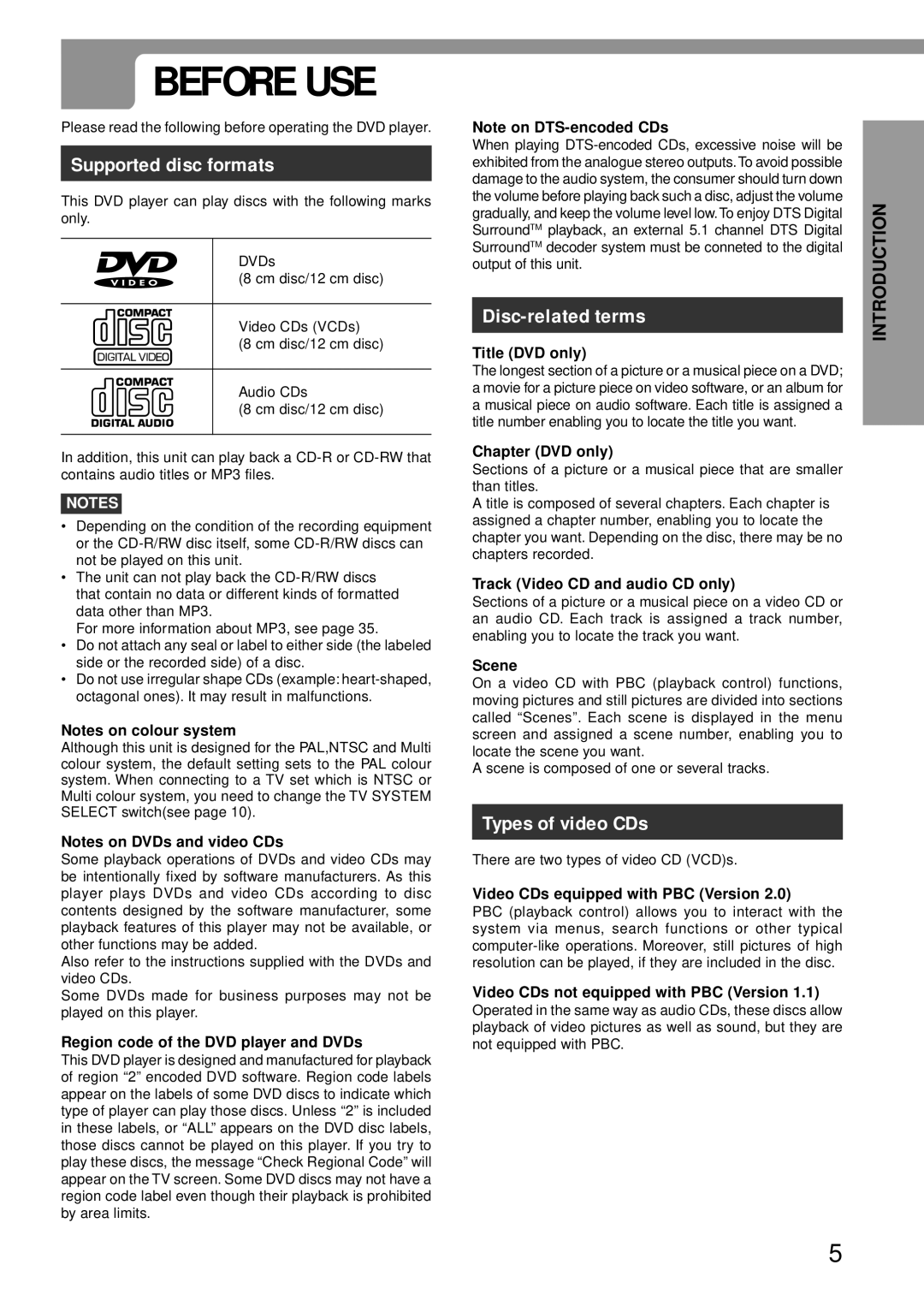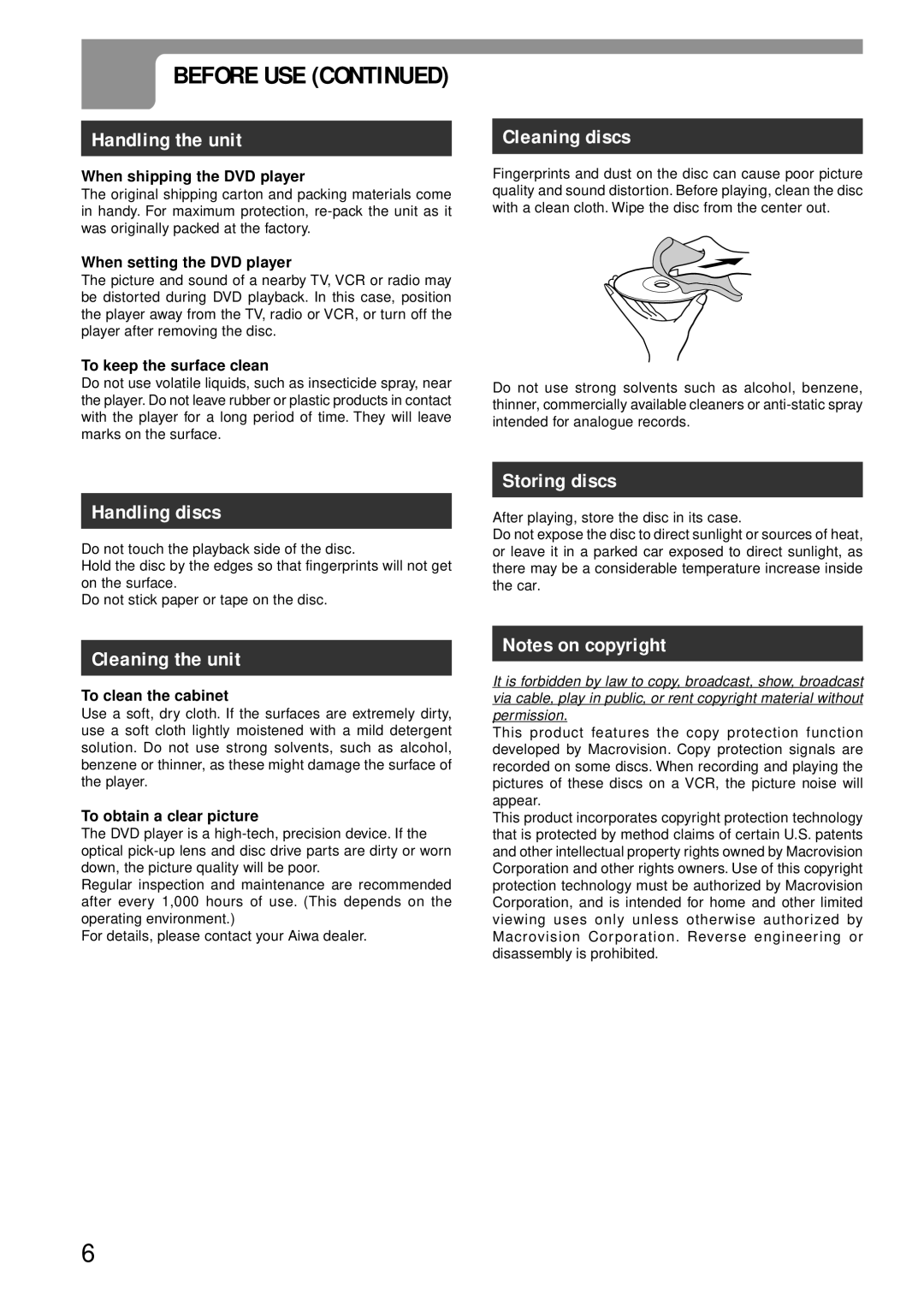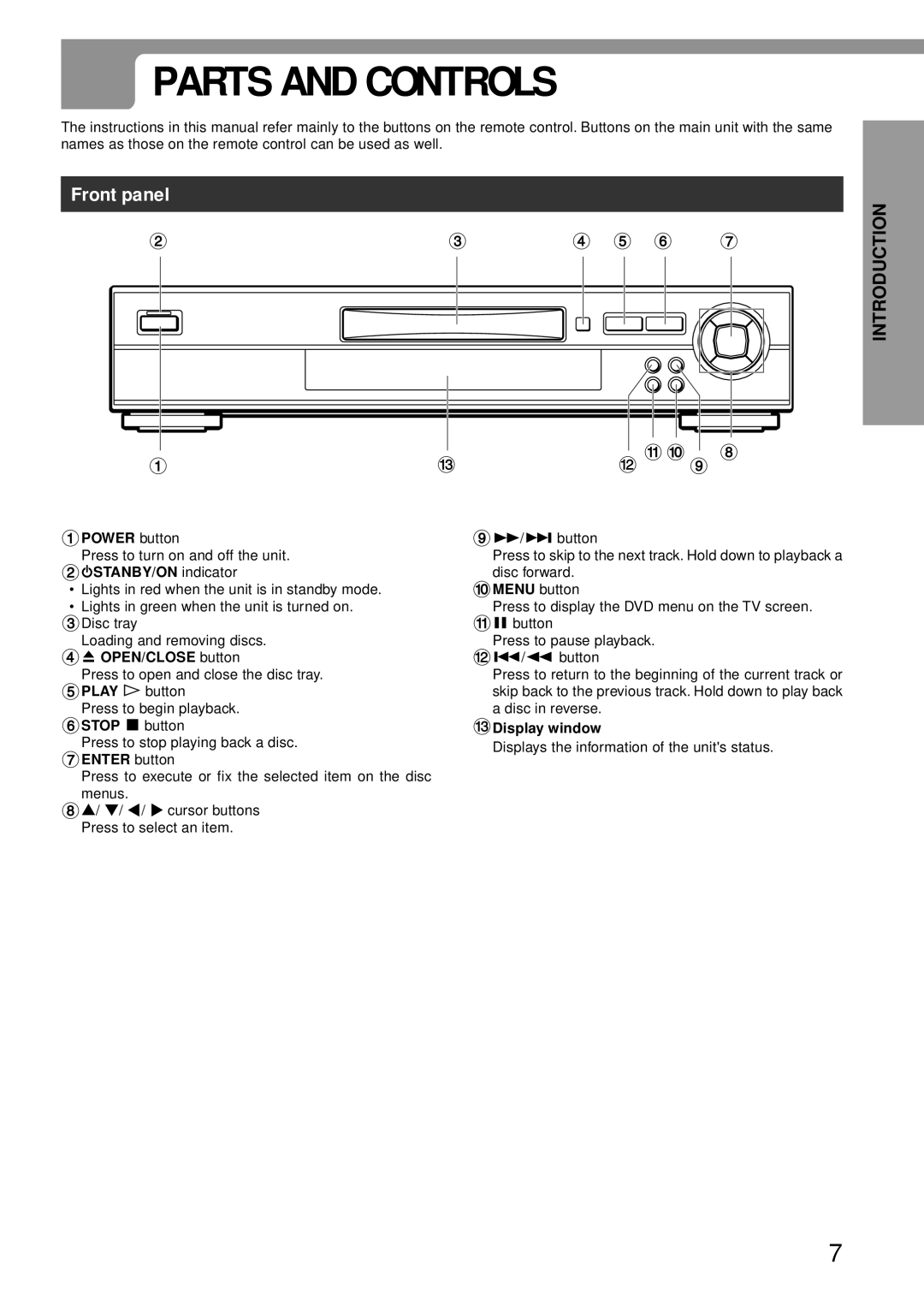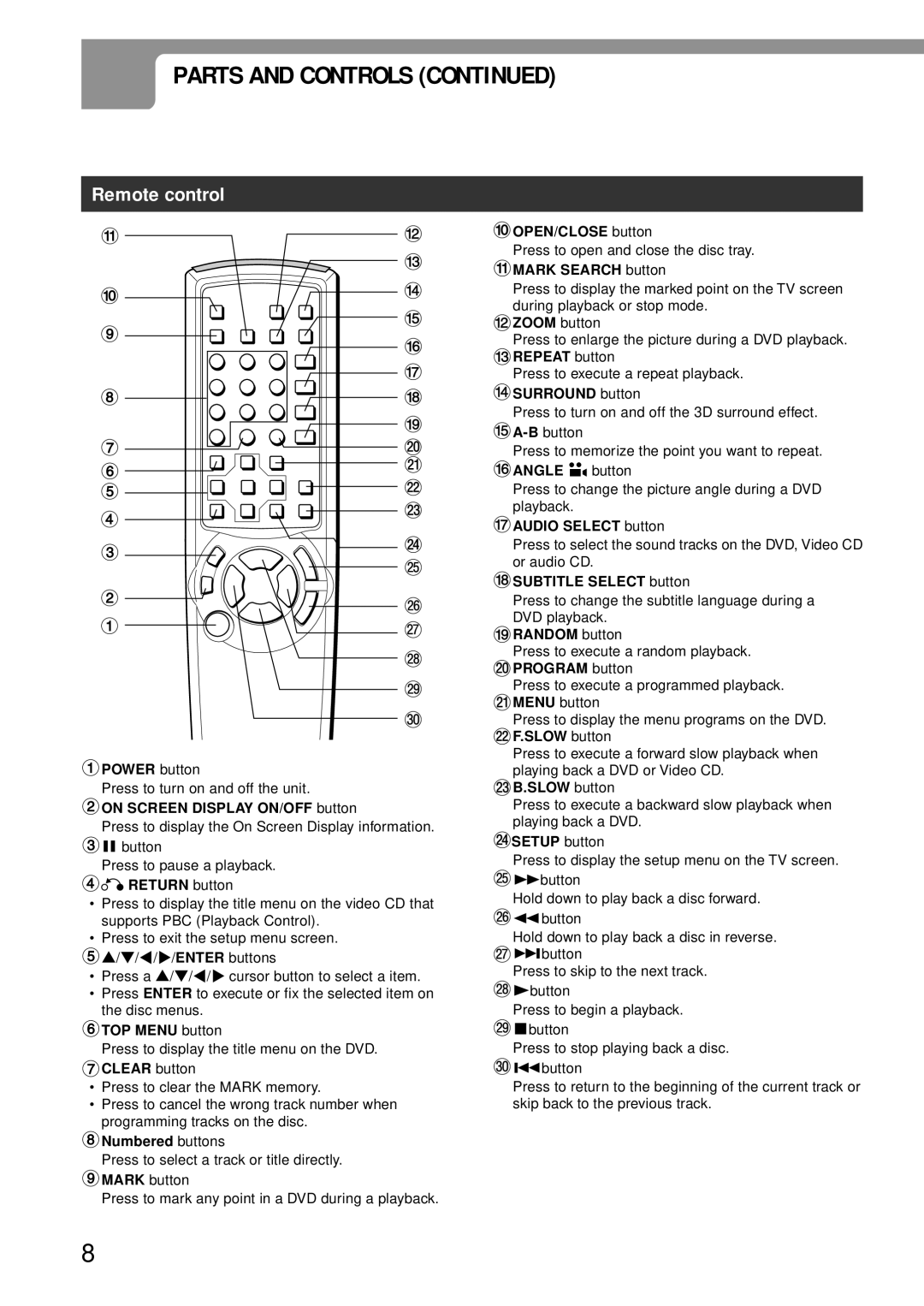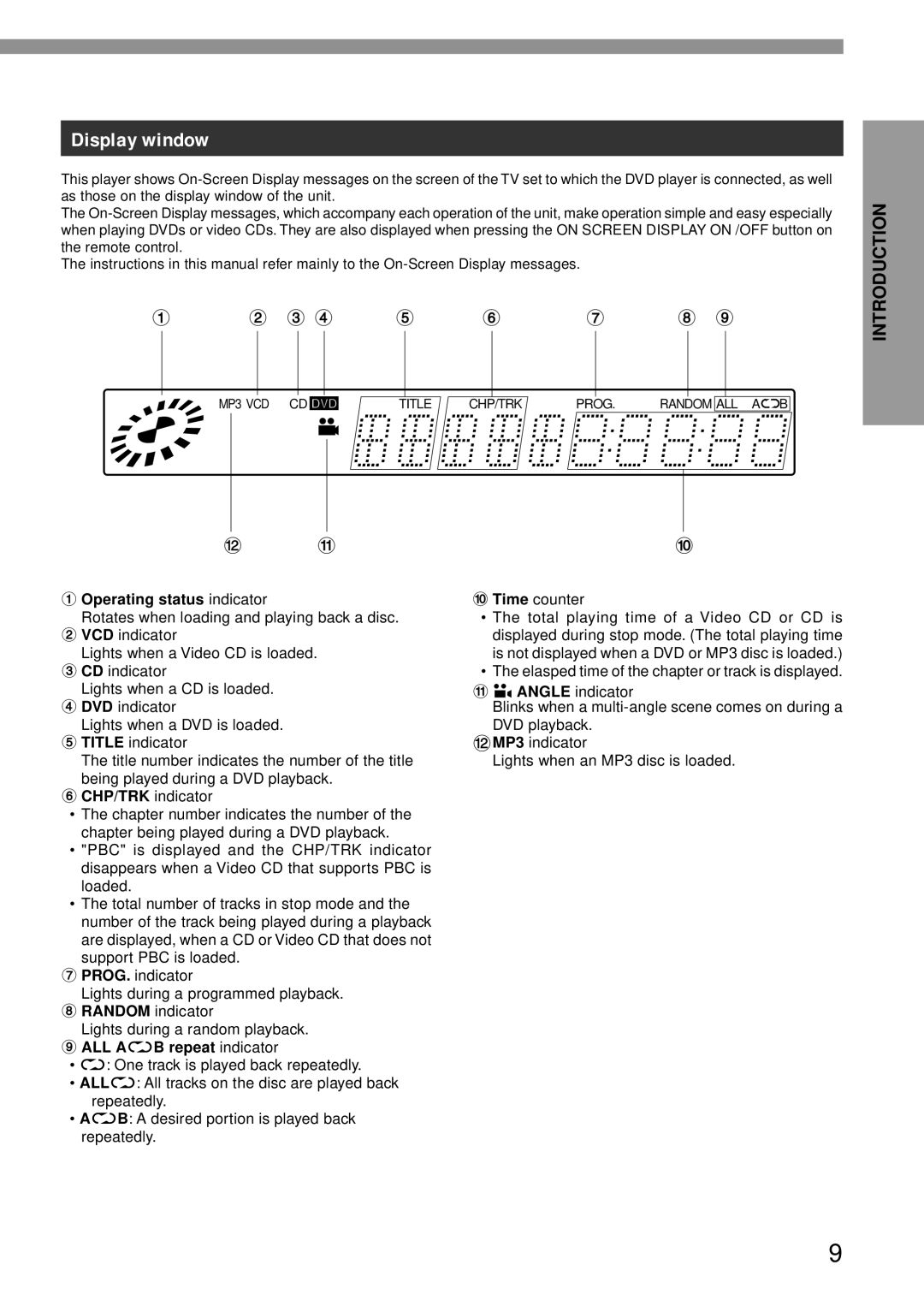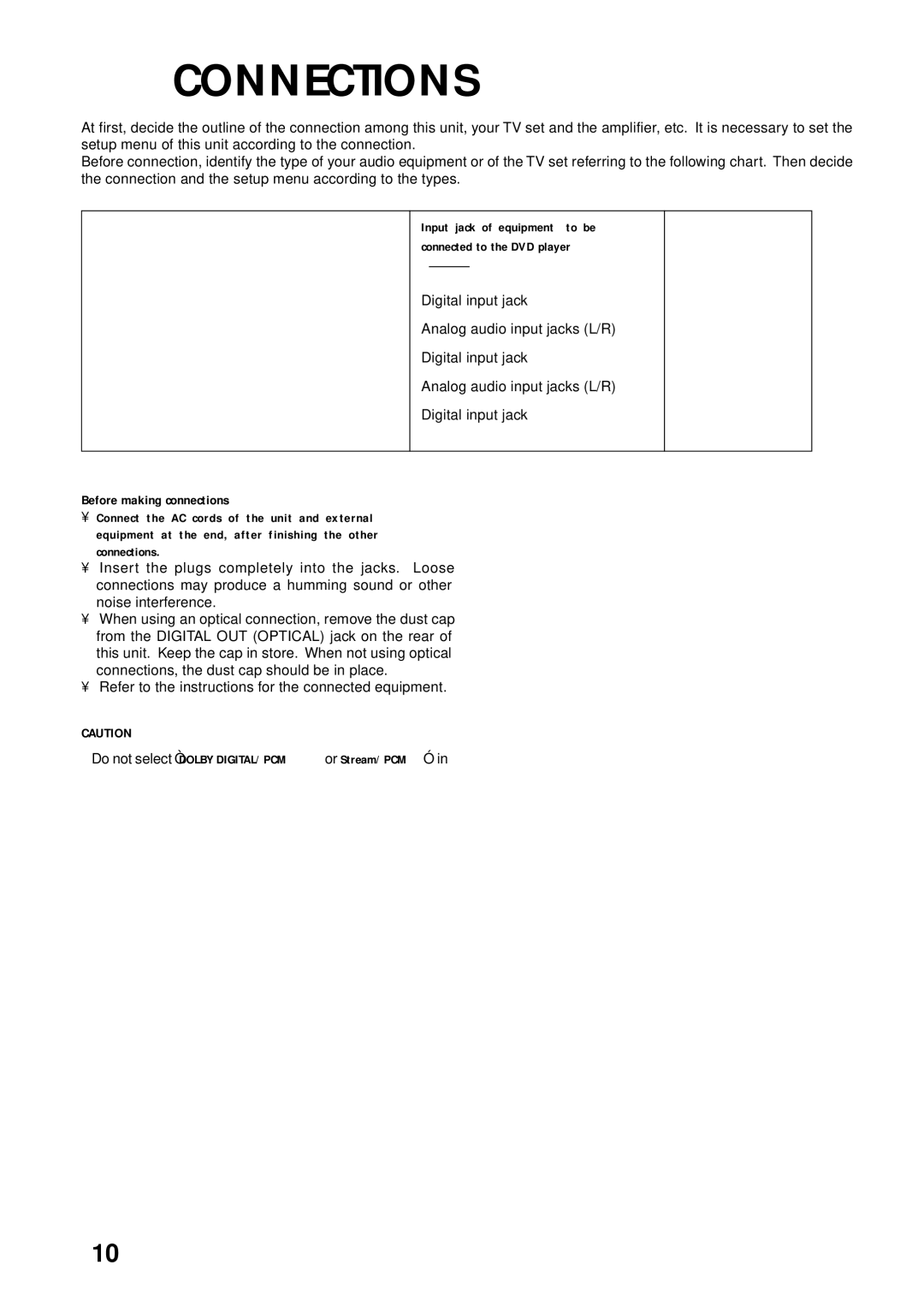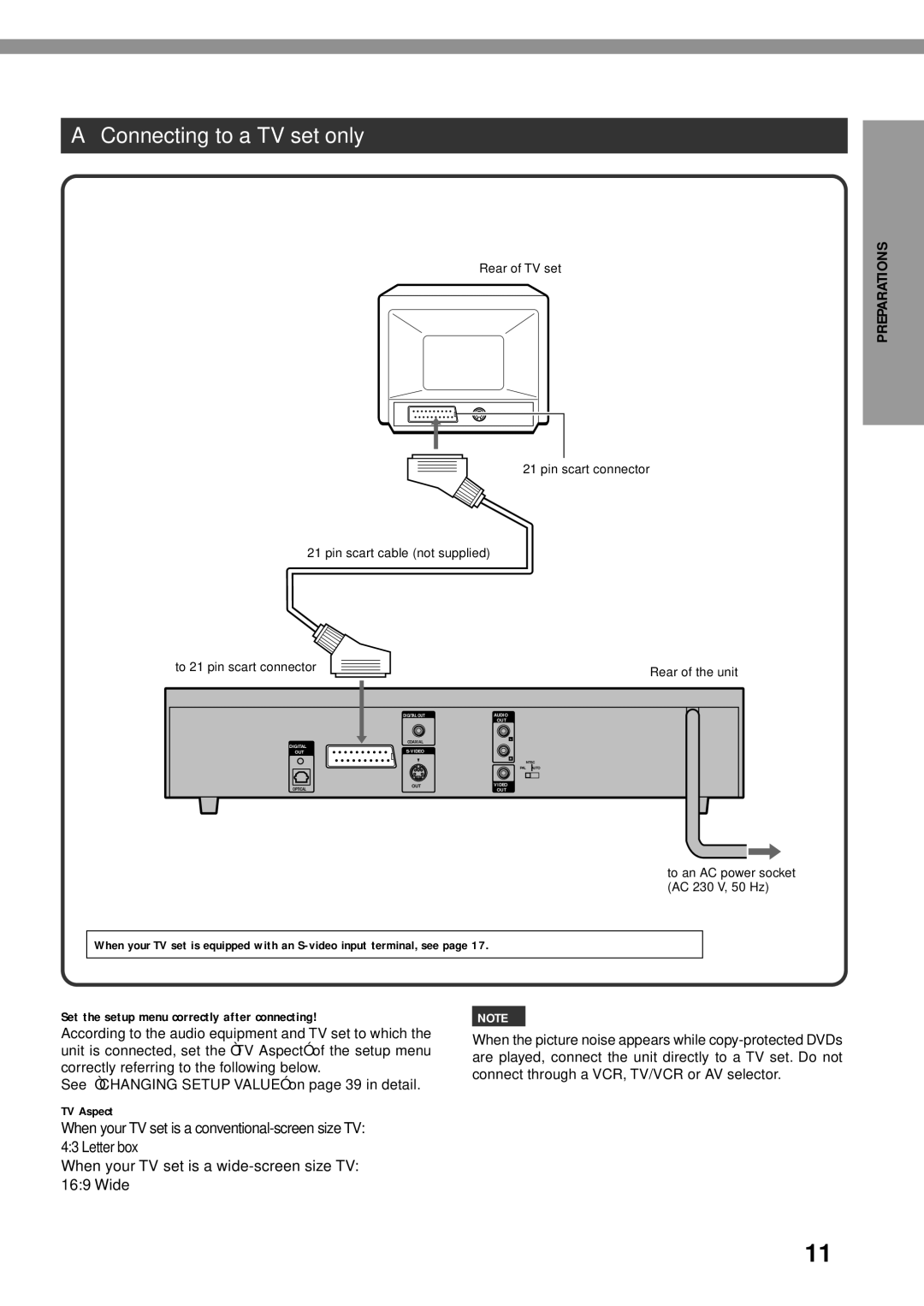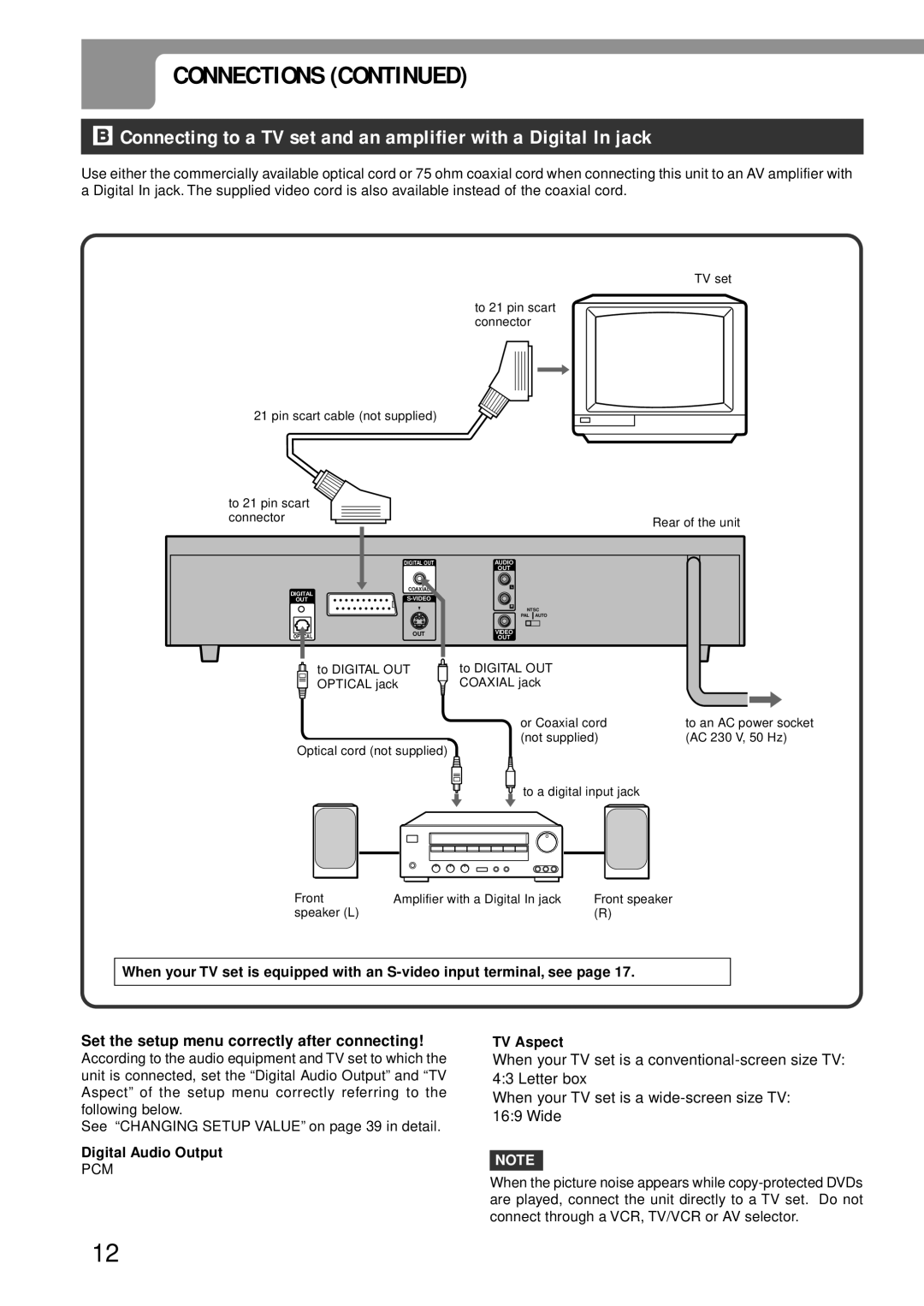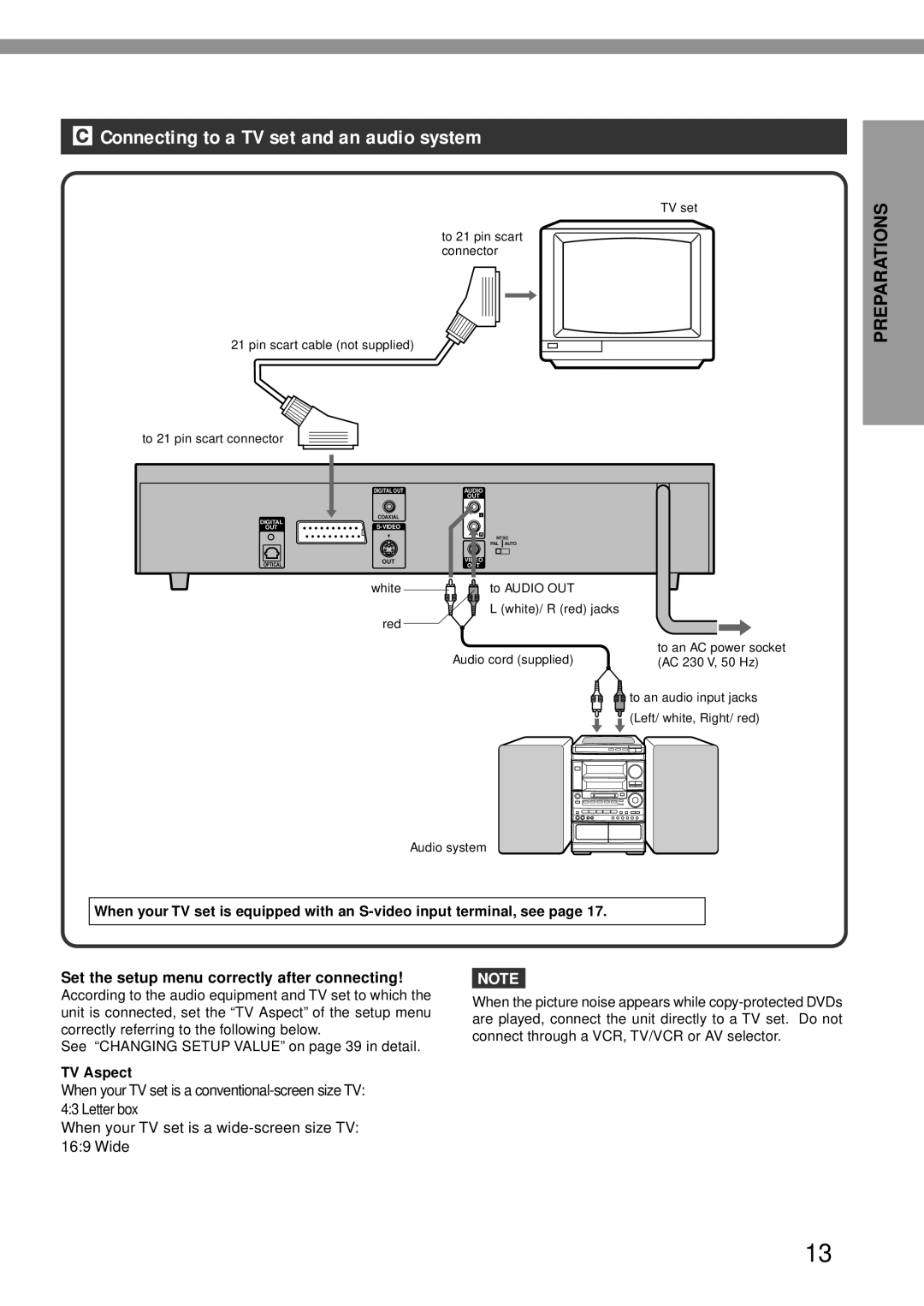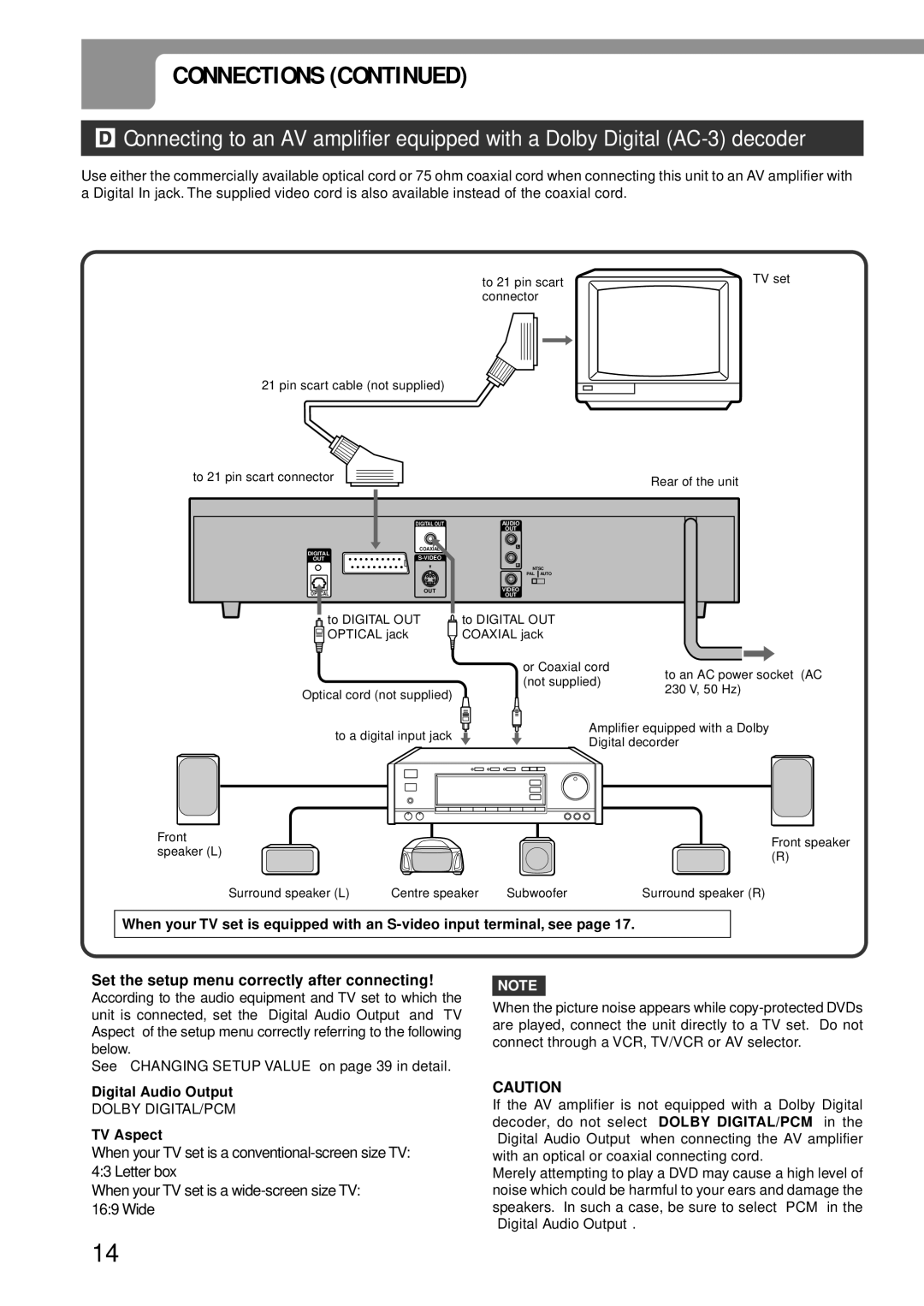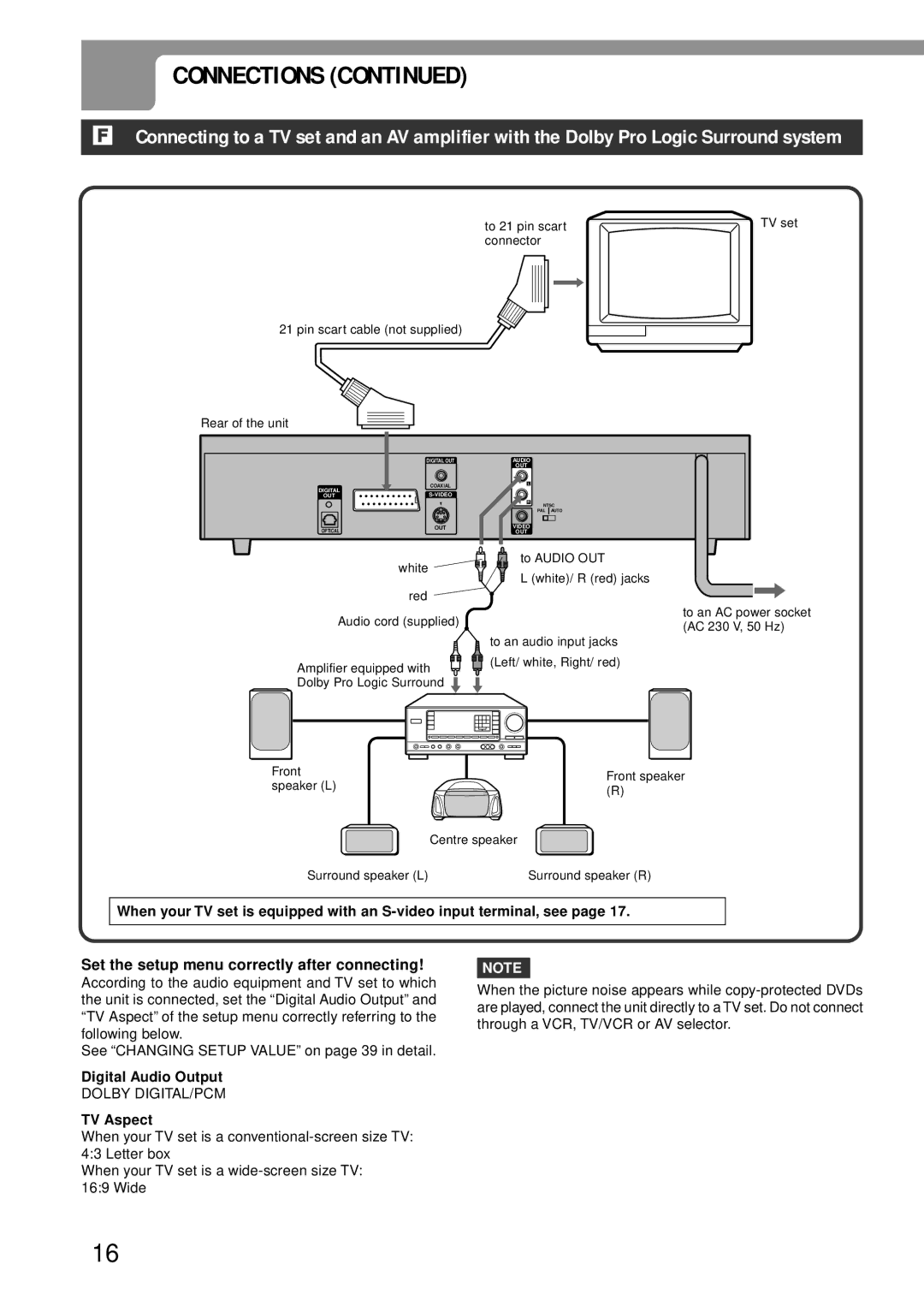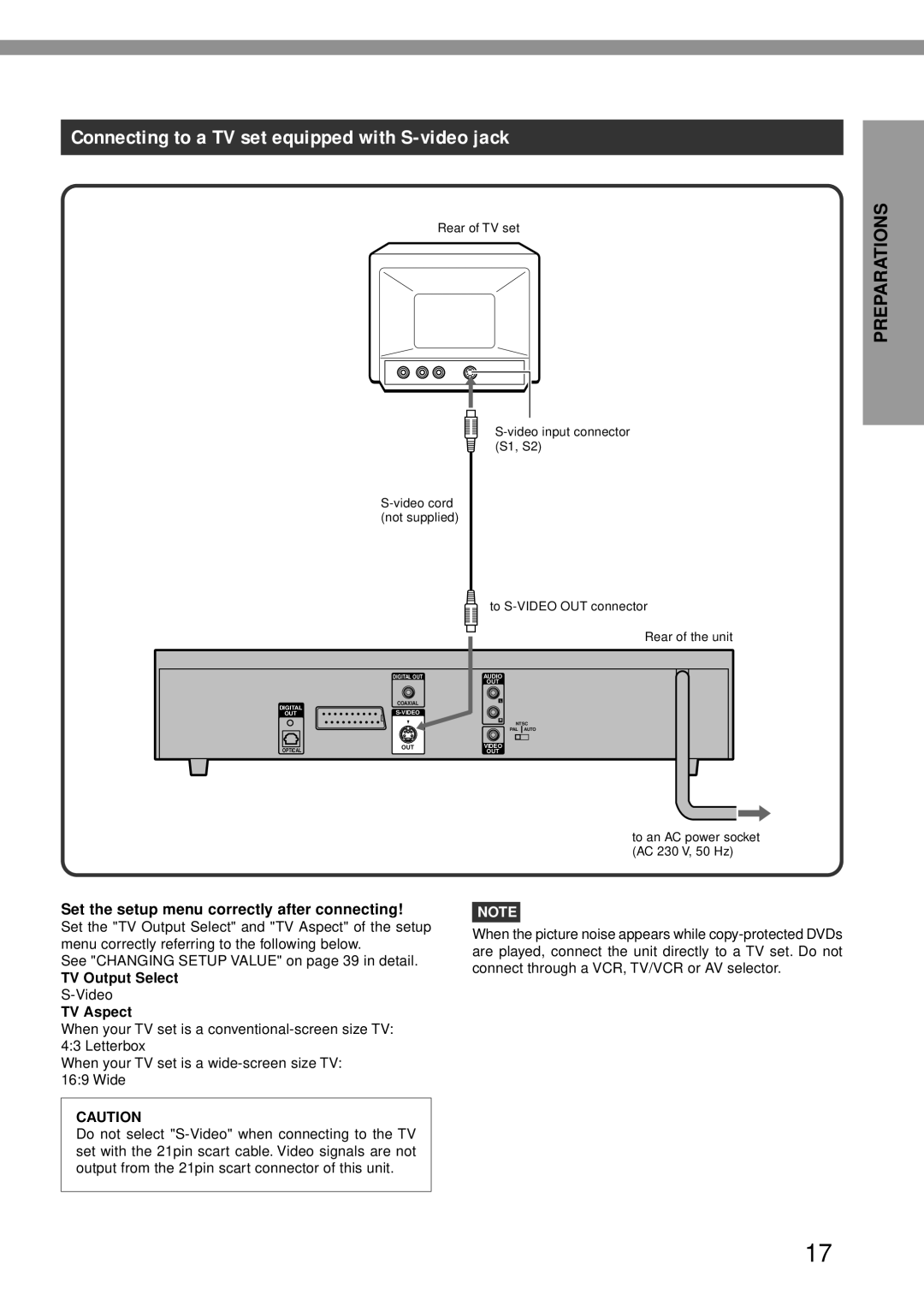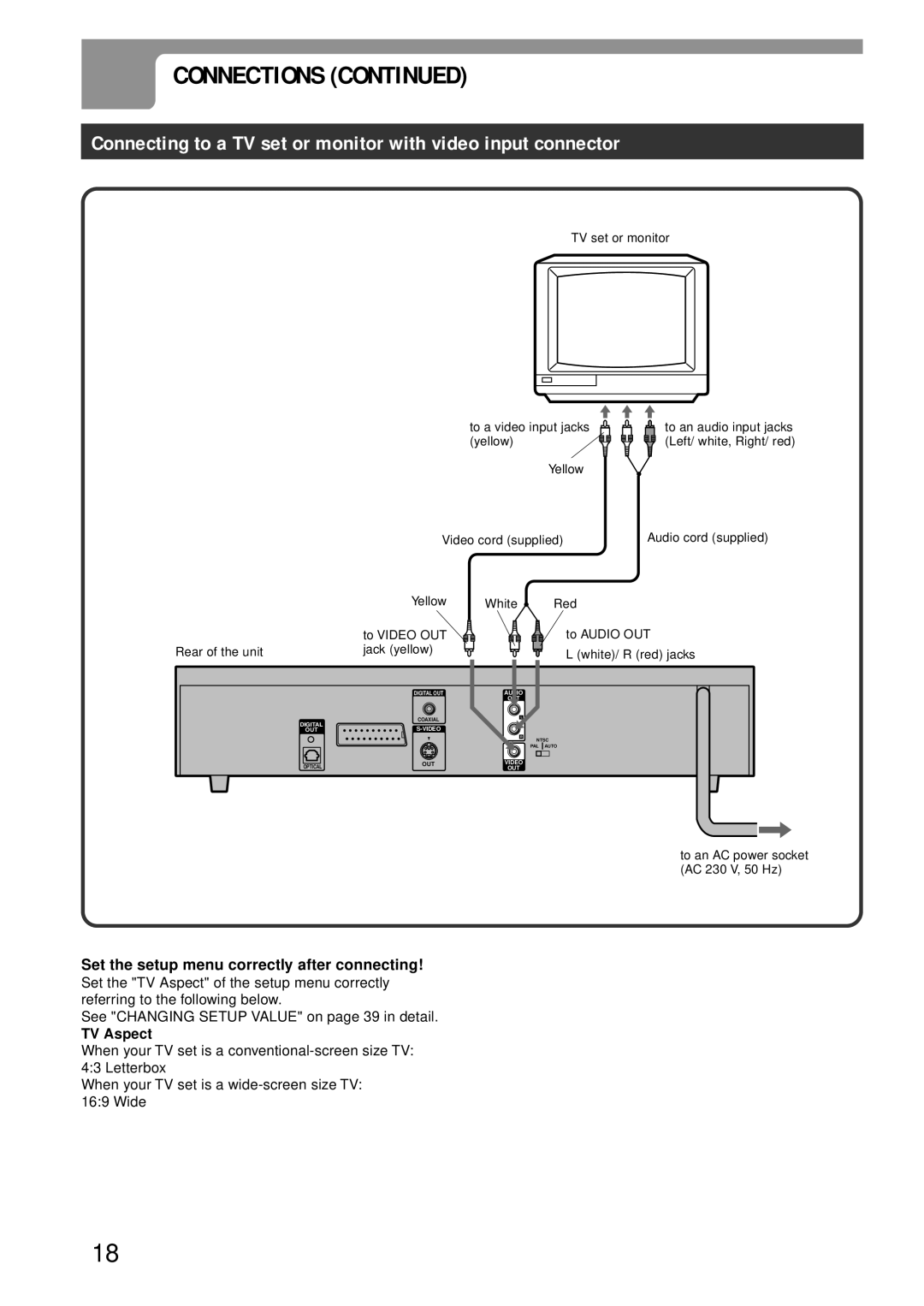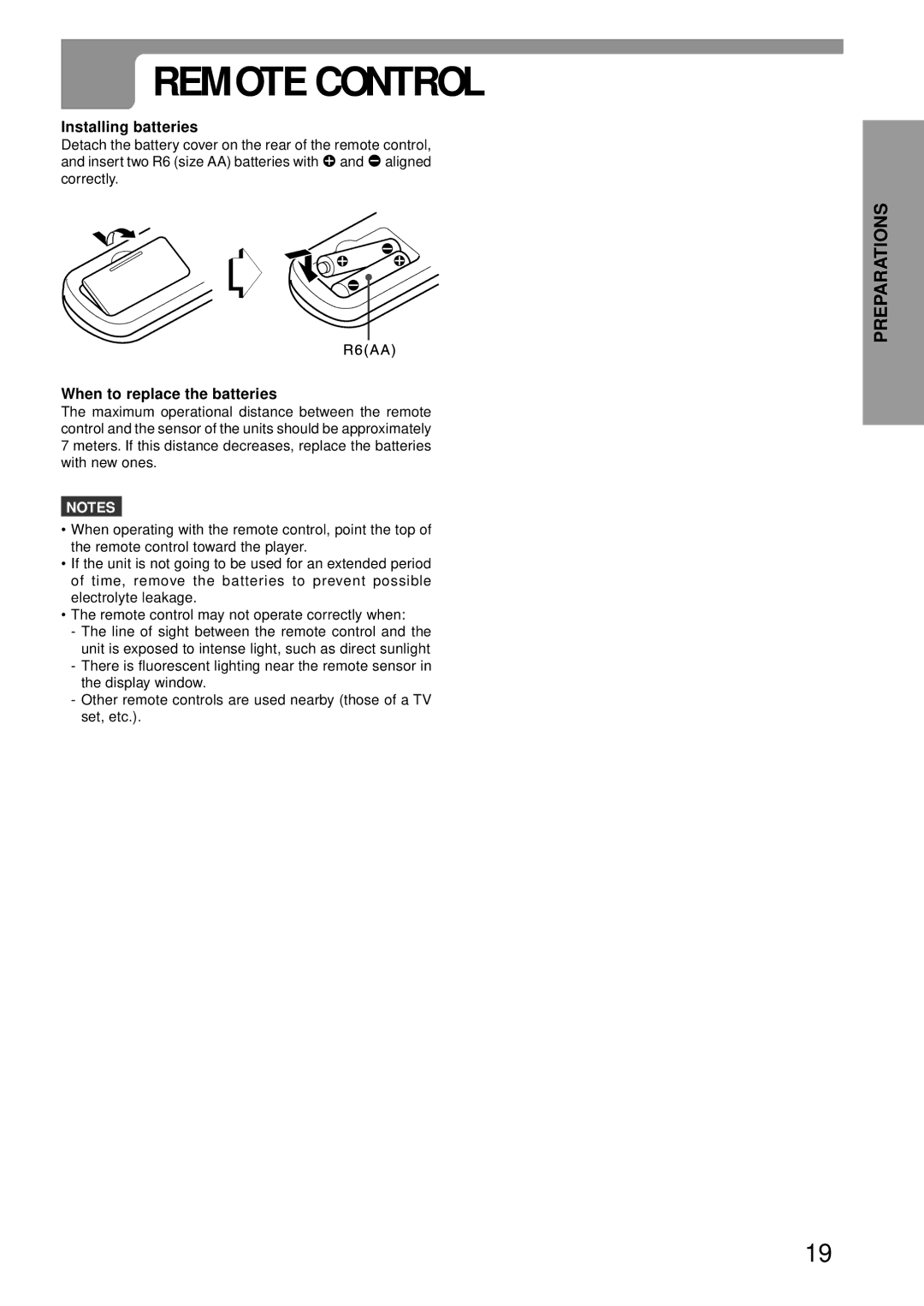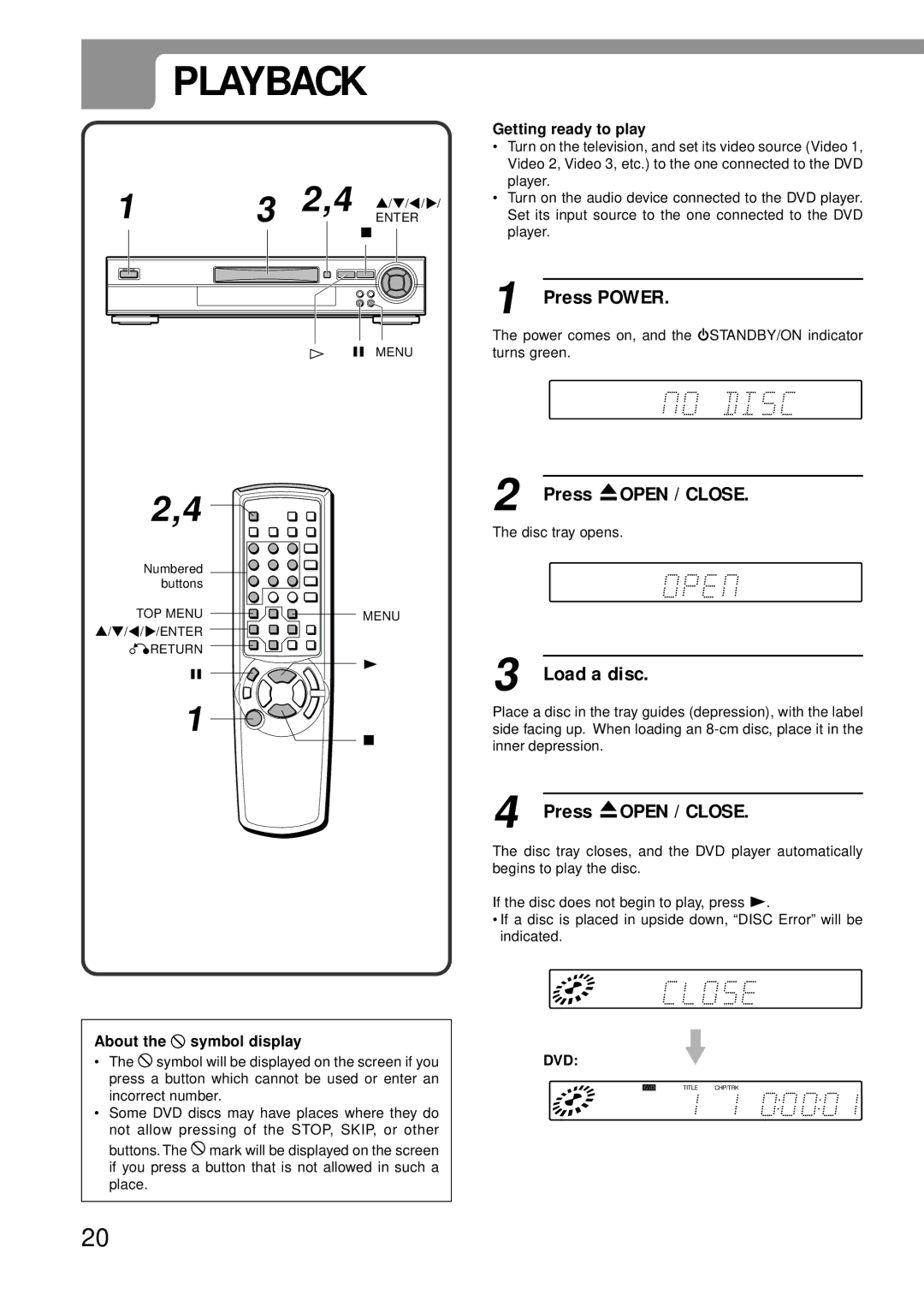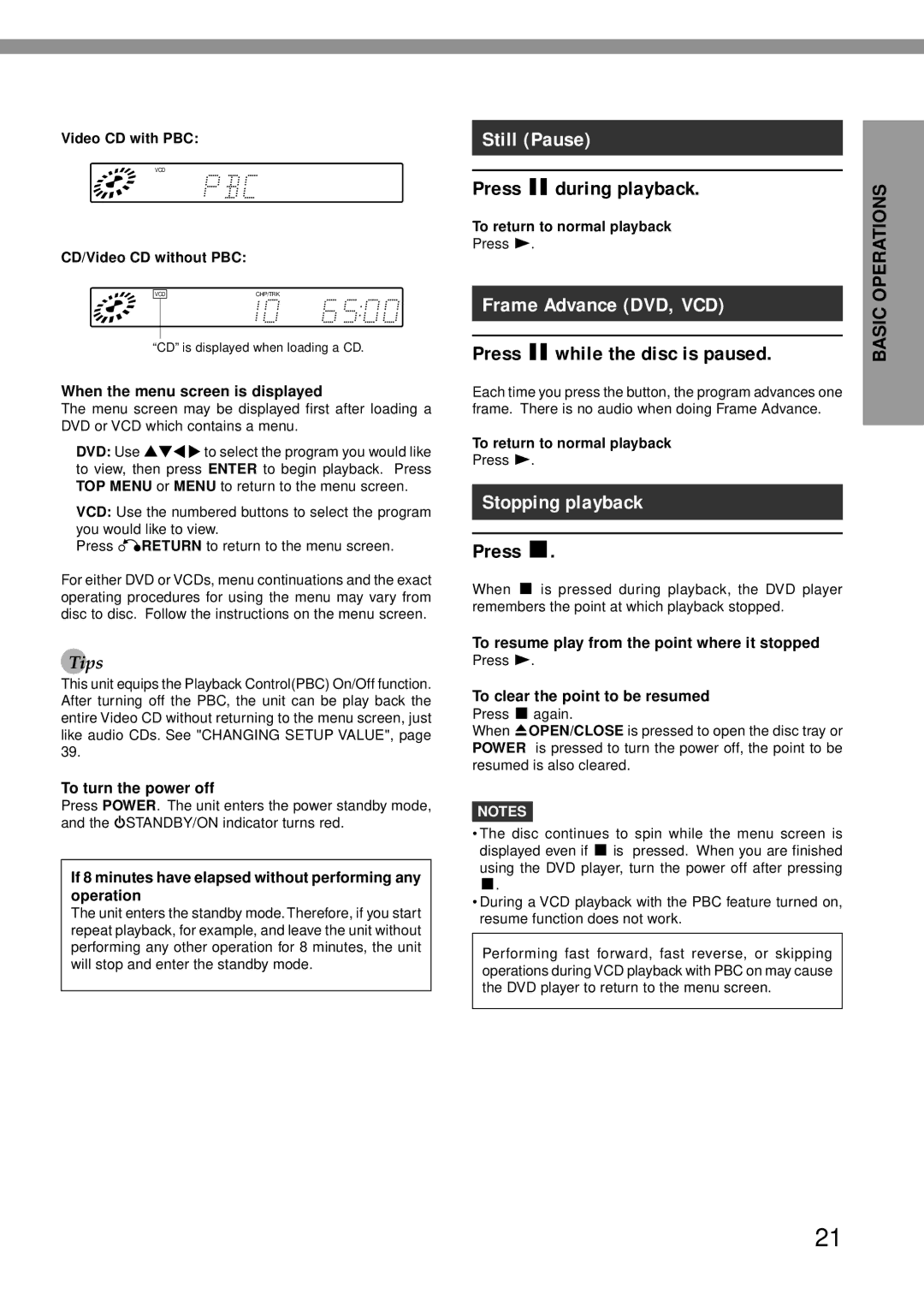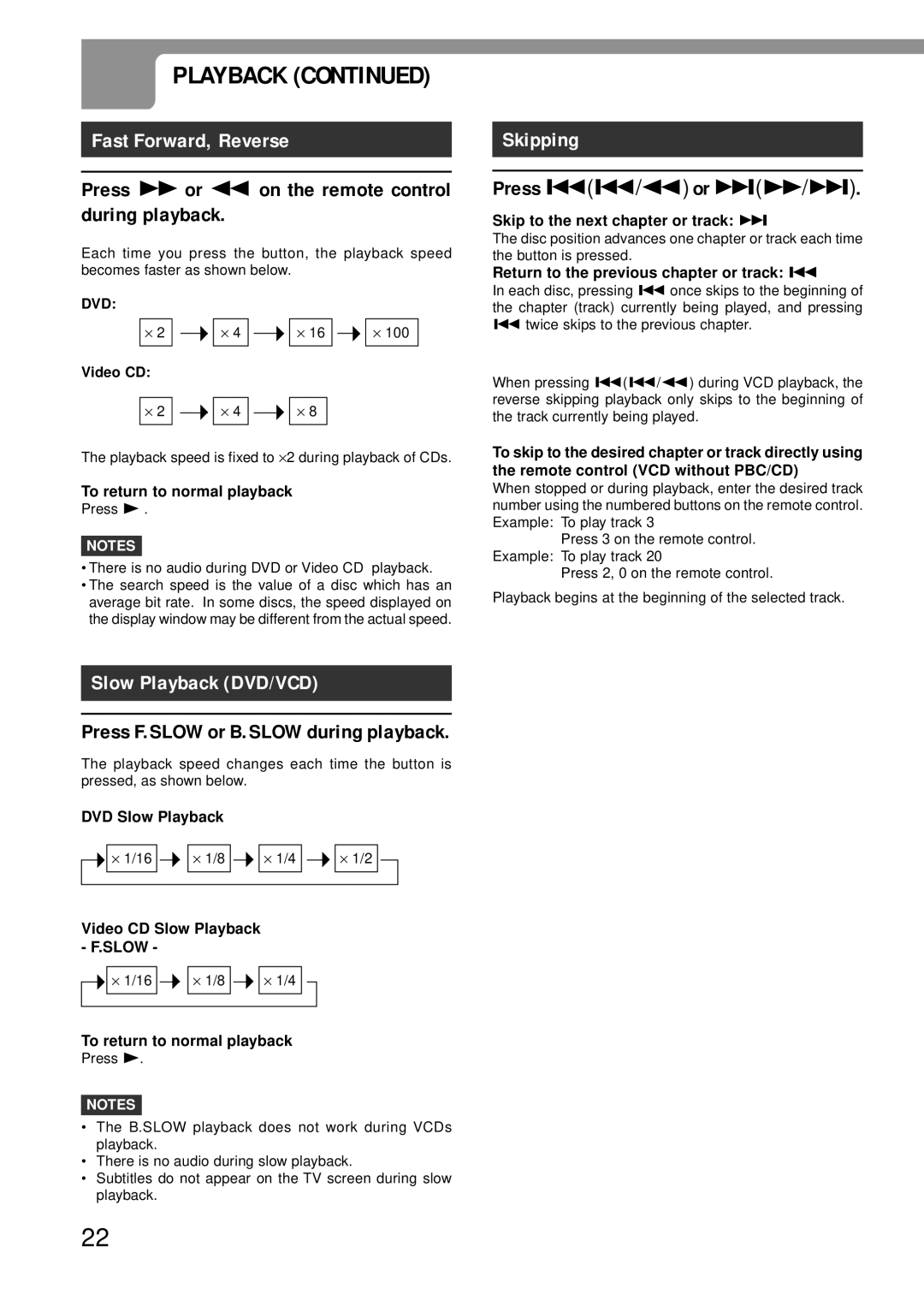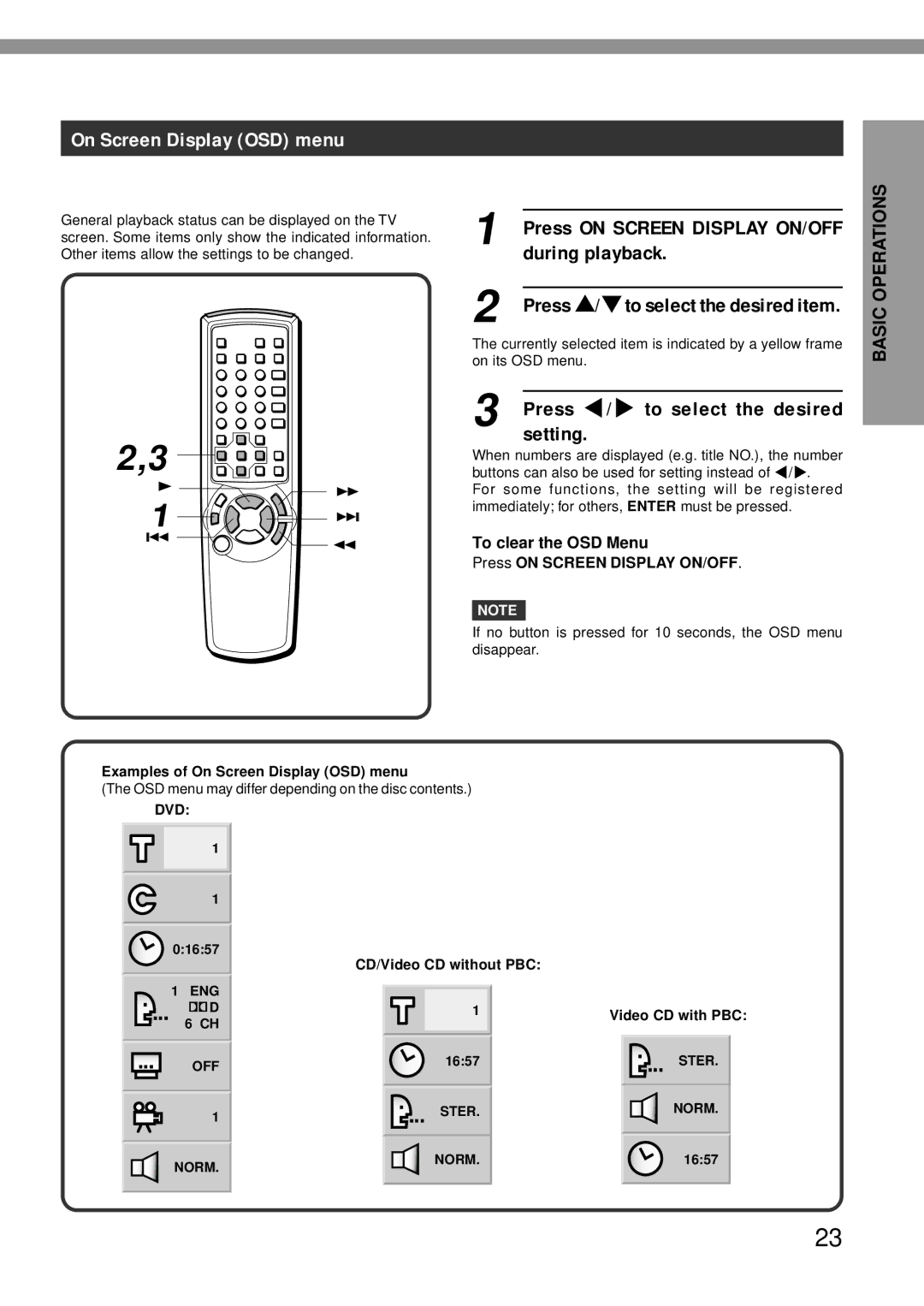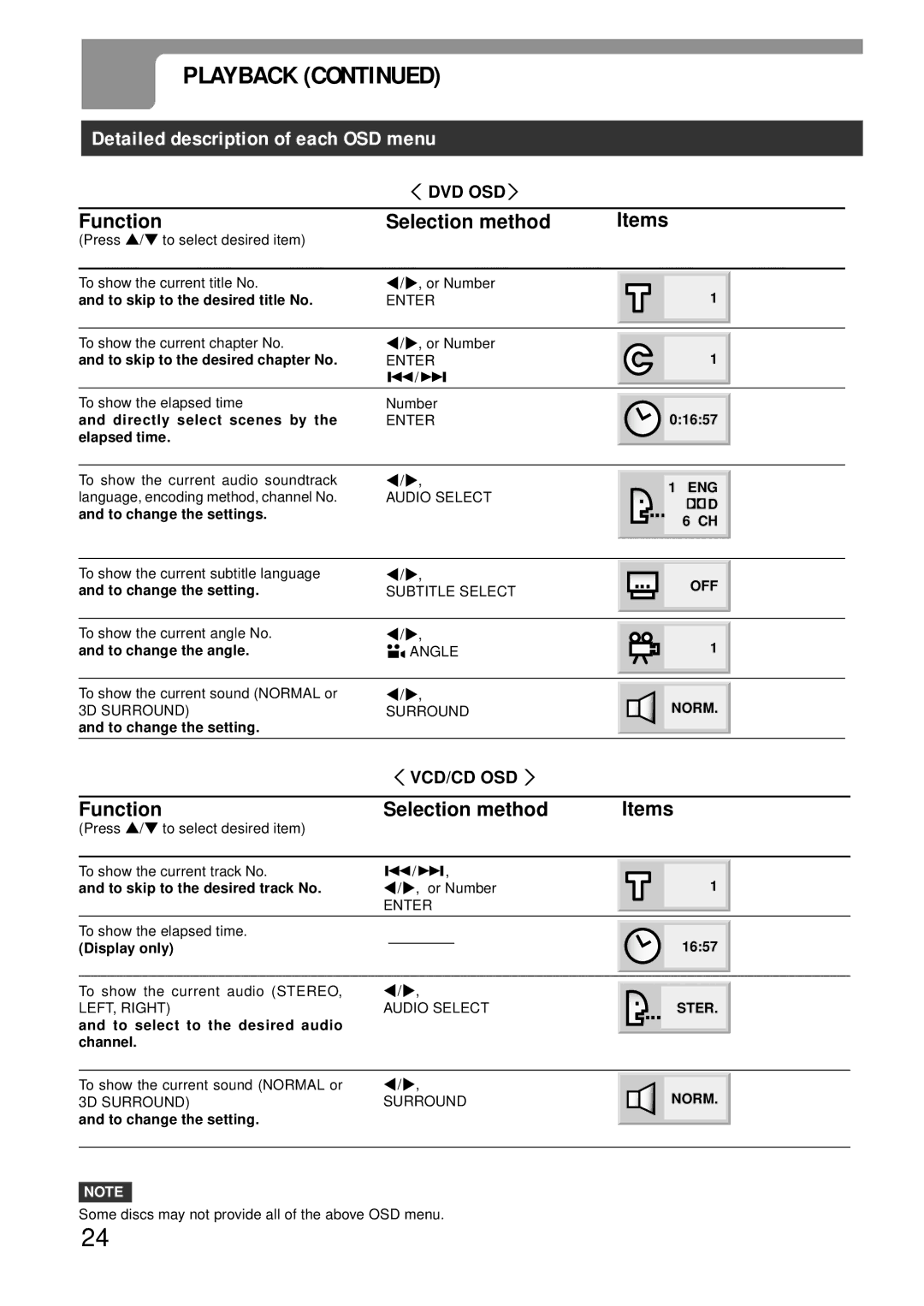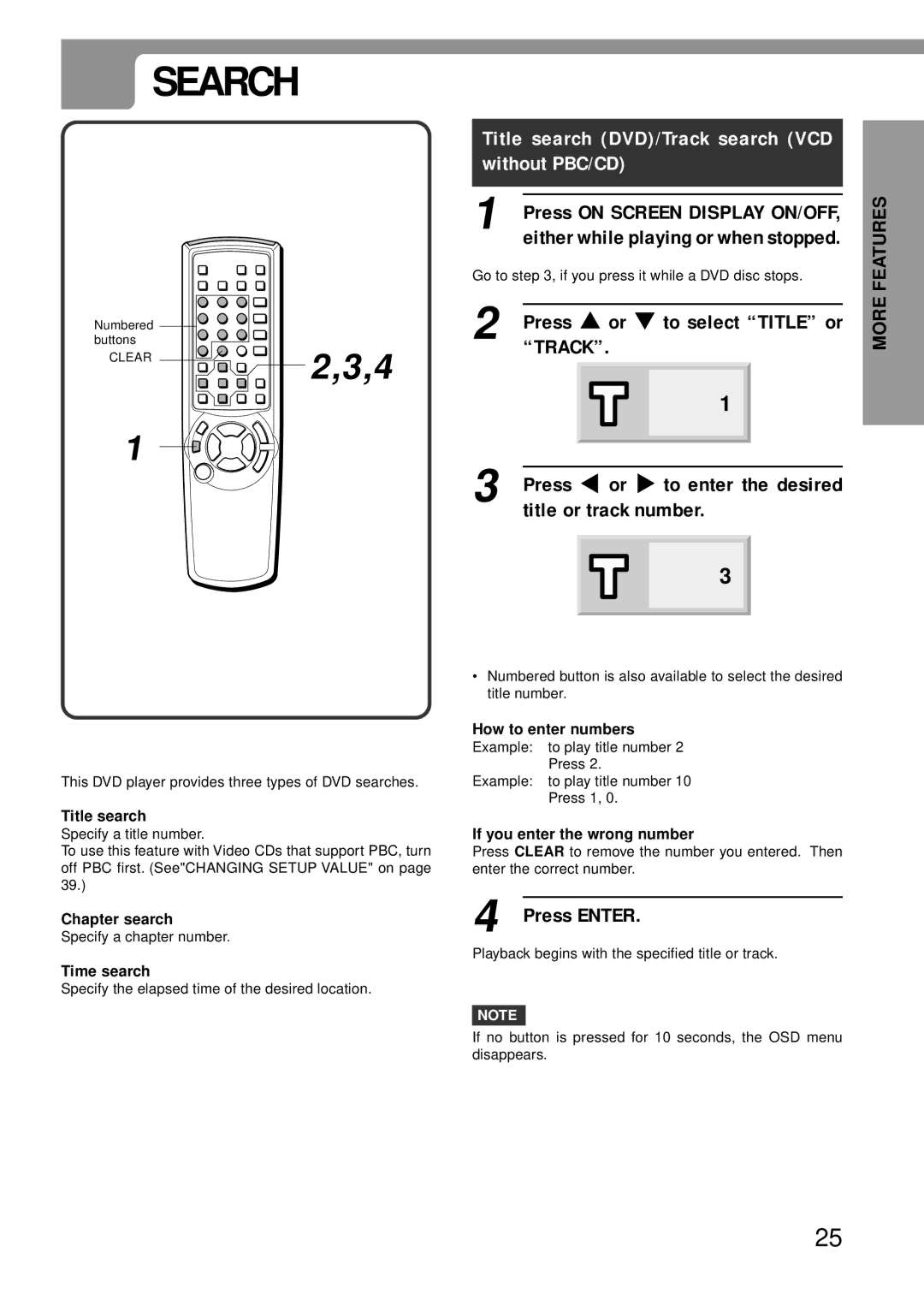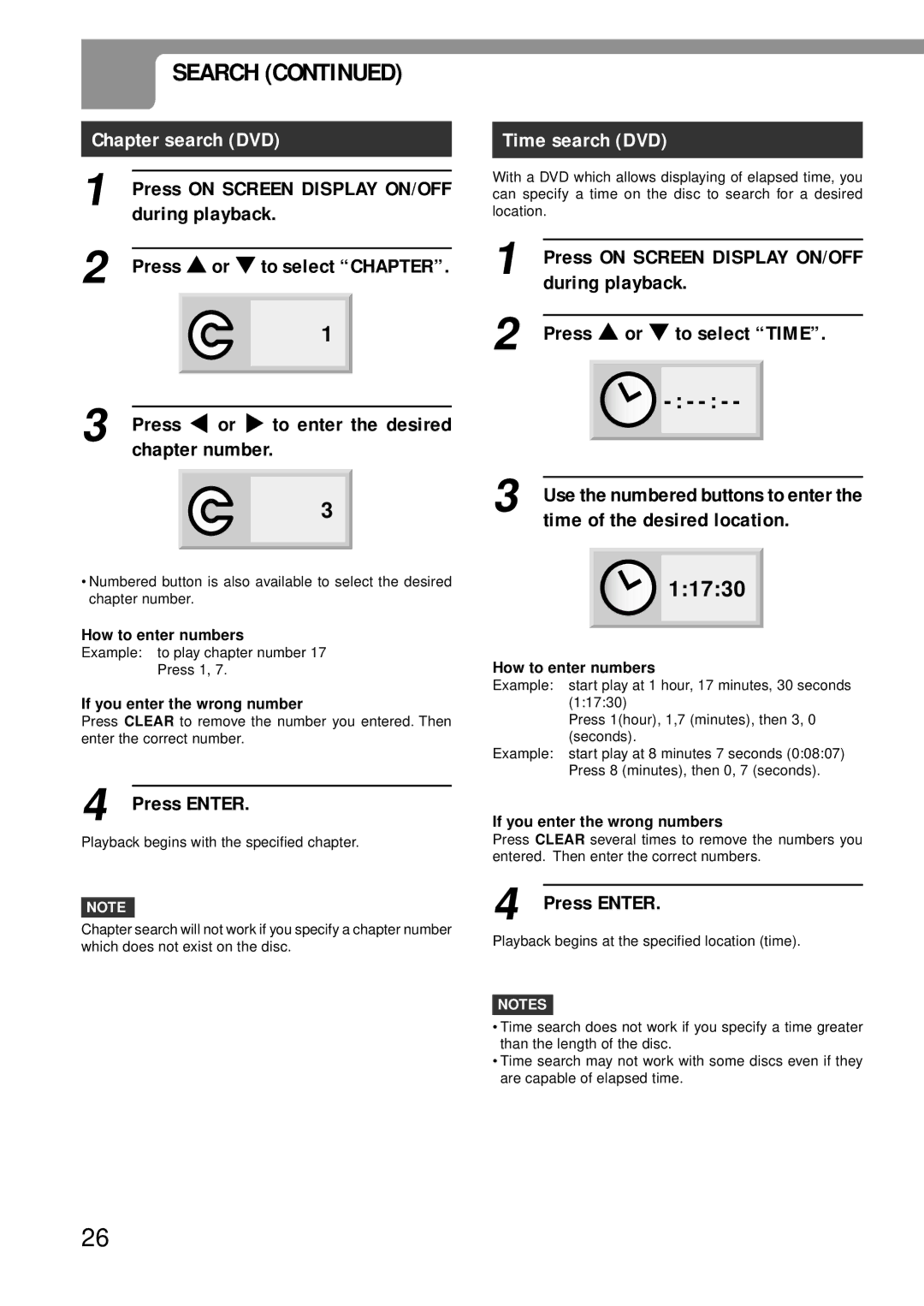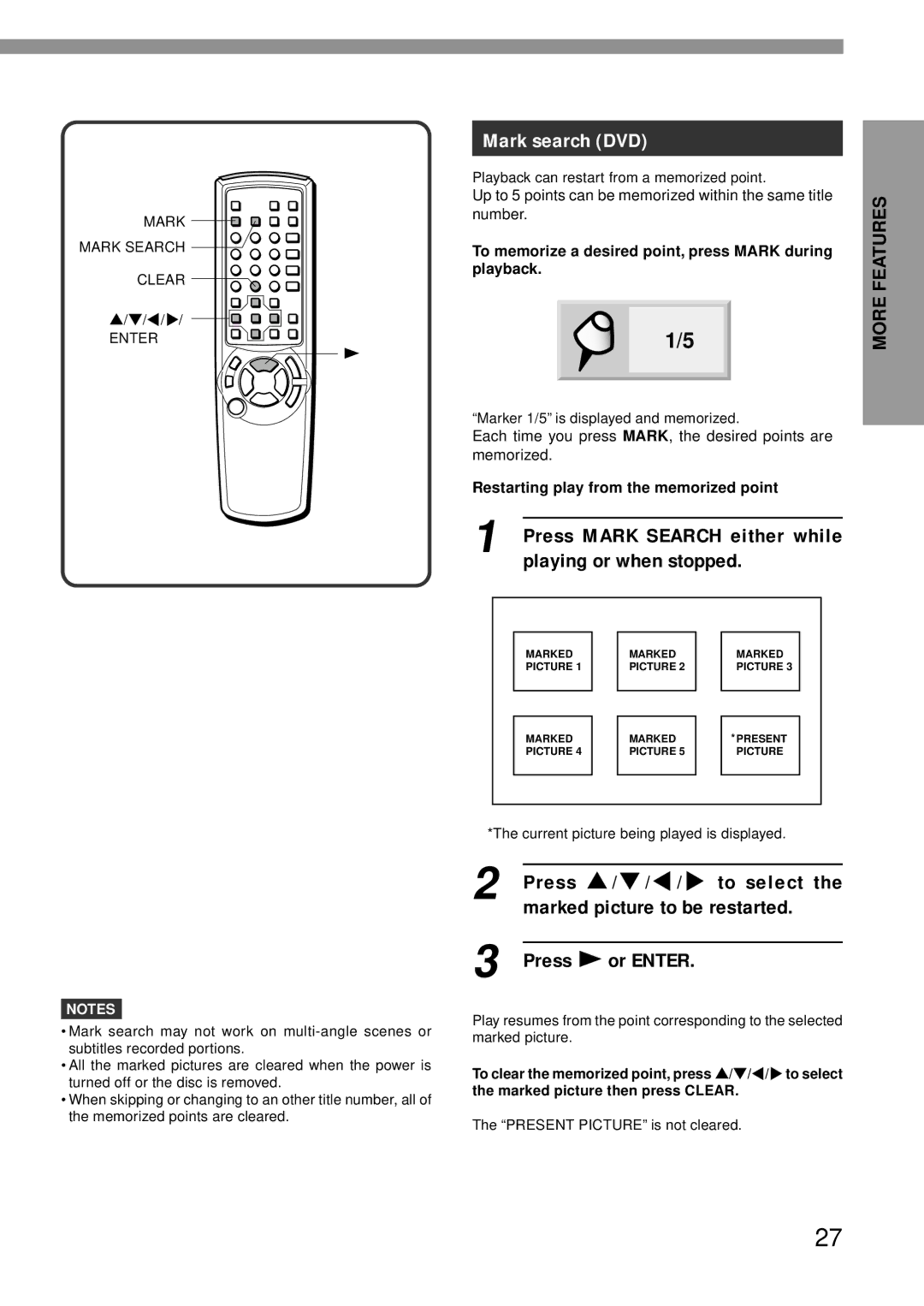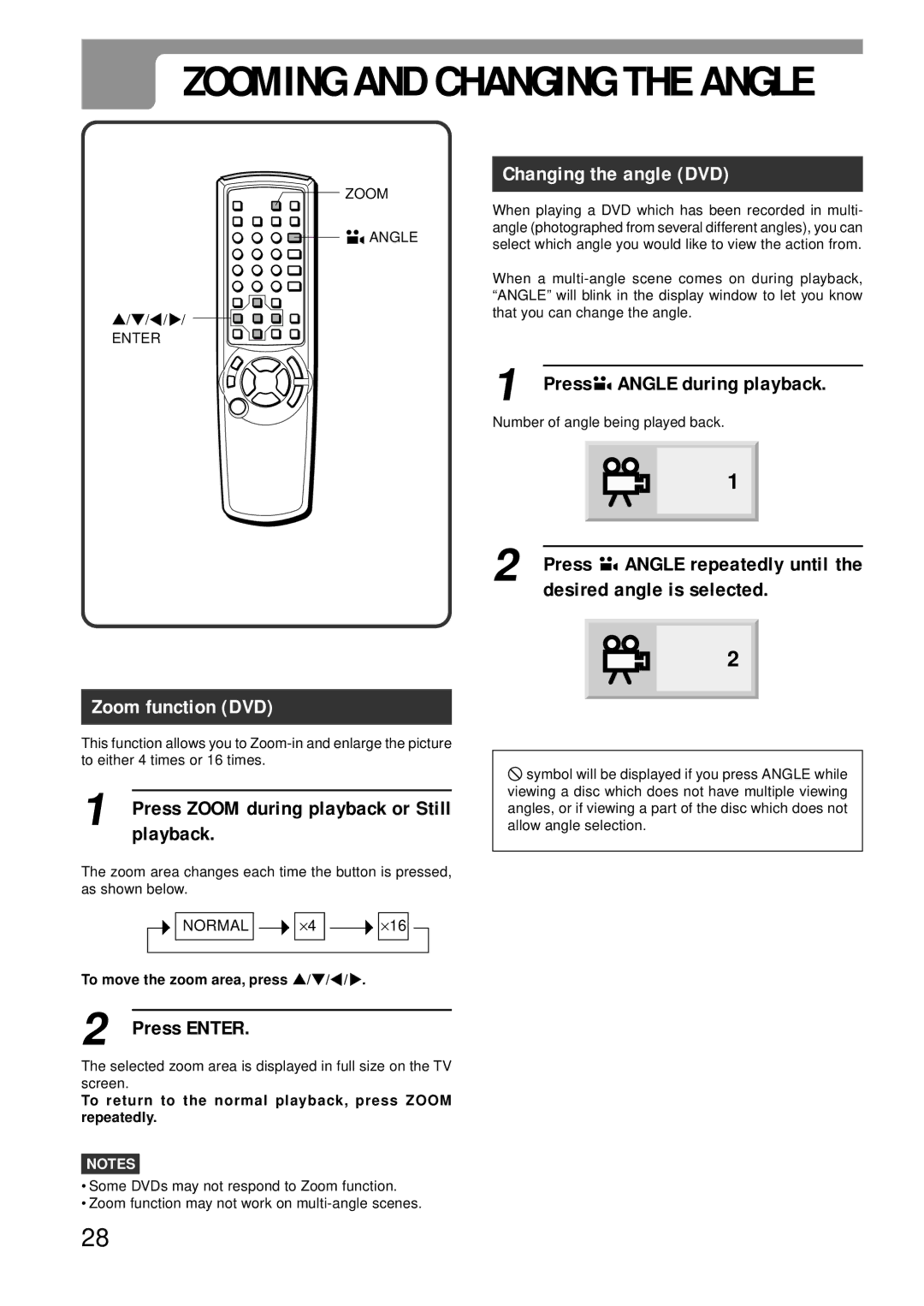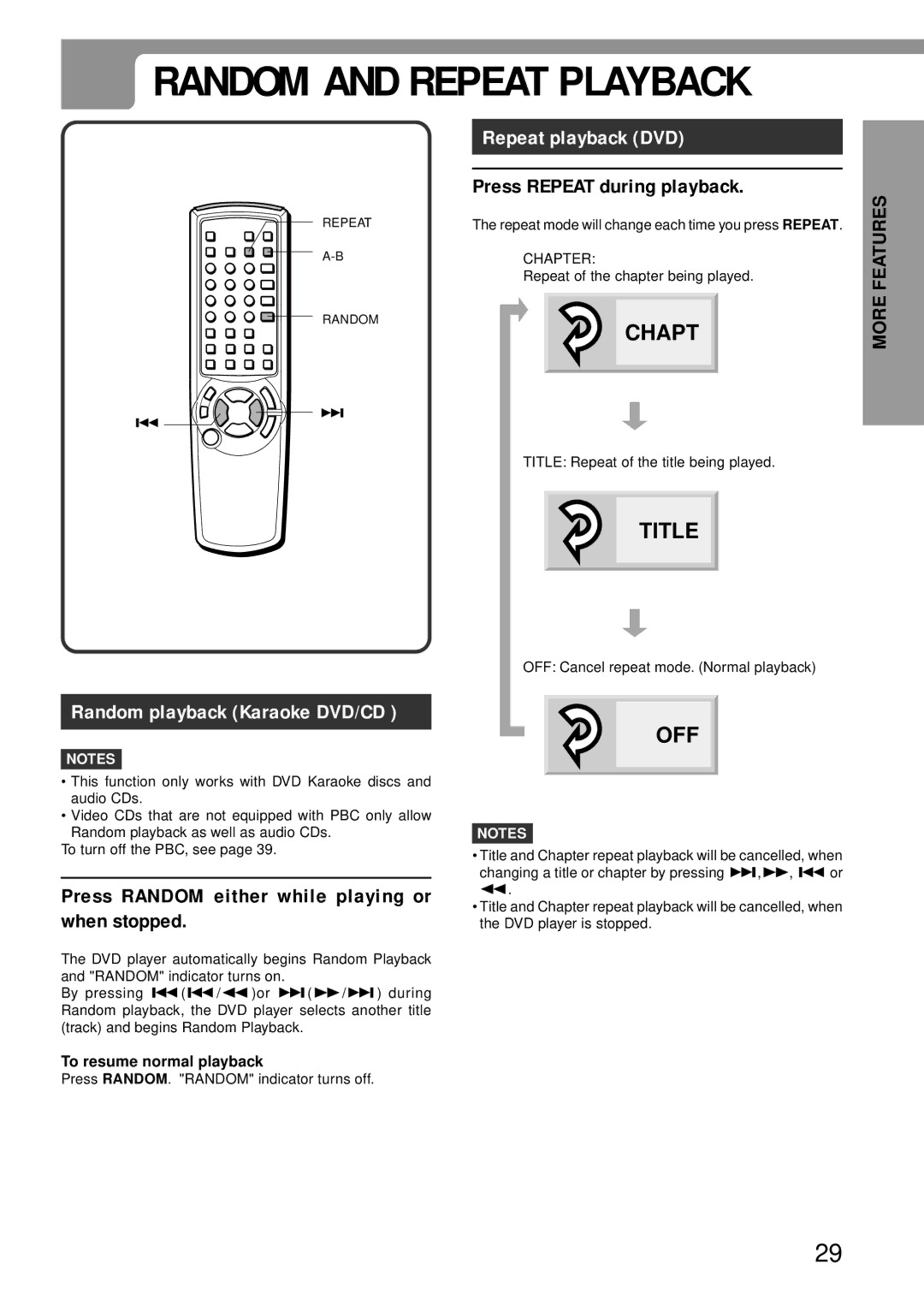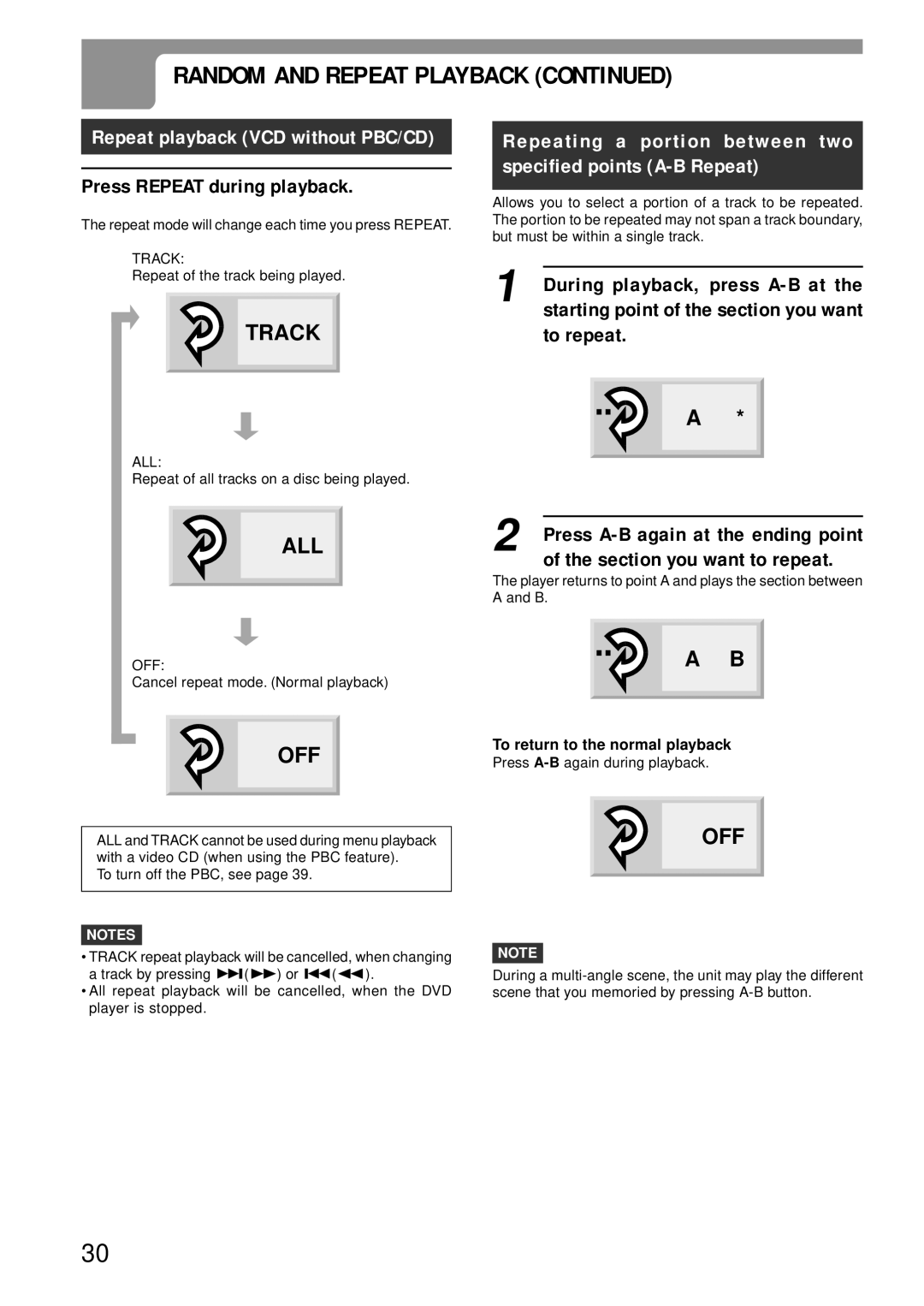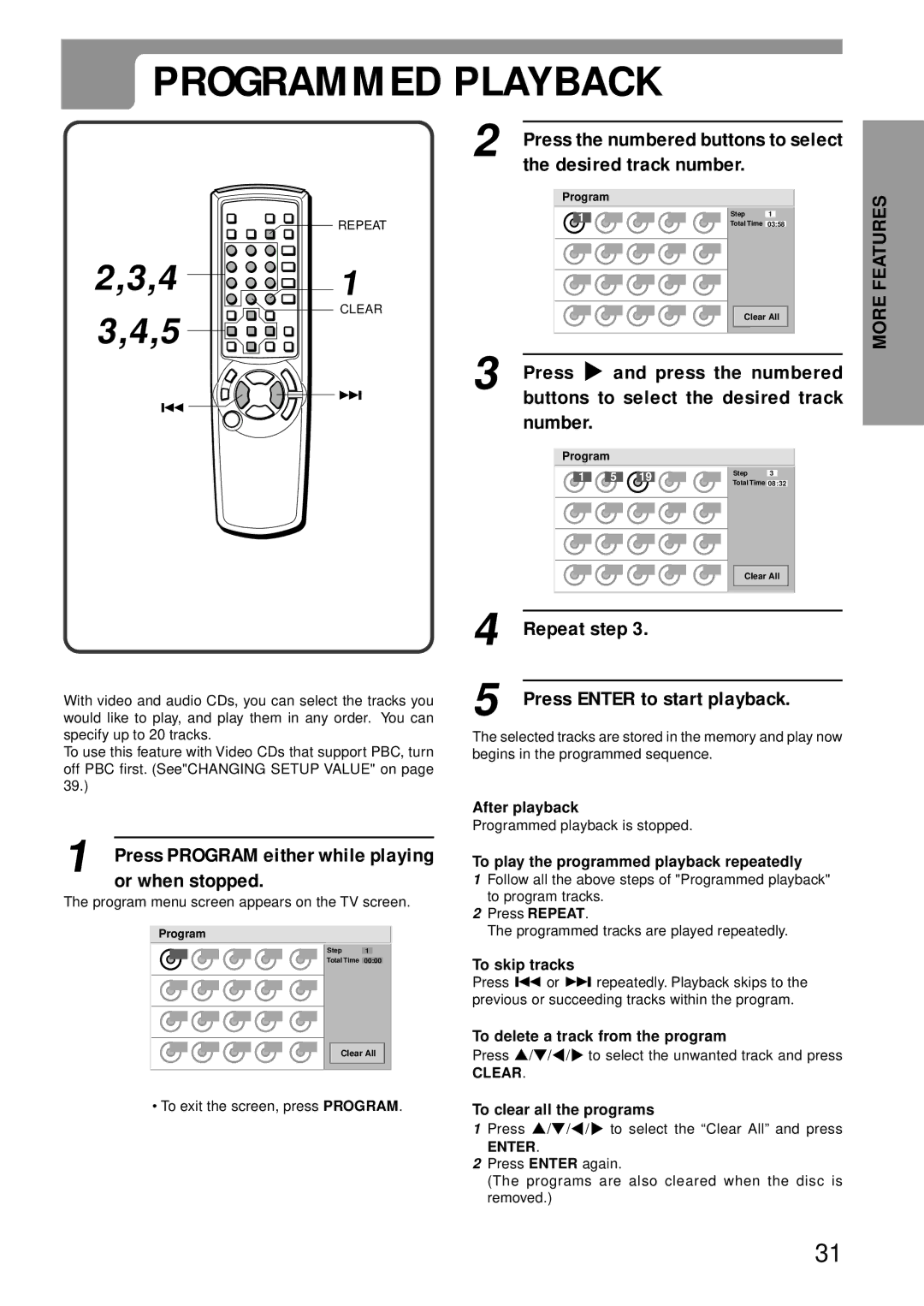PARTS AND CONTROLS (CONTINUED)
Remote control
! | @ | |
| # | |
0 | $ | |
| ||
9 | % | |
^ | ||
| ||
| & | |
8 | * | |
| ( | |
7 | ) | |
6 | - | |
= | ||
5 | ||
4 | [ | |
| ||
3 | ] | |
\ | ||
| ||
2 | ; | |
| ||
1 | ' |
,
.
/
1POWER button
Press to turn on and off the unit.
2ON SCREEN DISPLAY ON/OFF button
Press to display the On Screen Display information.
3a button
Press to pause a playback.
4v RETURN button
•Press to display the title menu on the video CD that supports PBC (Playback Control).
•Press to exit the setup menu screen.
5i/k/j/l/ENTER buttons
•Press a i/k/j/l cursor button to select a item.
•Press ENTER to execute or fix the selected item on the disc menus.
6TOP MENU button
Press to display the title menu on the DVD.
7CLEAR button
•Press to clear the MARK memory.
•Press to cancel the wrong track number when programming tracks on the disc.
8Numbered buttons
Press to select a track or title directly.
9MARK button
Press to mark any point in a DVD during a playback.
0OPEN/CLOSE button
Press to open and close the disc tray.
!MARK SEARCH button
Press to display the marked point on the TV screen during playback or stop mode.
@ZOOM button
Press to enlarge the picture during a DVD playback.
#REPEAT button
Press to execute a repeat playback.
$SURROUND button
Press to turn on and off the 3D surround effect.
%
Press to memorize the point you want to repeat.
^ANGLE ![]()
![]() button
button
Press to change the picture angle during a DVD playback.
&AUDIO SELECT button
Press to select the sound tracks on the DVD, Video CD or audio CD.
*SUBTITLE SELECT button
Press to change the subtitle language during a
DVD playback. (RANDOM button
Press to execute a random playback. )PROGRAM button
Press to execute a programmed playback.
-MENU button
Press to display the menu programs on the DVD.
=F.SLOW button
Press to execute a forward slow playback when
playing back a DVD or Video CD. [B.SLOW button
Press to execute a backward slow playback when playing back a DVD.
]SETUP button
Press to display the setup menu on the TV screen. \gbutton
Hold down to play back a disc forward. ;fbutton
Hold down to play back a disc in reverse. 'tbutton
Press to skip to the next track. ,cbutton
Press to begin a playback.
.sbutton
Press to stop playing back a disc. /rbutton
Press to return to the beginning of the current track or skip back to the previous track.
8