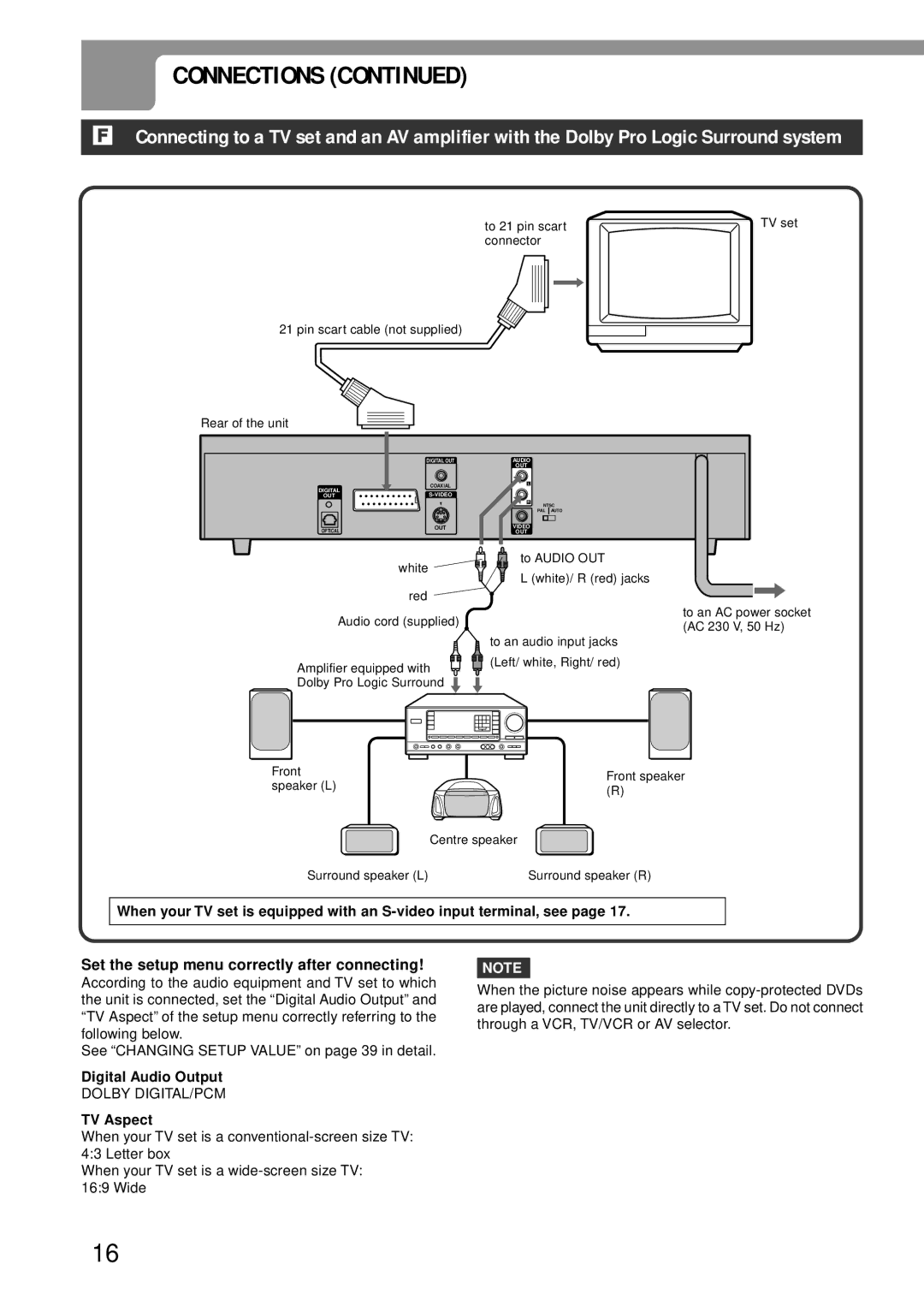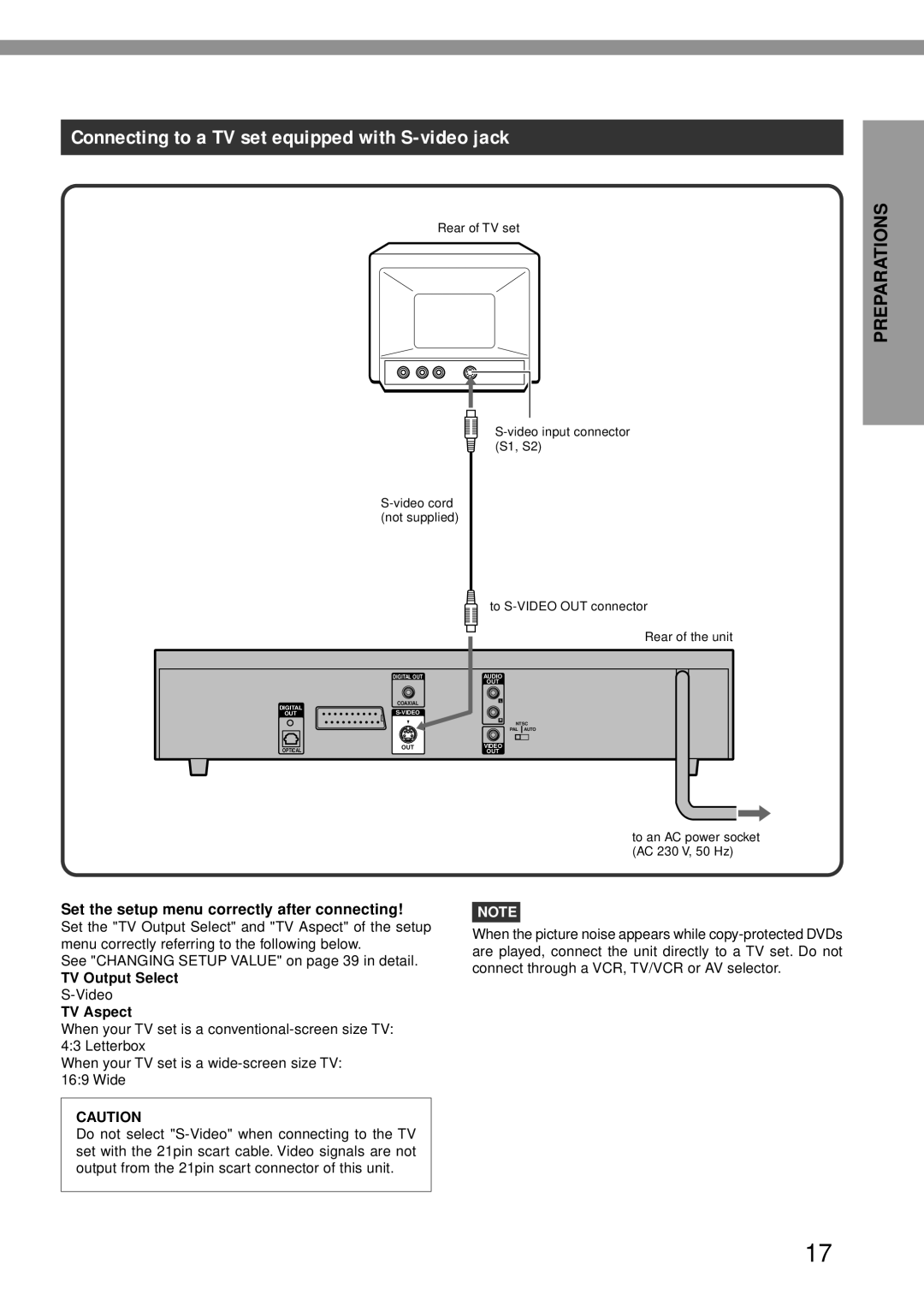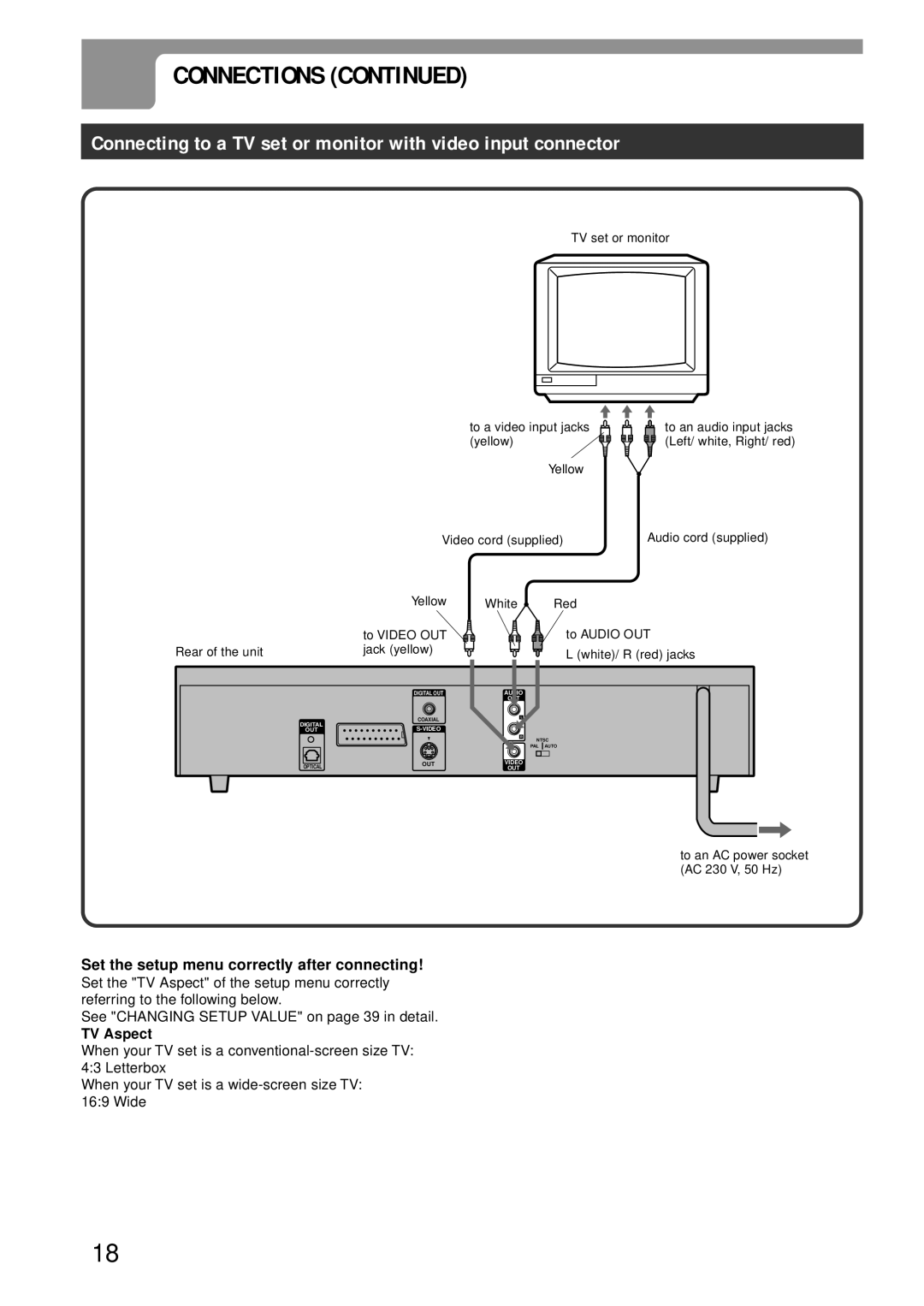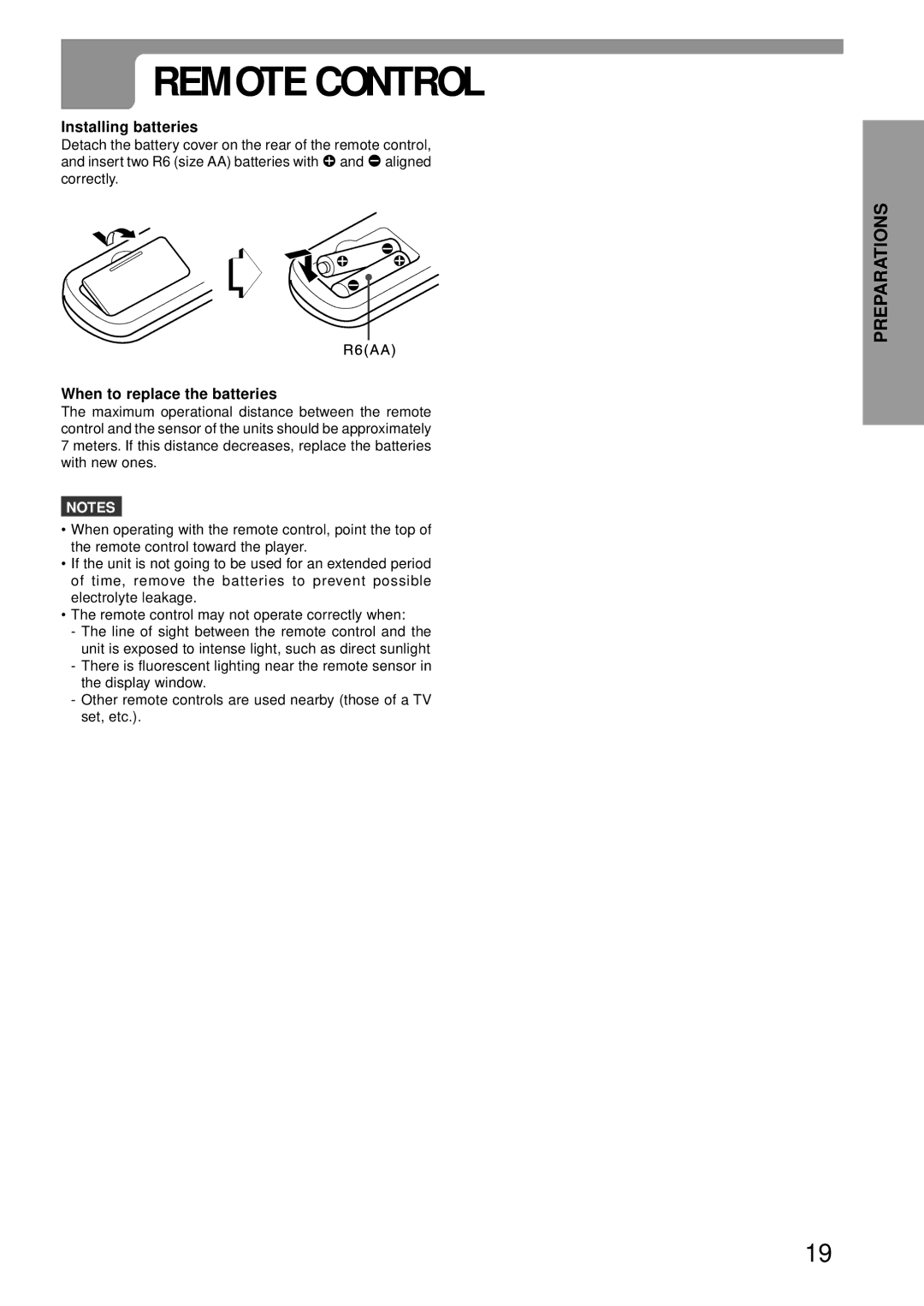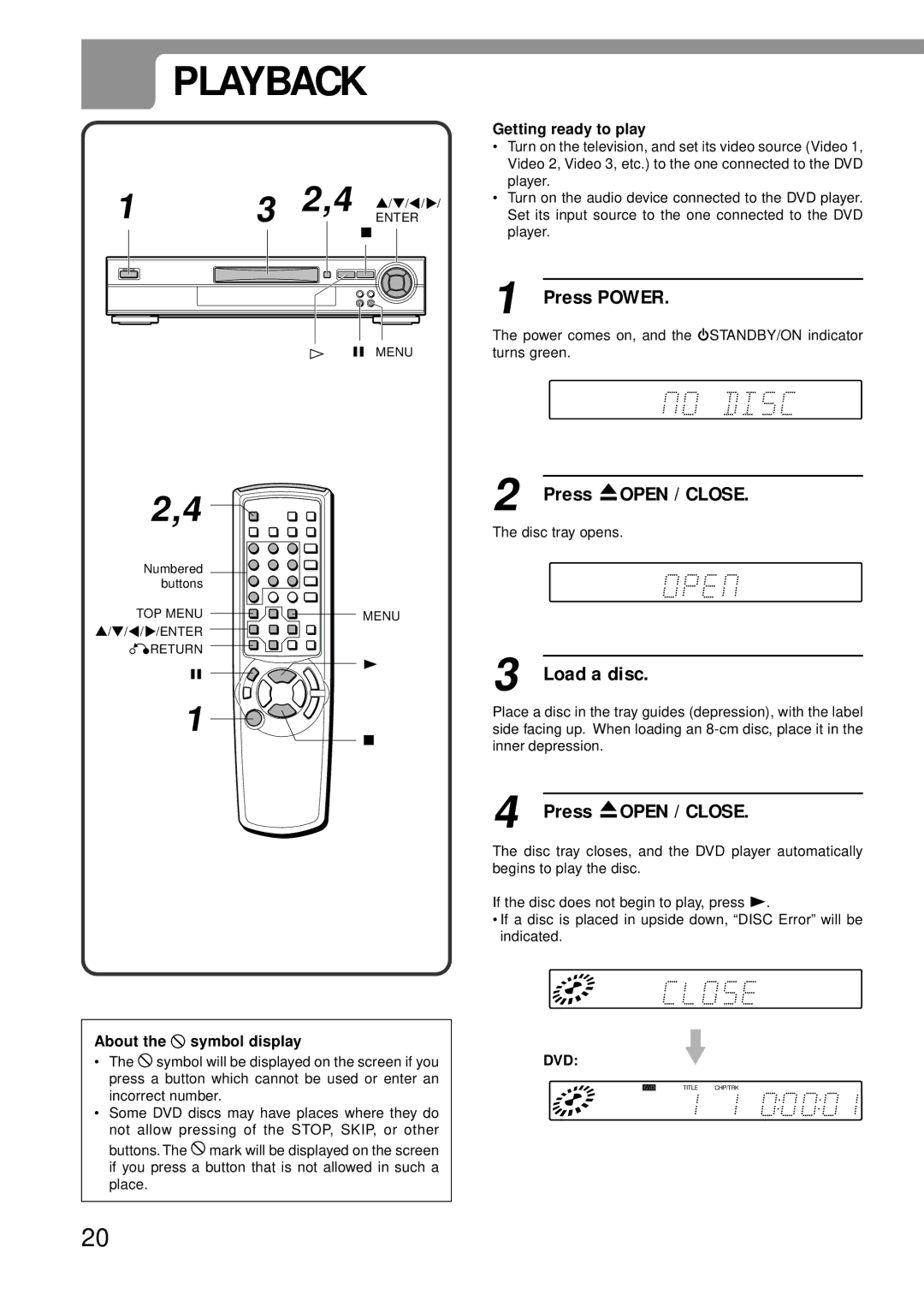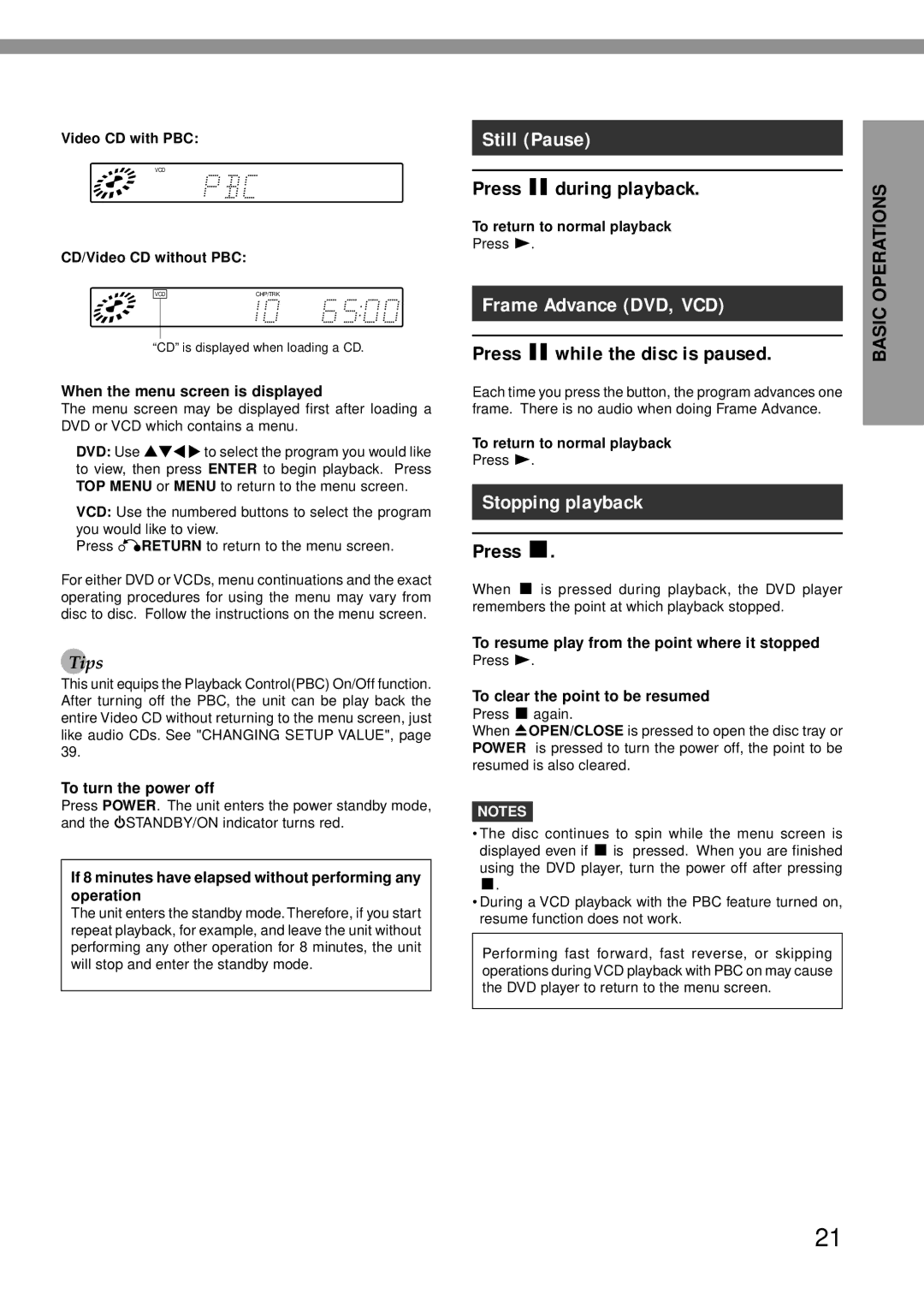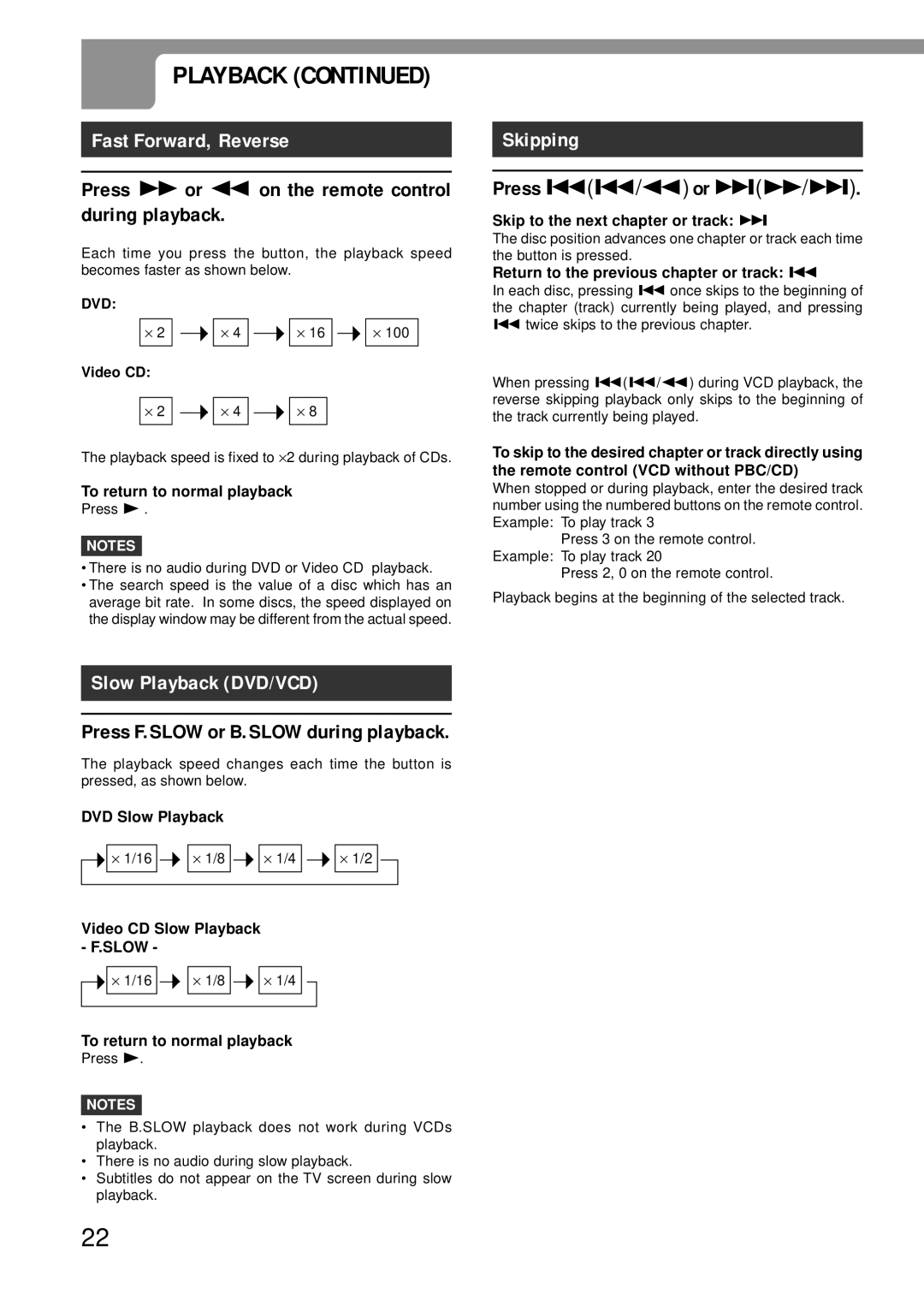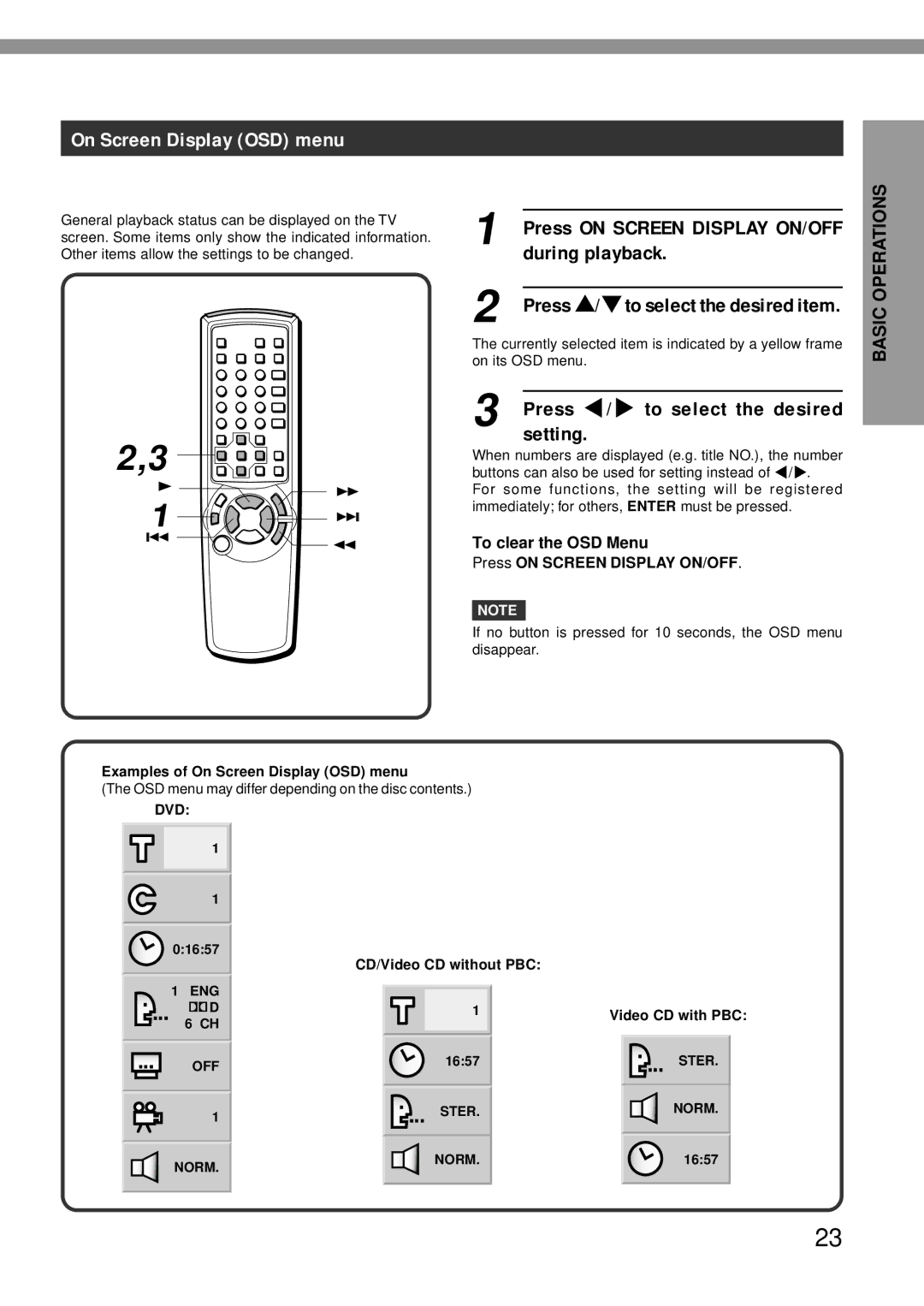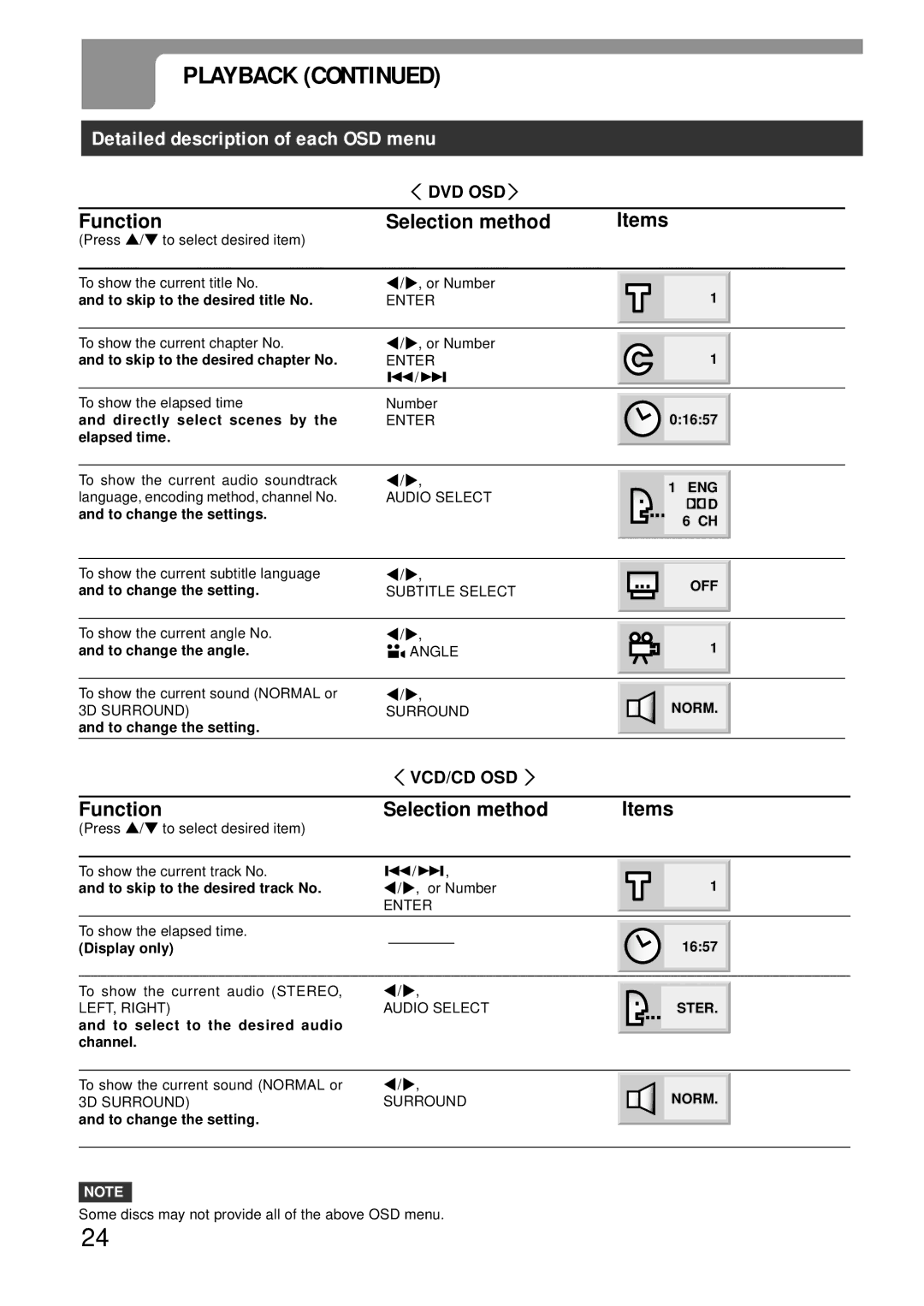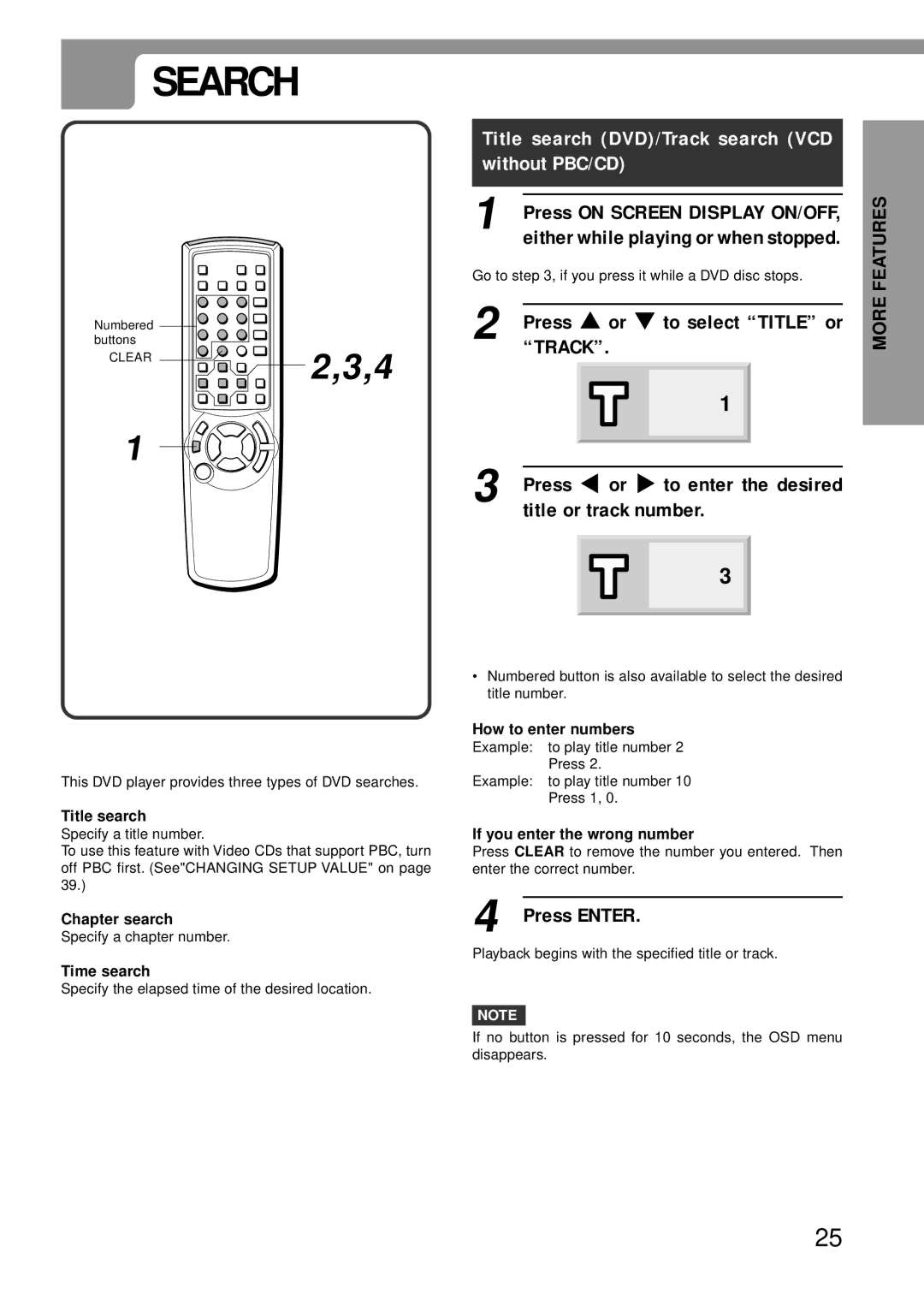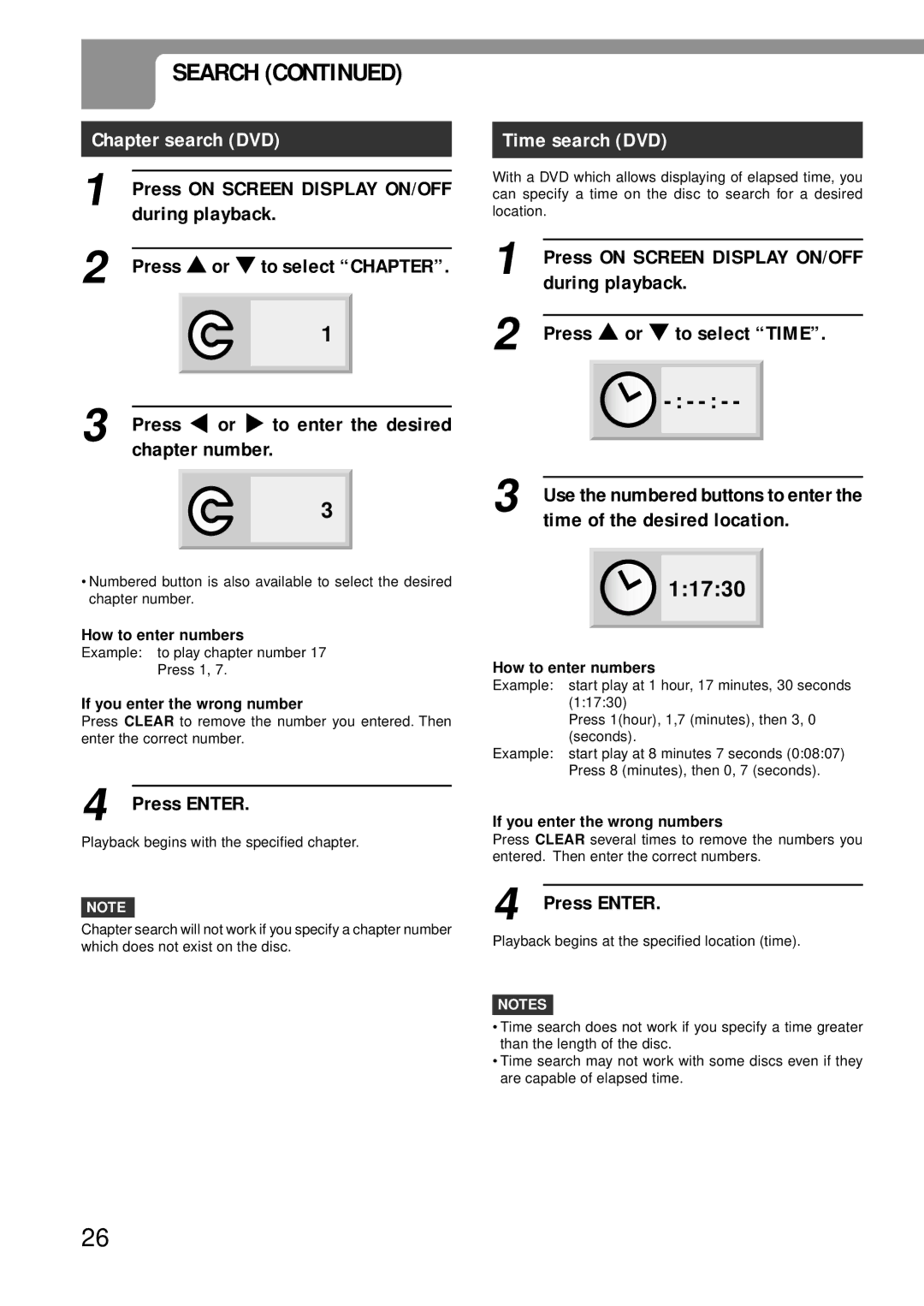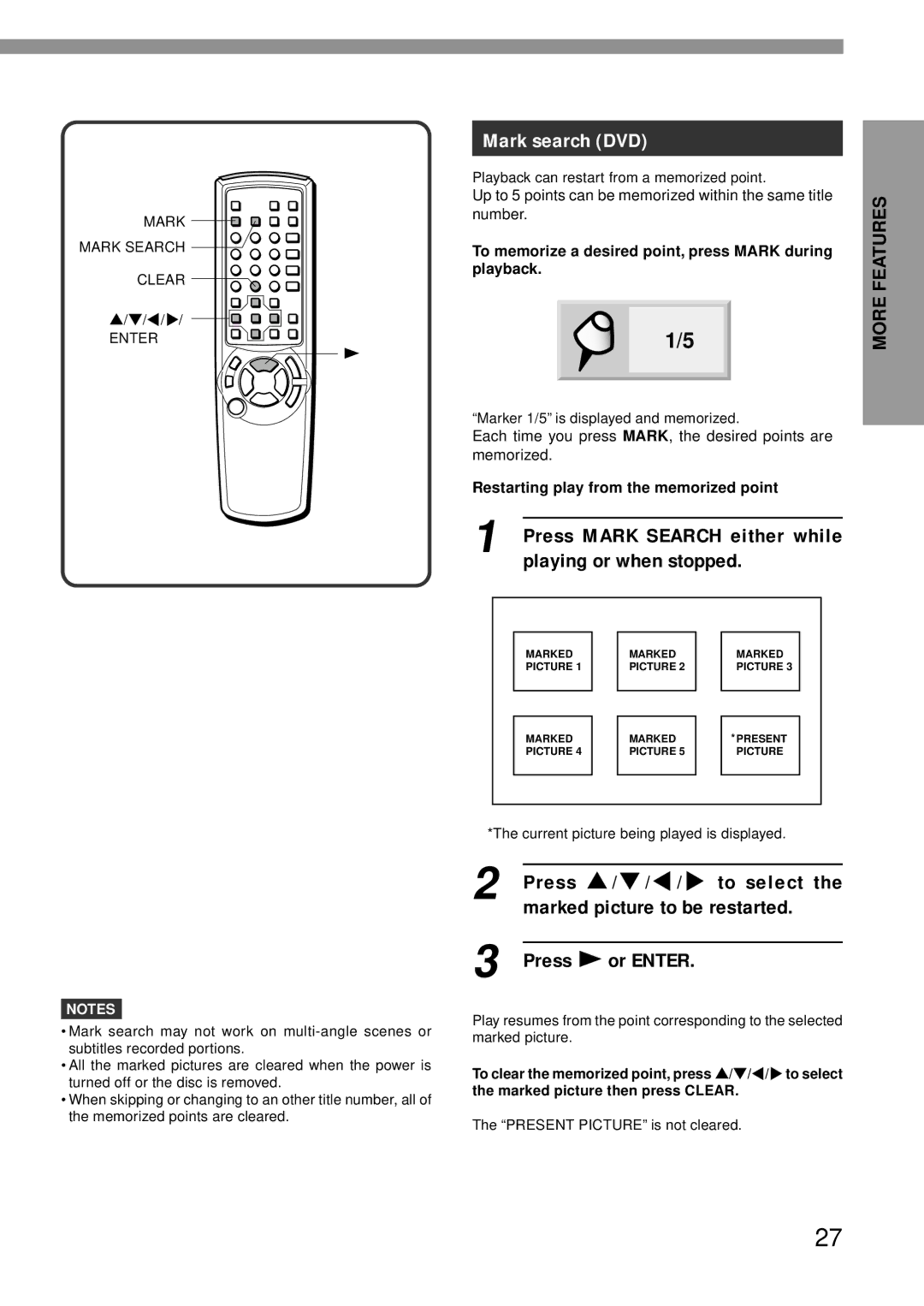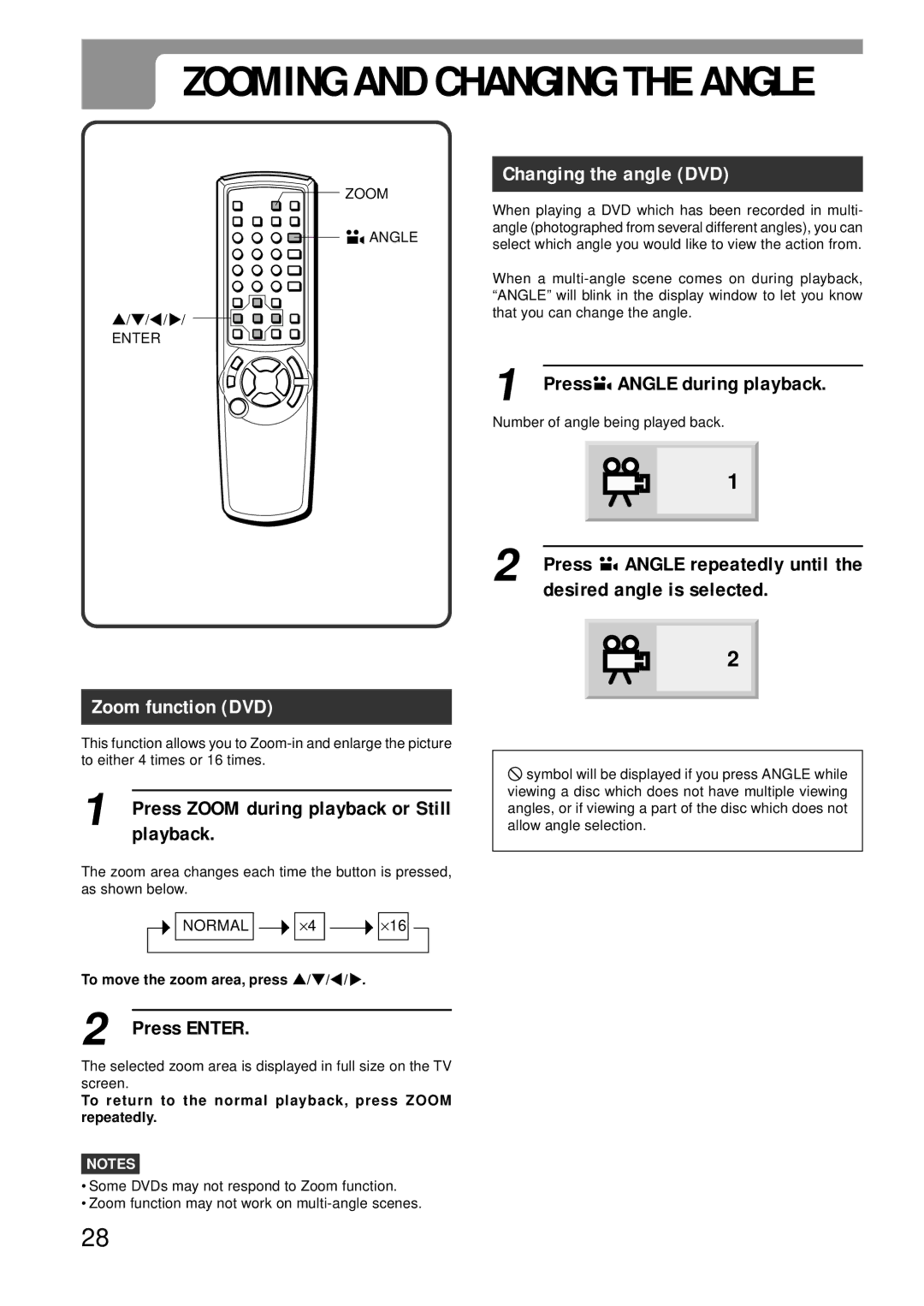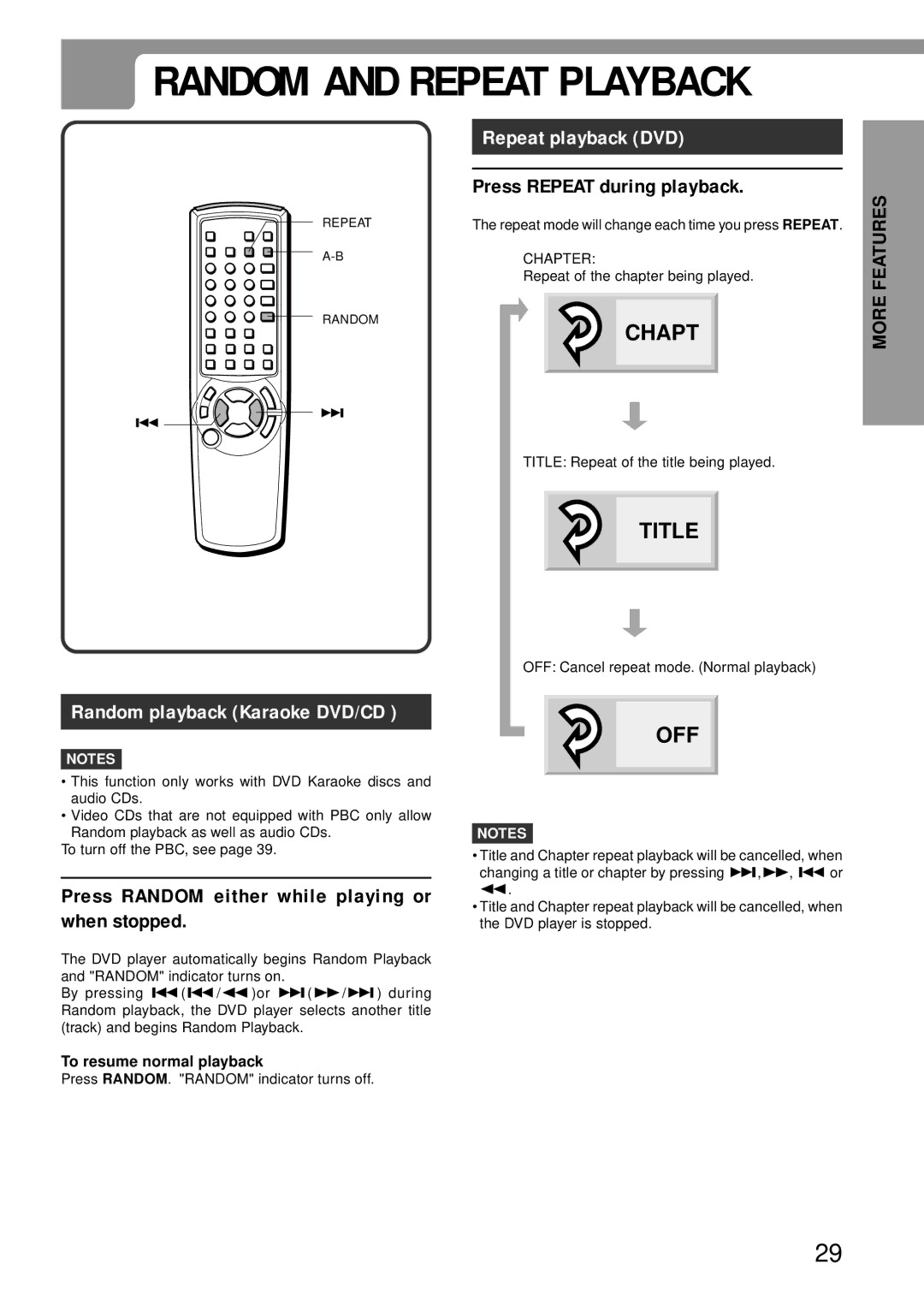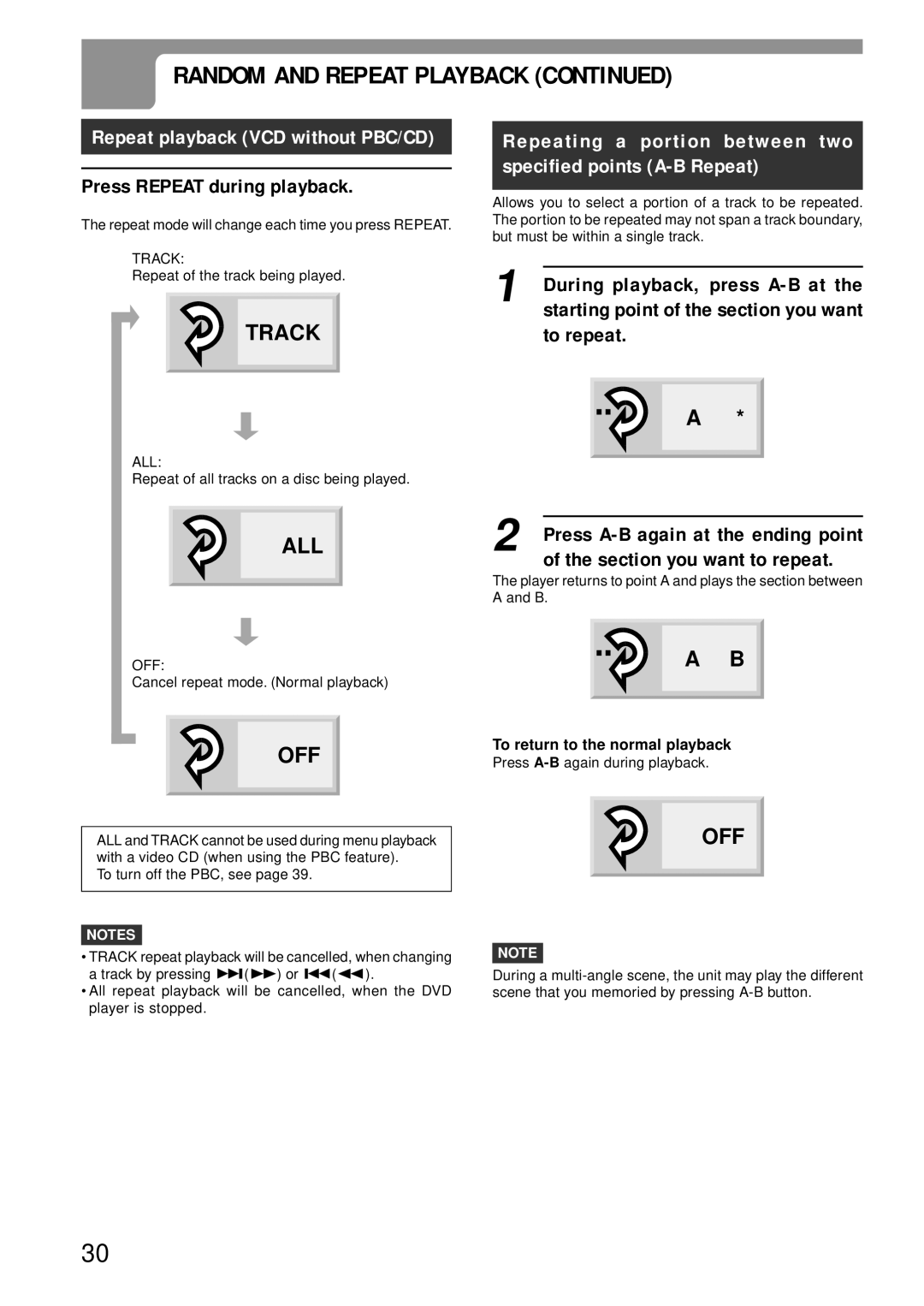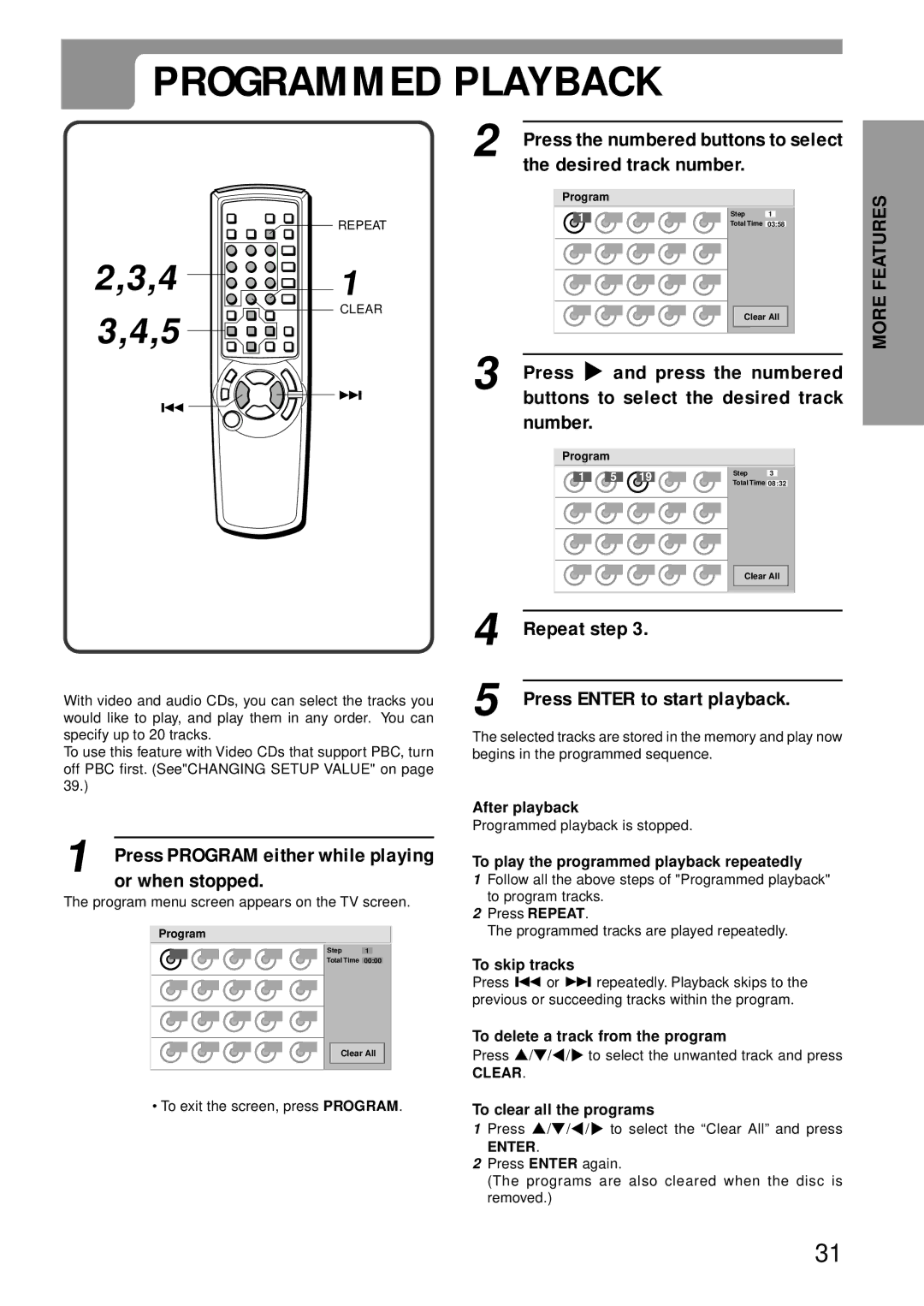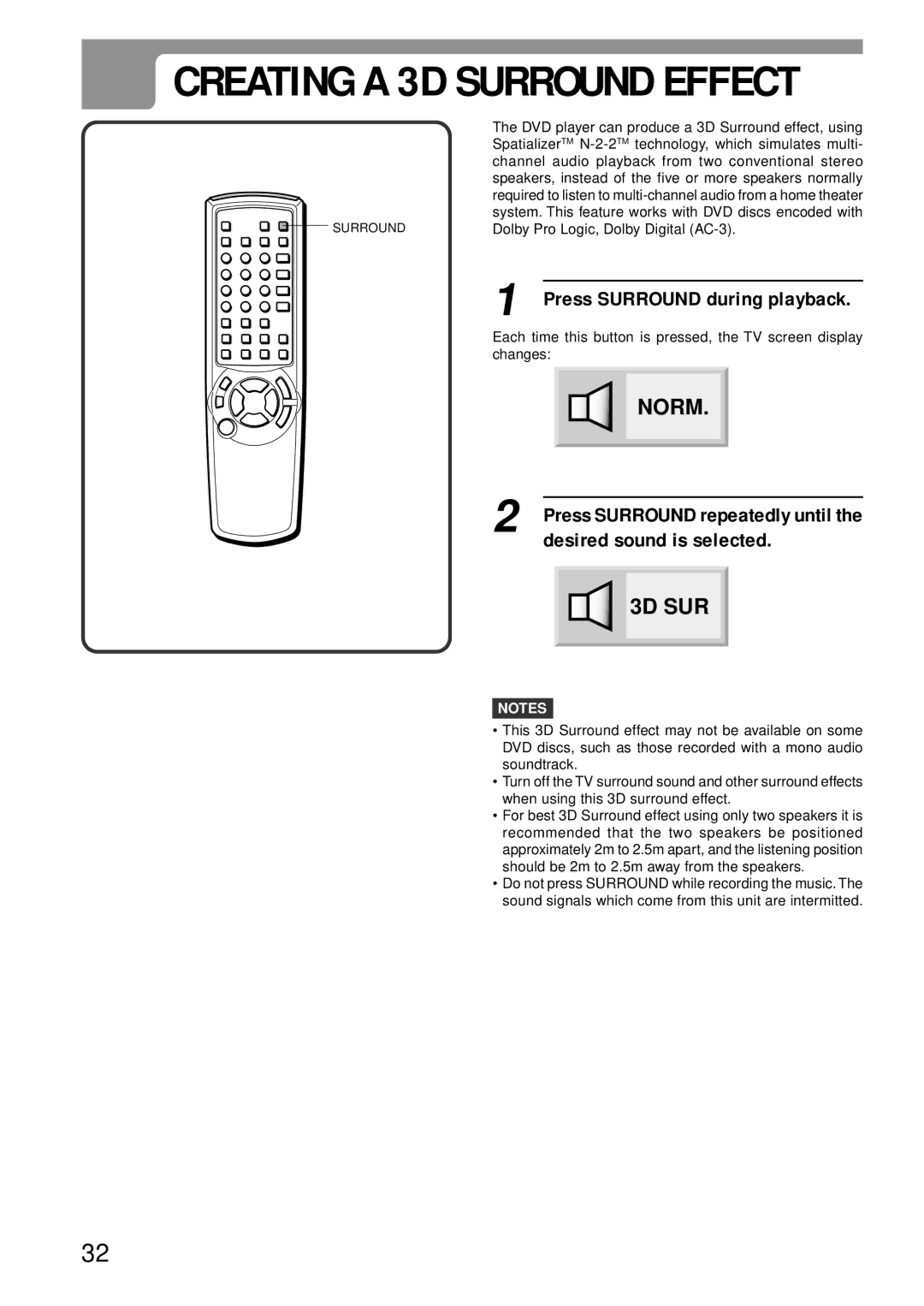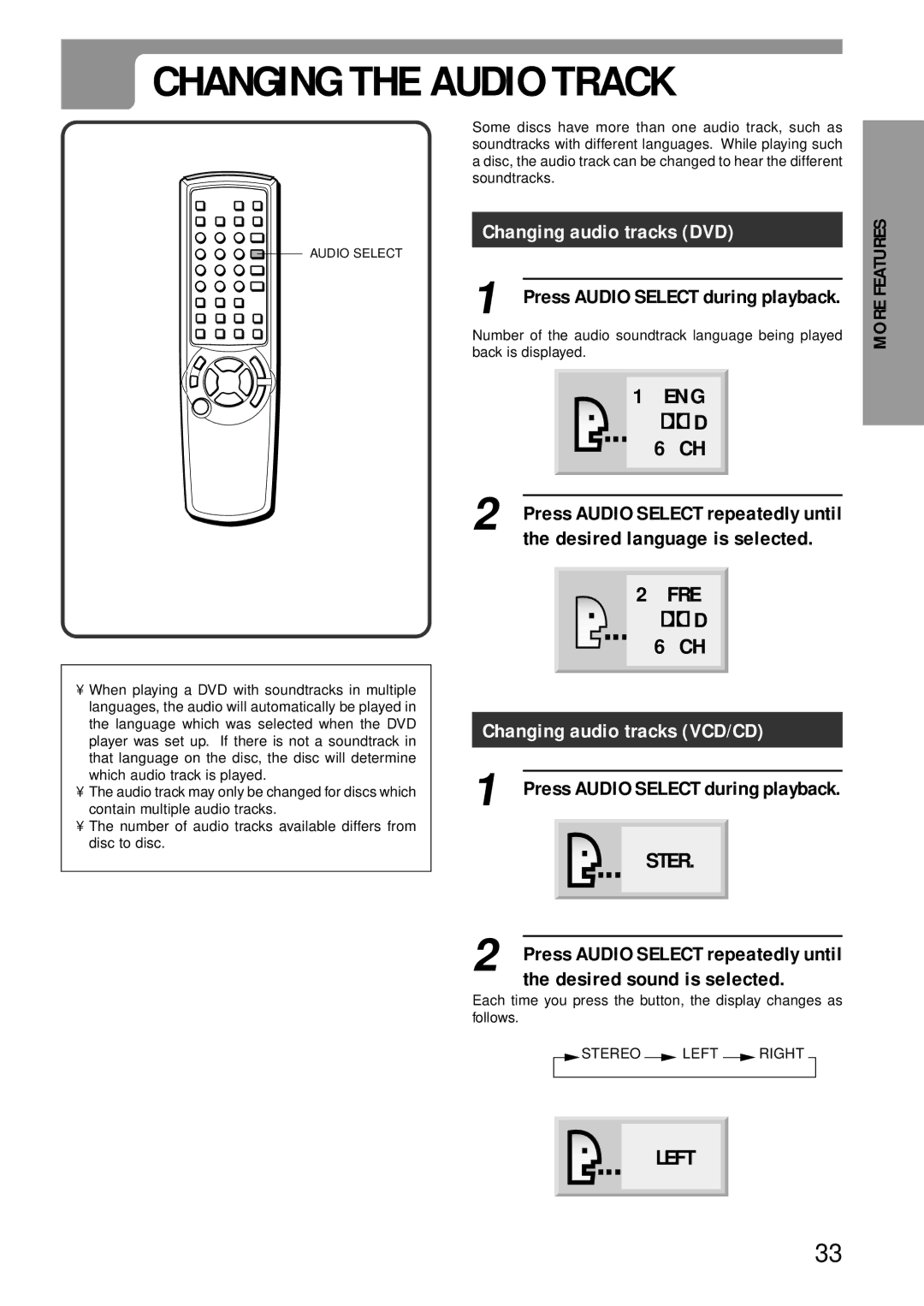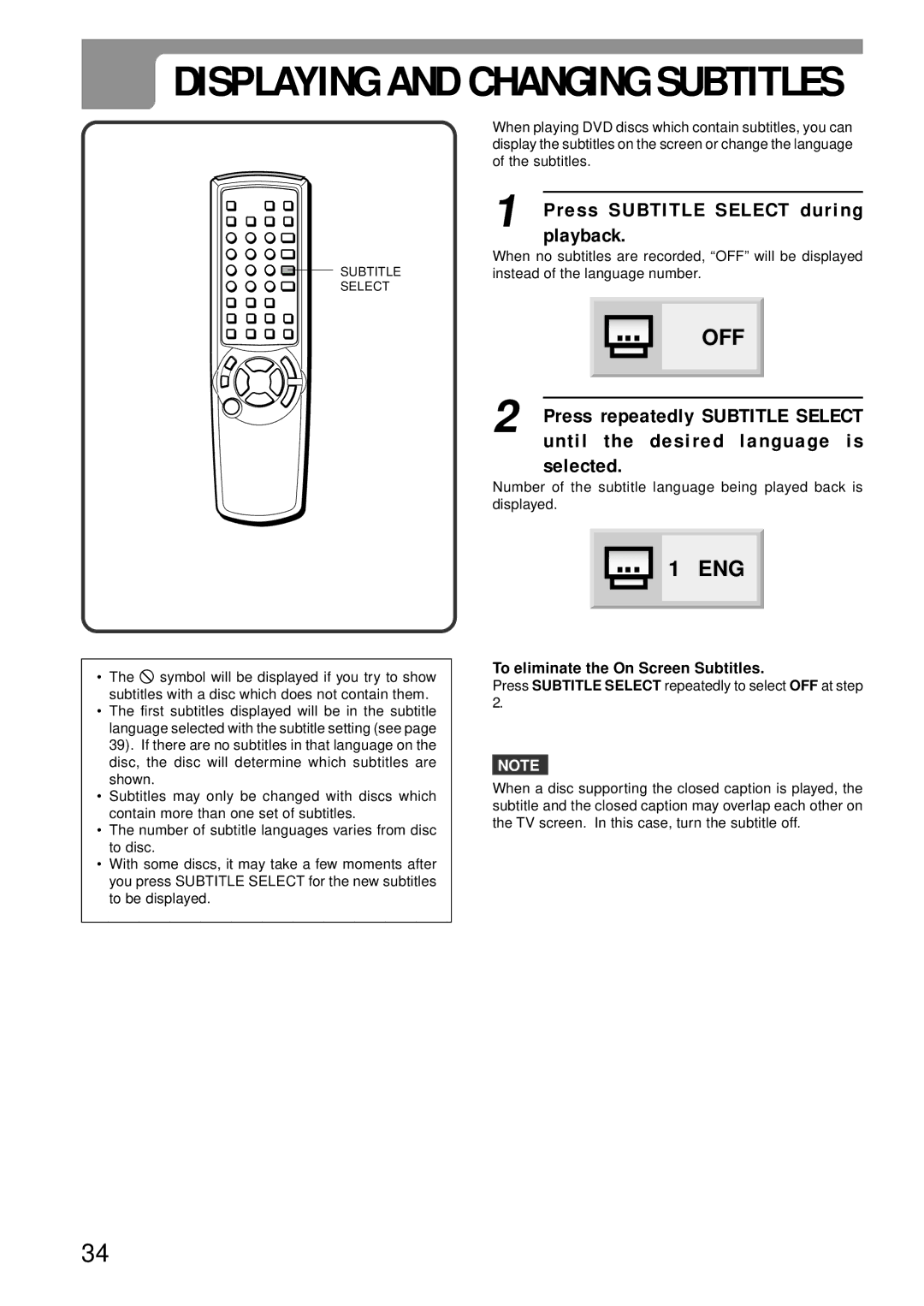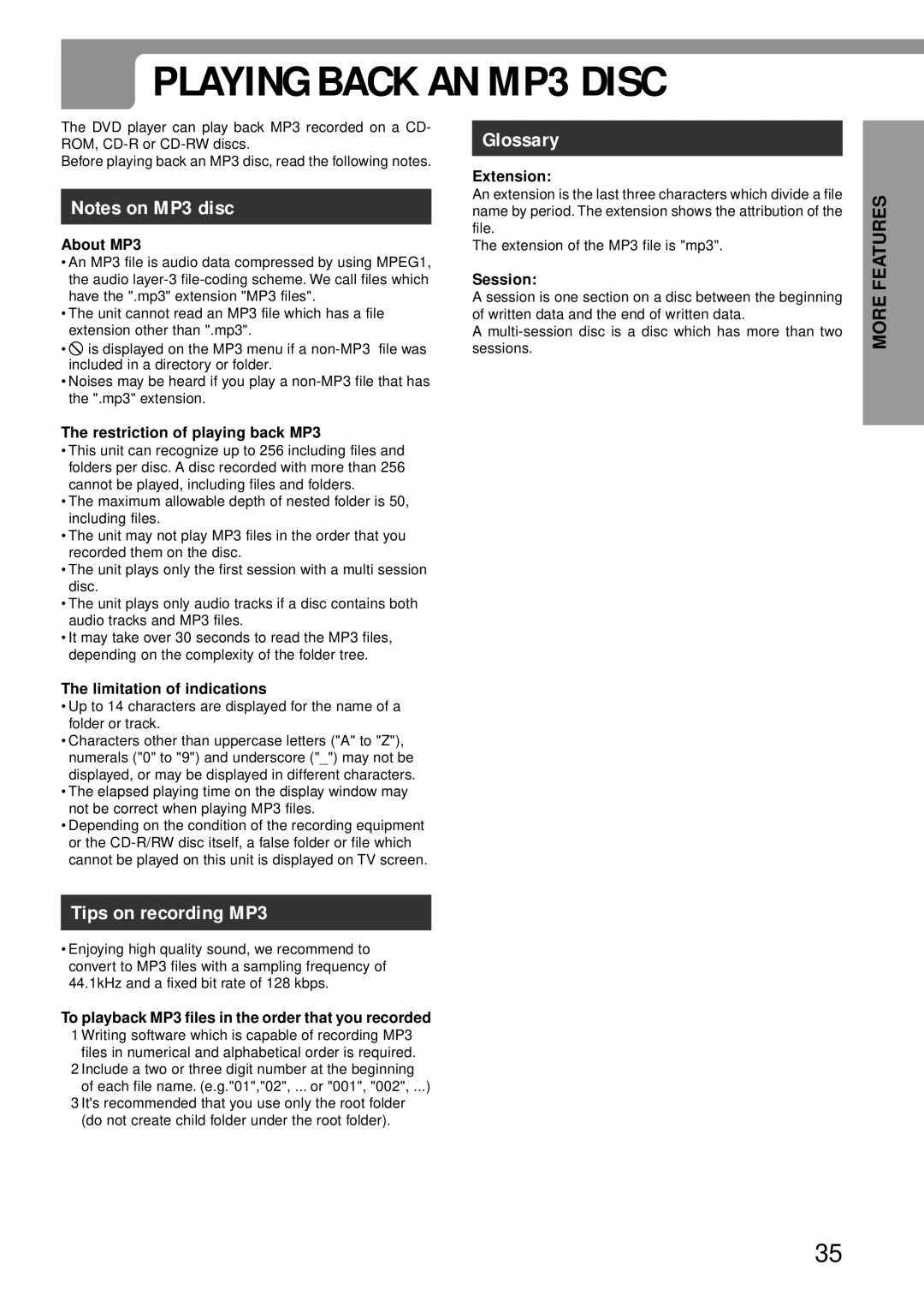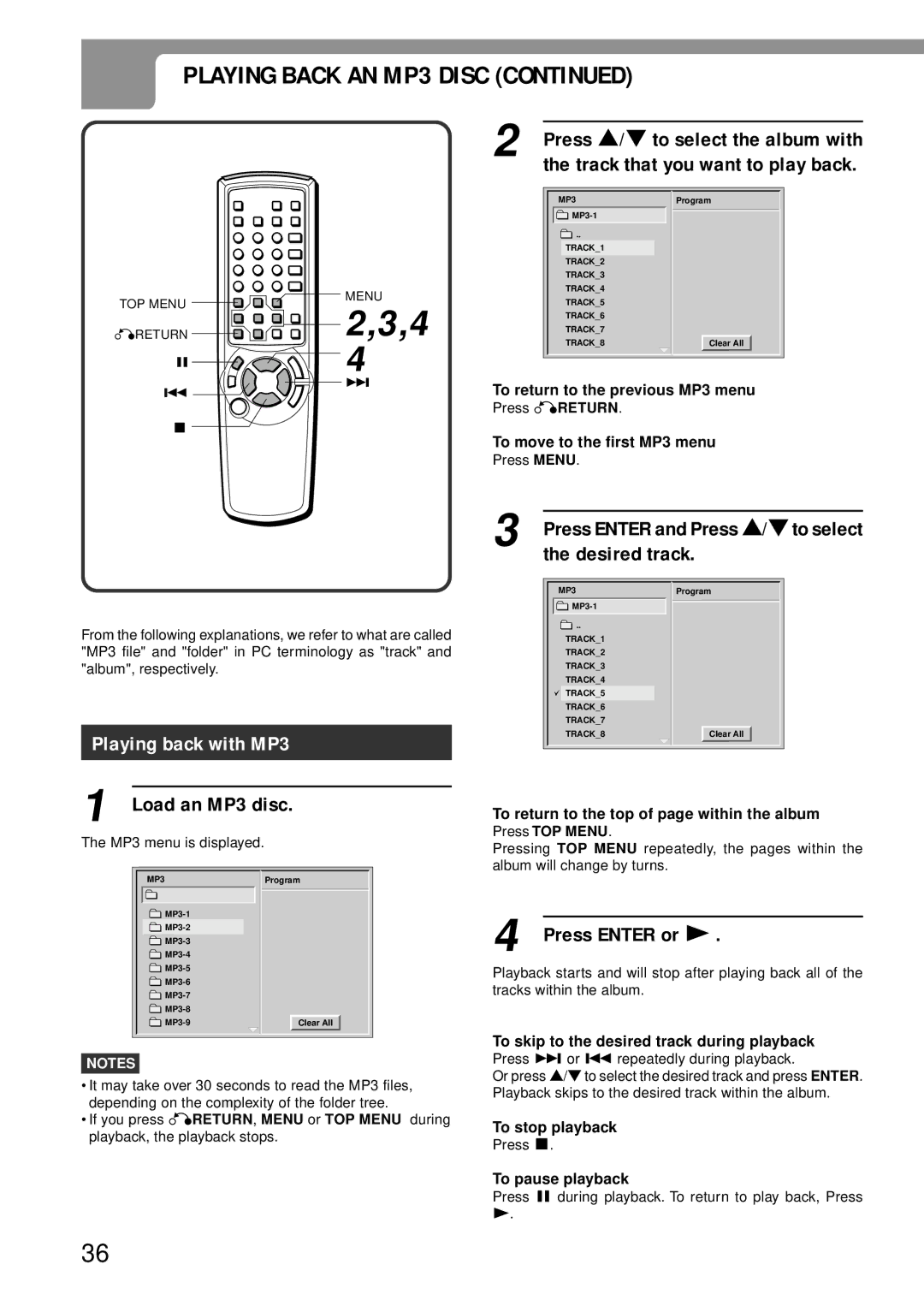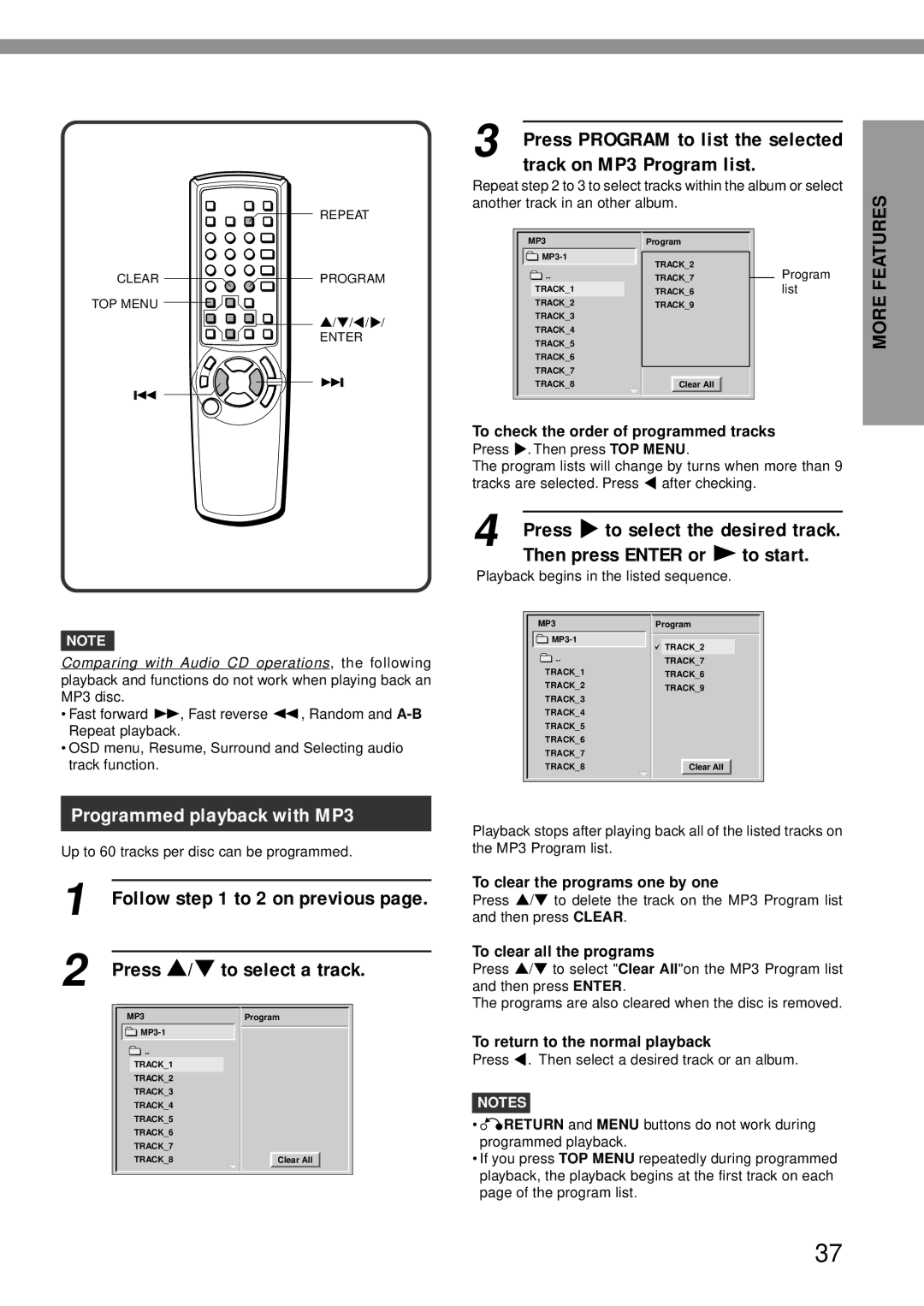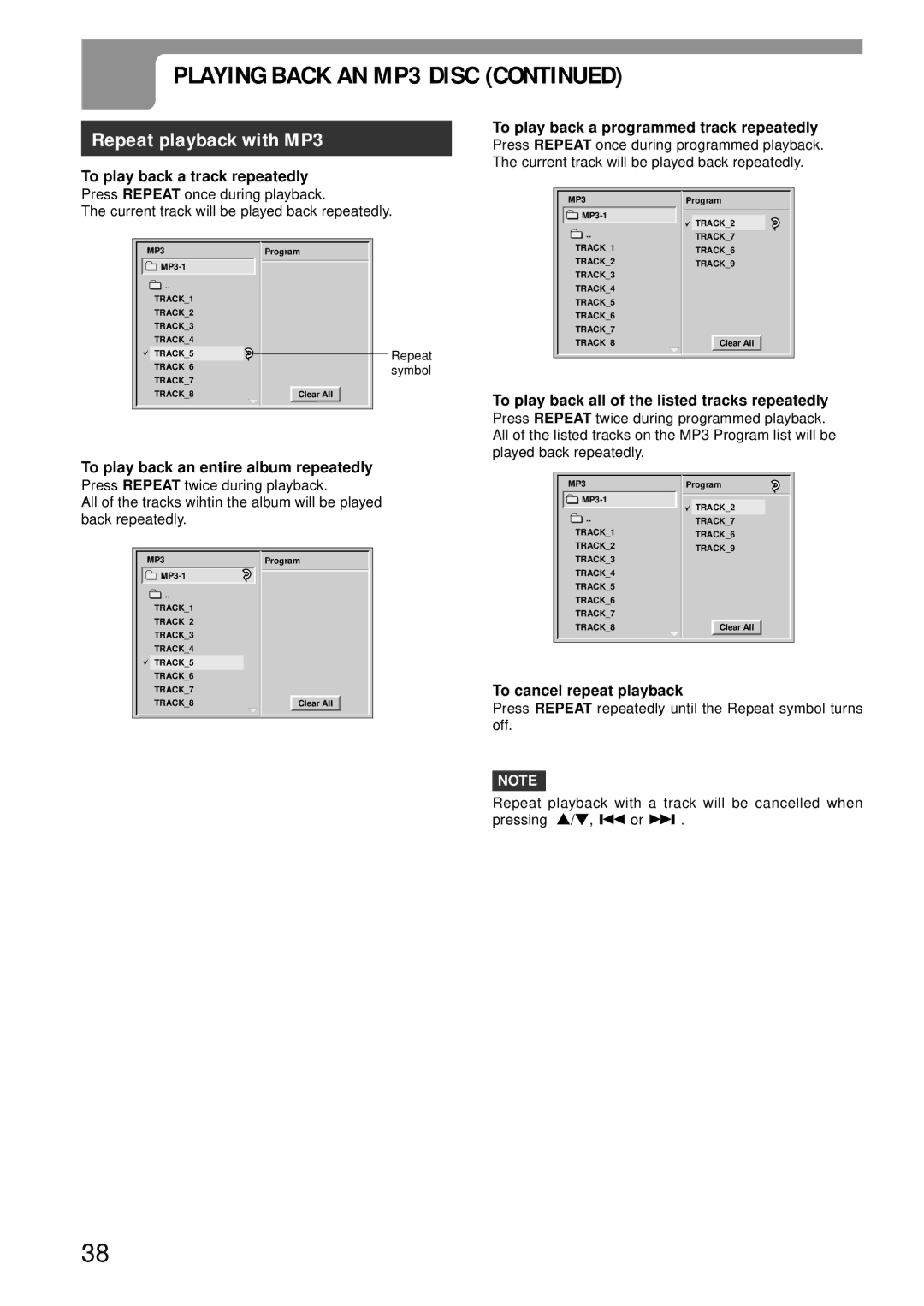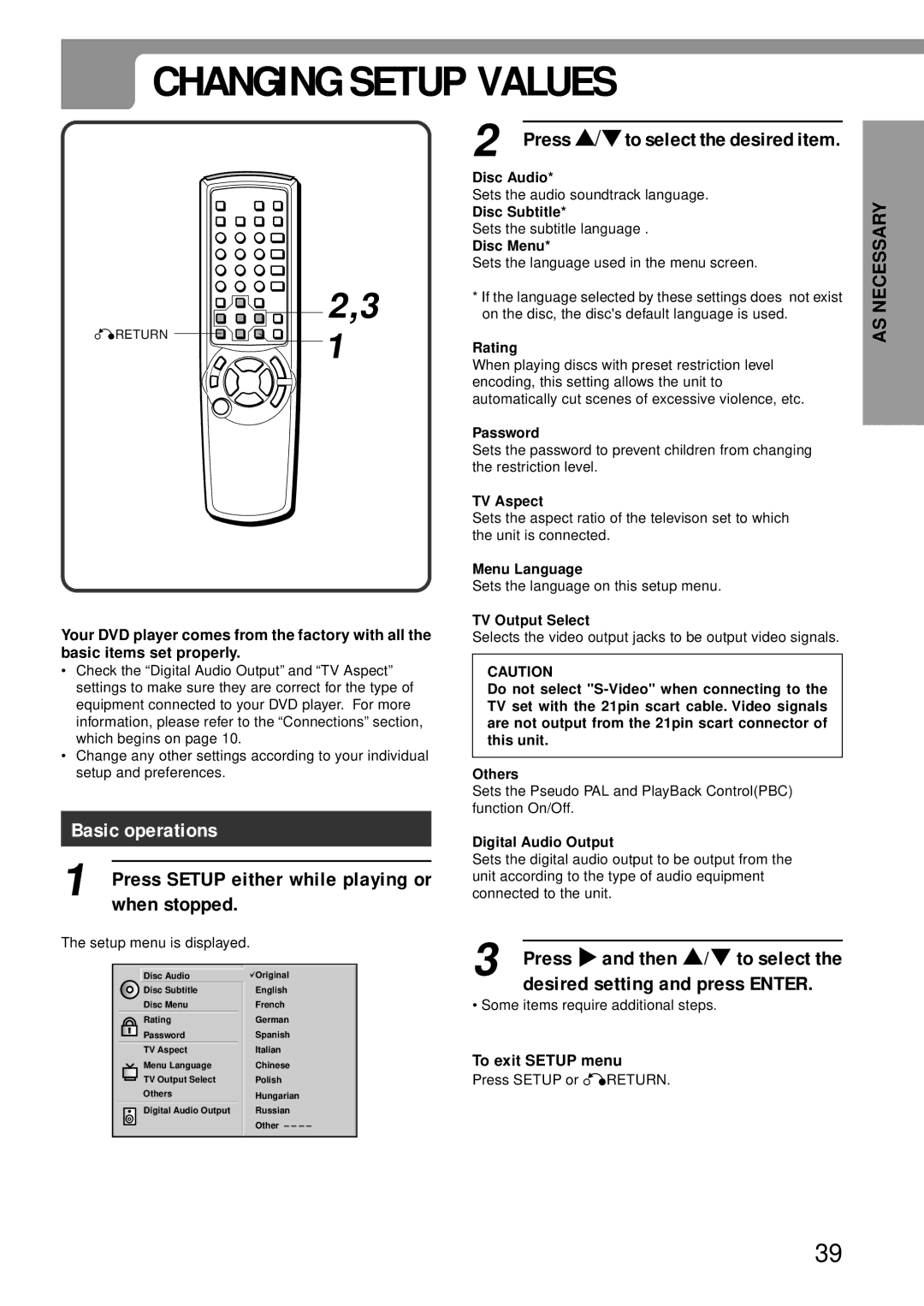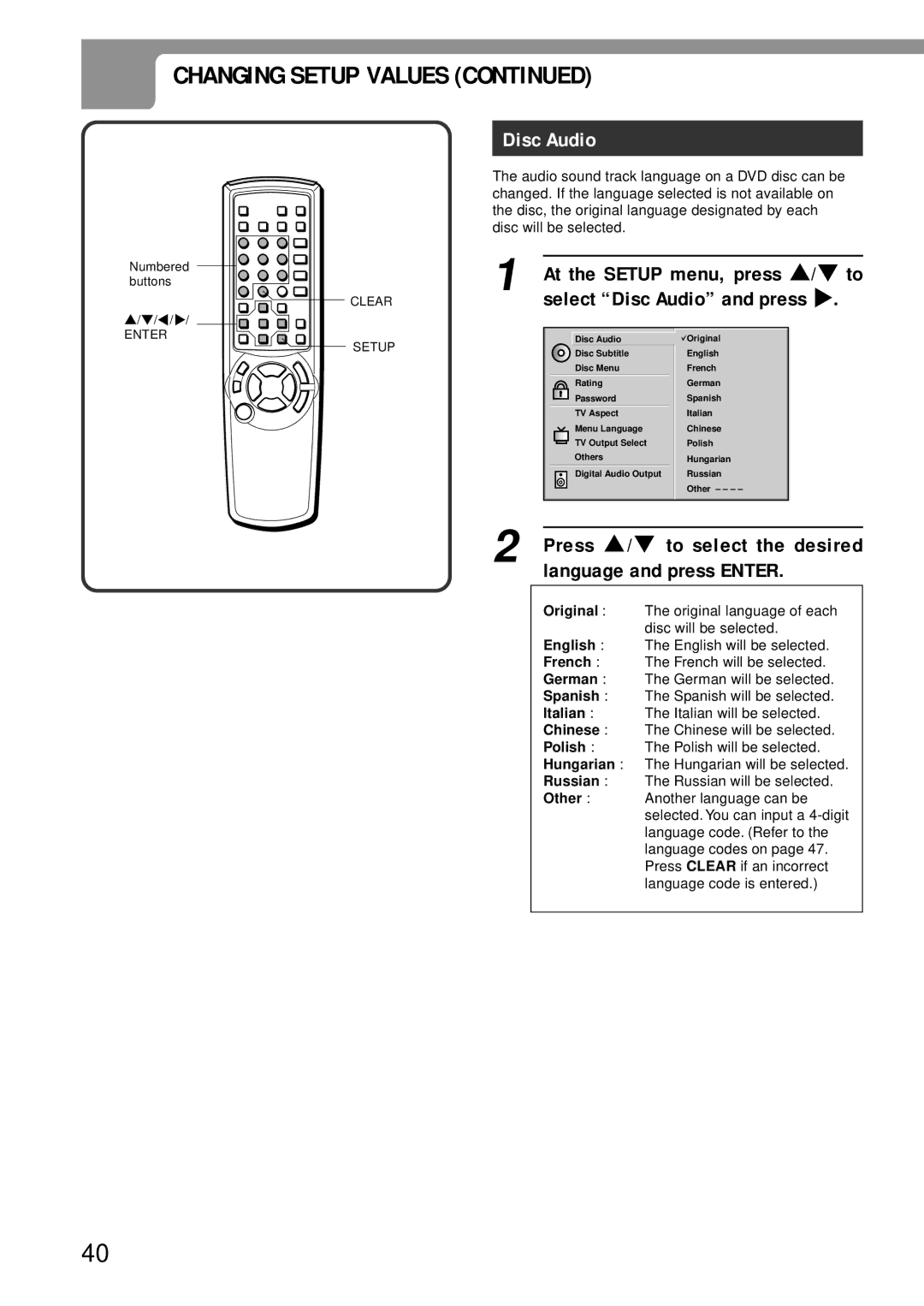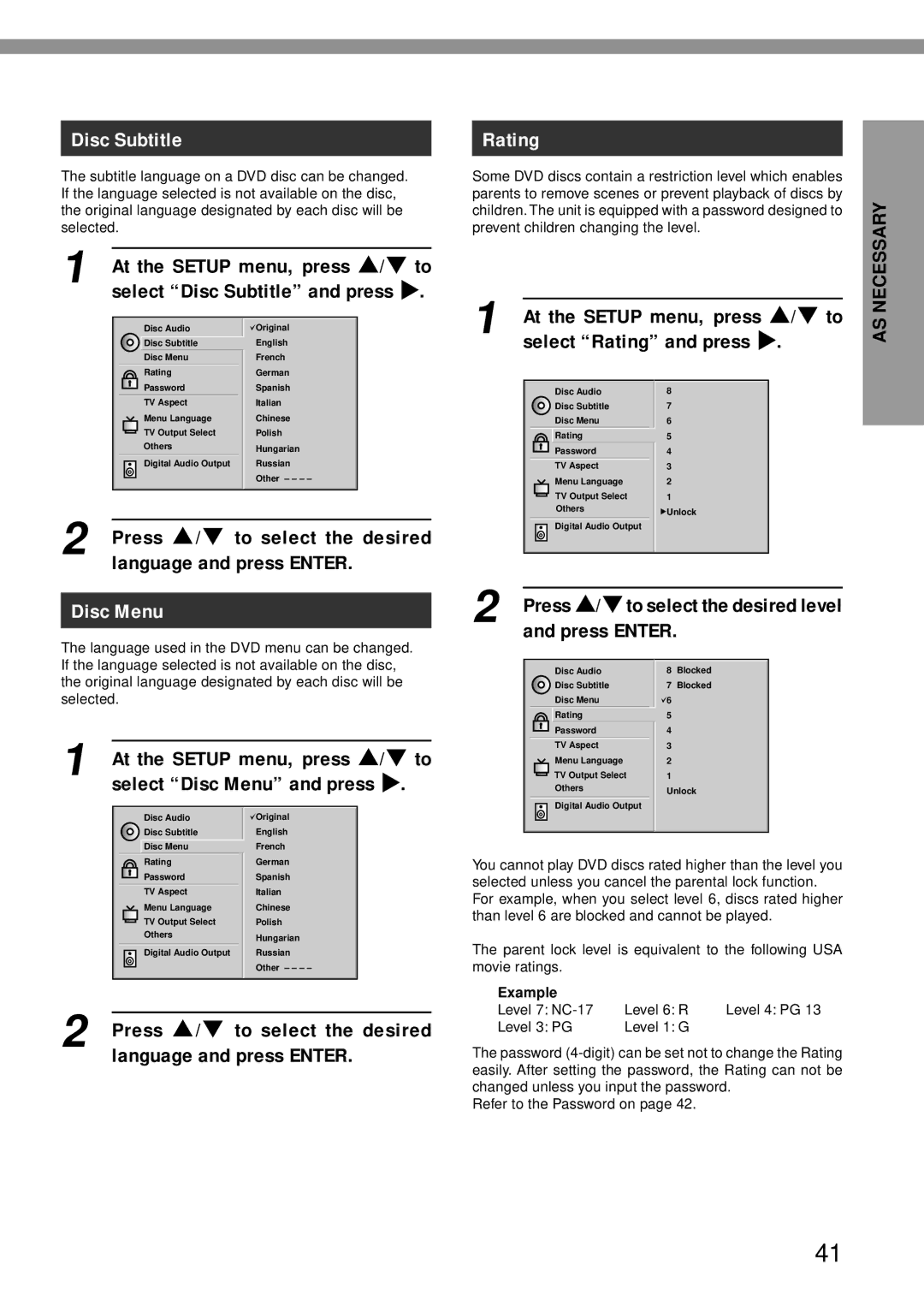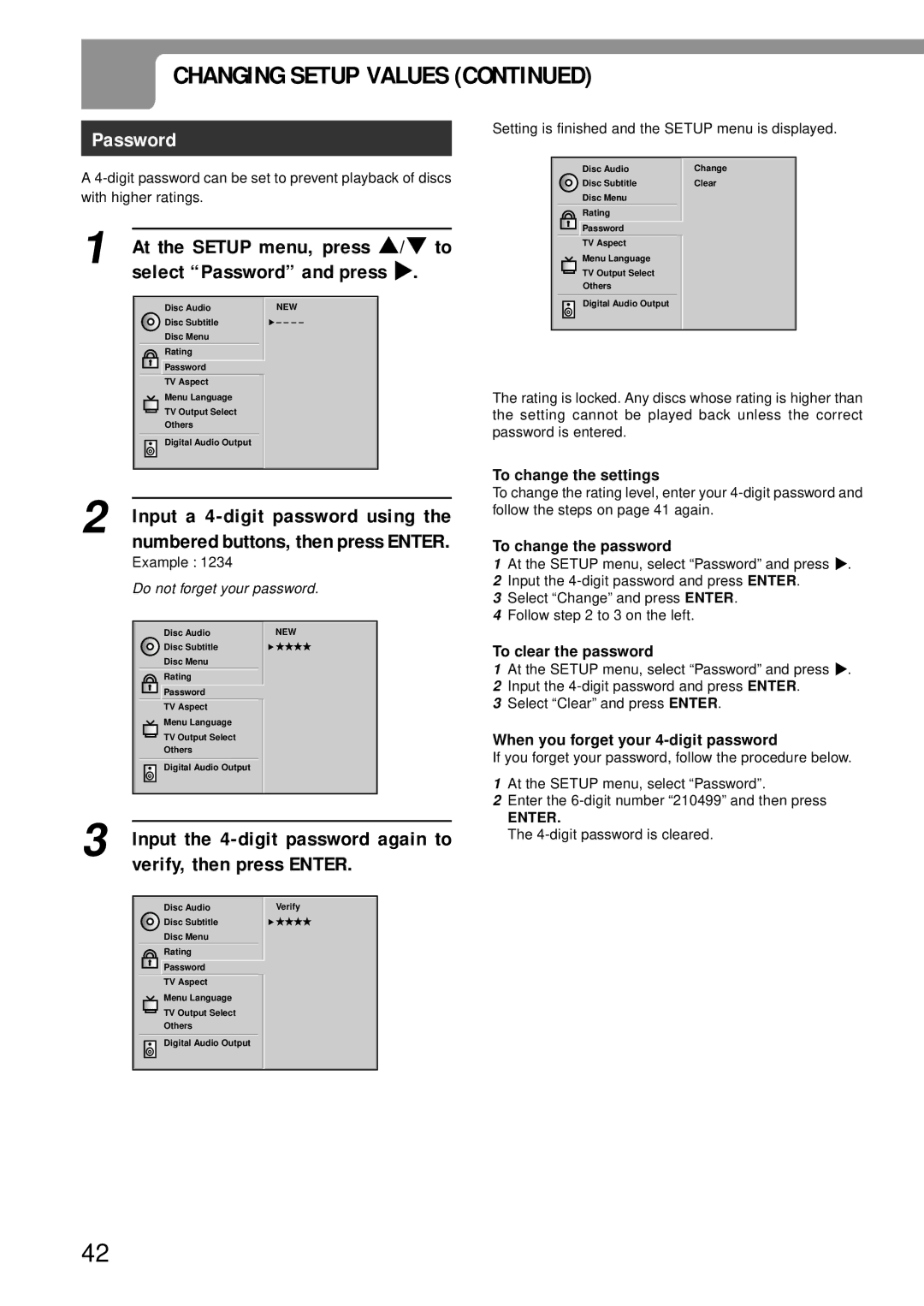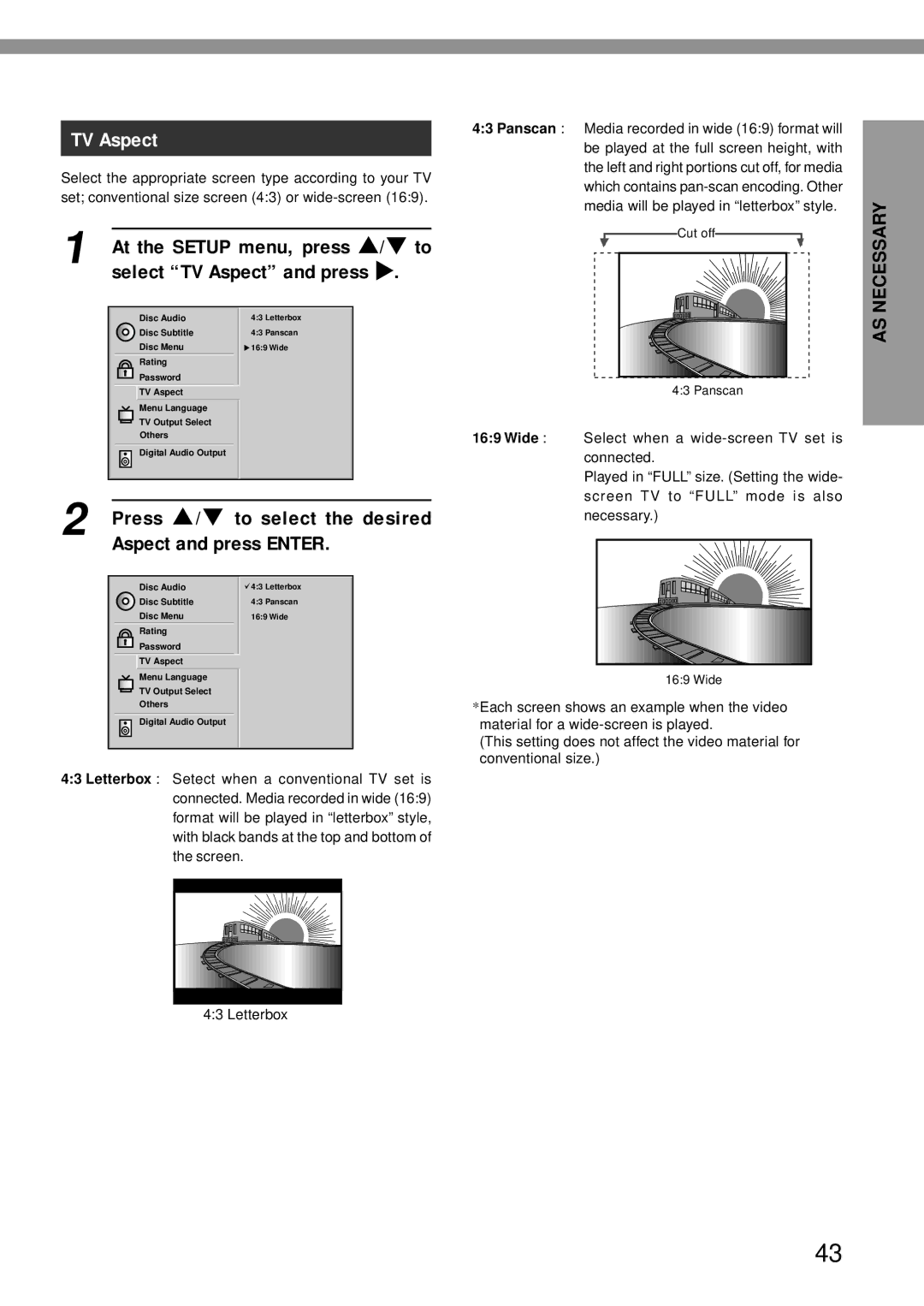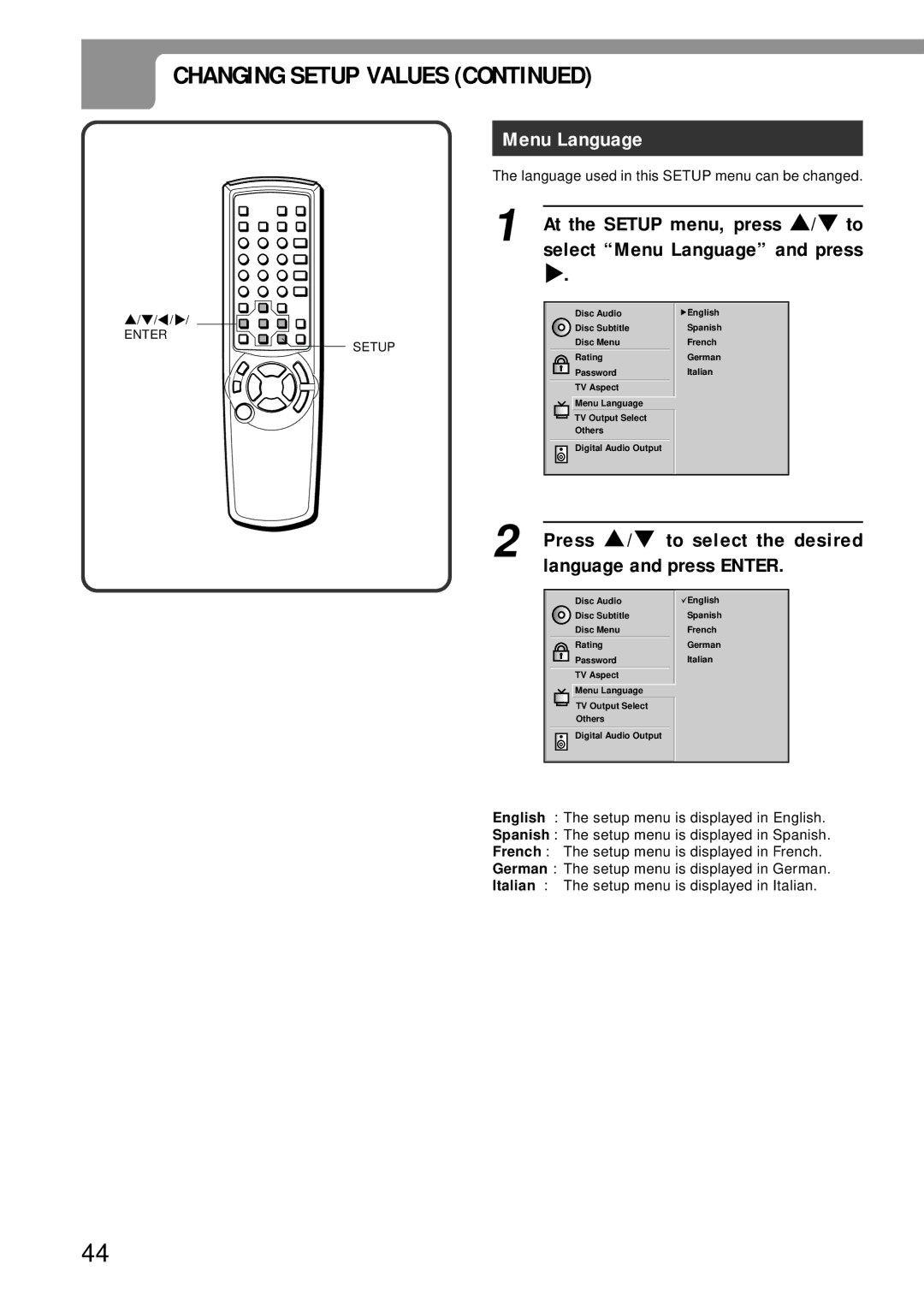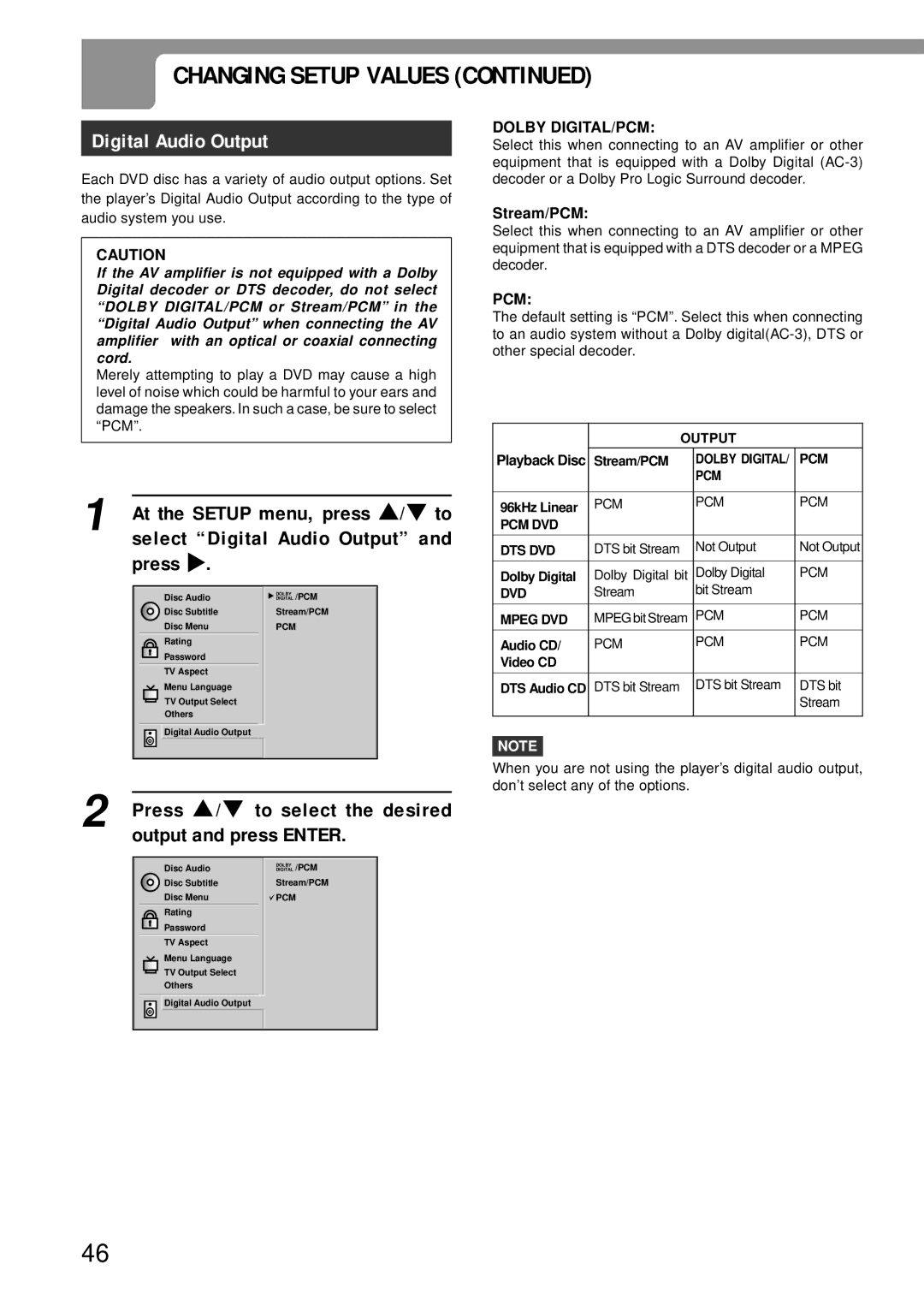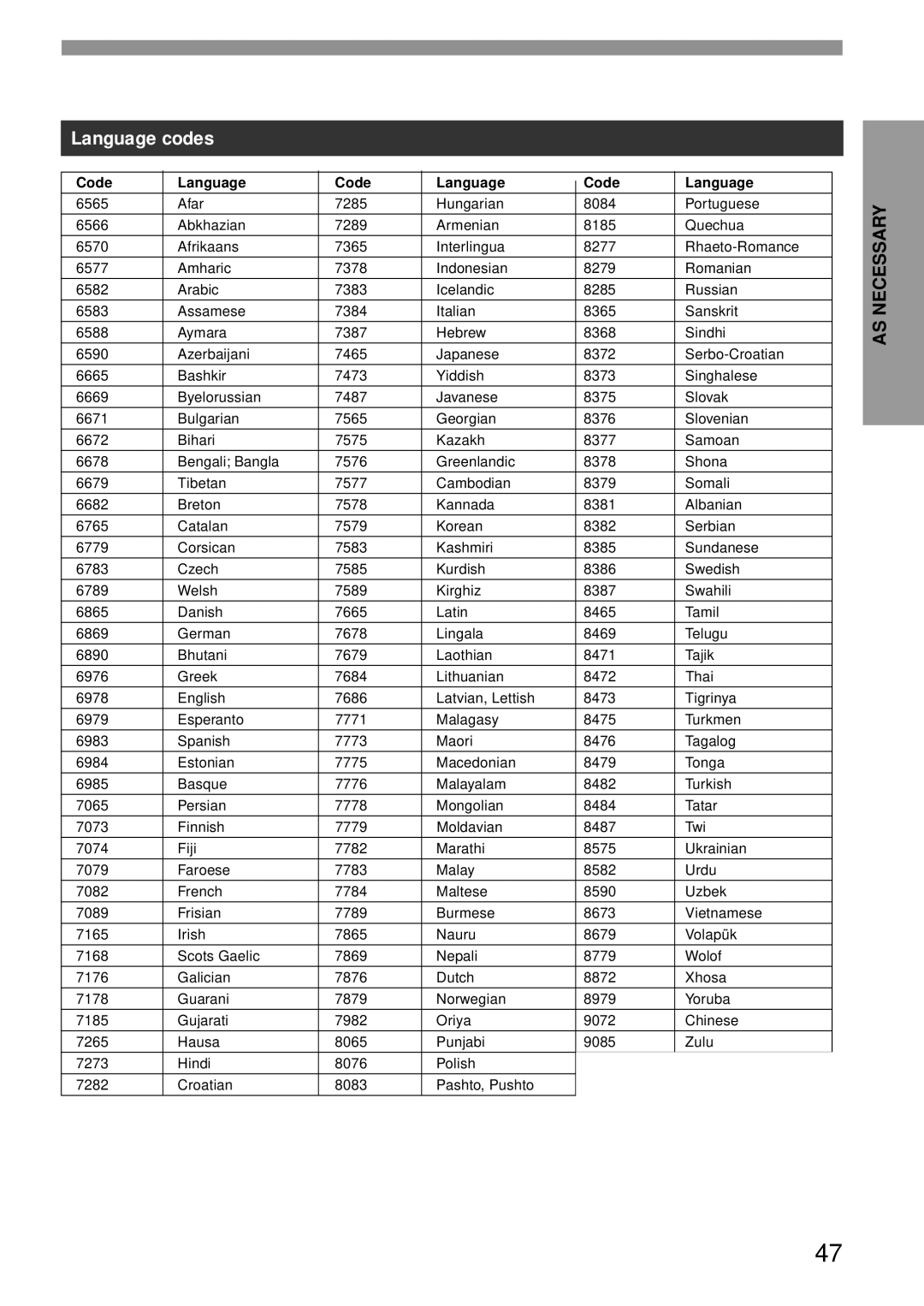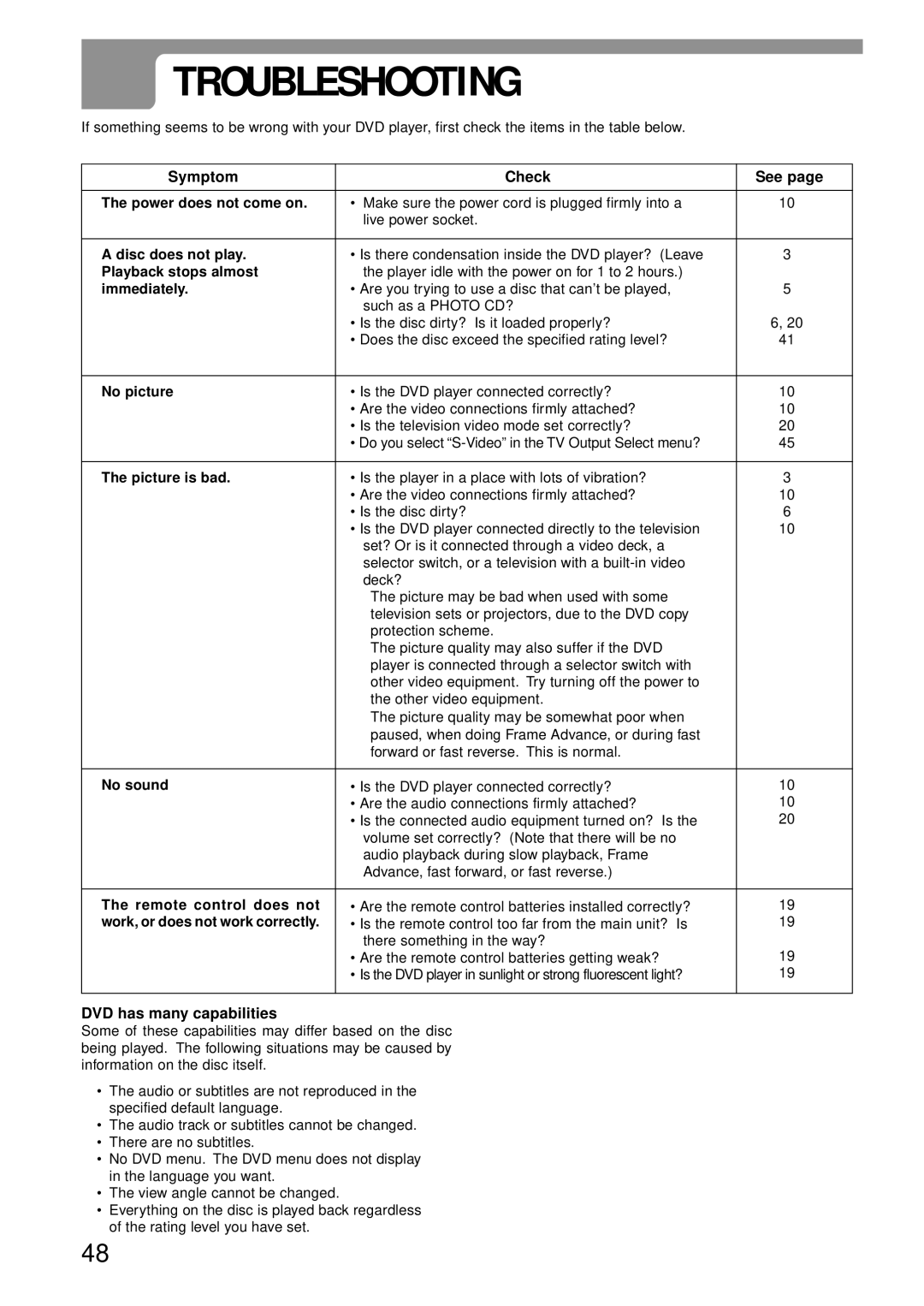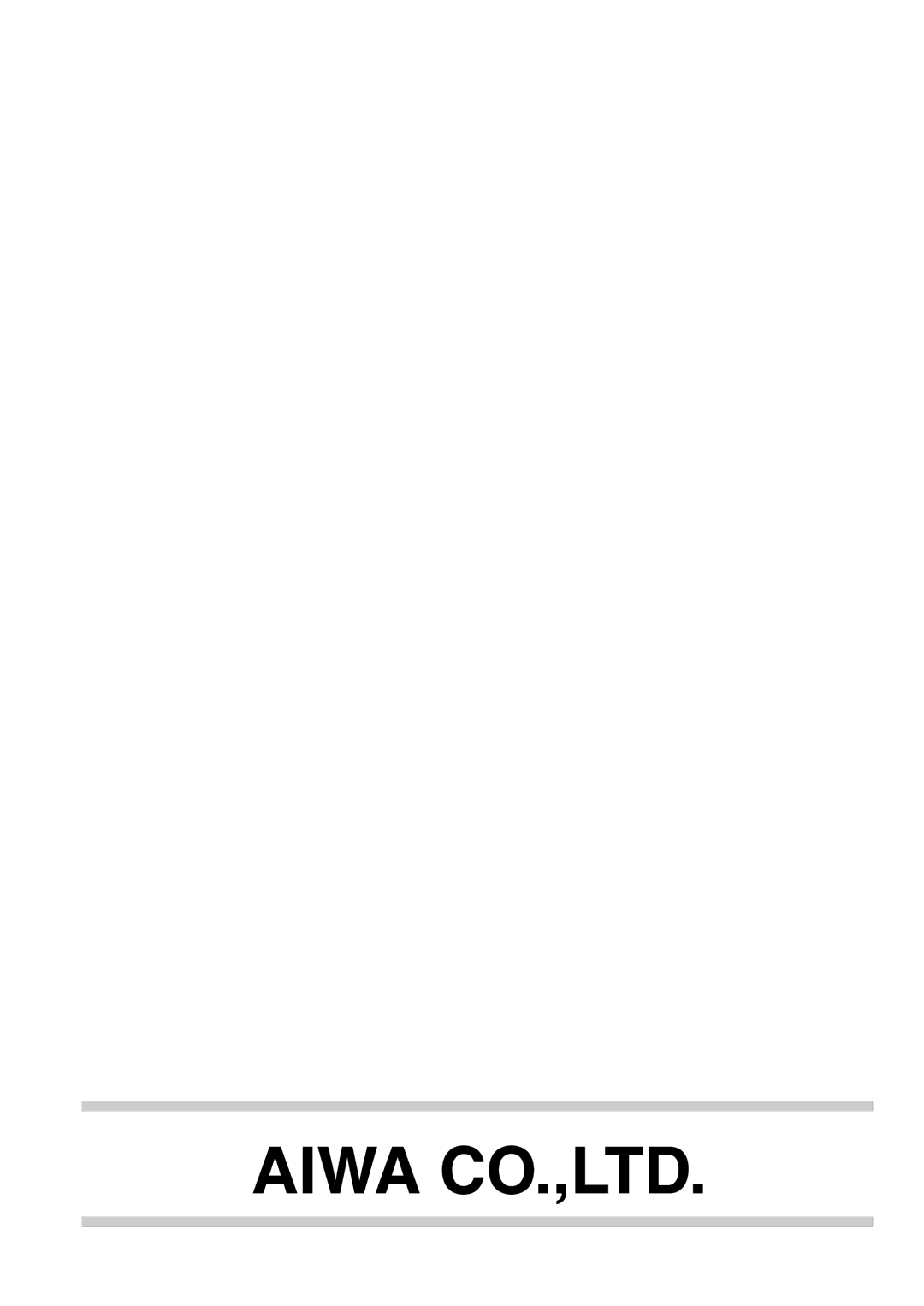ZOOMING AND CHANGING THE ANGLE
ZOOMING AND CHANGING THE ANGLE
i/k/j/l/
ENTER
ZOOM
![]() ANGLE
ANGLE
Changing the angle (DVD)
When playing a DVD which has been recorded in multi- angle (photographed from several different angles), you can select which angle you would like to view the action from.
When a
1 | Press |
|
| ANGLE during playback. | ||||
| ||||||||
| ||||||||
Number of angle being played back. | ||||||||
|
|
|
|
|
|
|
| |
2 |
|
|
|
|
|
| 1 |
|
|
|
|
|
| ||||
|
|
|
|
|
|
|
| |
|
|
|
|
|
|
|
| |
|
|
|
|
|
|
|
| |
Press |
|
| ANGLE repeatedly until the | |||||
|
| |||||||
|
| |||||||
| desired angle is selected. | |||||||
Zoom function (DVD)
This function allows you to
1 | Press ZOOM during playback or Still |
| playback. |
The zoom area changes each time the button is pressed, as shown below.
2
![]() symbol will be displayed if you press ANGLE while viewing a disc which does not have multiple viewing angles, or if viewing a part of the disc which does not allow angle selection.
symbol will be displayed if you press ANGLE while viewing a disc which does not have multiple viewing angles, or if viewing a part of the disc which does not allow angle selection.
![]()
![]() NORMAL
NORMAL ![]()
![]()
![]() ⋅ 4
⋅ 4 ![]()
![]()
![]() ⋅ 16
⋅ 16![]()
![]()
To move the zoom area, press i/k/j/l.
2 Press ENTER.
The selected zoom area is displayed in full size on the TV screen.
To return to the normal playback, press ZOOM repeatedly.
NOTES
•Some DVDs may not respond to Zoom function.
•Zoom function may not work on
28