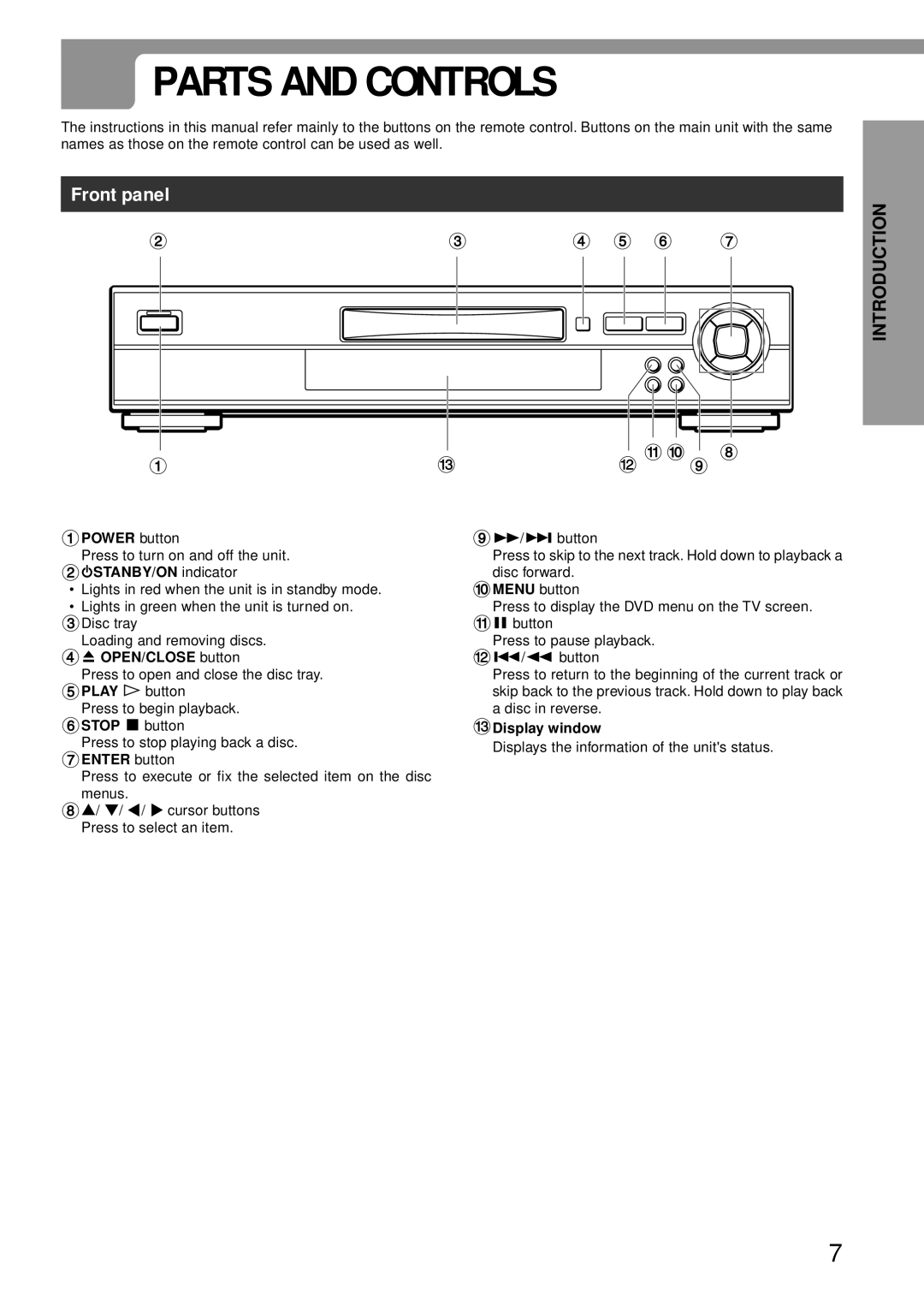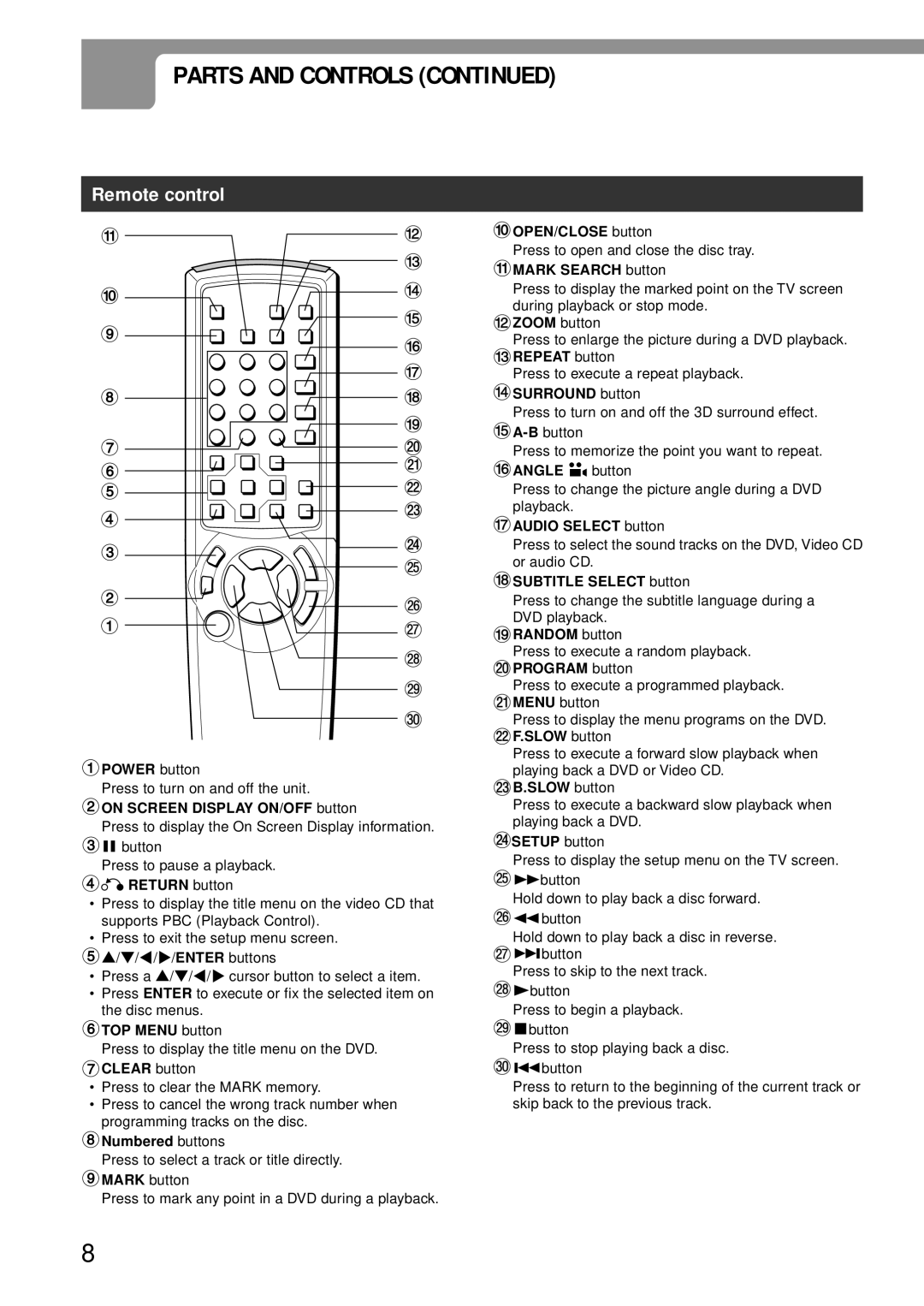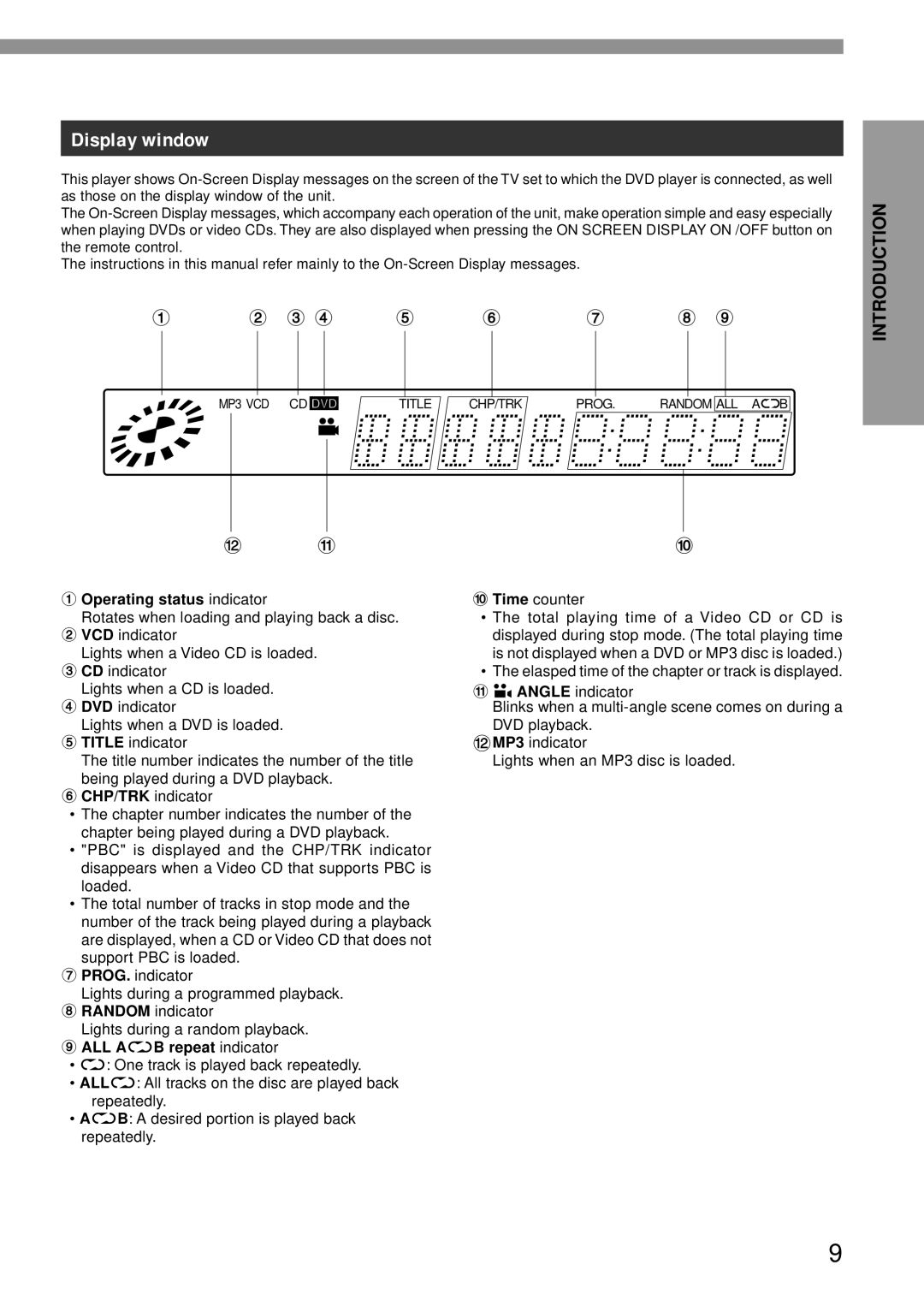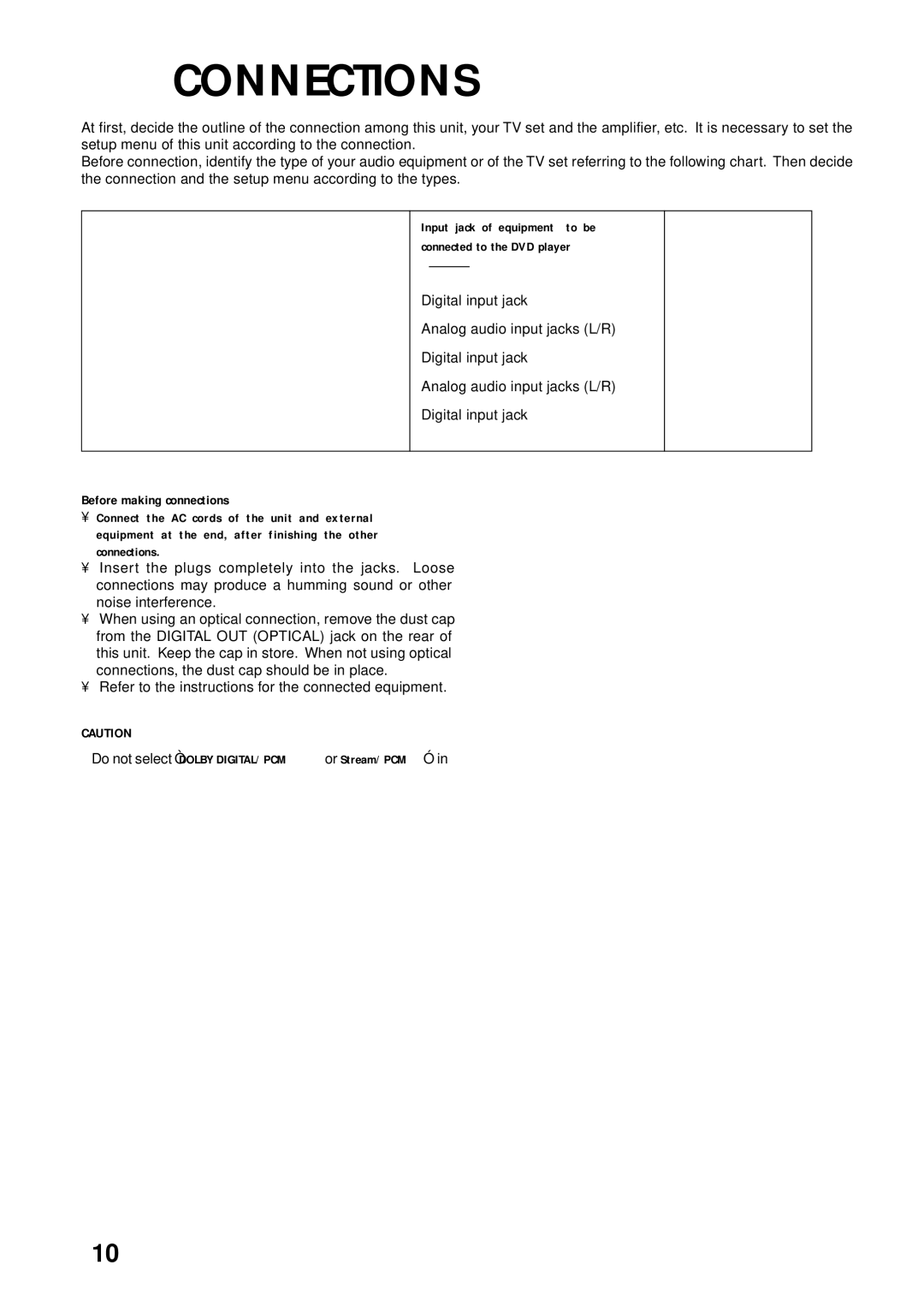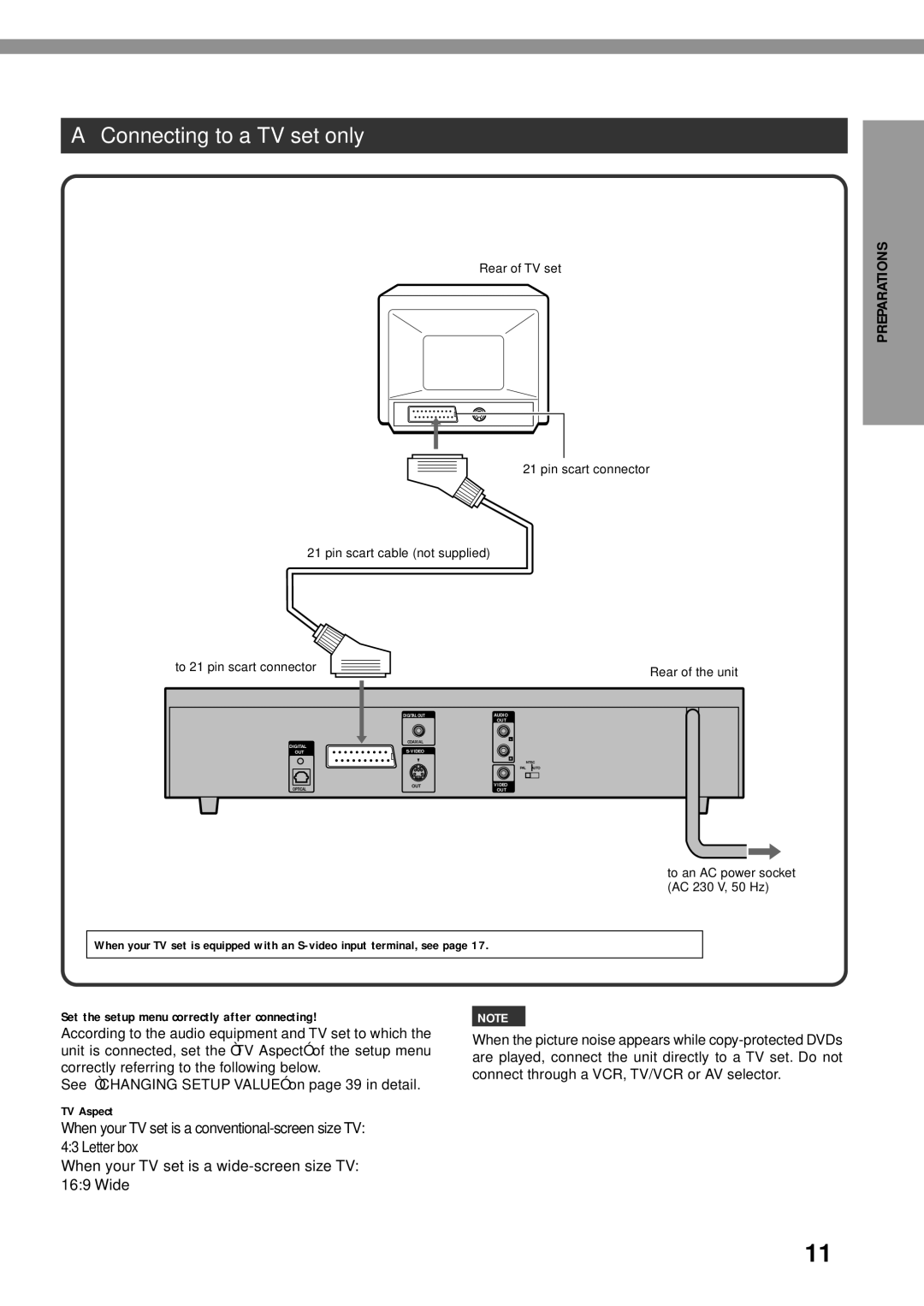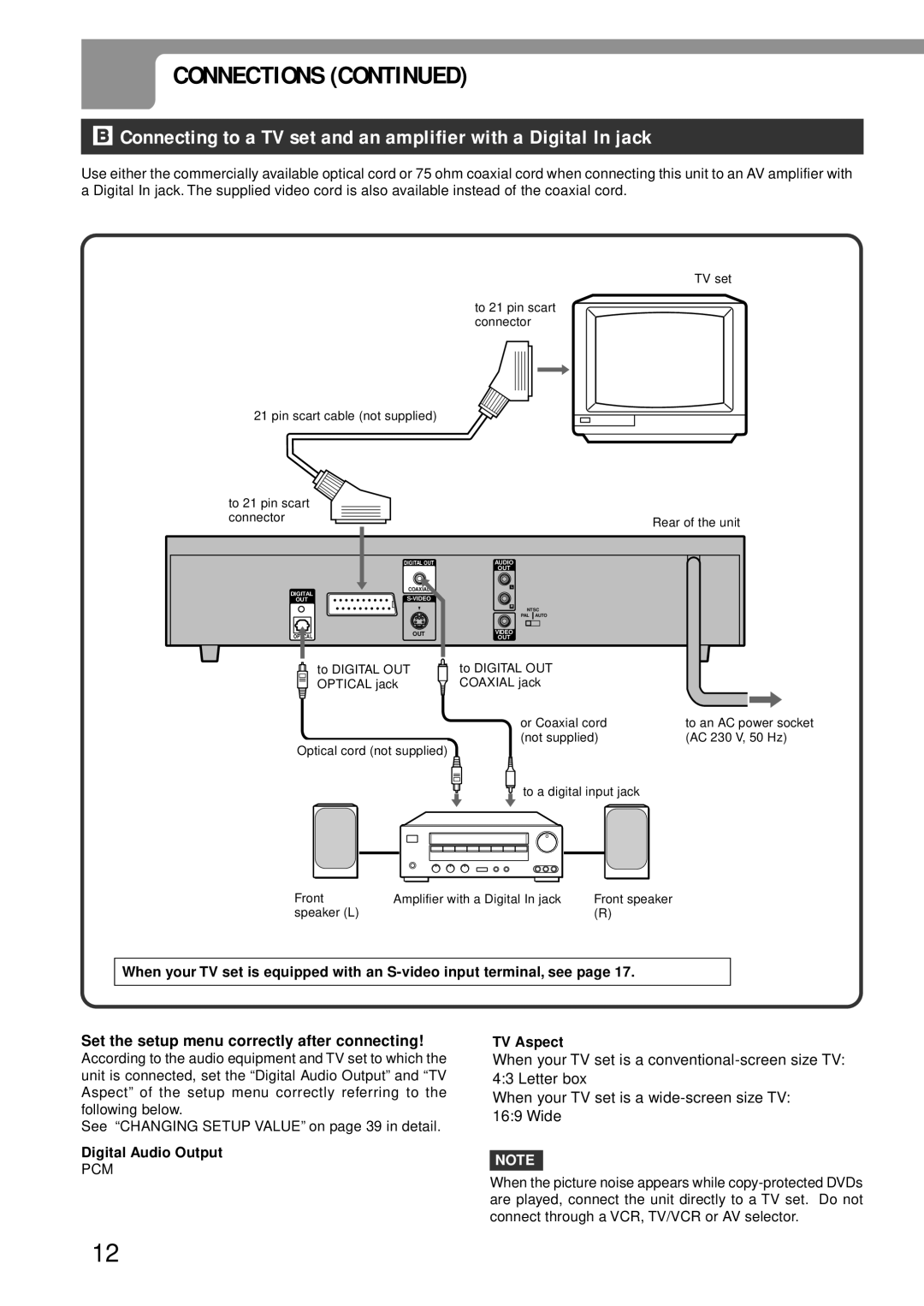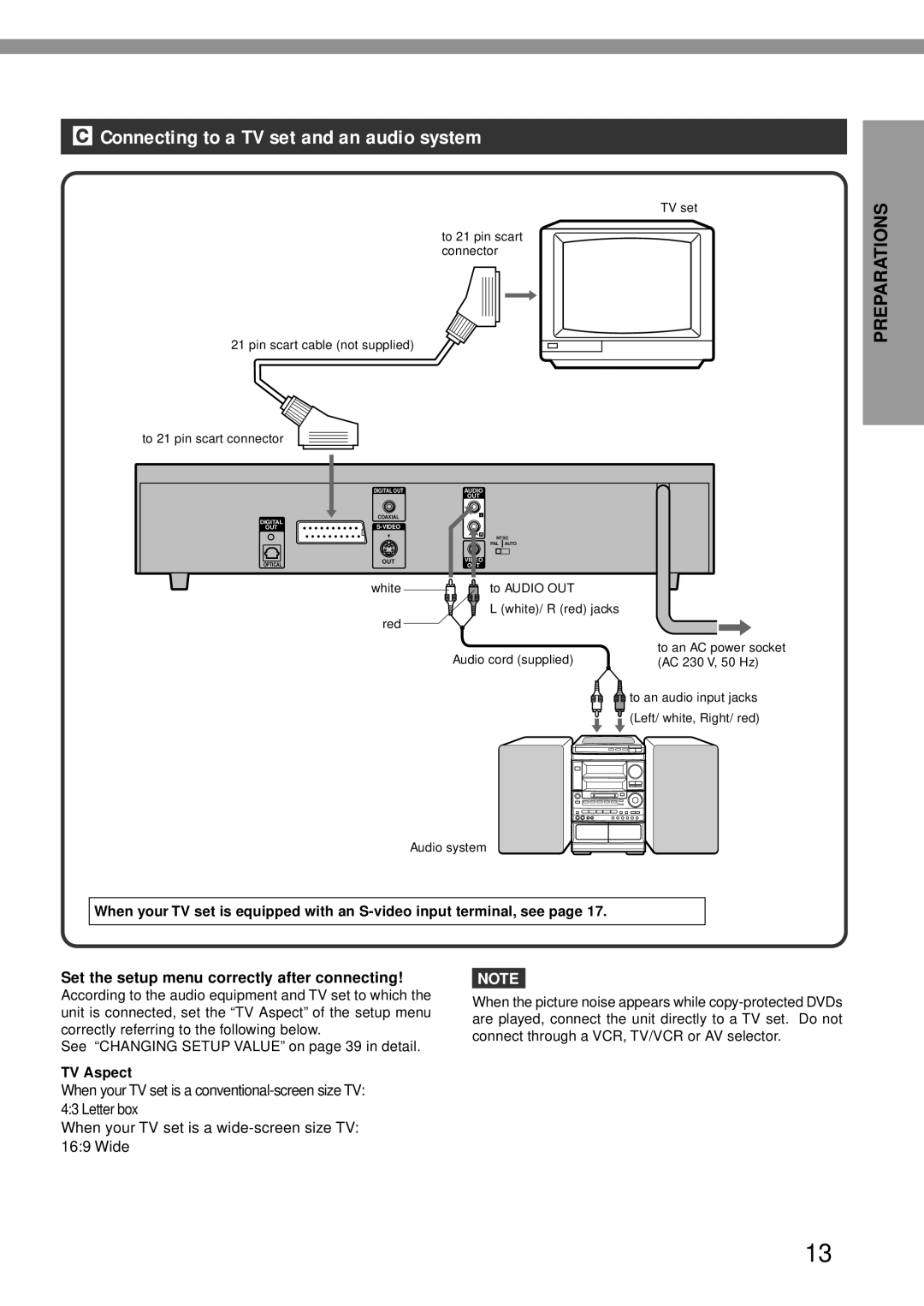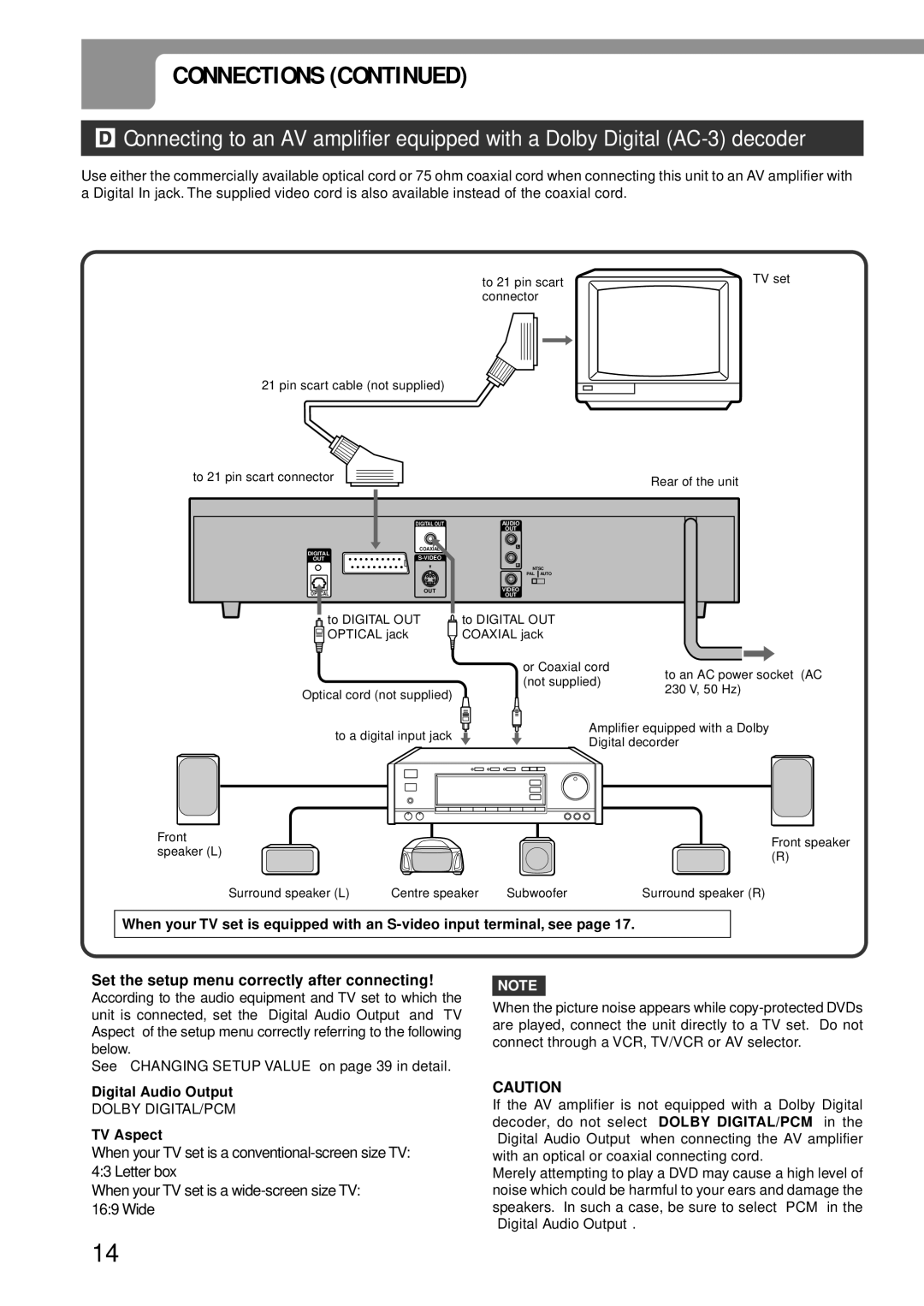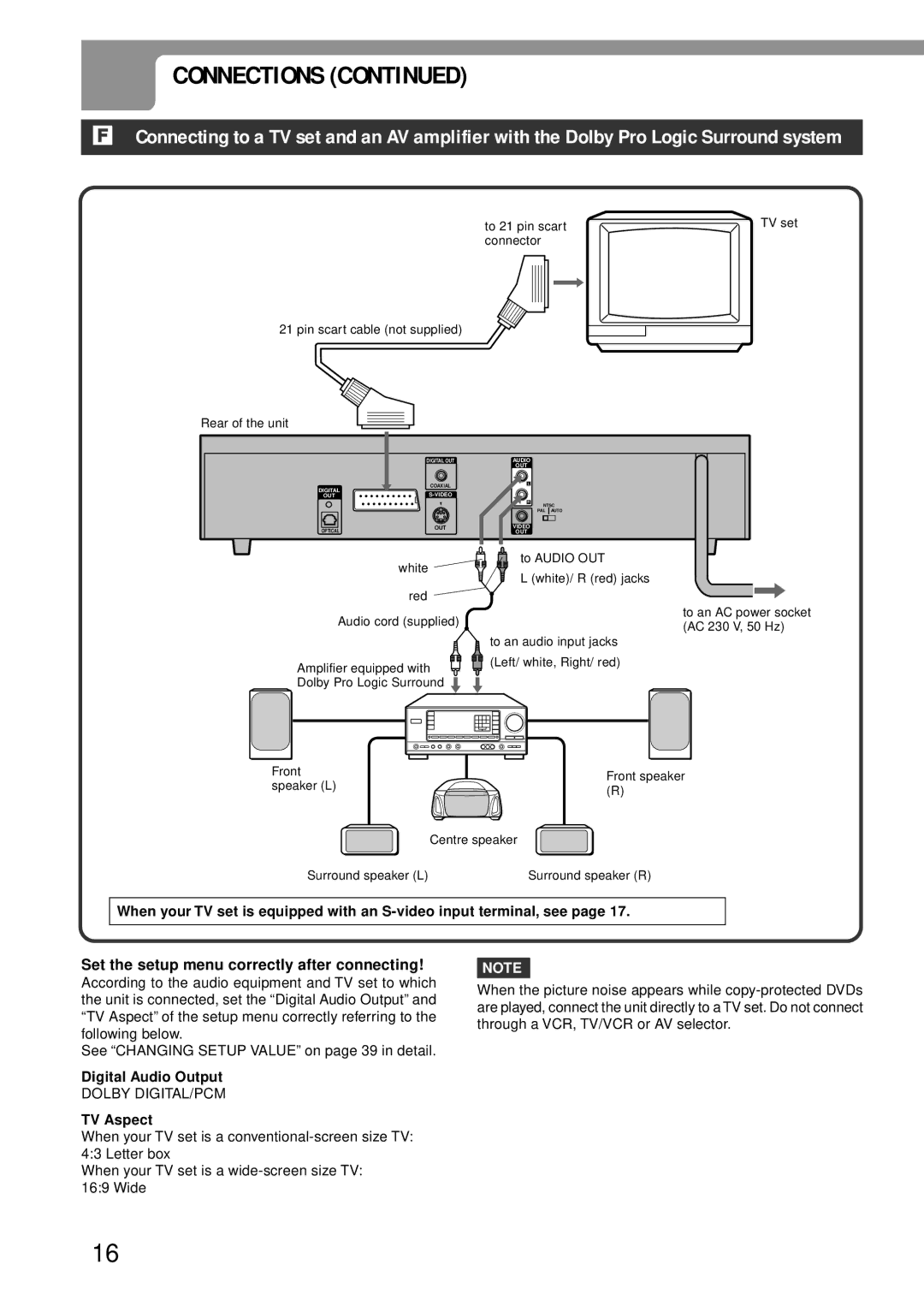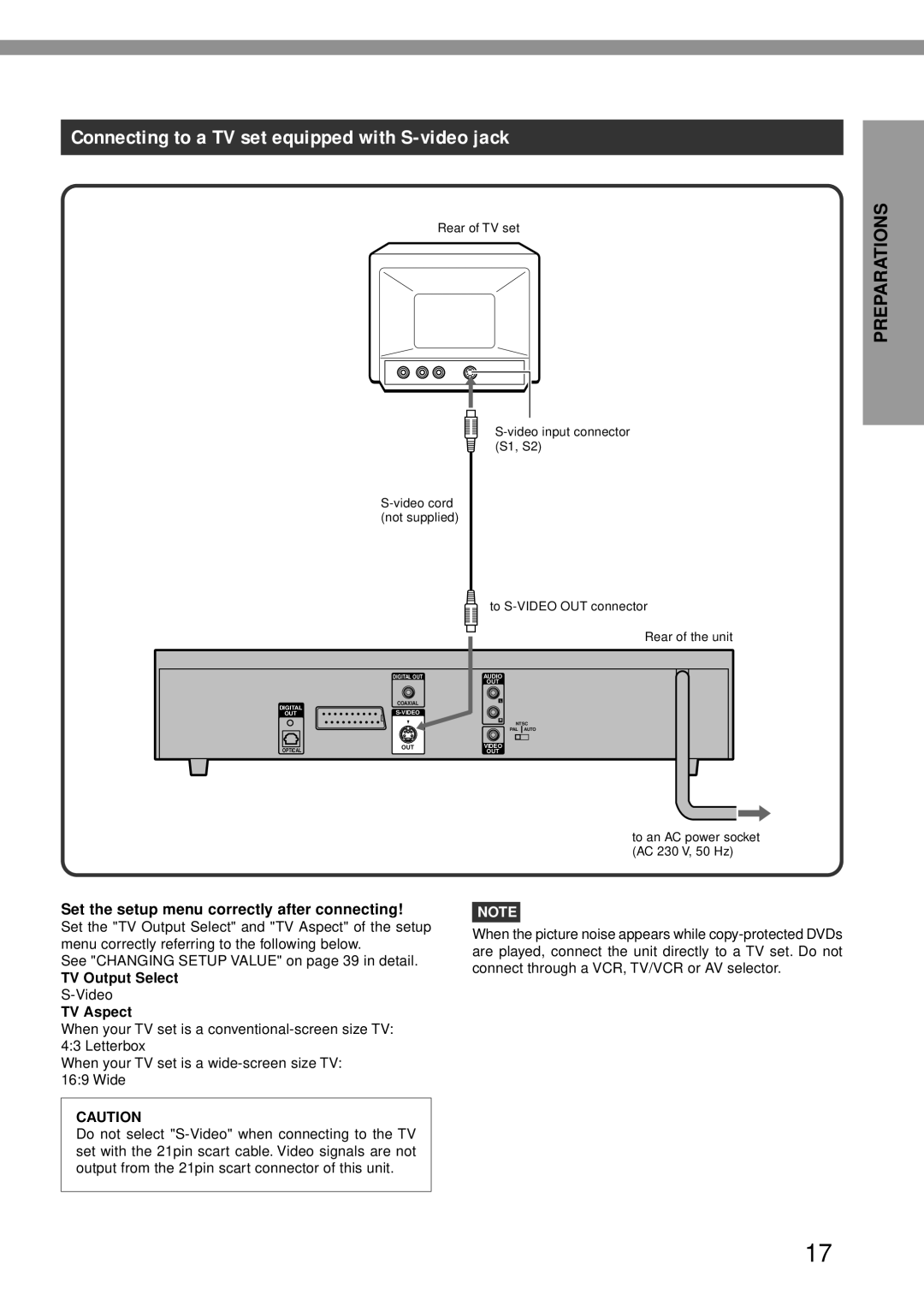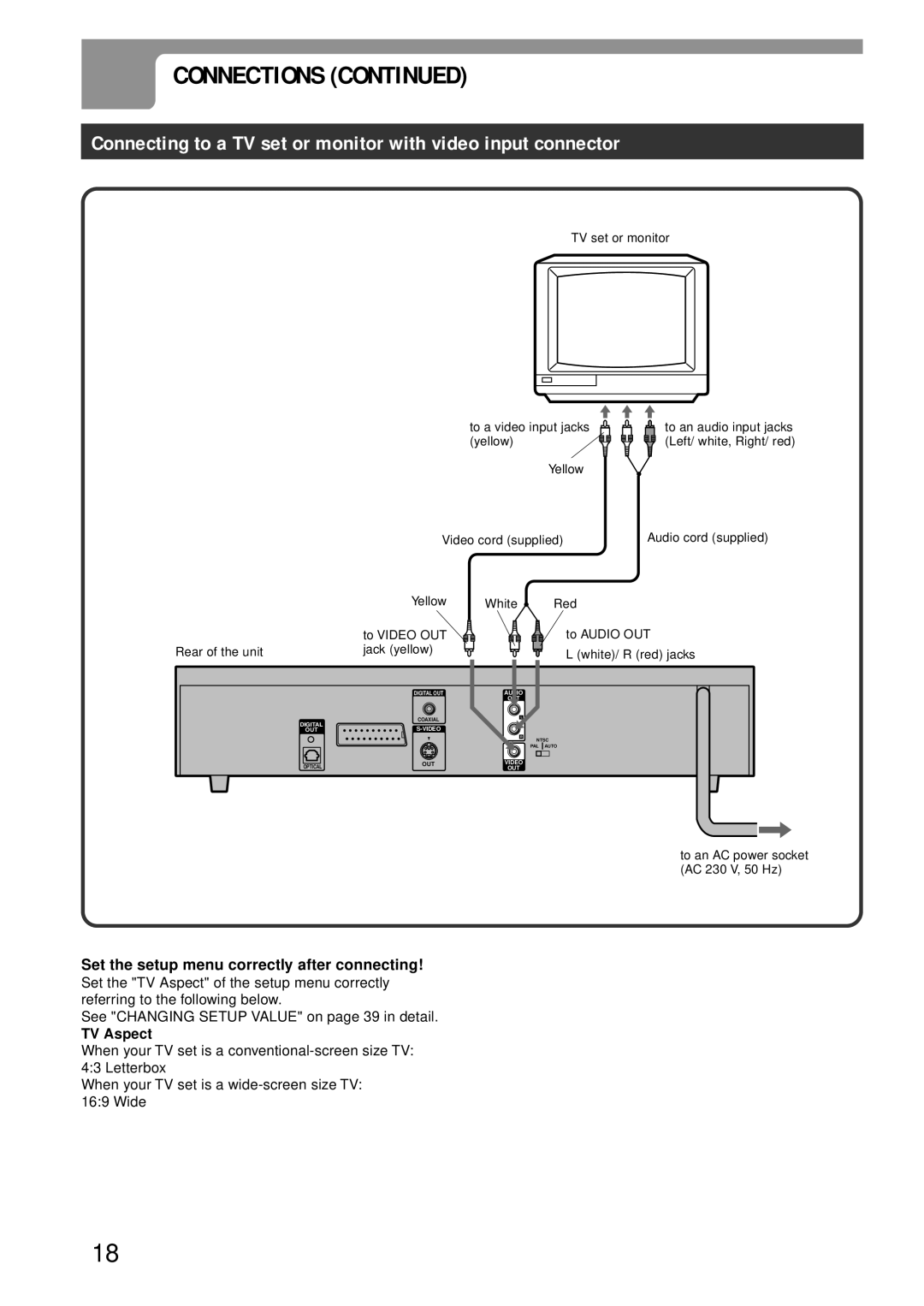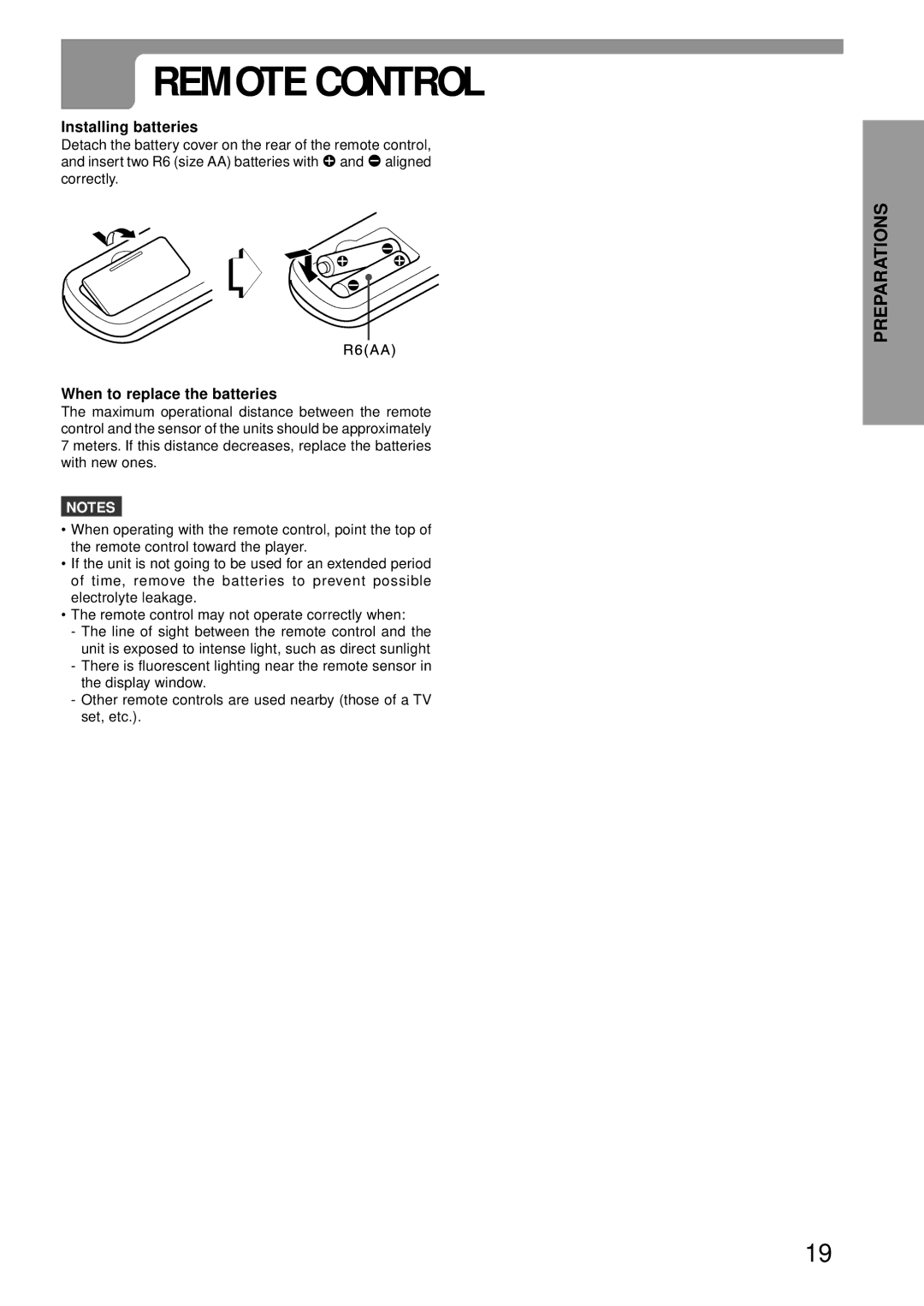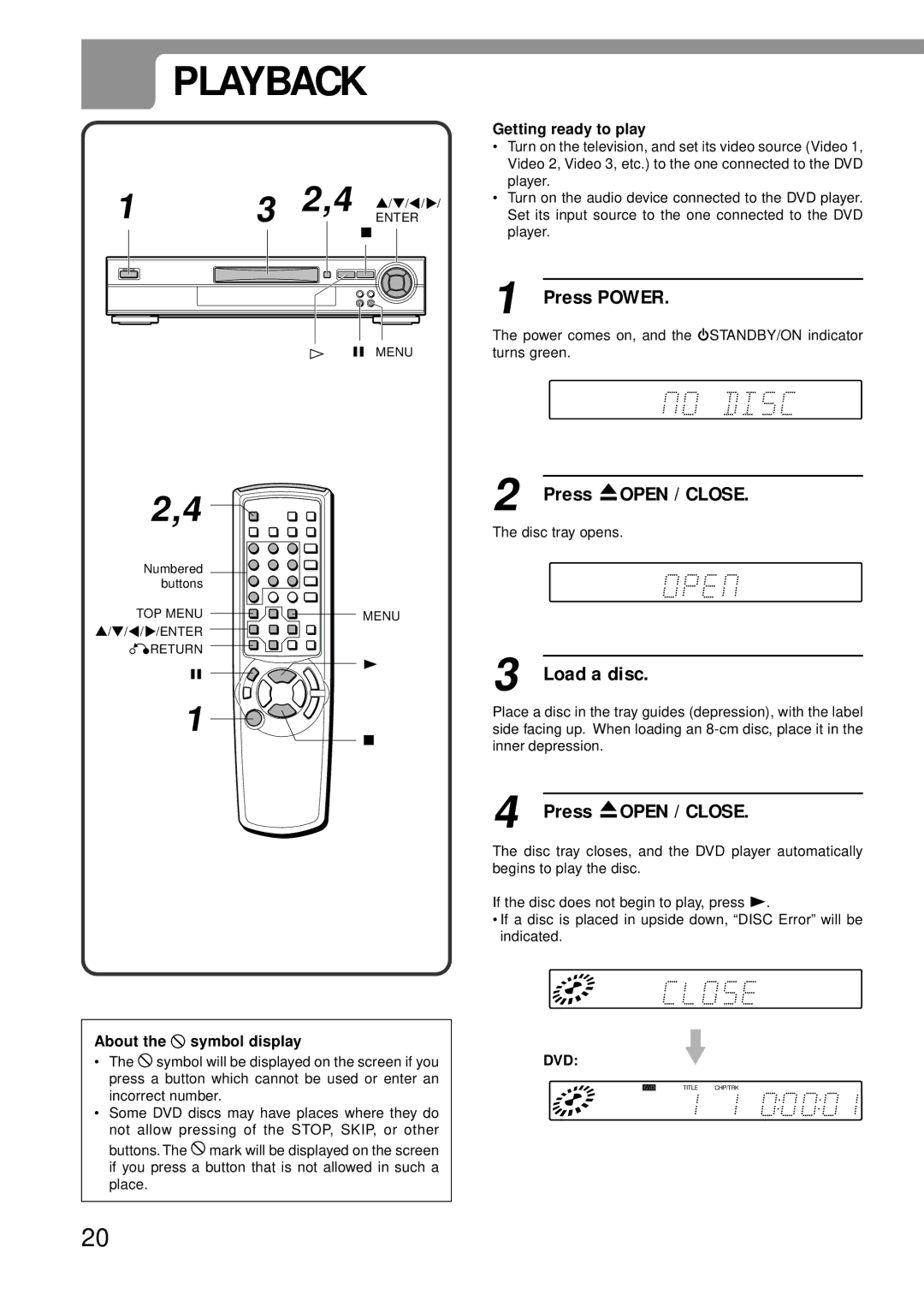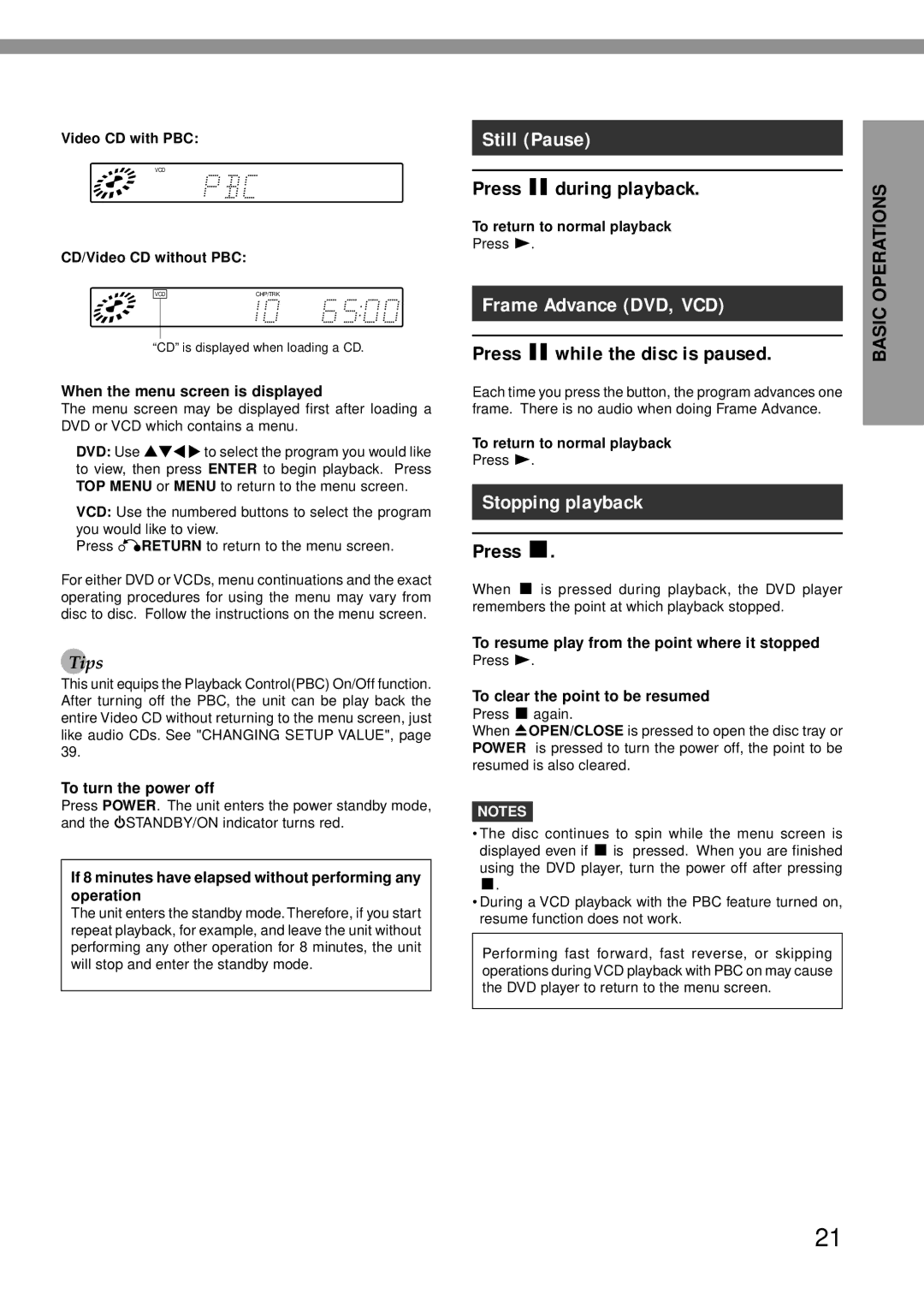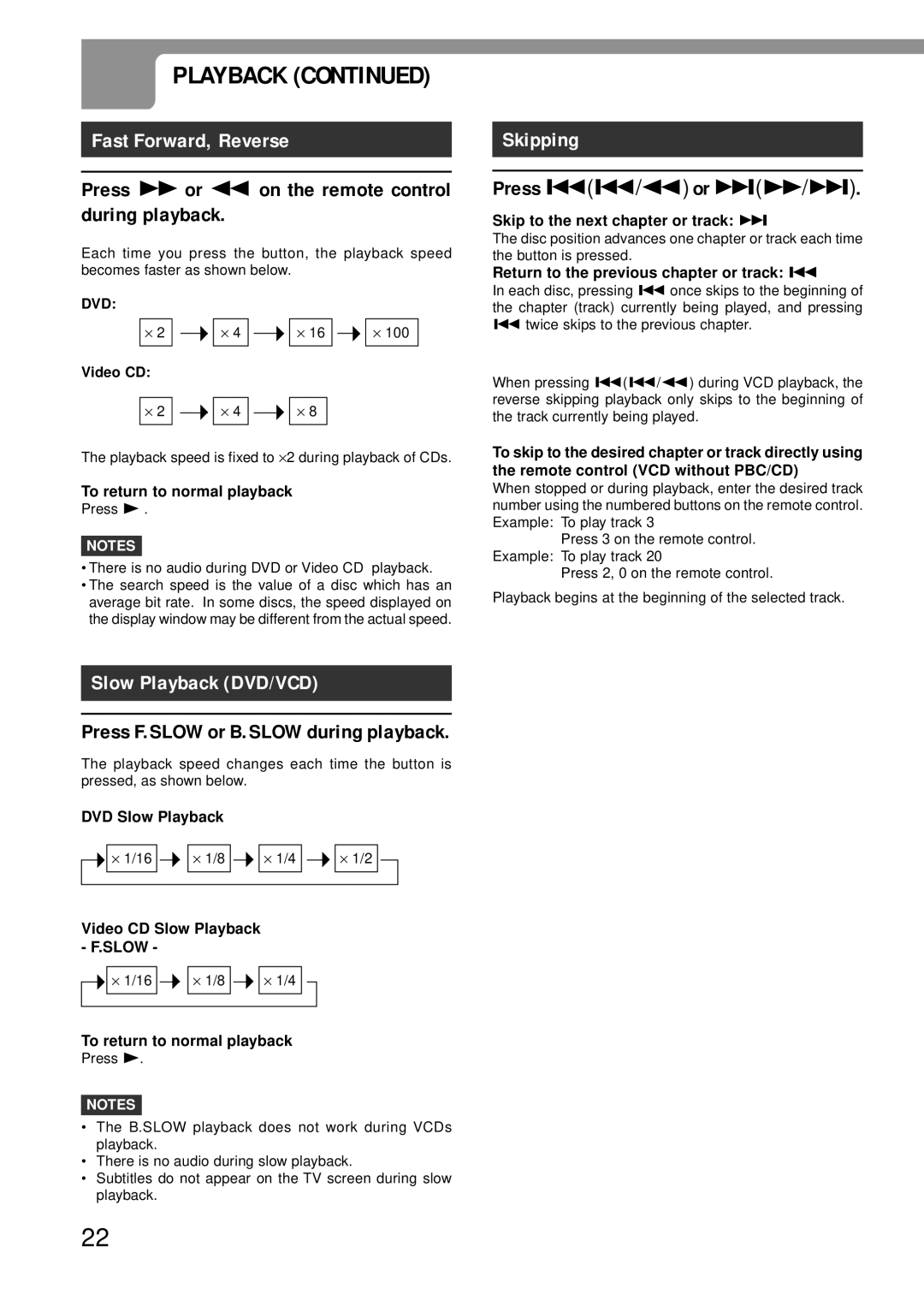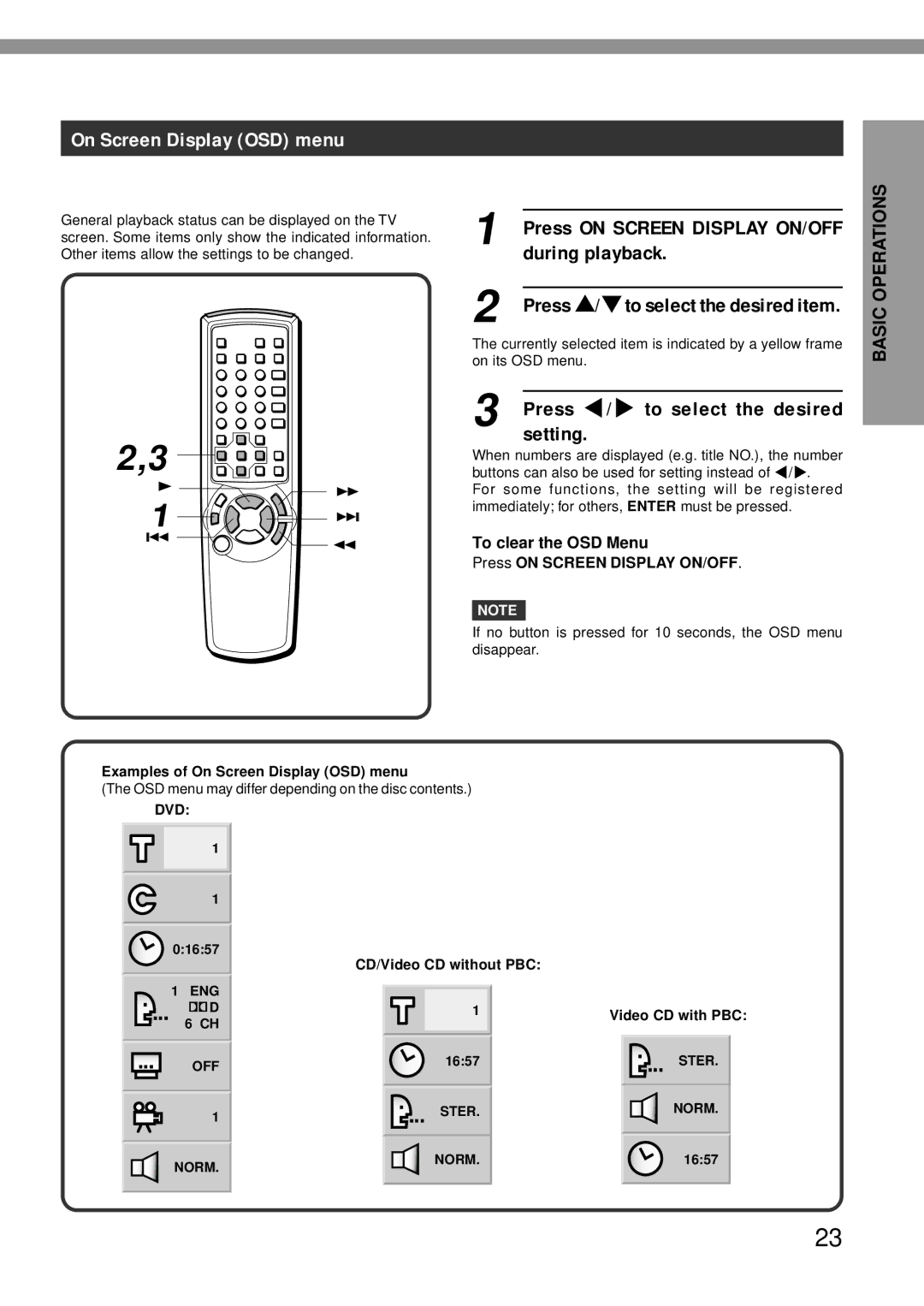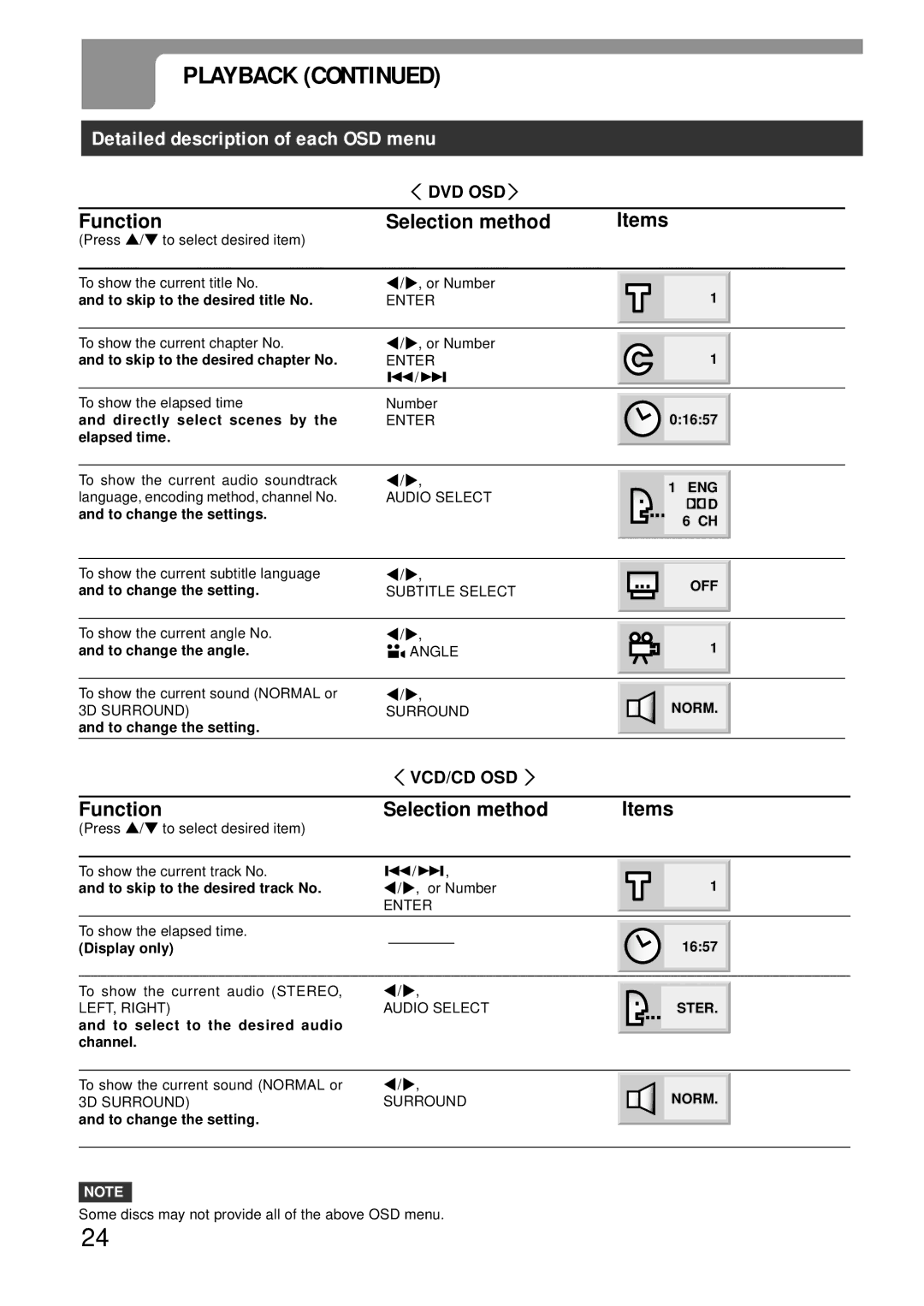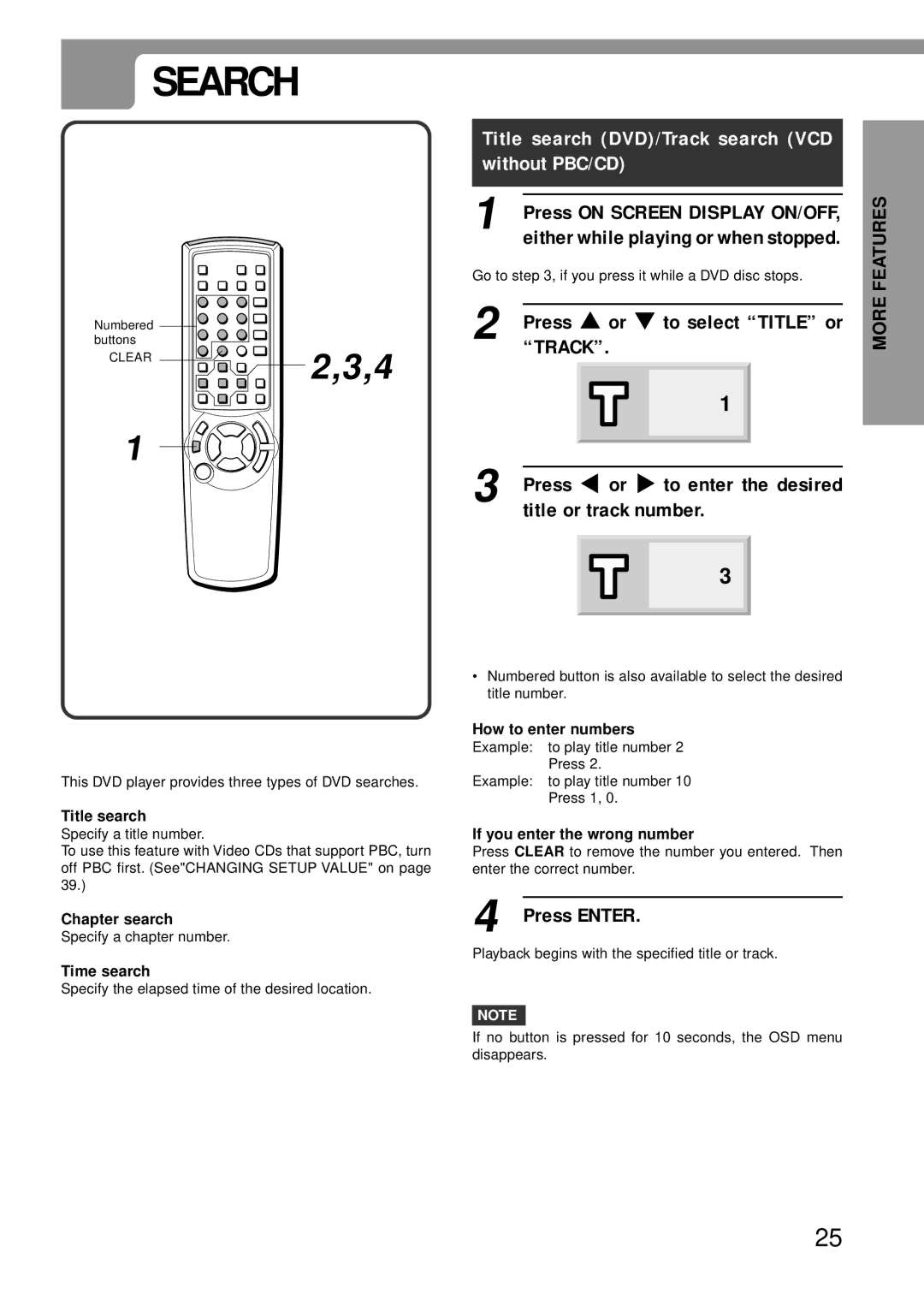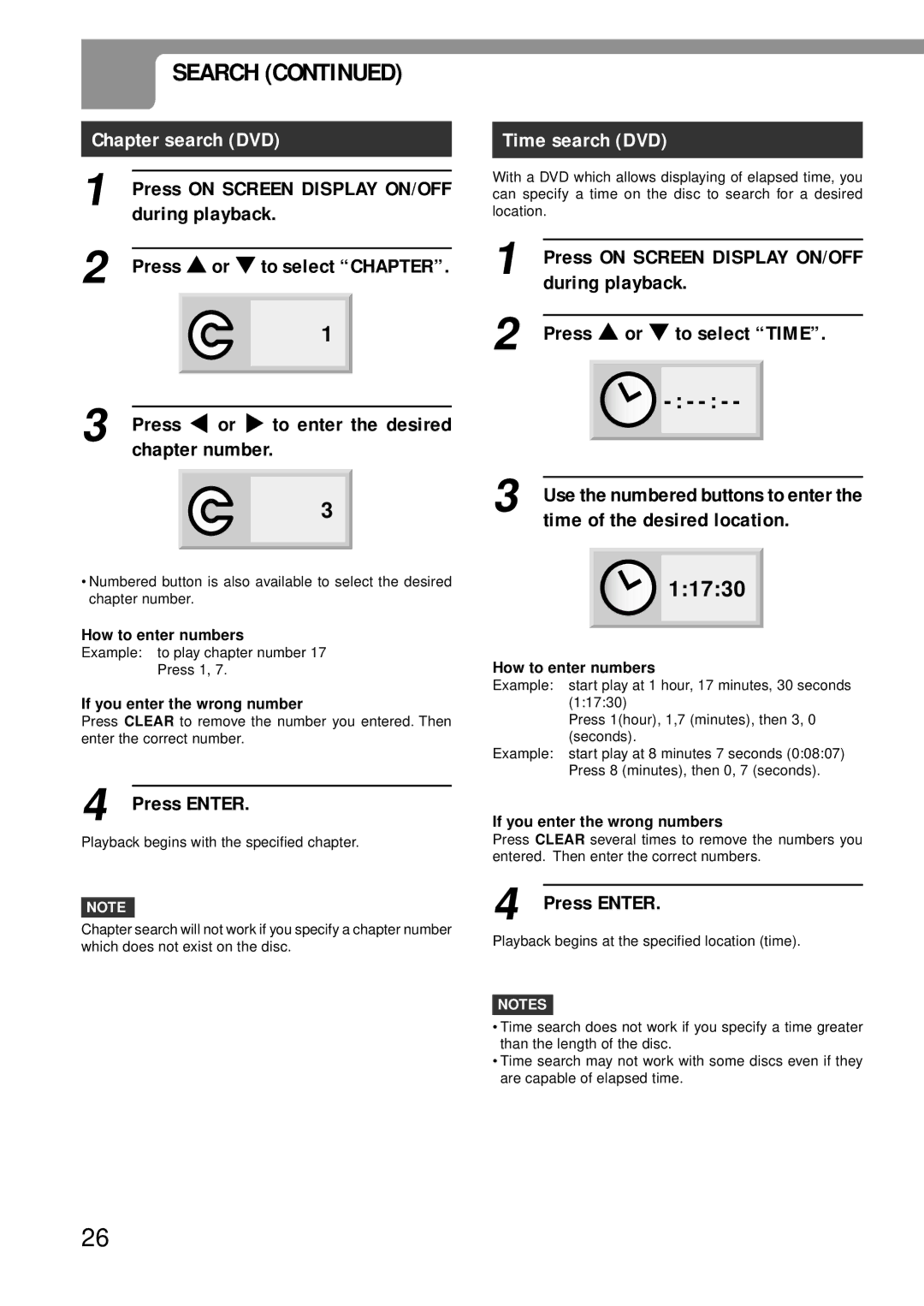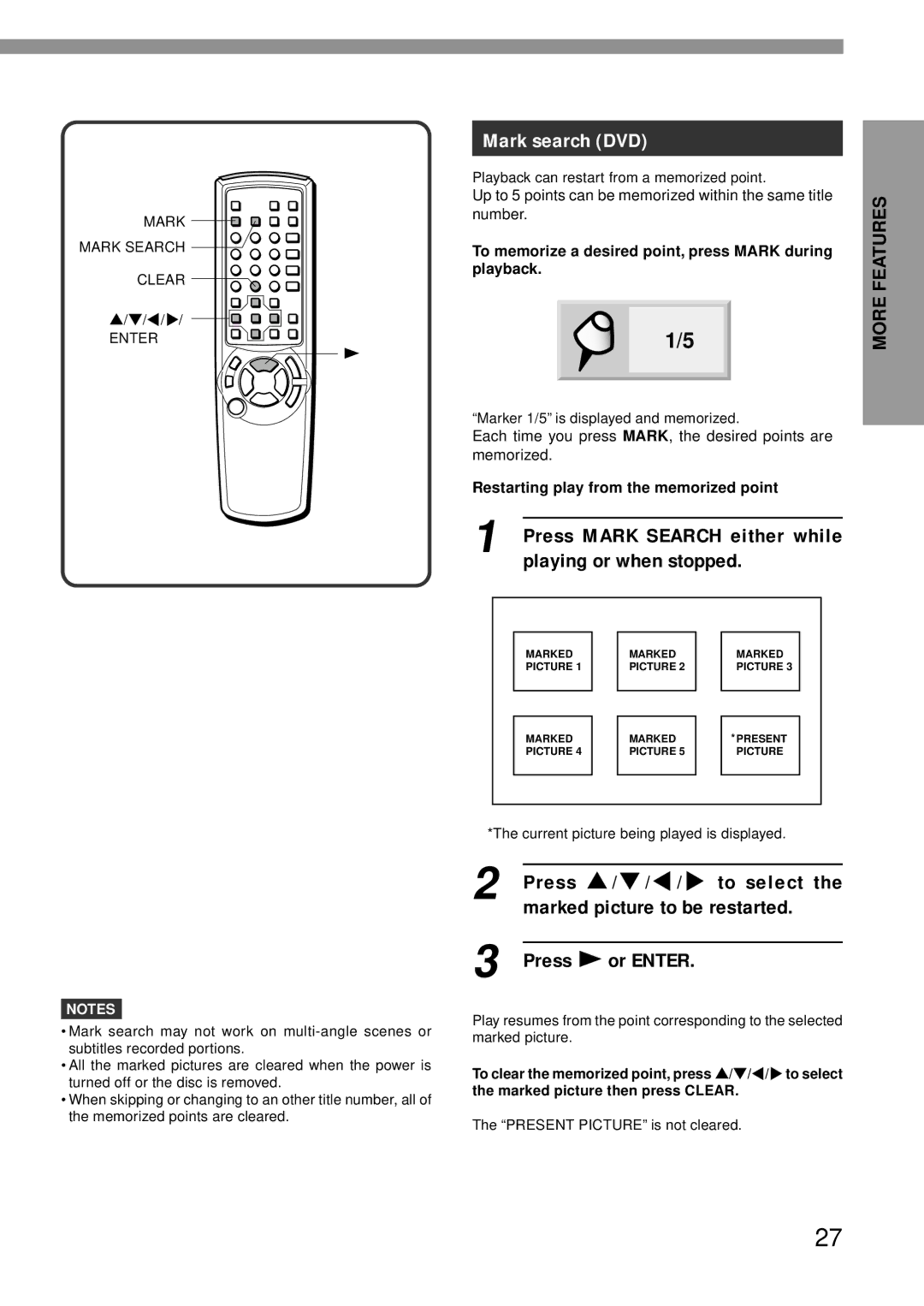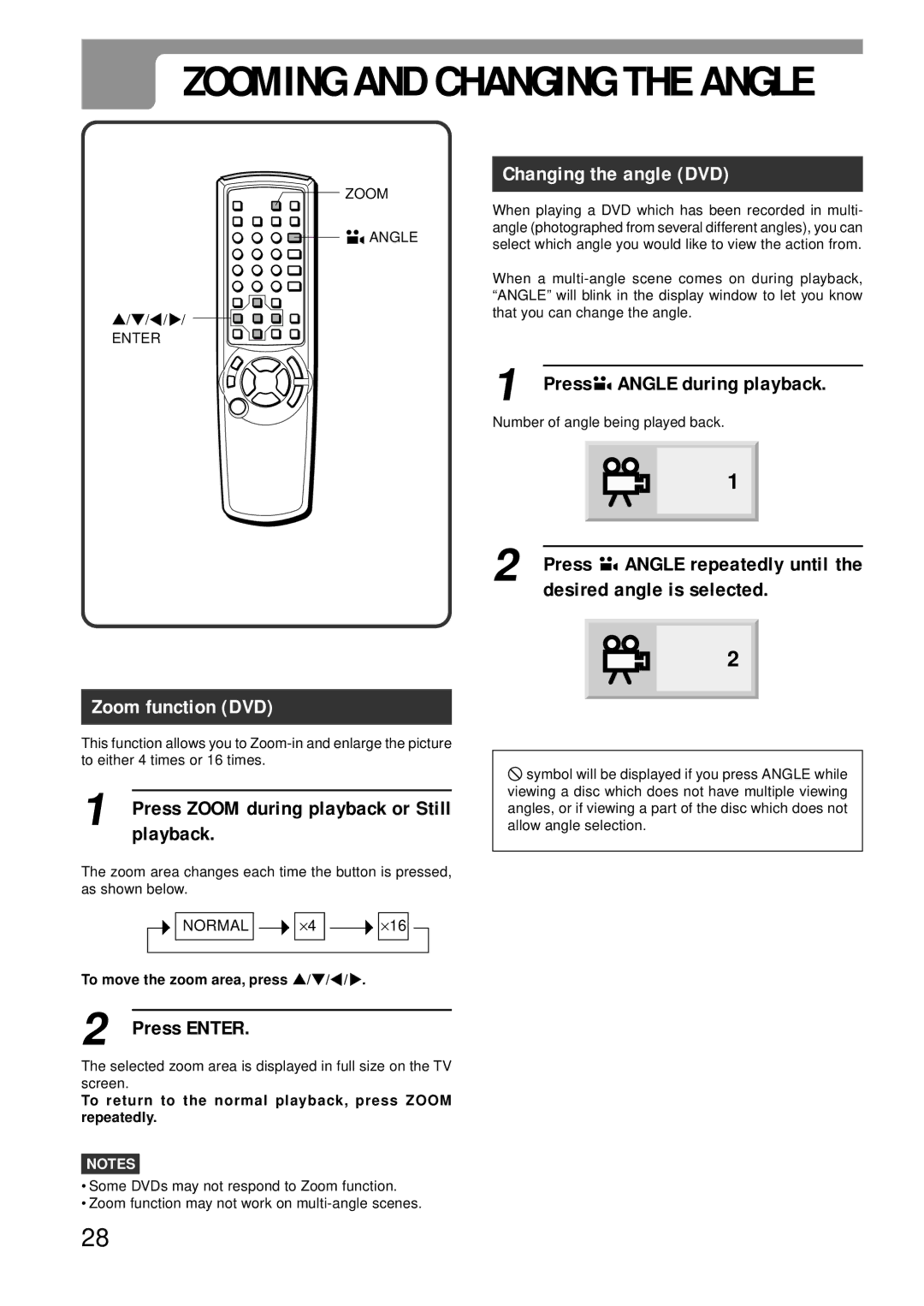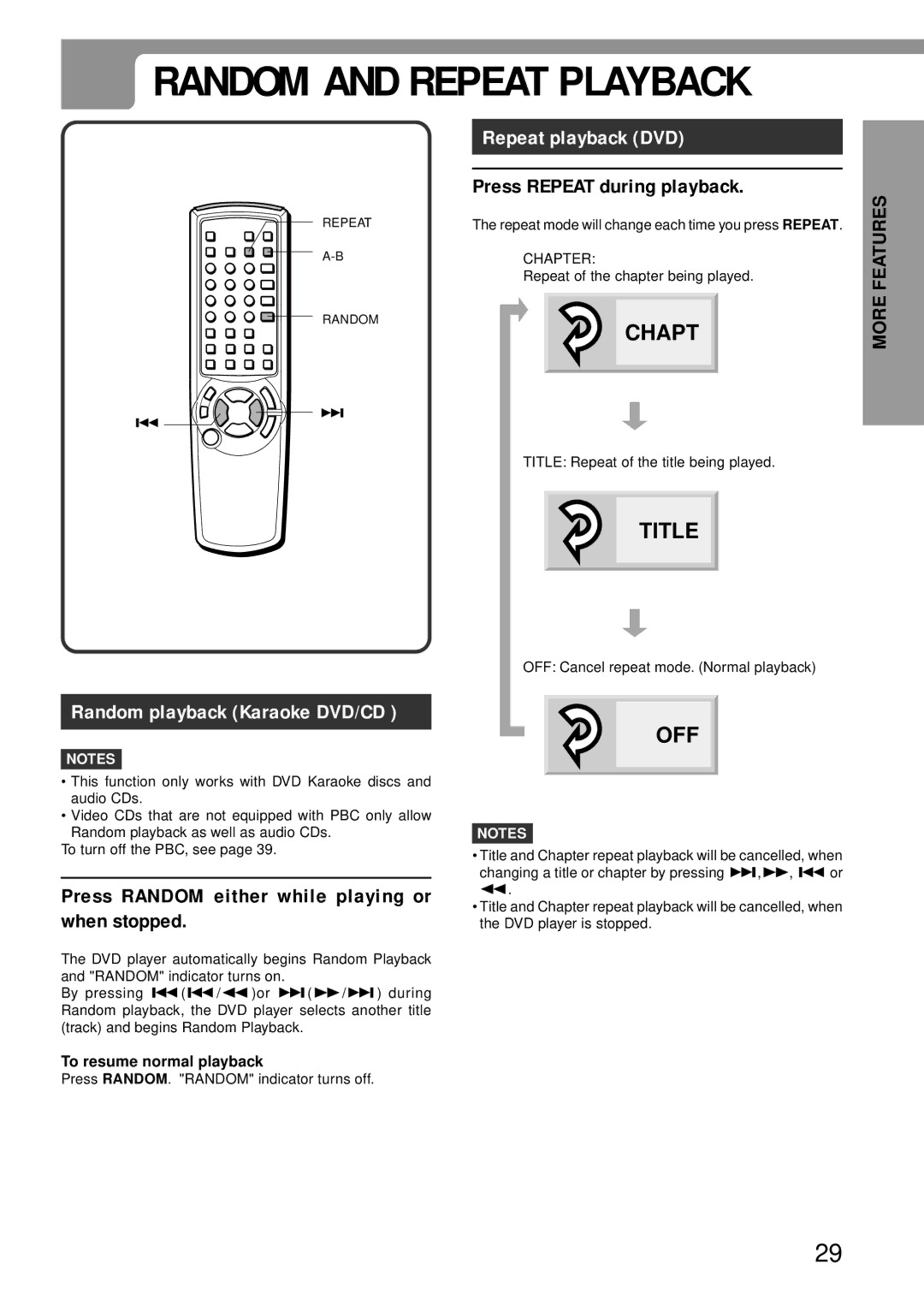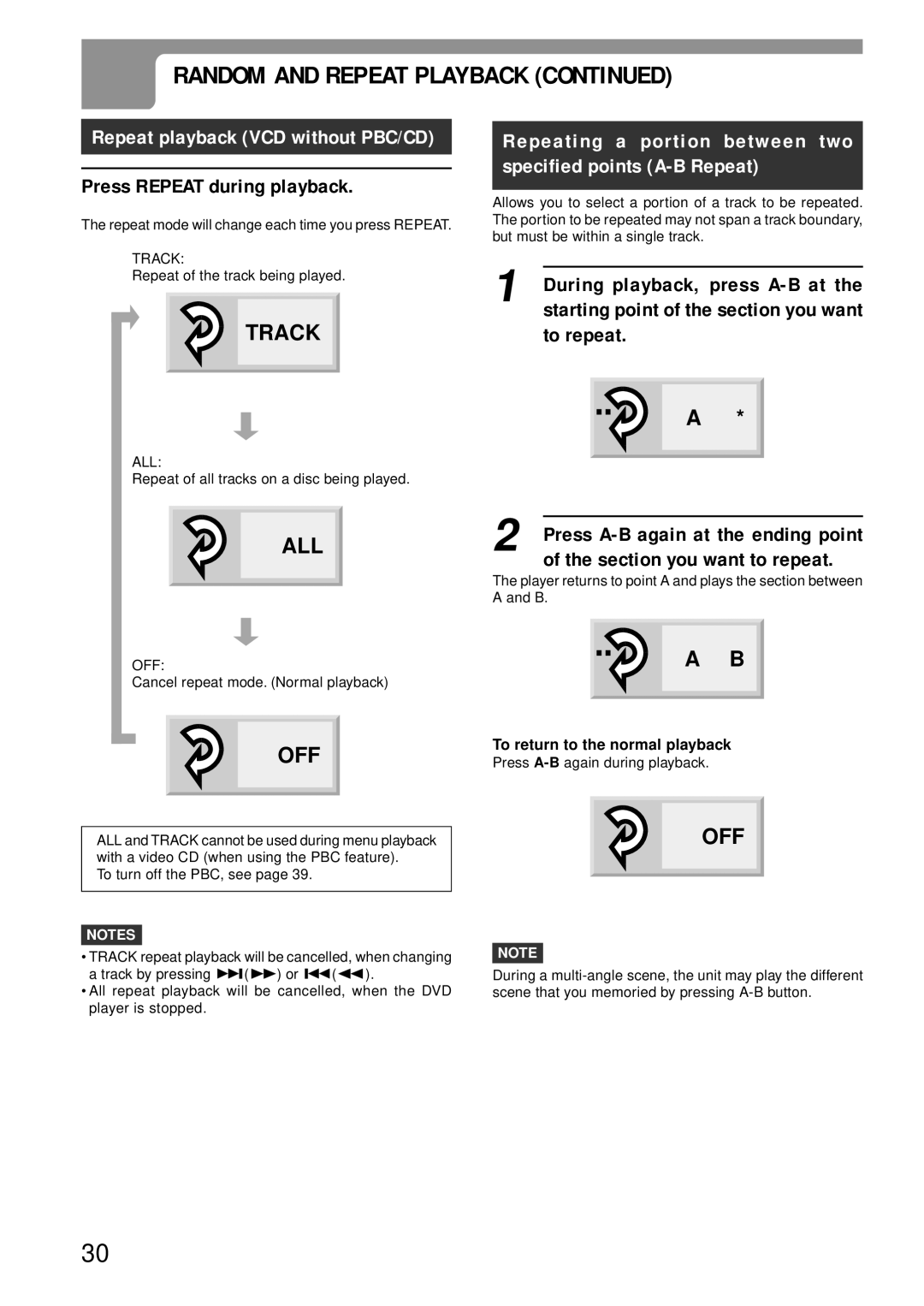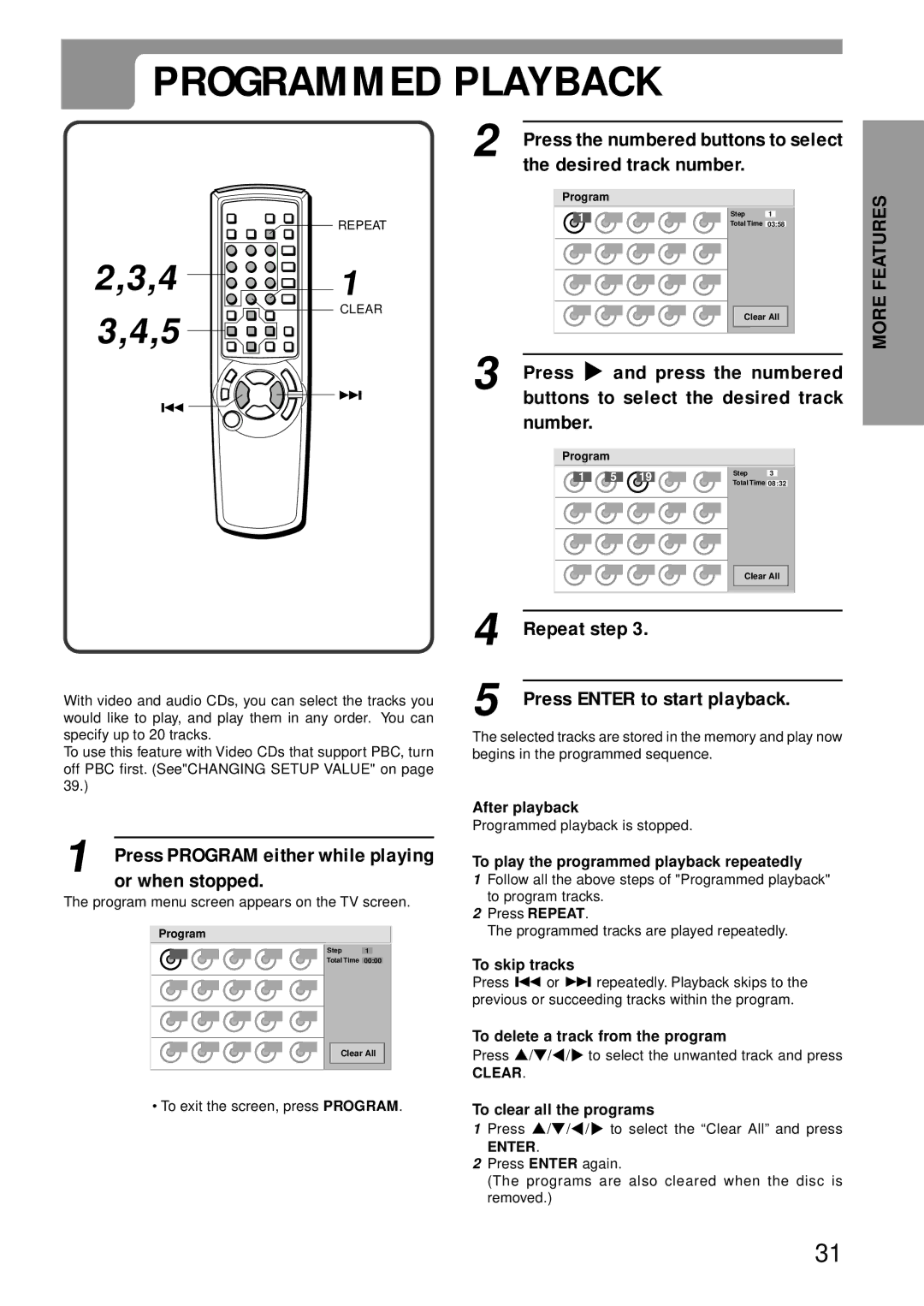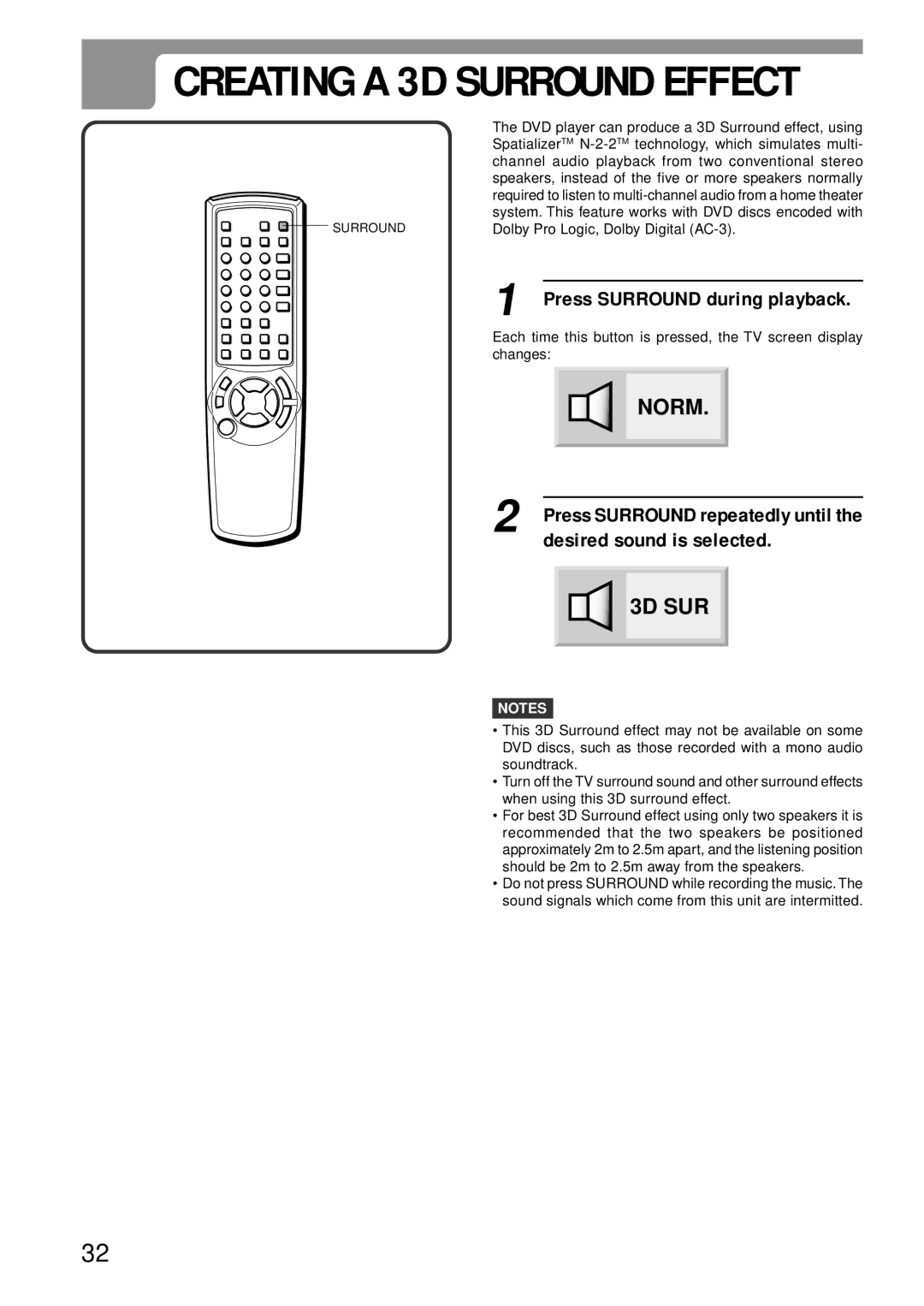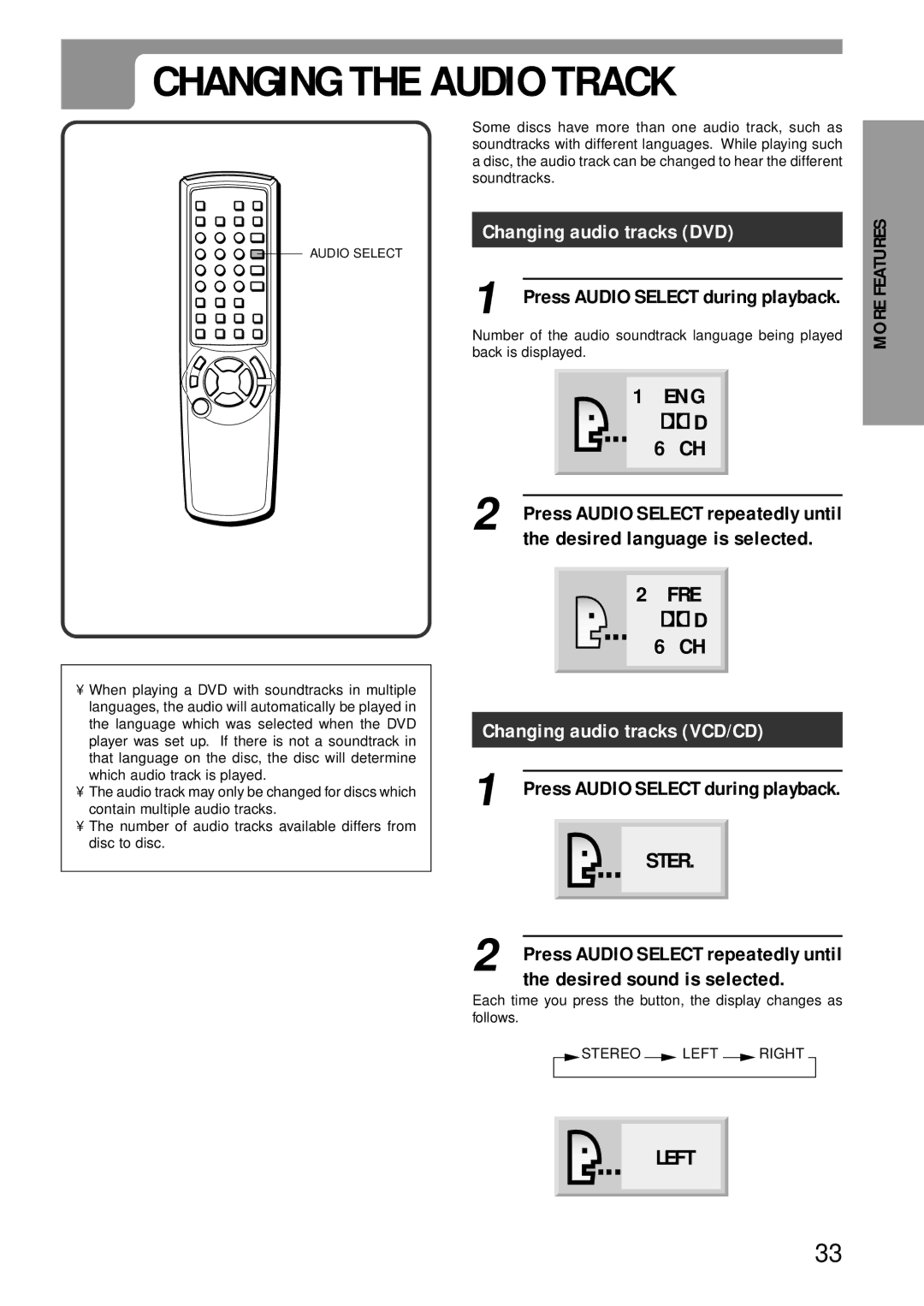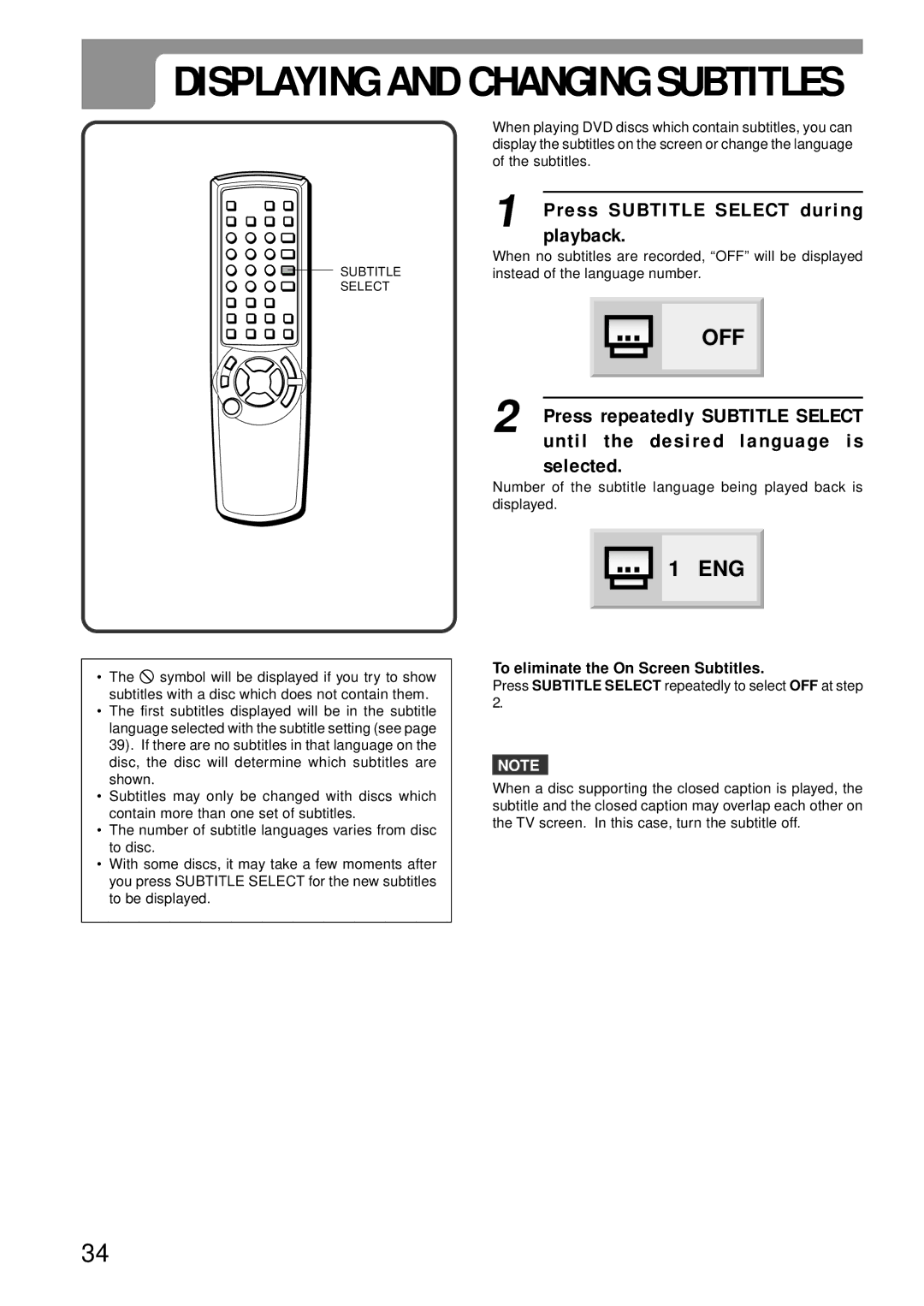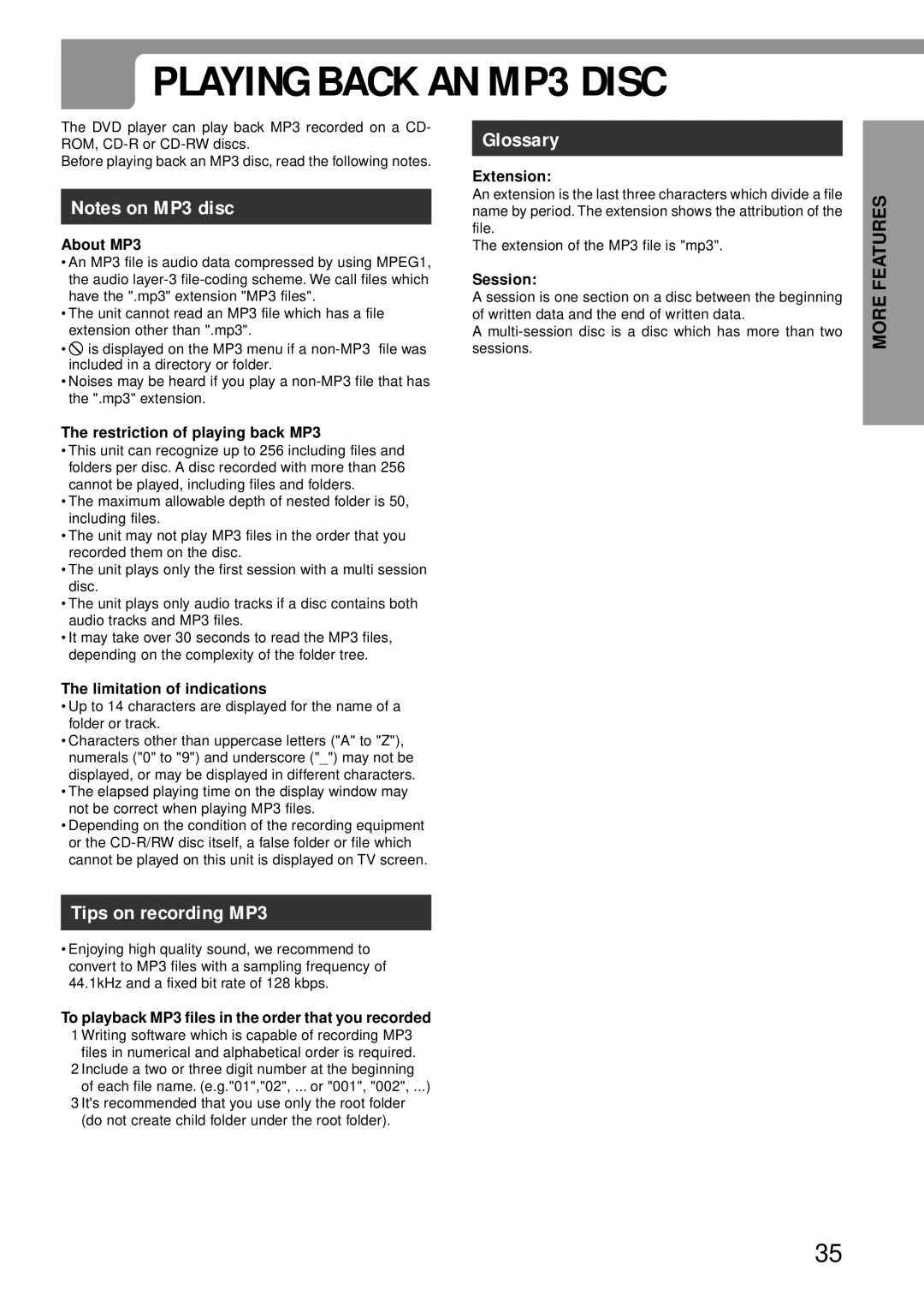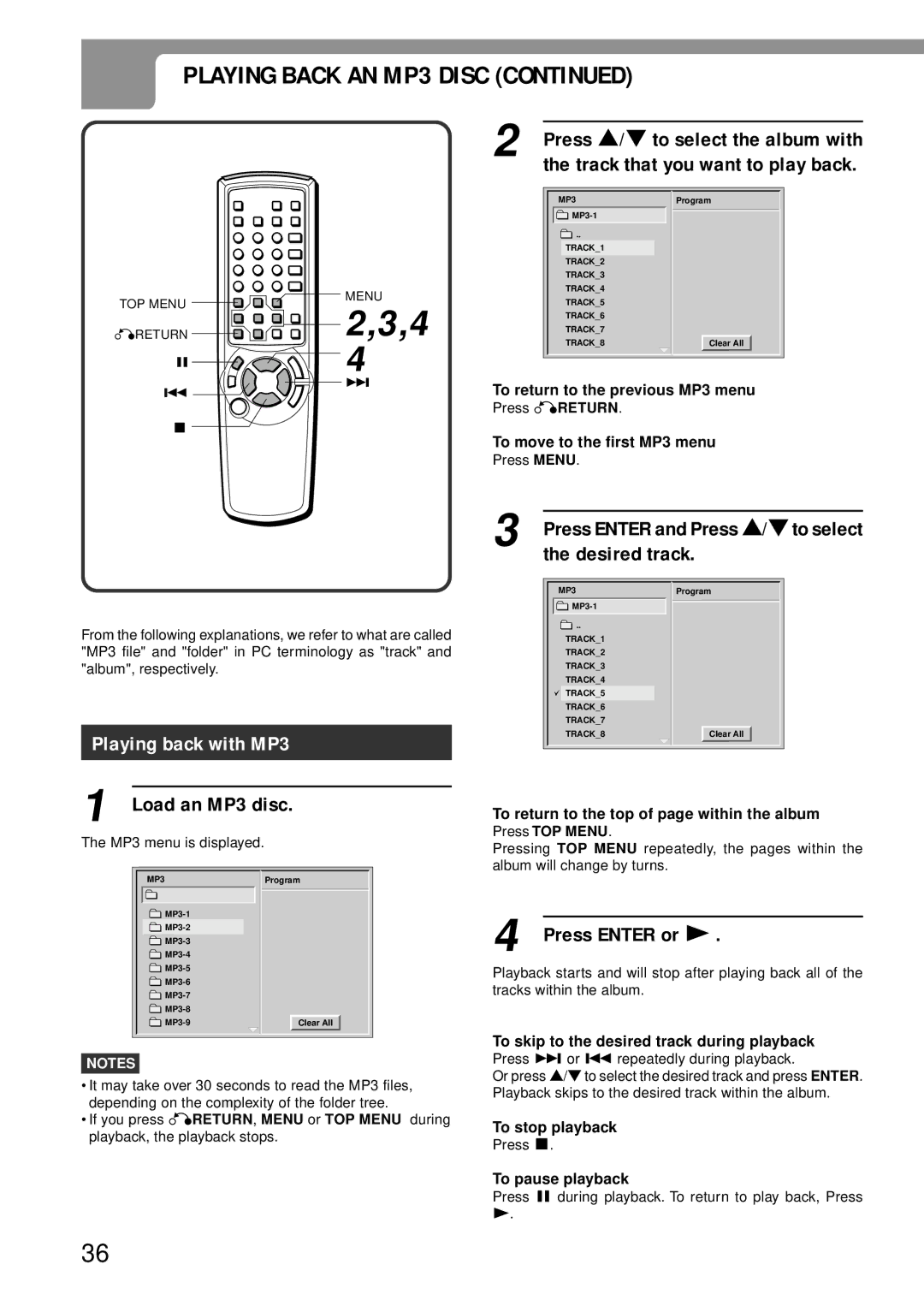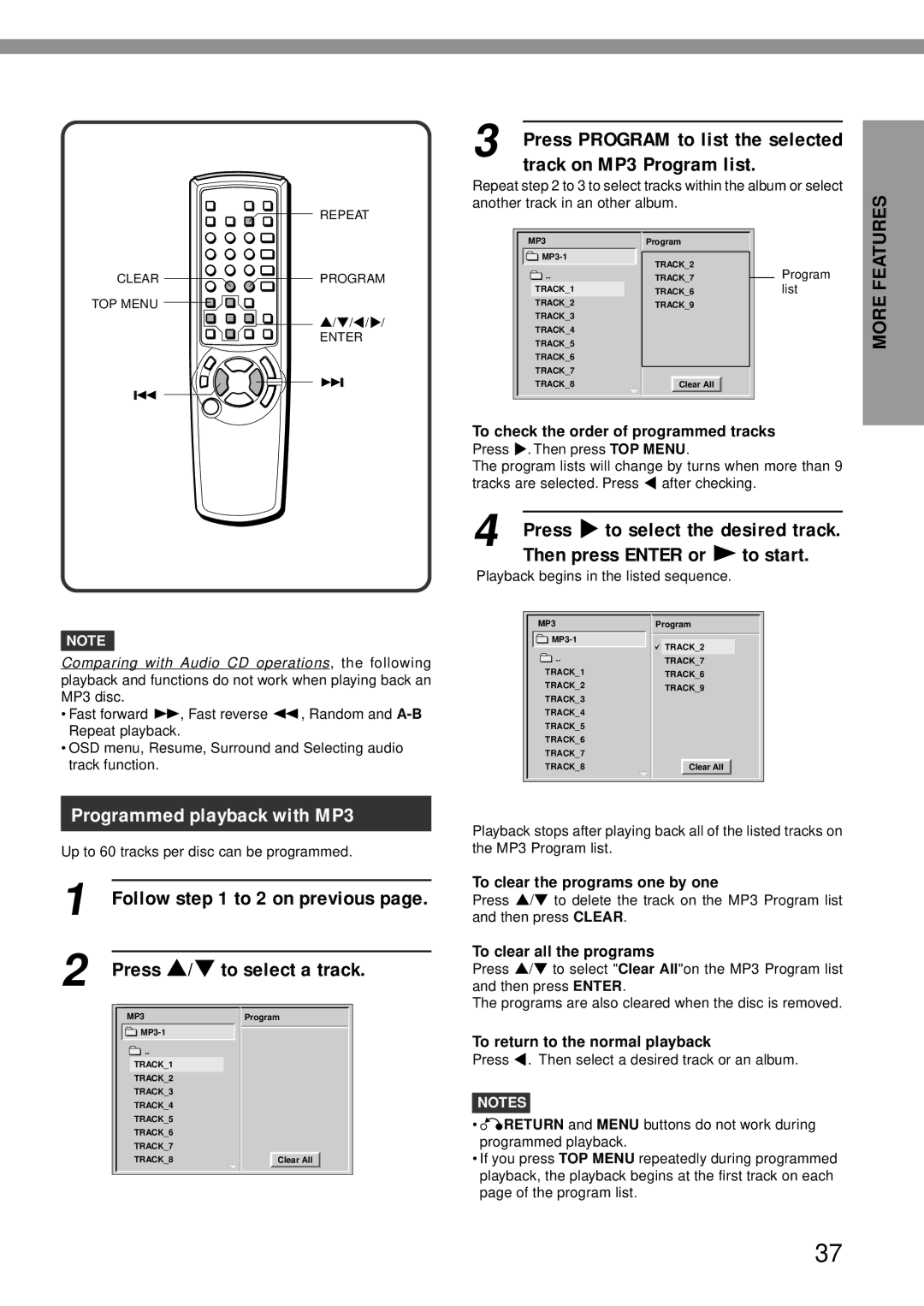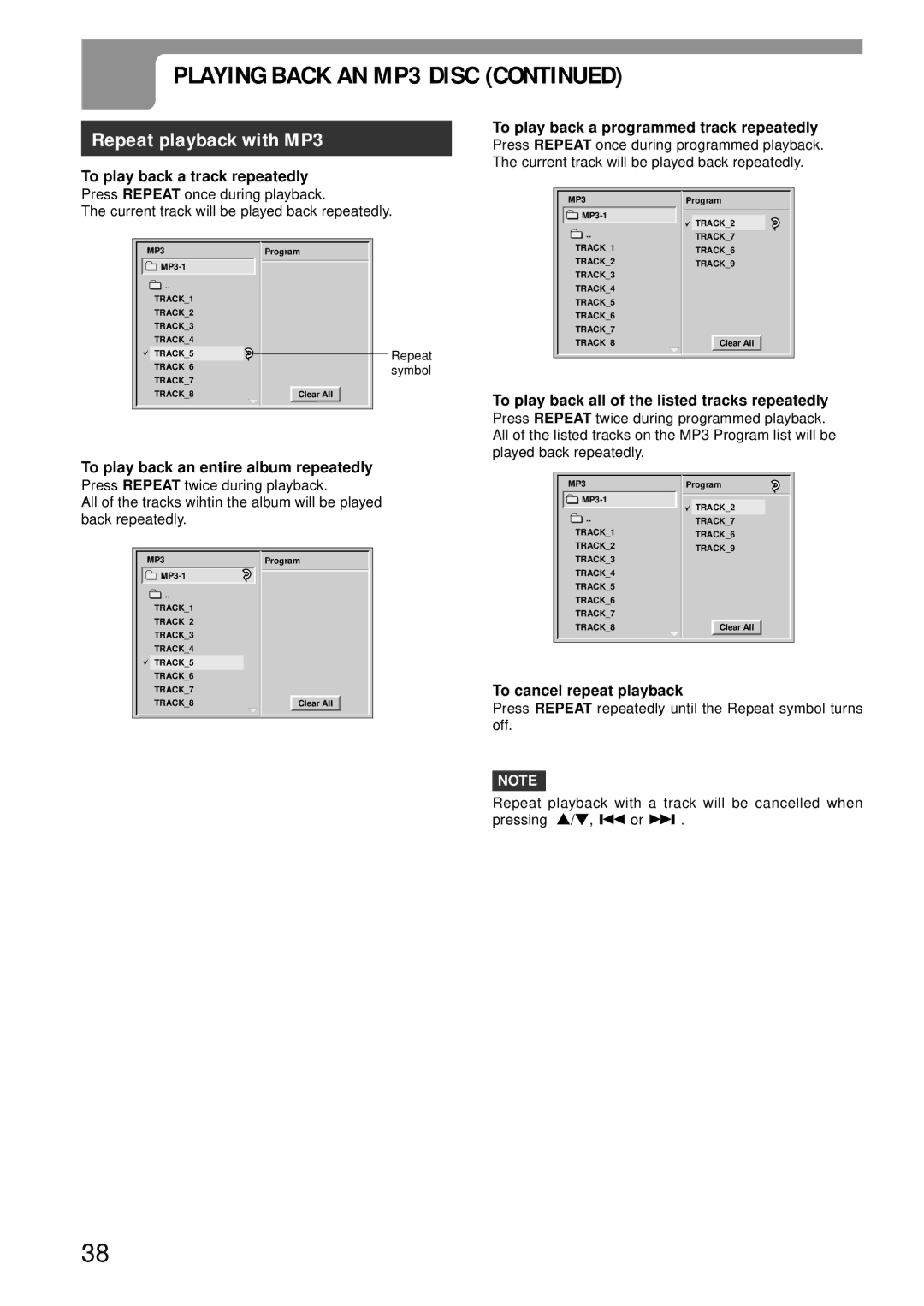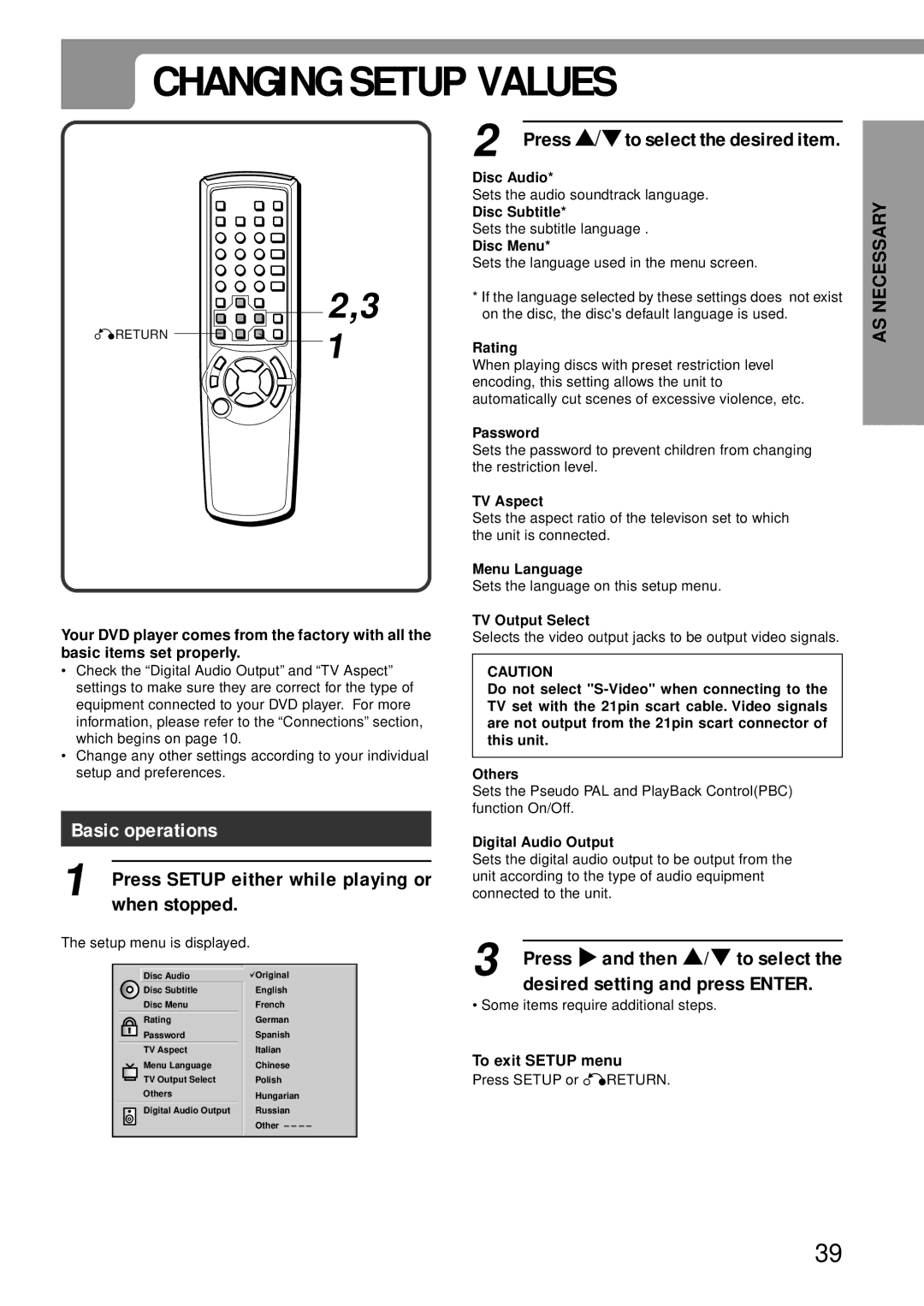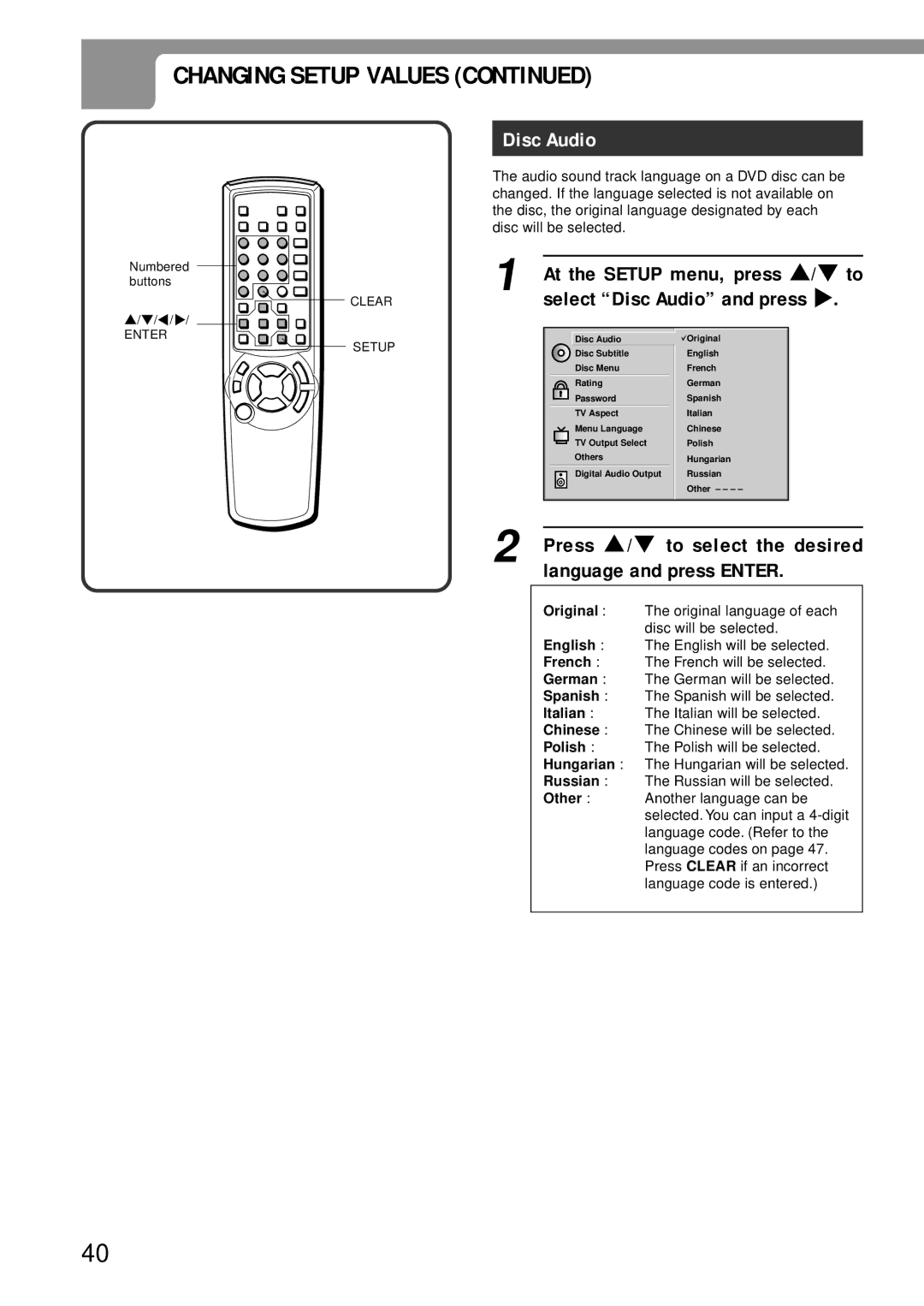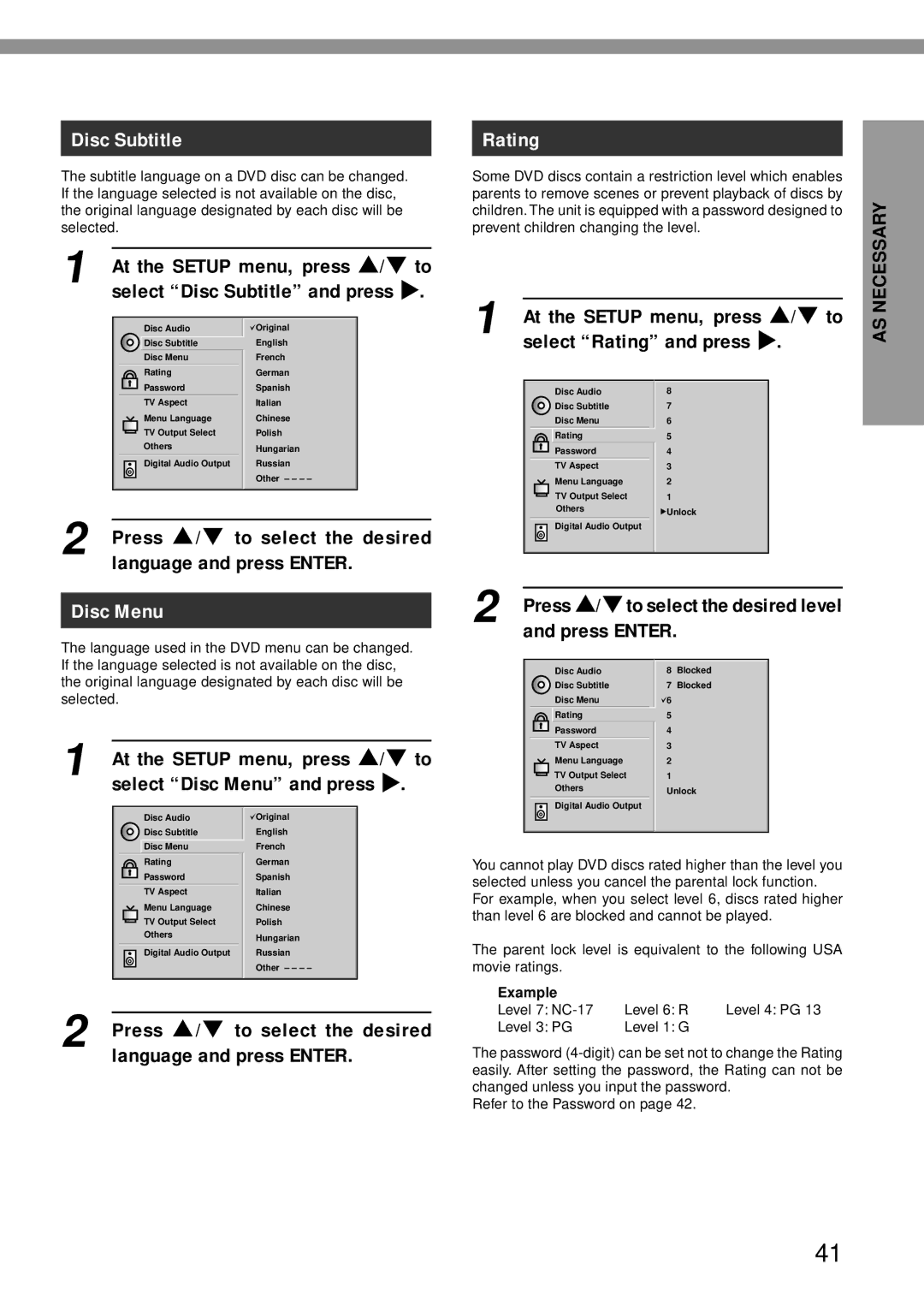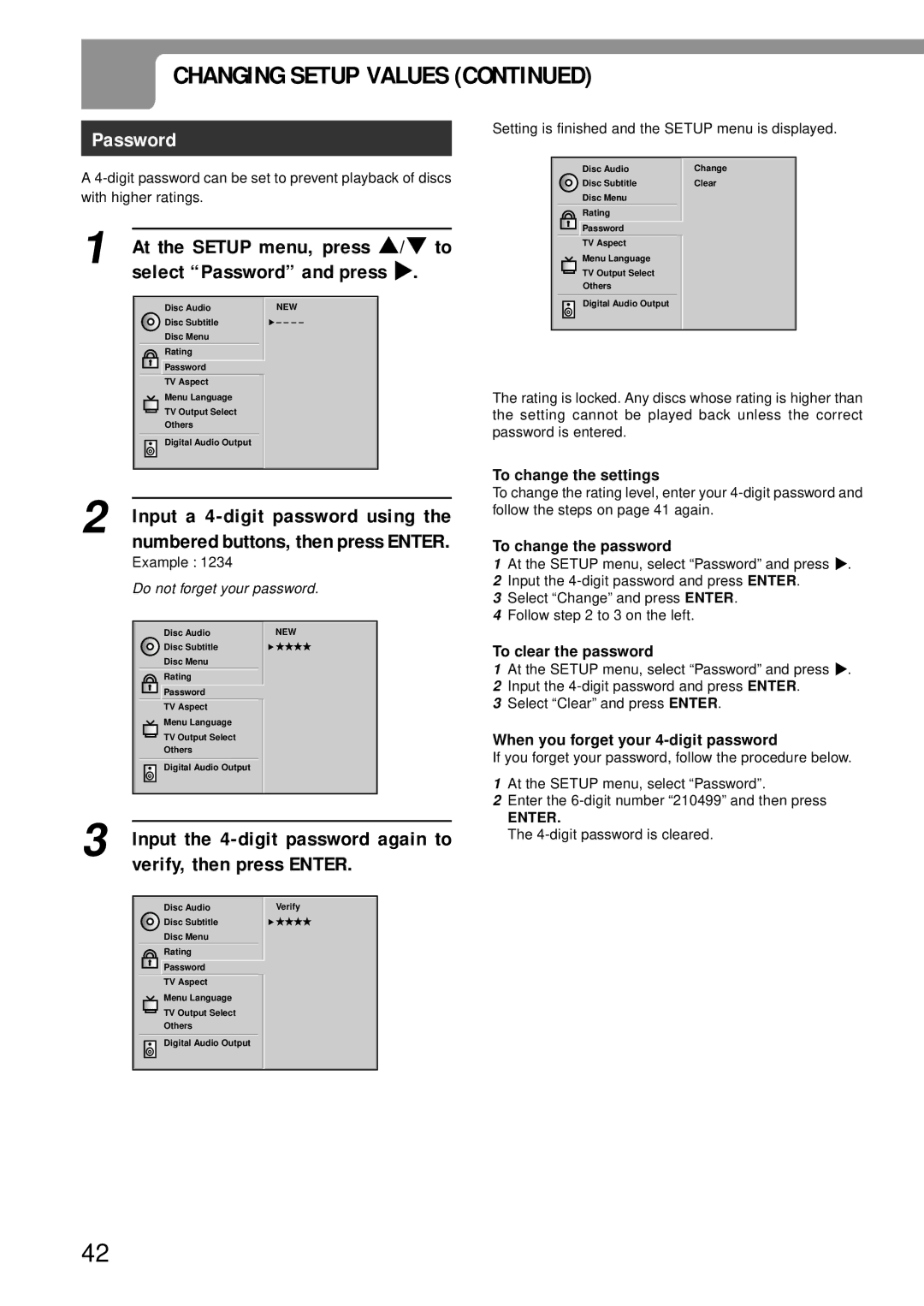REMOTE CONTROL
REMOTE CONTROL
Installing batteries
Detach the battery cover on the rear of the remote control, and insert two R6 (size AA) batteries with 0and 9aligned correctly.
PREPARATIONS
When to replace the batteries
The maximum operational distance between the remote control and the sensor of the units should be approximately 7 meters. If this distance decreases, replace the batteries with new ones.
NOTES
•When operating with the remote control, point the top of the remote control toward the player.
•If the unit is not going to be used for an extended period of time, remove the batteries to prevent possible electrolyte leakage.
•The remote control may not operate correctly when:
-The line of sight between the remote control and the unit is exposed to intense light, such as direct sunlight
-There is fluorescent lighting near the remote sensor in the display window.
-Other remote controls are used nearby (those of a TV set, etc.).
19