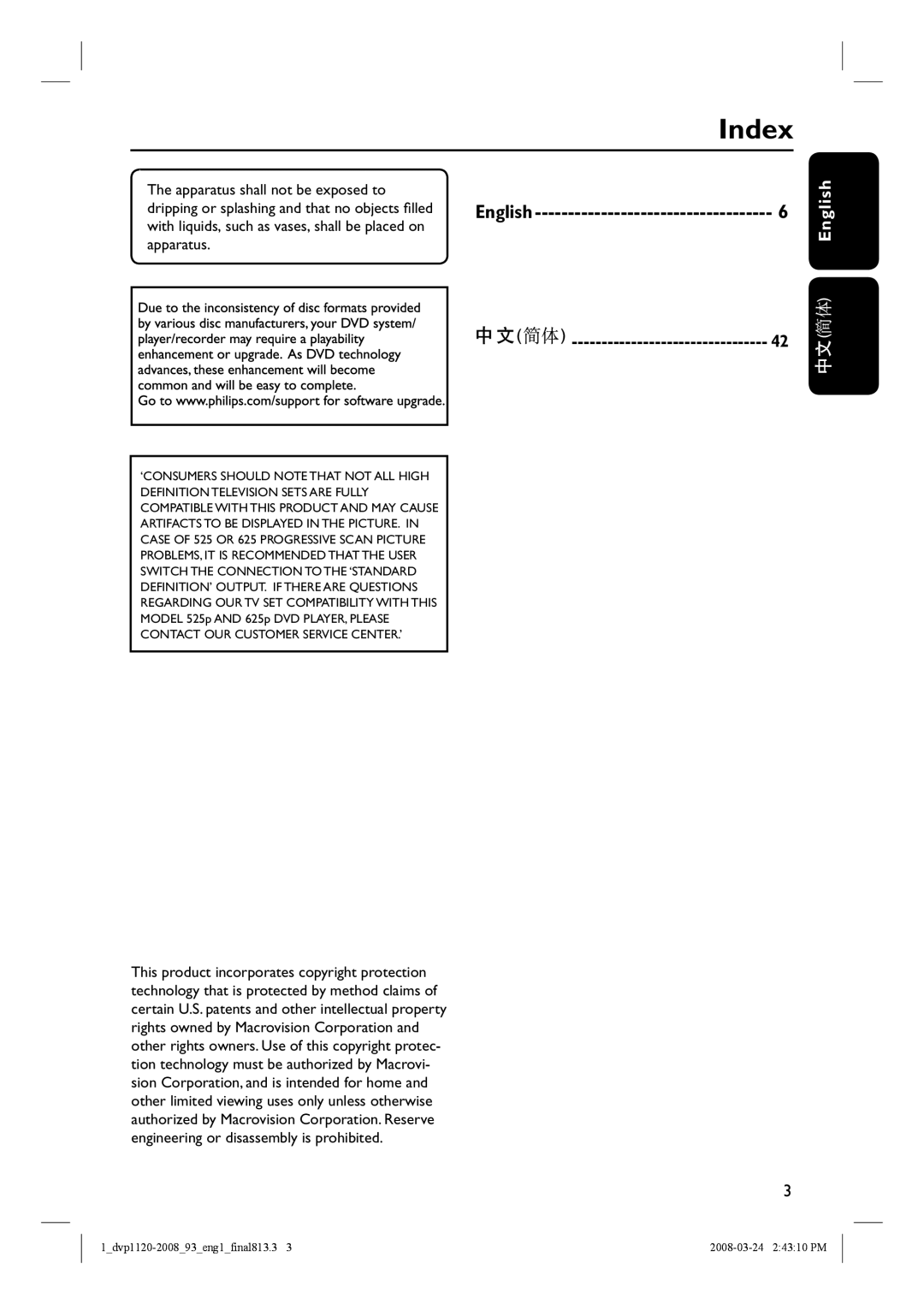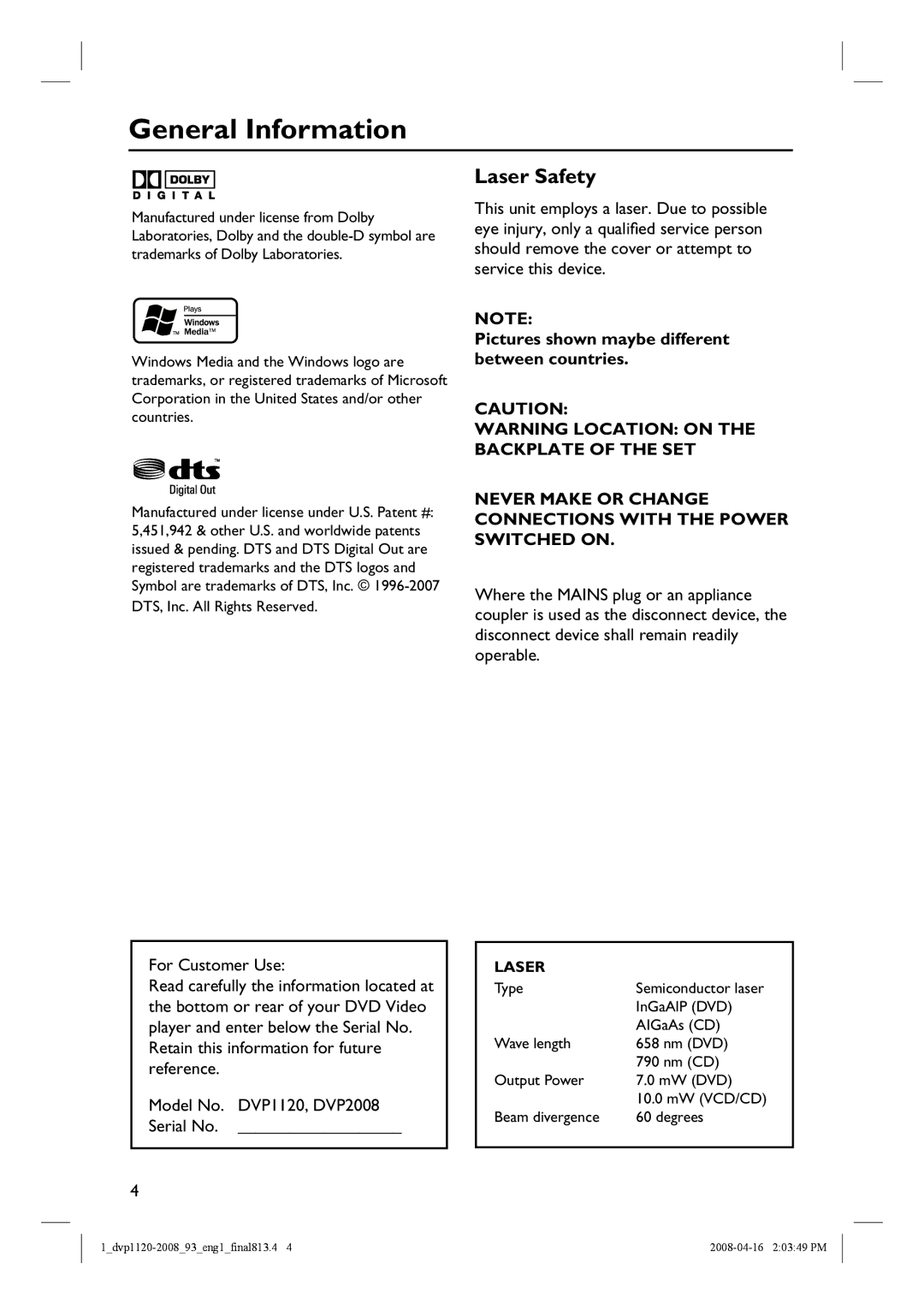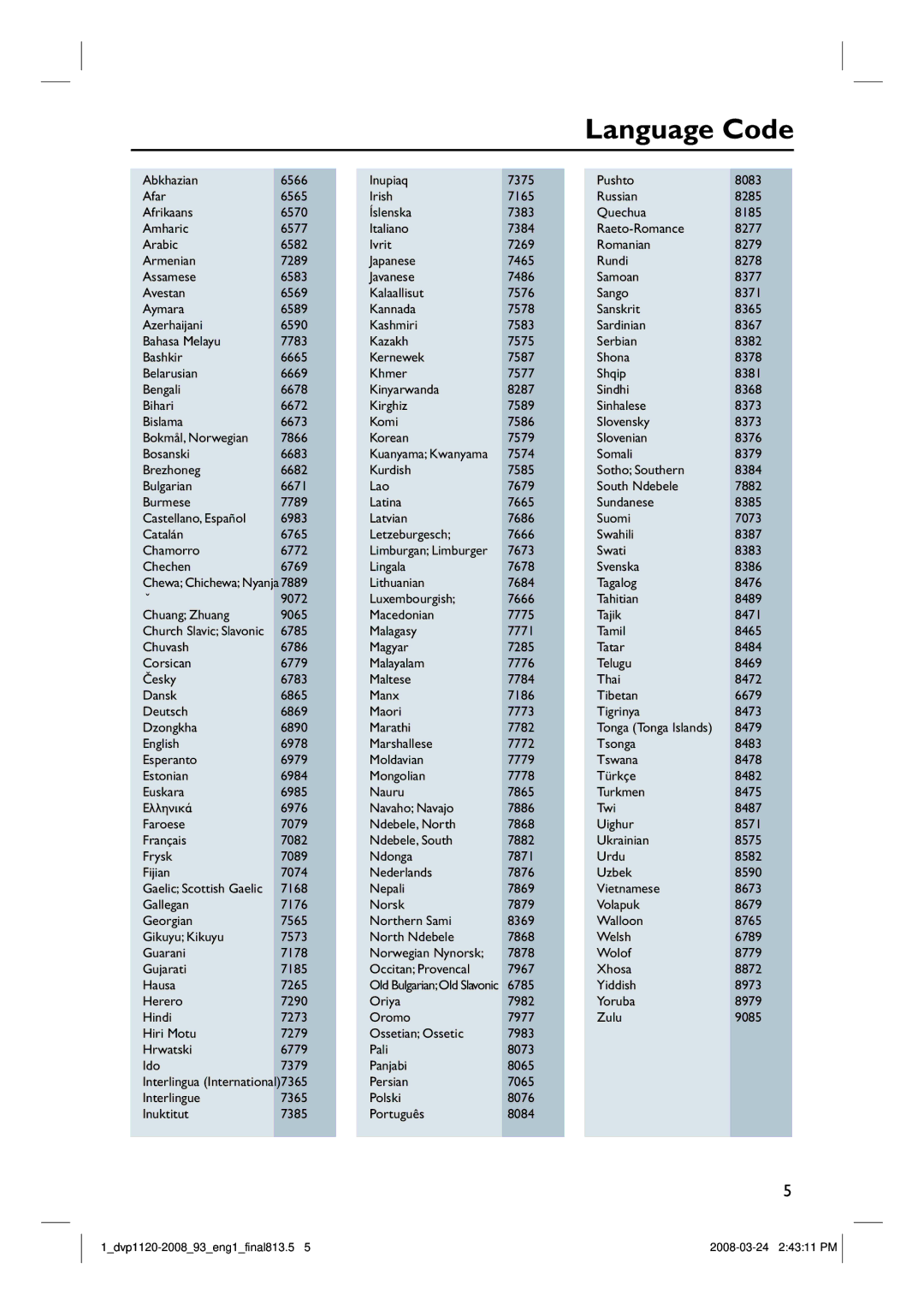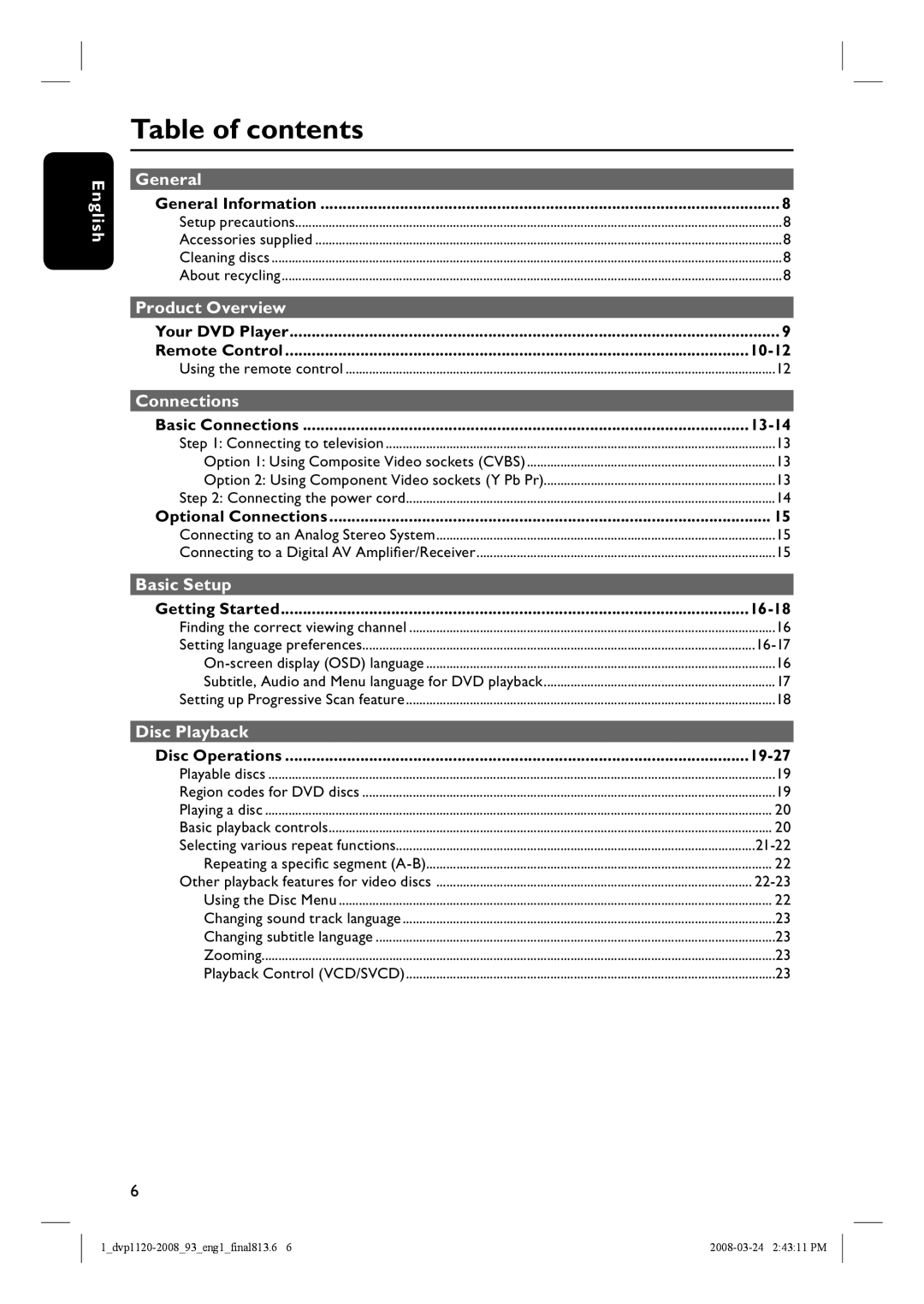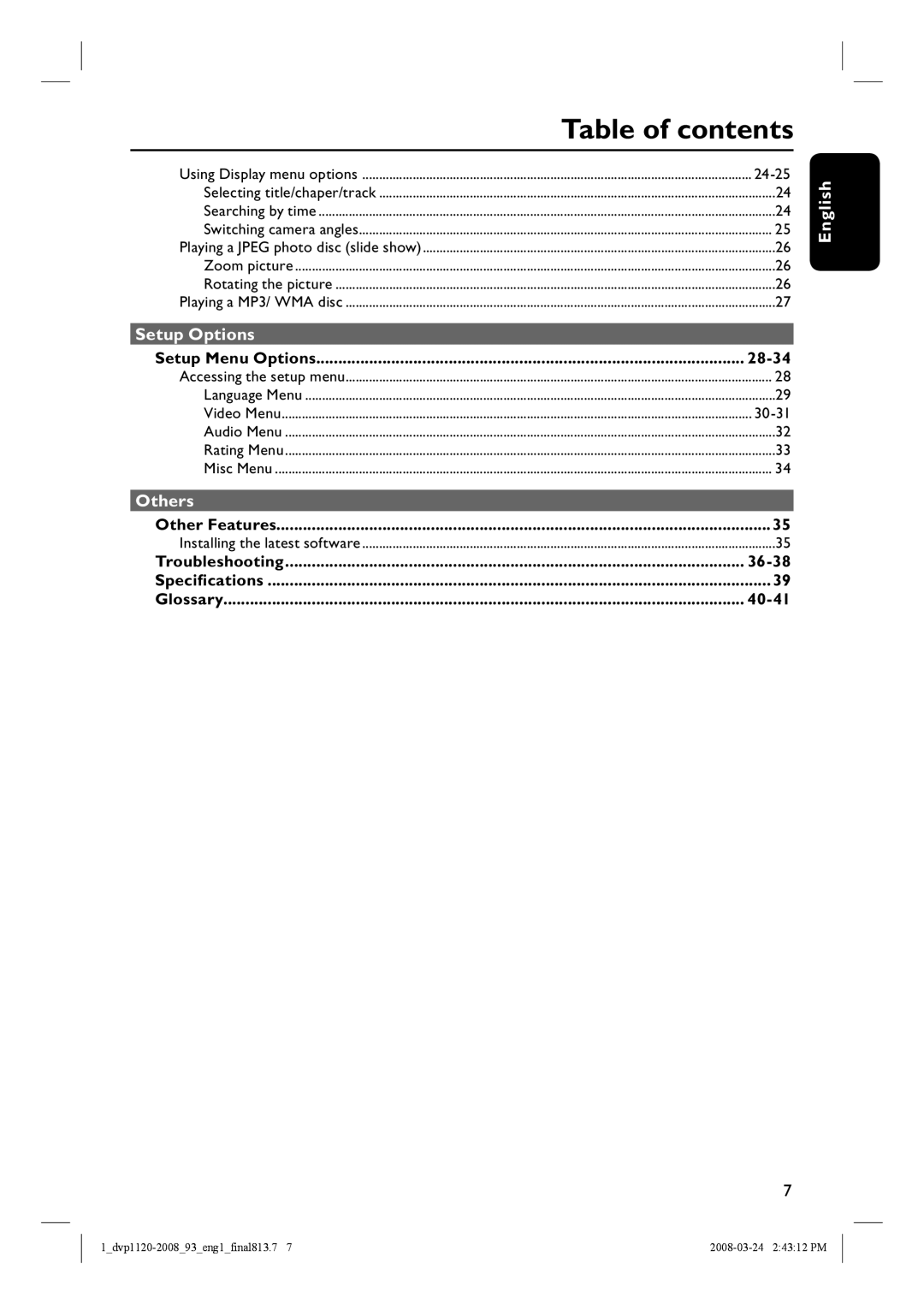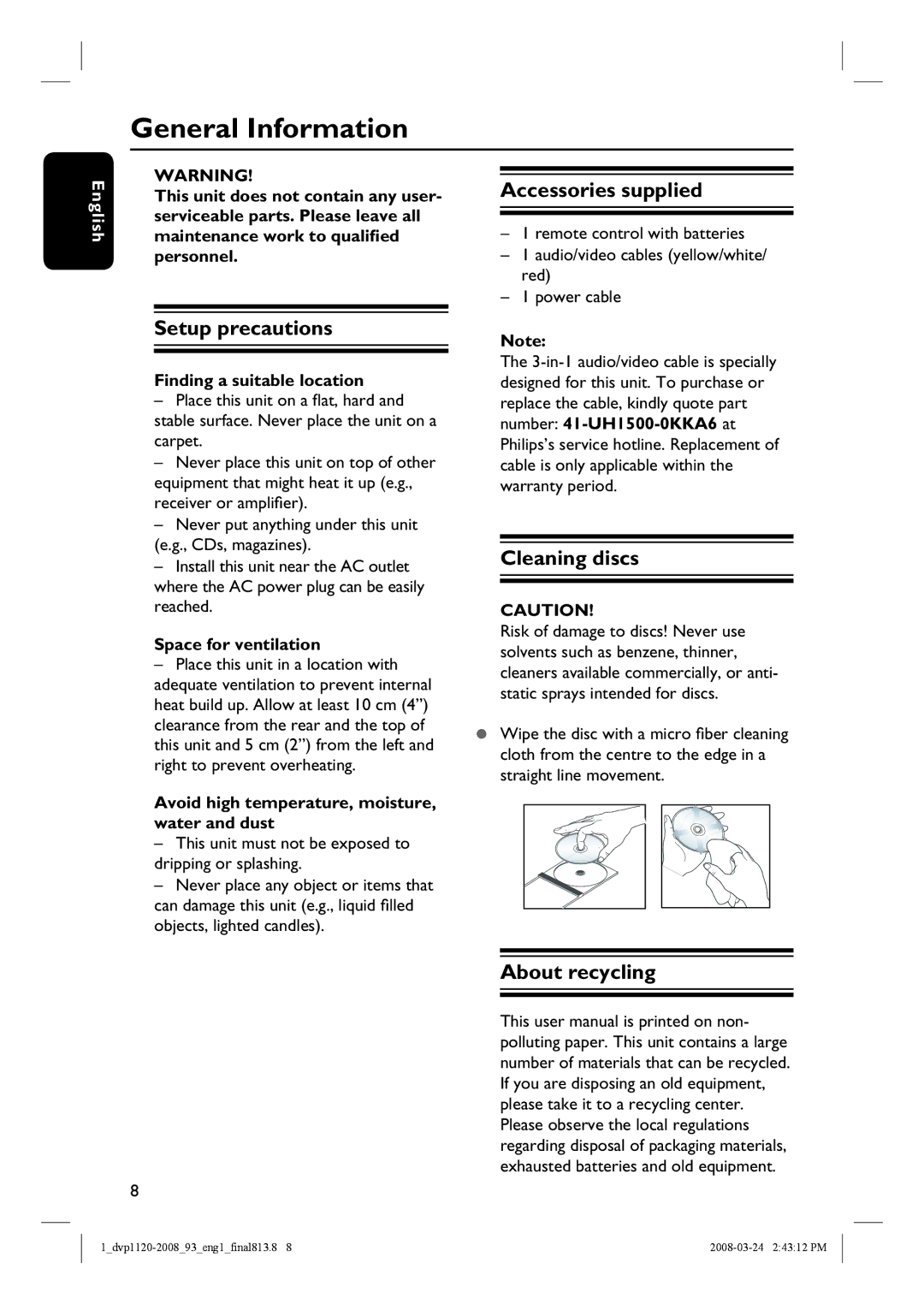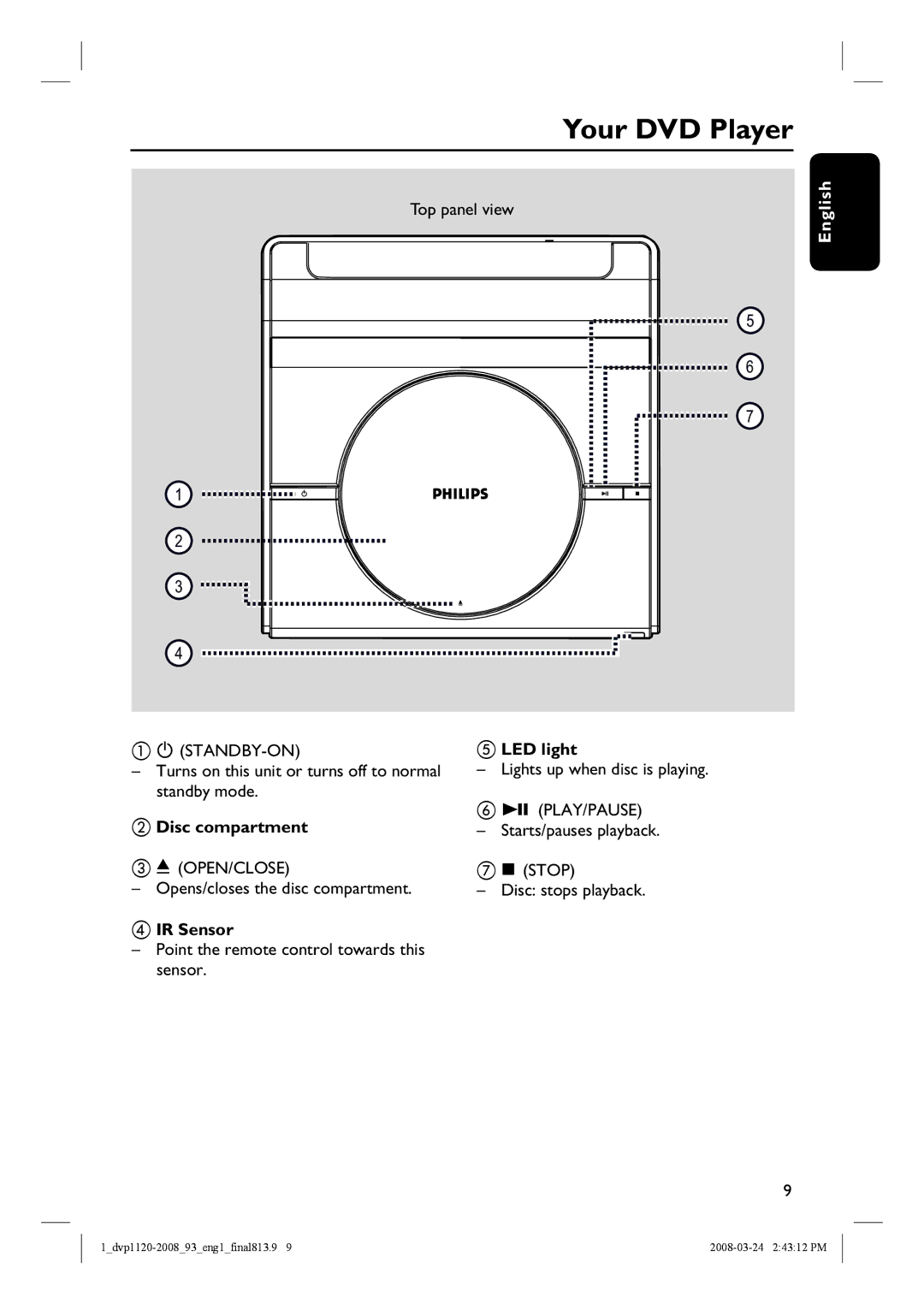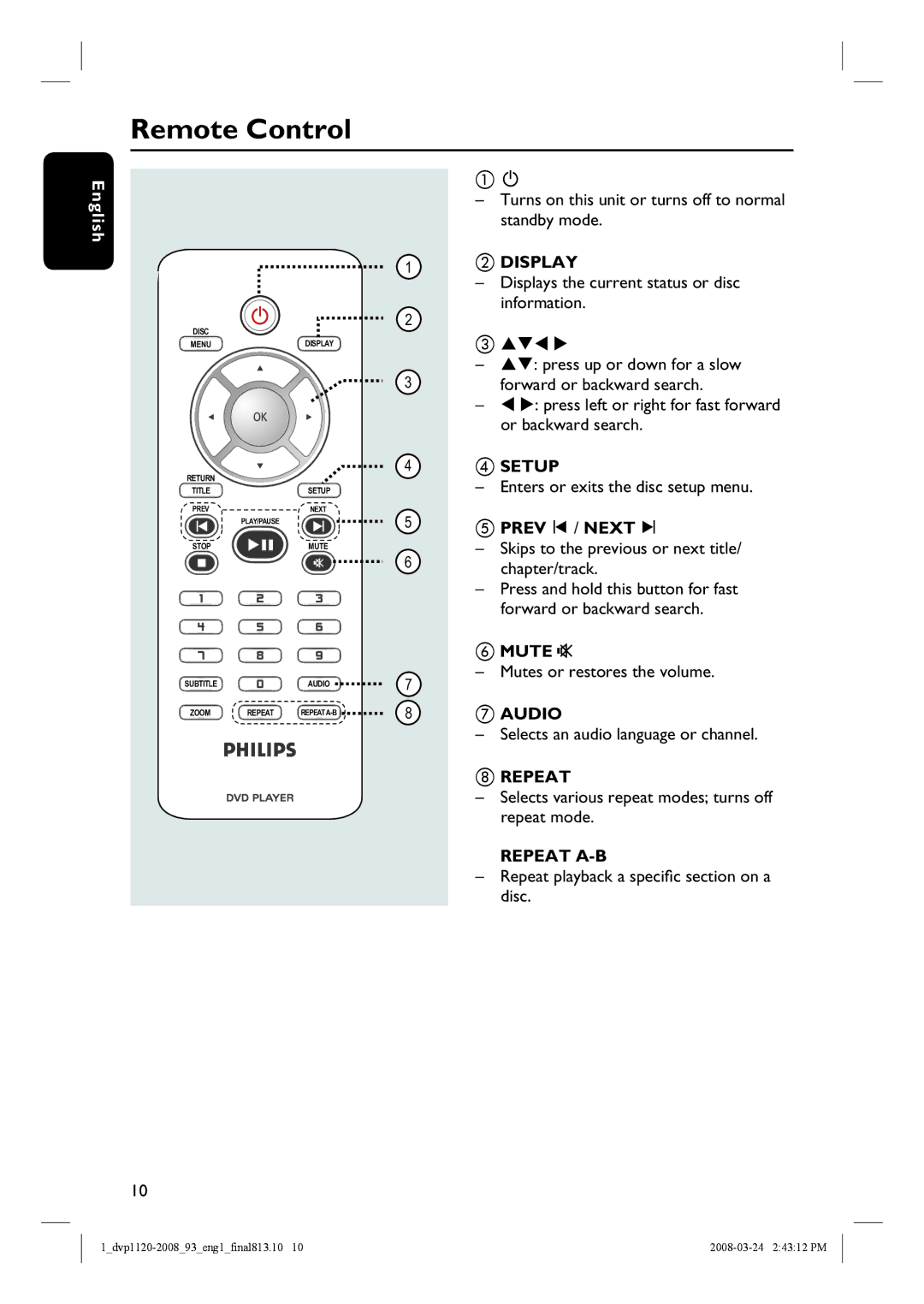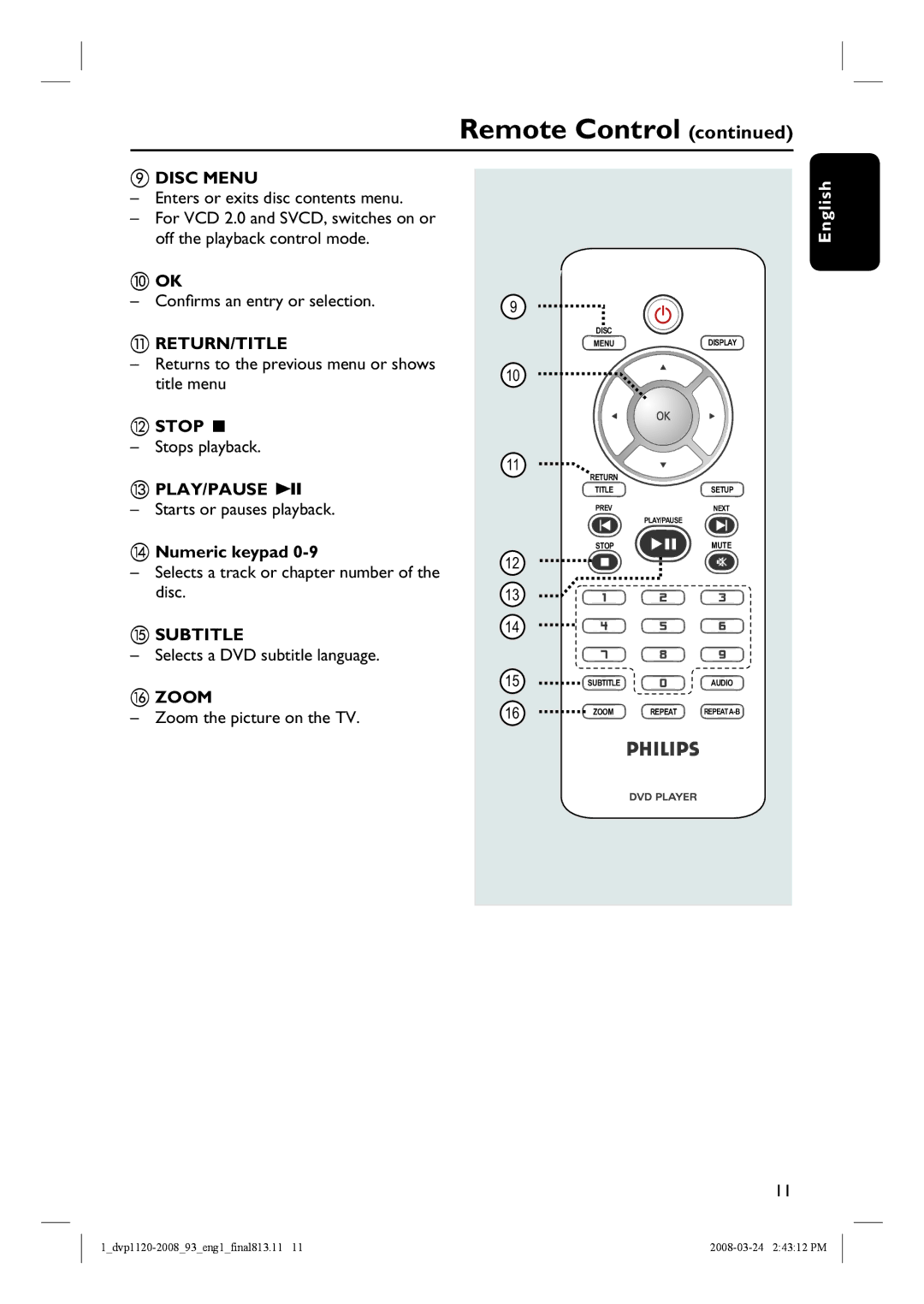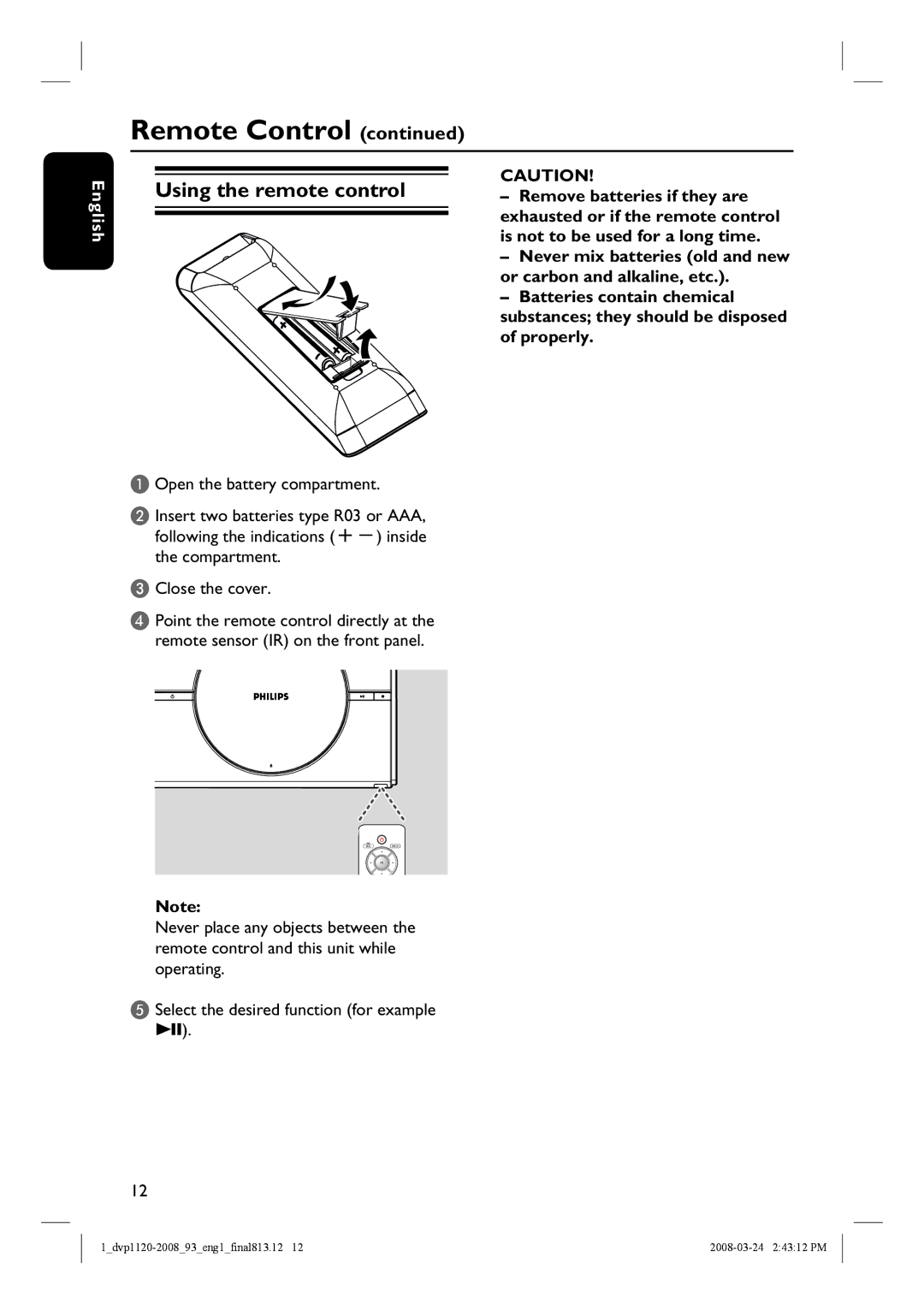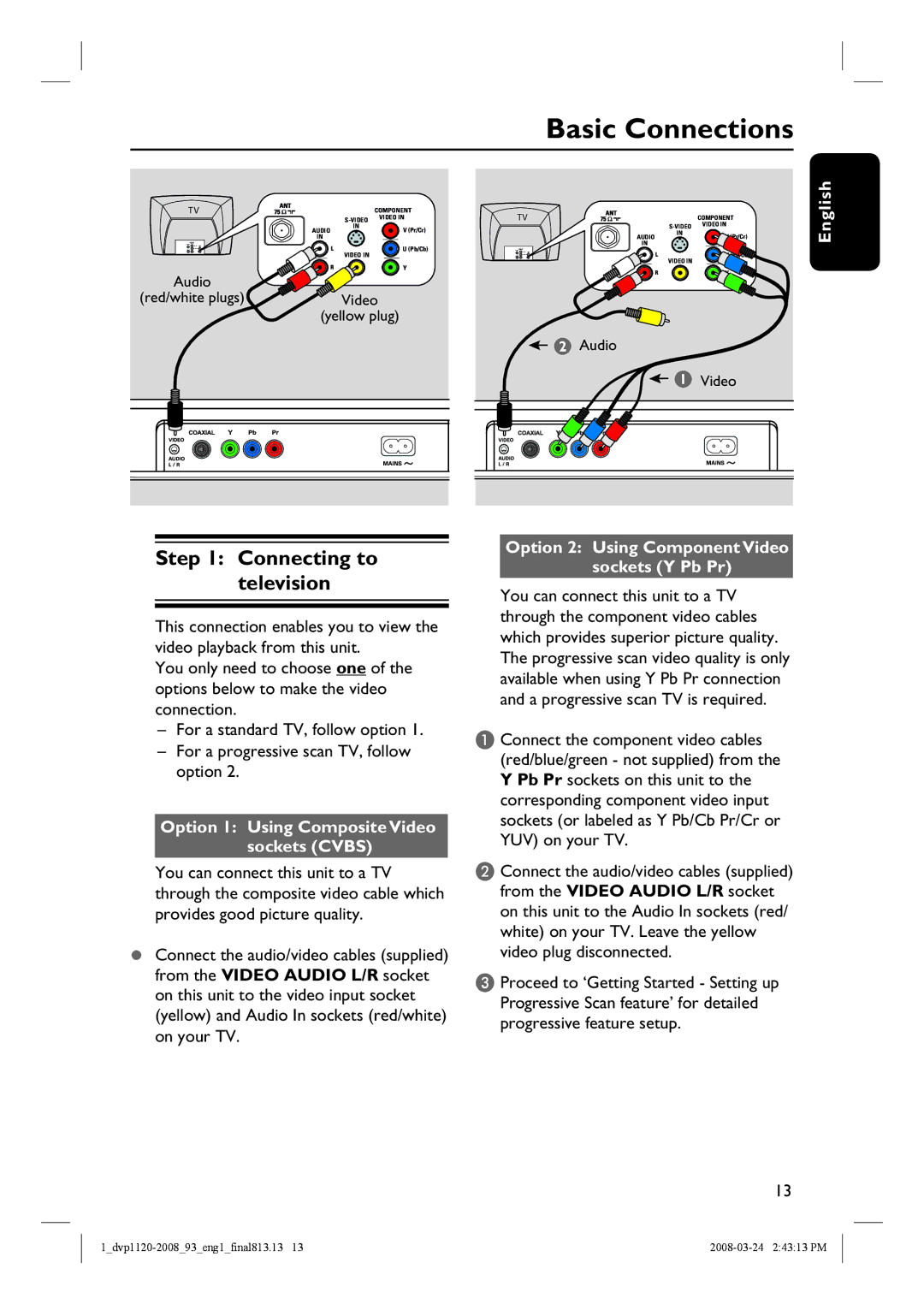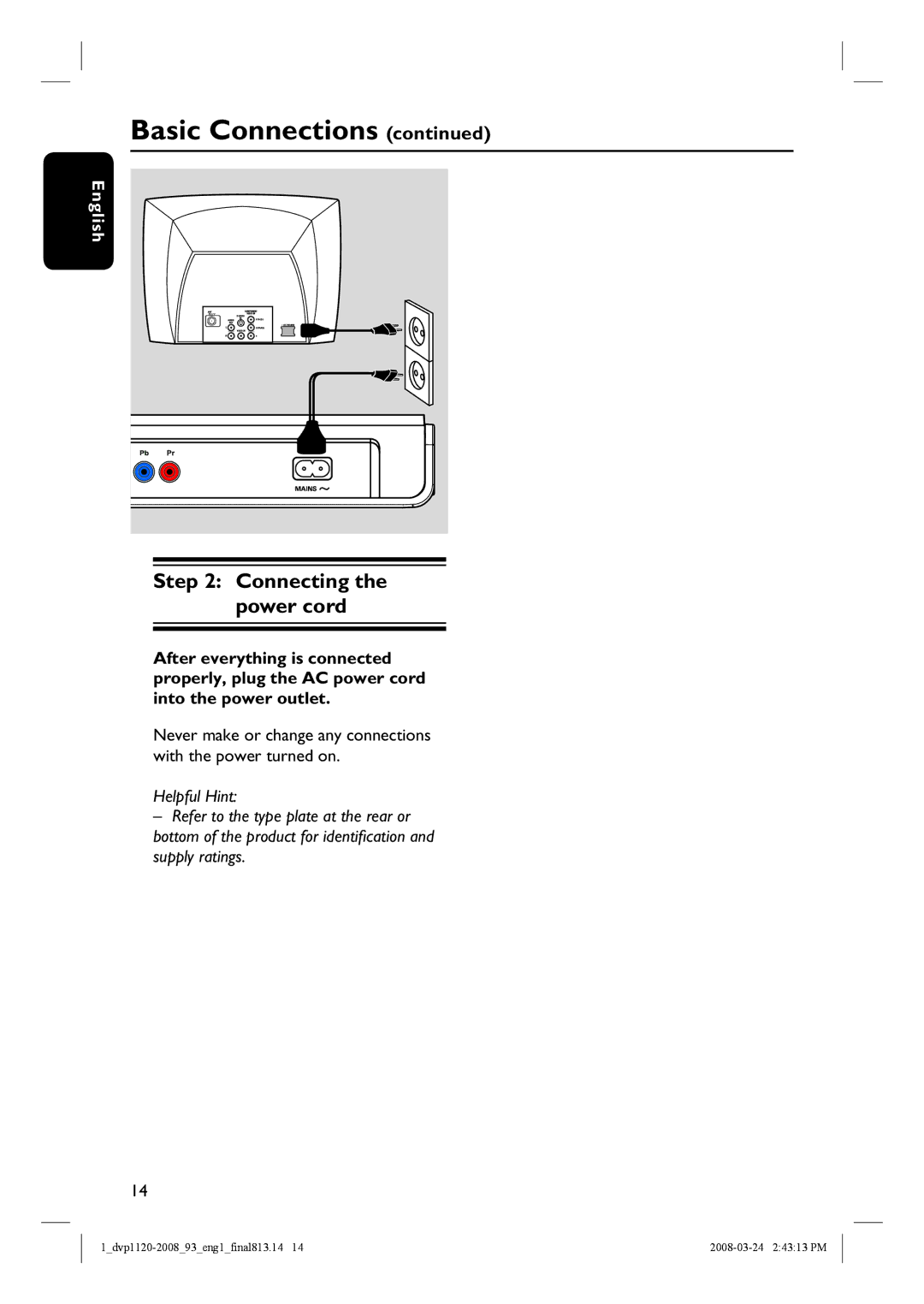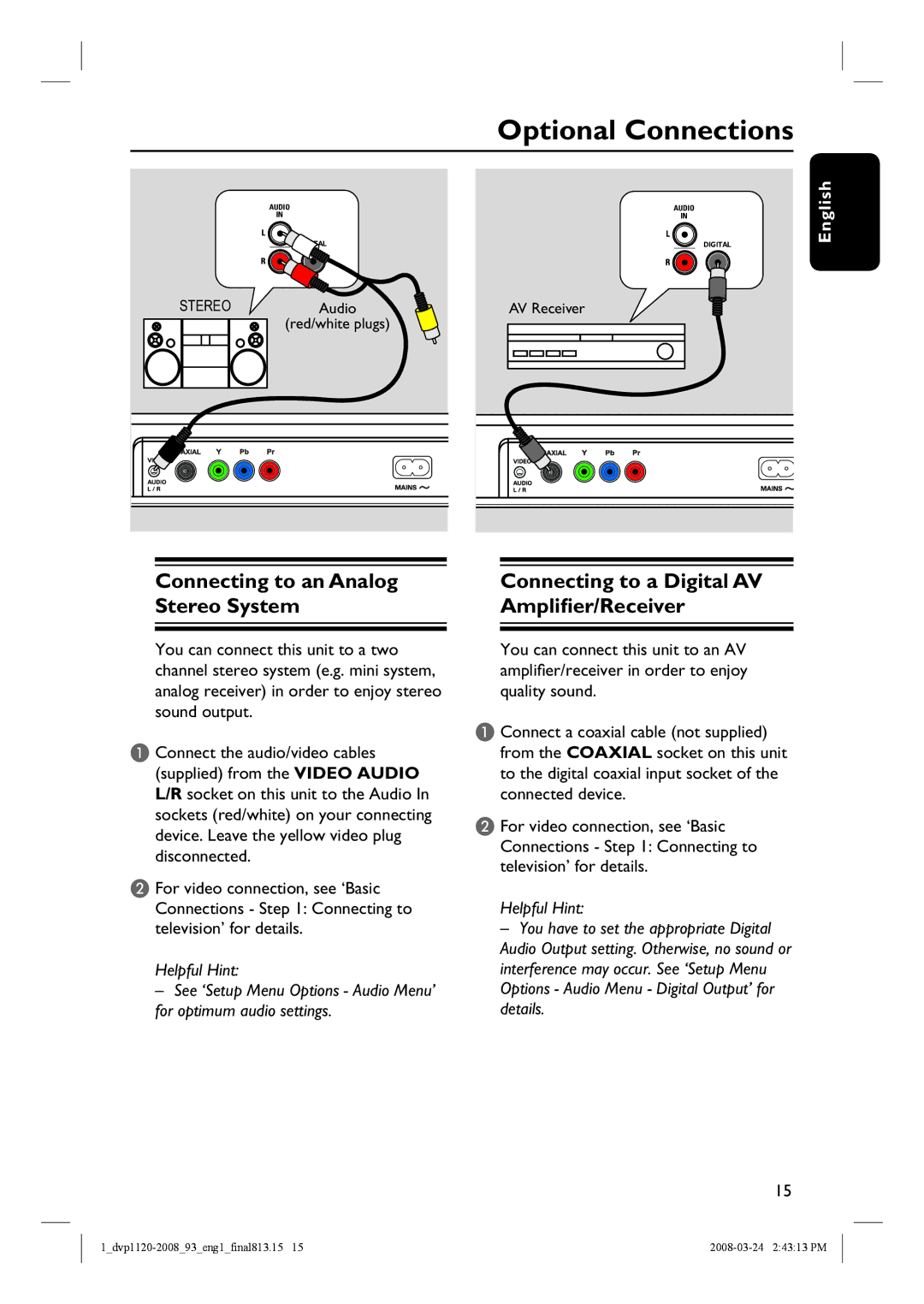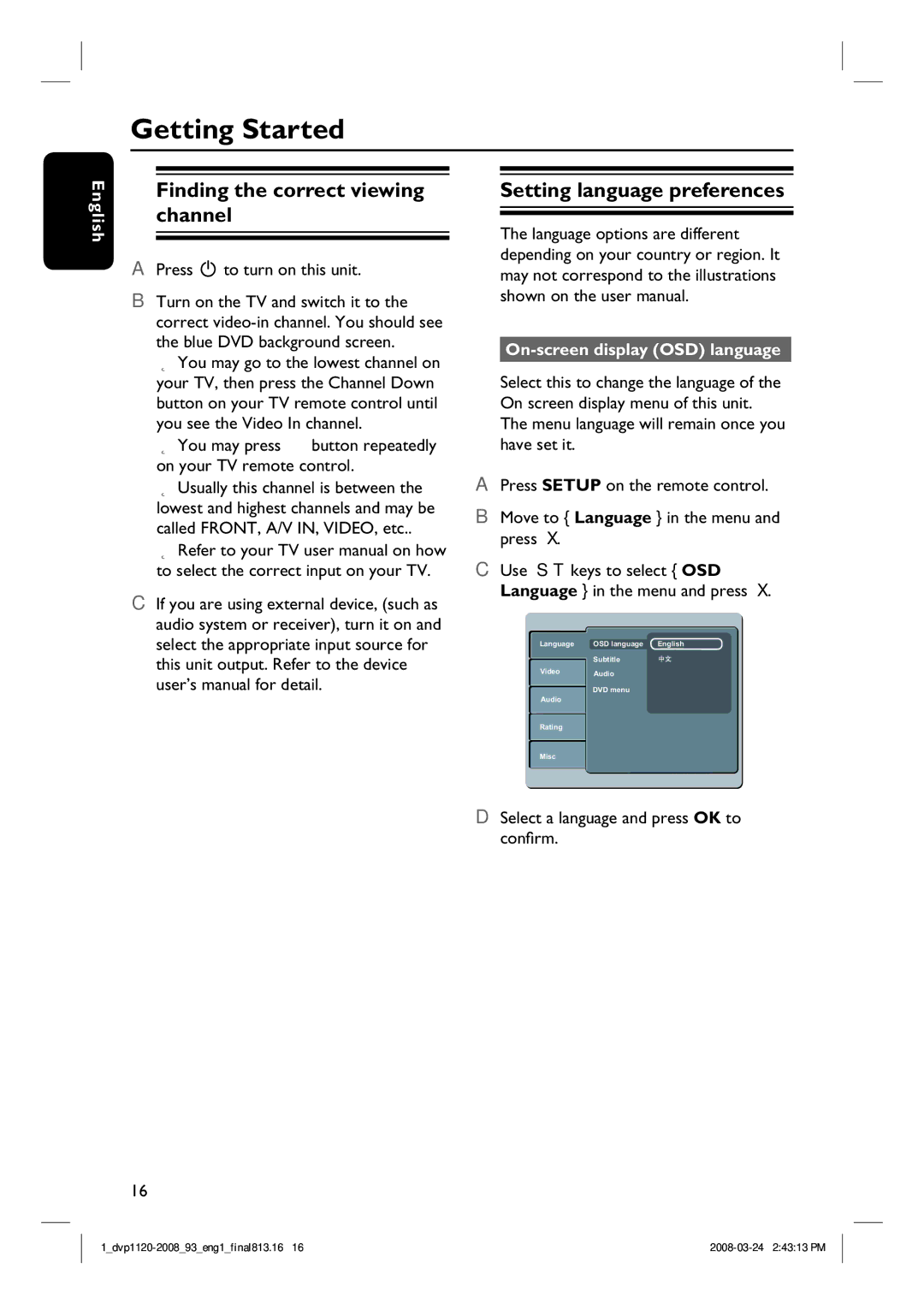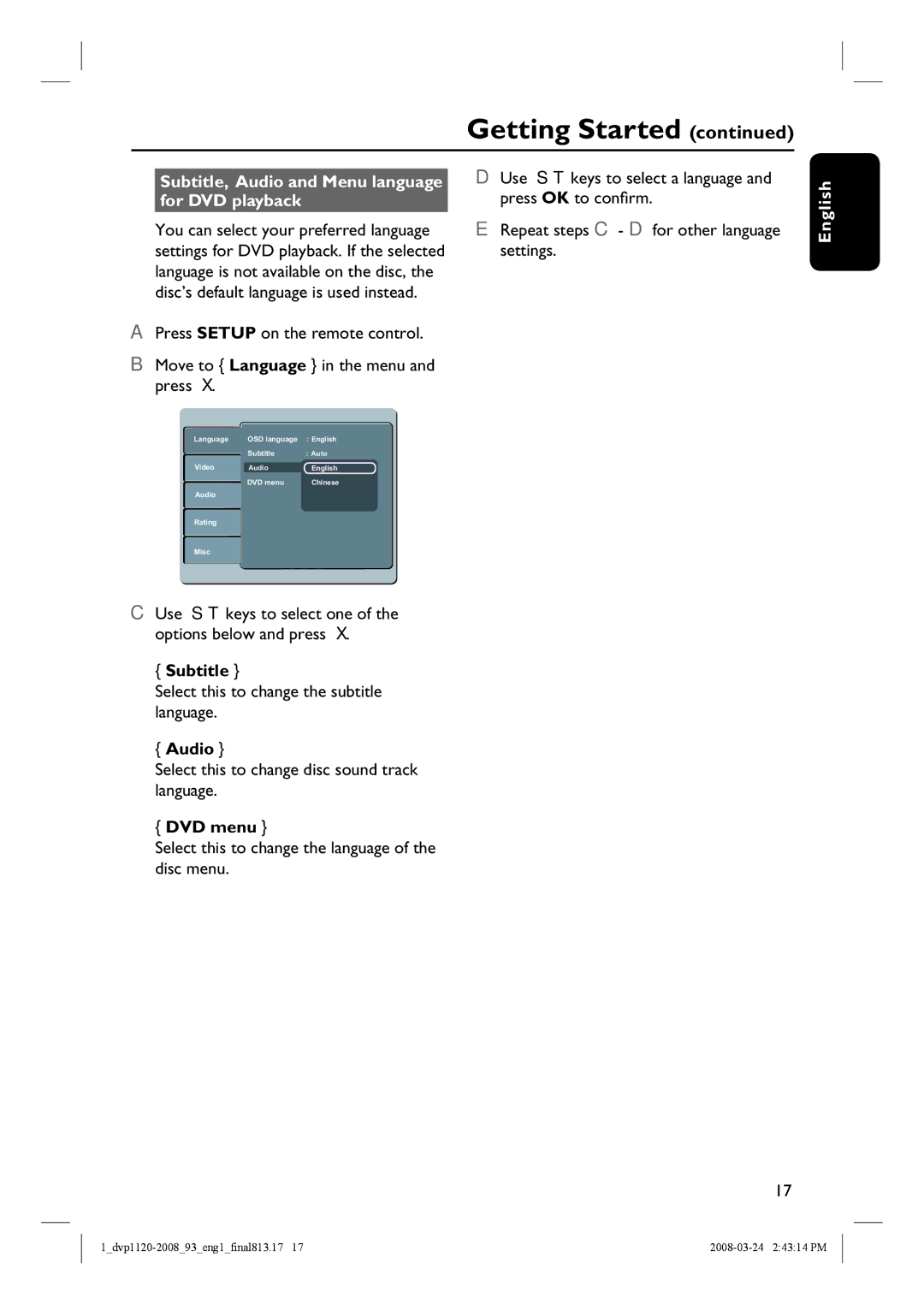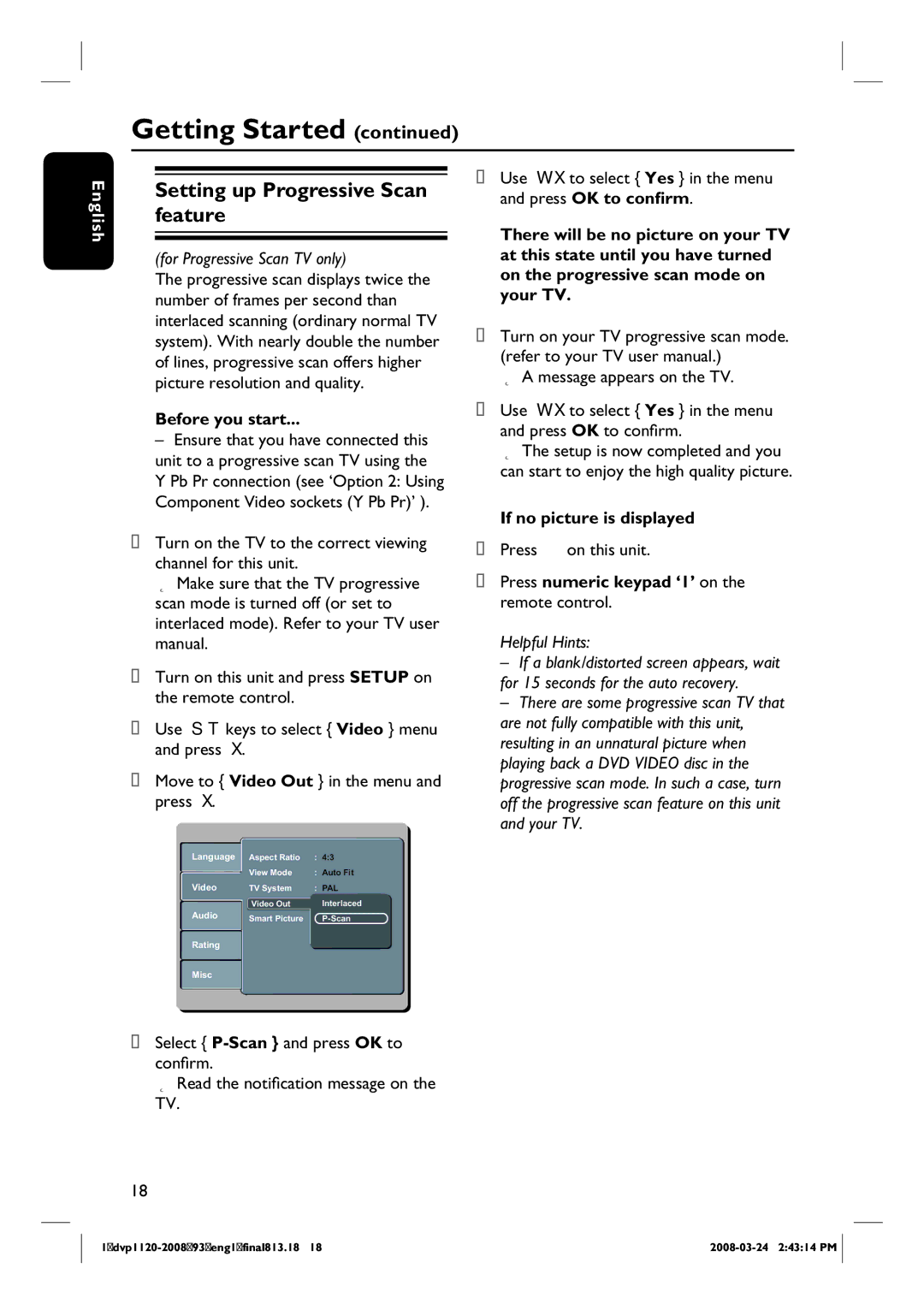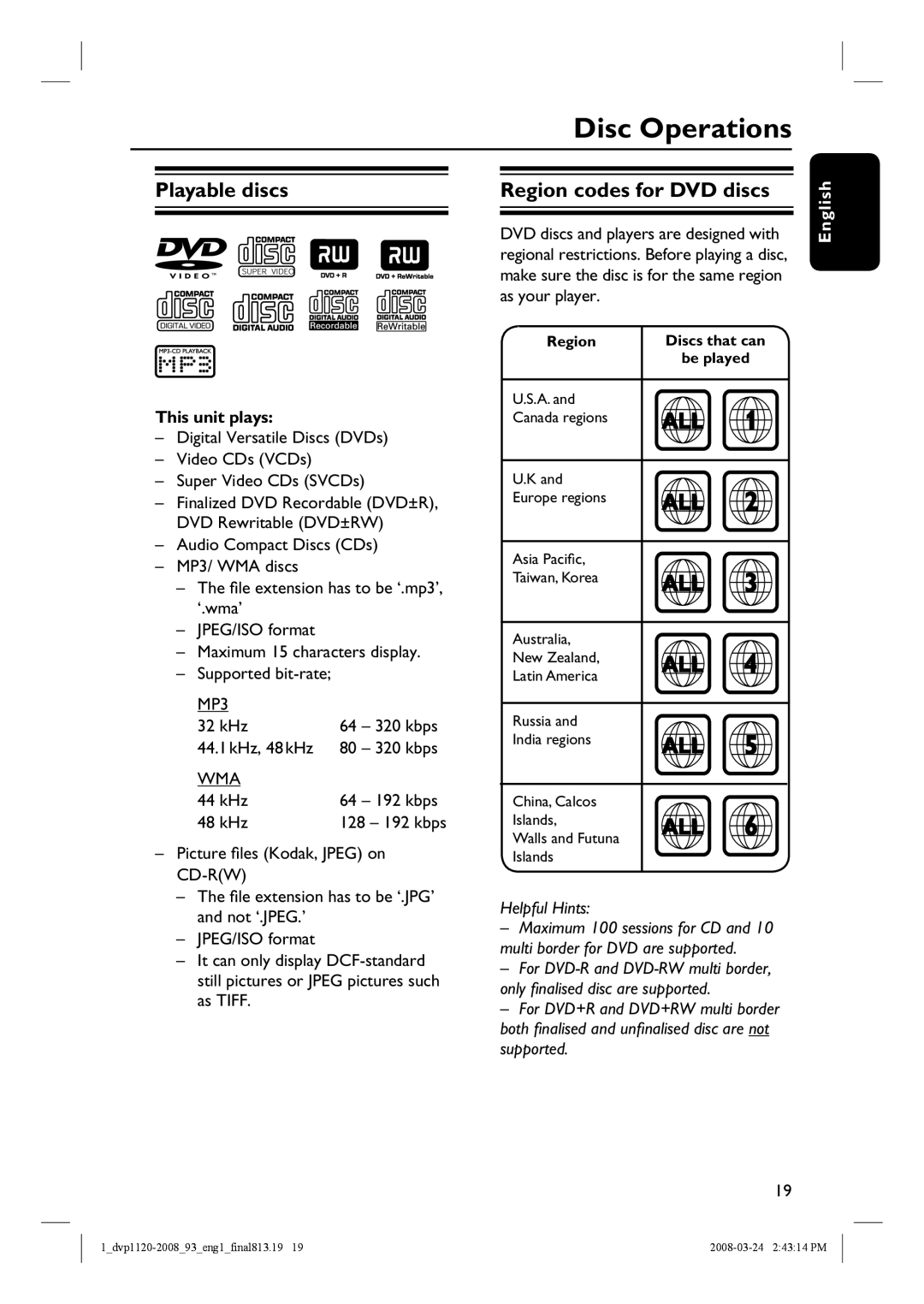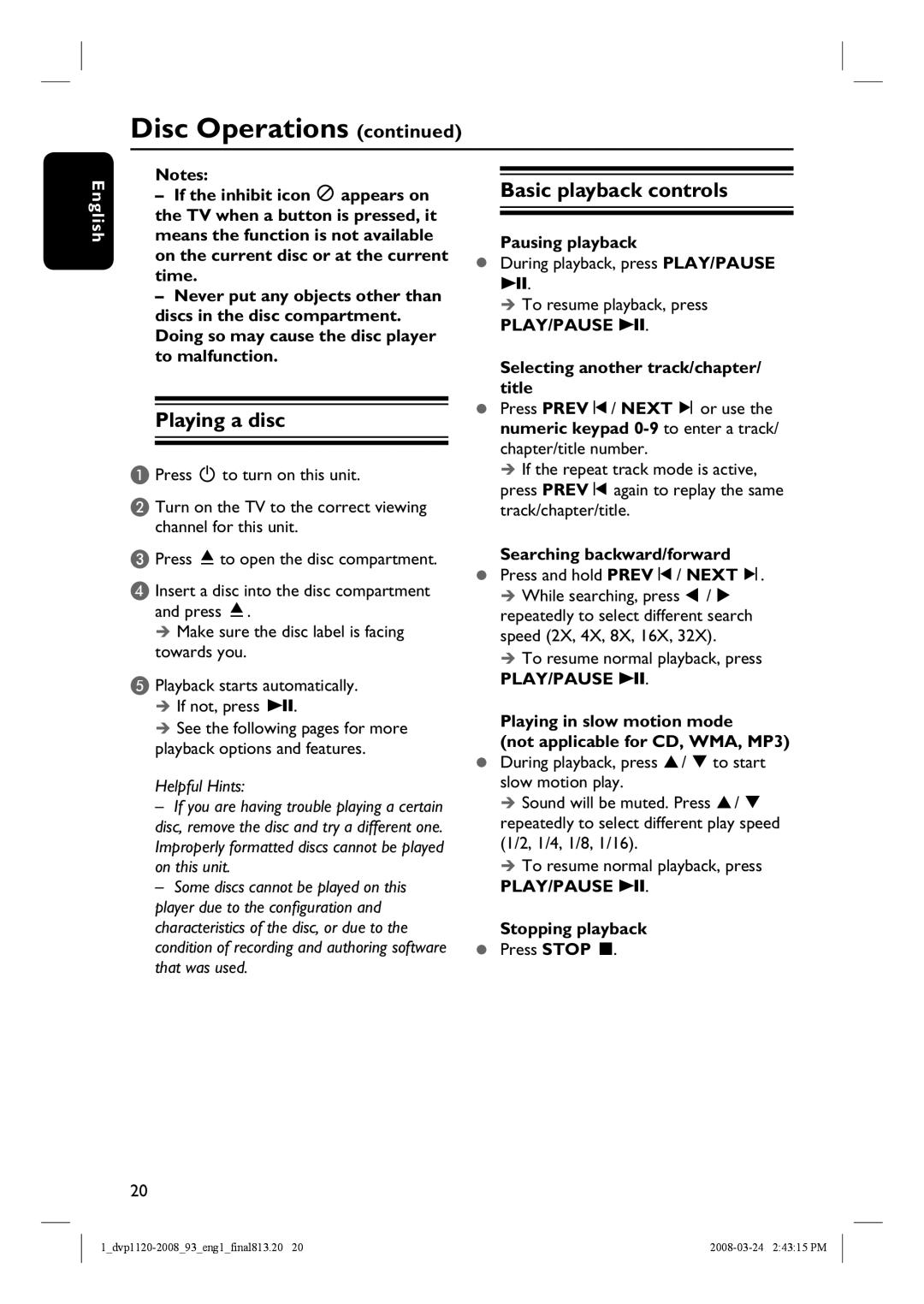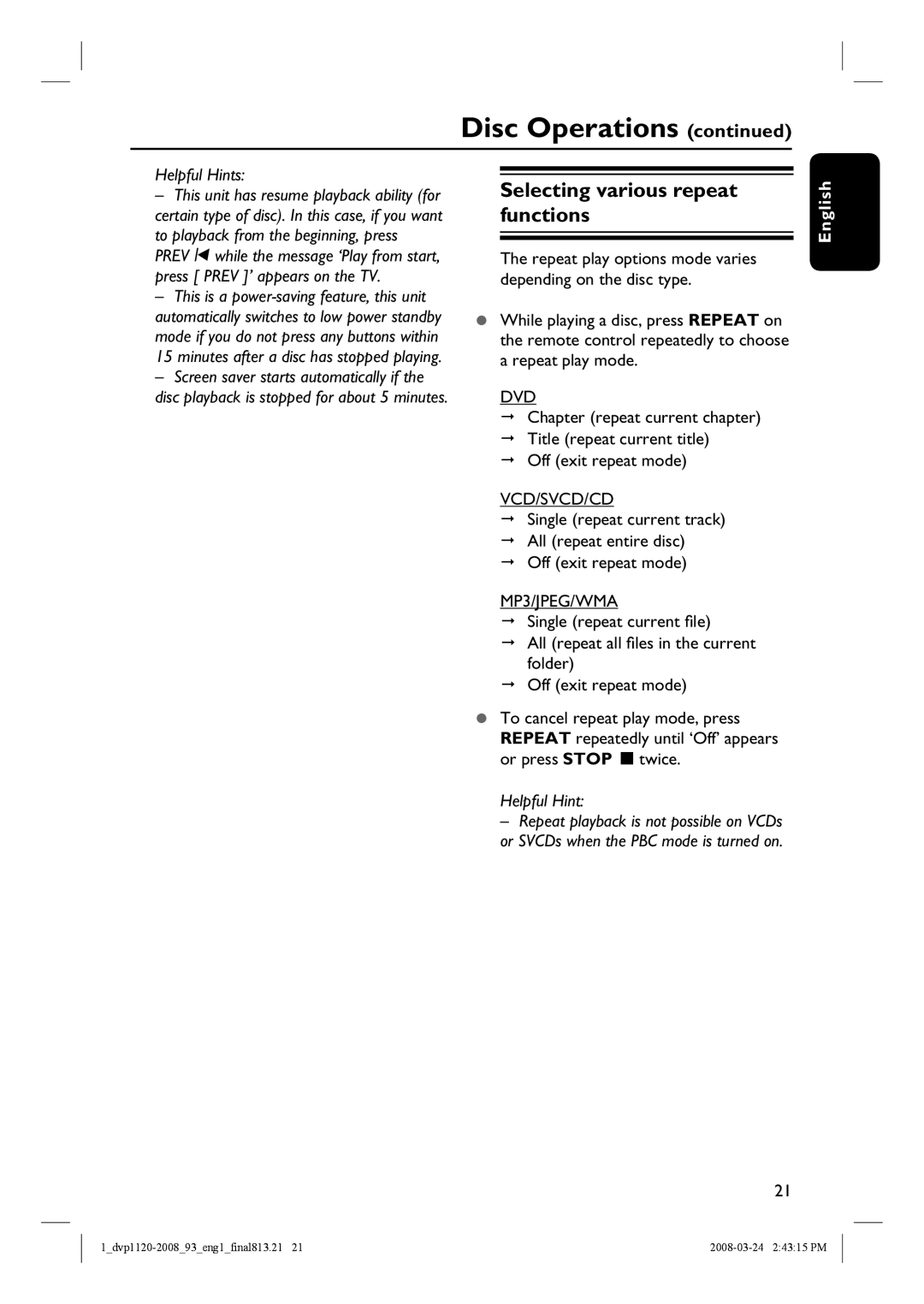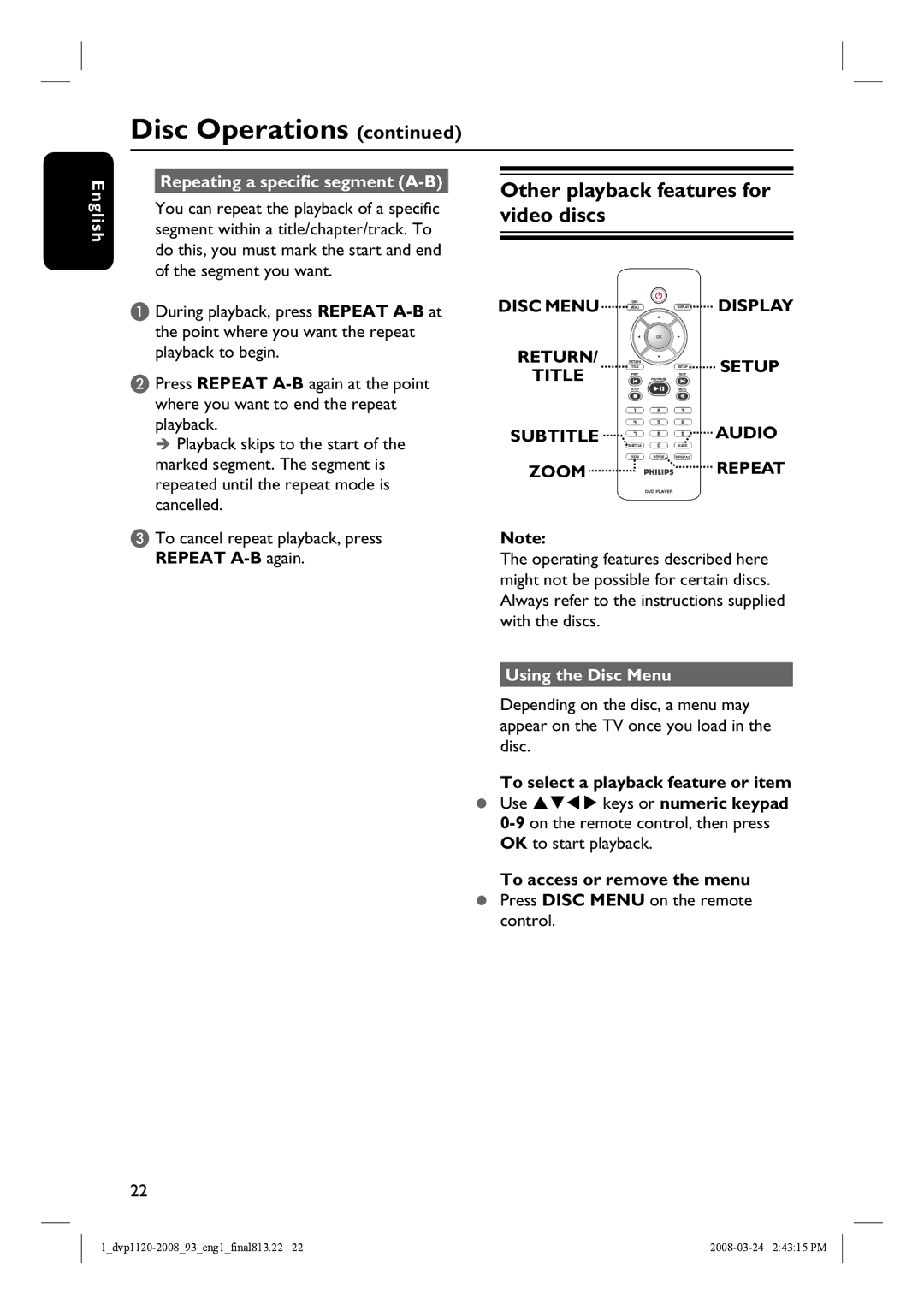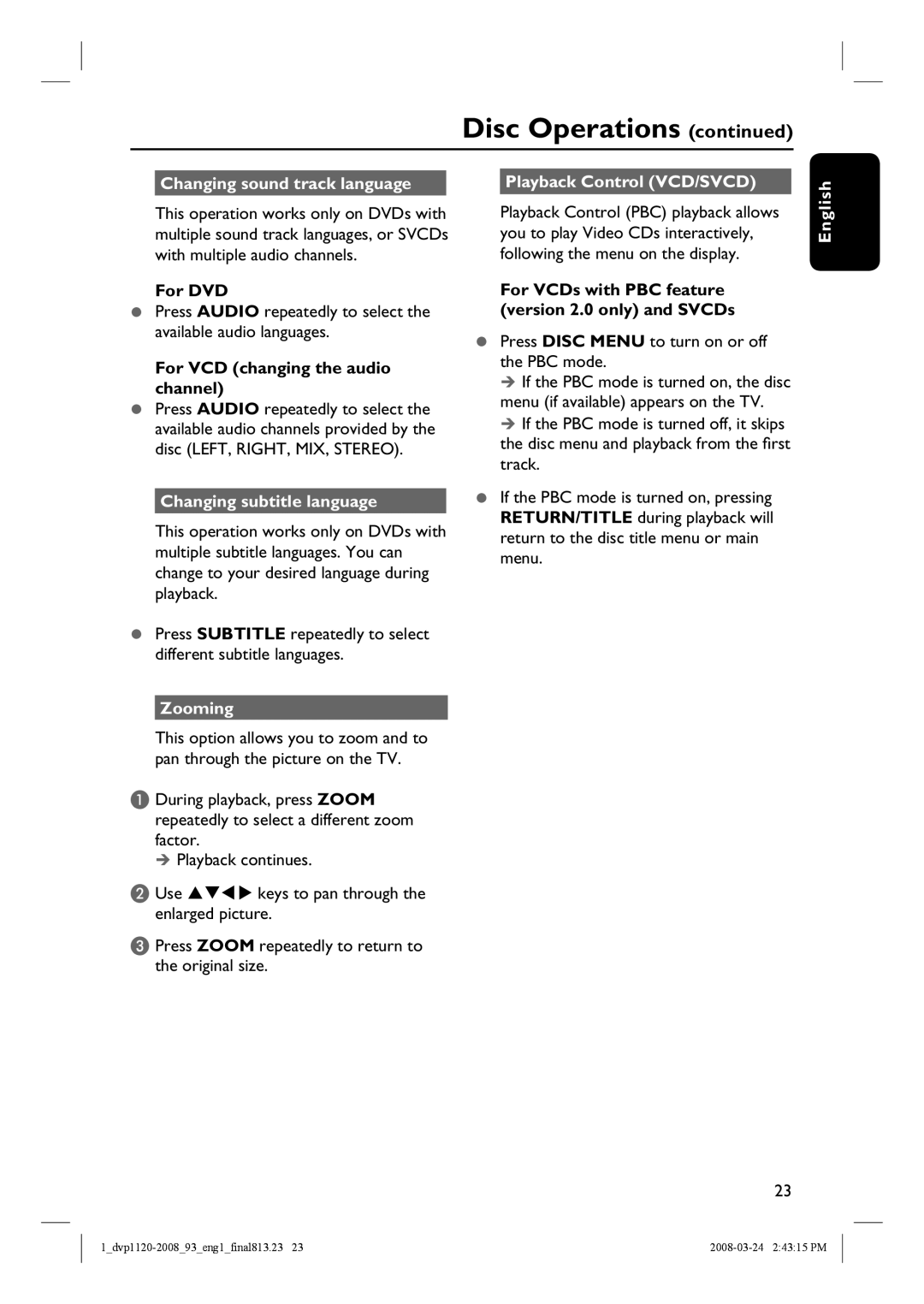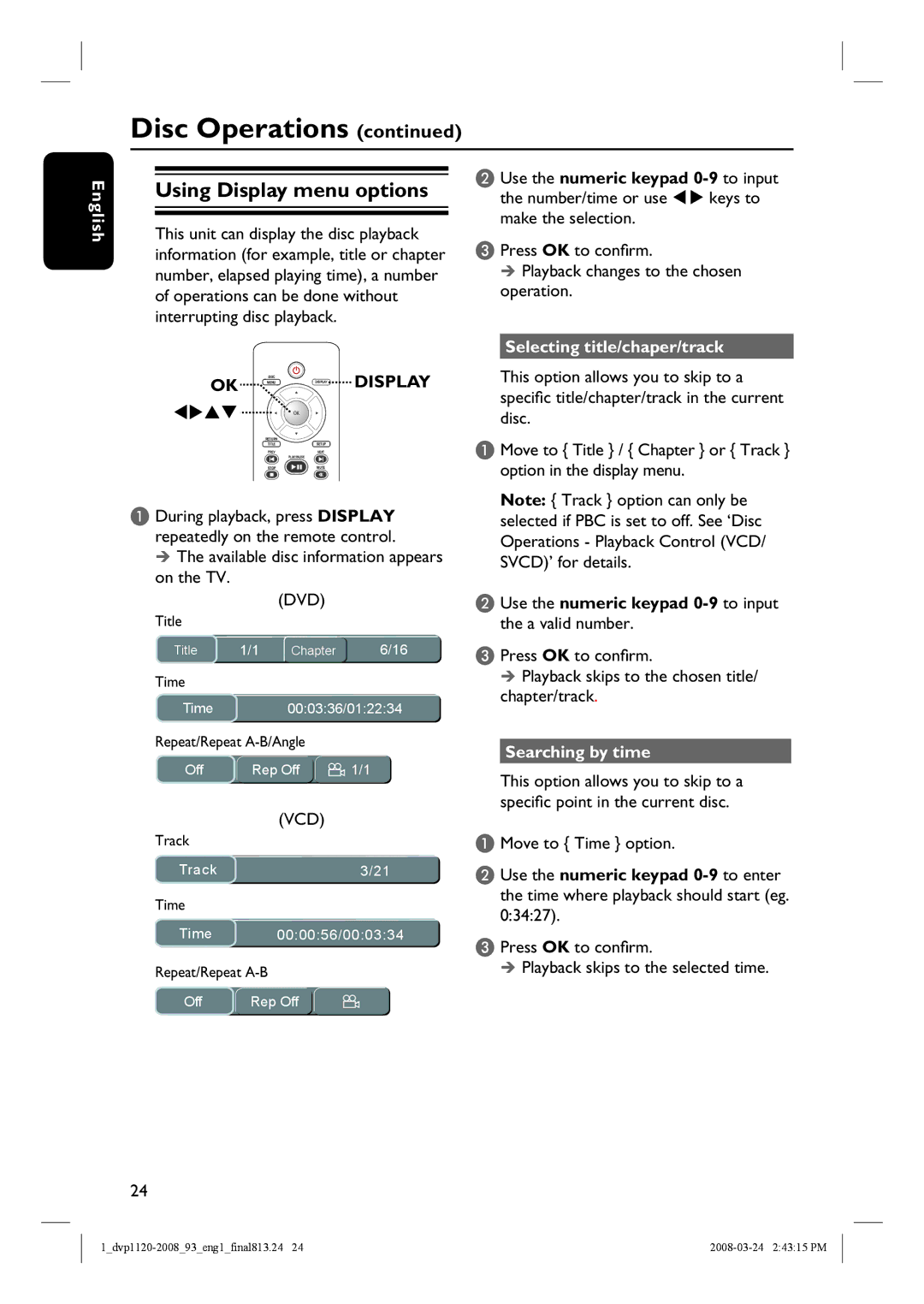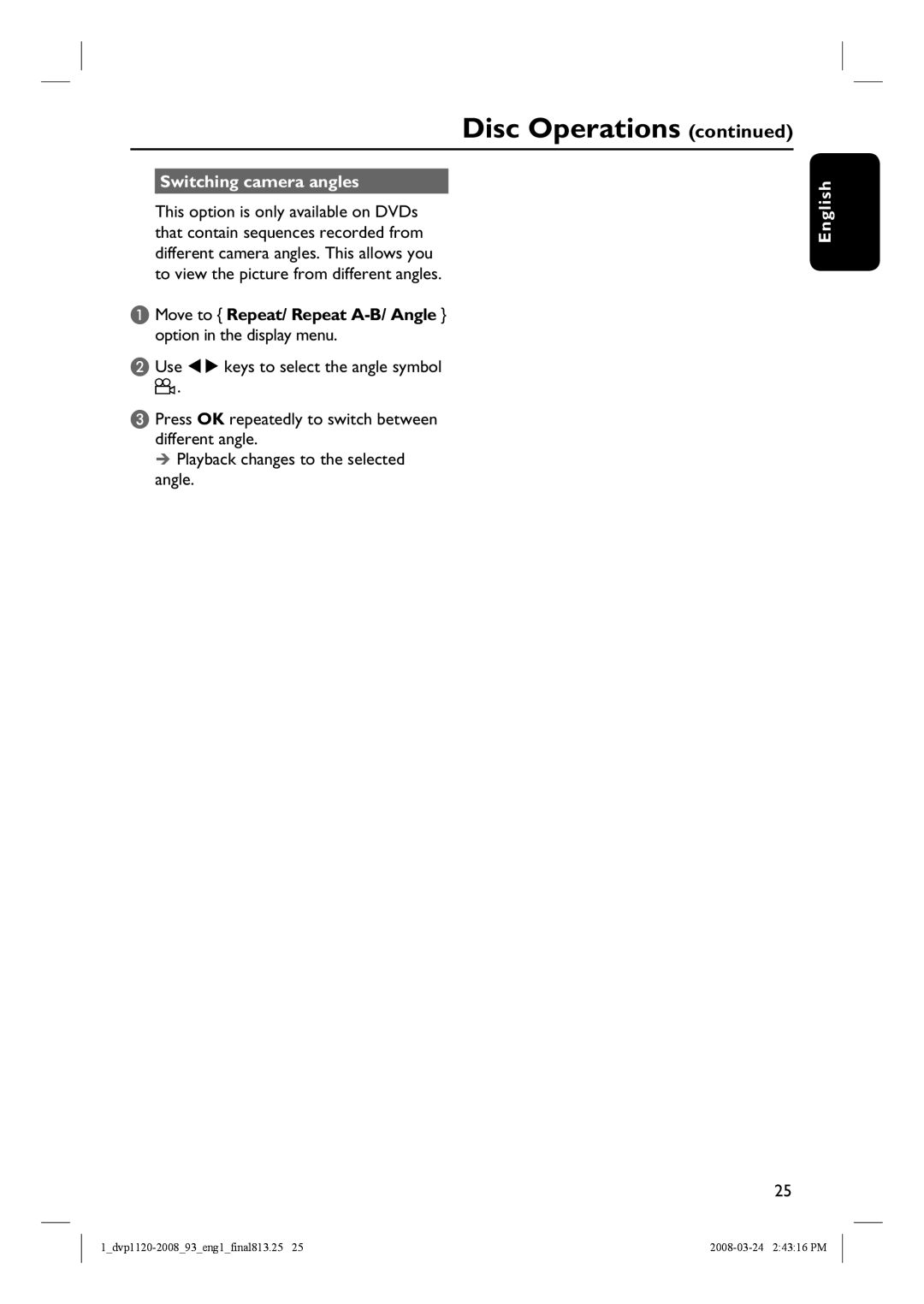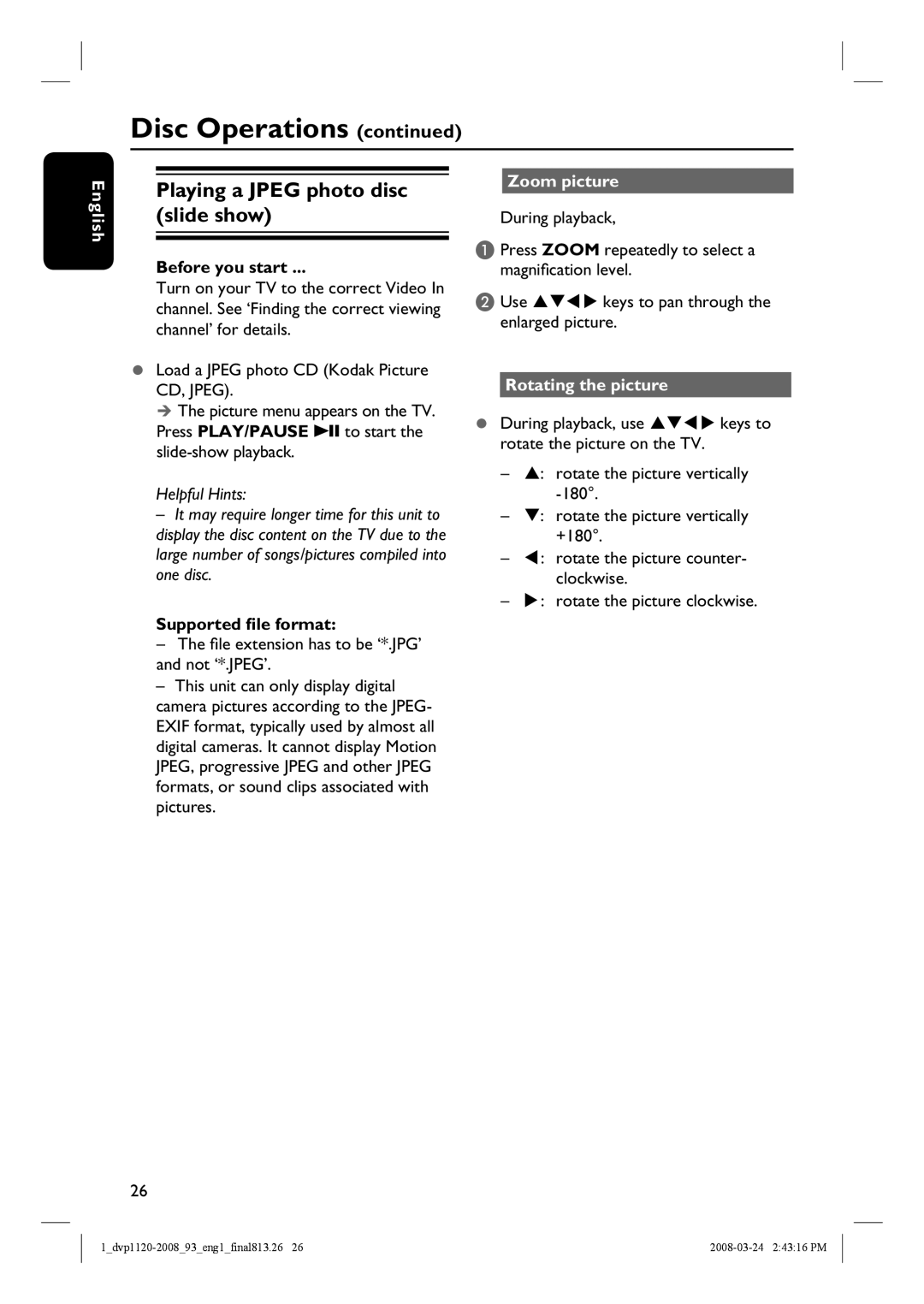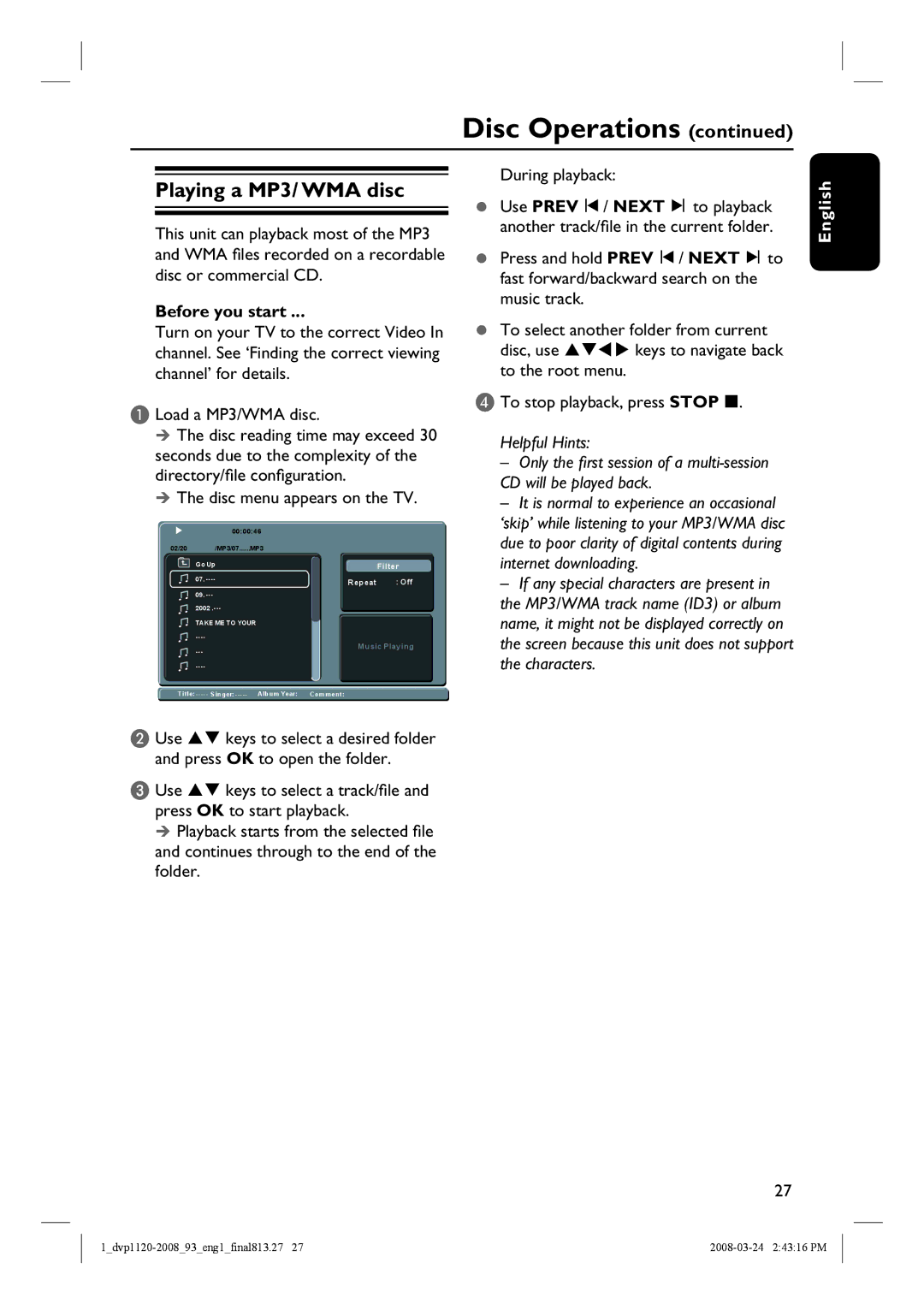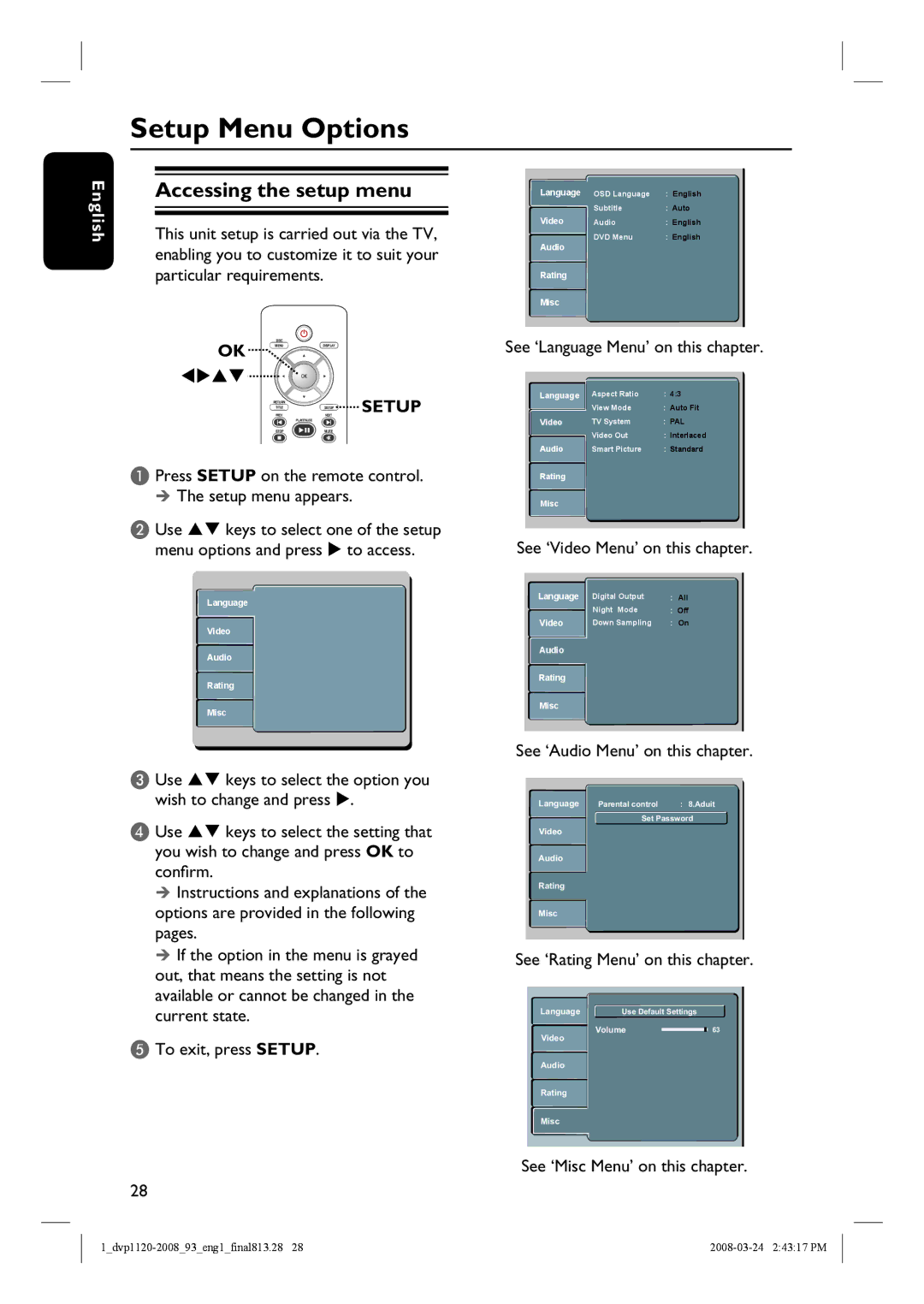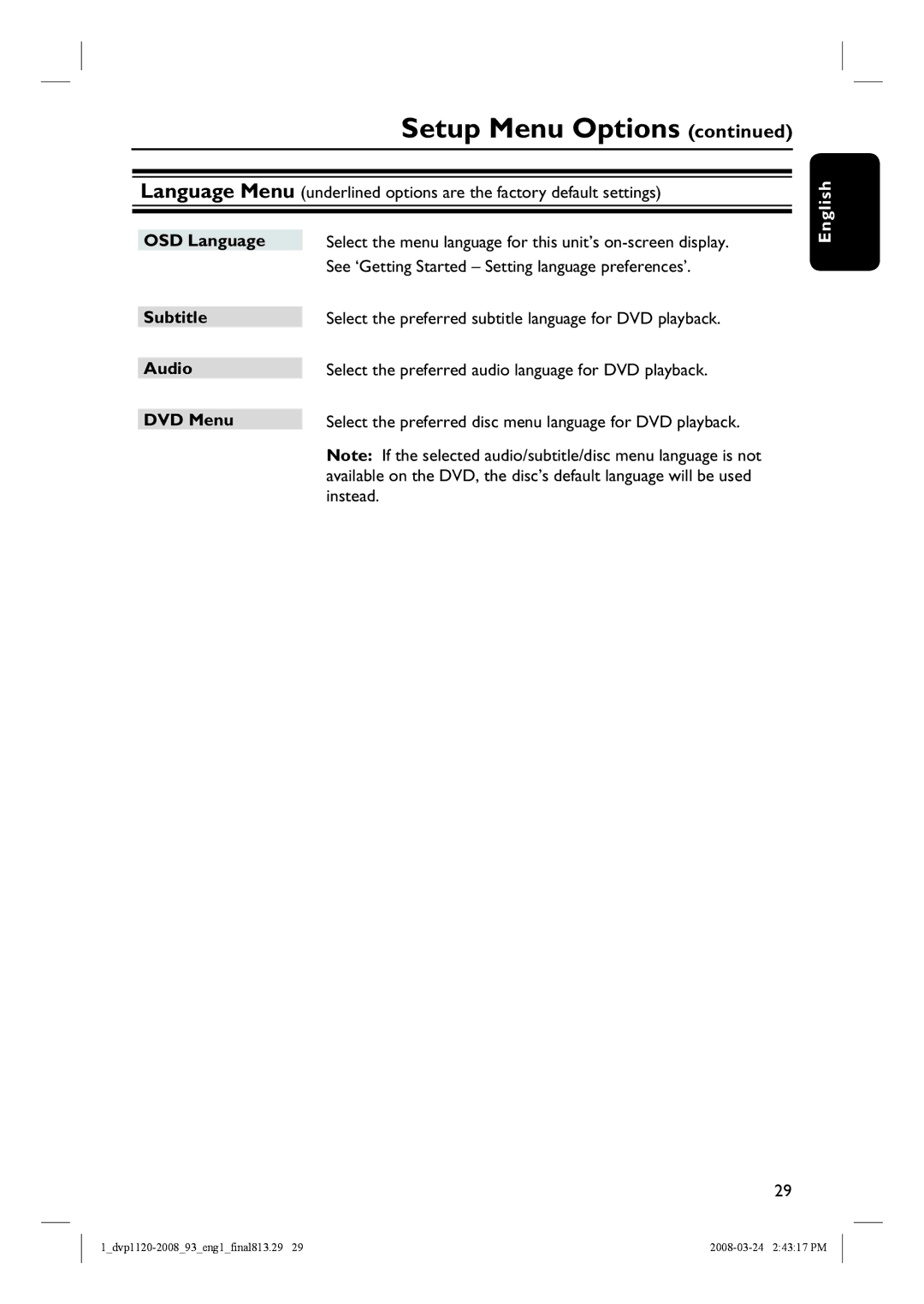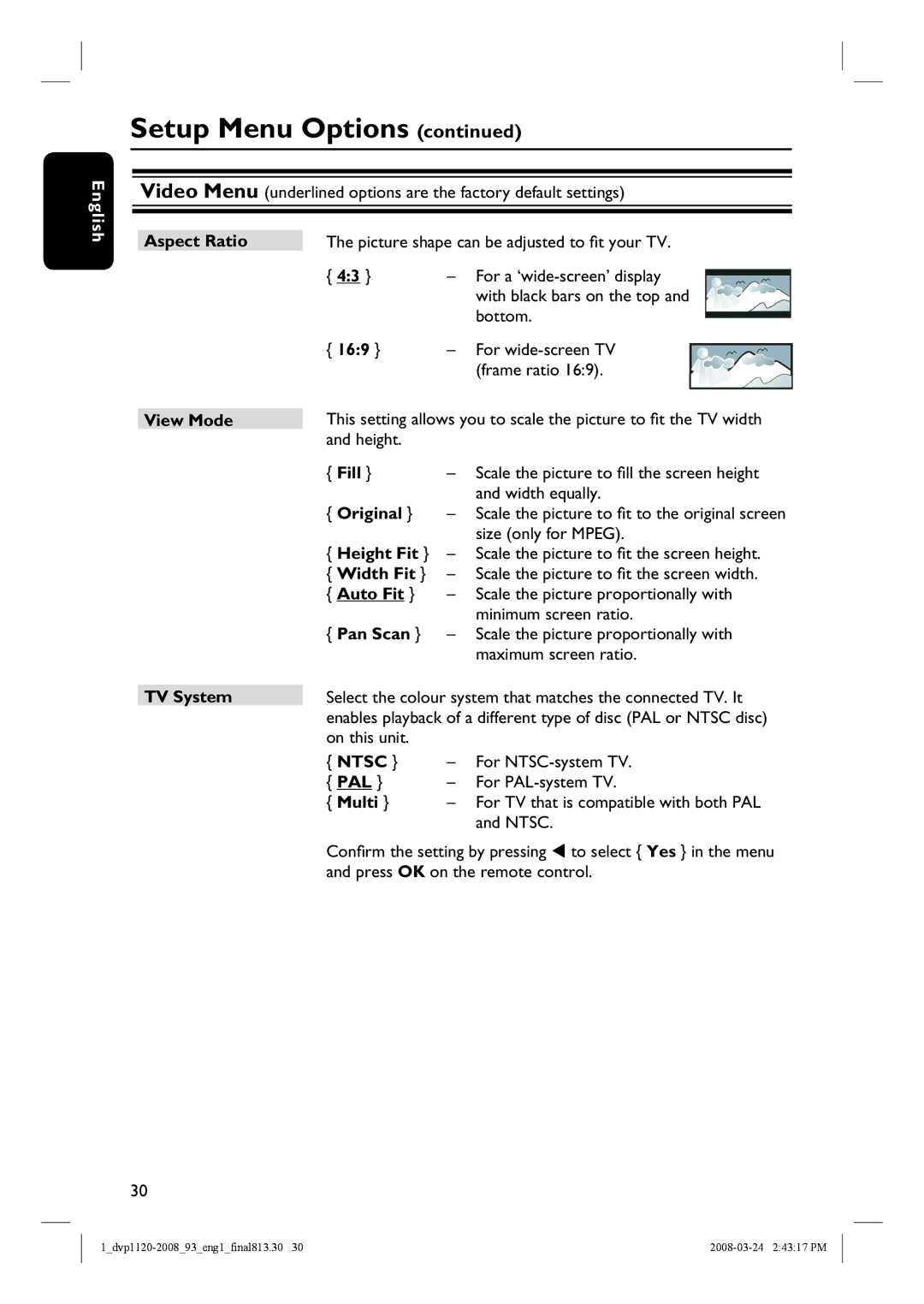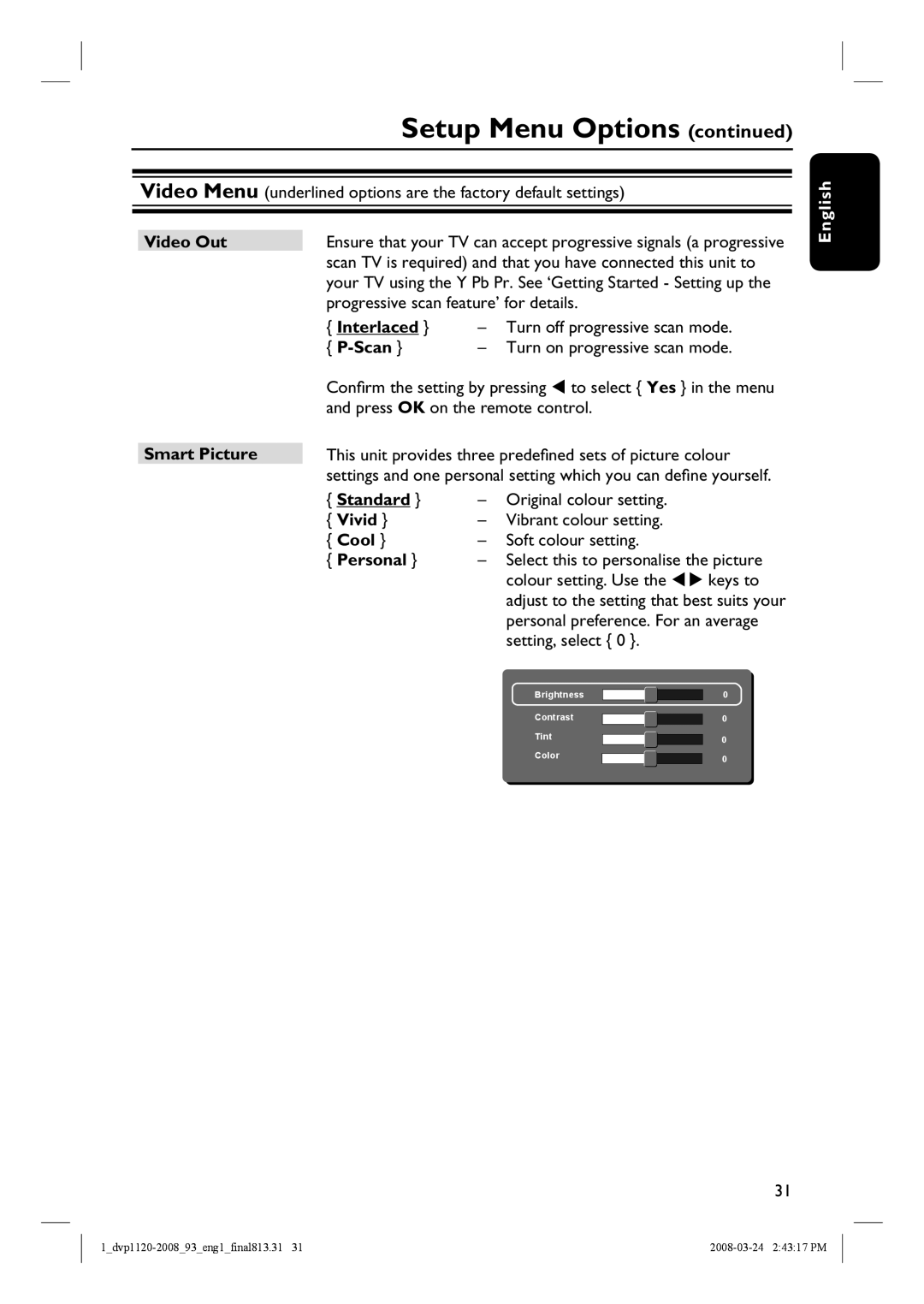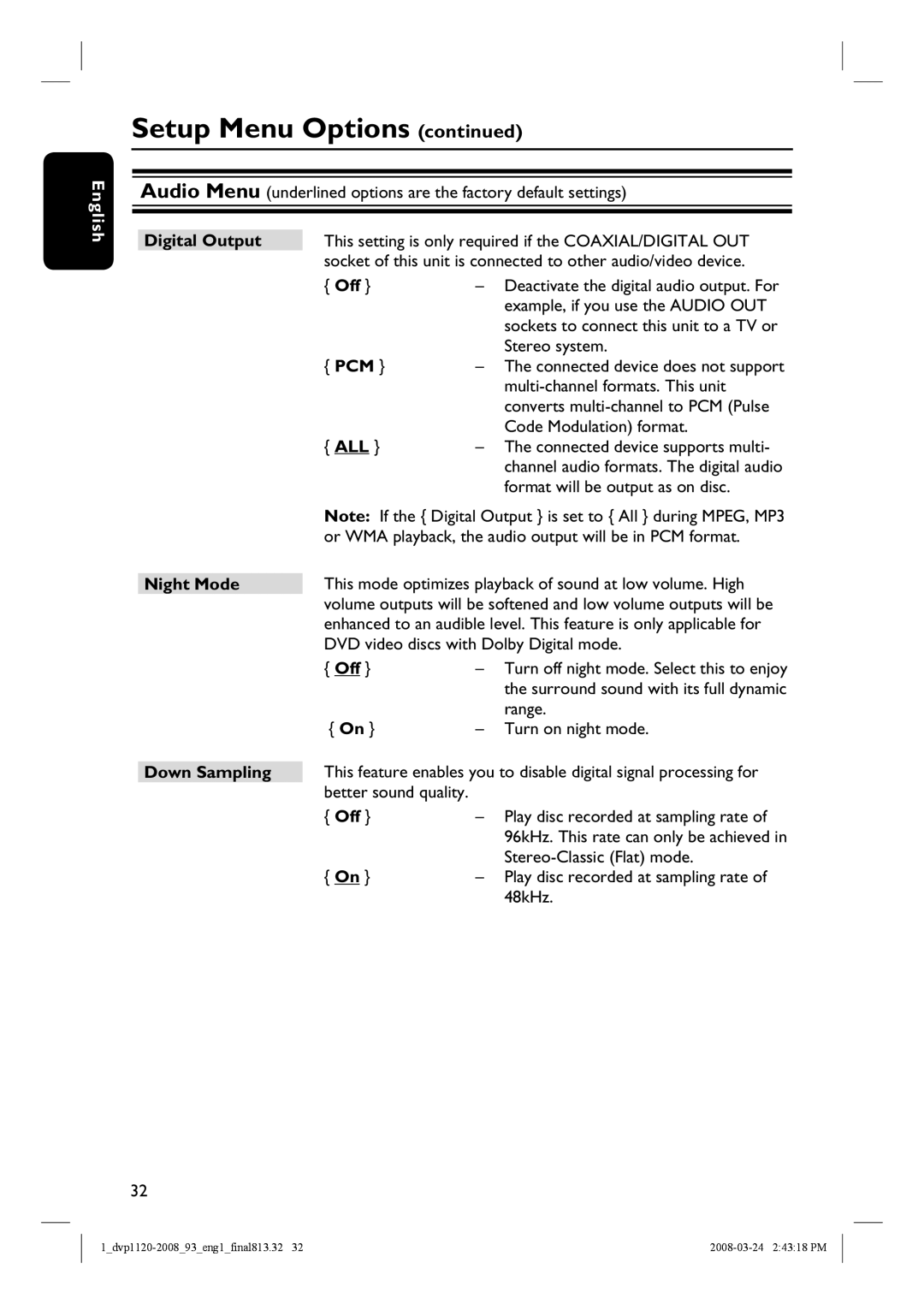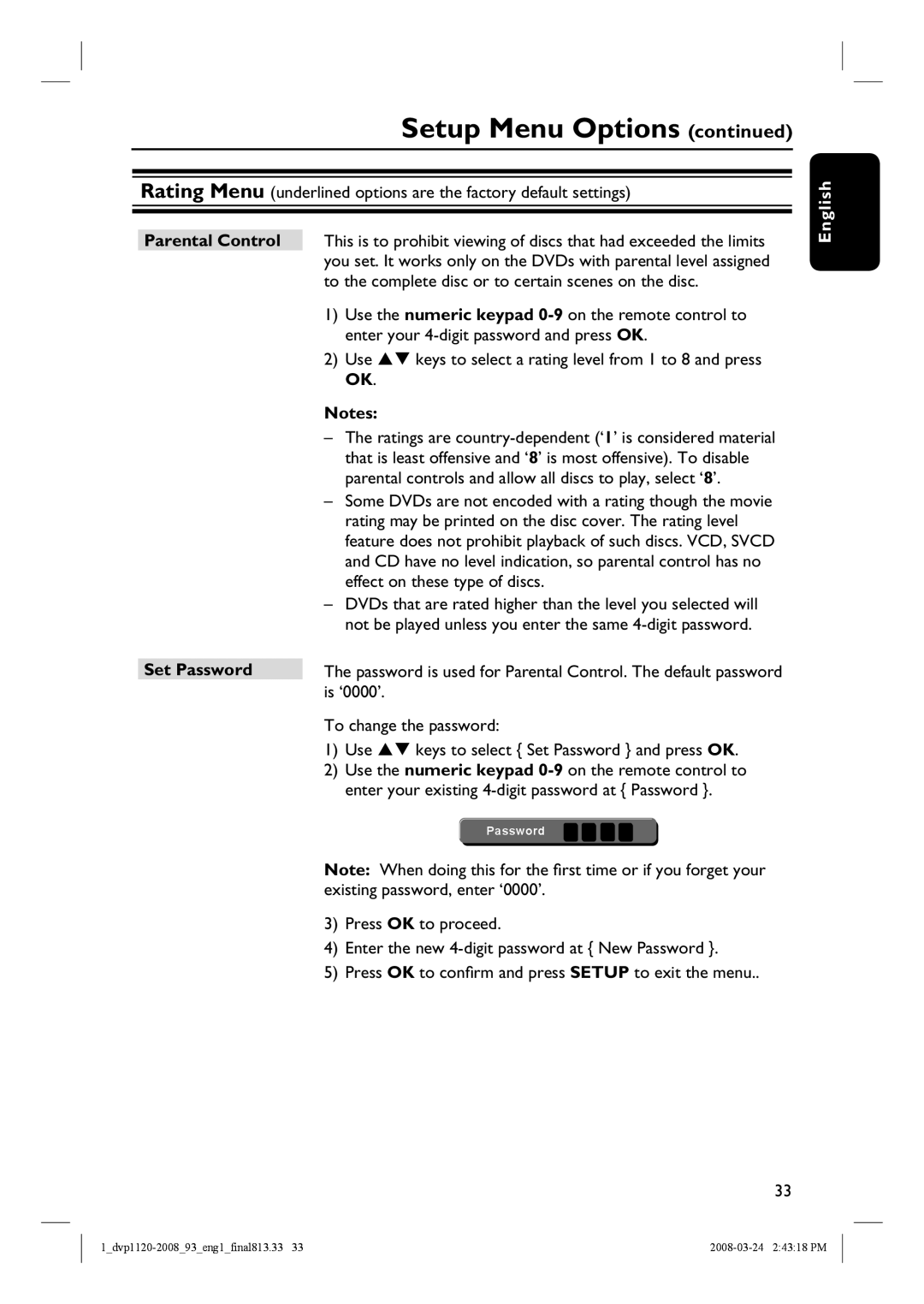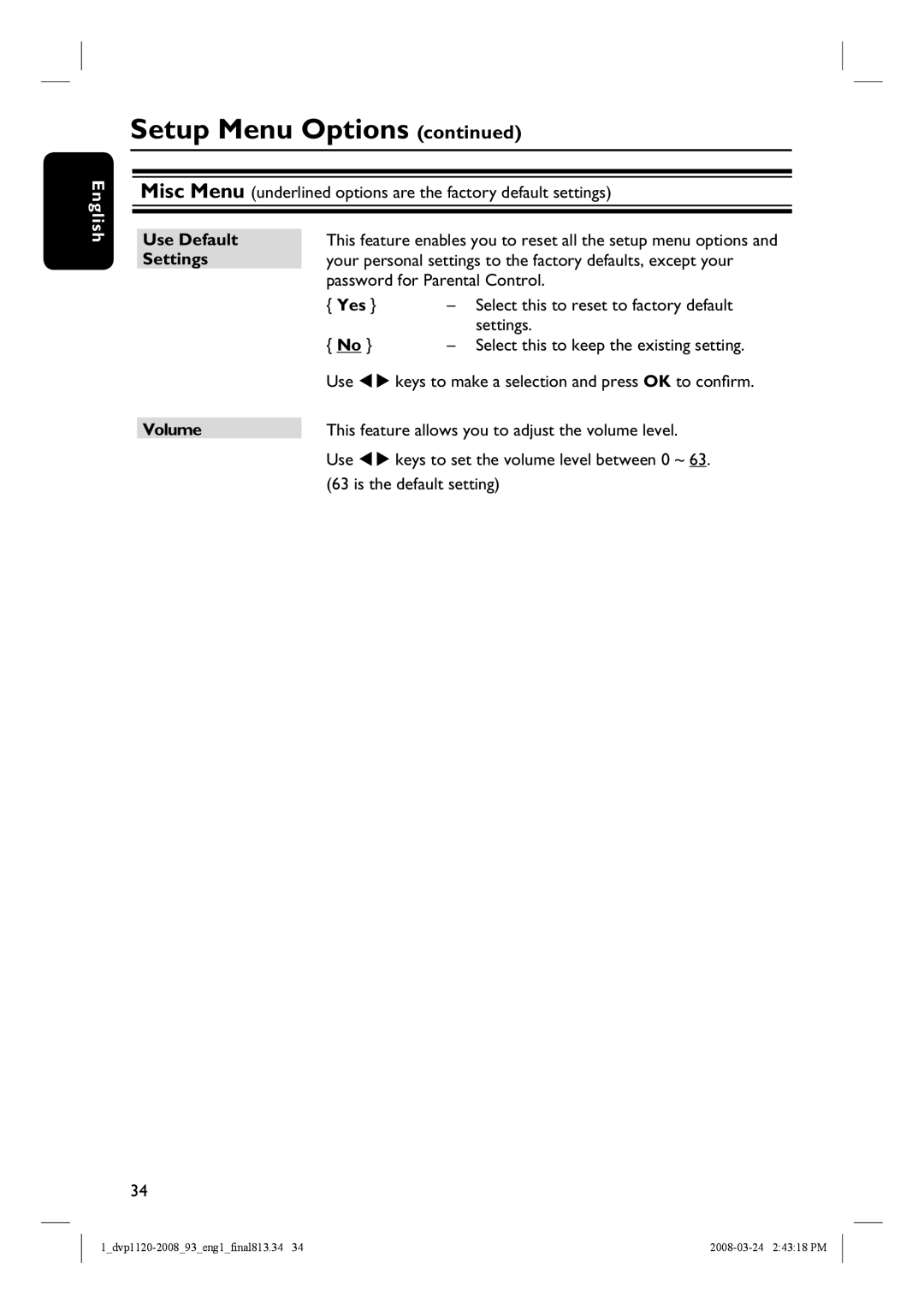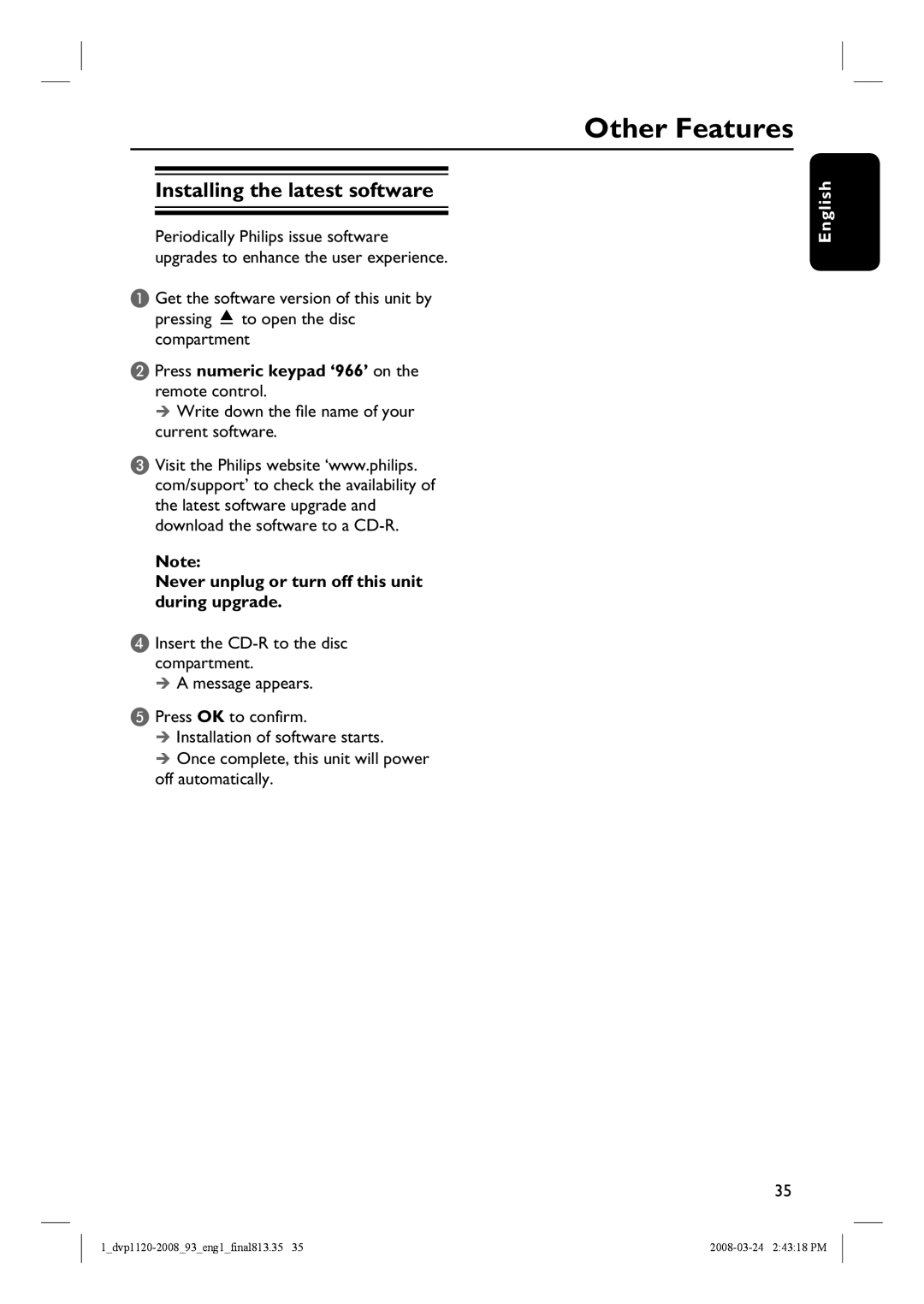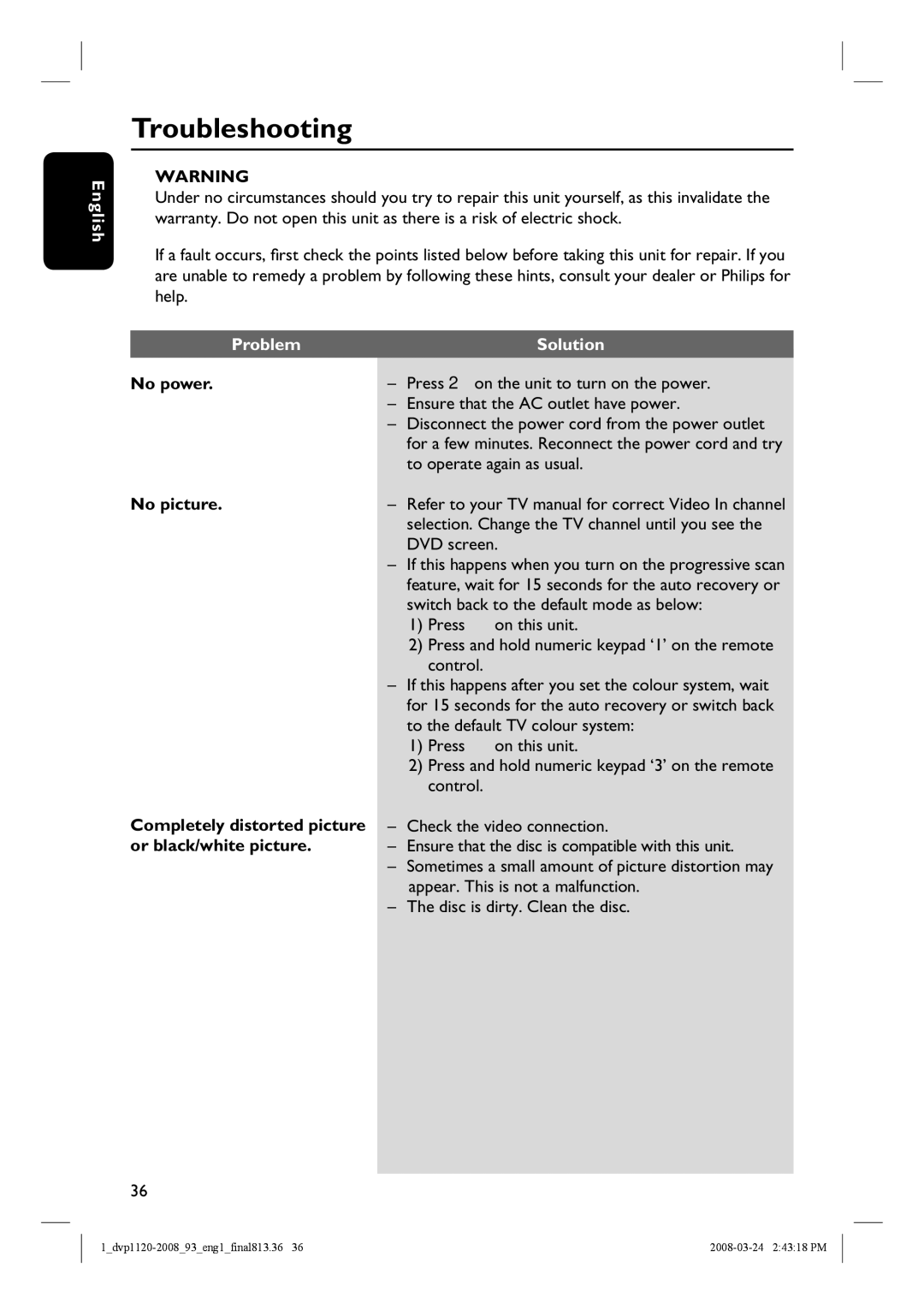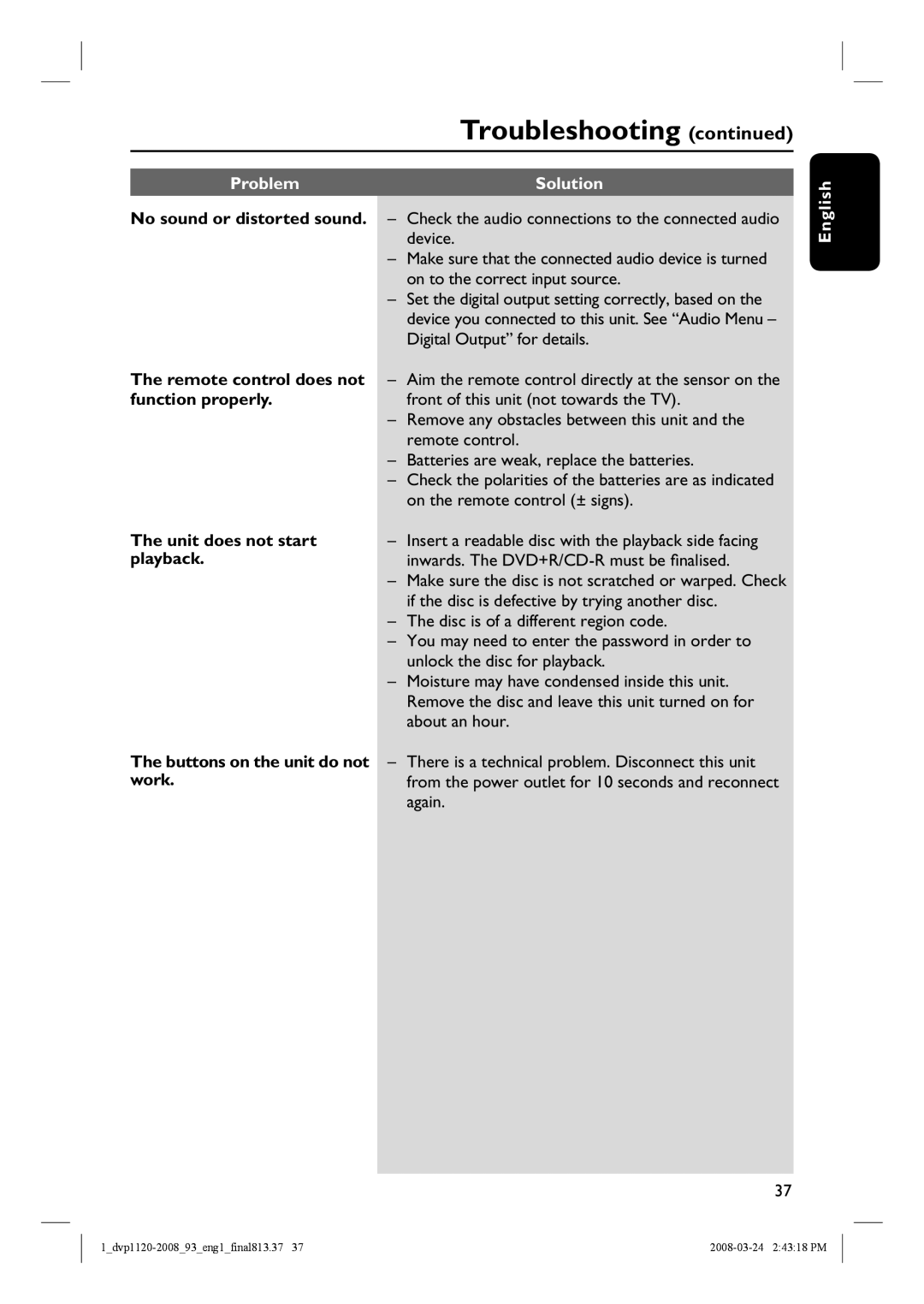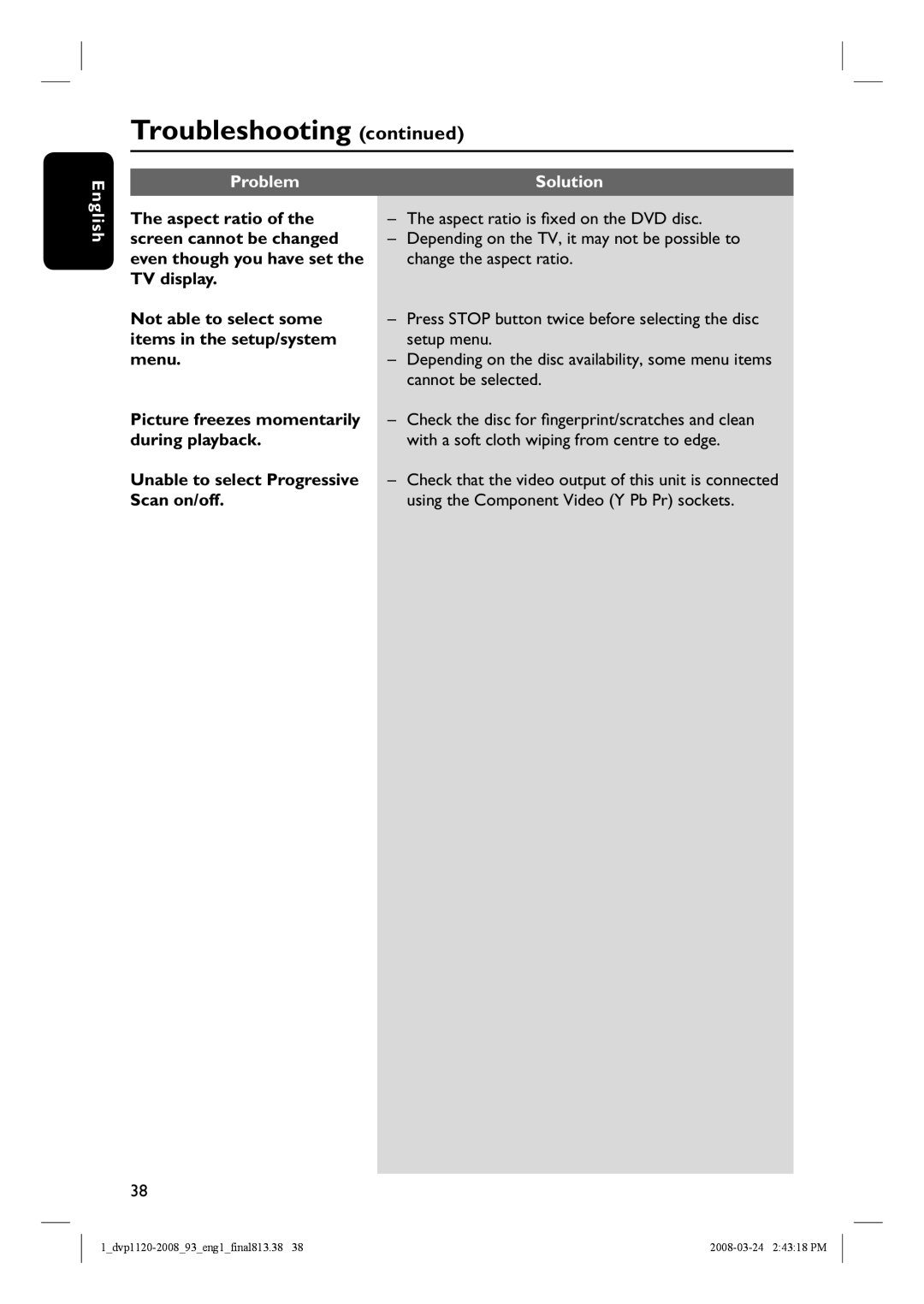Optional Connections
|
|
|
|
|
| AUDIO |
| |
|
|
|
|
|
| IN |
| |
|
|
|
|
|
|
| DIGITAL |
|
|
|
| STEREO |
| Audio |
| ||
|
|
|
|
|
| (red/white plugs) |
| |
|
|
|
|
|
|
|
|
|
|
|
|
|
|
|
|
|
|
|
|
|
|
|
|
|
|
|
|
|
|
|
|
|
|
|
|
|
|
|
|
|
|
|
|
|
|
|
|
|
|
|
|
|
|
|
|
|
|
|
|
|
|
|
|
|
|
|
|
|
|
|
|
|
|
|
|
|
|
|
|
|
AUDIO
IN
DIGITAL
AV Receiver
English
Connecting to an Analog Stereo System
You can connect this unit to a two channel stereo system (e.g. mini system, analog receiver) in order to enjoy stereo sound output.
A Connect the audio/video cables (supplied) from the VIDEO AUDIO L/R socket on this unit to the Audio In sockets (red/white) on your connecting device. Leave the yellow video plug disconnected.
B For video connection, see ‘Basic Connections - Step 1: Connecting to television’ for details.
Helpful Hint:
–See ‘Setup Menu Options - Audio Menu’ for optimum audio settings.
Connecting to a Digital AV Amplifier/Receiver
You can connect this unit to an AV amplifier/receiver in order to enjoy quality sound.
A Connect a coaxial cable (not supplied) from the COAXIAL socket on this unit to the digital coaxial input socket of the connected device.
B For video connection, see ‘Basic Connections - Step 1: Connecting to television’ for details.
Helpful Hint:
–You have to set the appropriate Digital Audio Output setting. Otherwise, no sound or interference may occur. See ‘Setup Menu Options - Audio Menu - Digital Output’ for details.
15