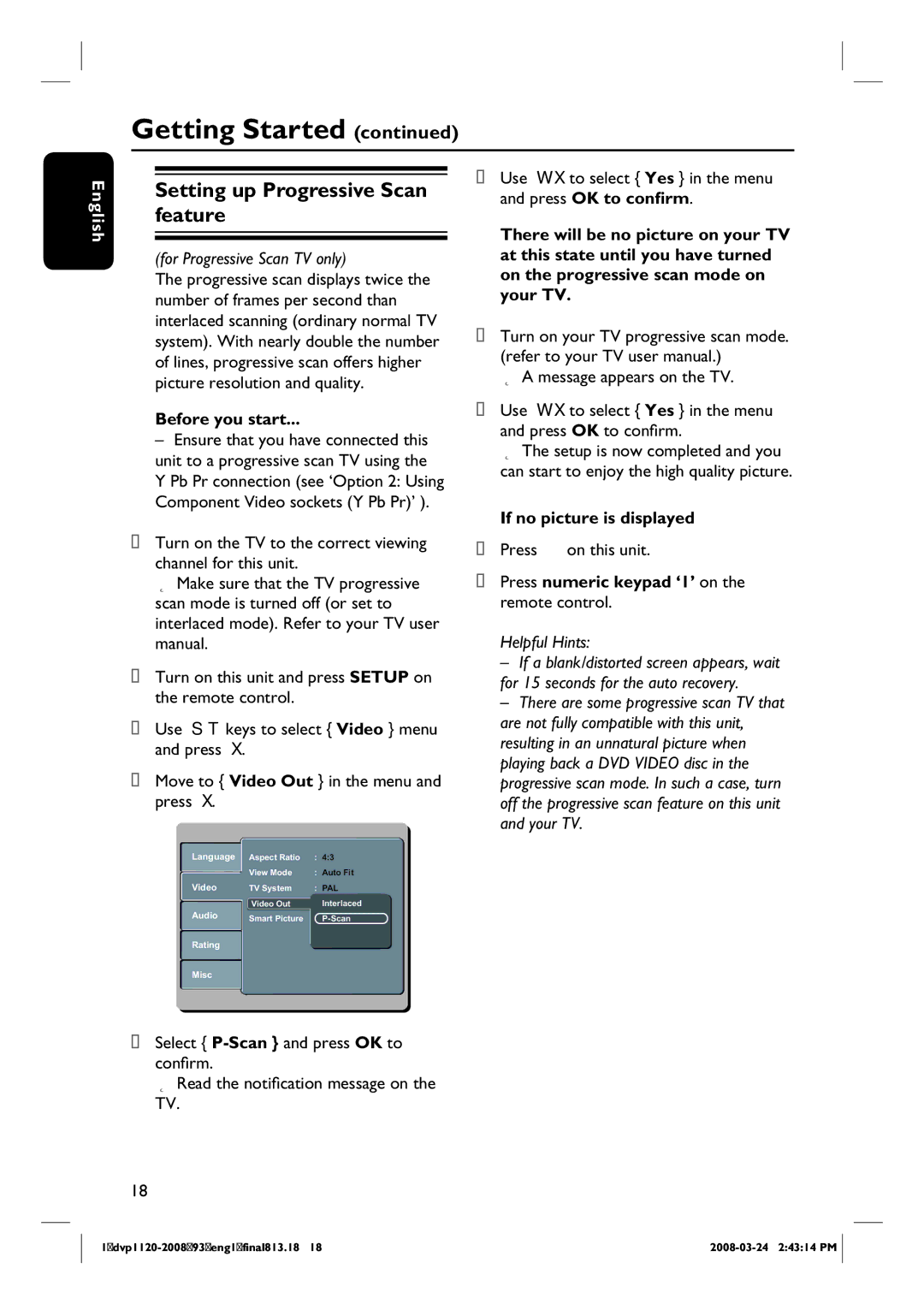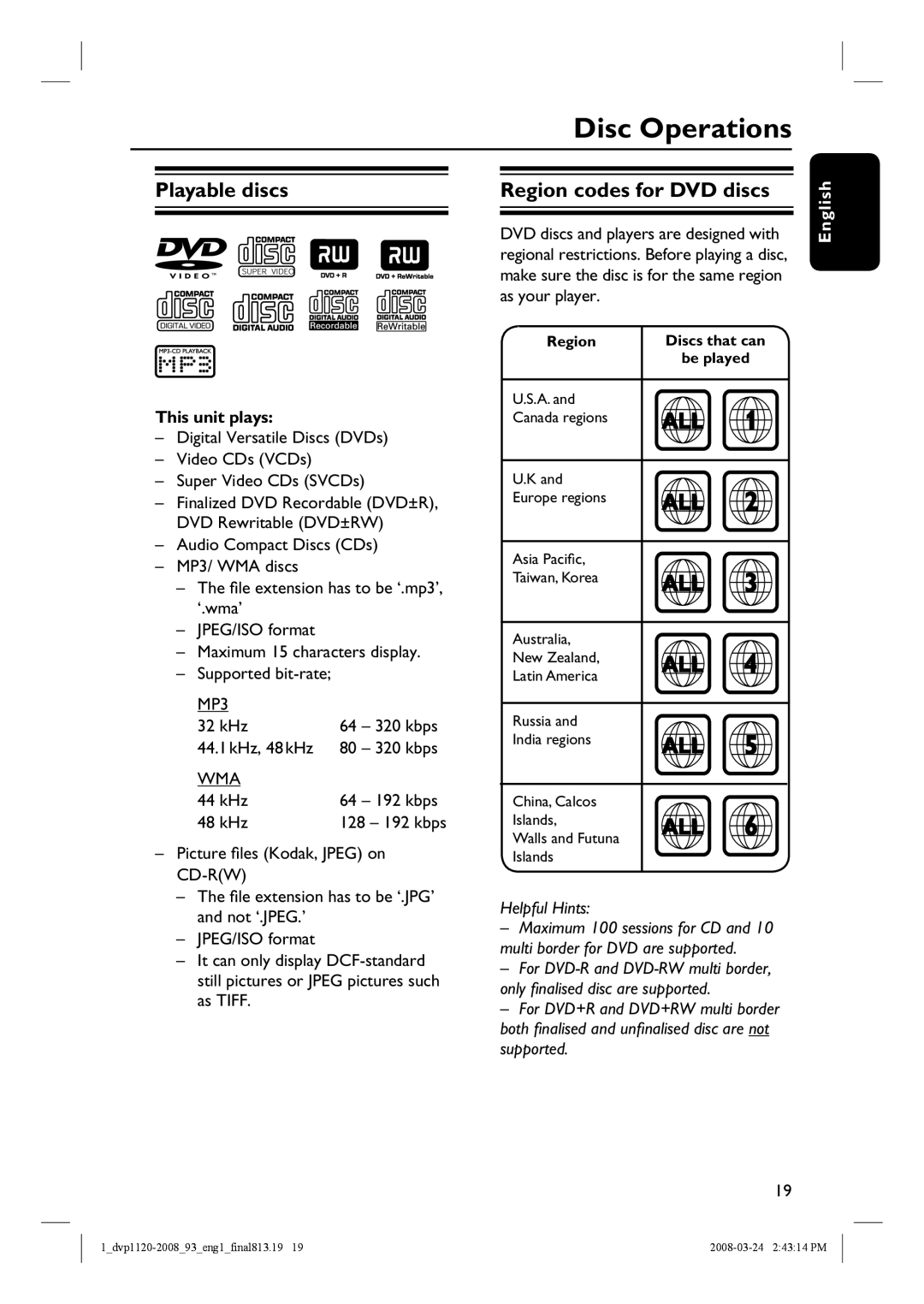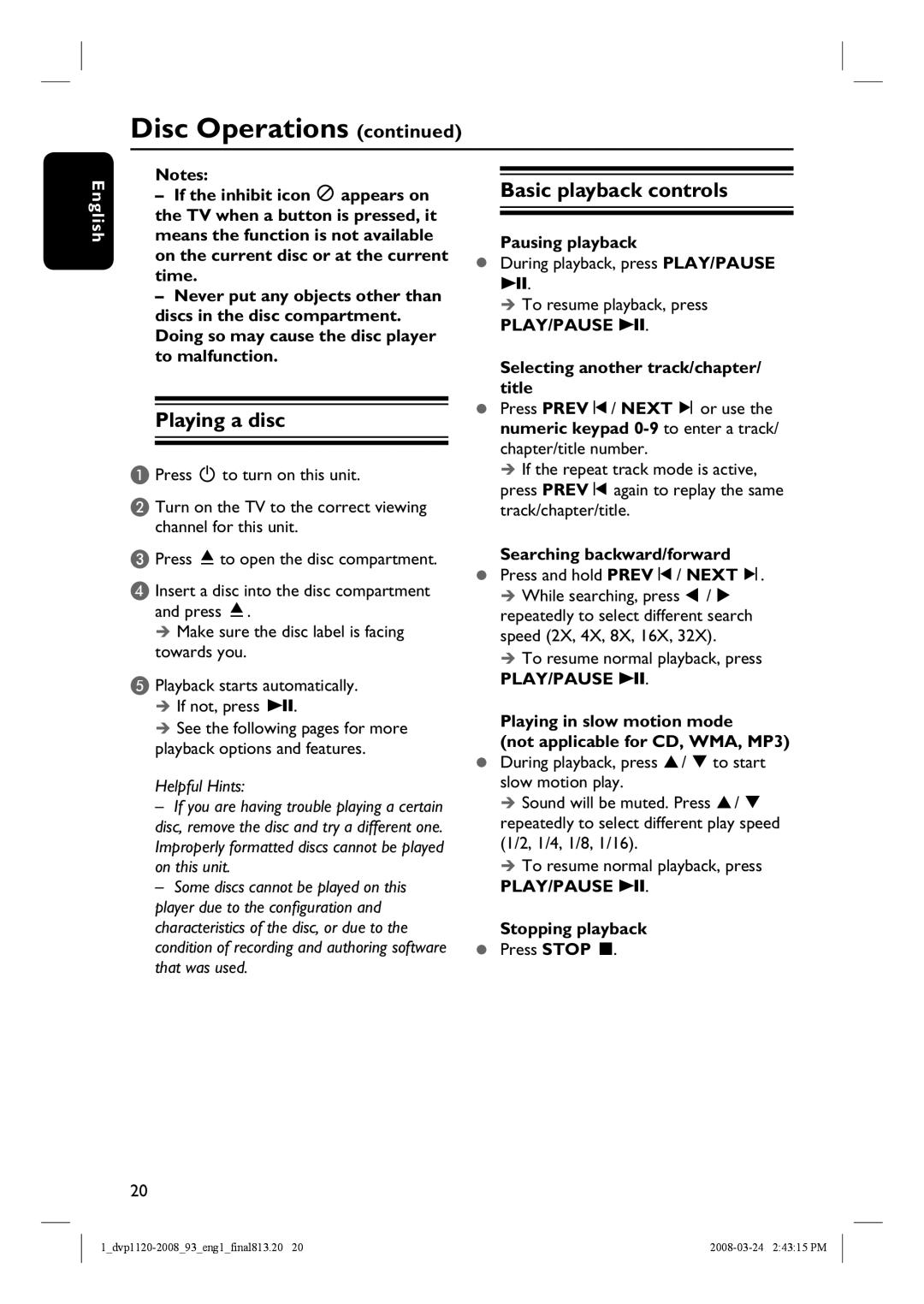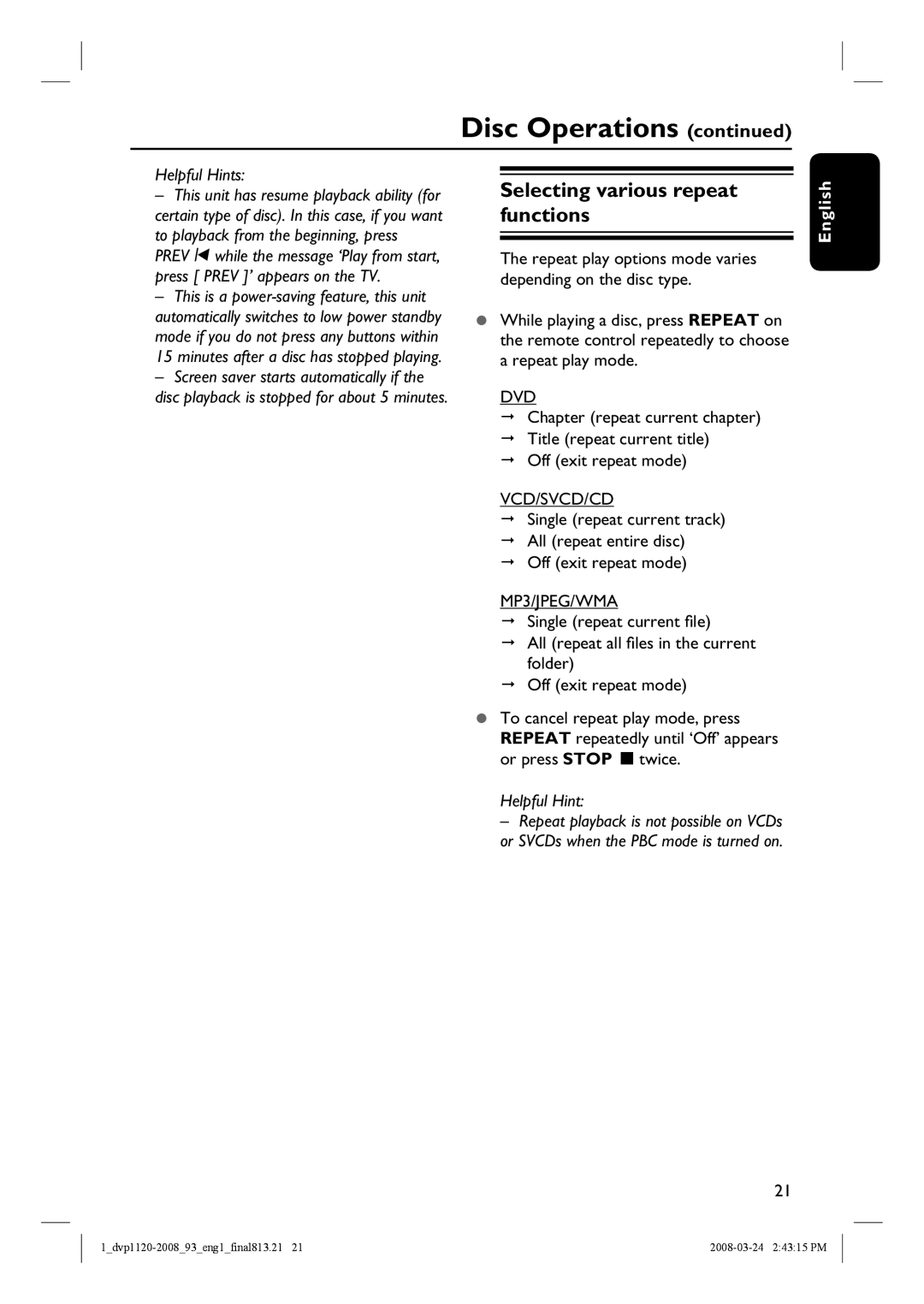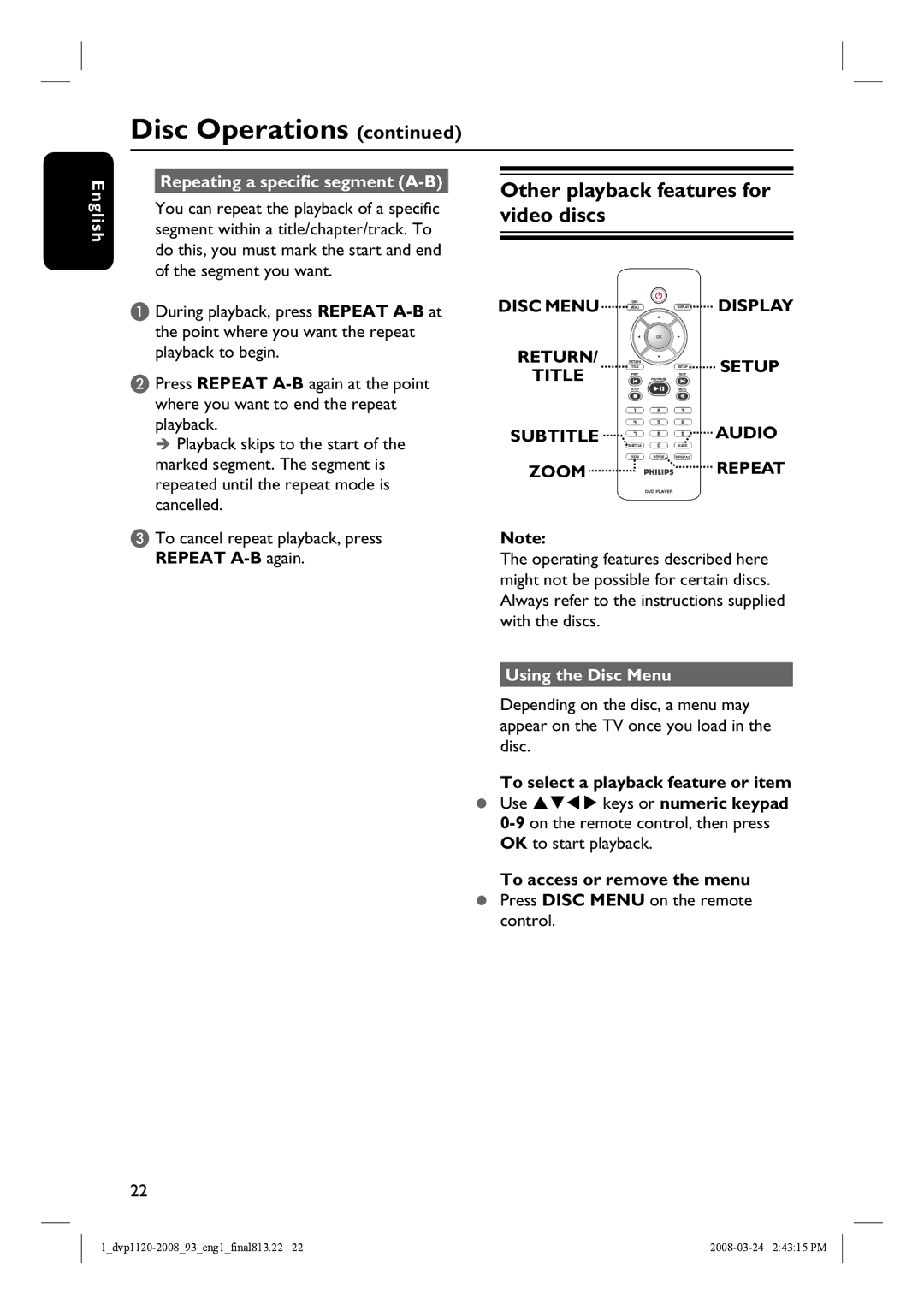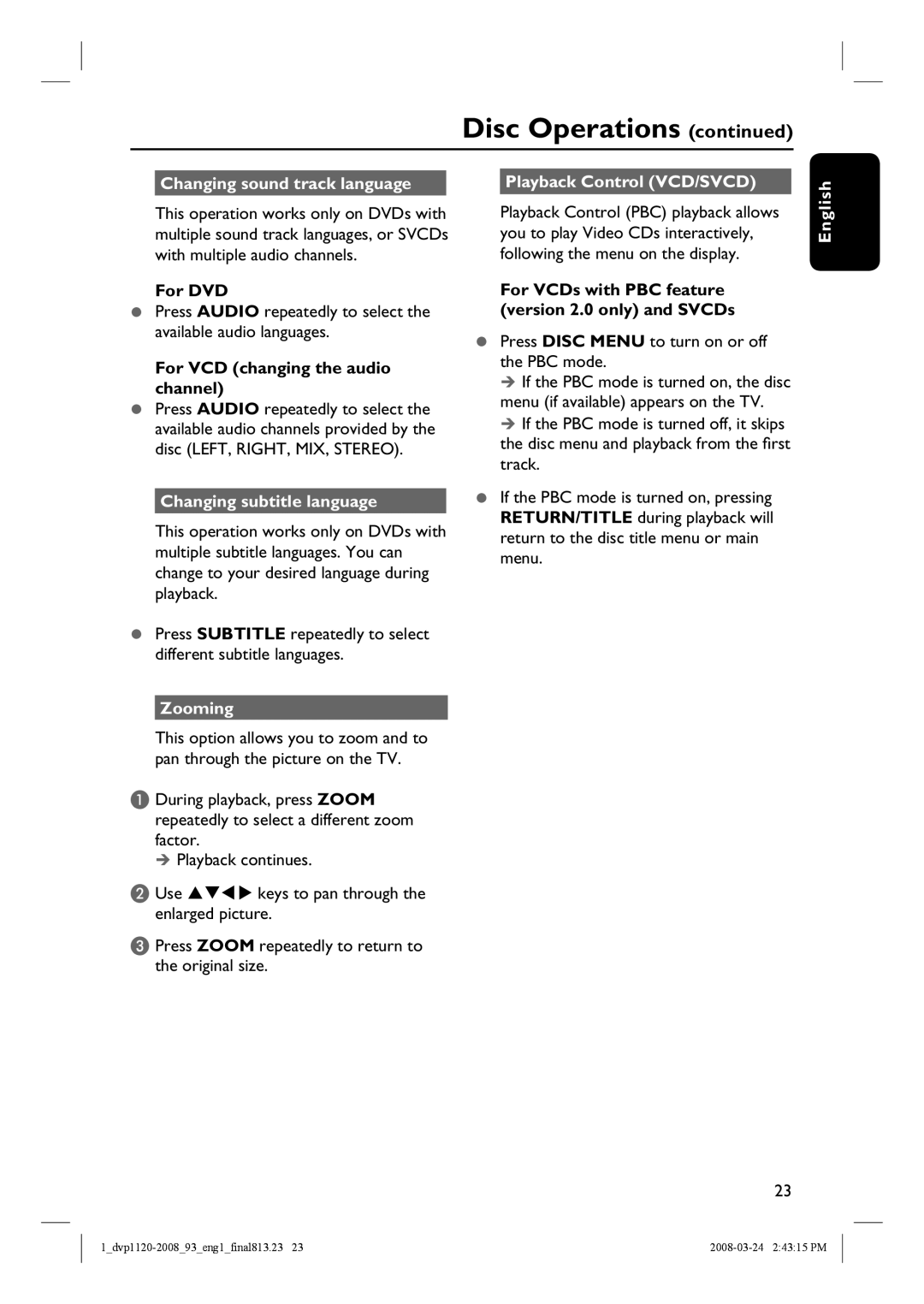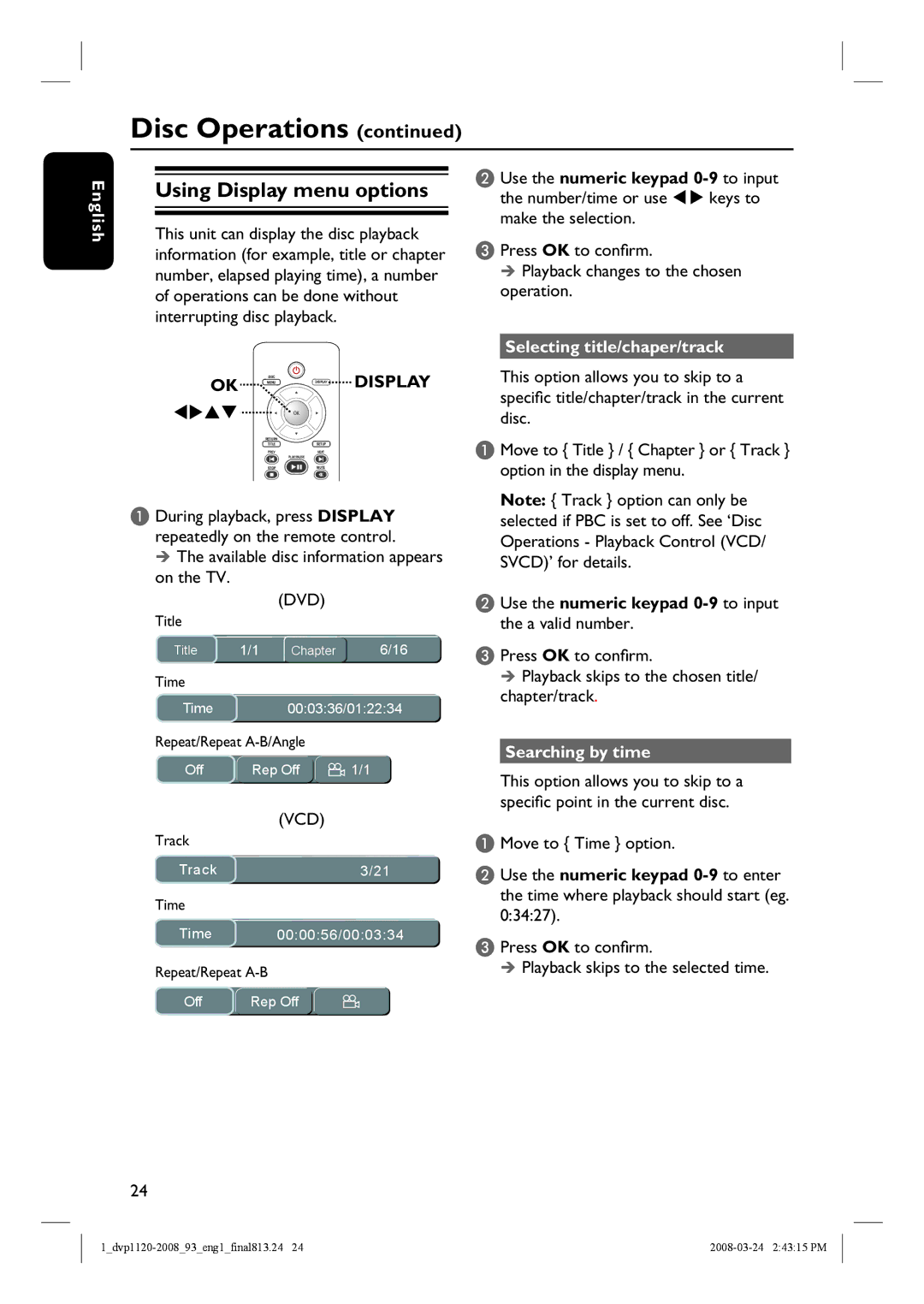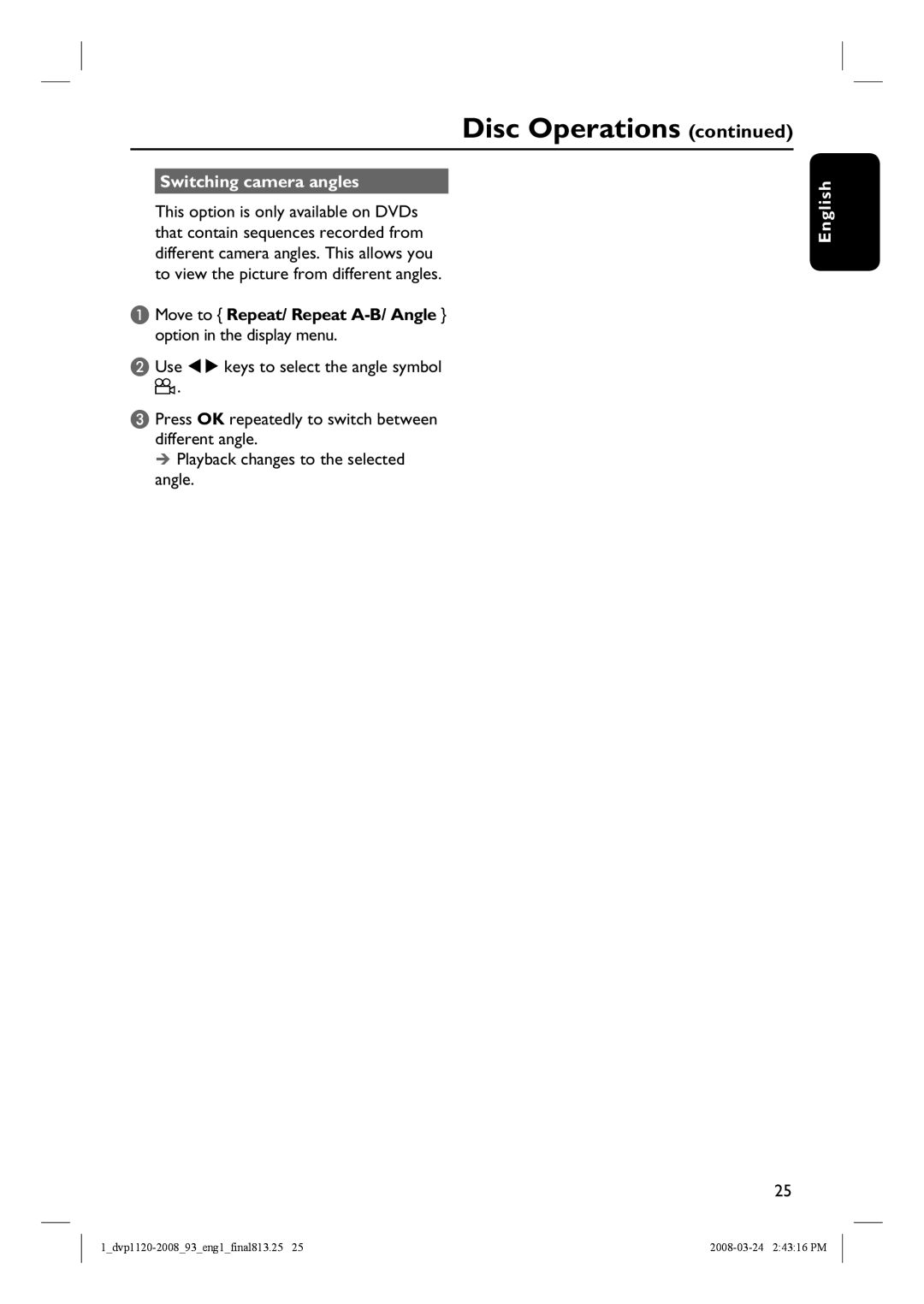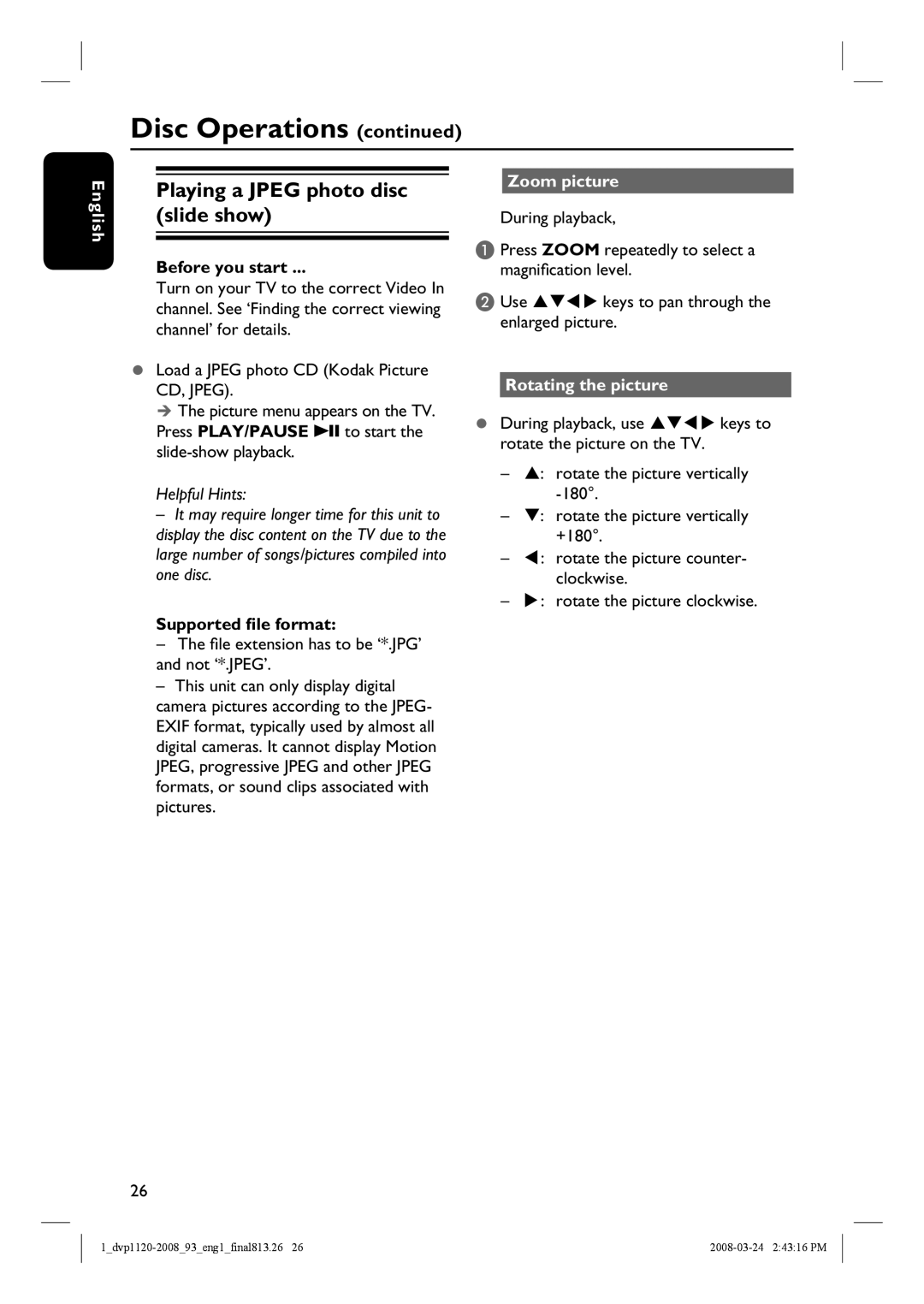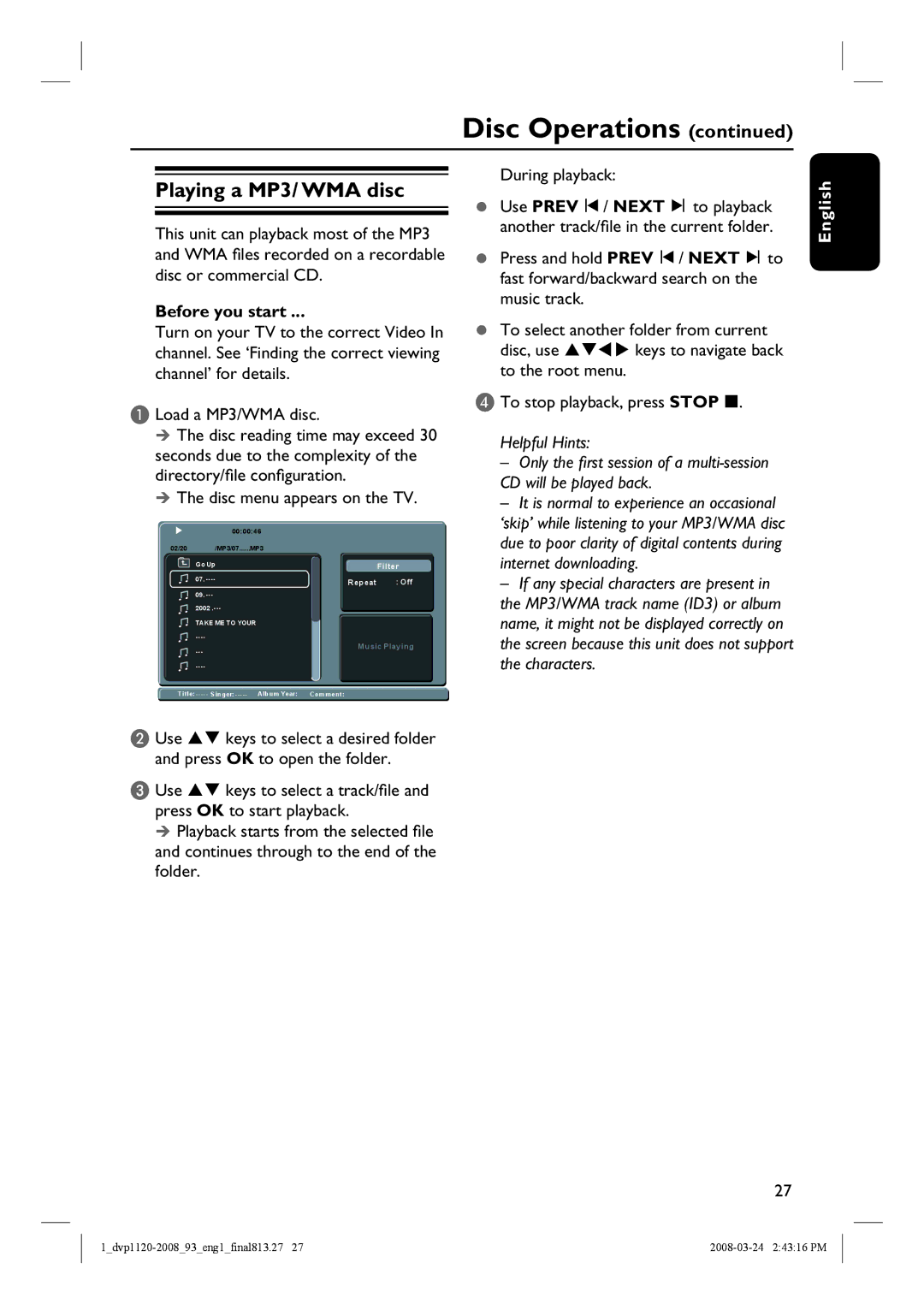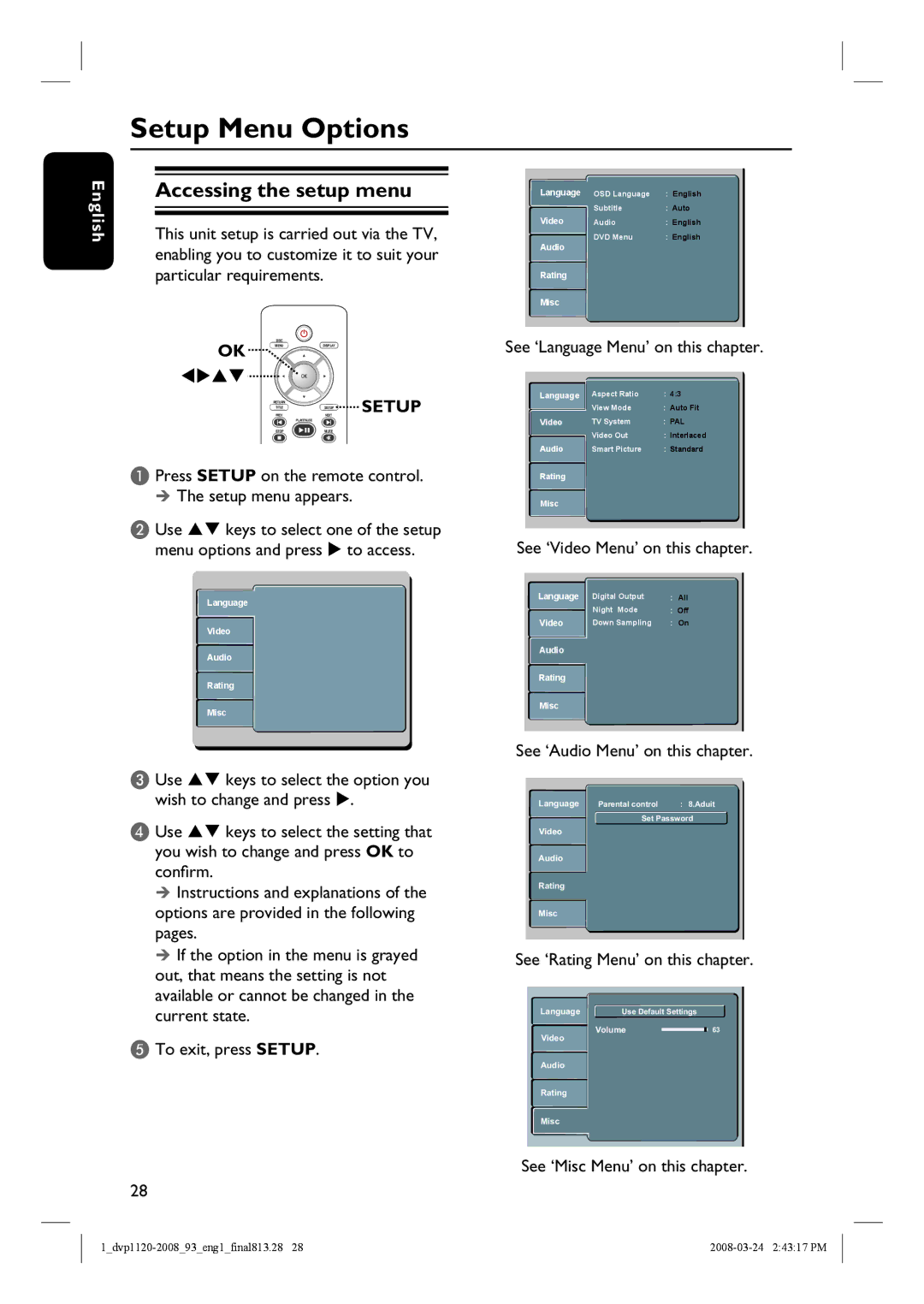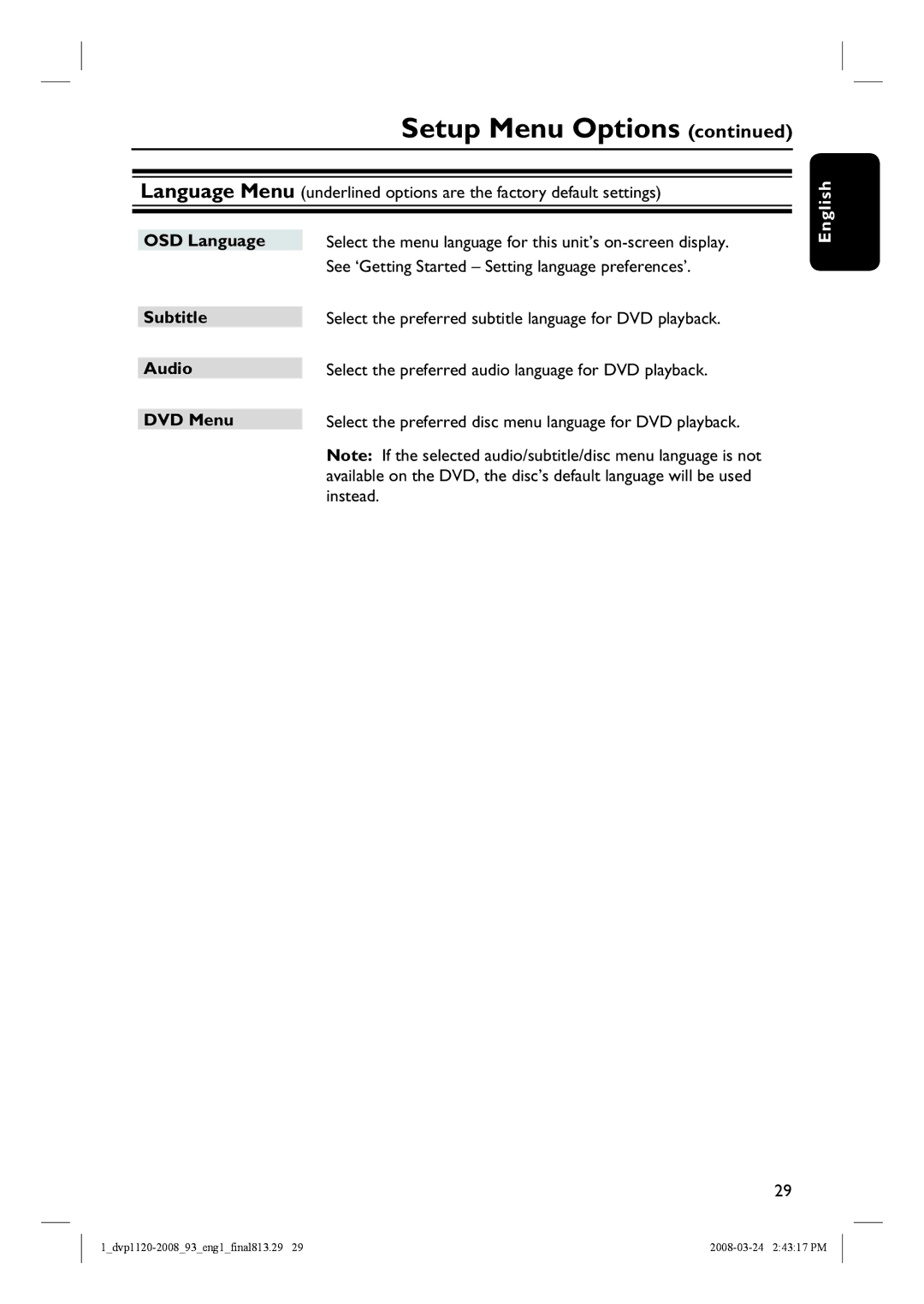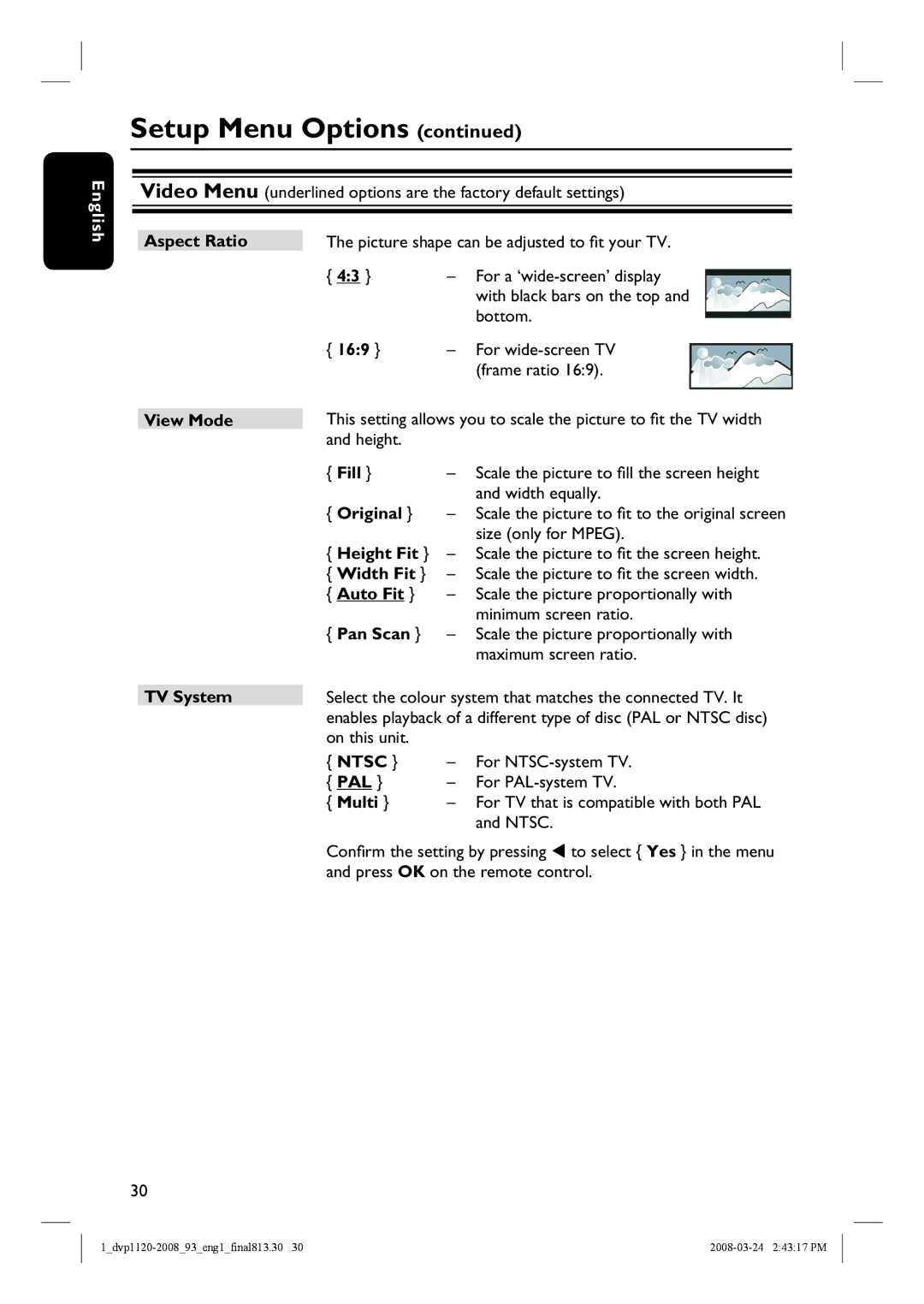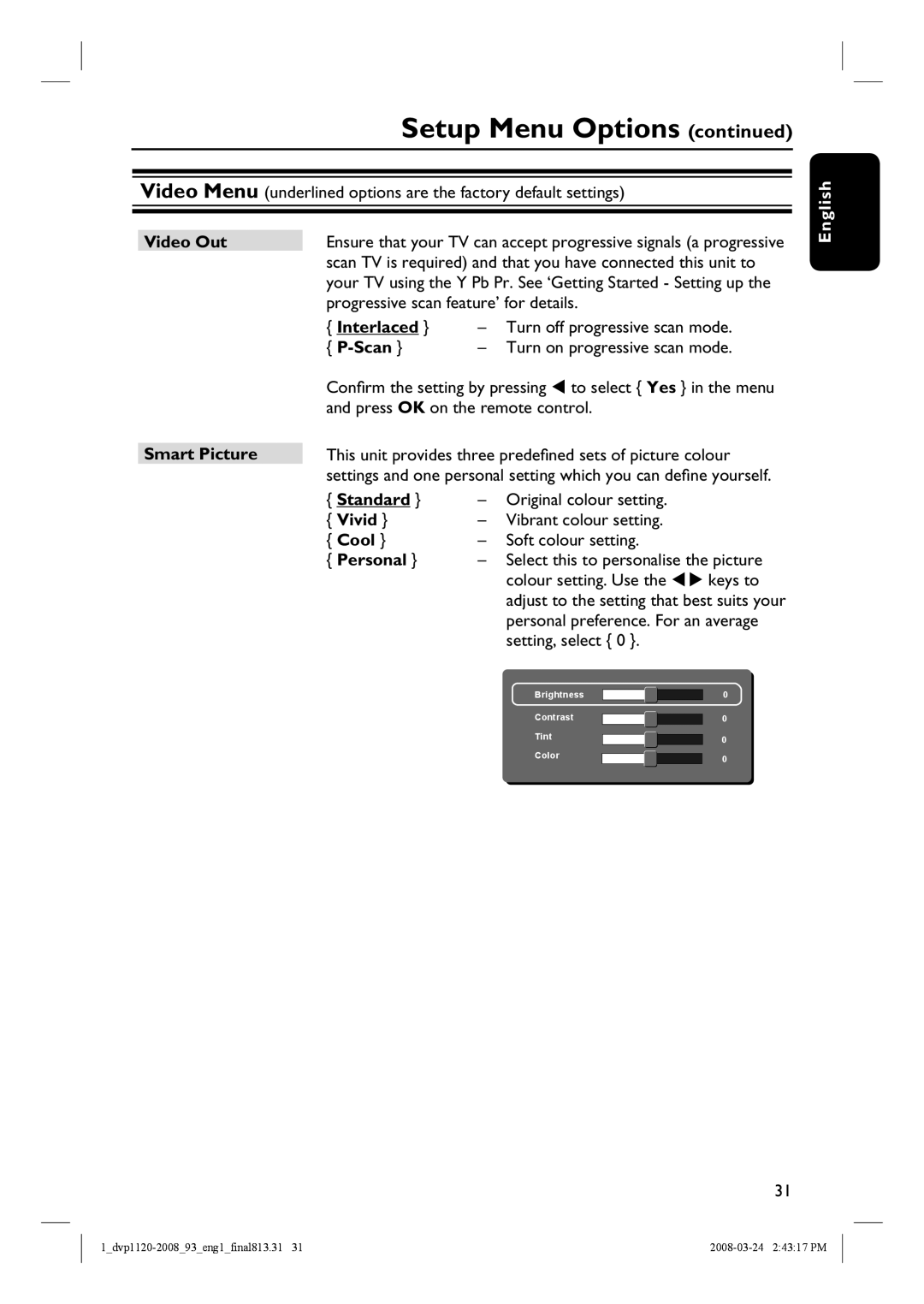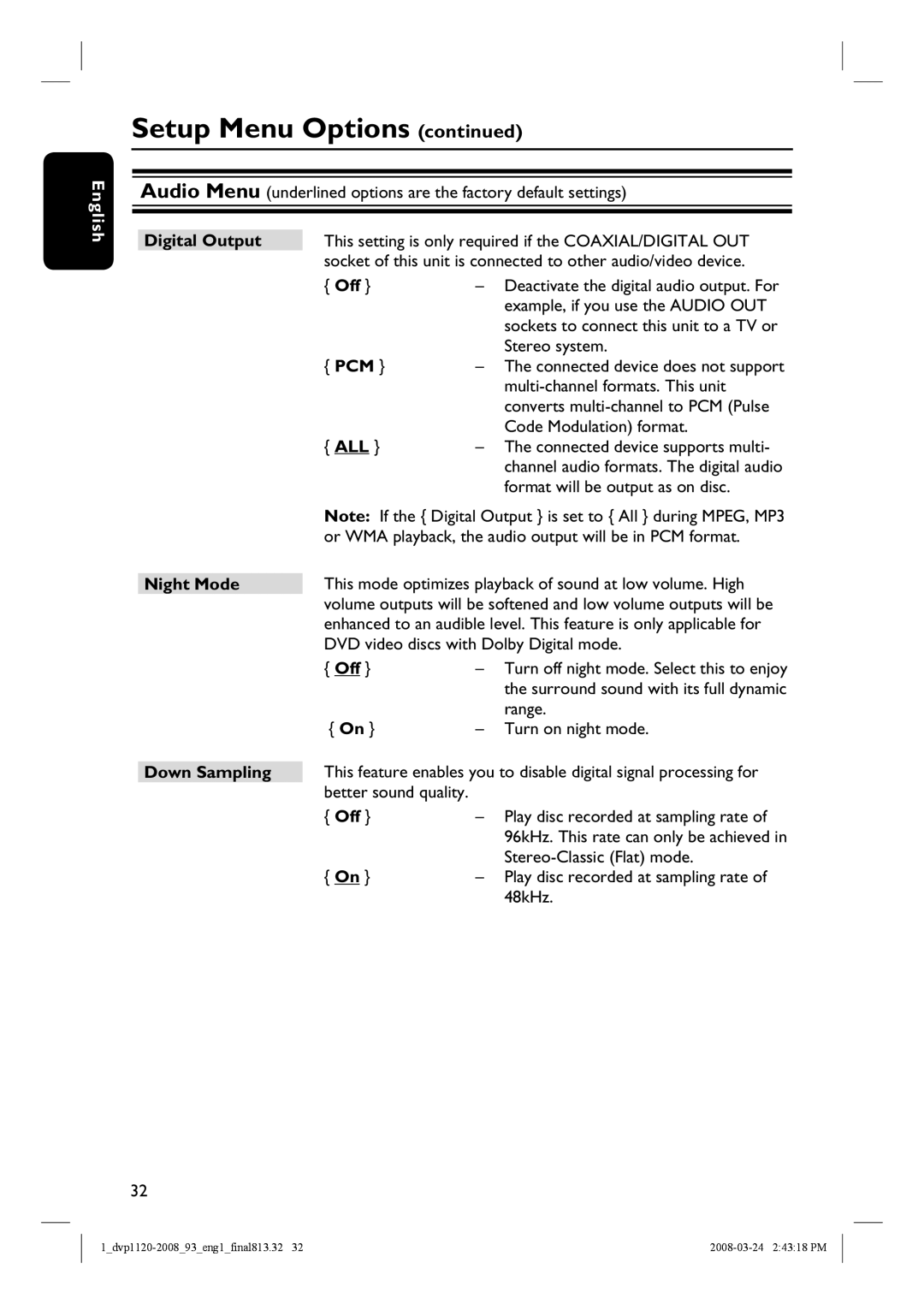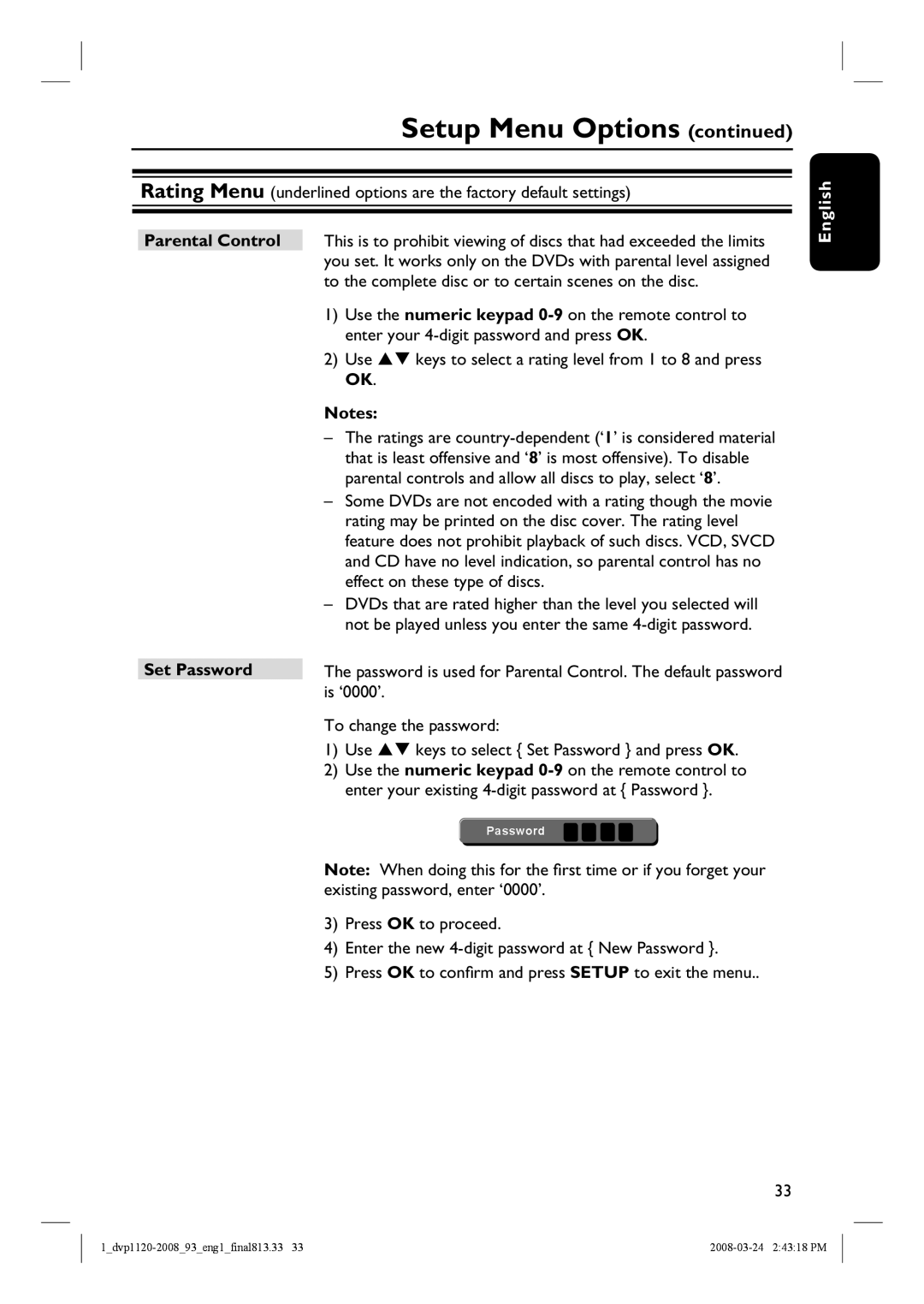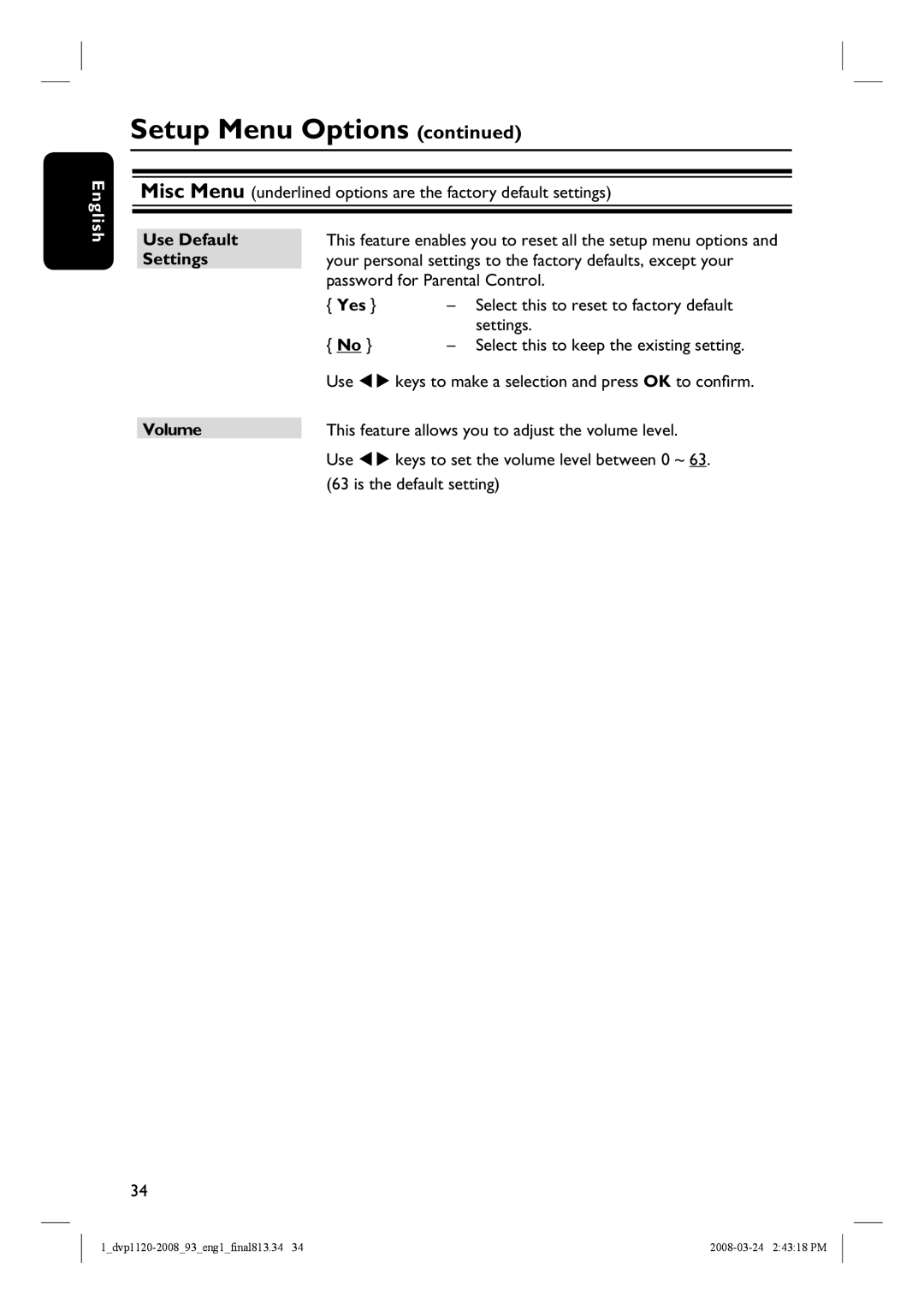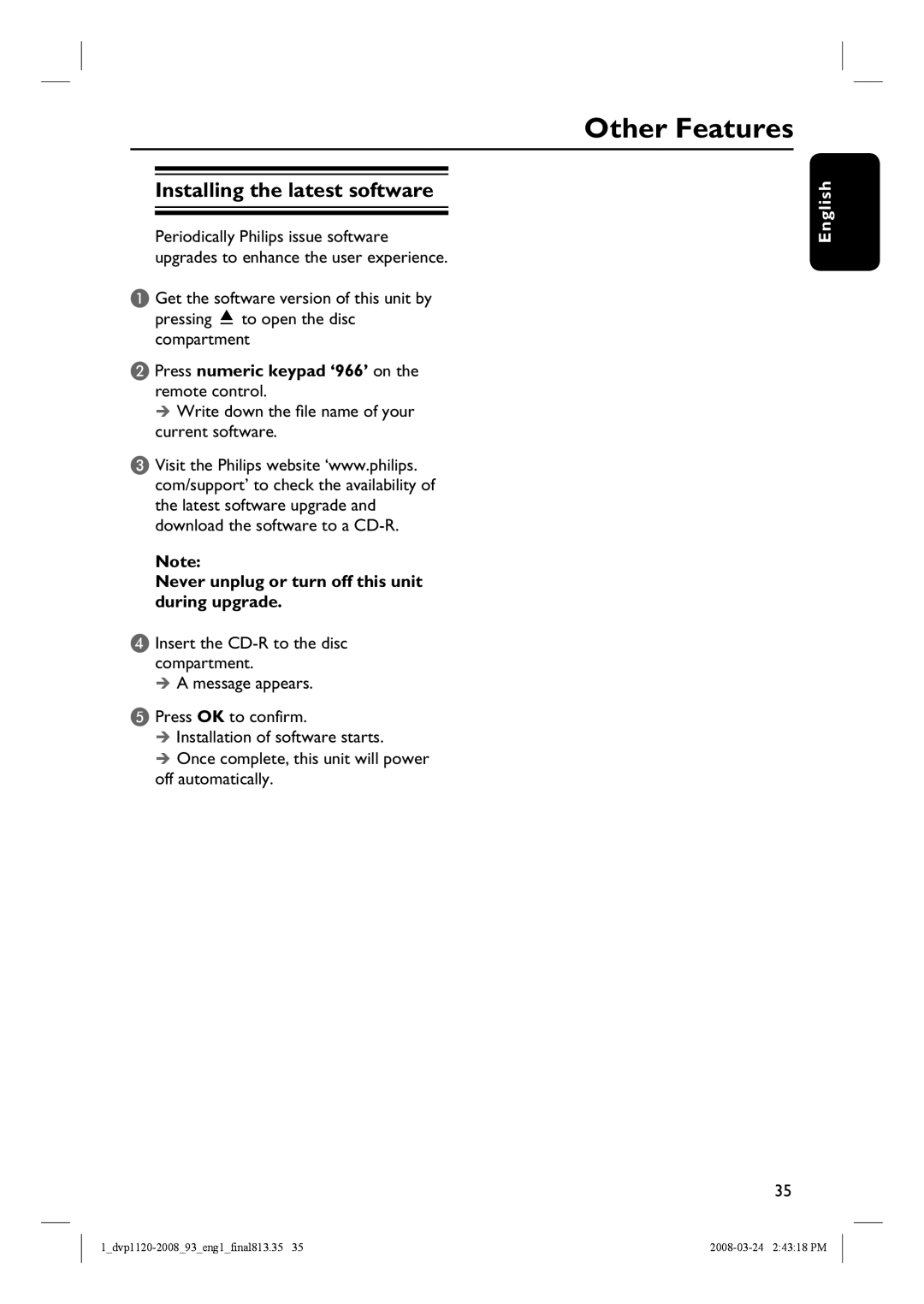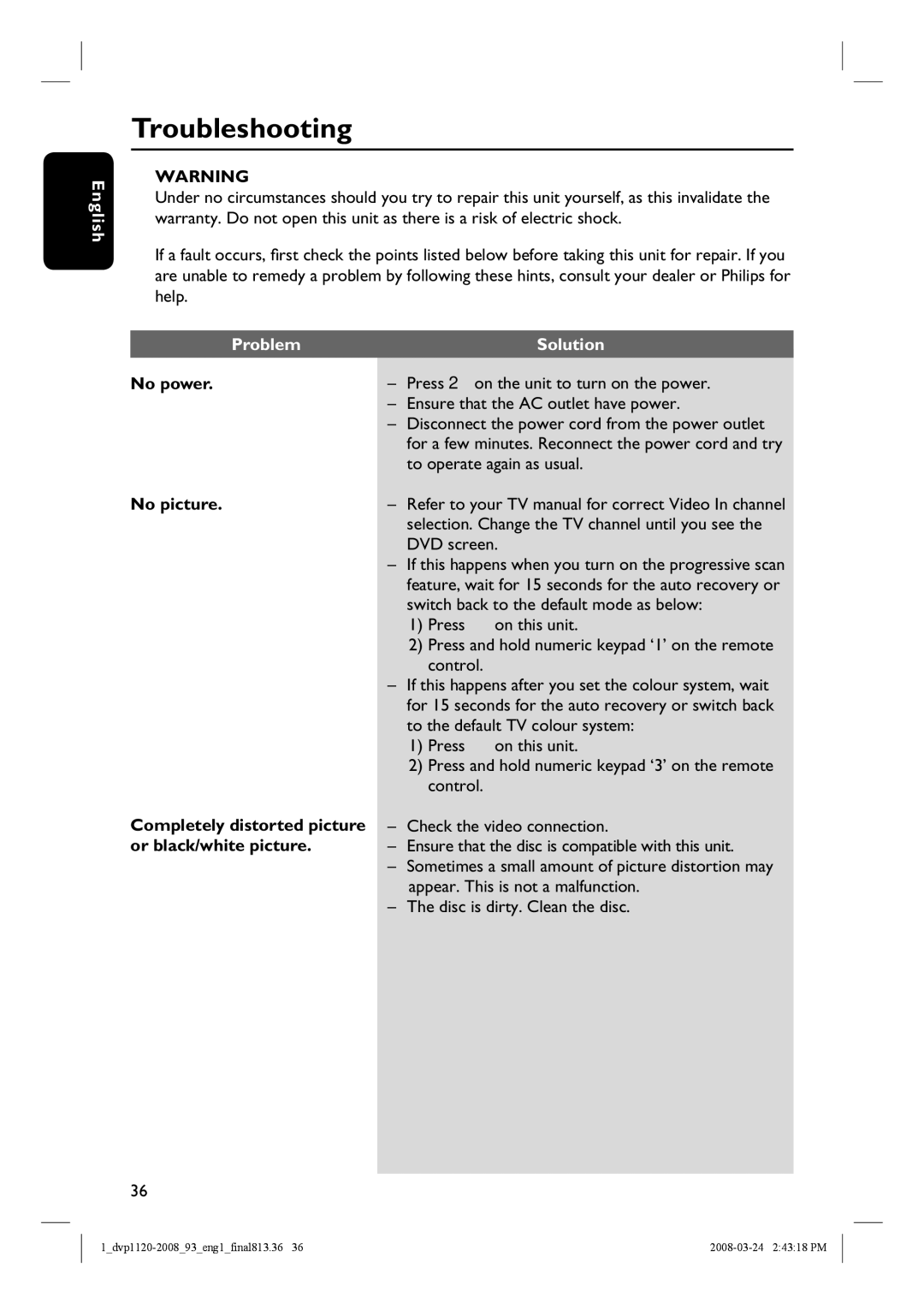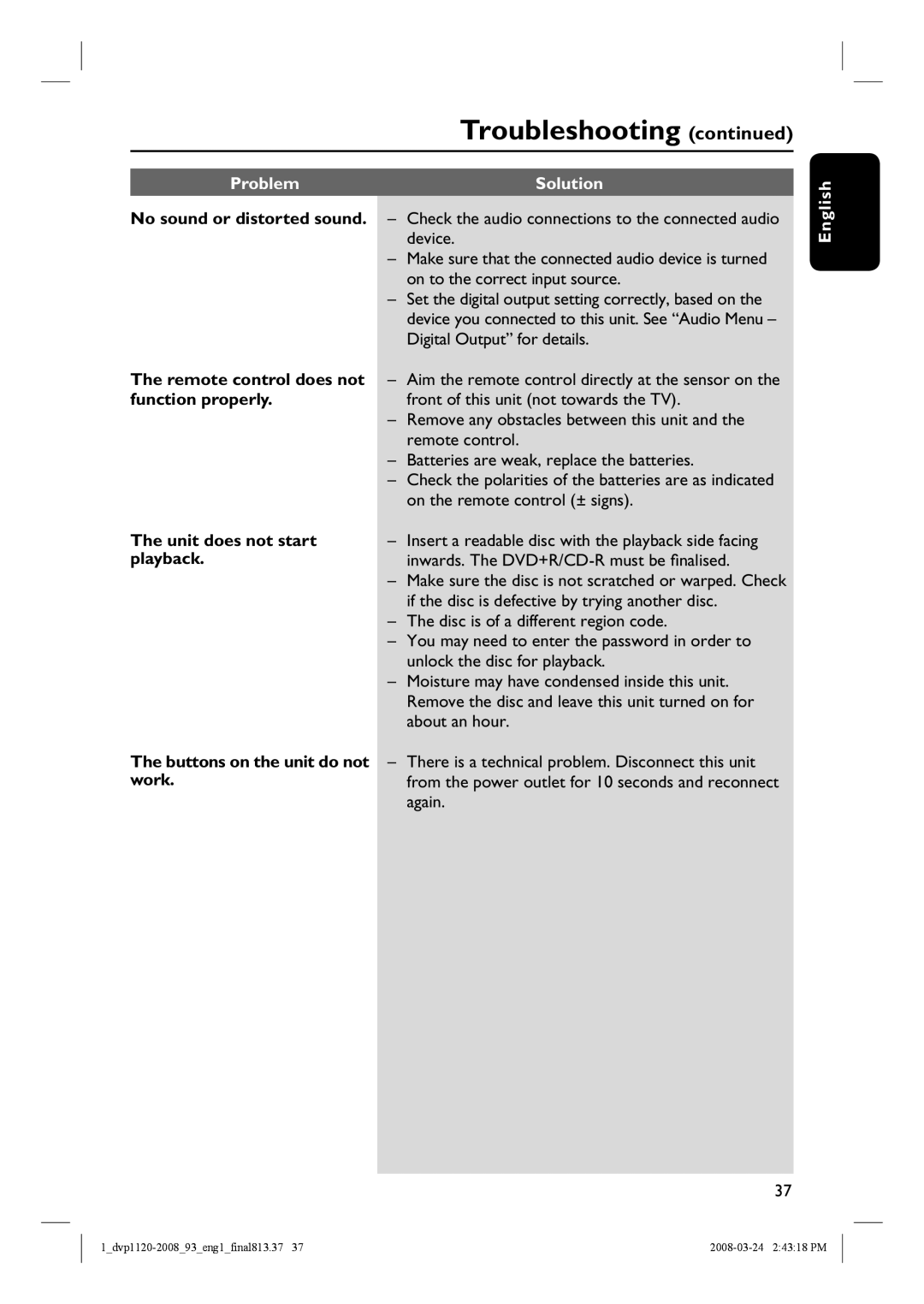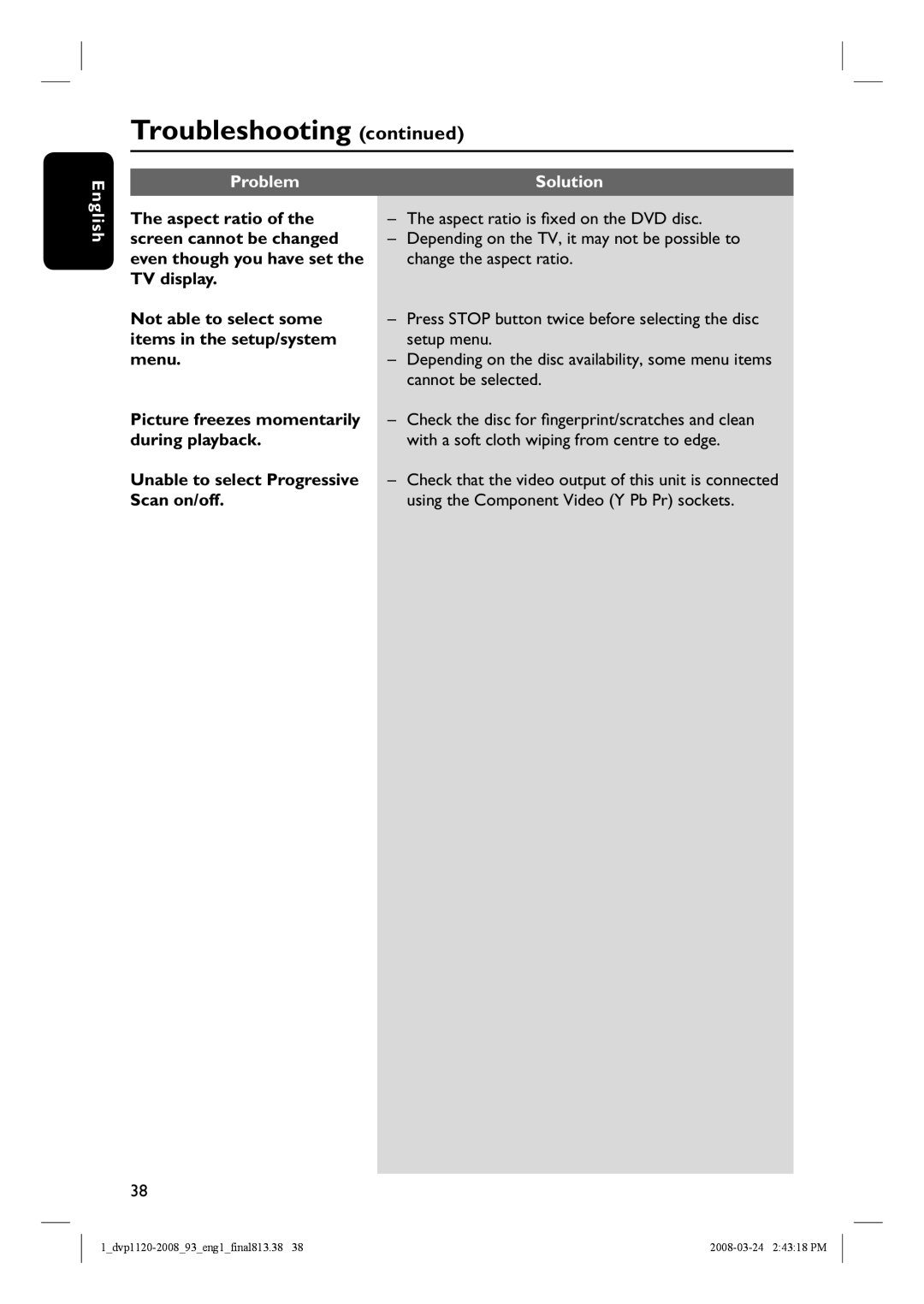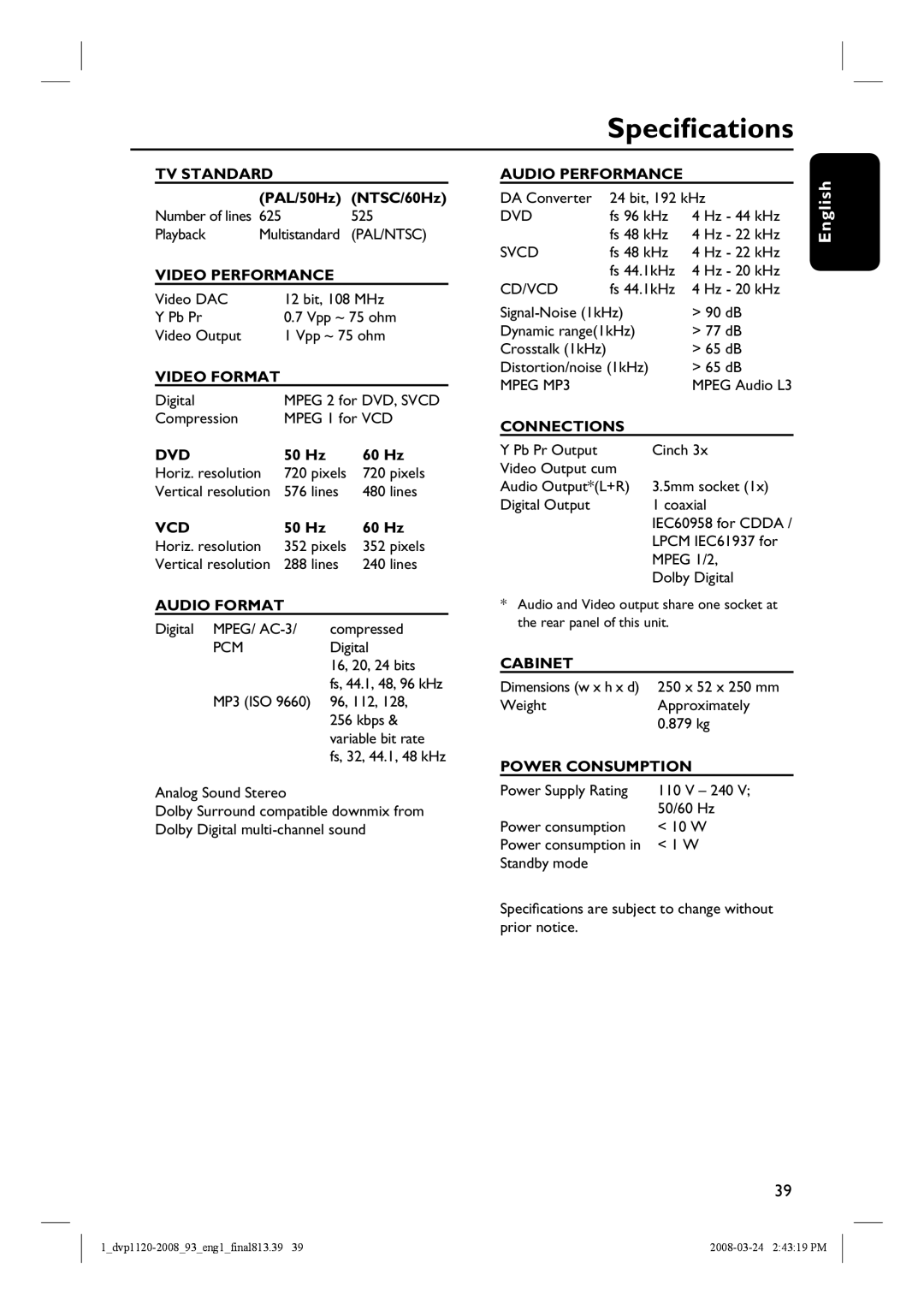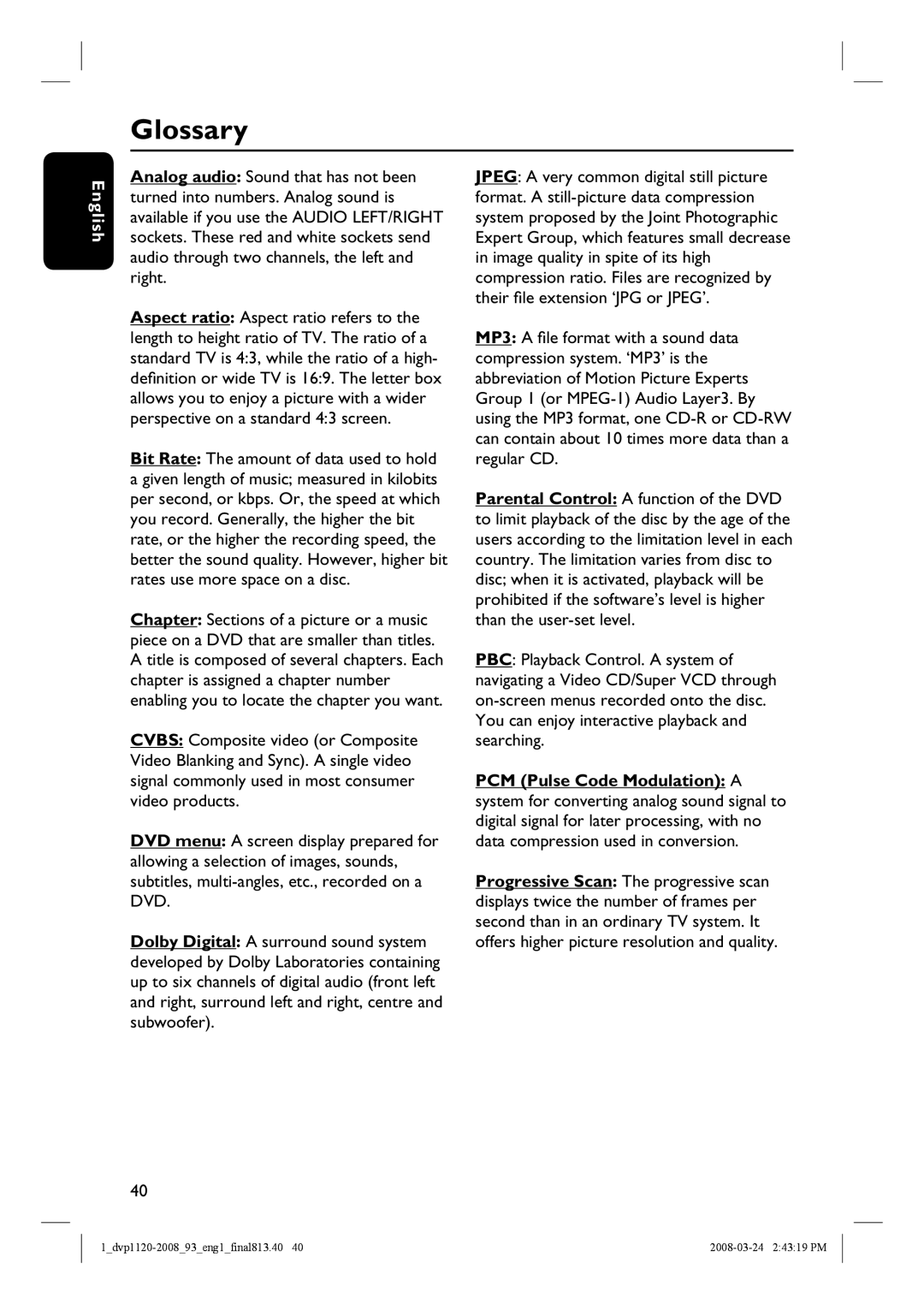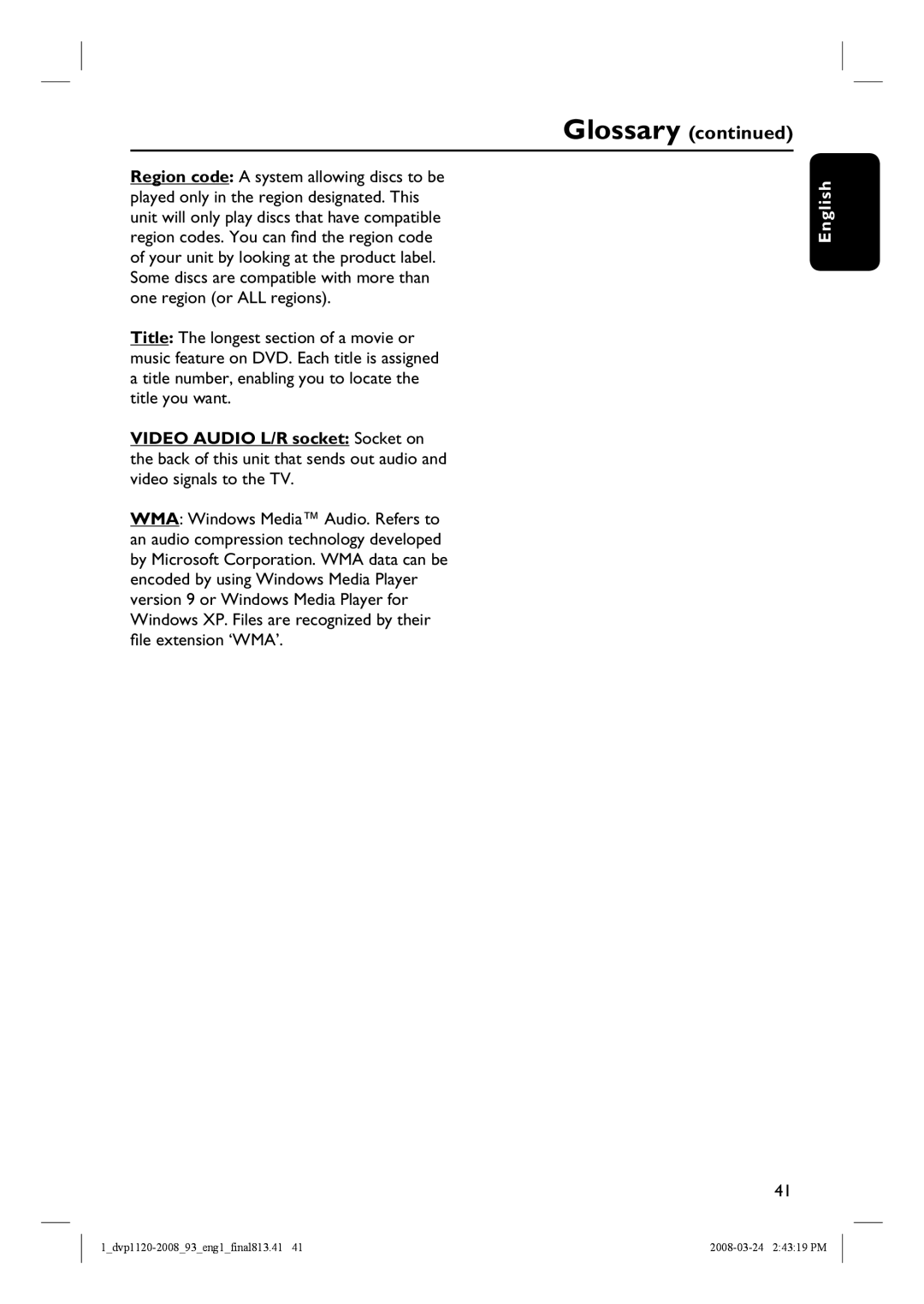|
| Troubleshooting (continued) |
|
|
|
Problem |
| Solution |
No sound or distorted sound. | – | Check the audio connections to the connected audio |
|
| device. |
| – Make sure that the connected audio device is turned | |
|
| on to the correct input source. |
| – Set the digital output setting correctly, based on the | |
|
| device you connected to this unit. See “Audio Menu – |
|
| Digital Output” for details. |
The remote control does not | – | Aim the remote control directly at the sensor on the |
function properly. |
| front of this unit (not towards the TV). |
| – | Remove any obstacles between this unit and the |
|
| remote control. |
| – | Batteries are weak, replace the batteries. |
| – | Check the polarities of the batteries are as indicated |
|
| on the remote control (± signs). |
English
The unit does not start playback.
–Insert a readable disc with the playback side facing inwards. The
–Make sure the disc is not scratched or warped. Check if the disc is defective by trying another disc.
–The disc is of a different region code.
–You may need to enter the password in order to unlock the disc for playback.
–Moisture may have condensed inside this unit. Remove the disc and leave this unit turned on for about an hour.
The buttons on the unit do not – There is a technical problem. Disconnect this unit
work.from the power outlet for 10 seconds and reconnect again.
37