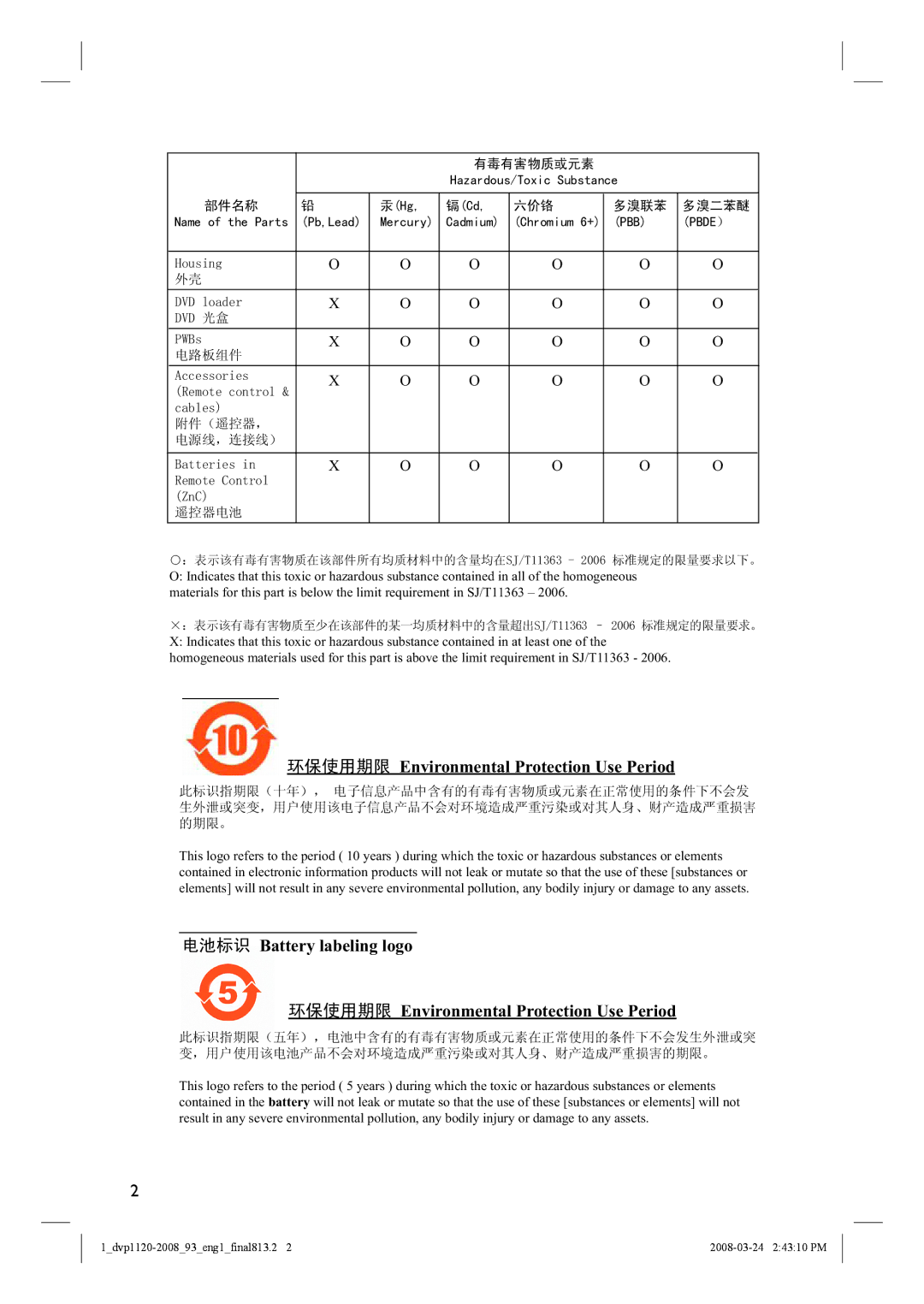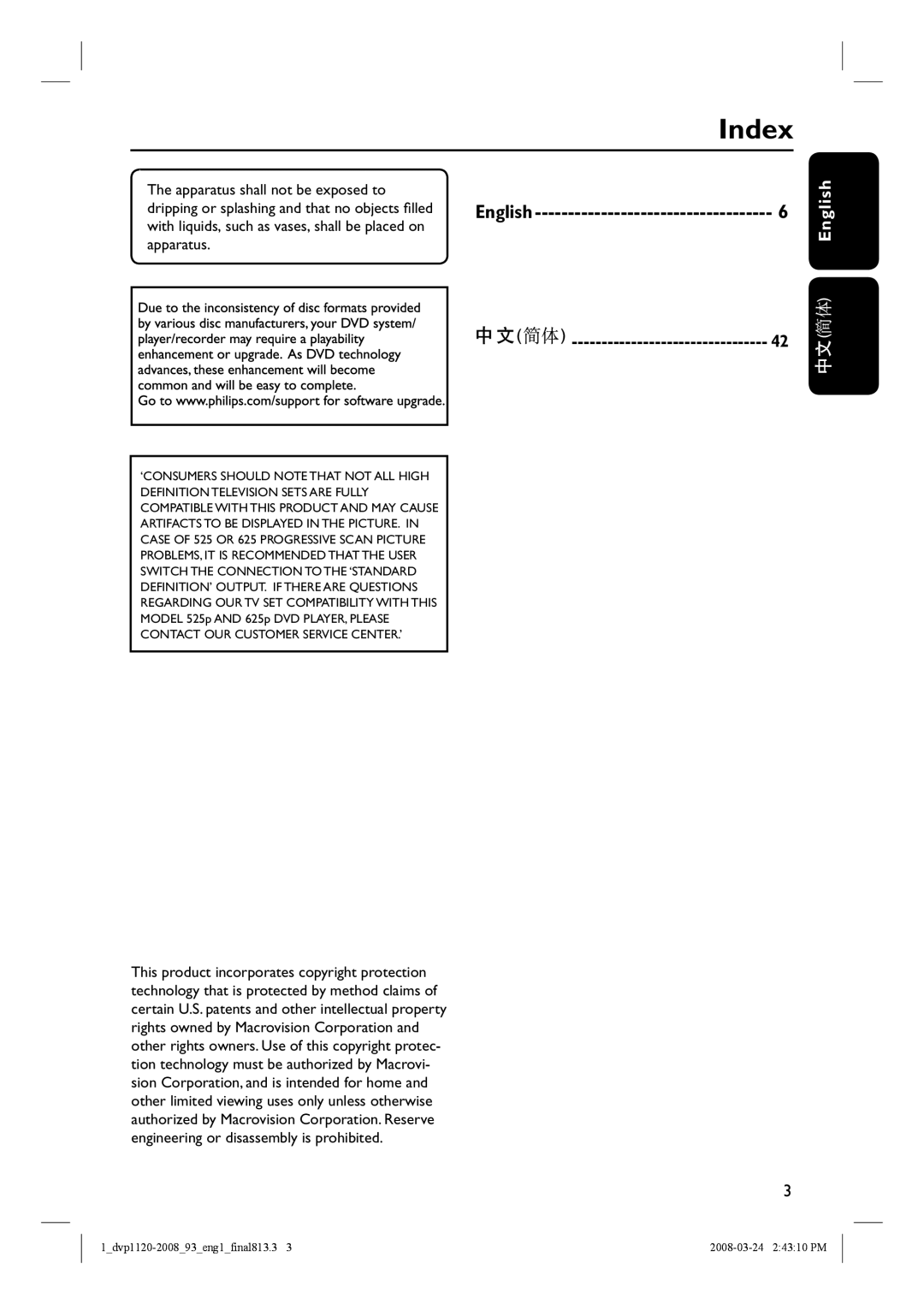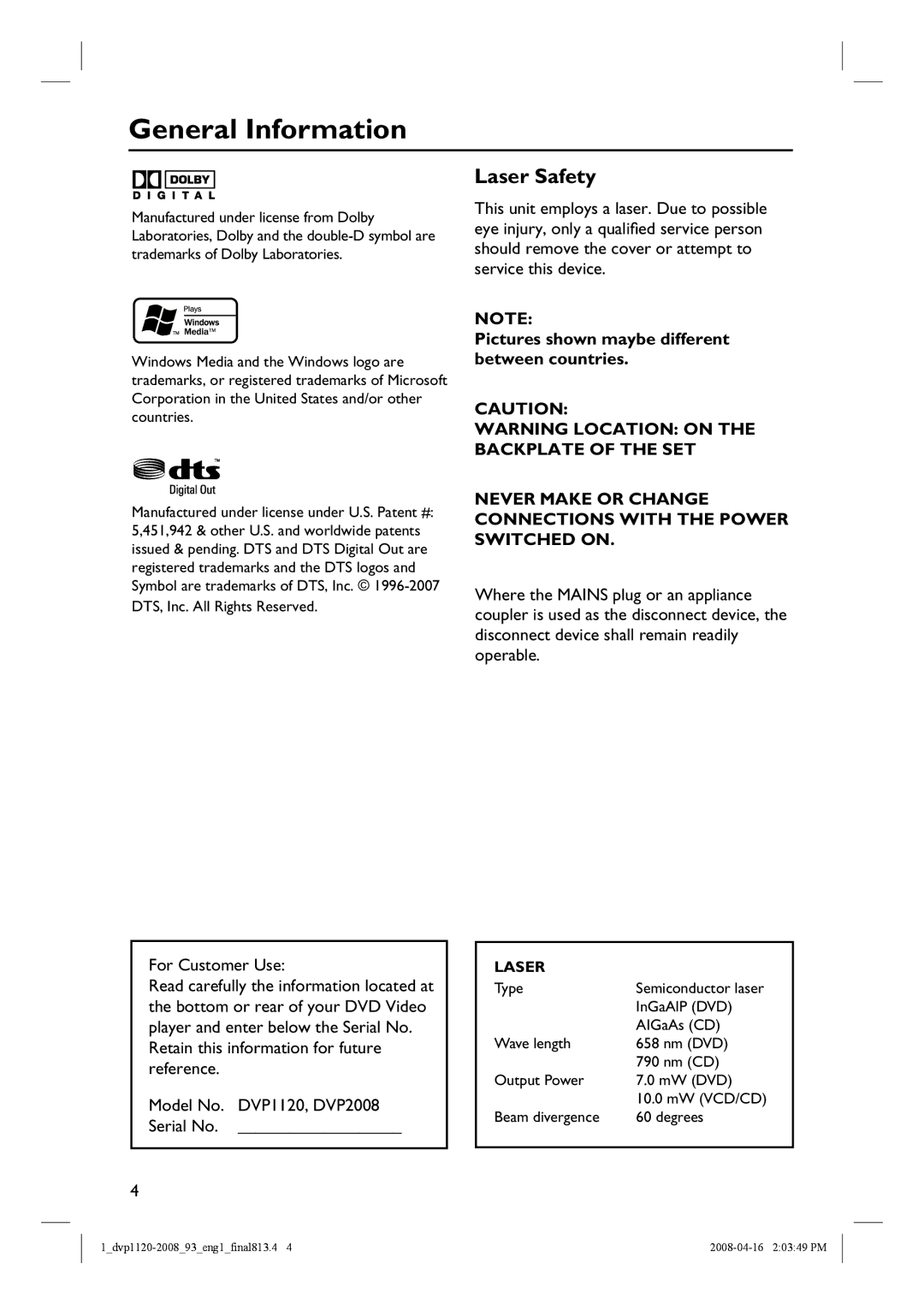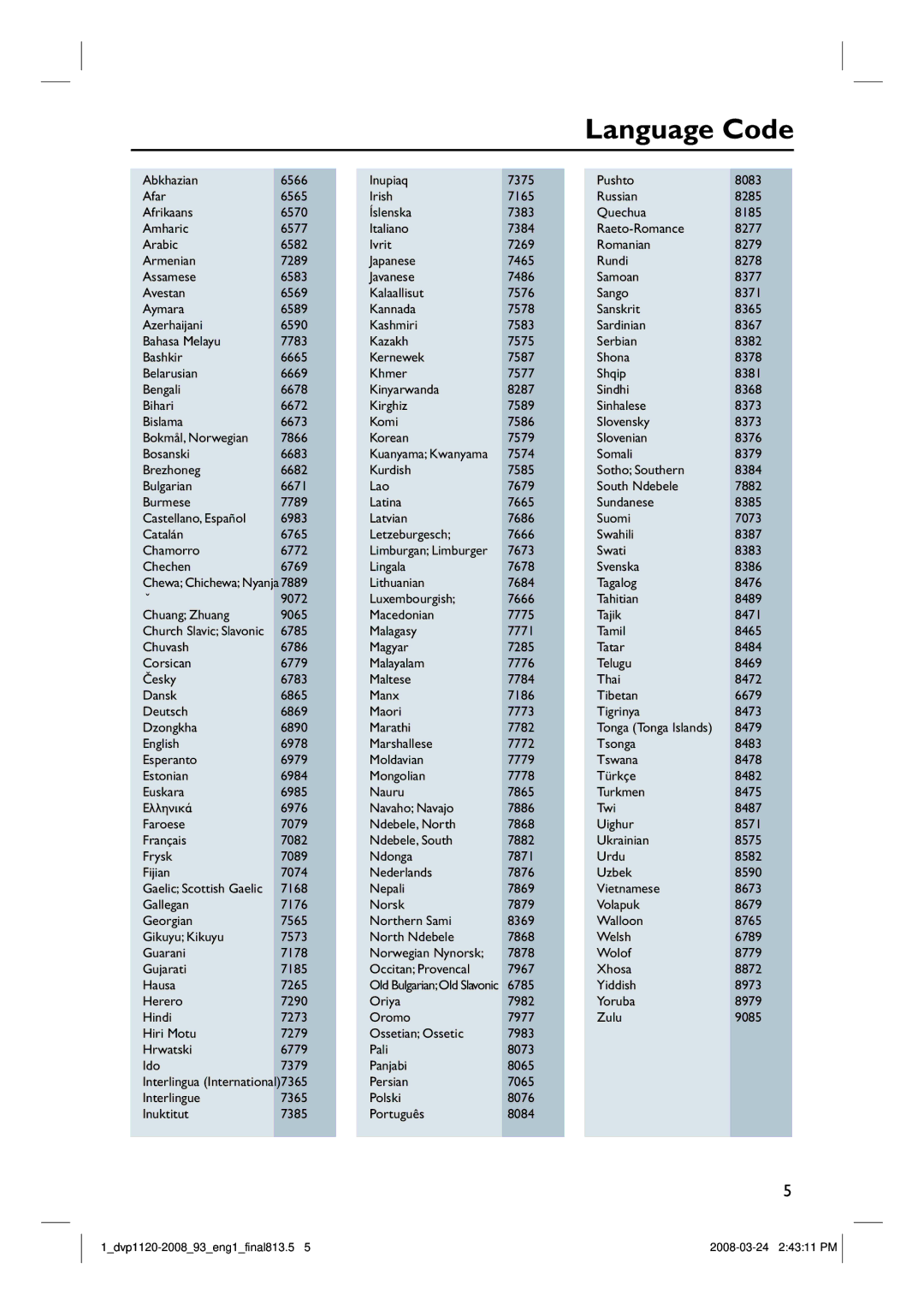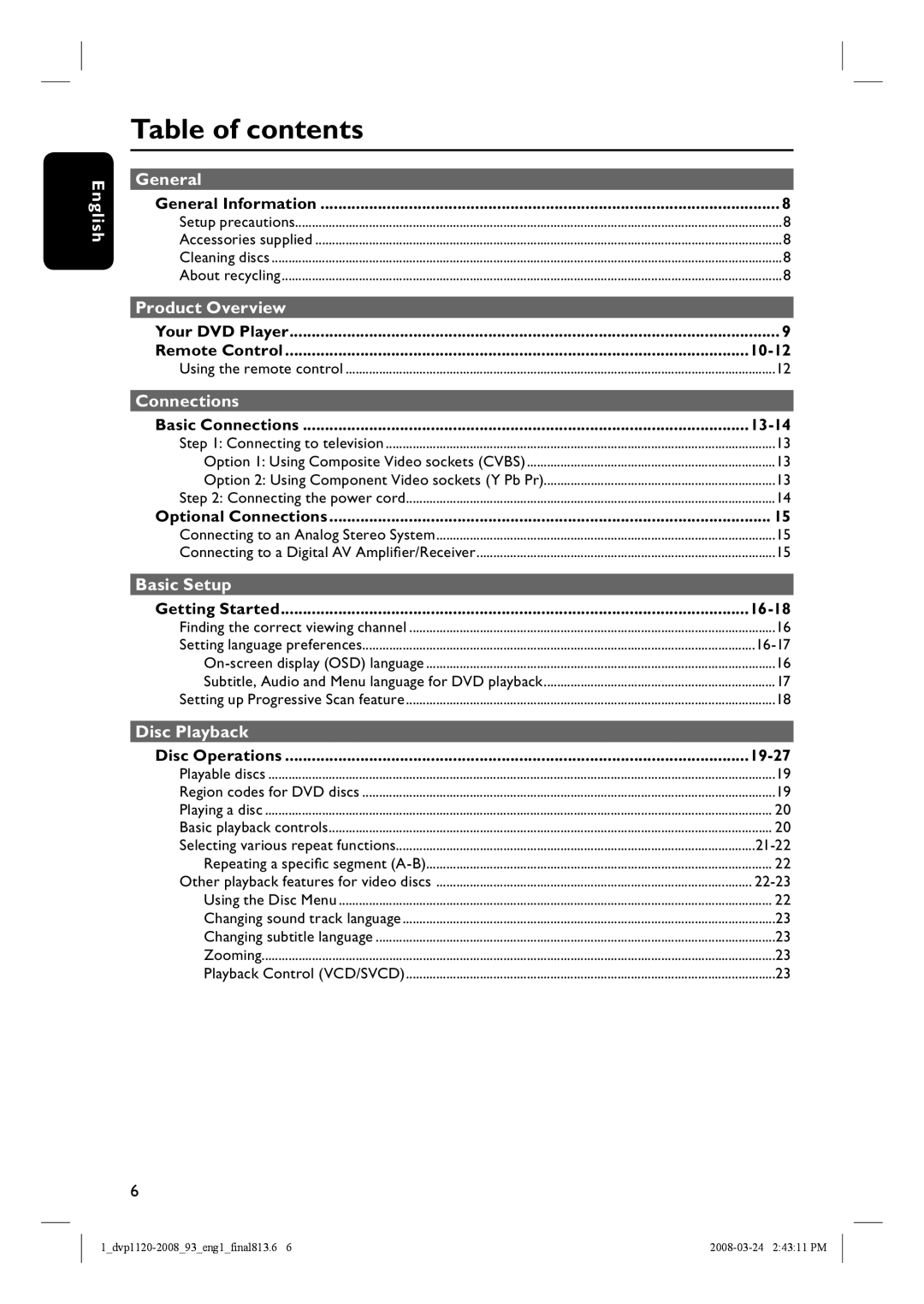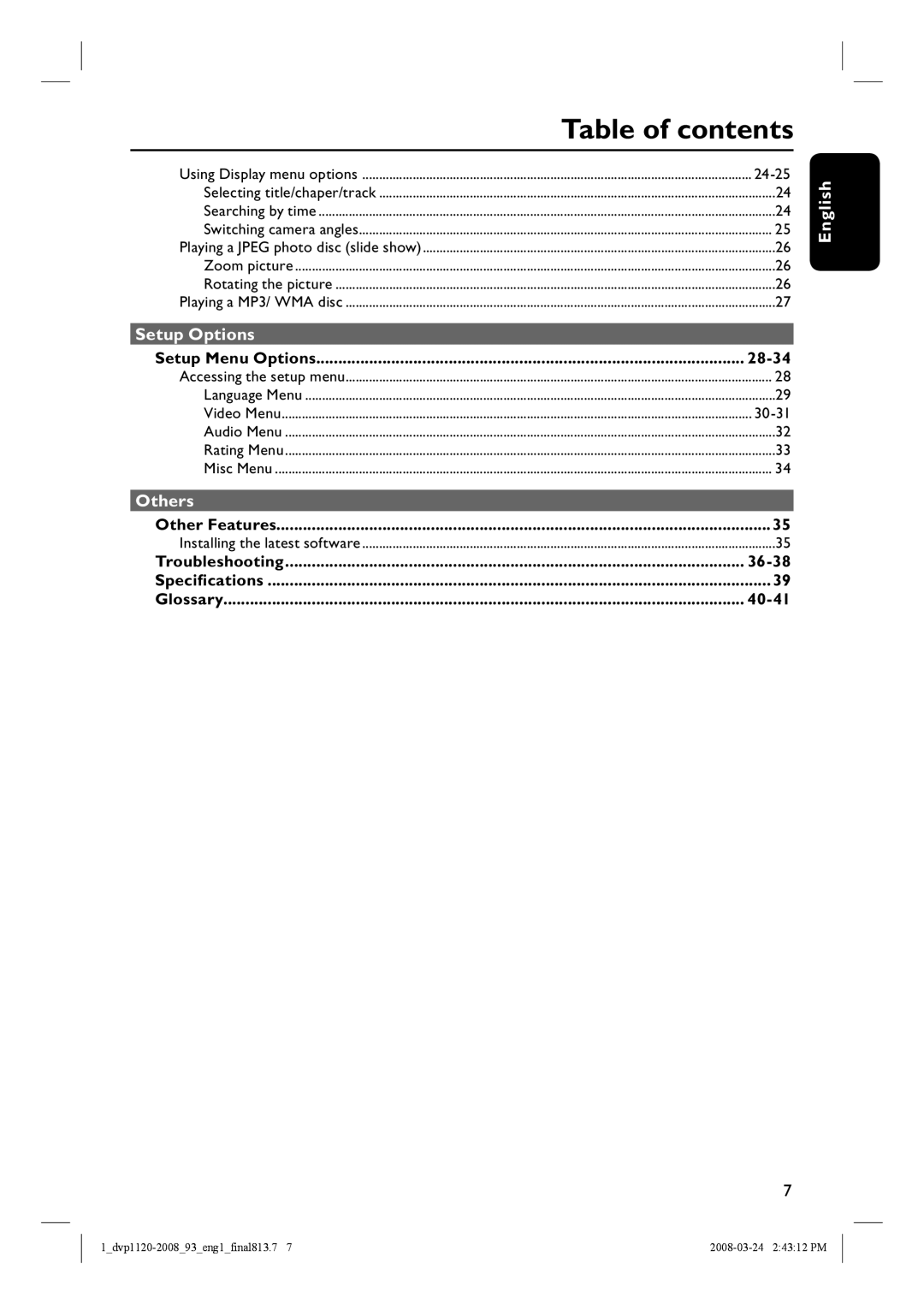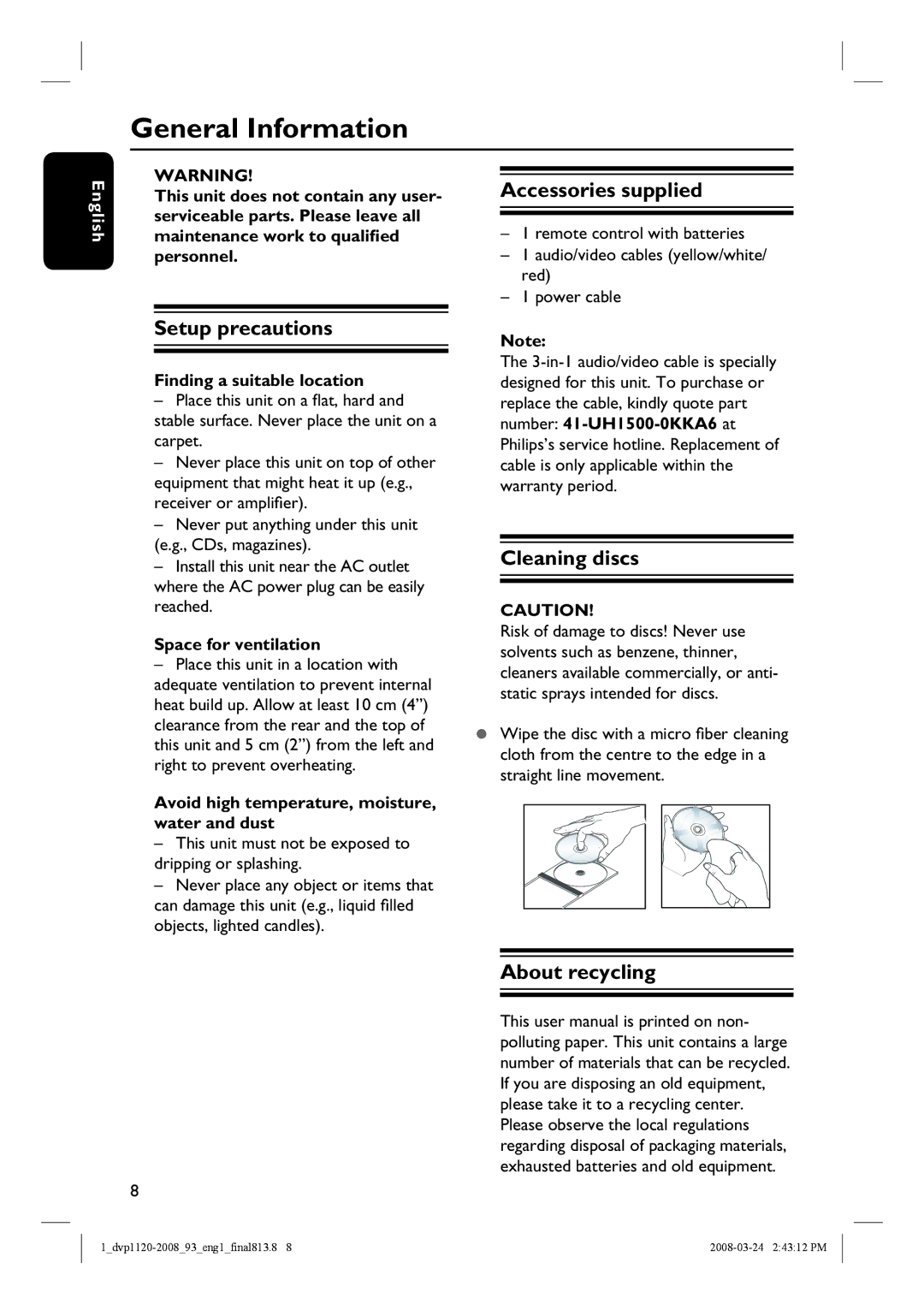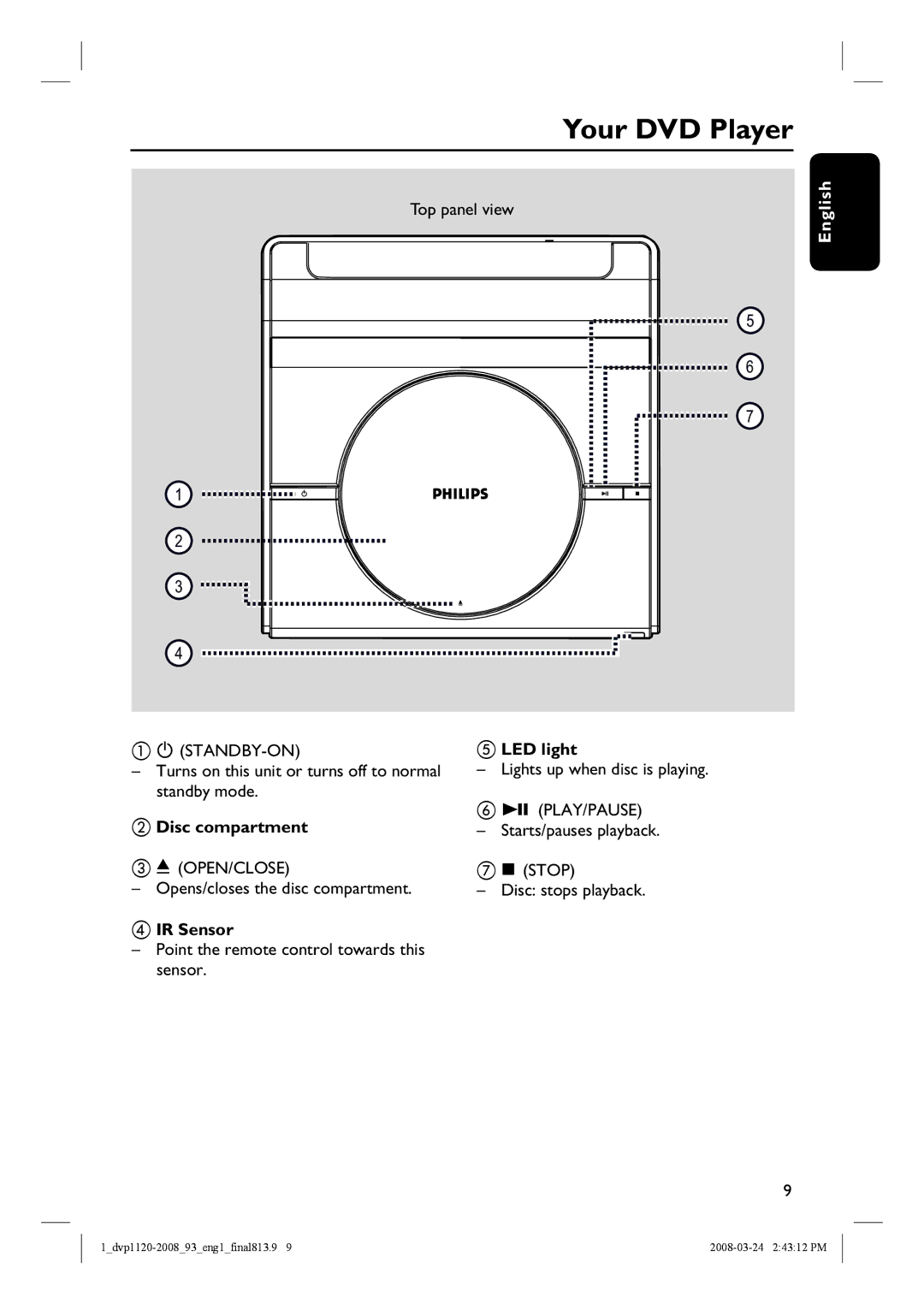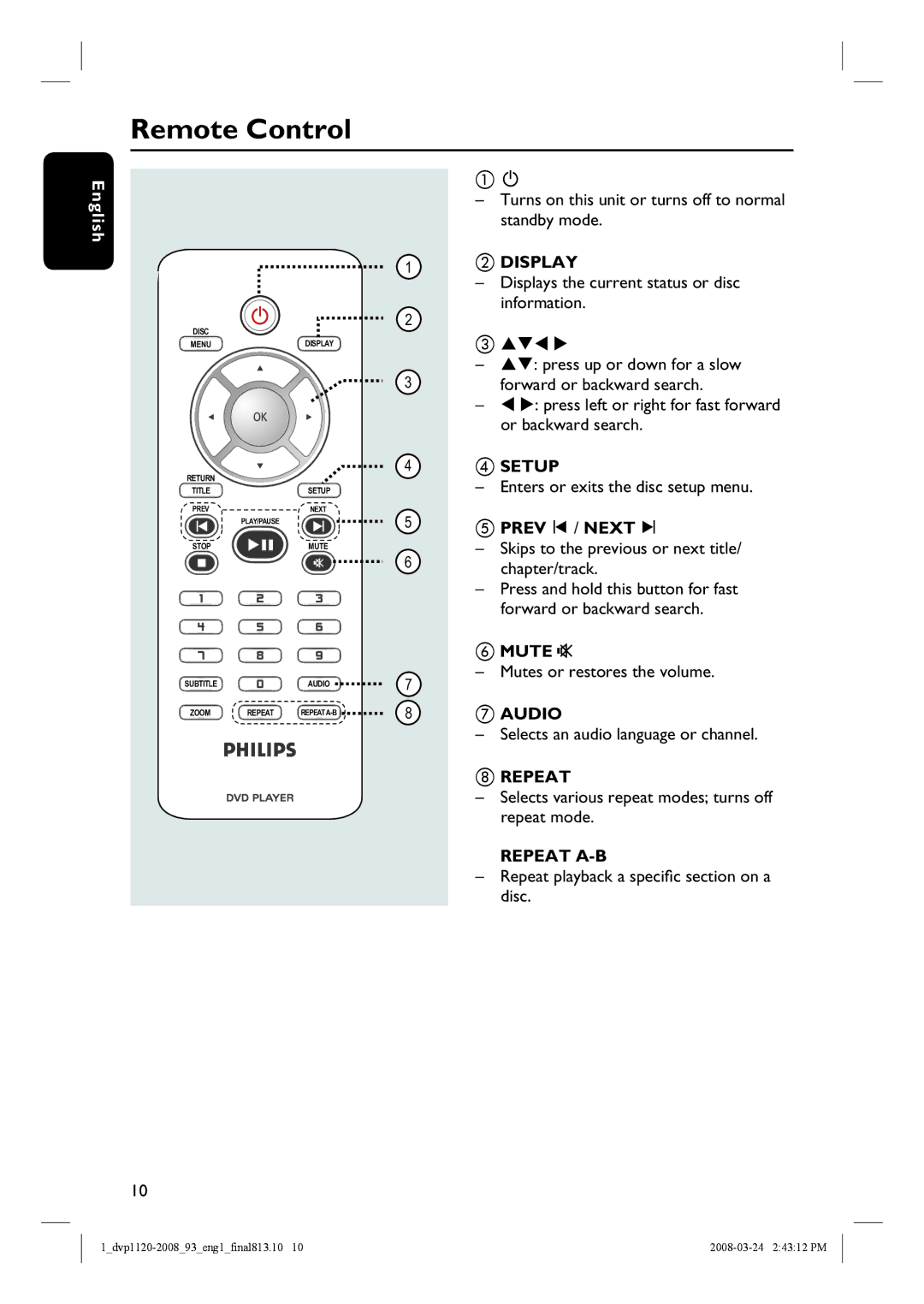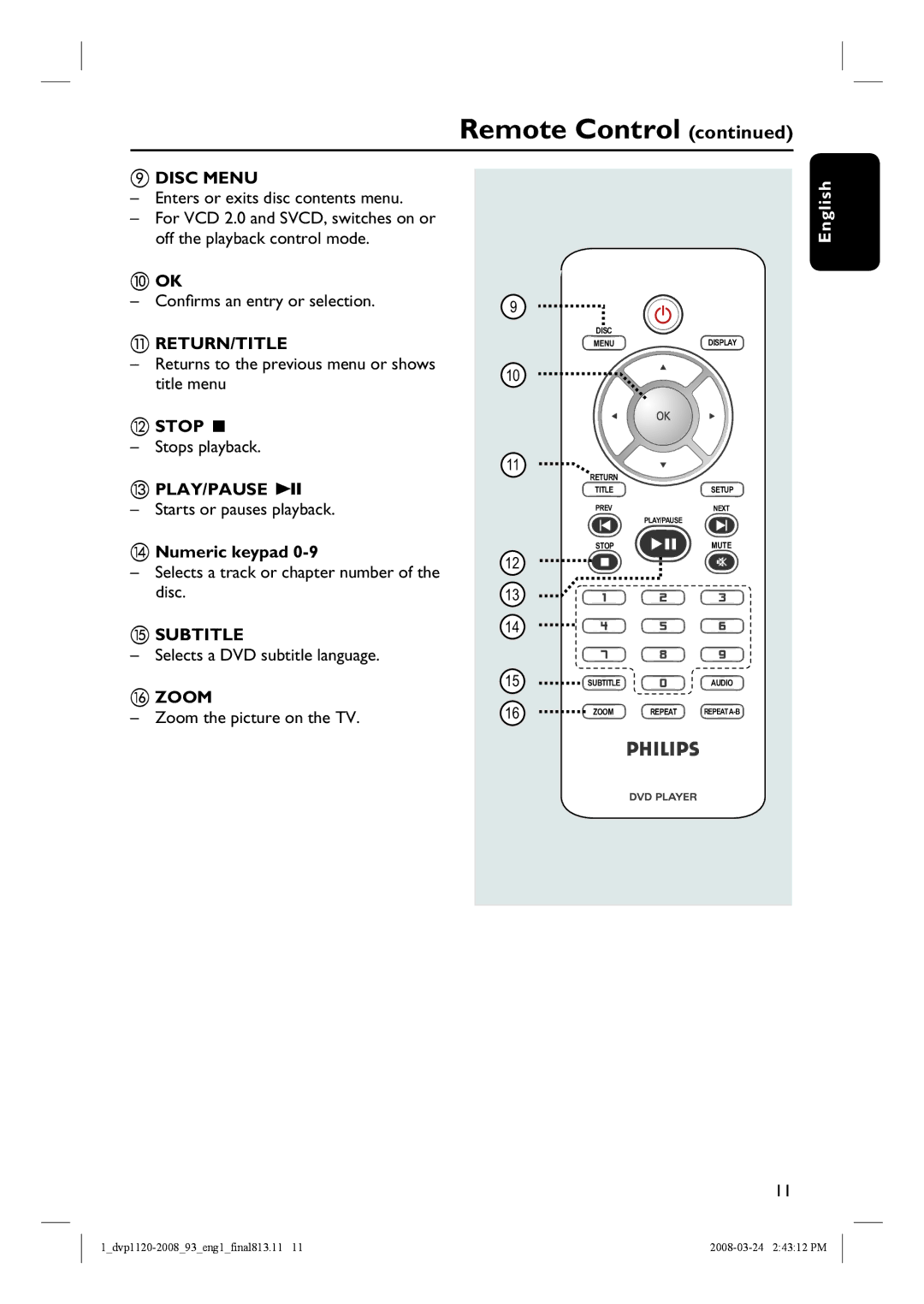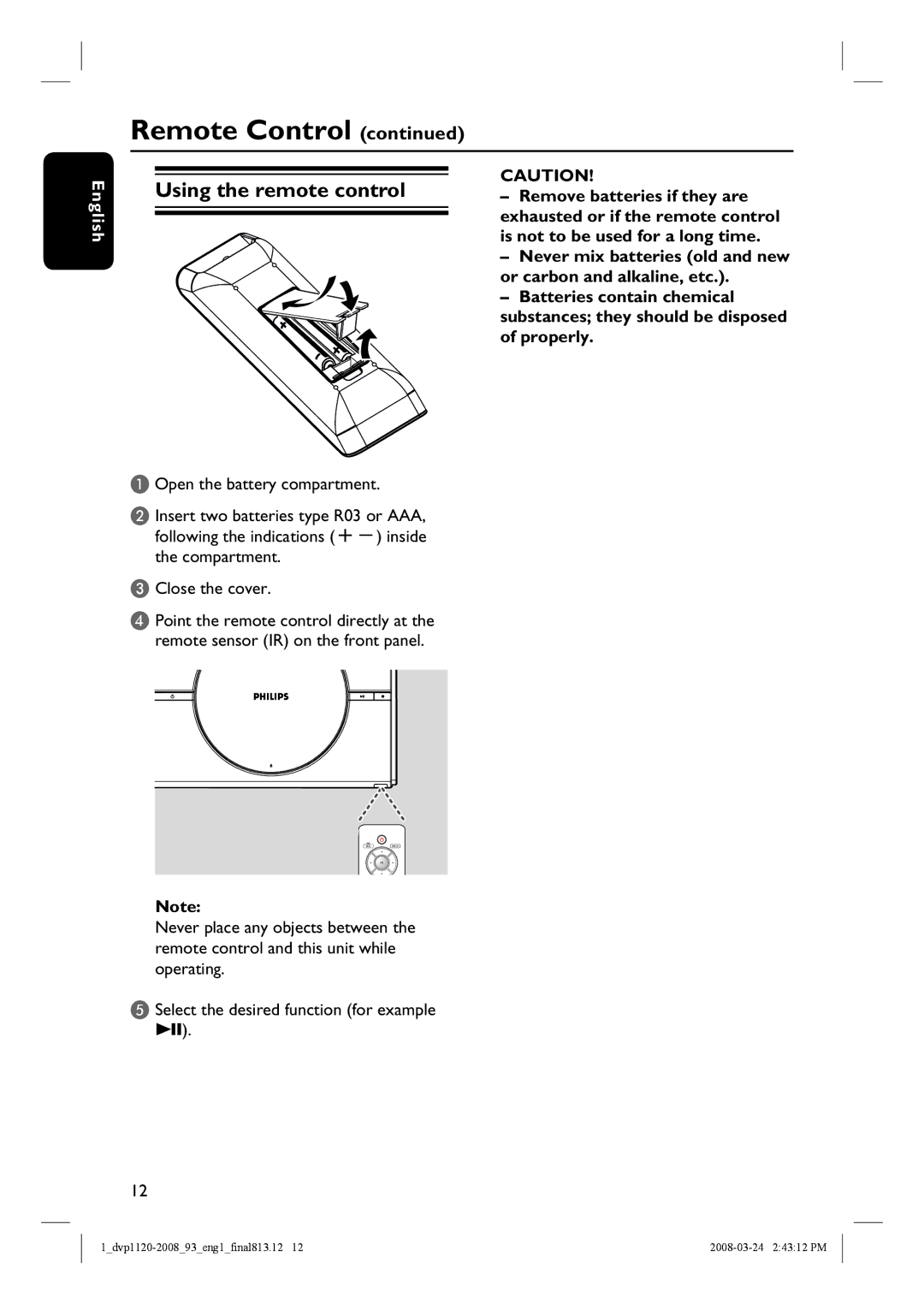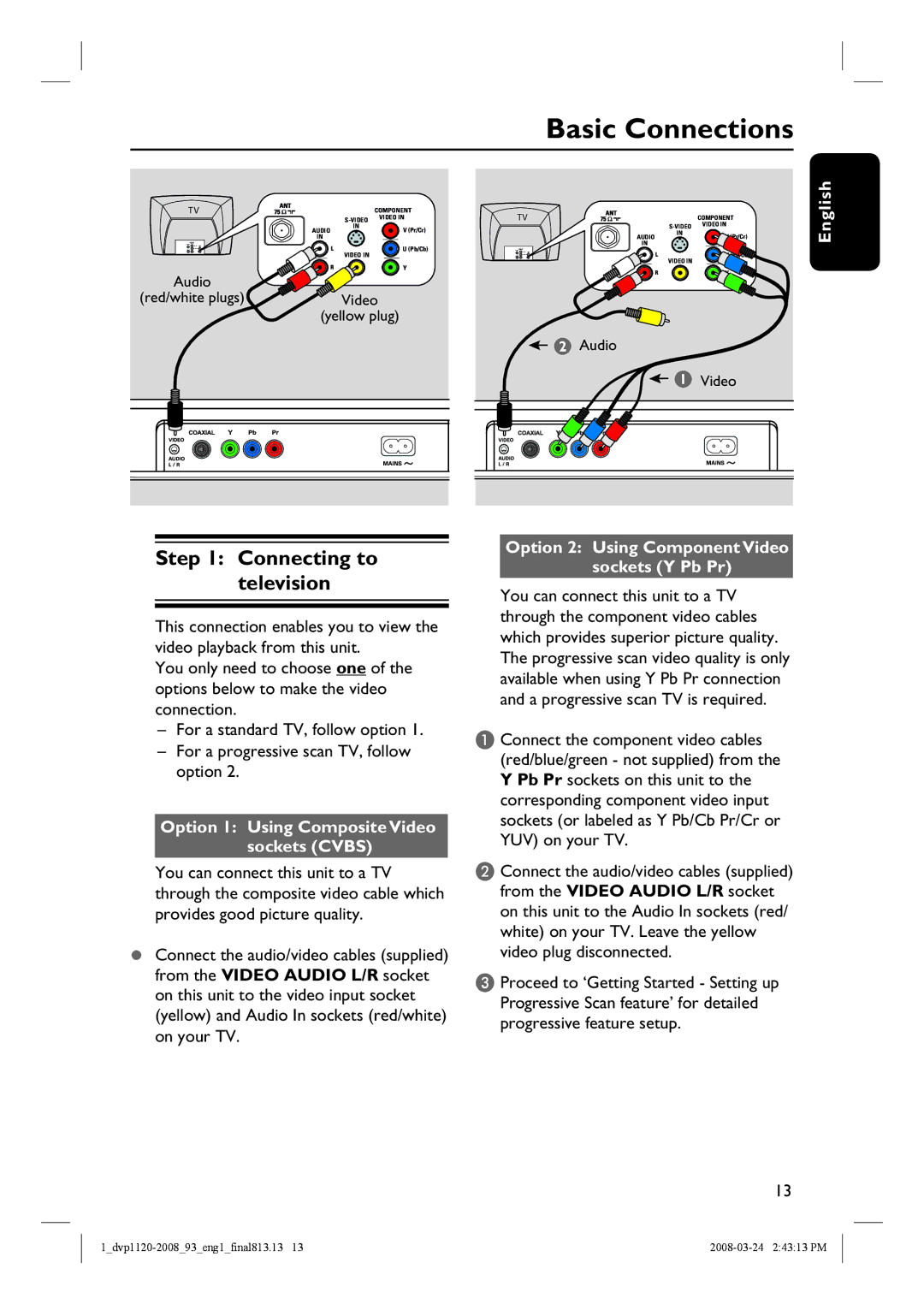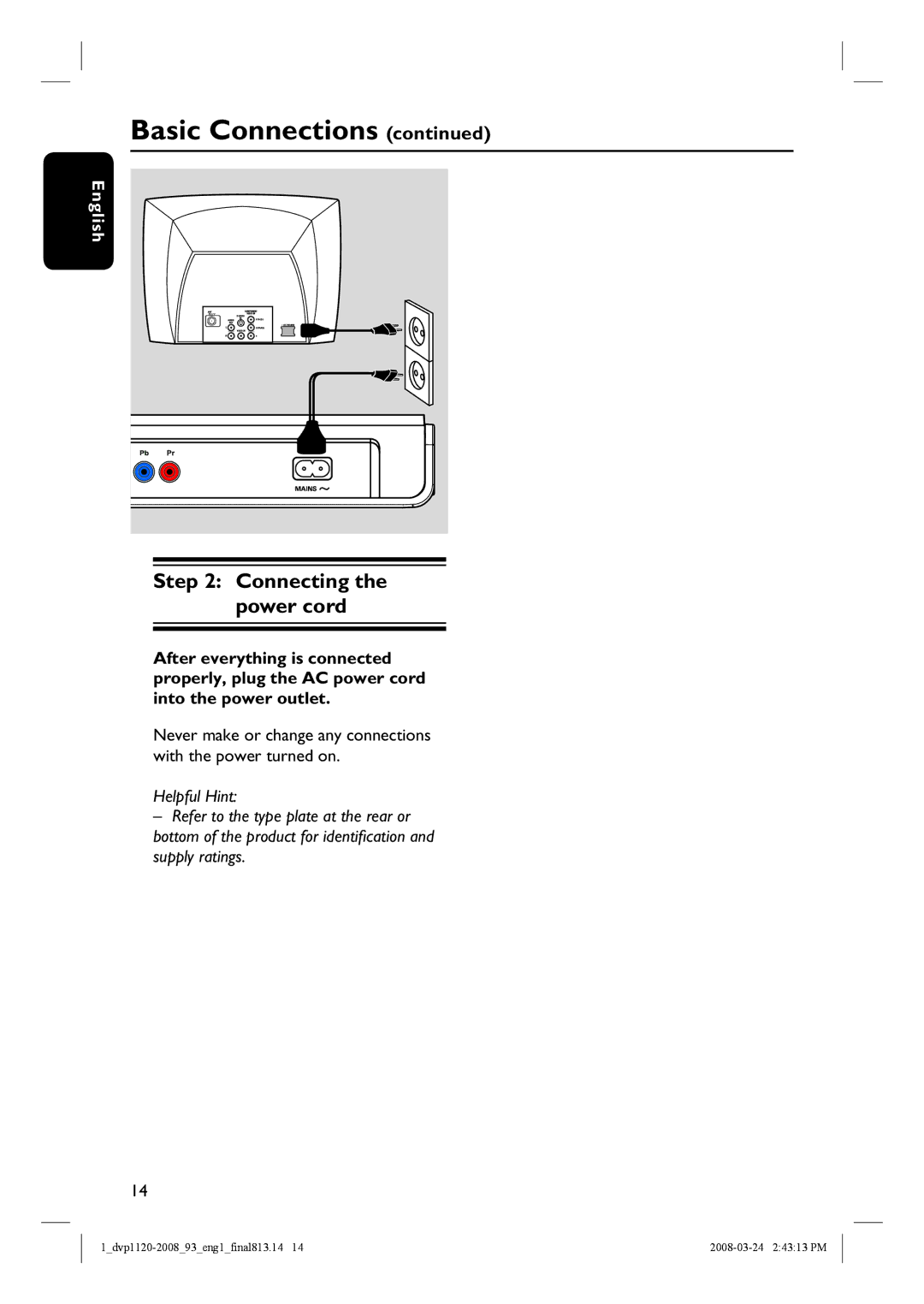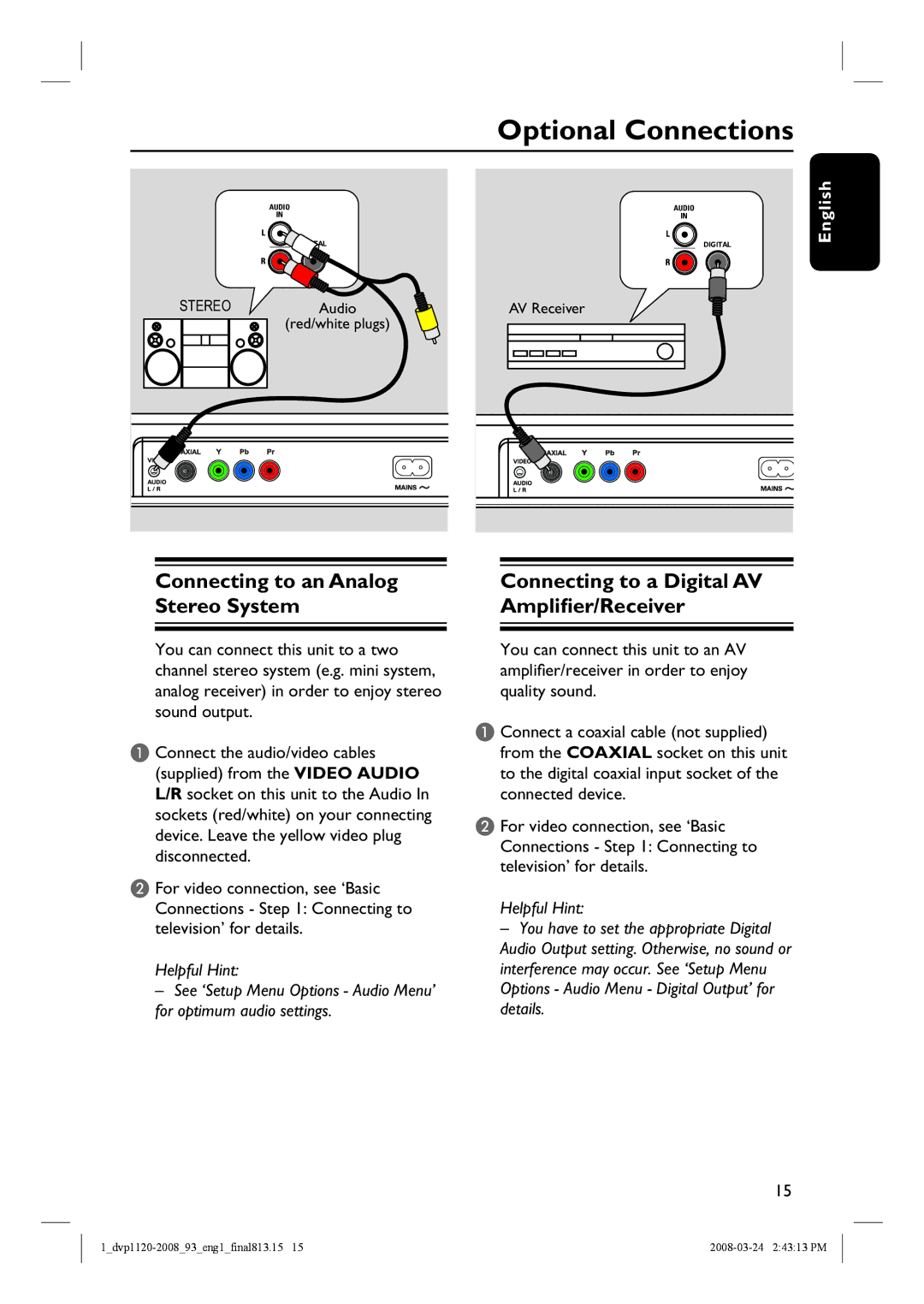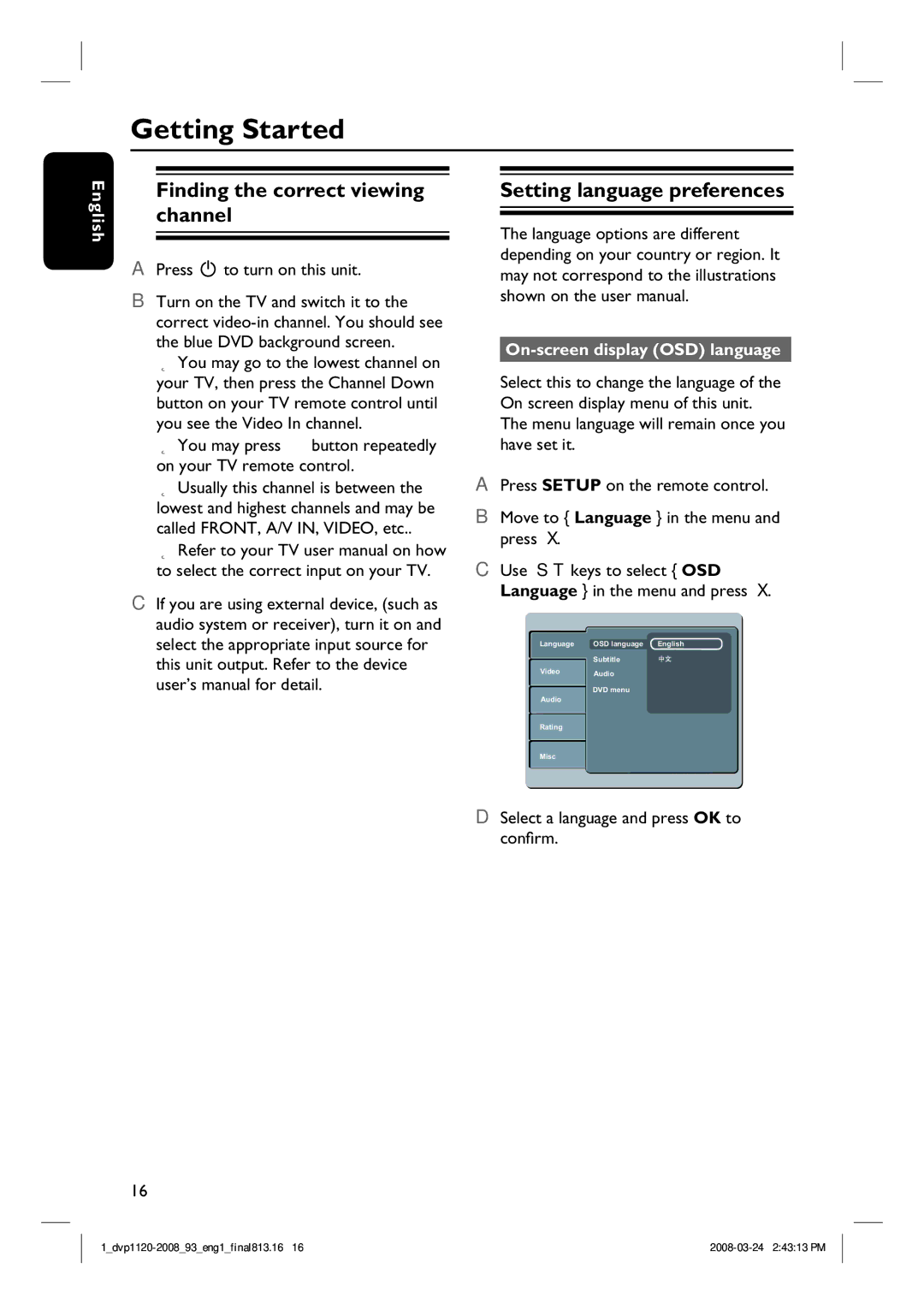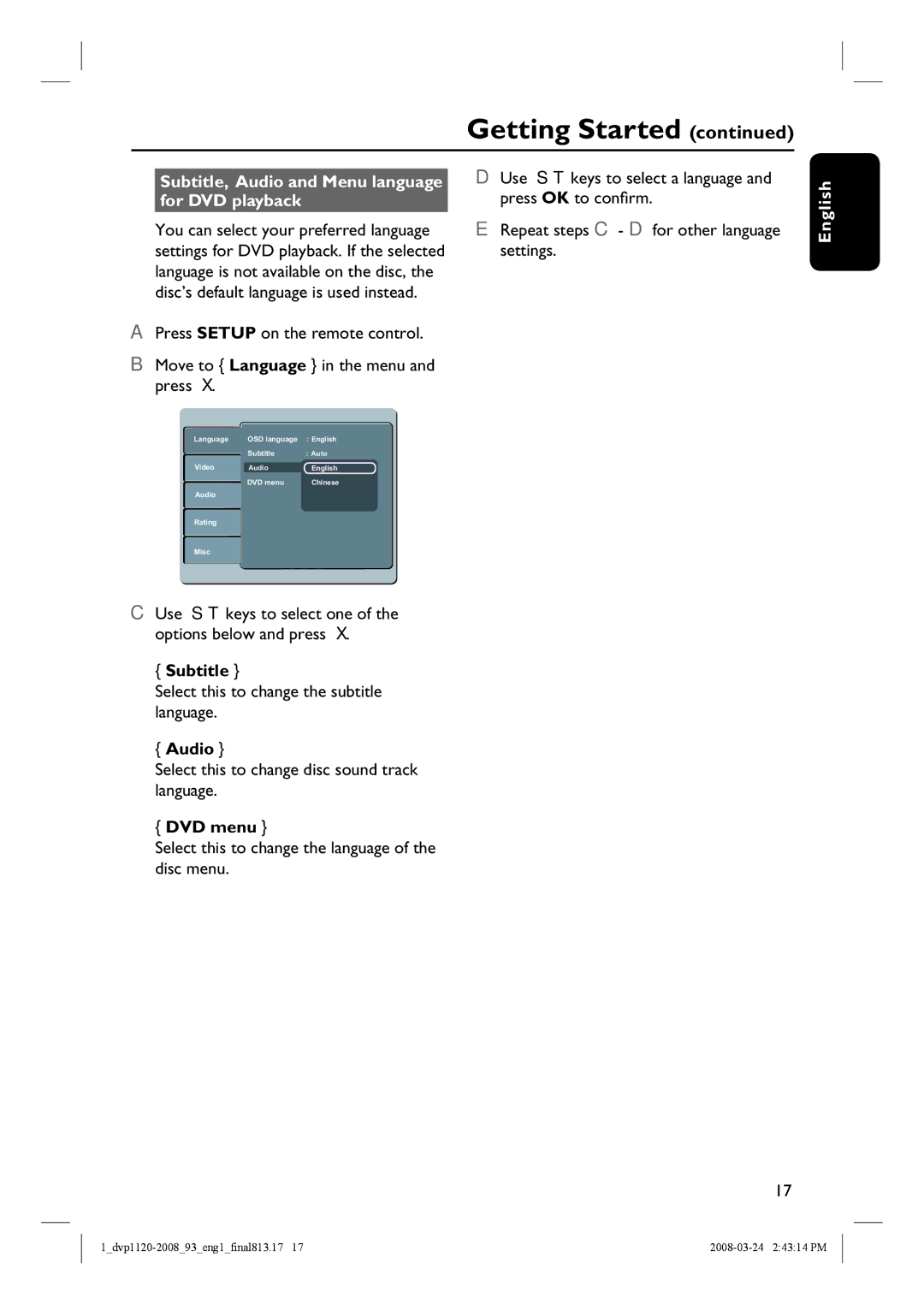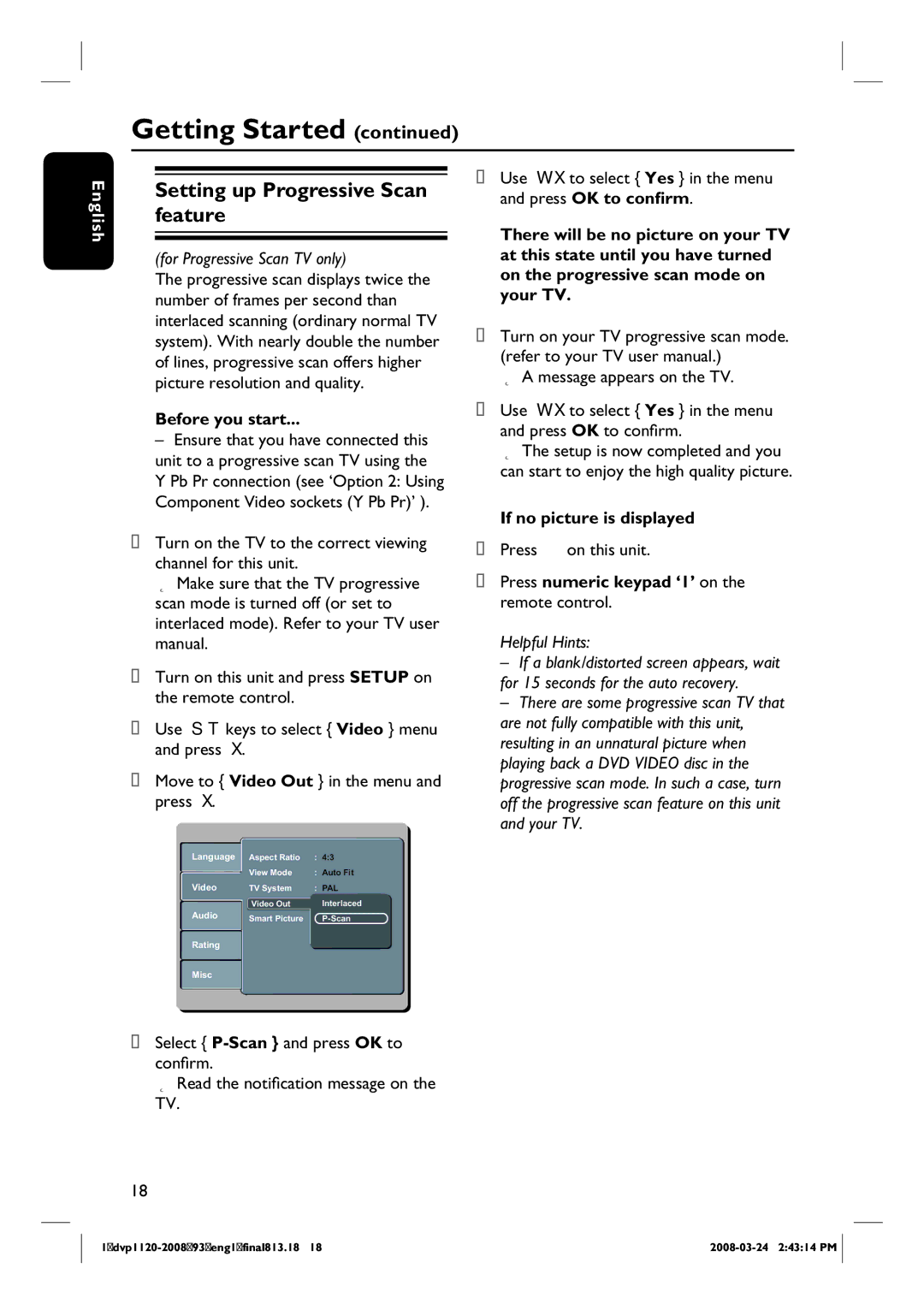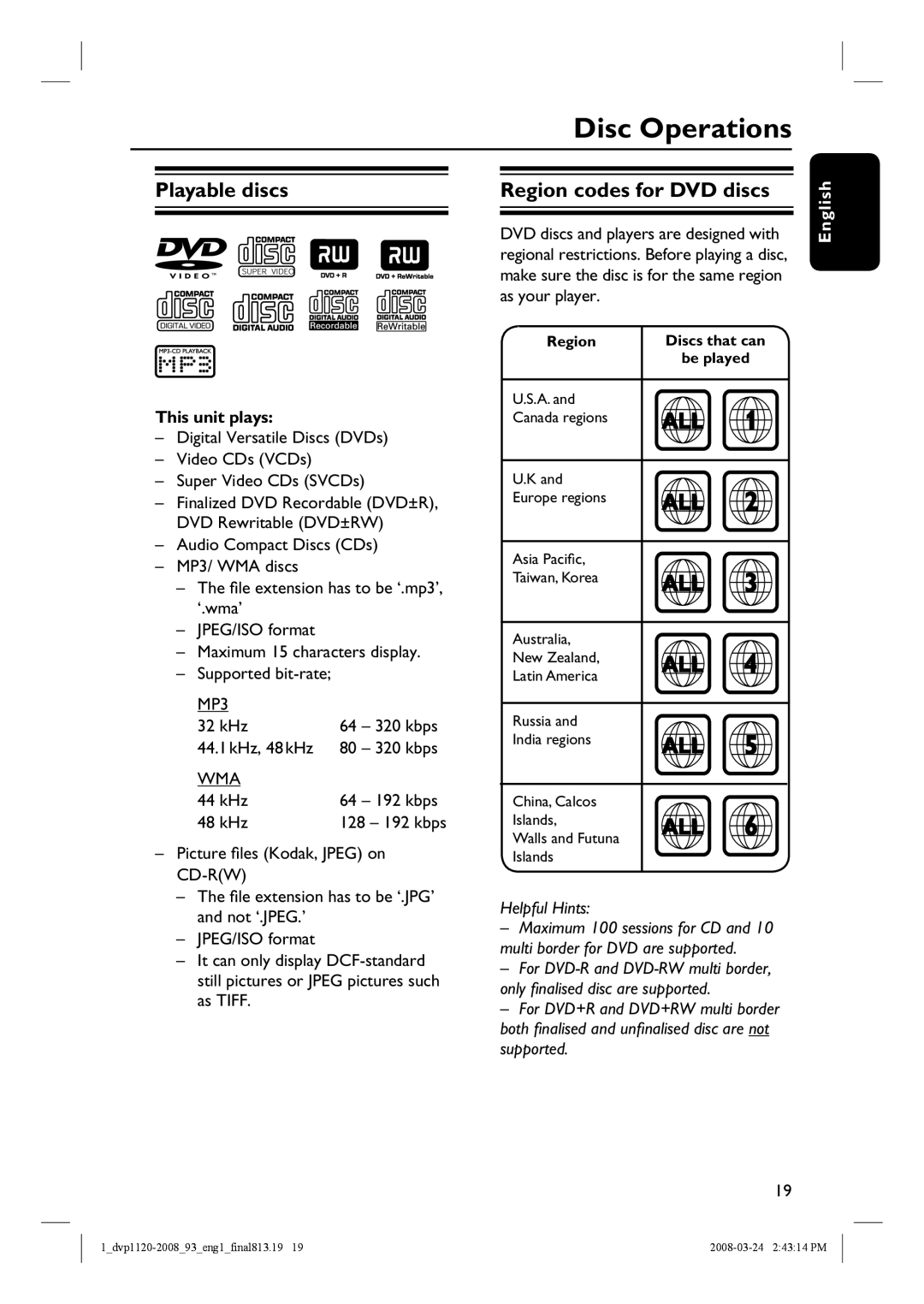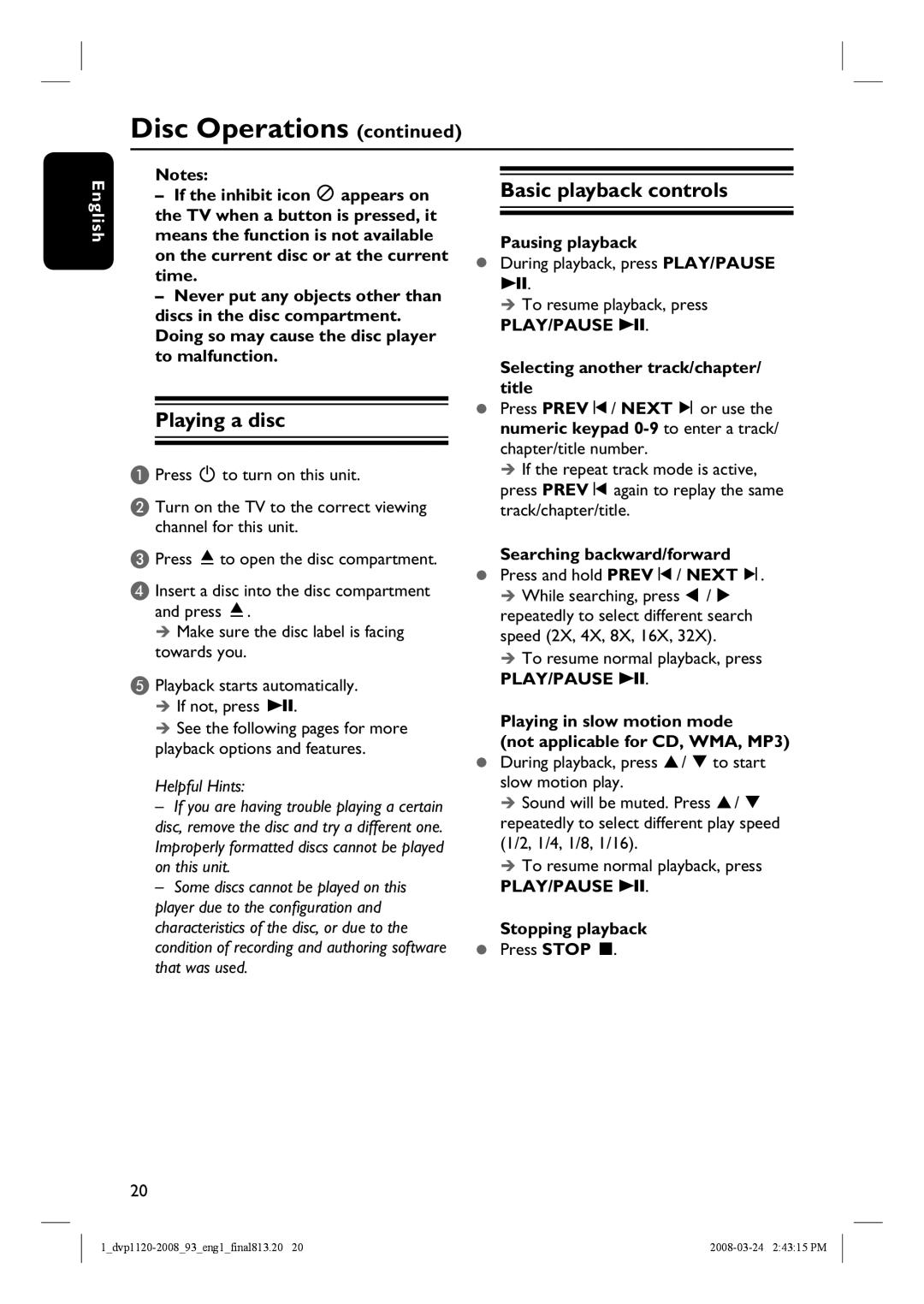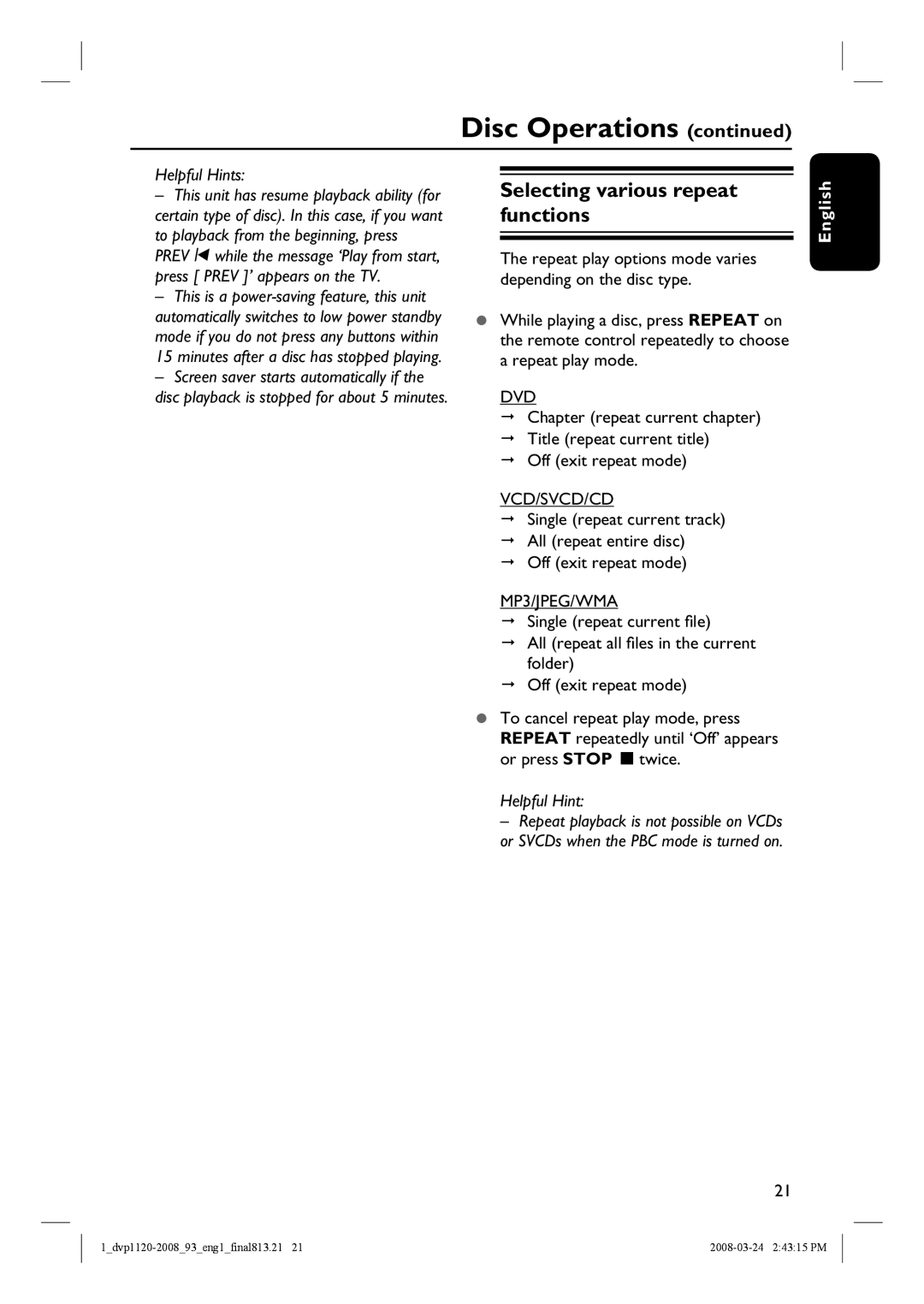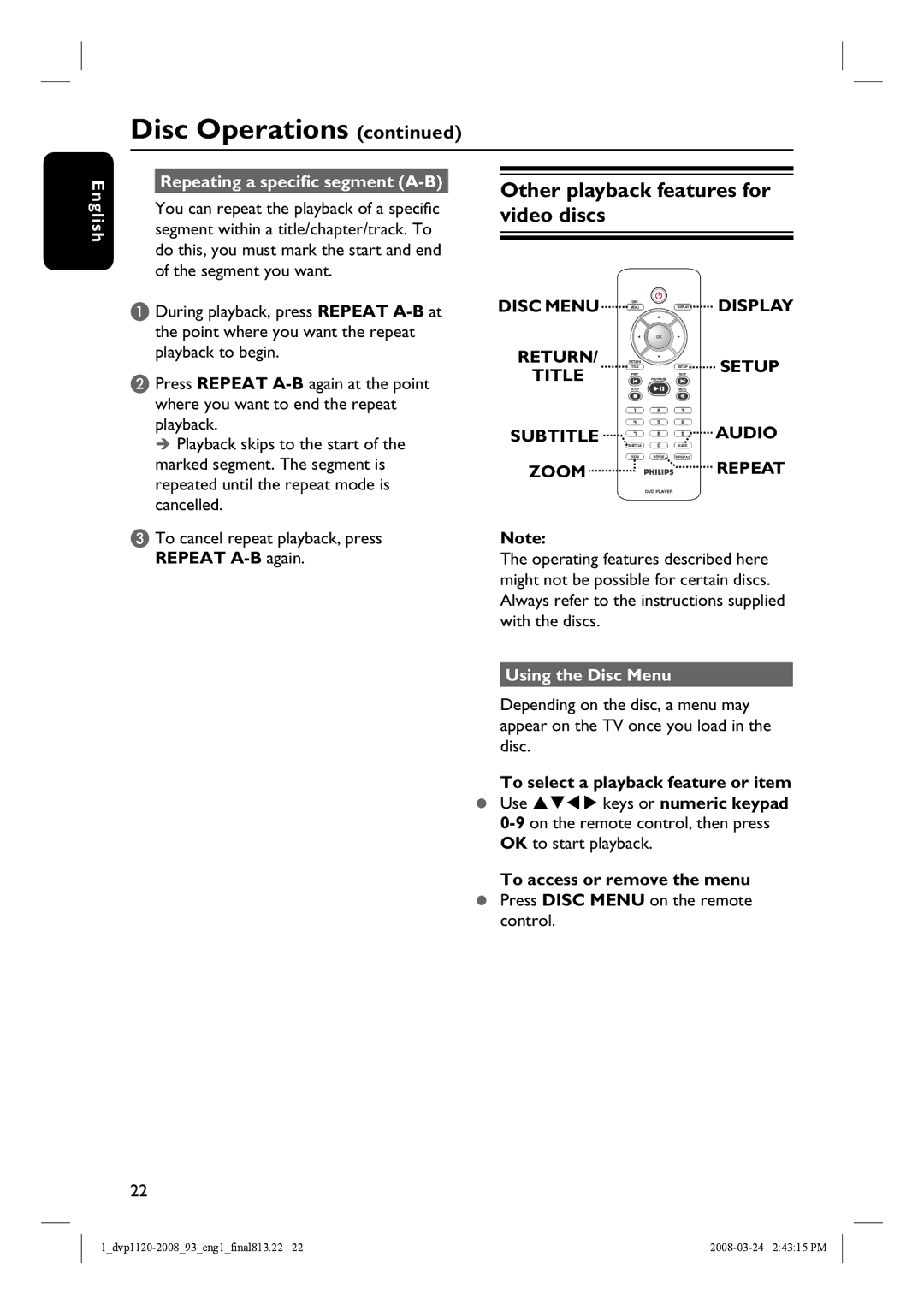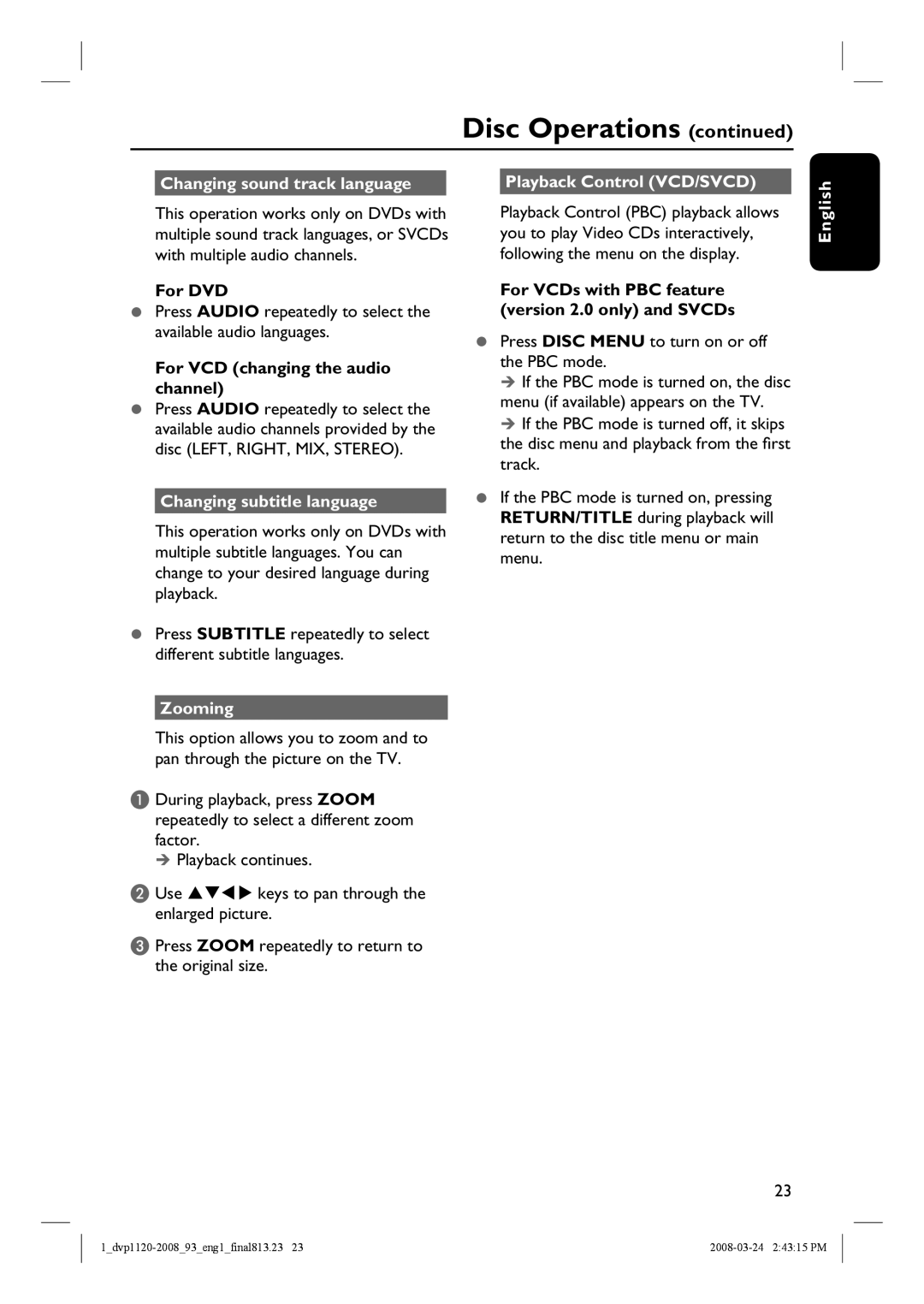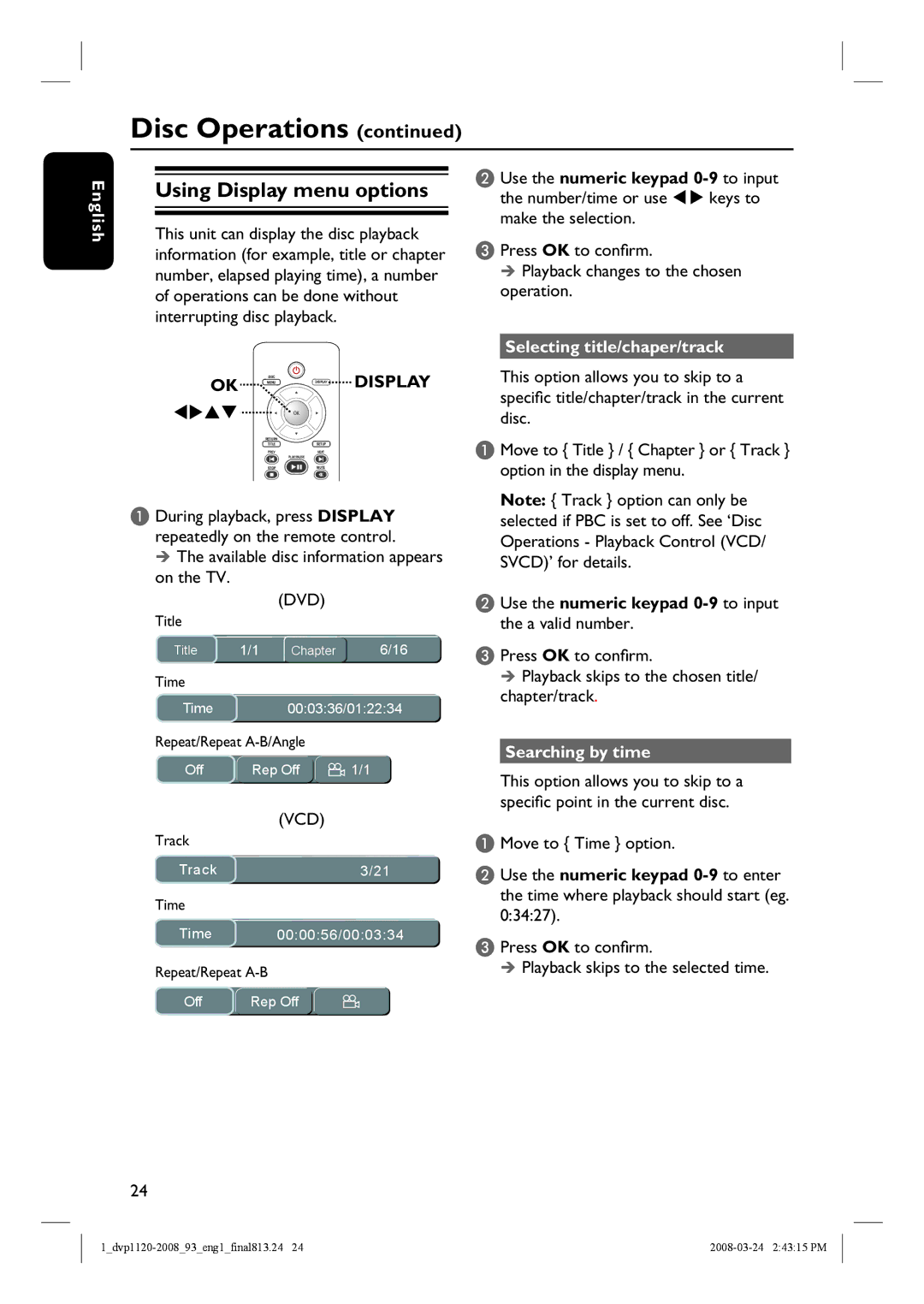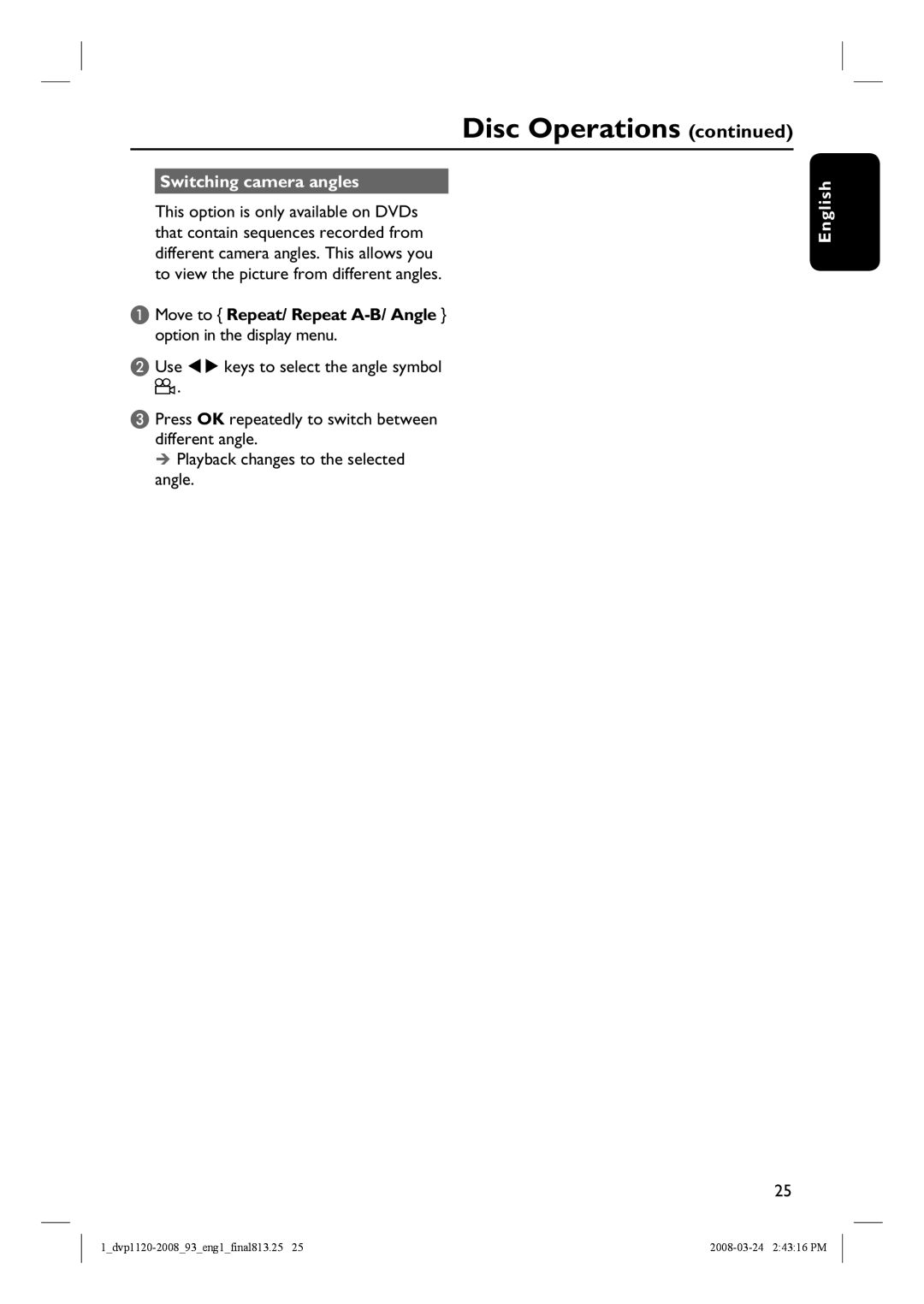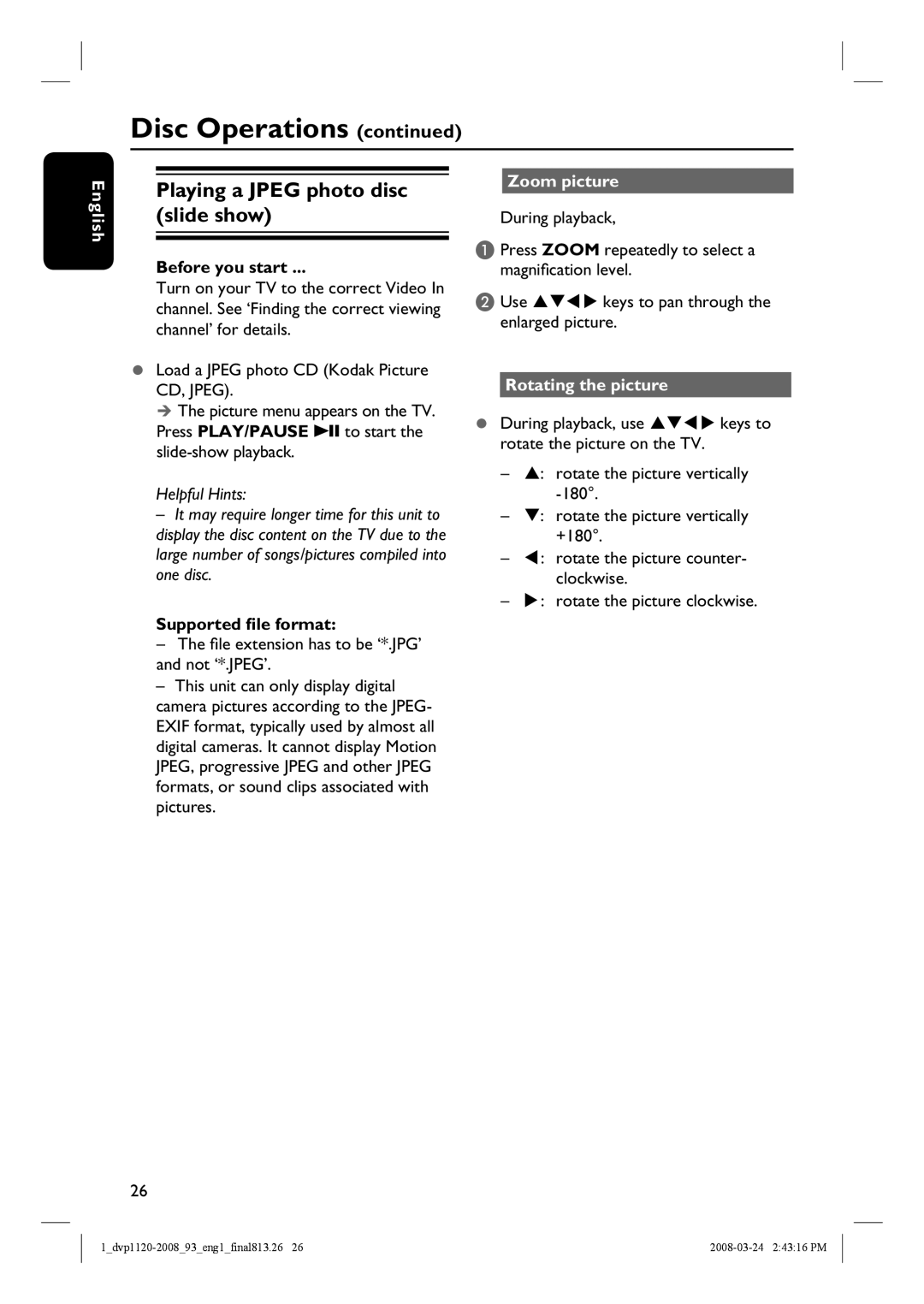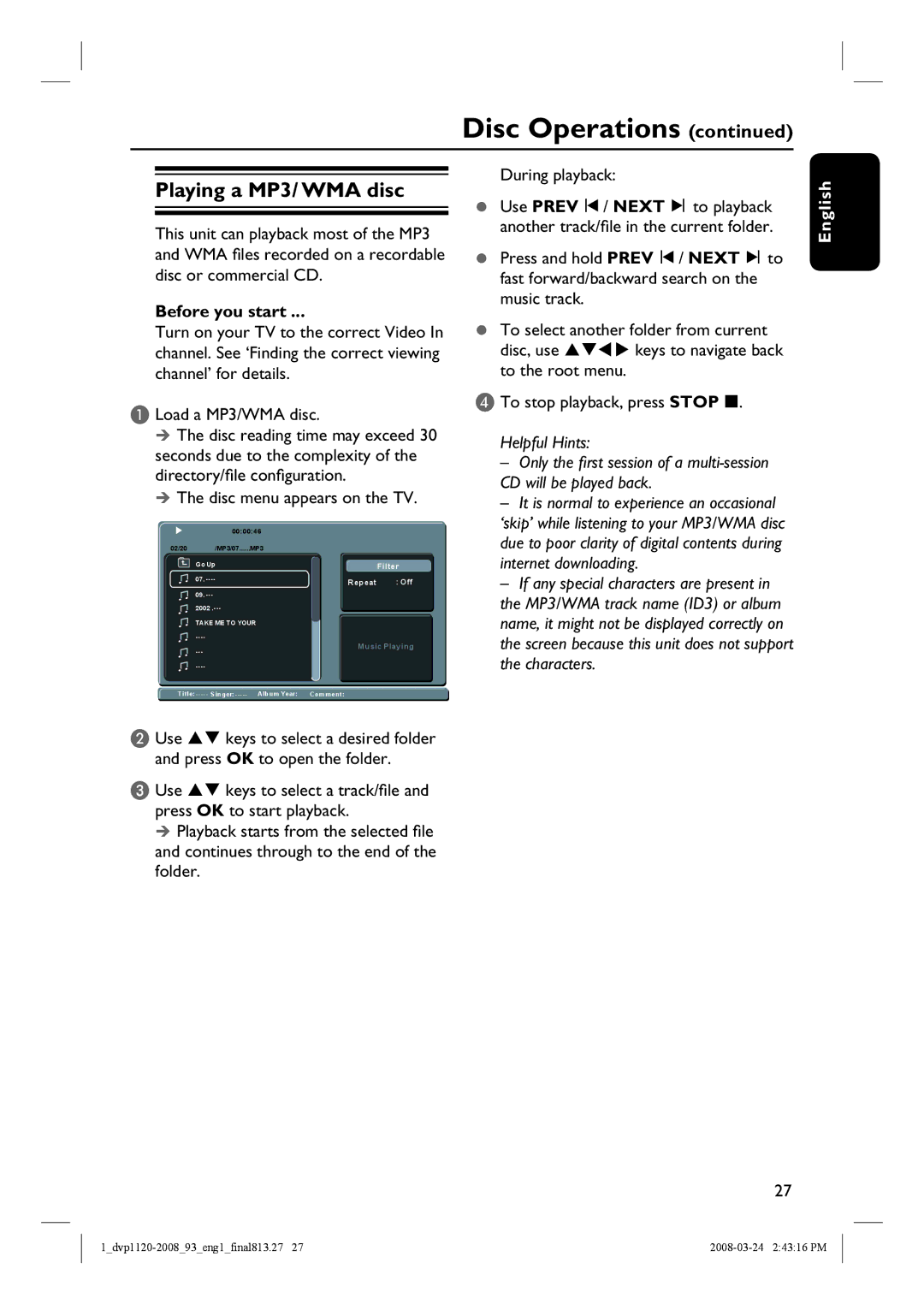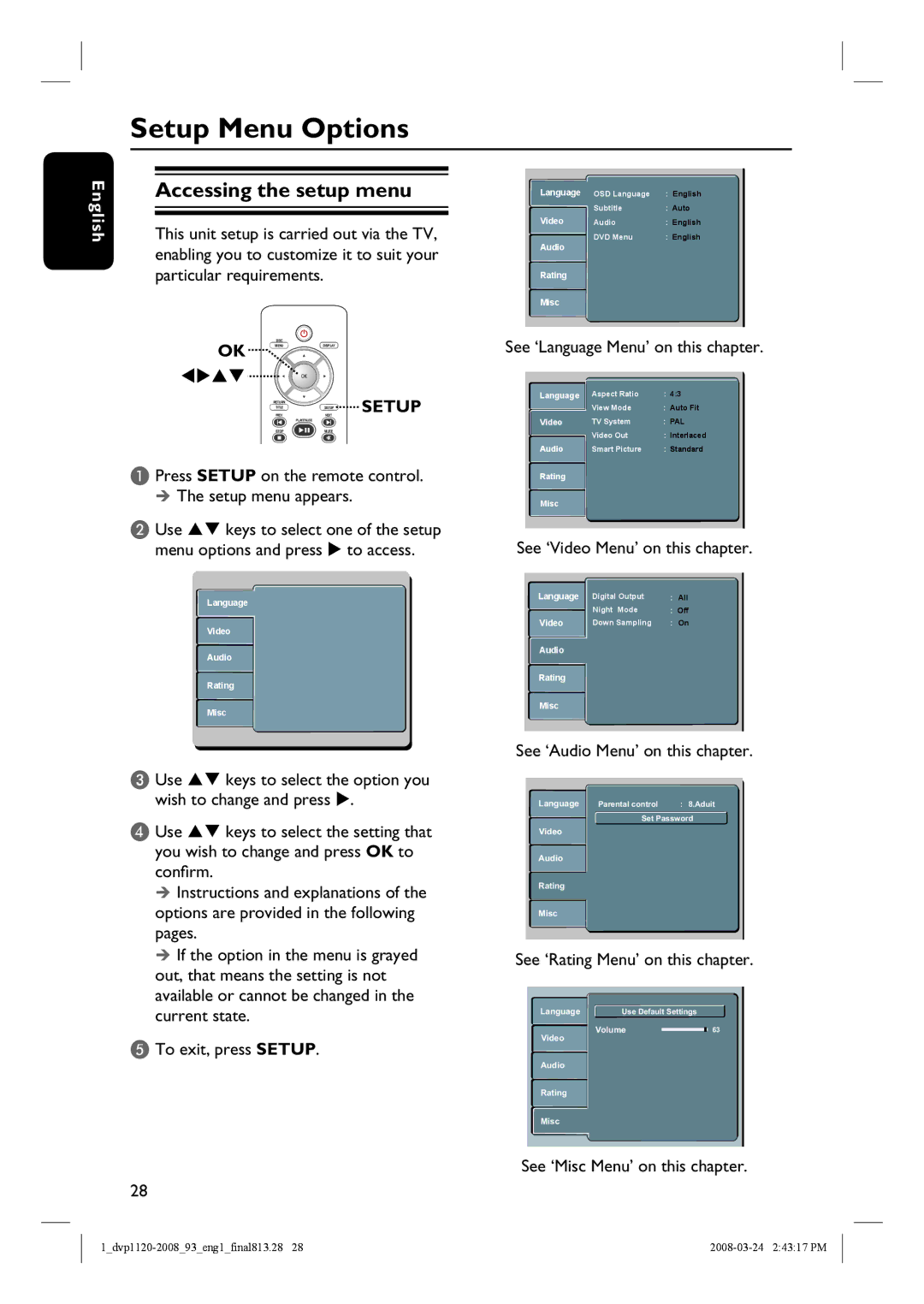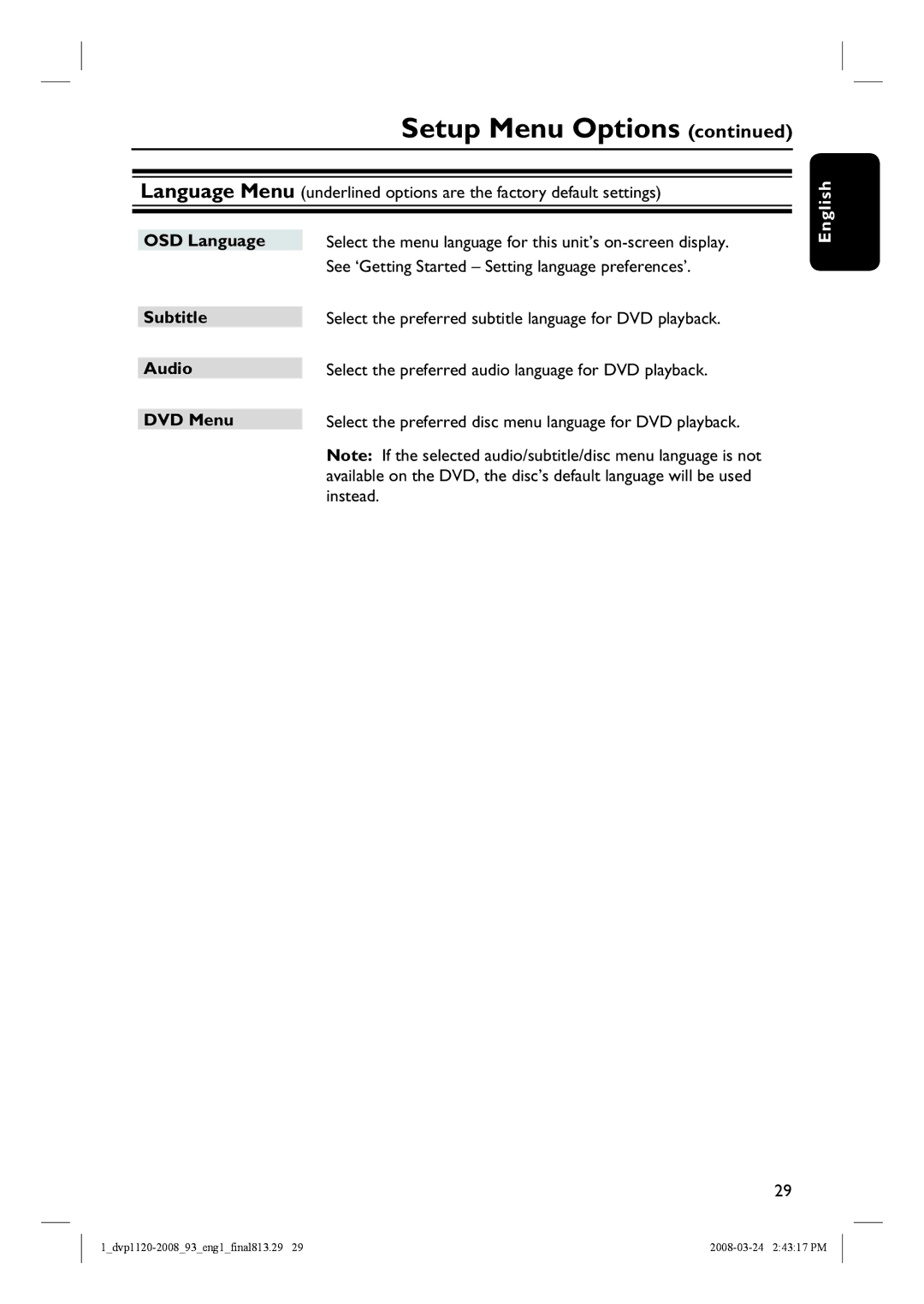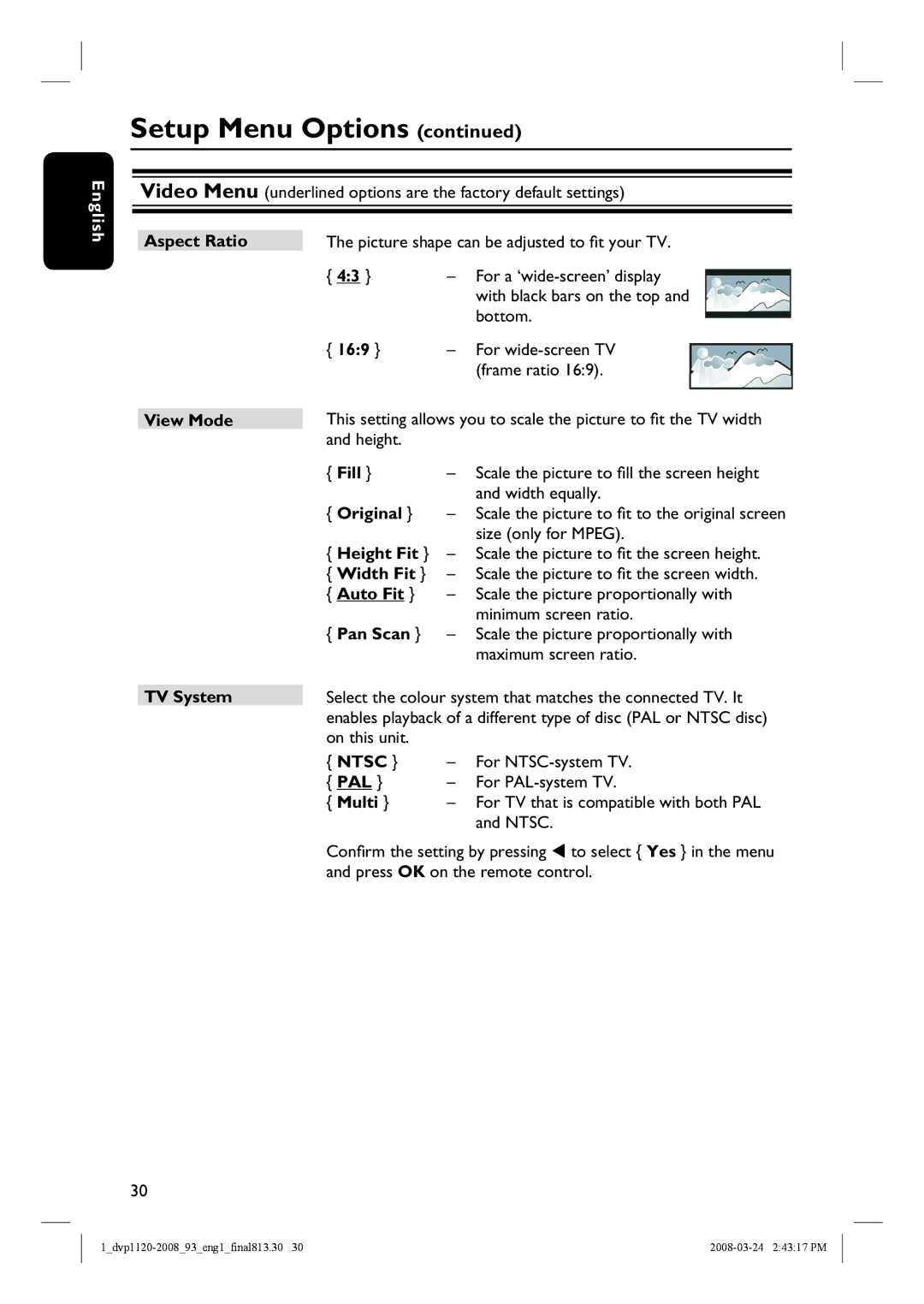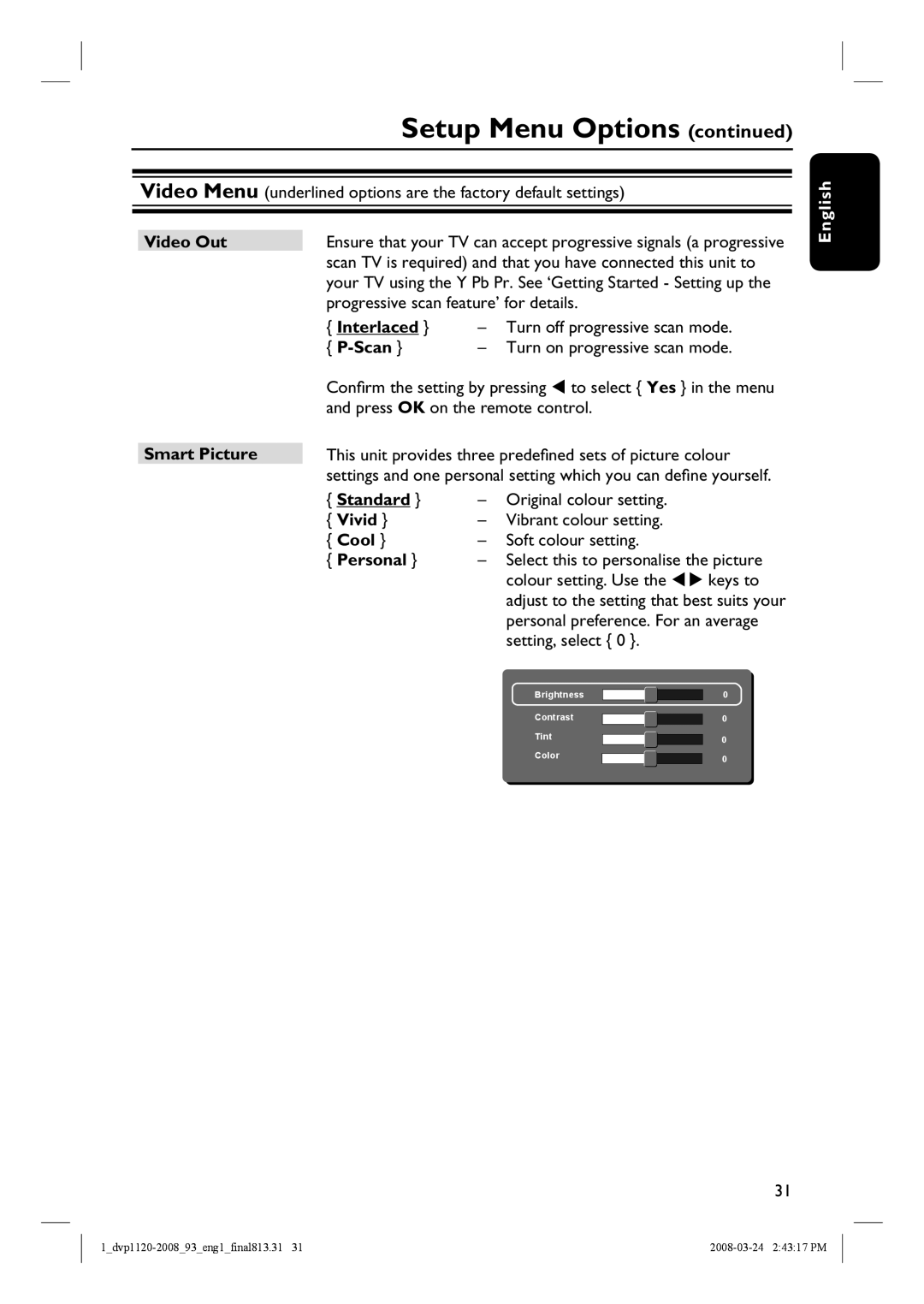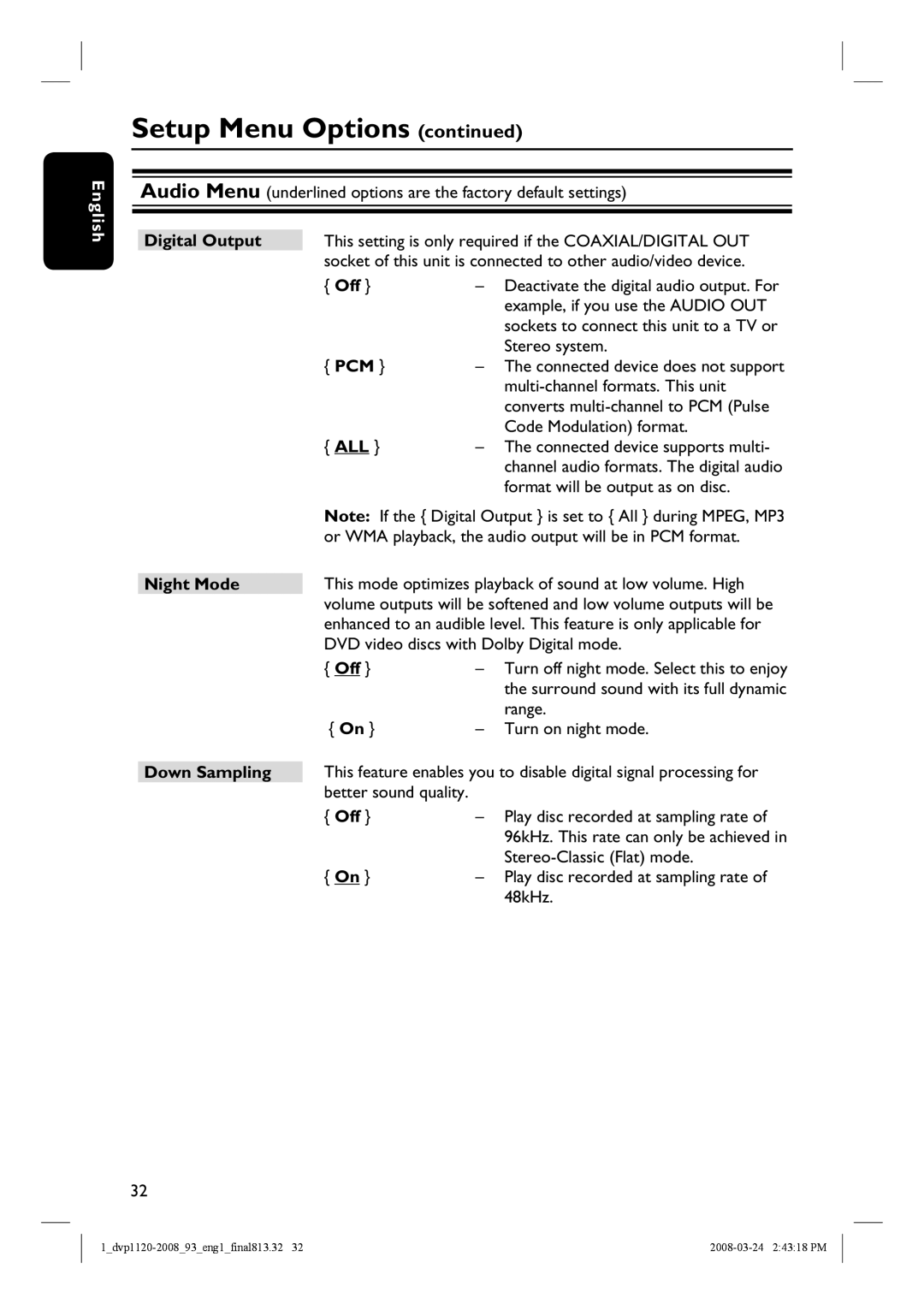Your DVD Player
Top panel view
–
5
6
7
1
2
3
4
English
a2
–Turns on this unit or turns off to normal standby mode.
b Disc compartment
cç (OPEN/CLOSE)
– Opens/closes the disc compartment.
d IR Sensor
–Point the remote control towards this sensor.
e LED light
– Lights up when disc is playing.
f u (PLAY/PAUSE)
– Starts/pauses playback.
gÇ (STOP)
– Disc: stops playback.
9