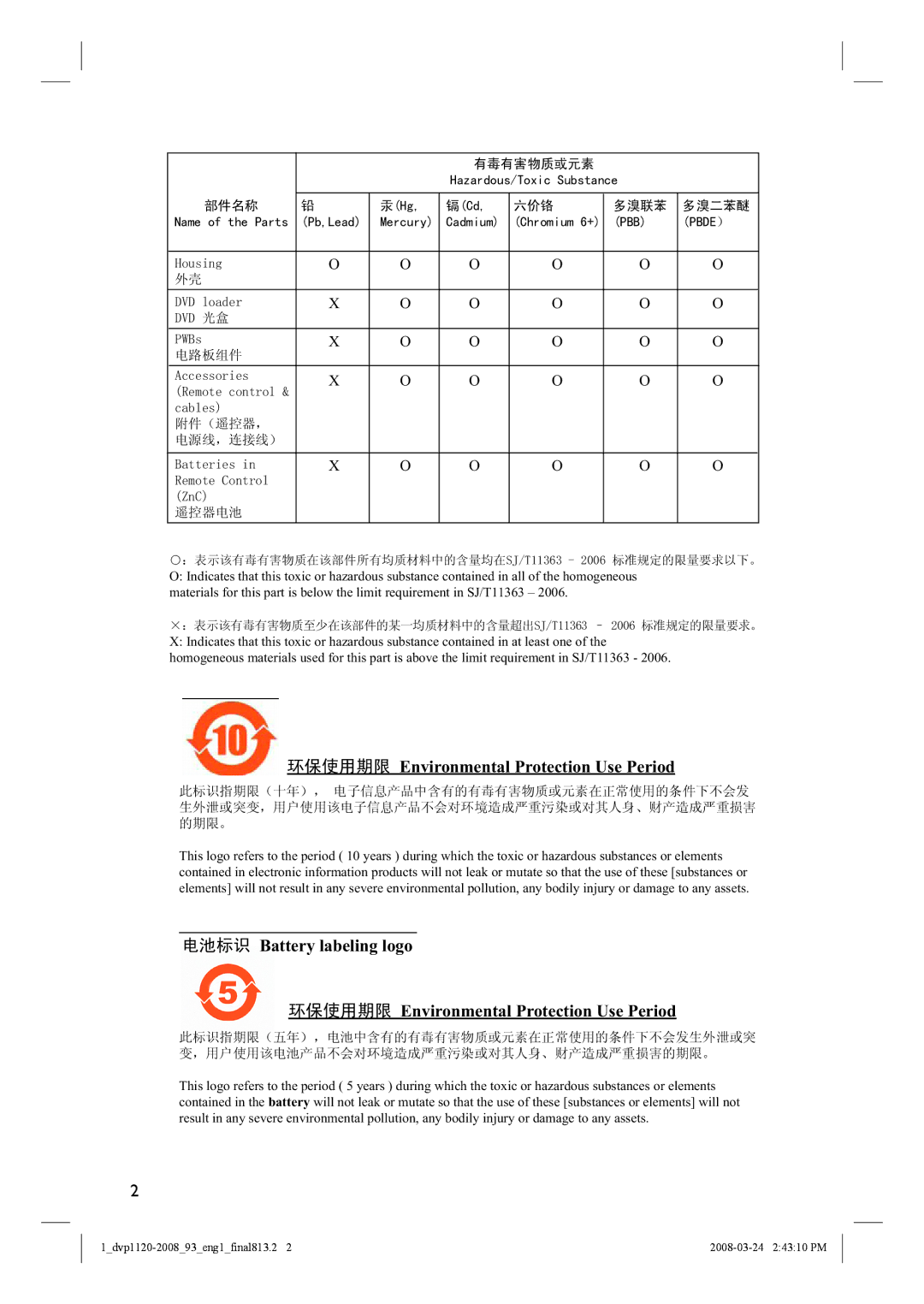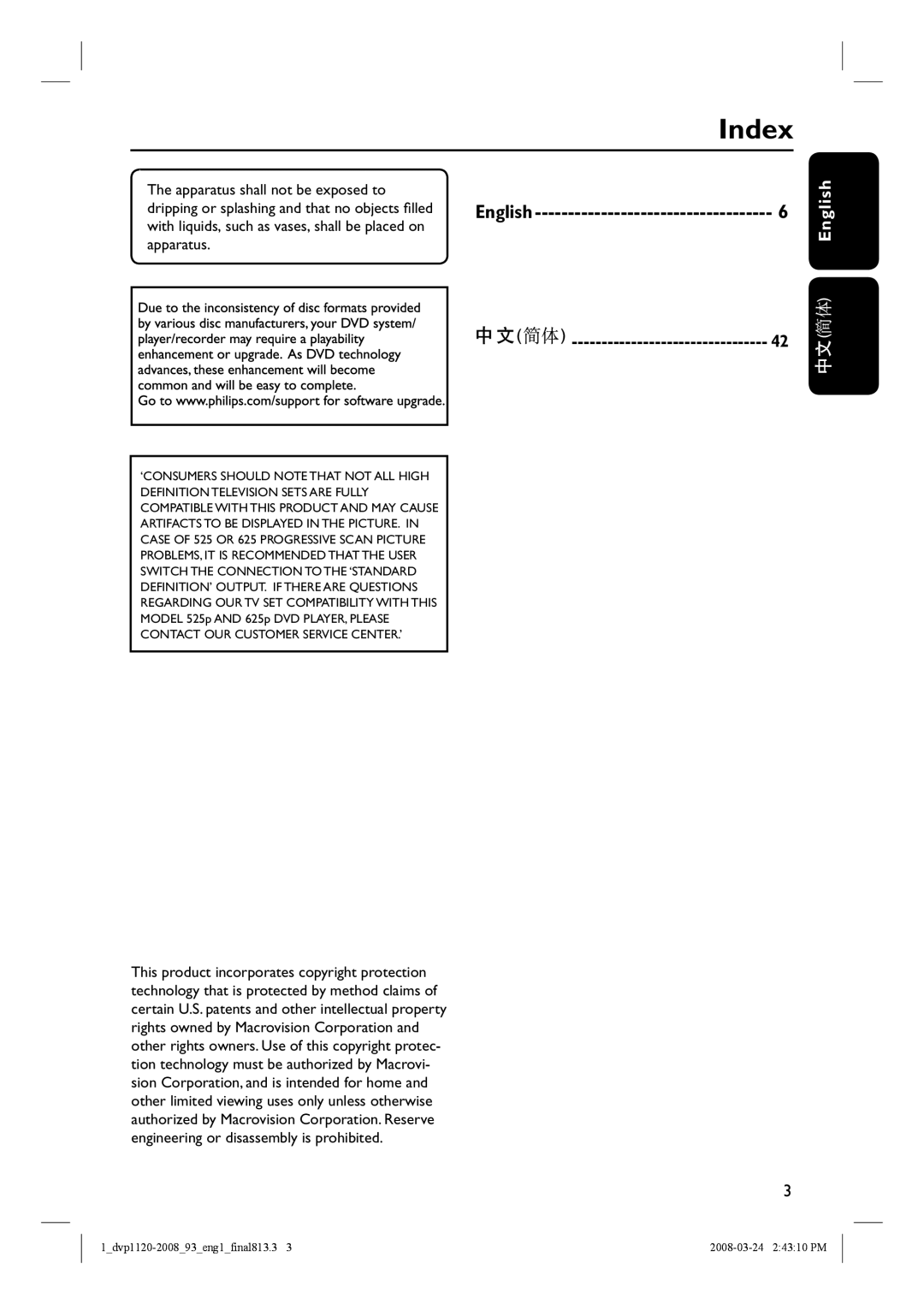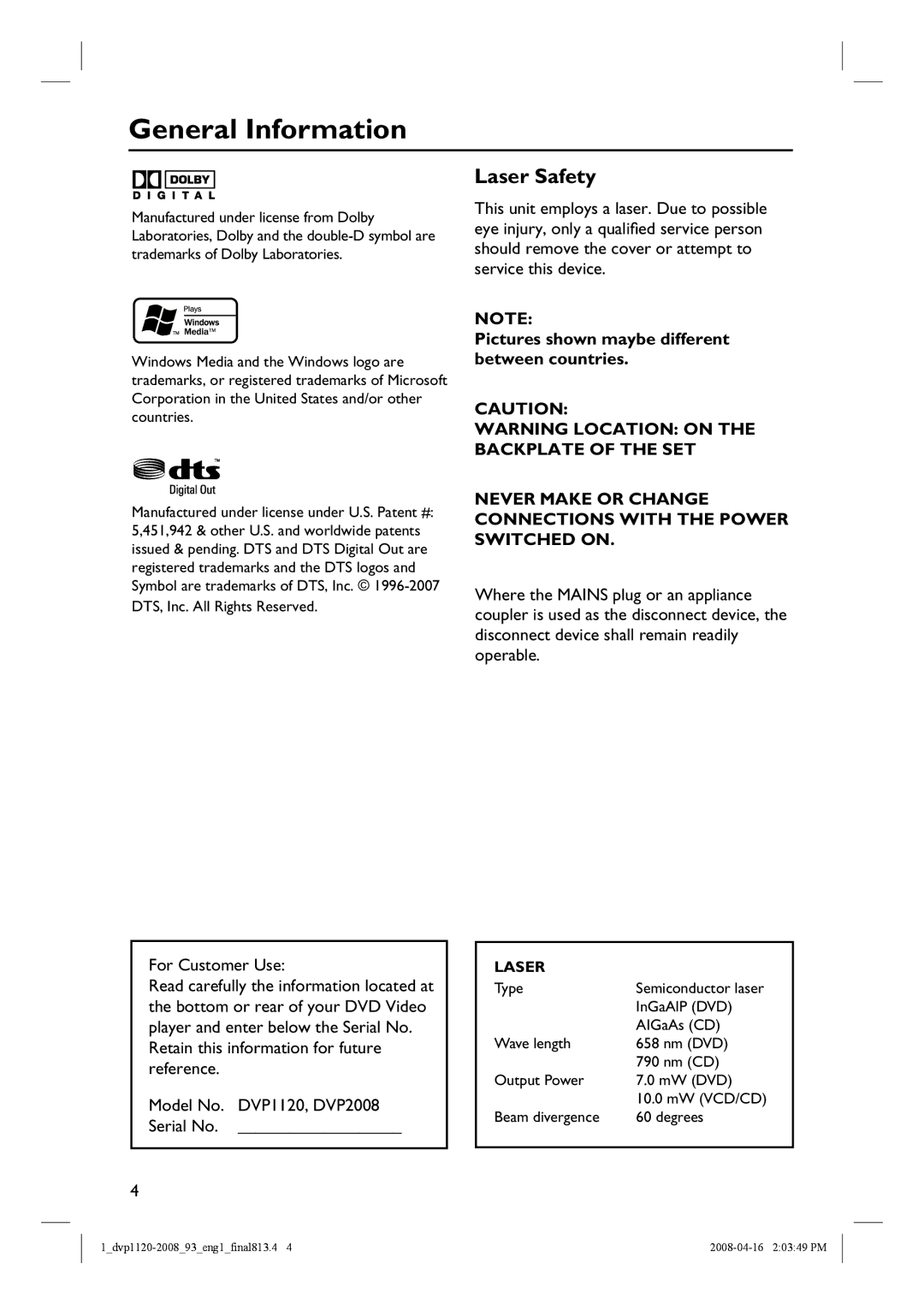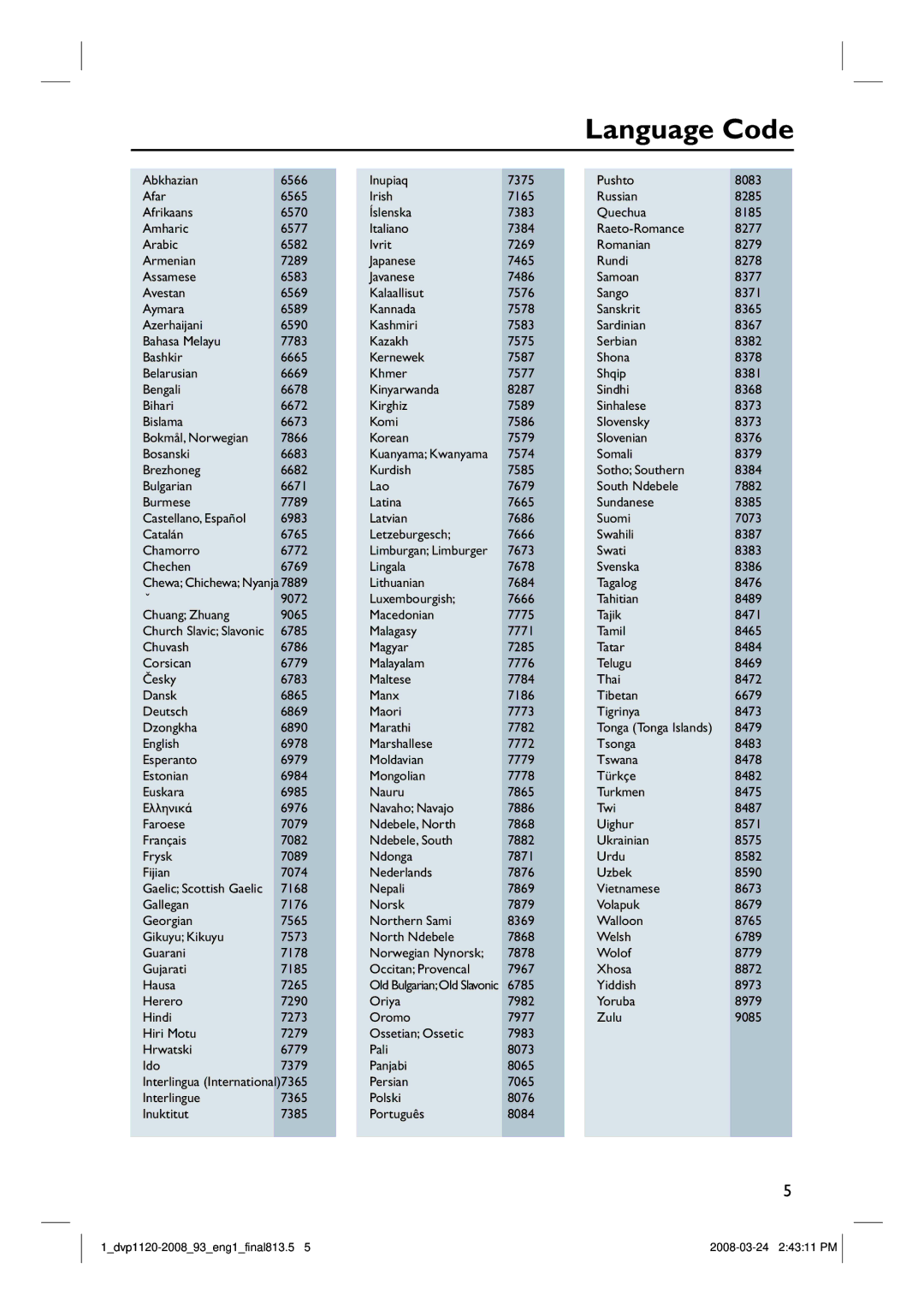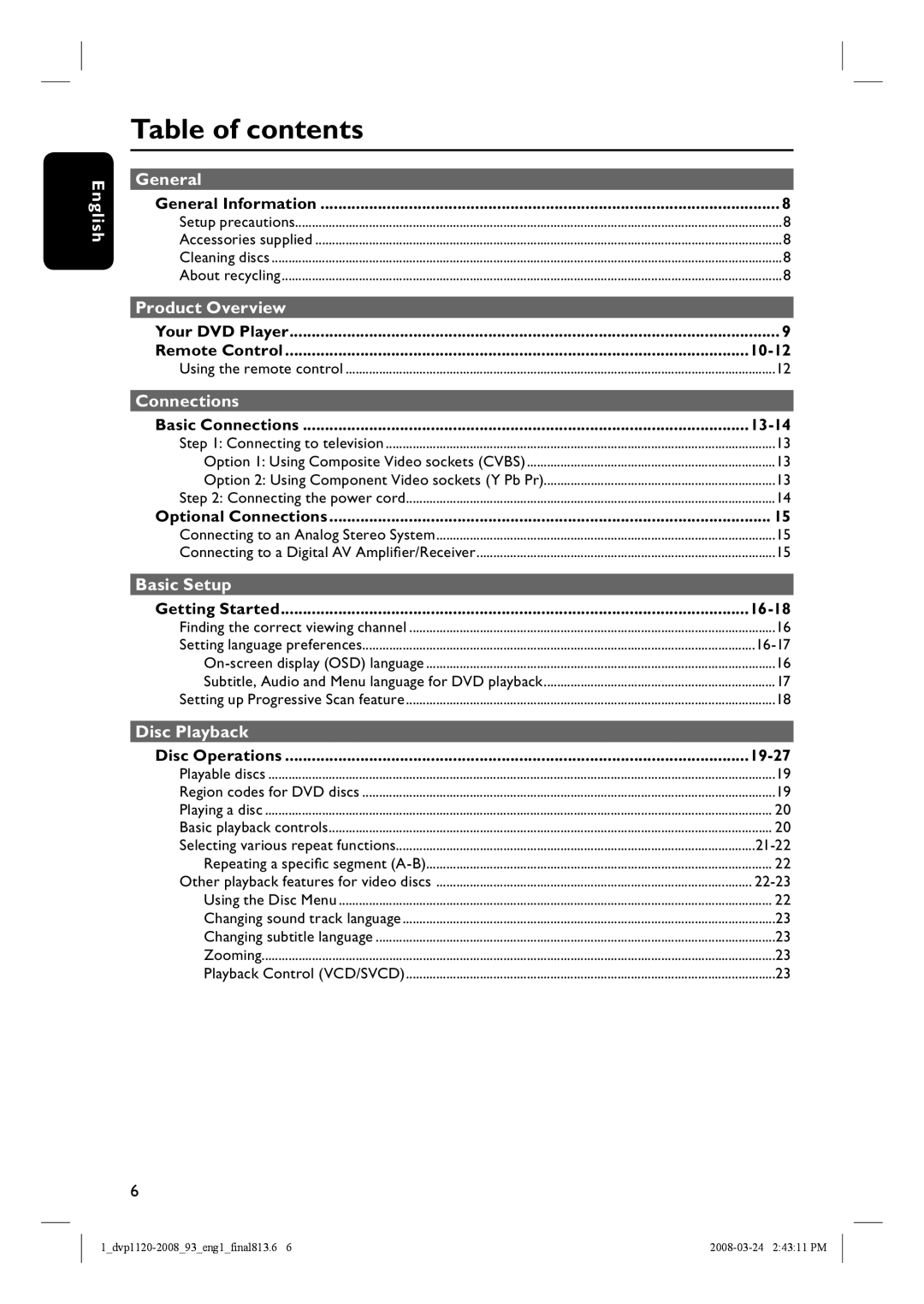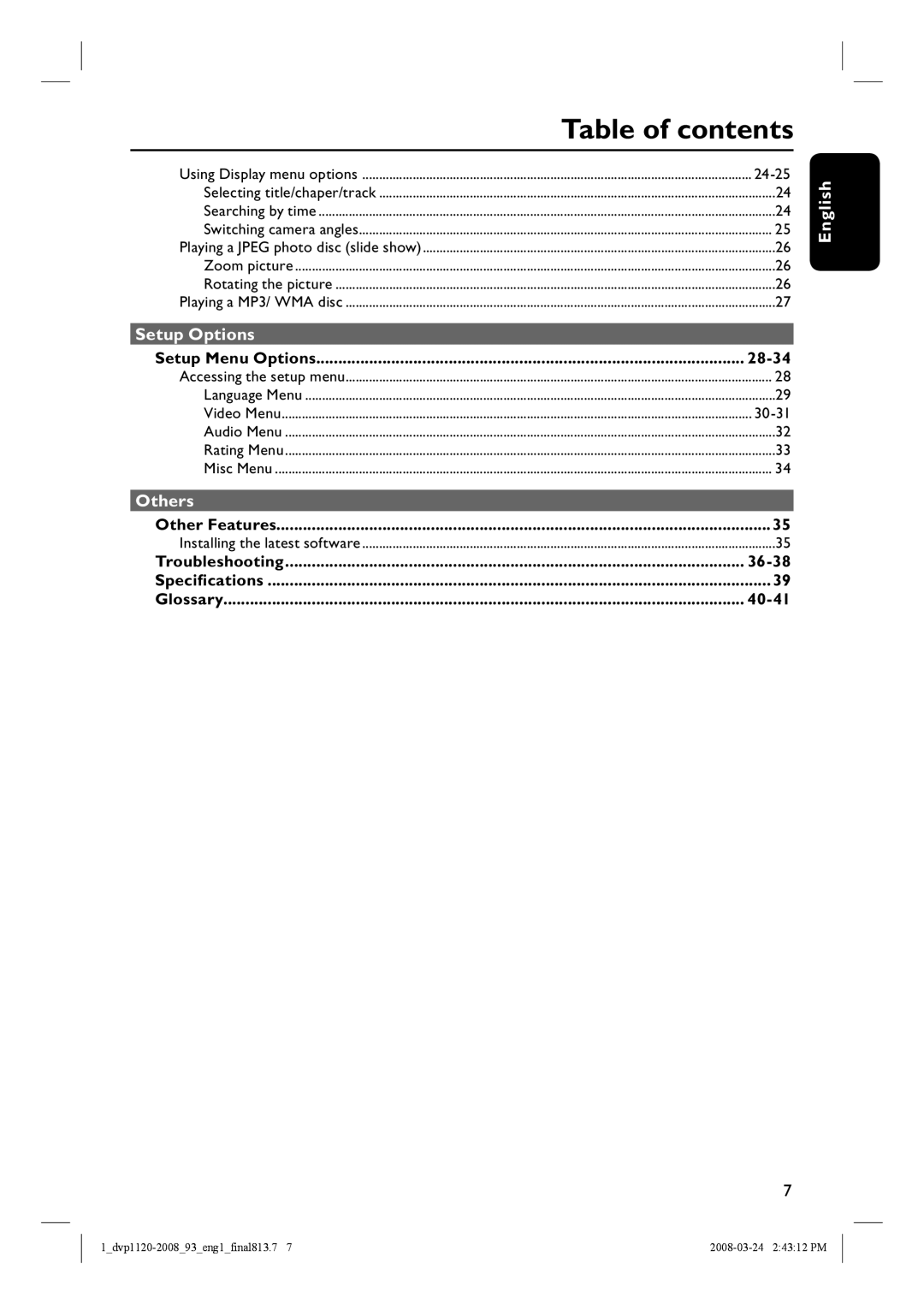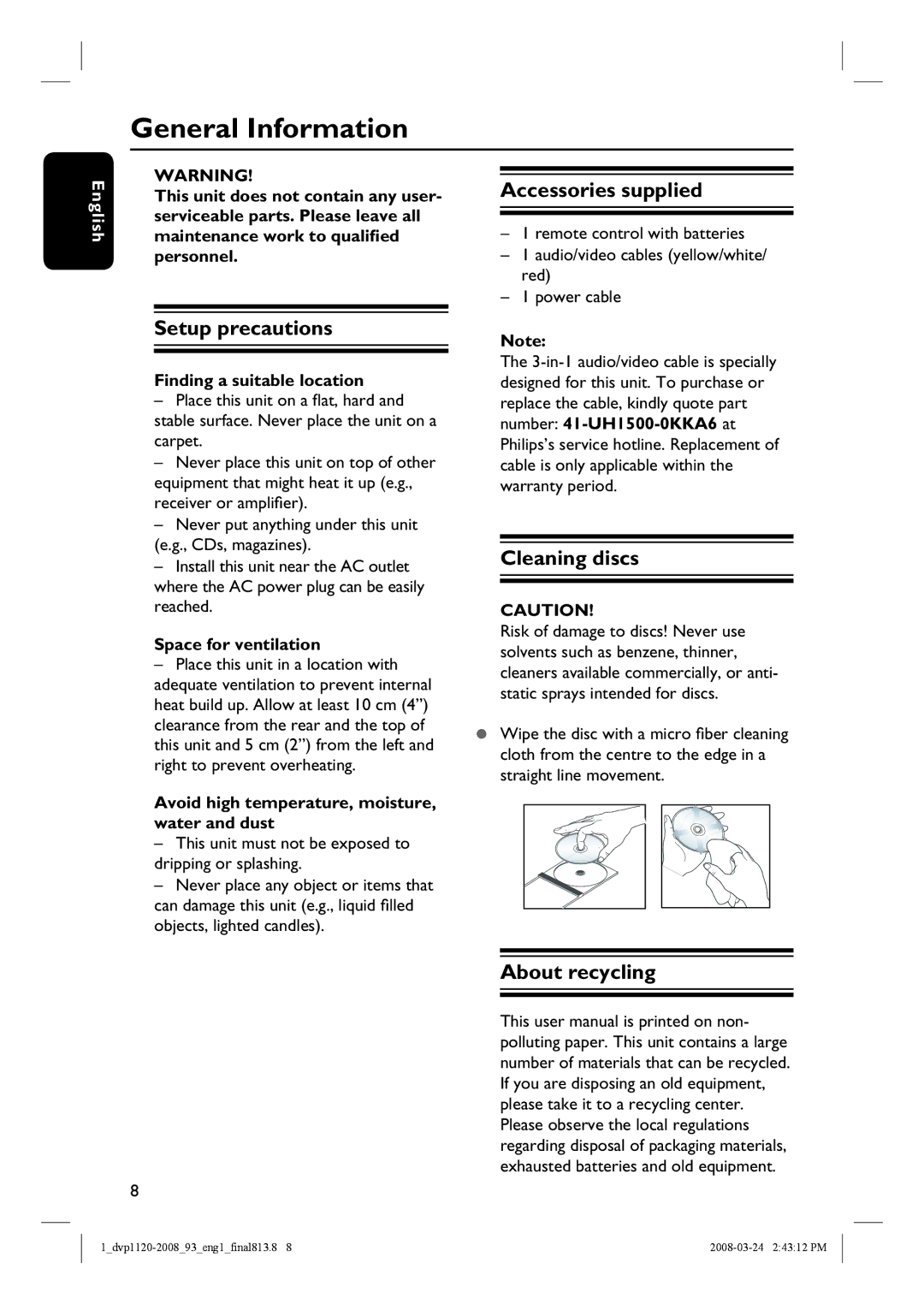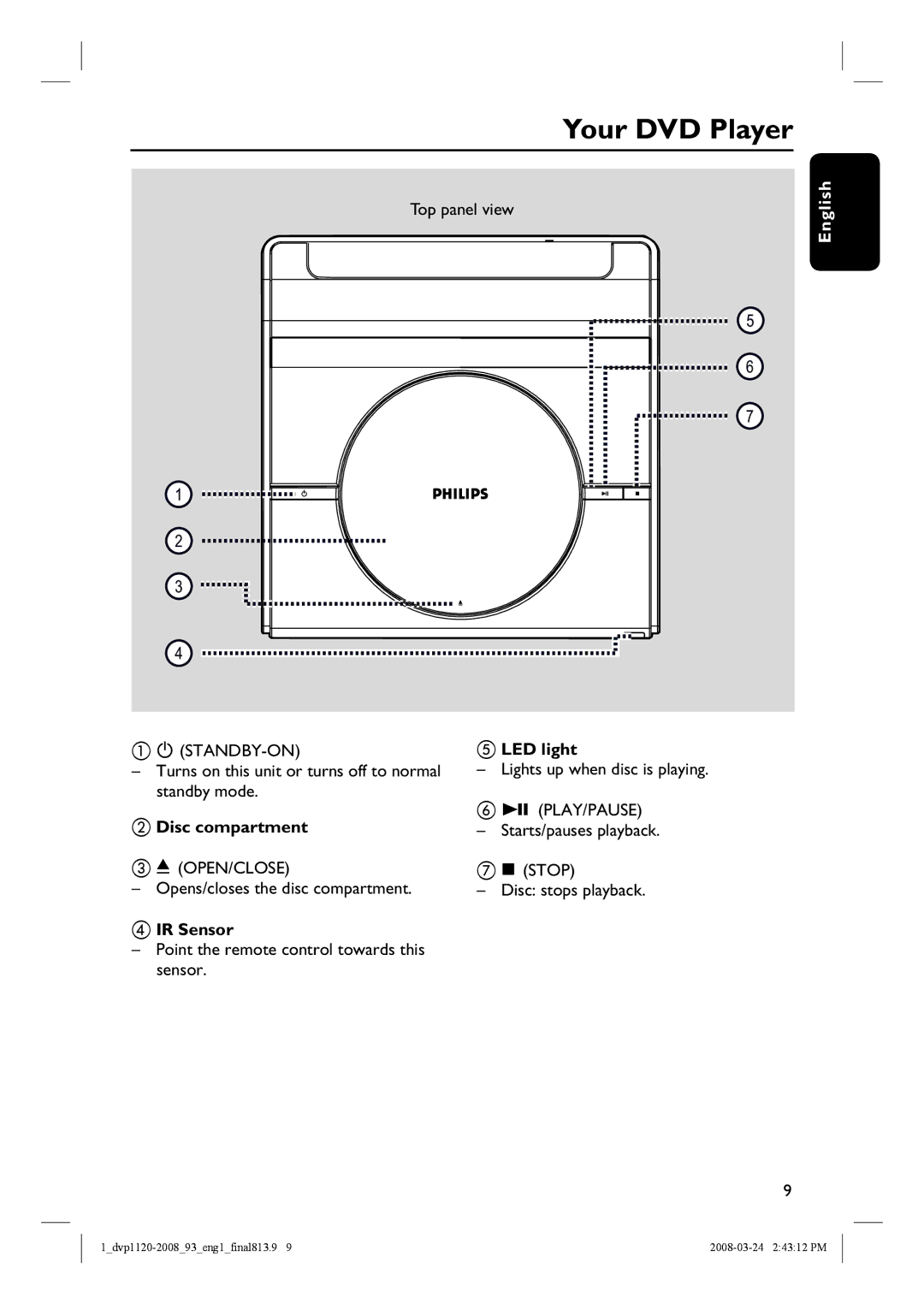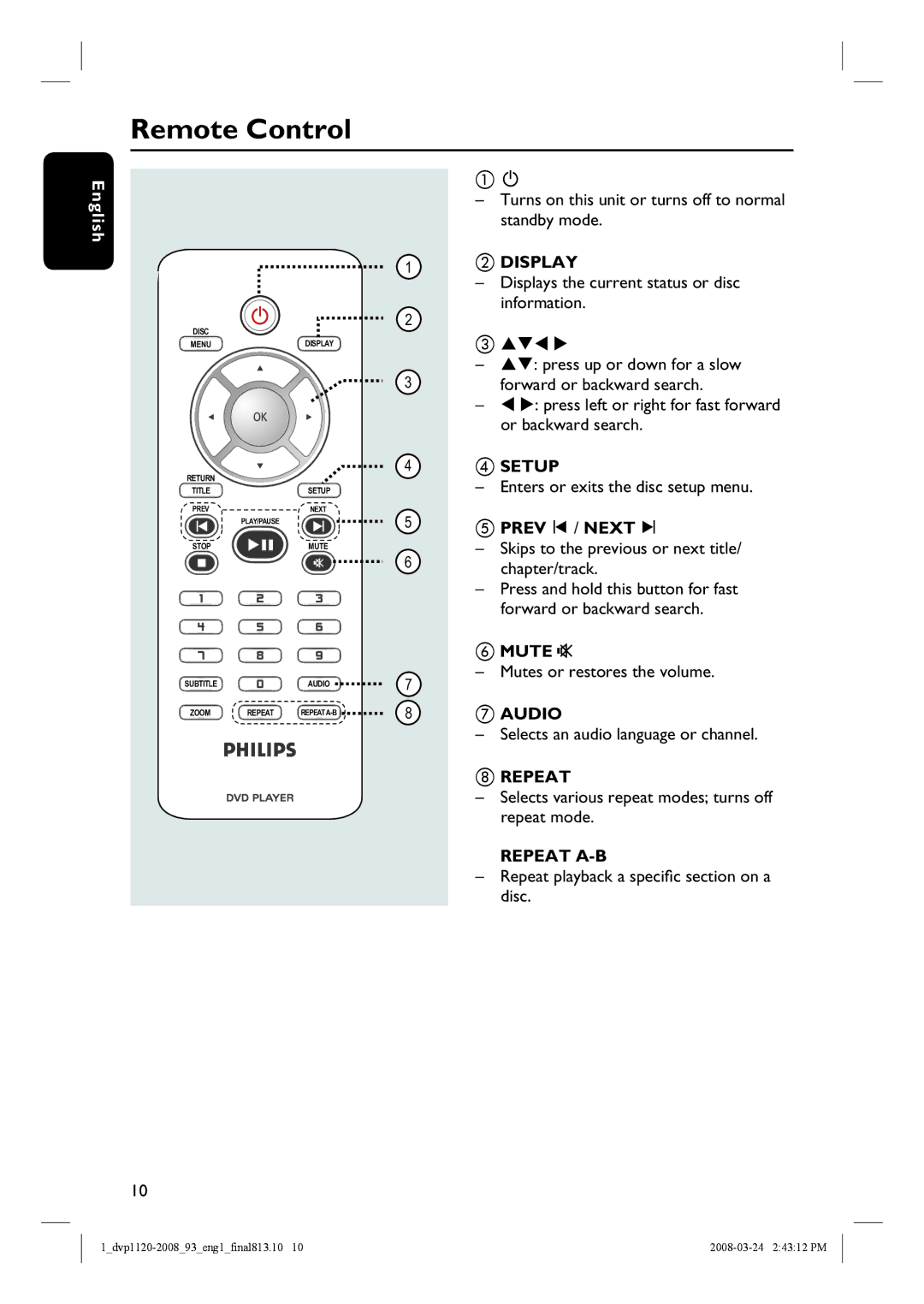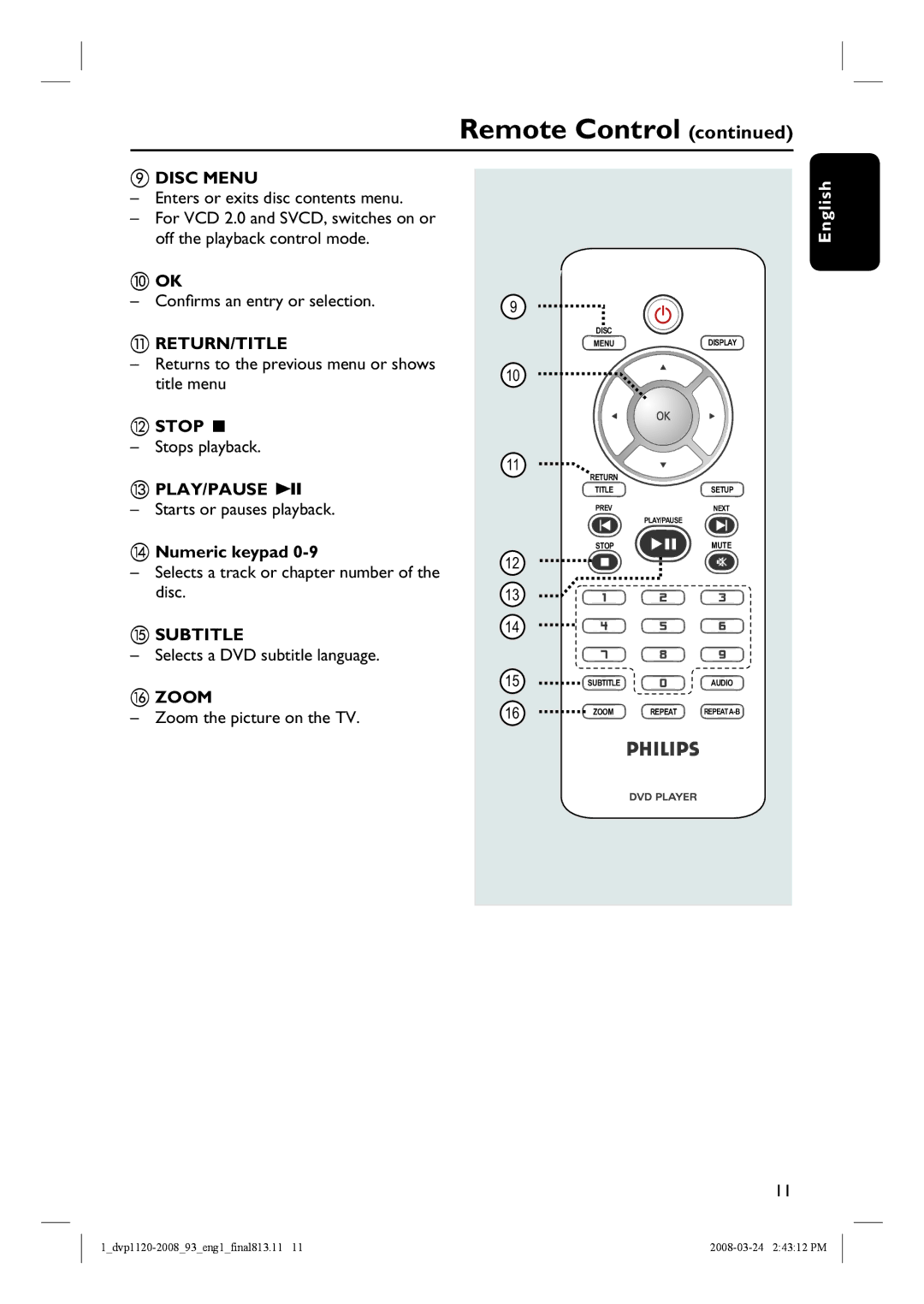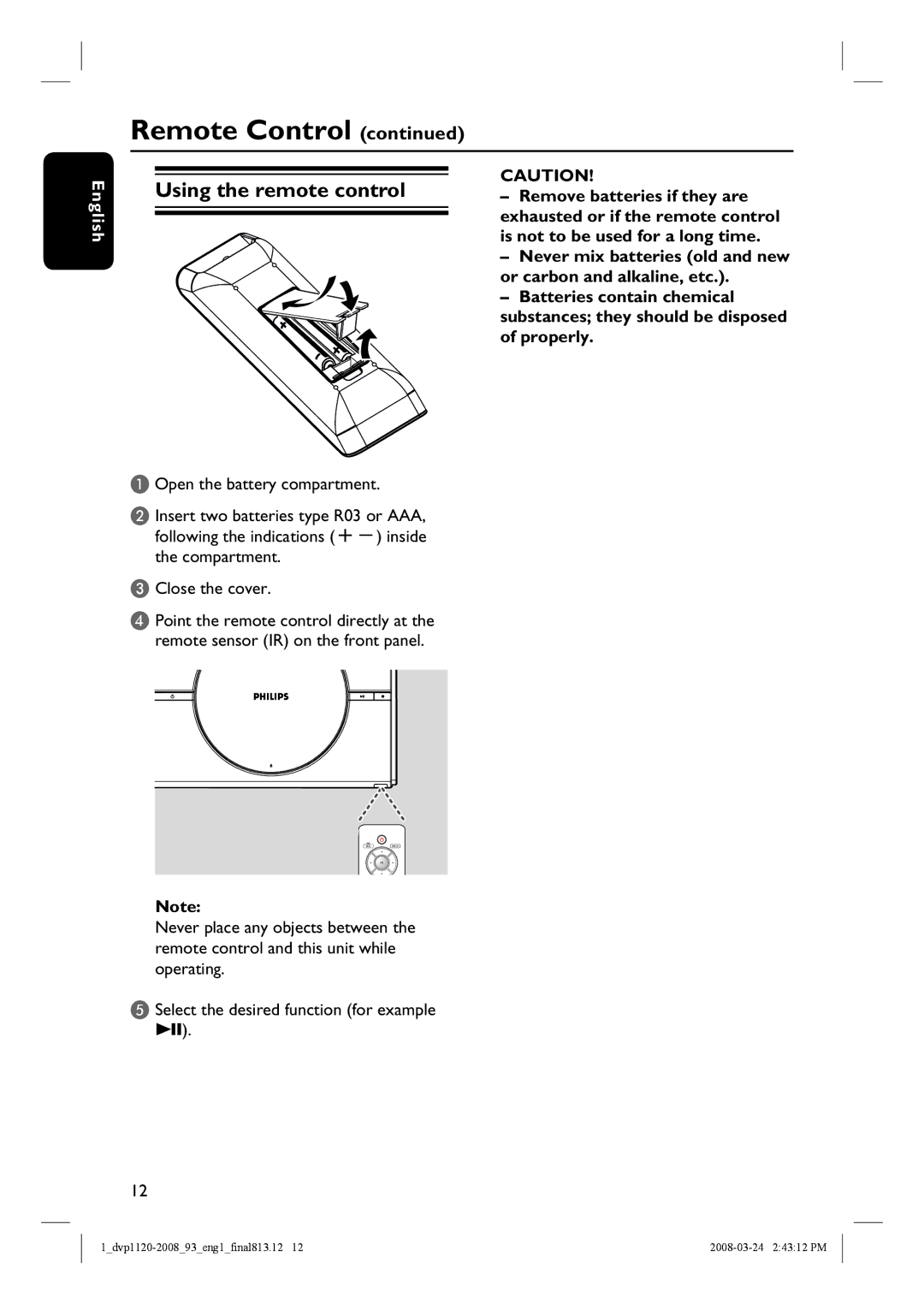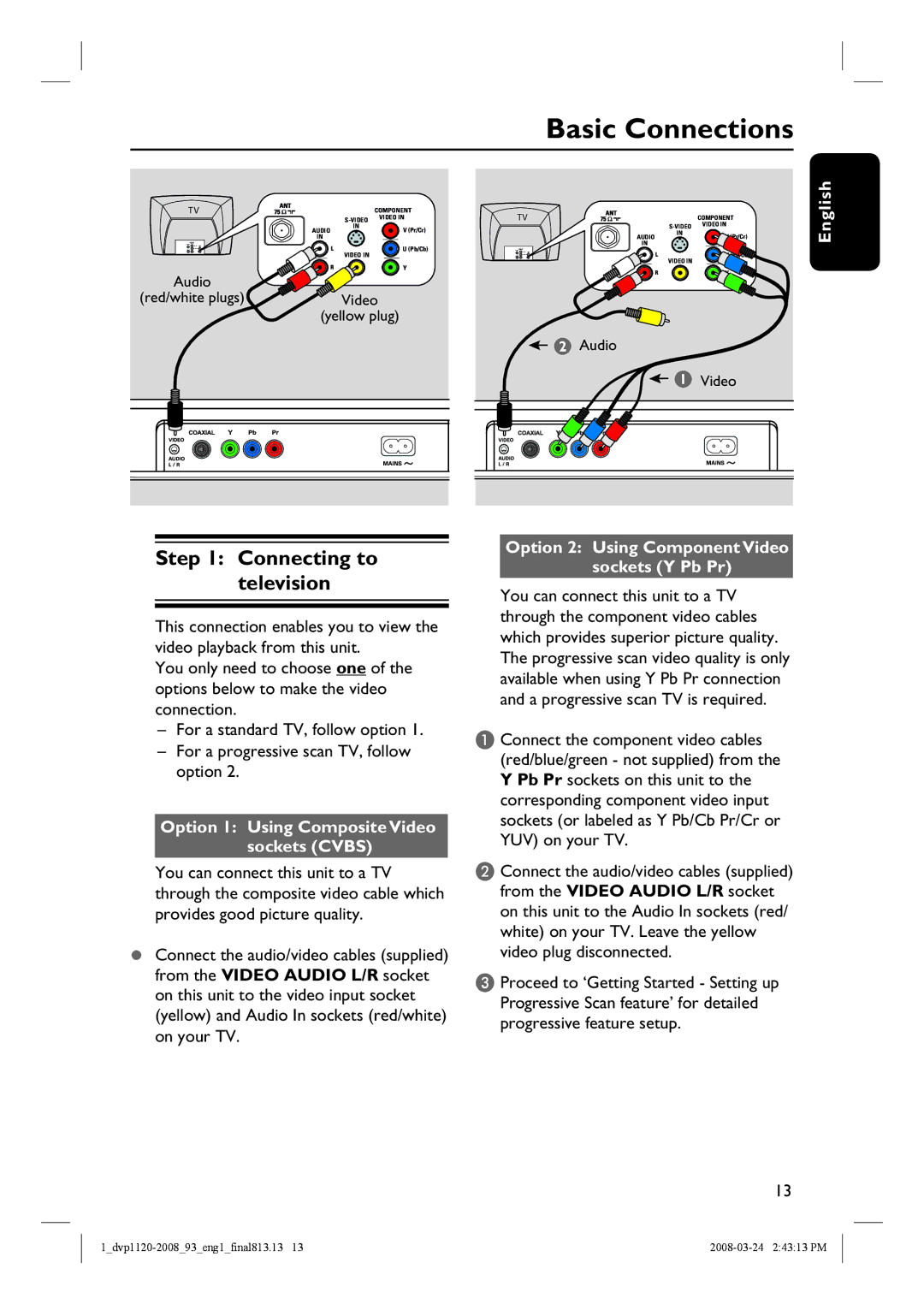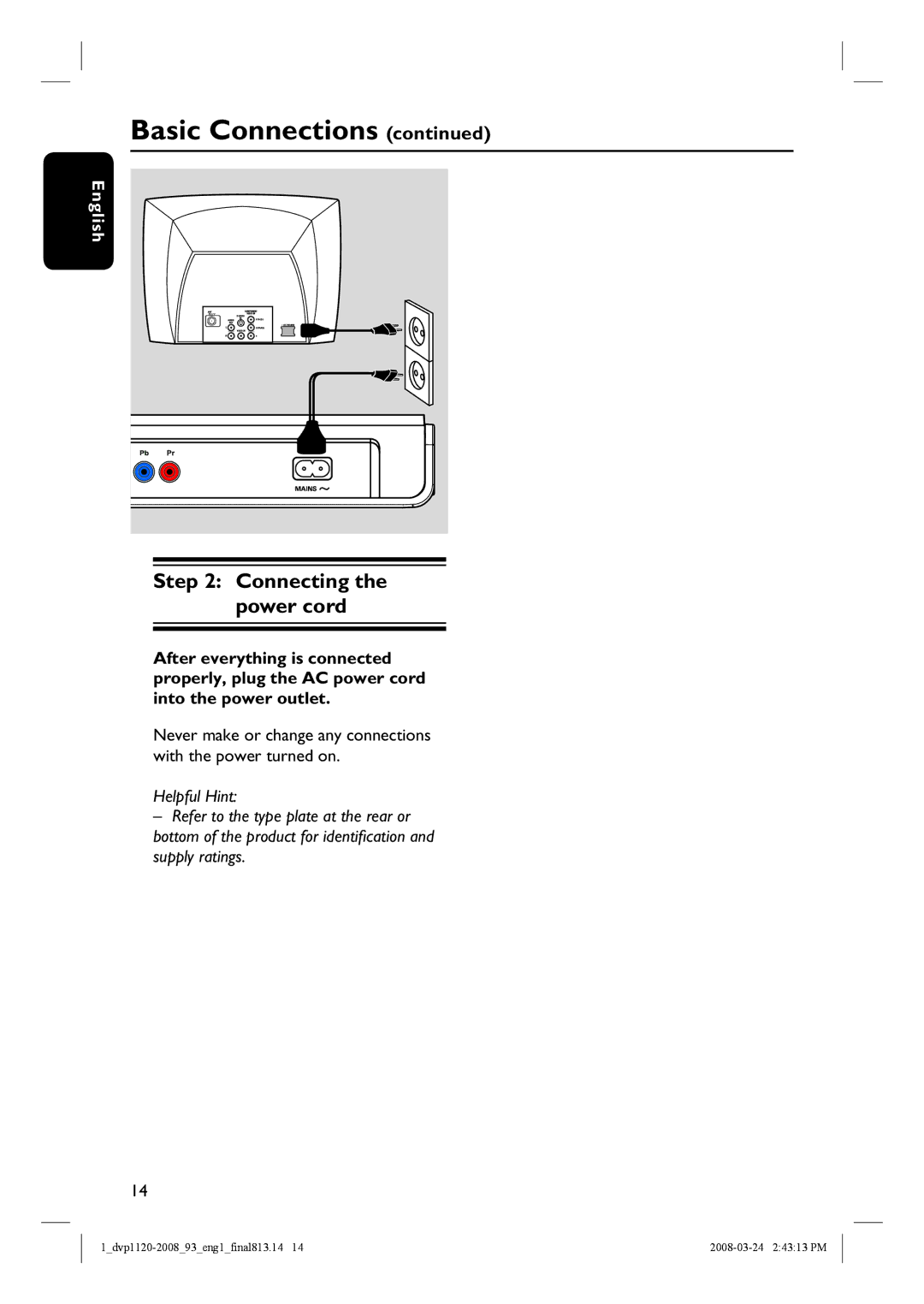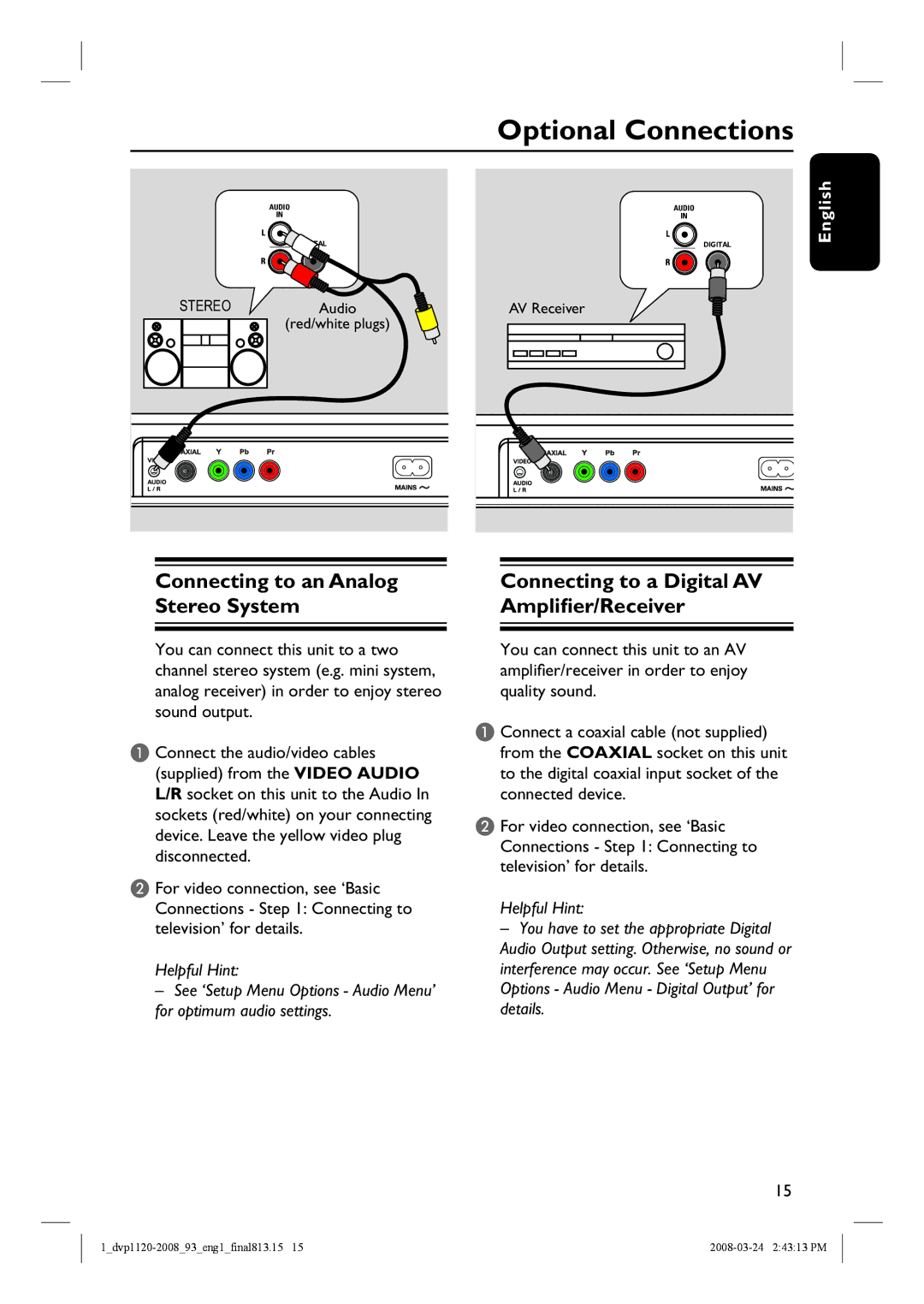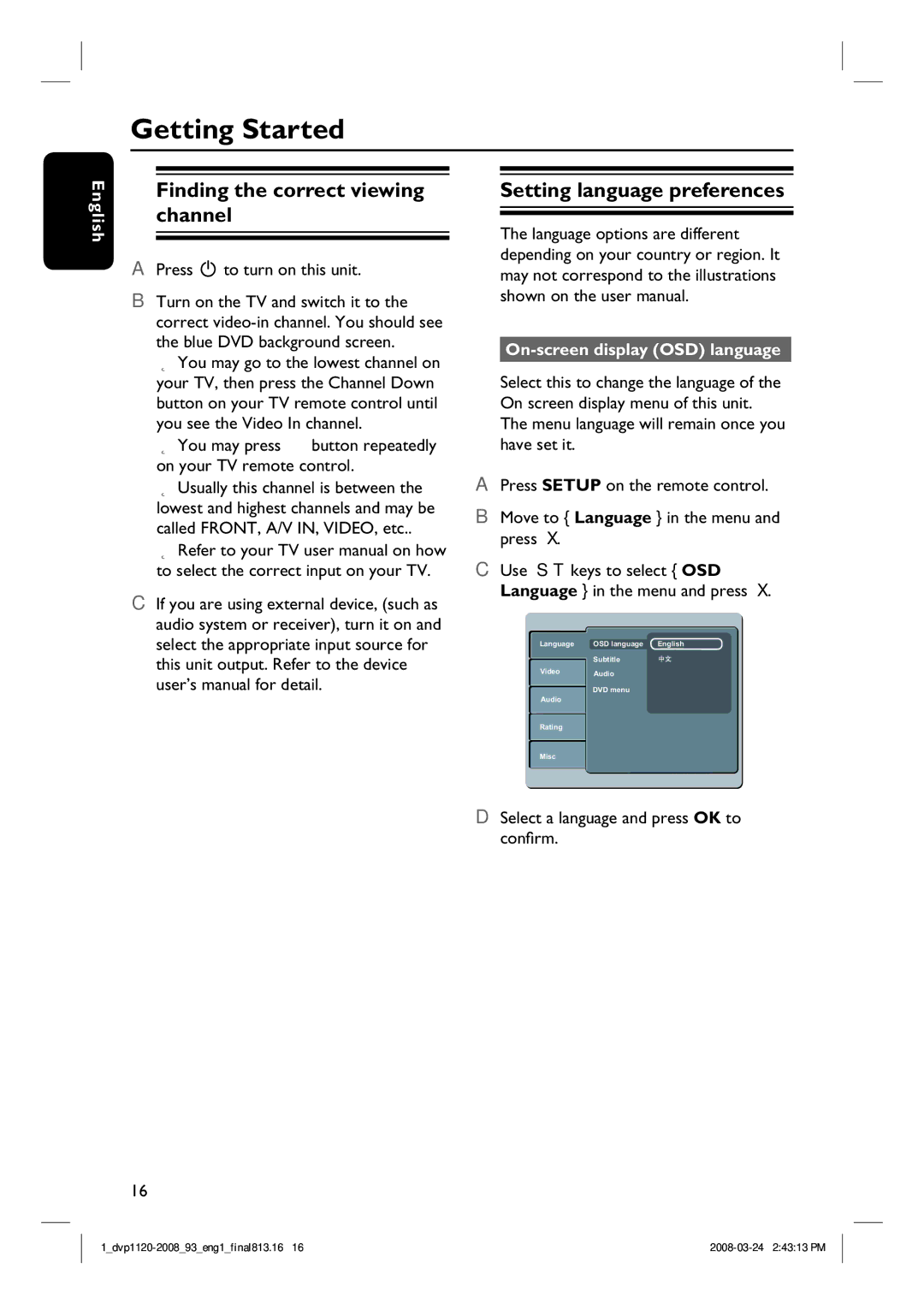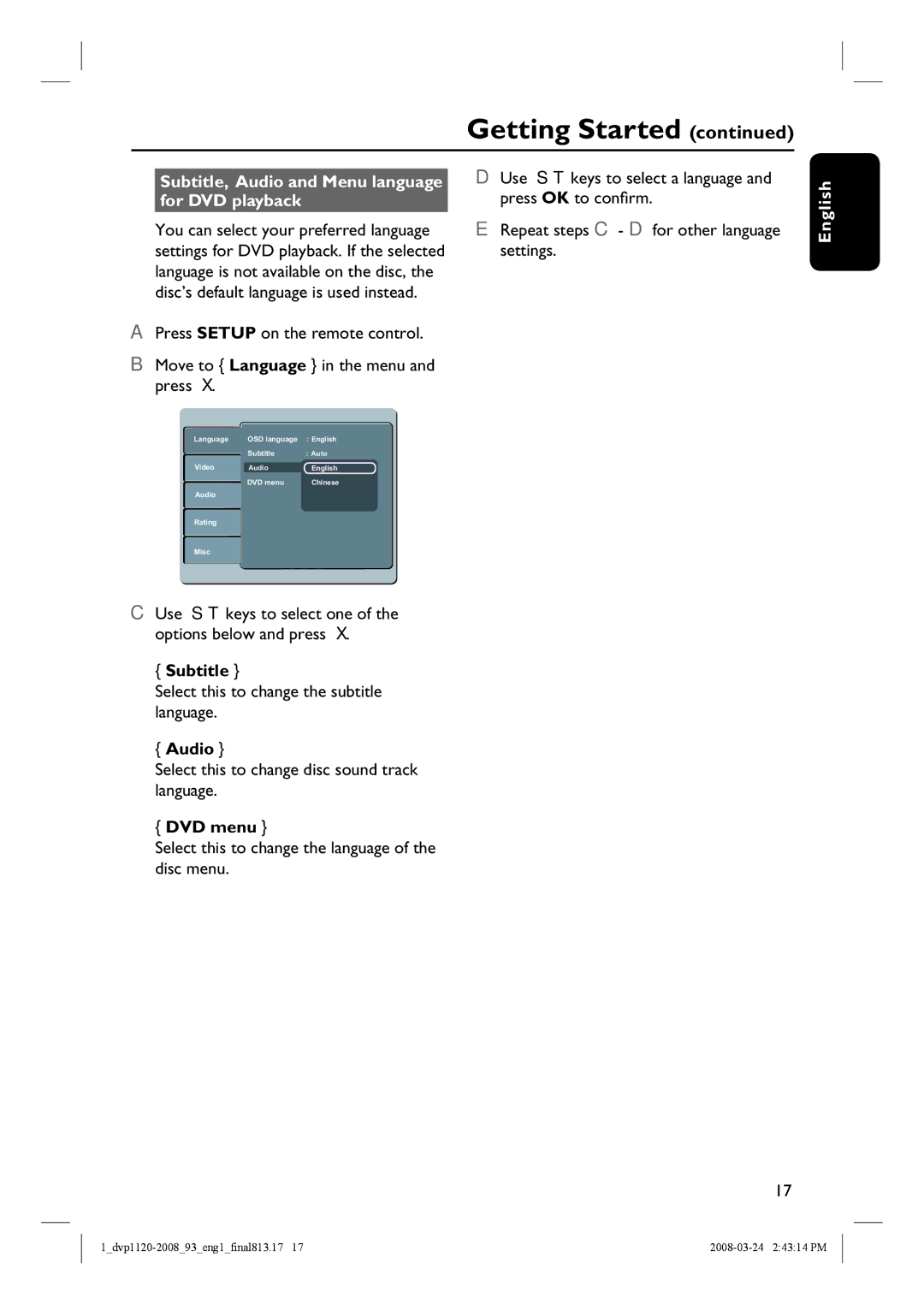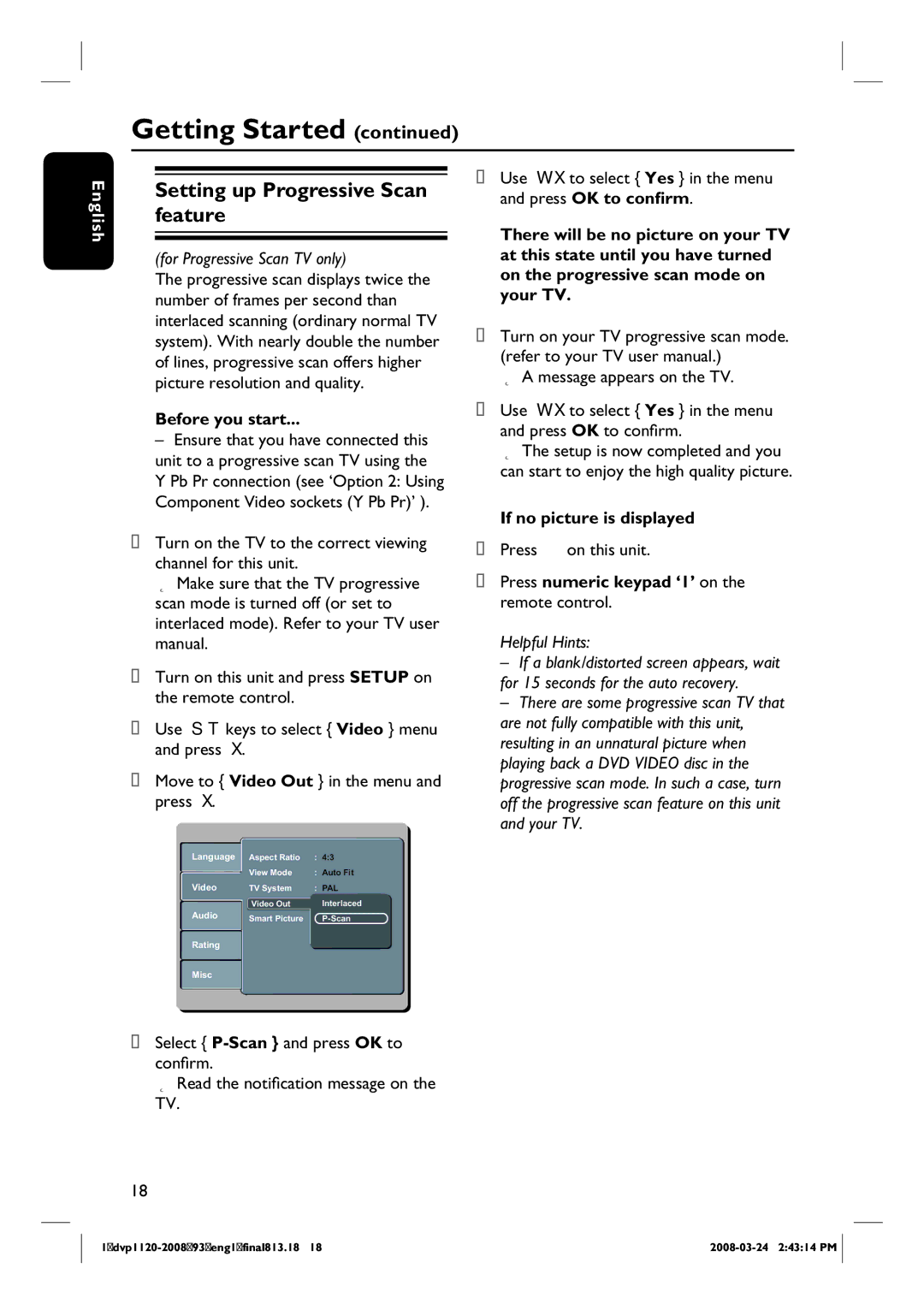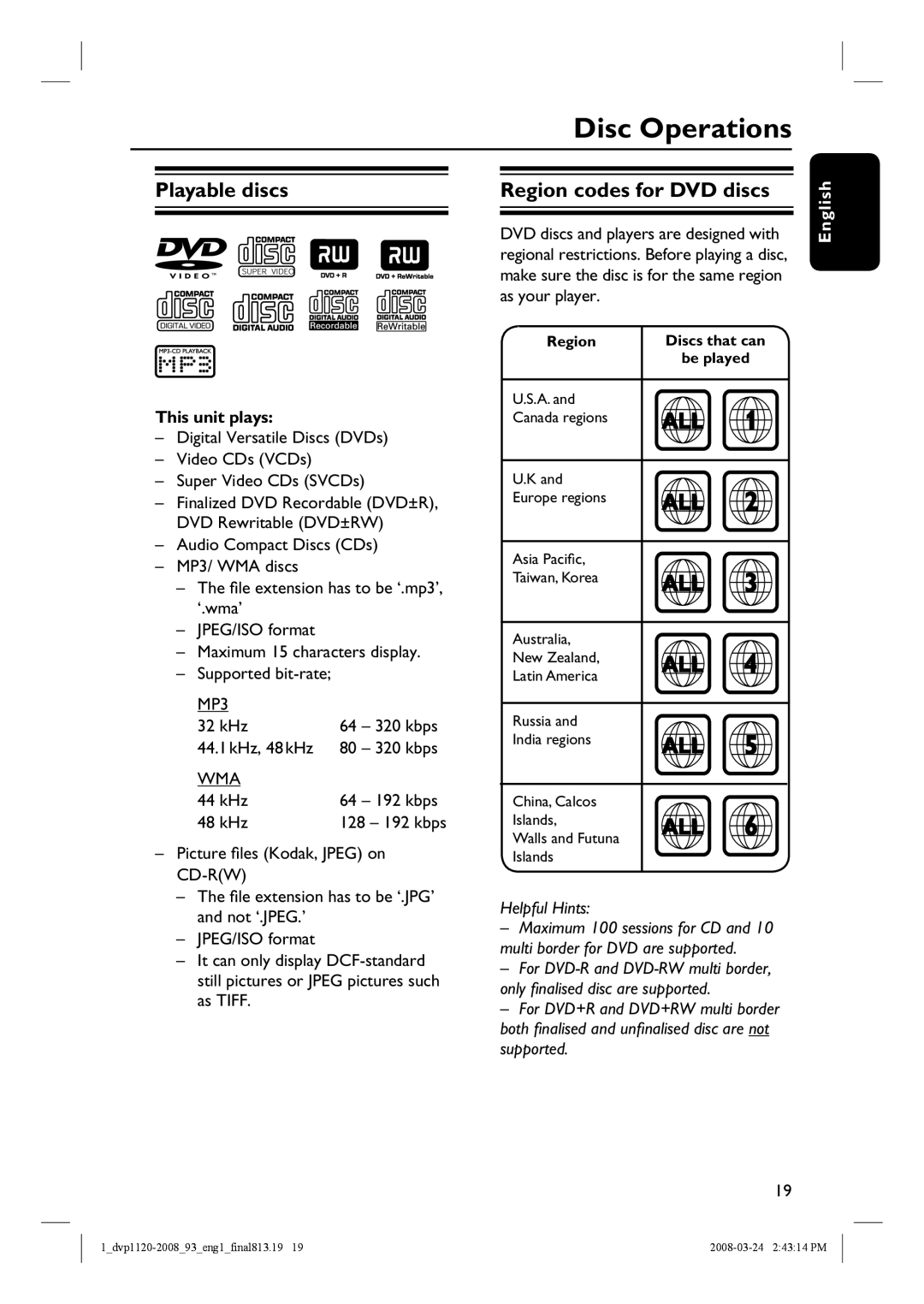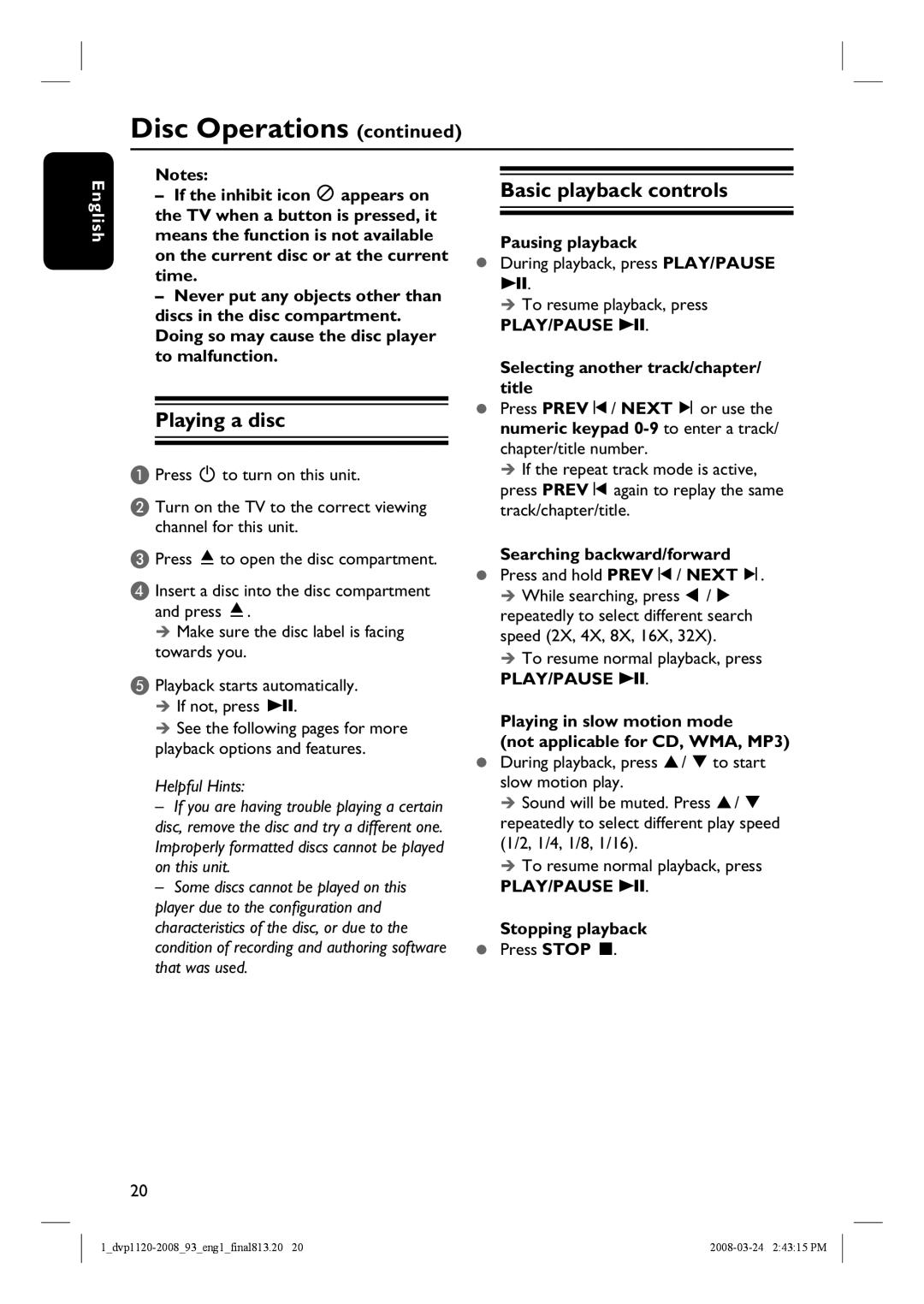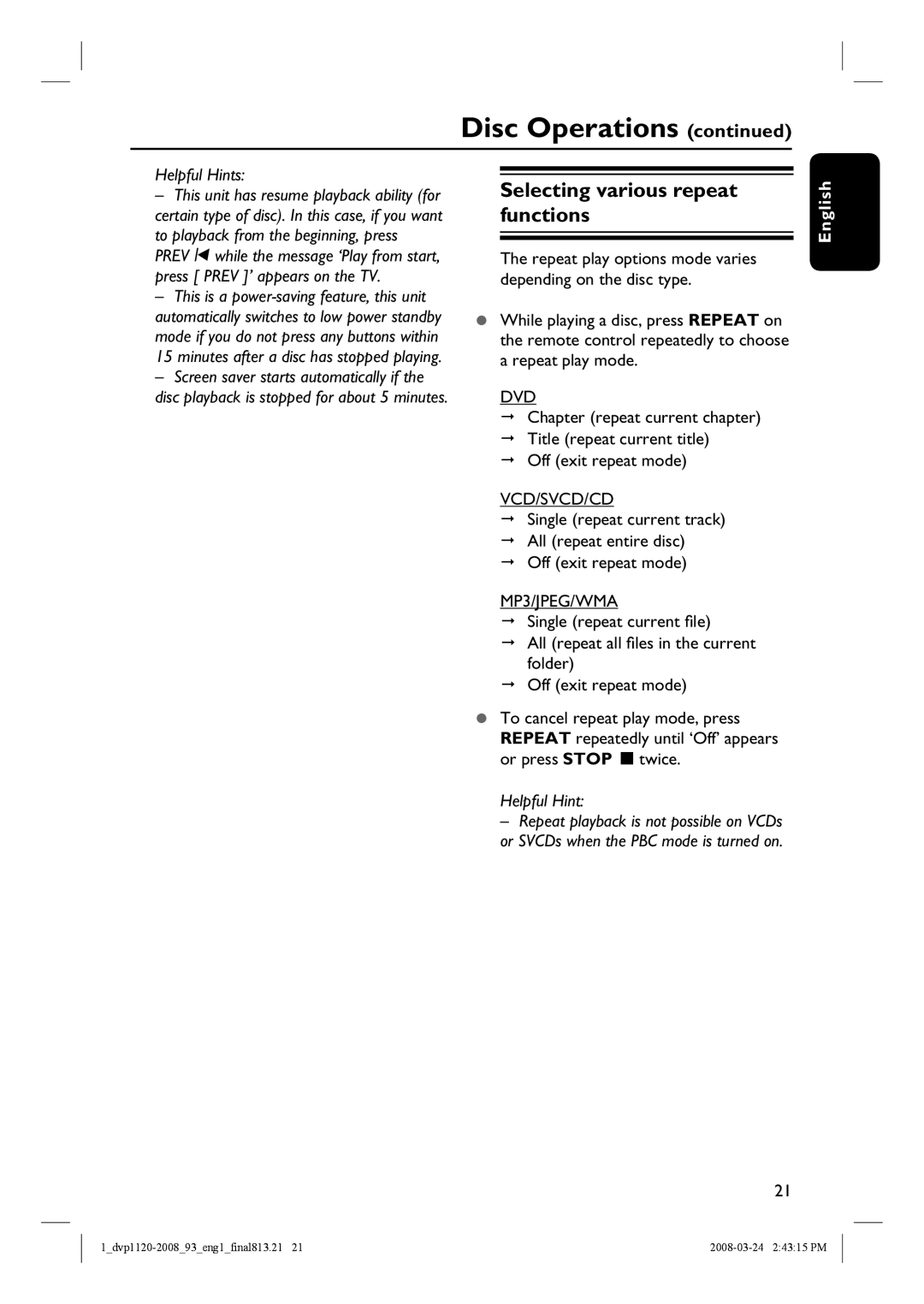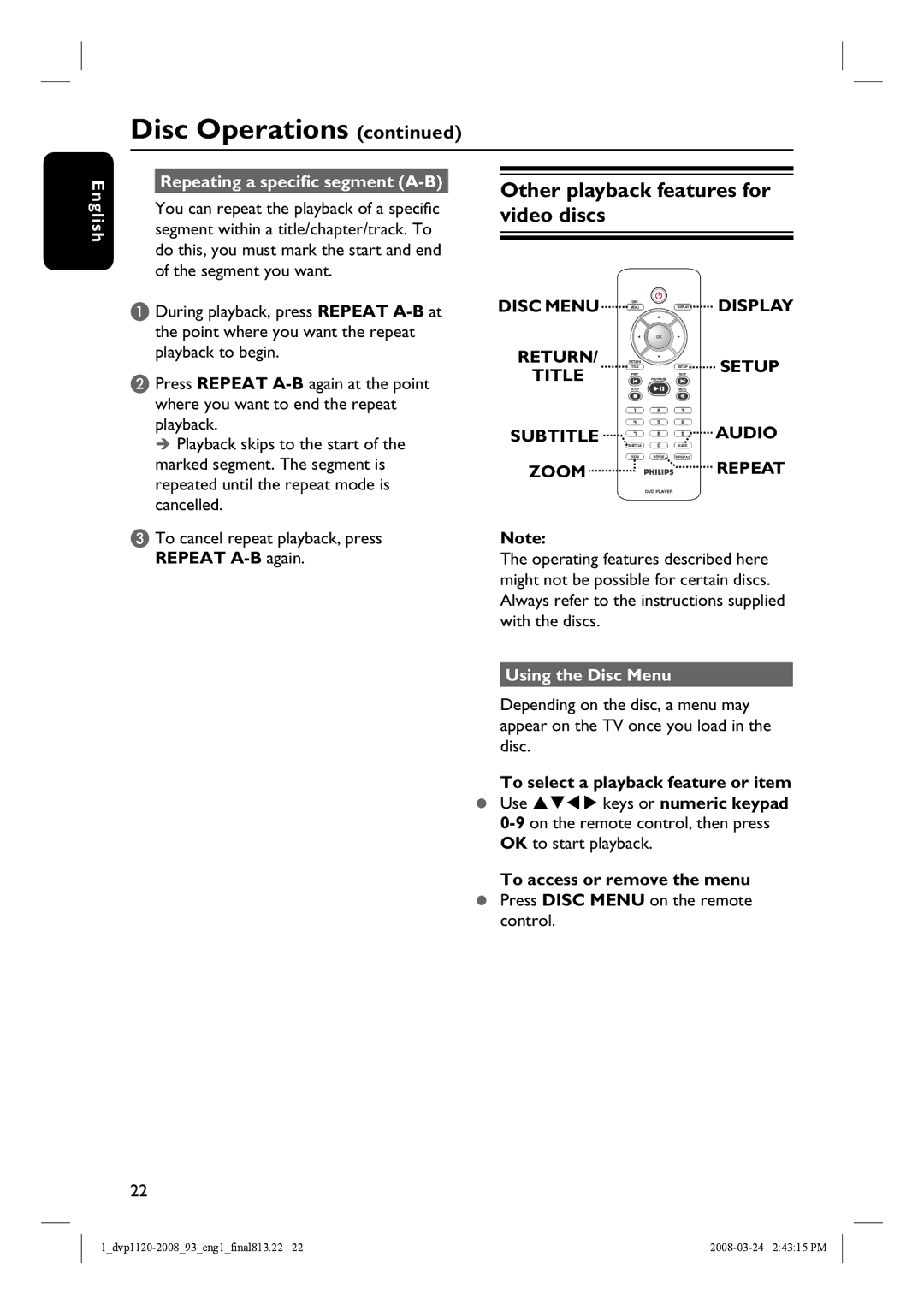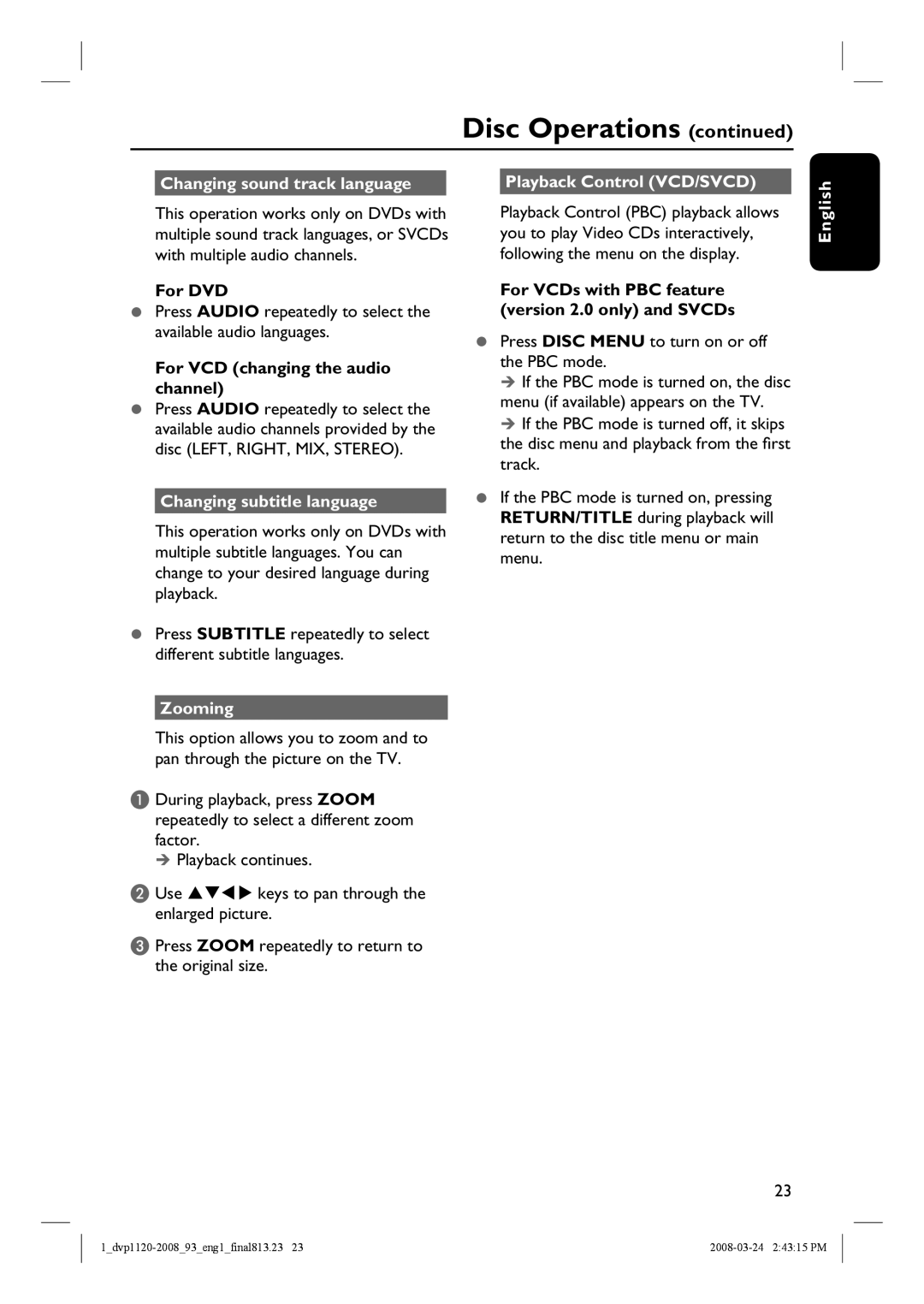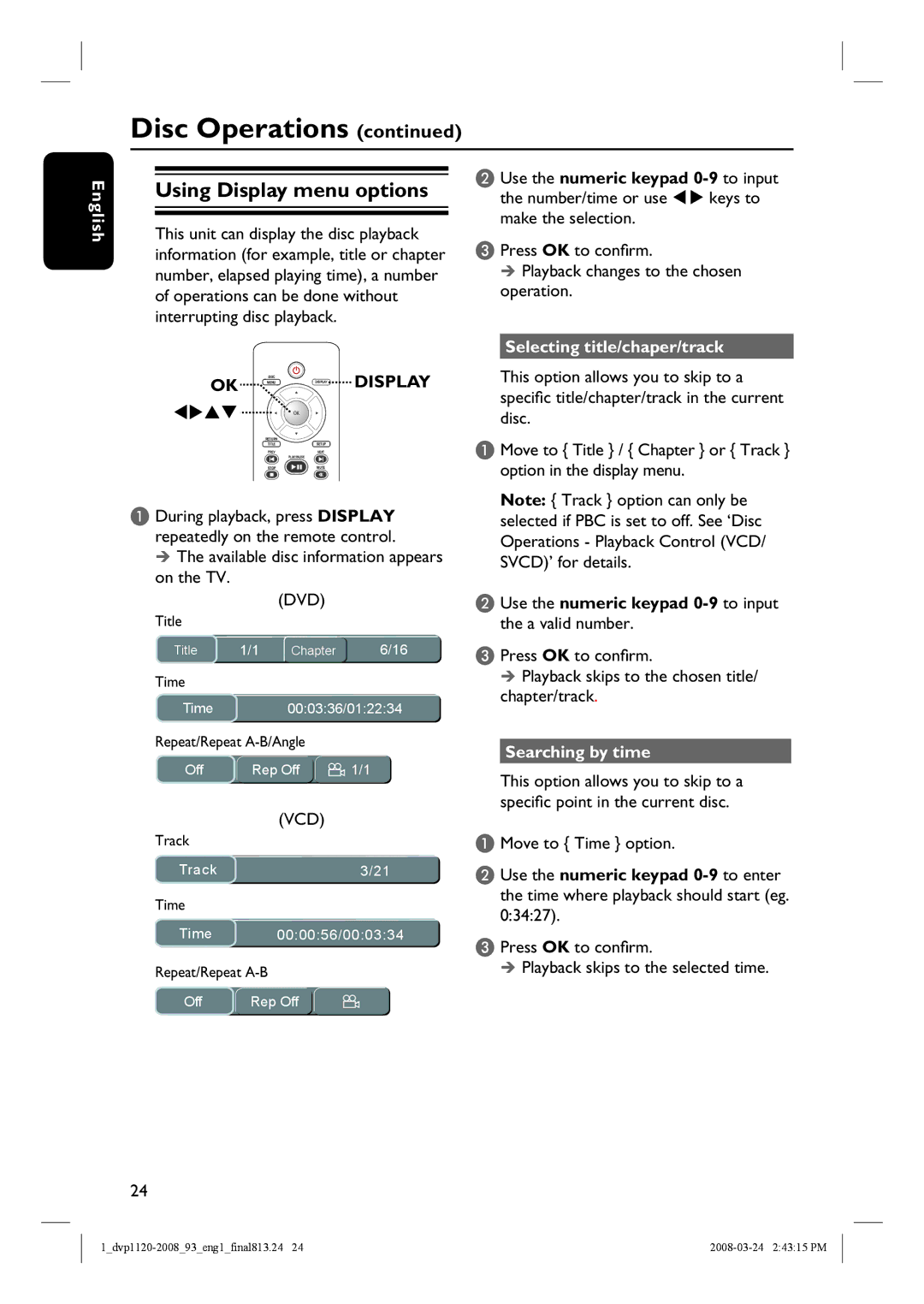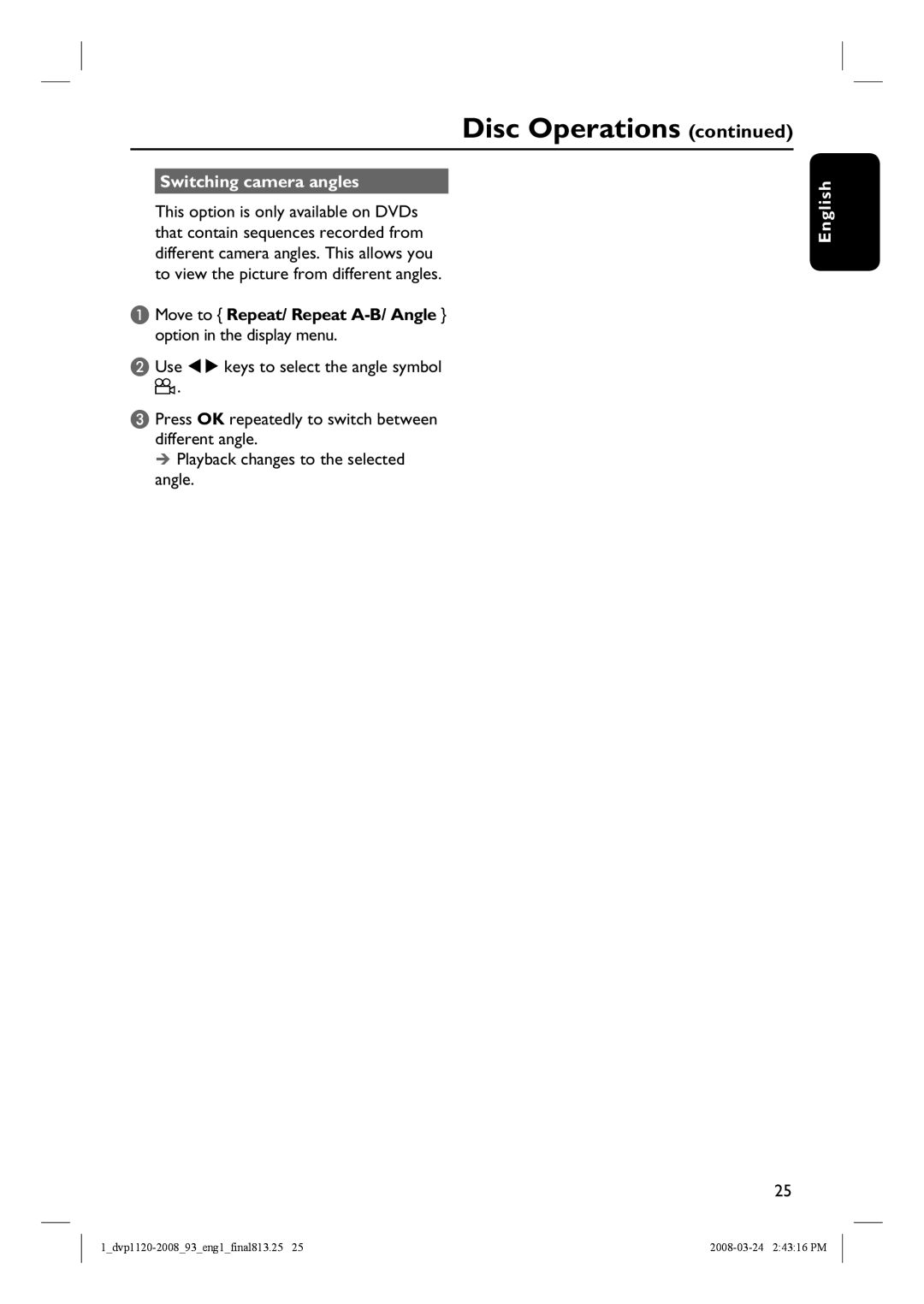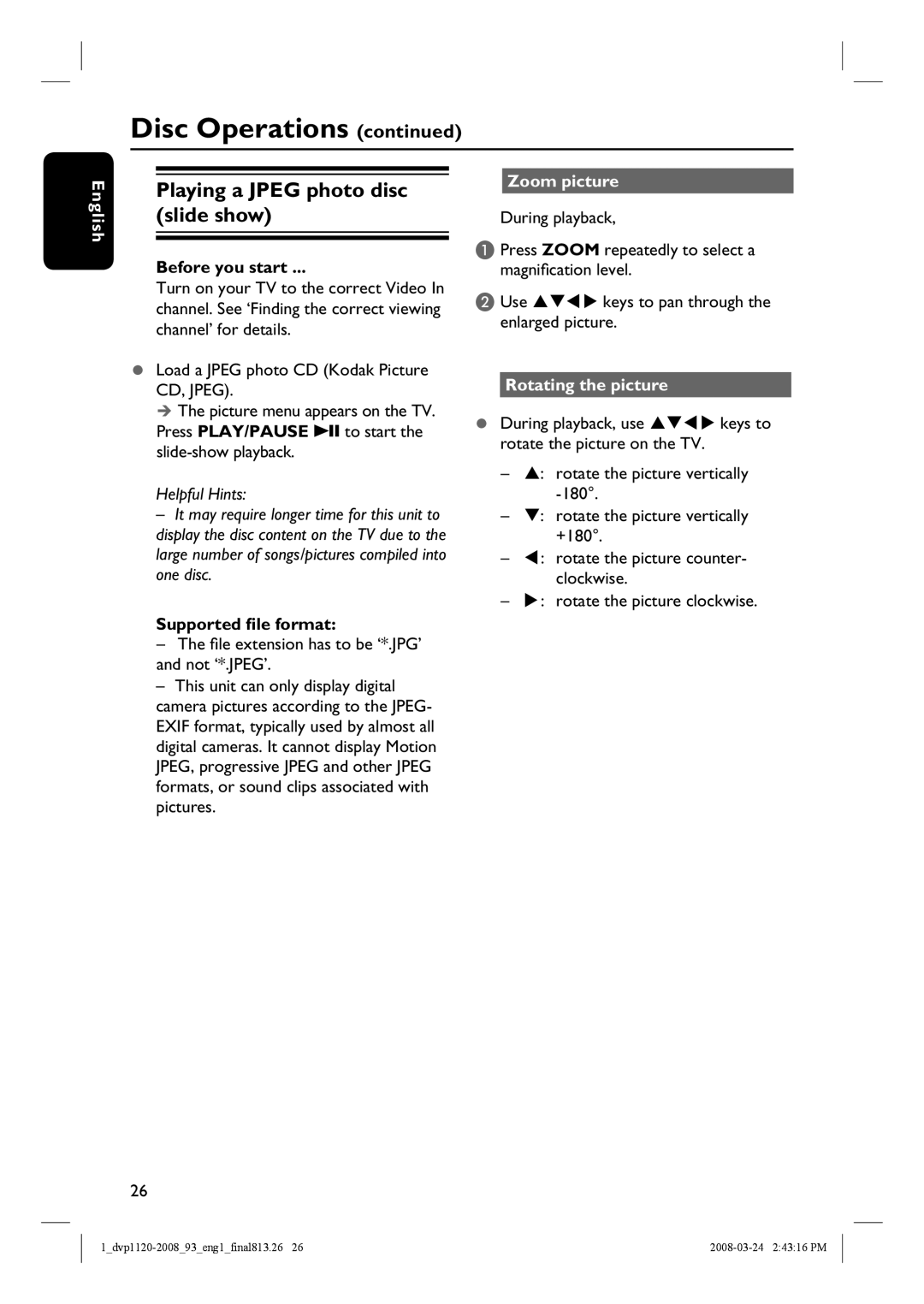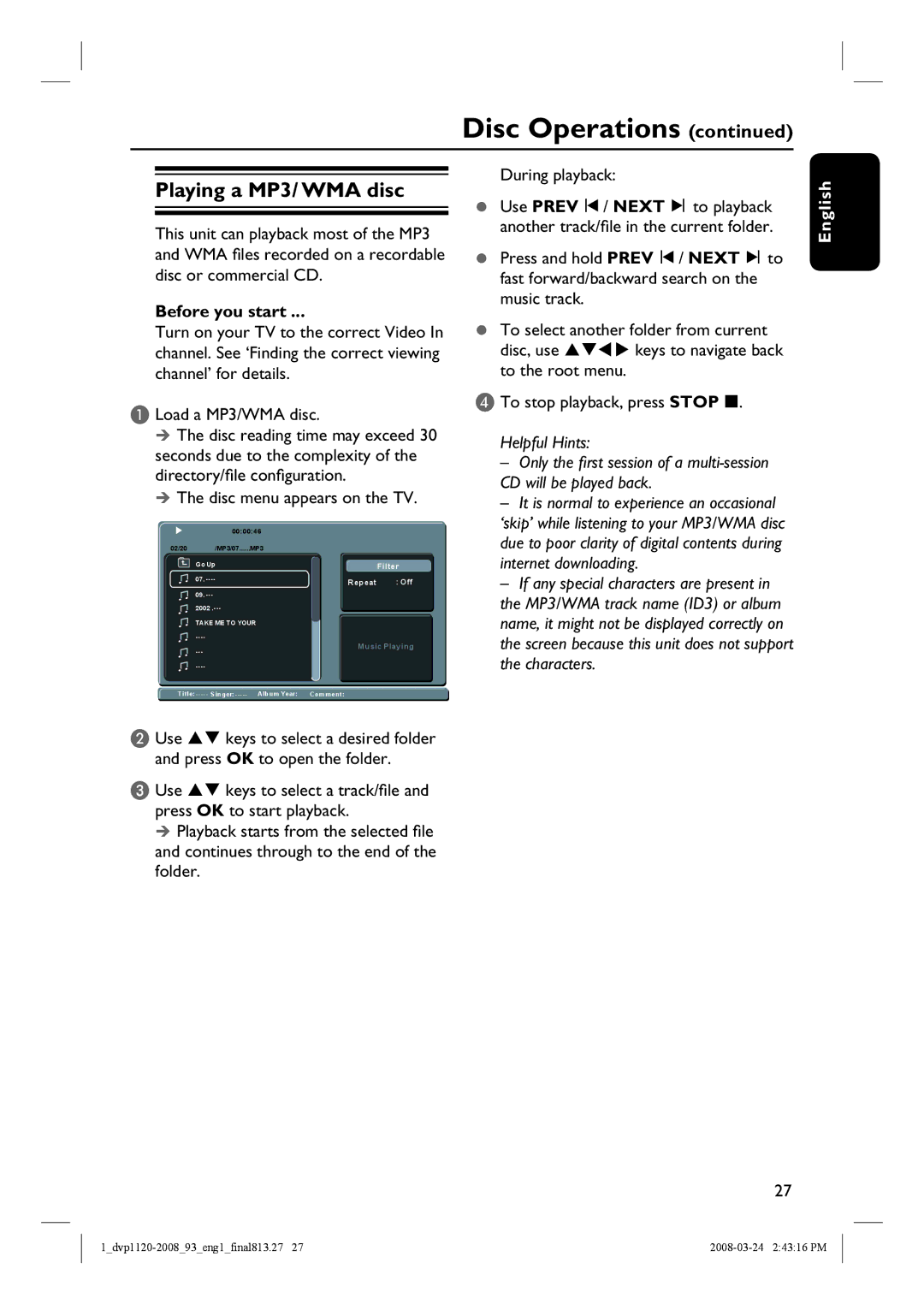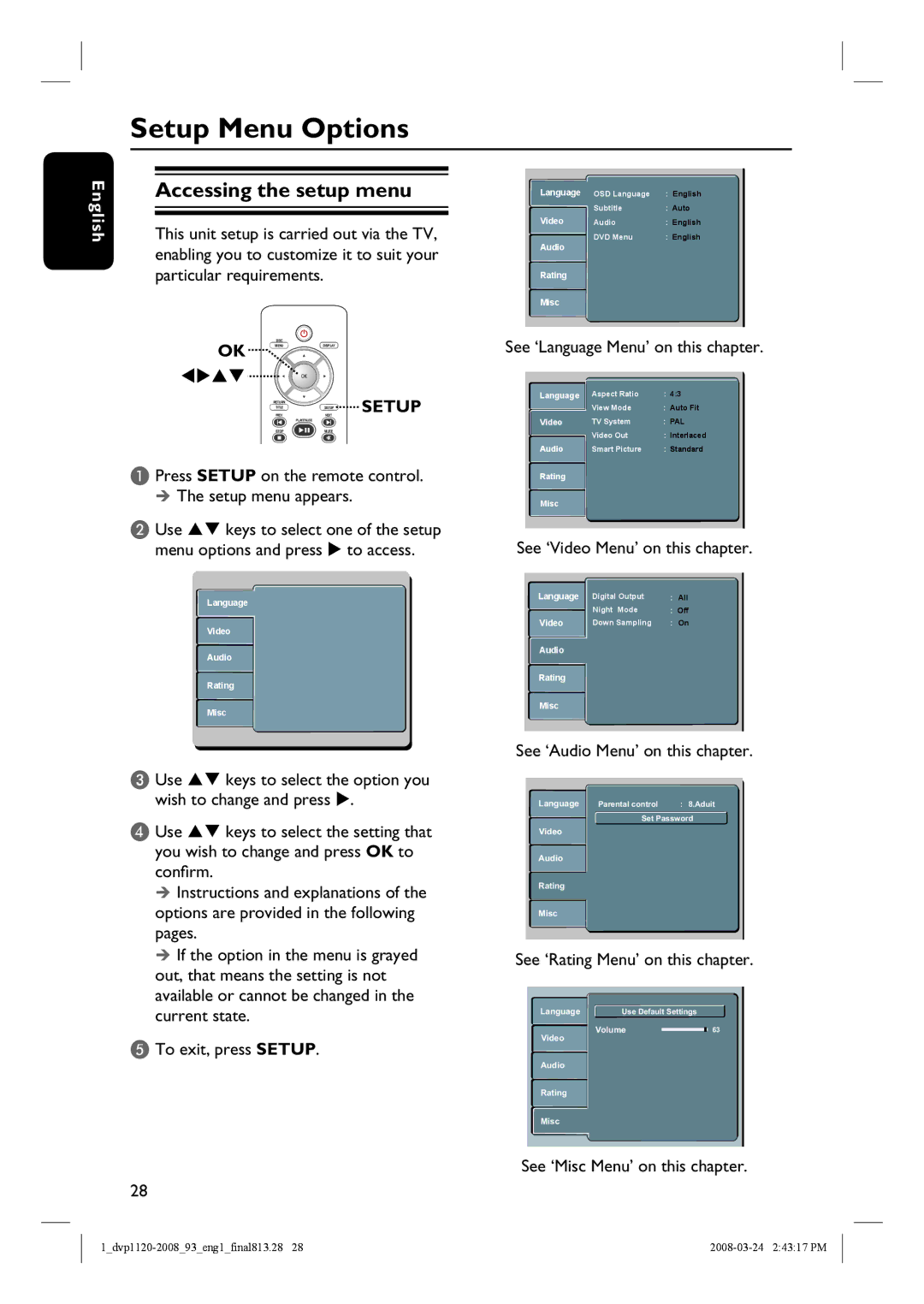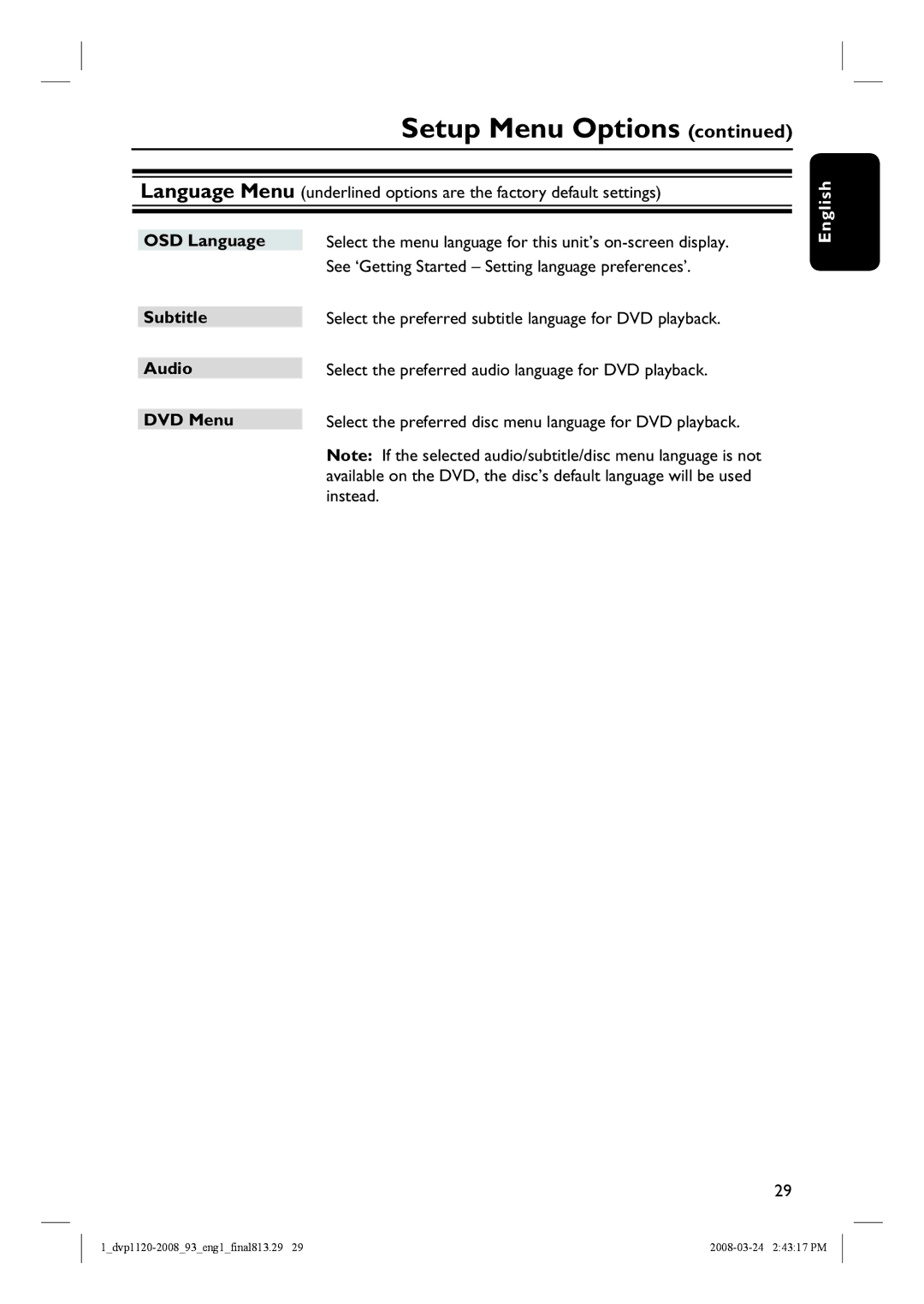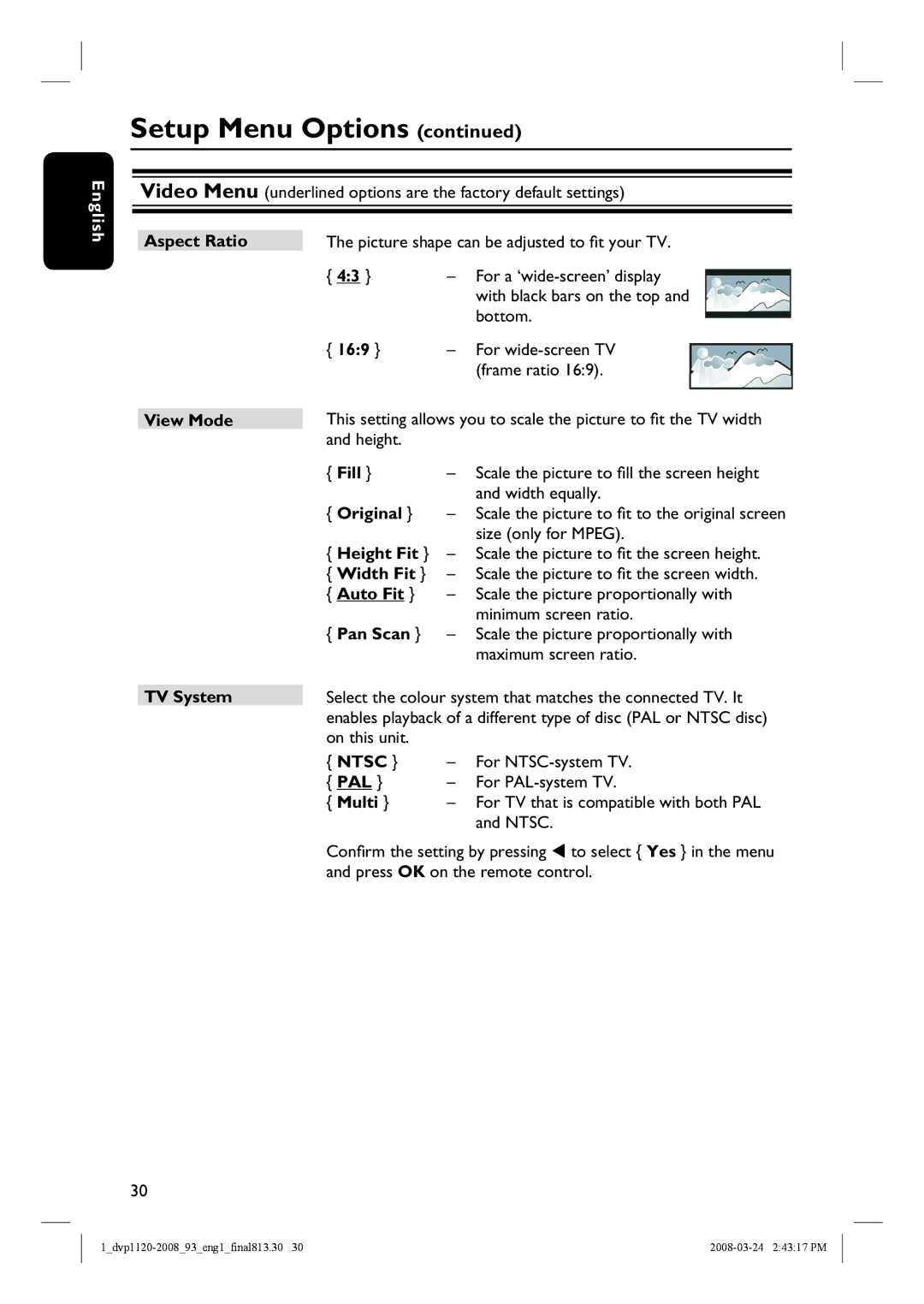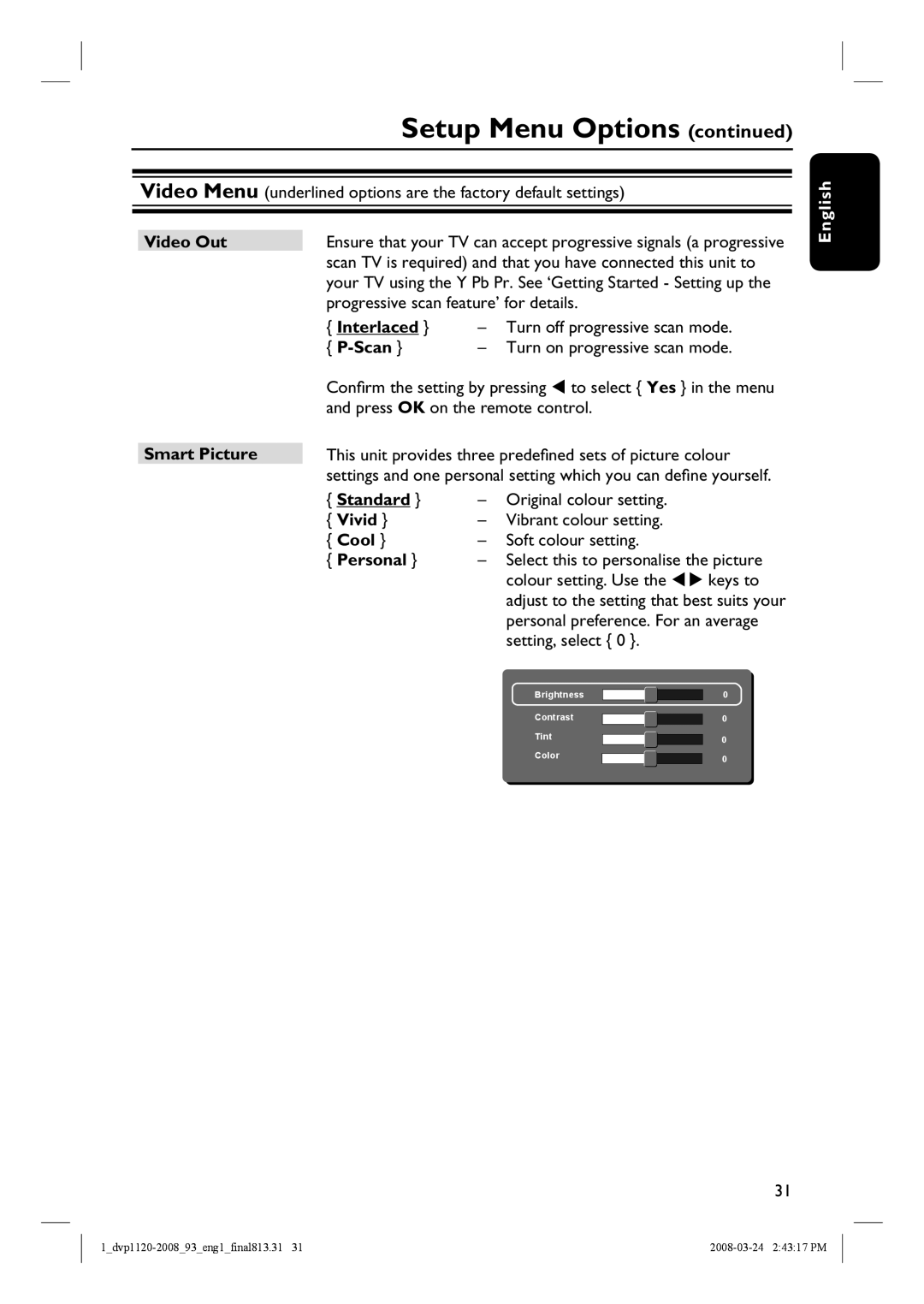General Information
English
WARNING!
This unit does not contain any user- serviceable parts. Please leave all maintenance work to qualified personnel.
Setup precautions
Finding a suitable location
–Place this unit on a flat, hard and stable surface. Never place the unit on a carpet.
–Never place this unit on top of other equipment that might heat it up (e.g., receiver or amplifier).
–Never put anything under this unit (e.g., CDs, magazines).
–Install this unit near the AC outlet where the AC power plug can be easily reached.
Space for ventilation
–Place this unit in a location with adequate ventilation to prevent internal heat build up. Allow at least 10 cm (4”) clearance from the rear and the top of this unit and 5 cm (2”) from the left and right to prevent overheating.
Avoid high temperature, moisture, water and dust
–This unit must not be exposed to dripping or splashing.
–Never place any object or items that can damage this unit (e.g., liquid filled objects, lighted candles).
Accessories supplied
–1 remote control with batteries
–1 audio/video cables (yellow/white/ red)
–1 power cable
Note:
The
Cleaning discs
CAUTION!
Risk of damage to discs! Never use solvents such as benzene, thinner, cleaners available commercially, or anti- static sprays intended for discs.
Wipe the disc with a micro fiber cleaning cloth from the centre to the edge in a straight line movement.
About recycling
This user manual is printed on non- polluting paper. This unit contains a large number of materials that can be recycled. If you are disposing an old equipment, please take it to a recycling center. Please observe the local regulations regarding disposal of packaging materials, exhausted batteries and old equipment.
8