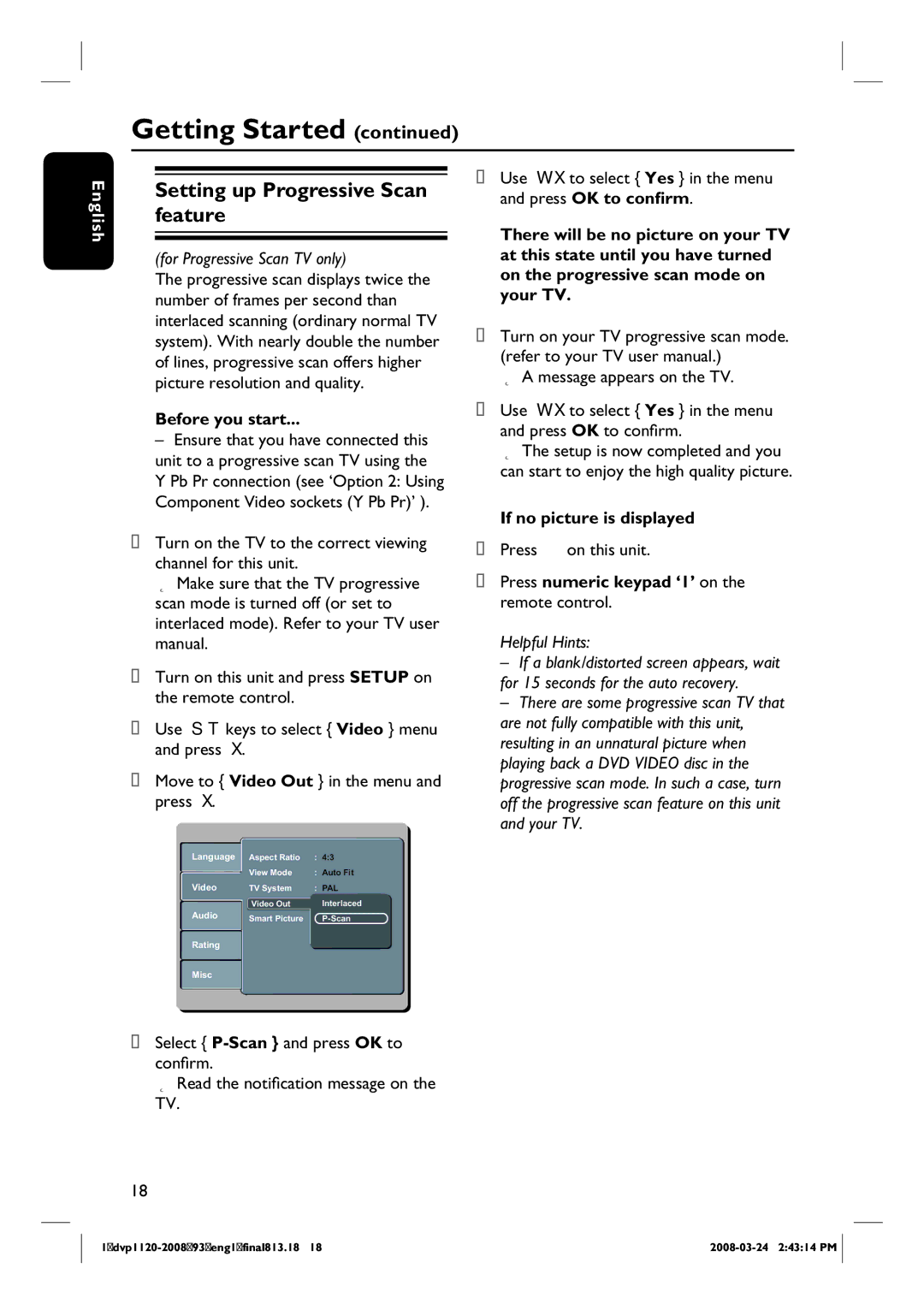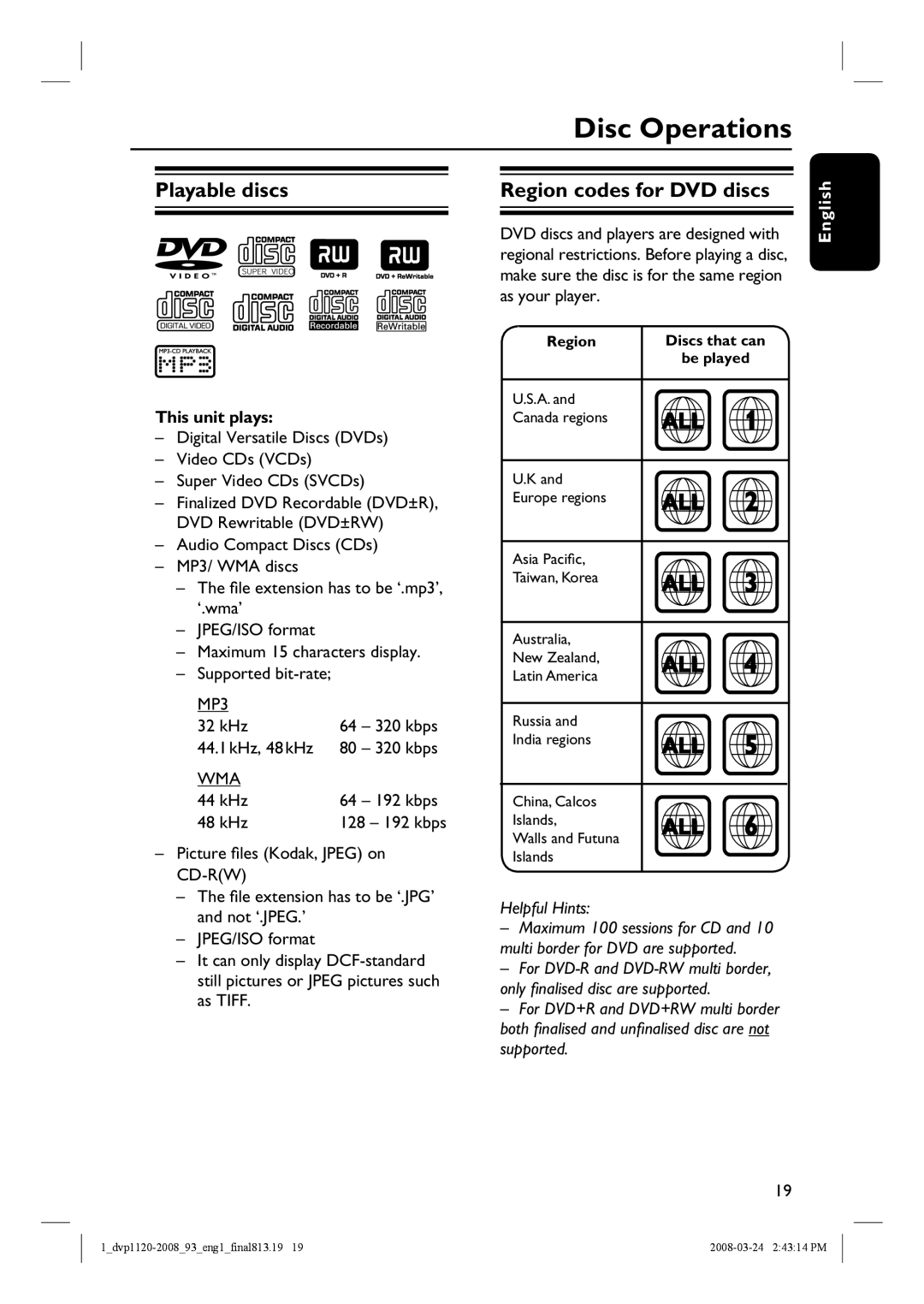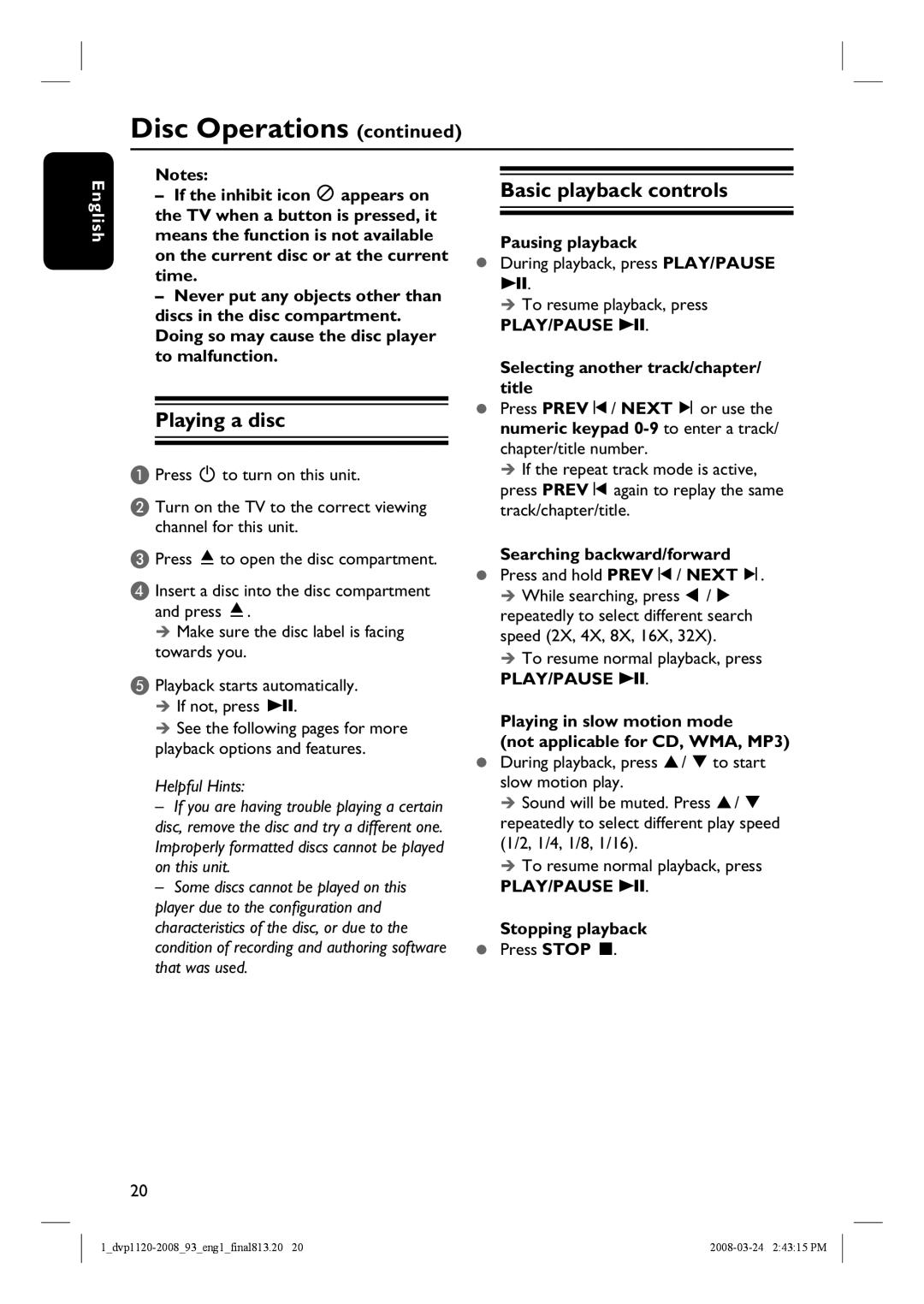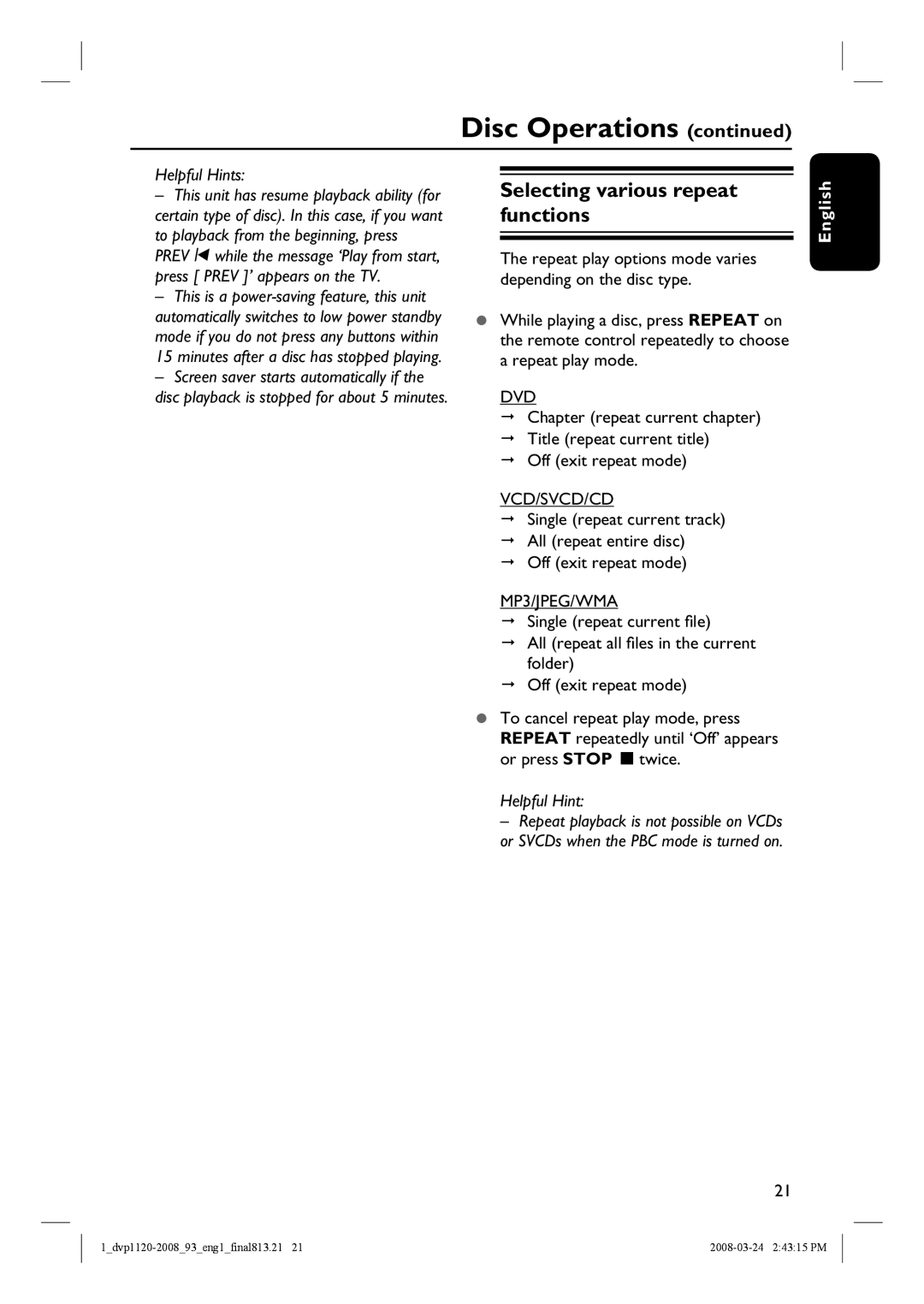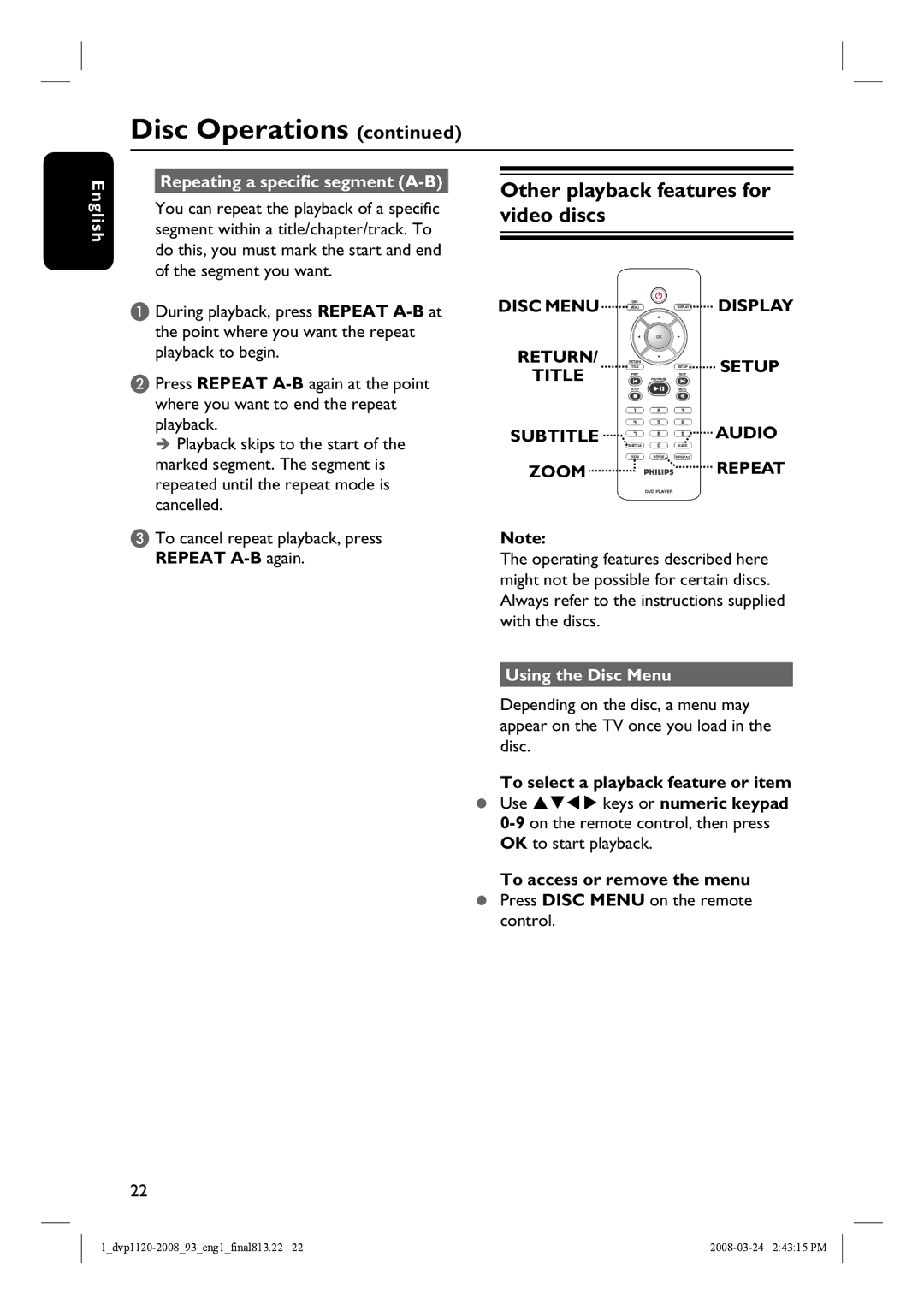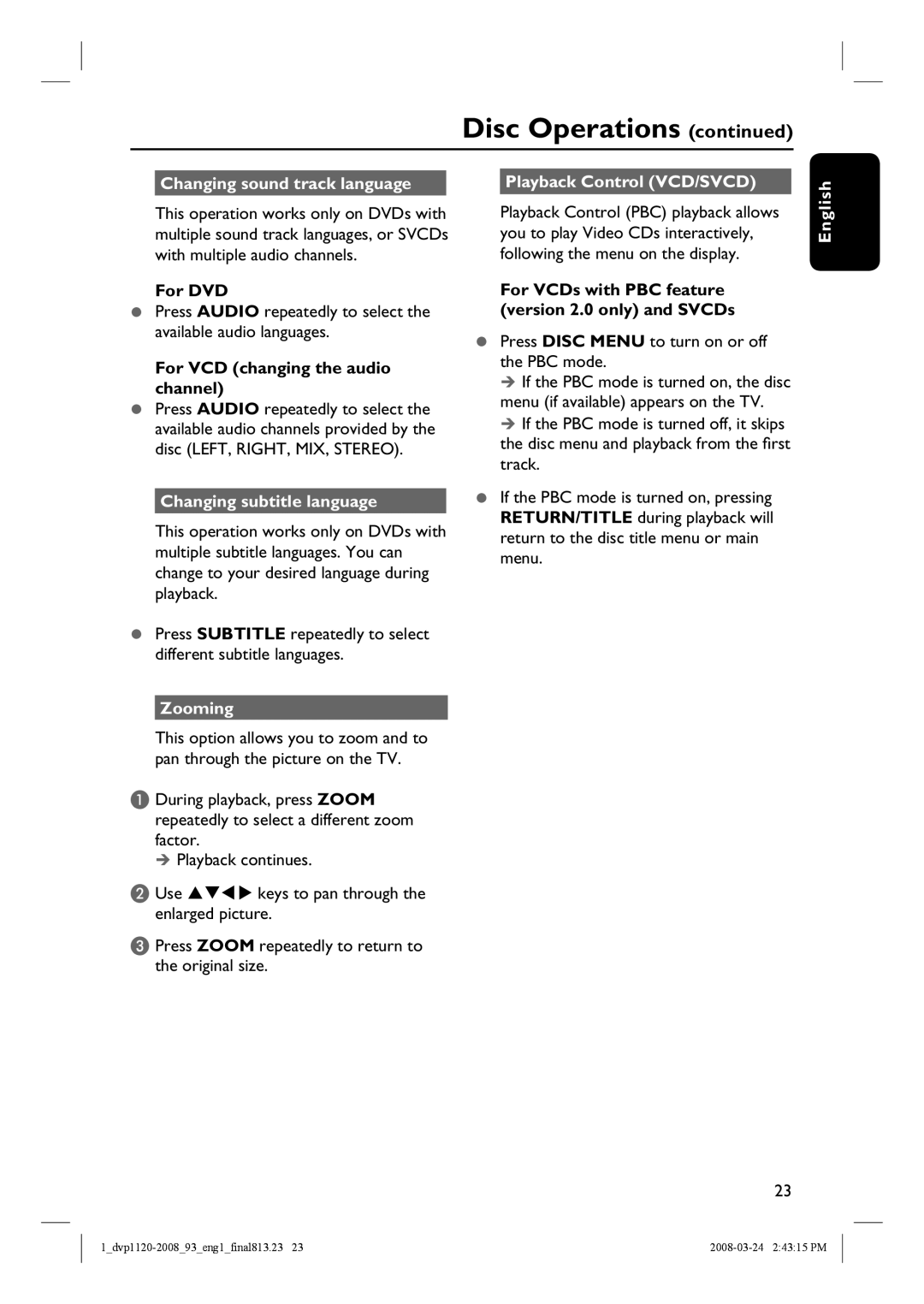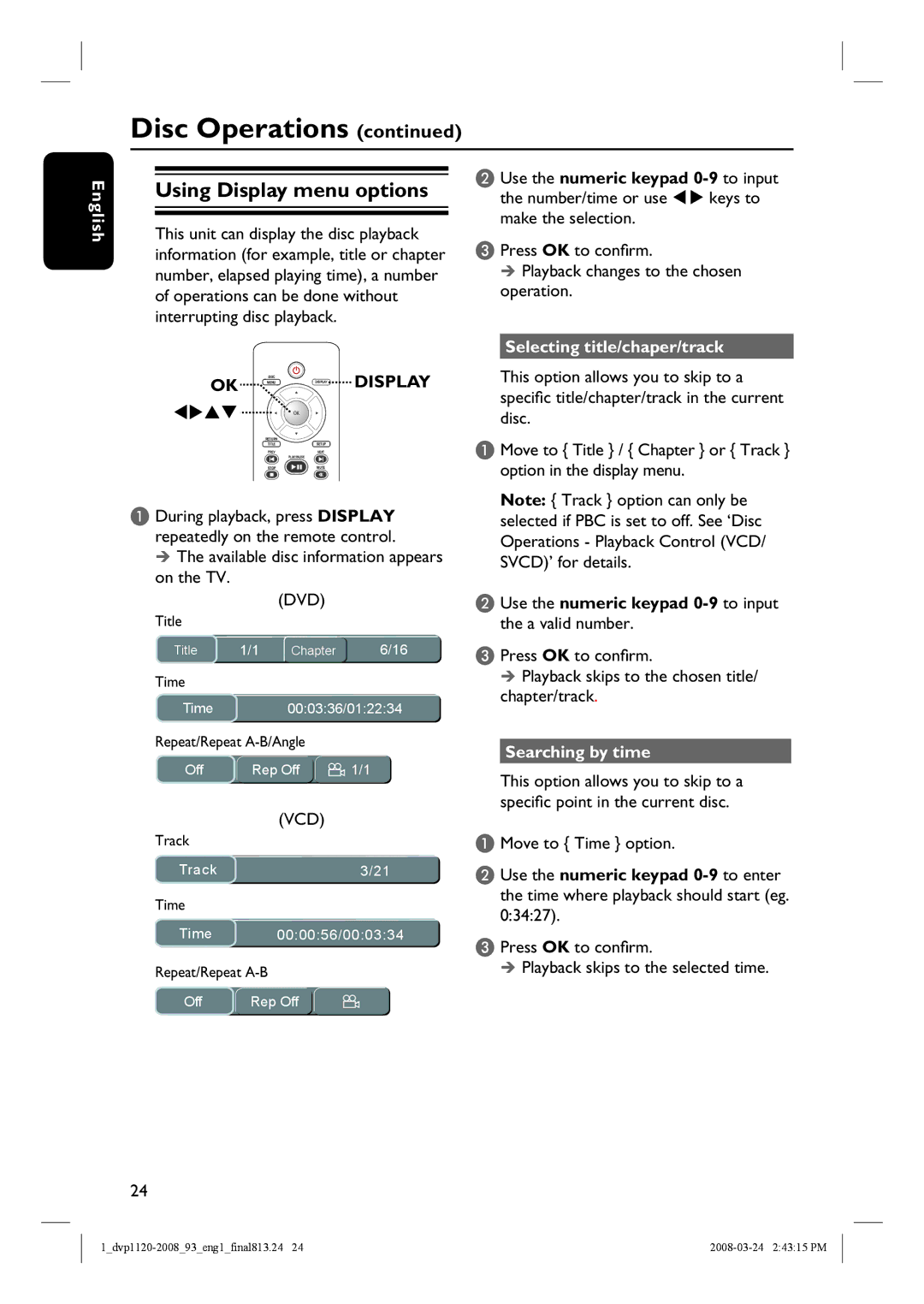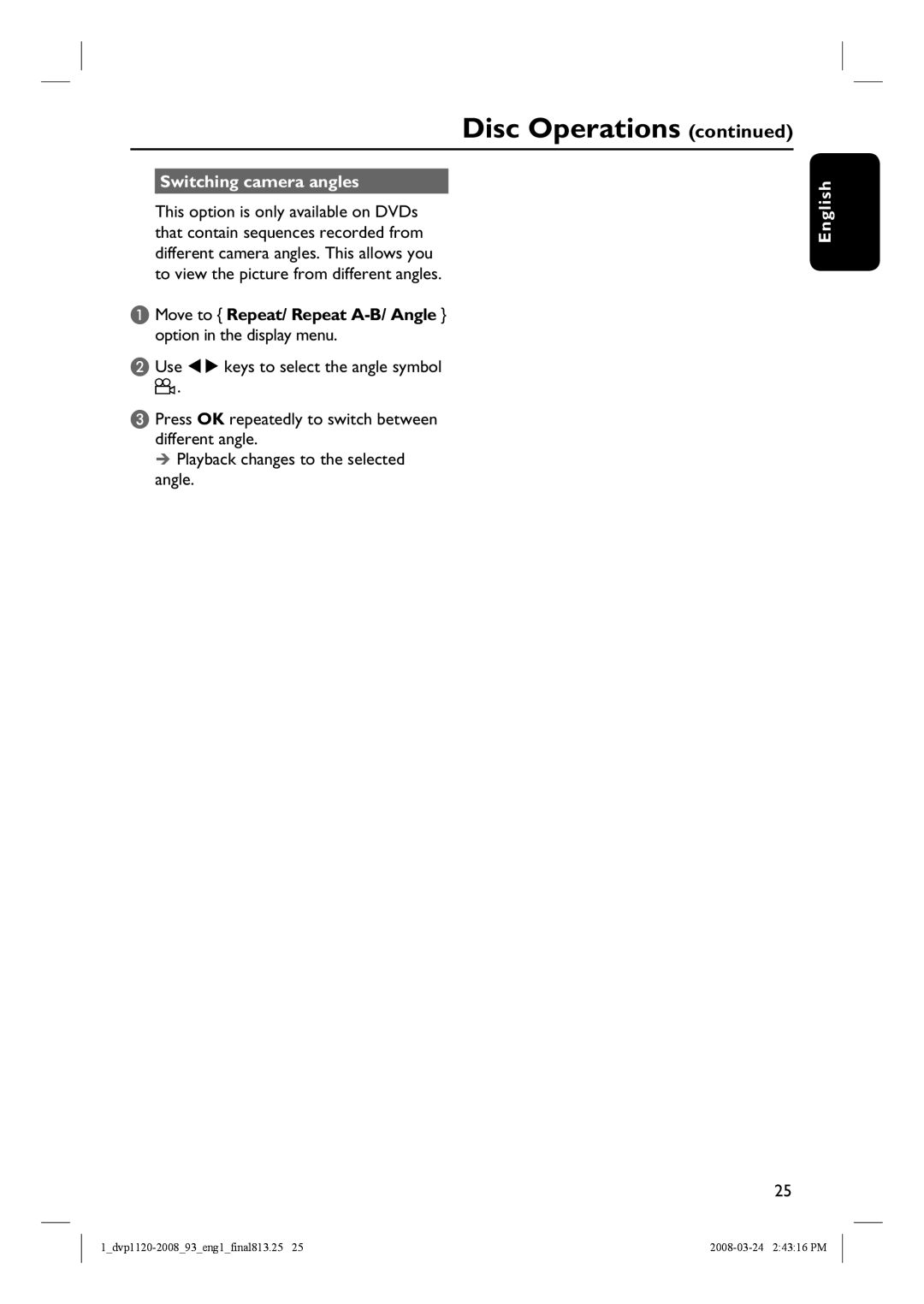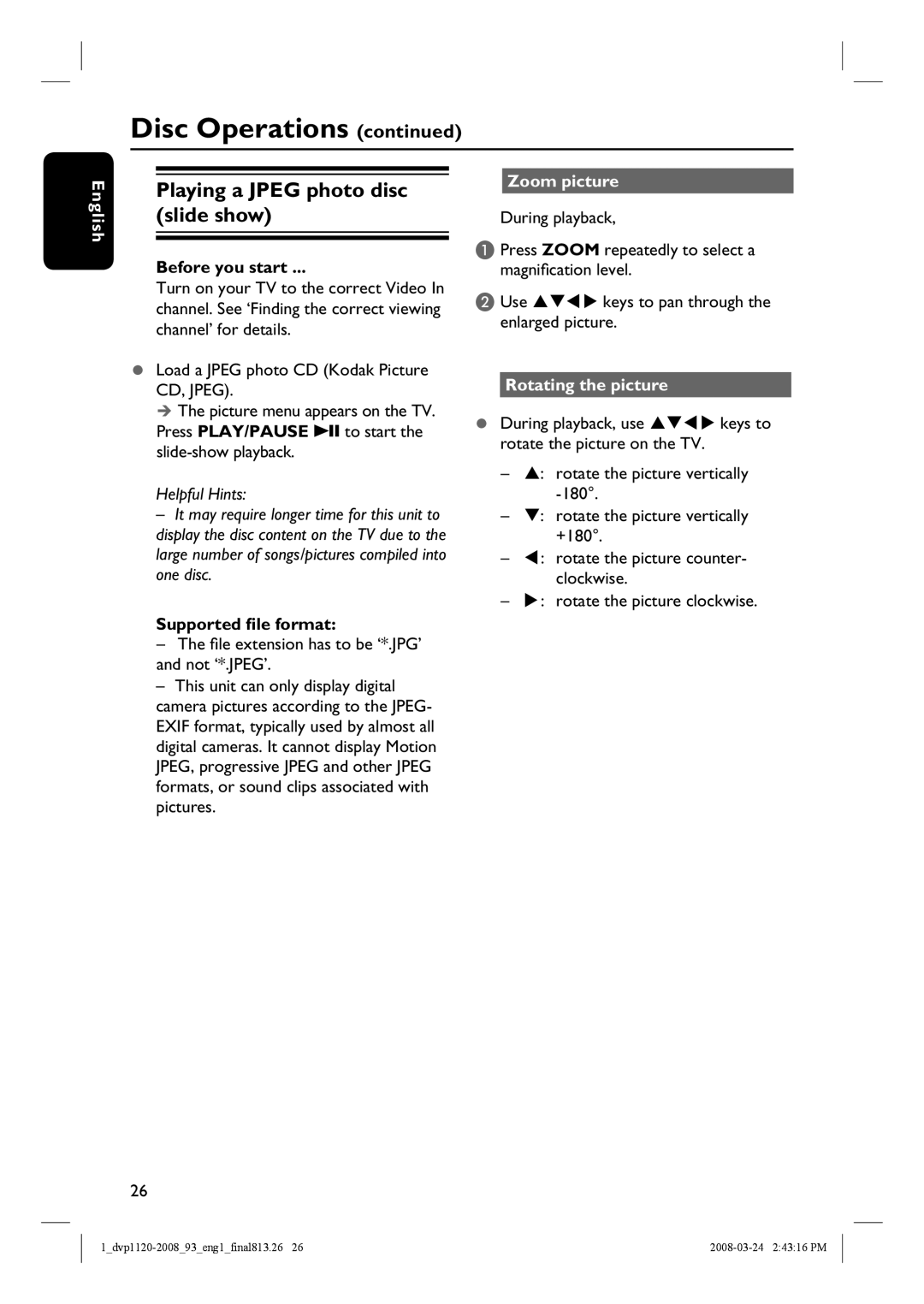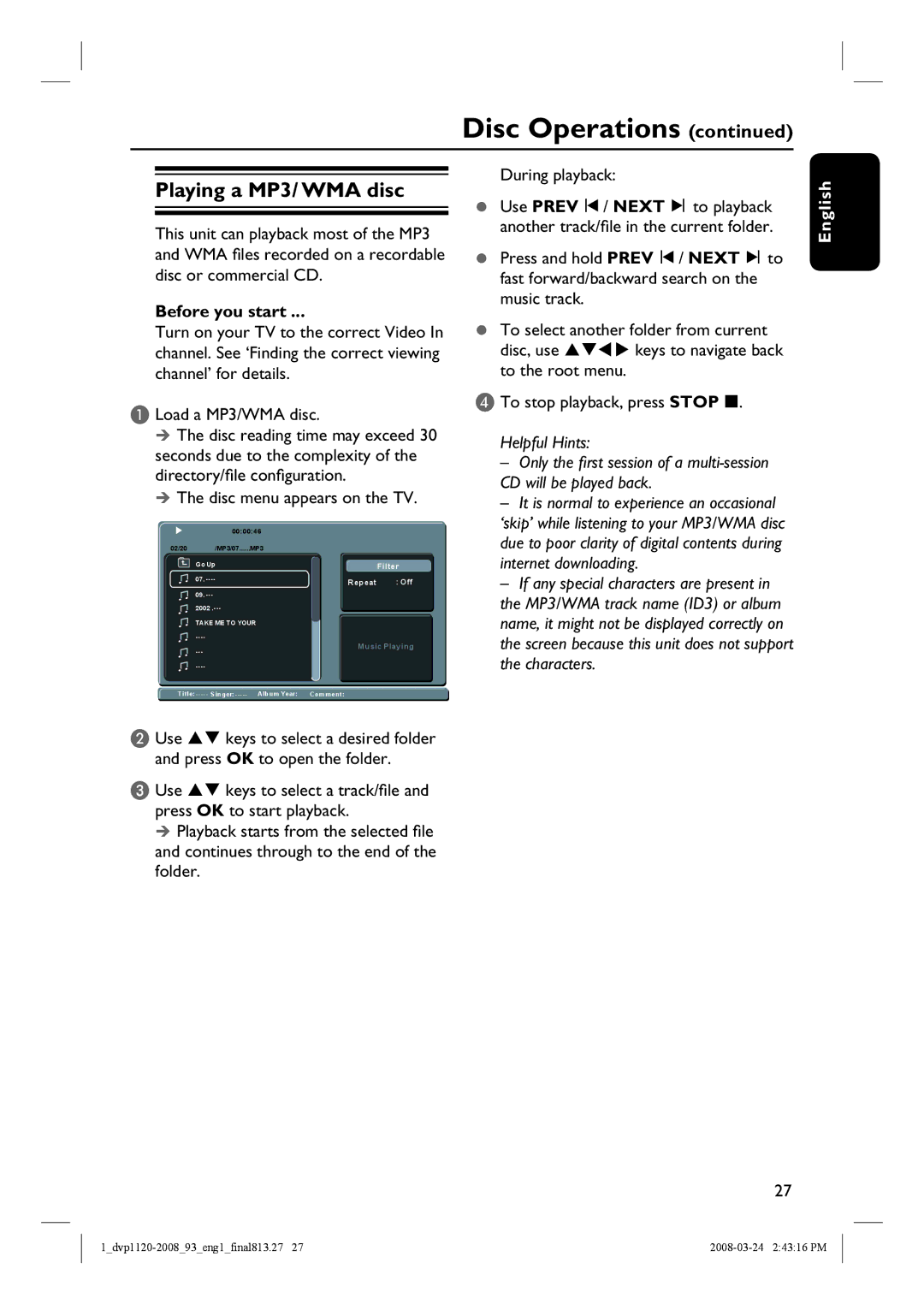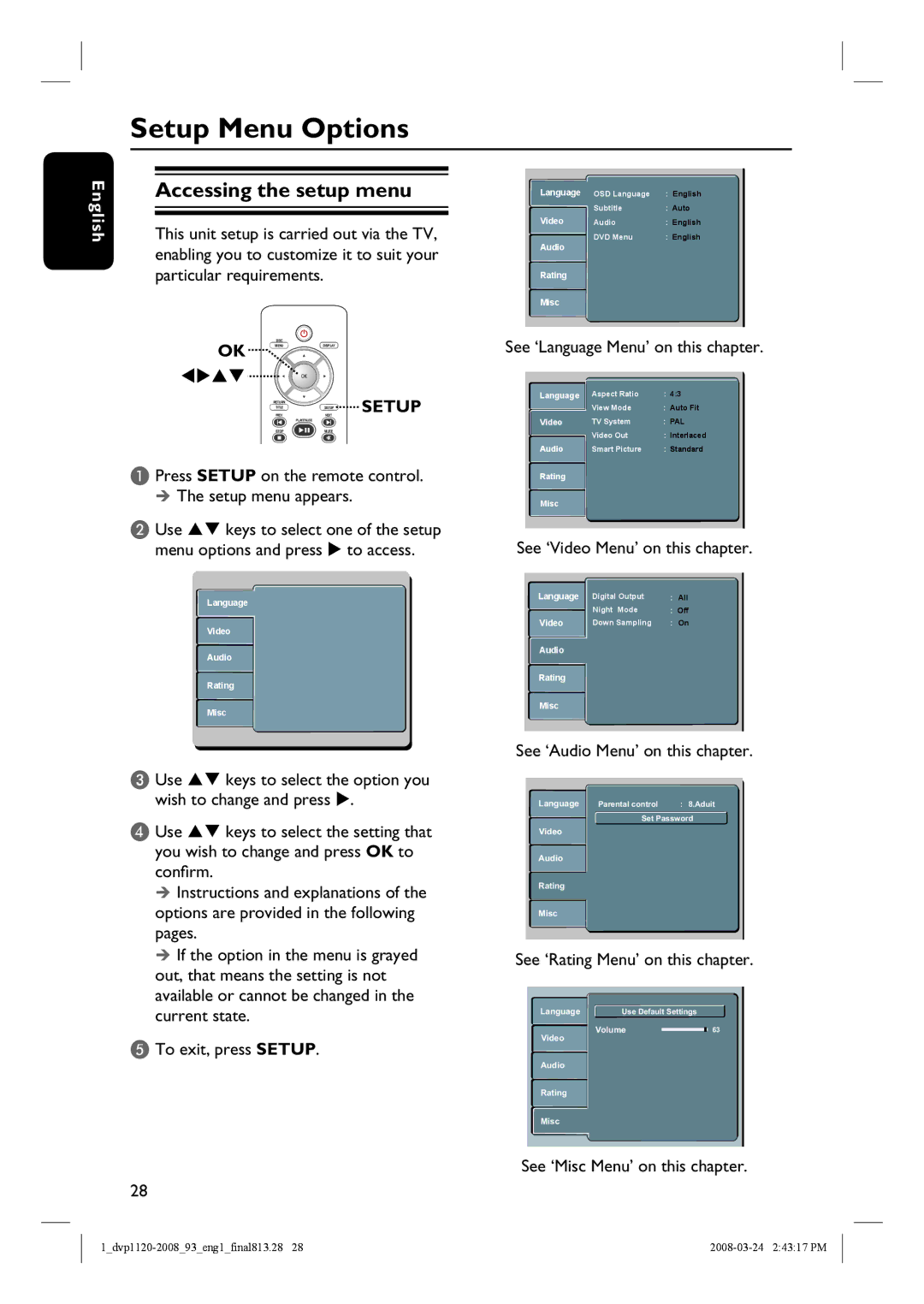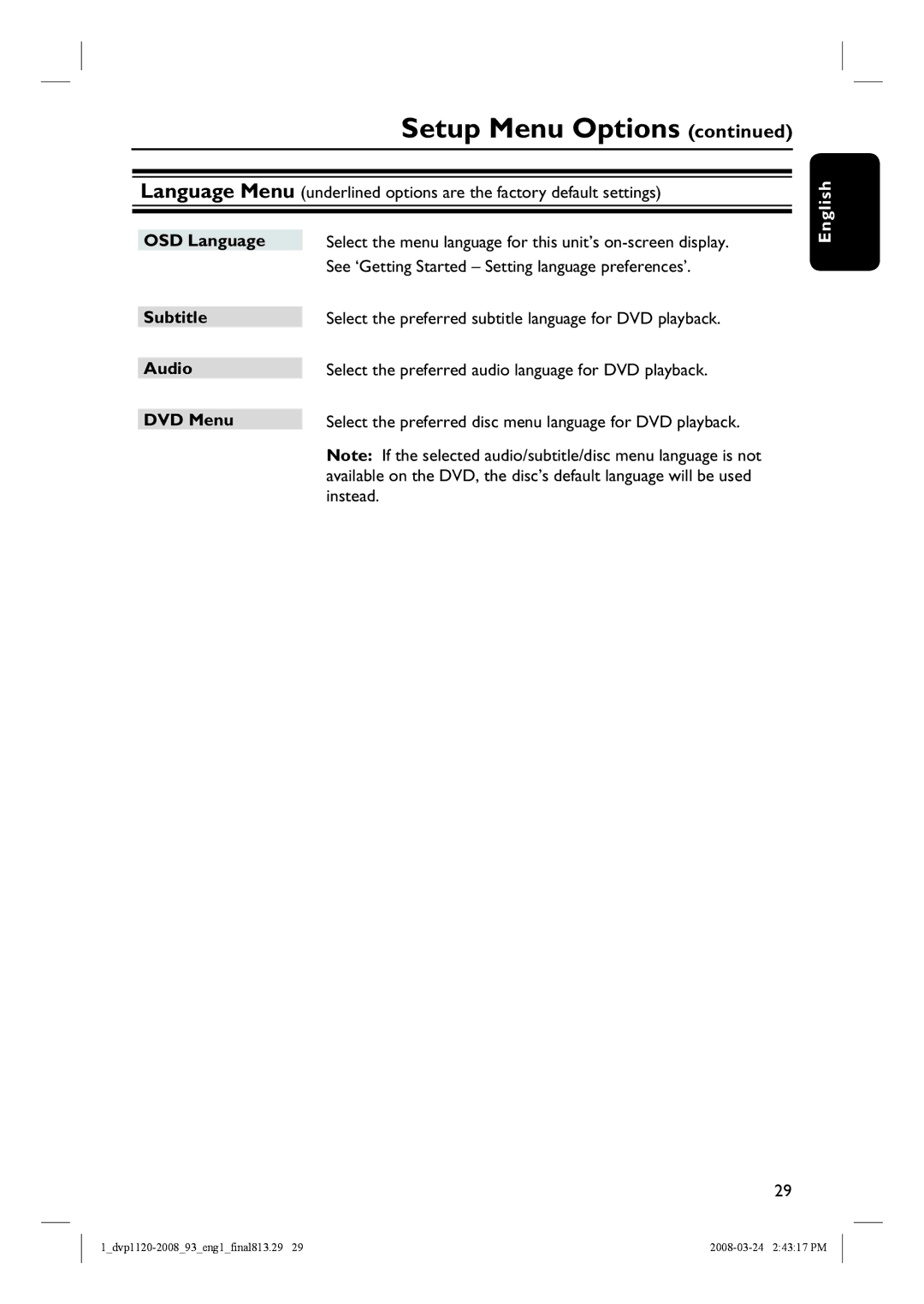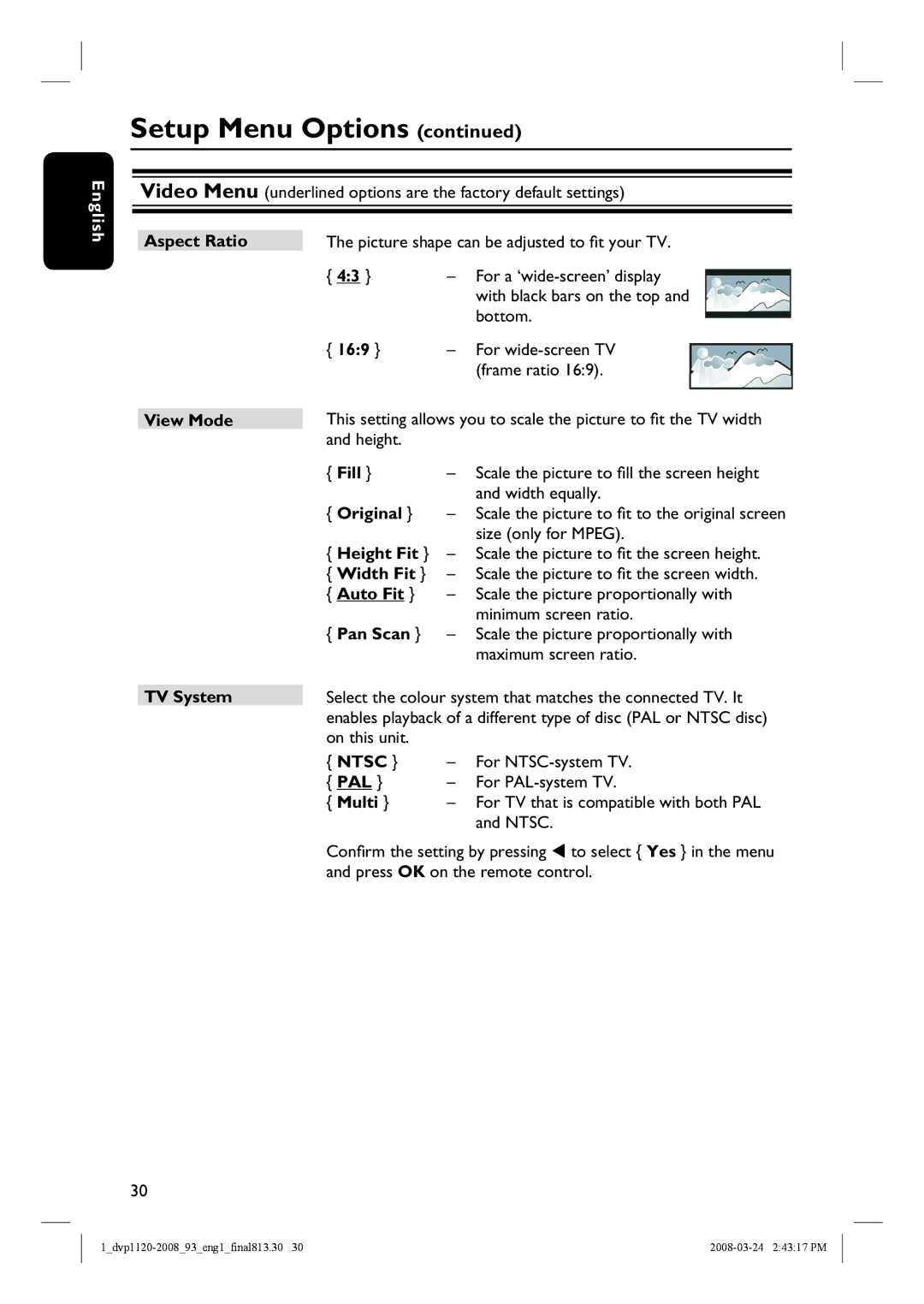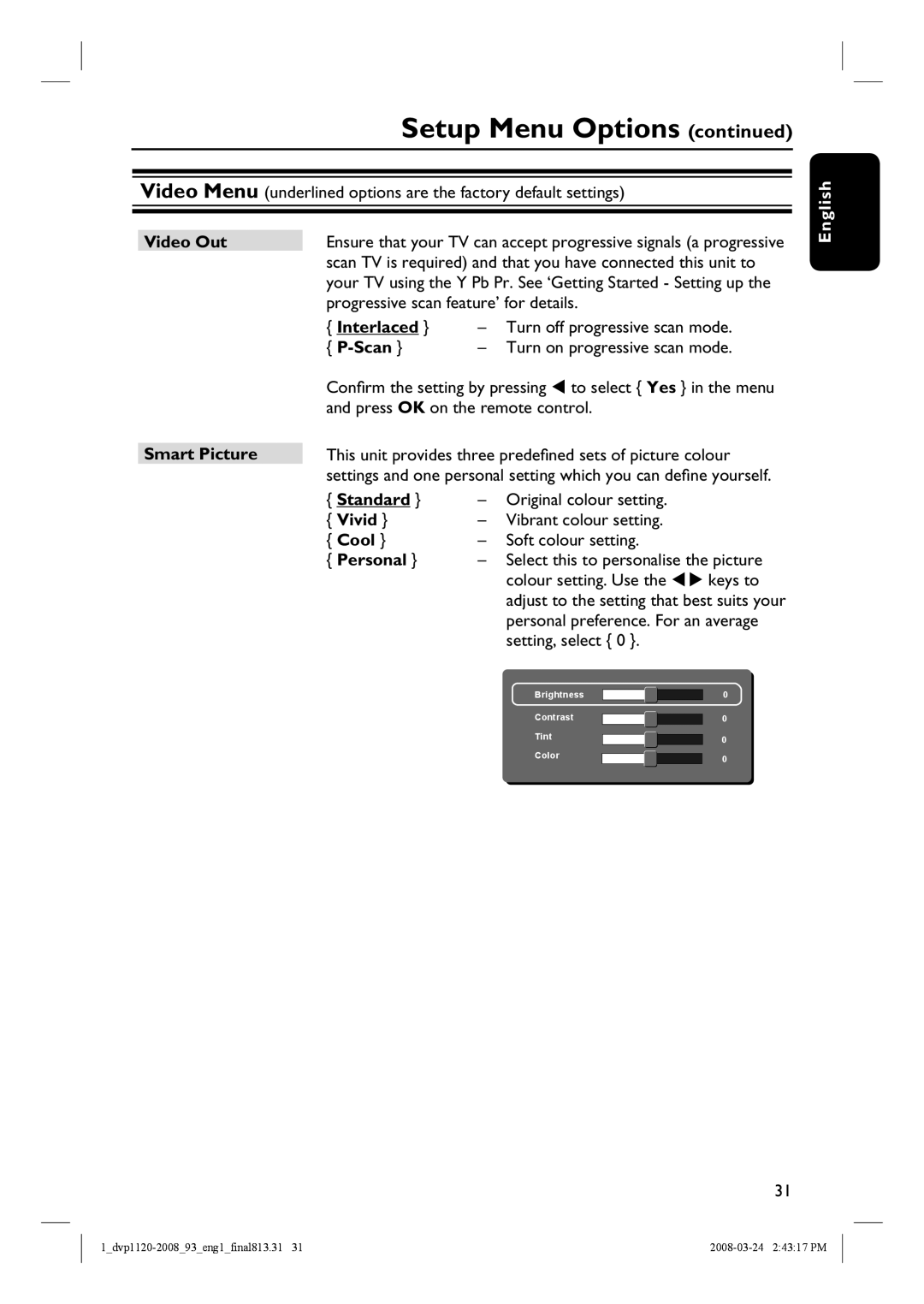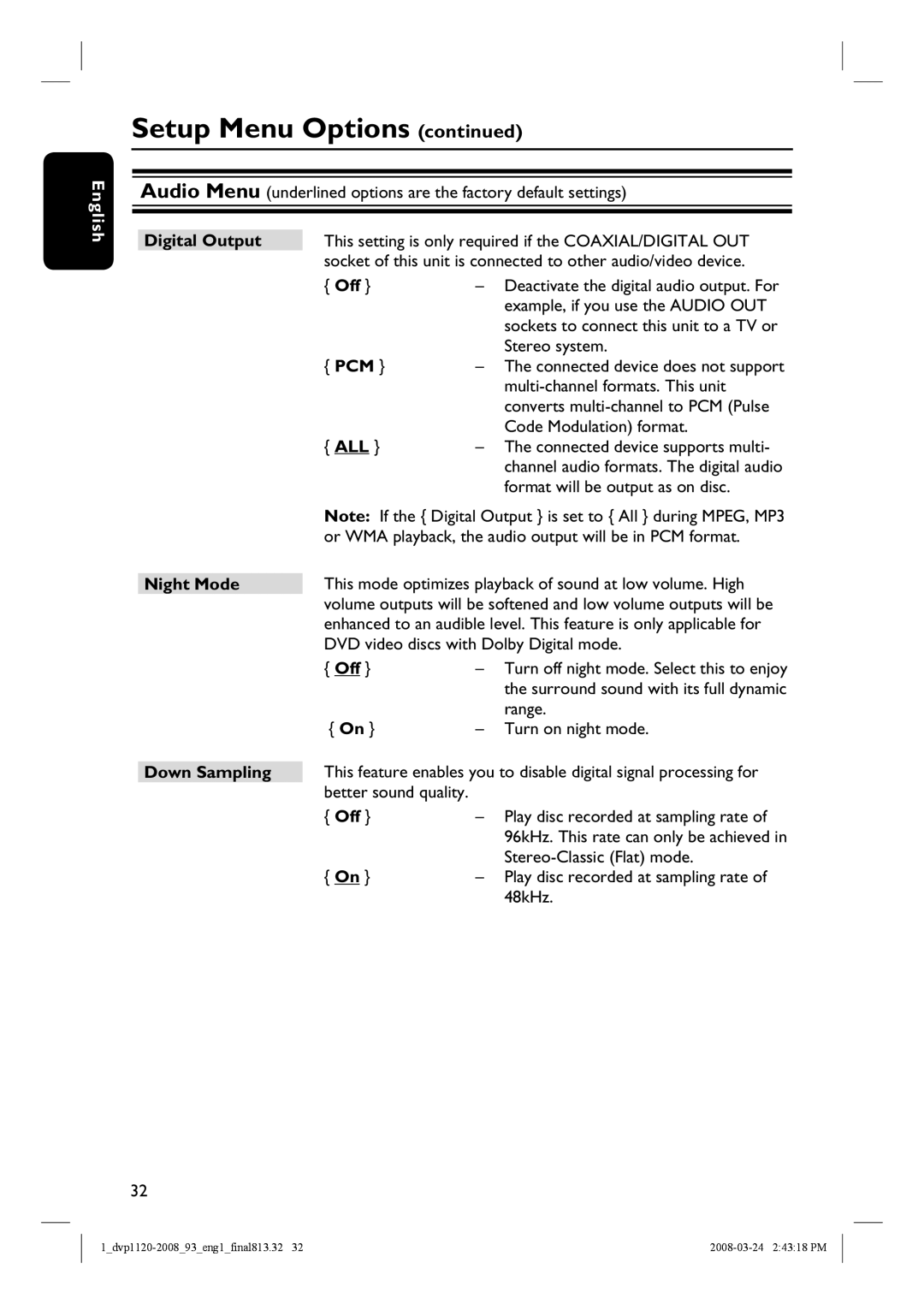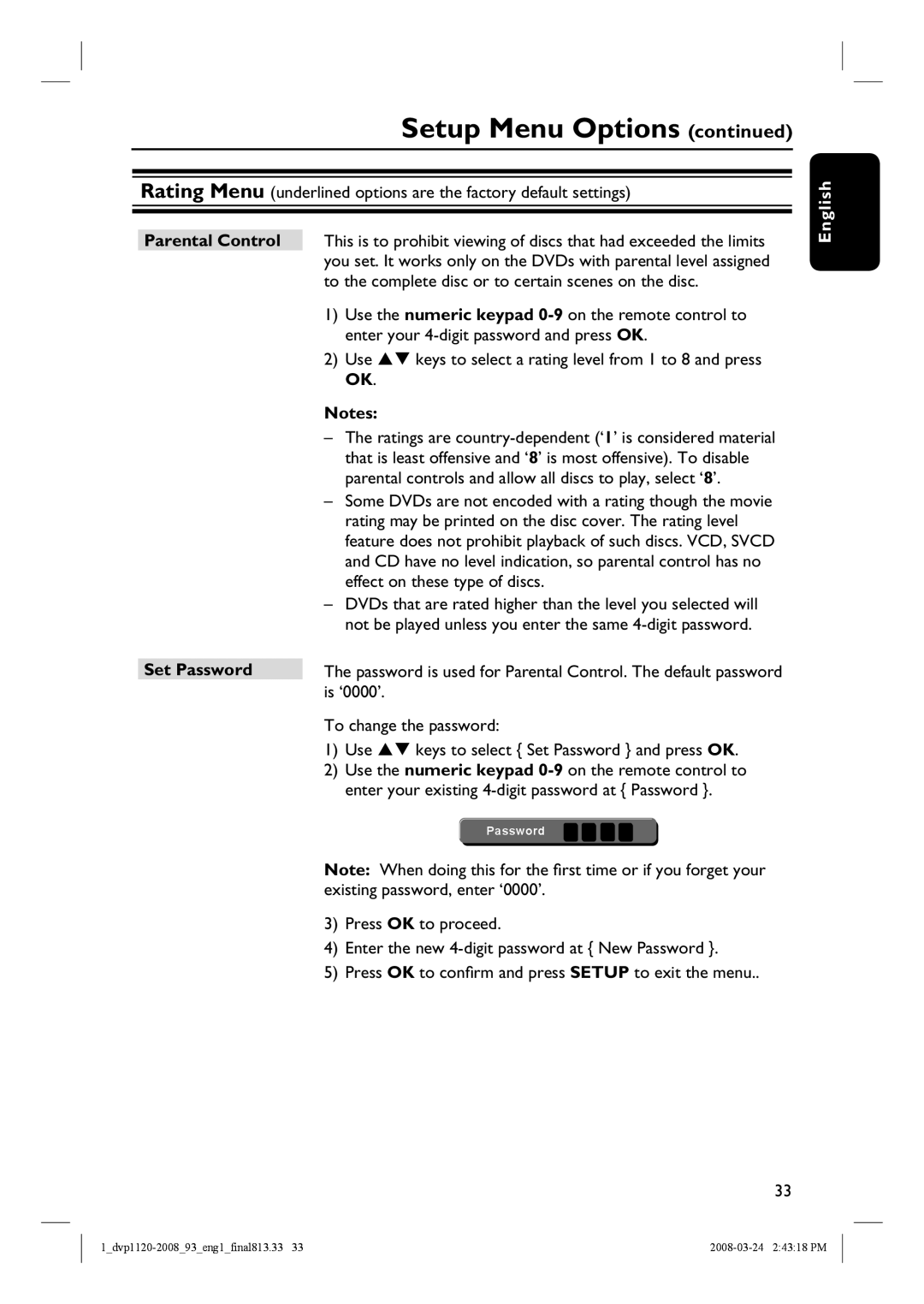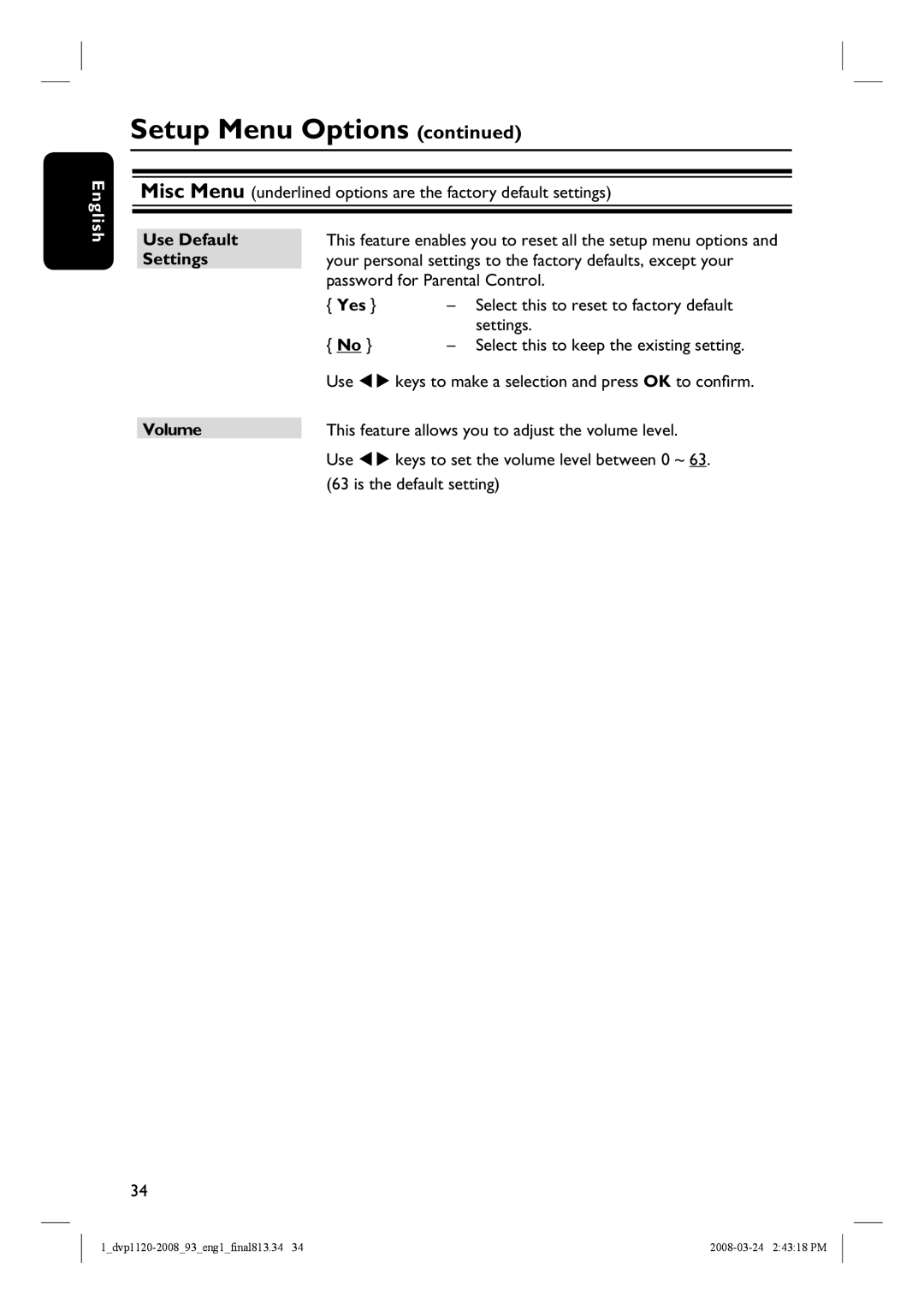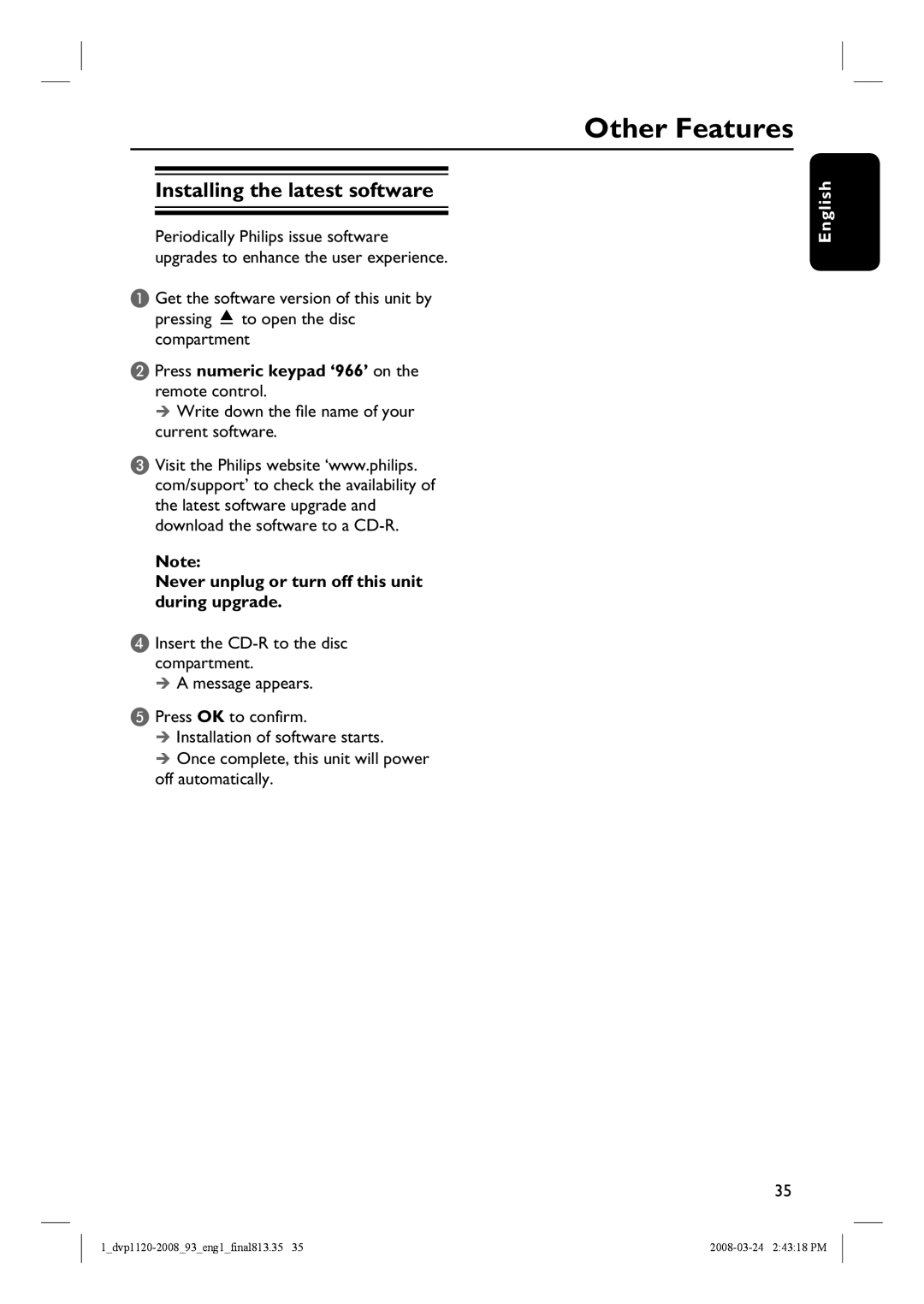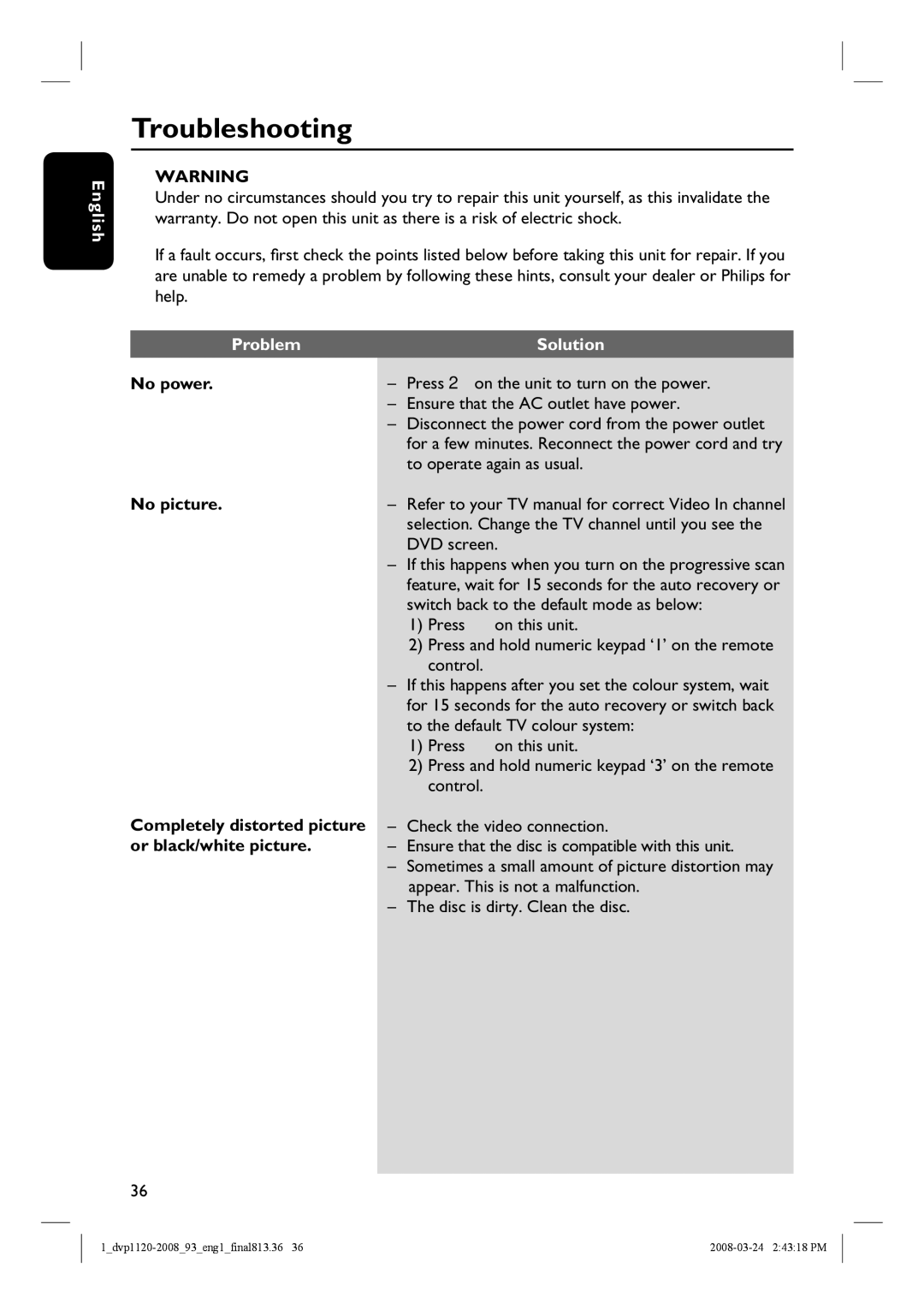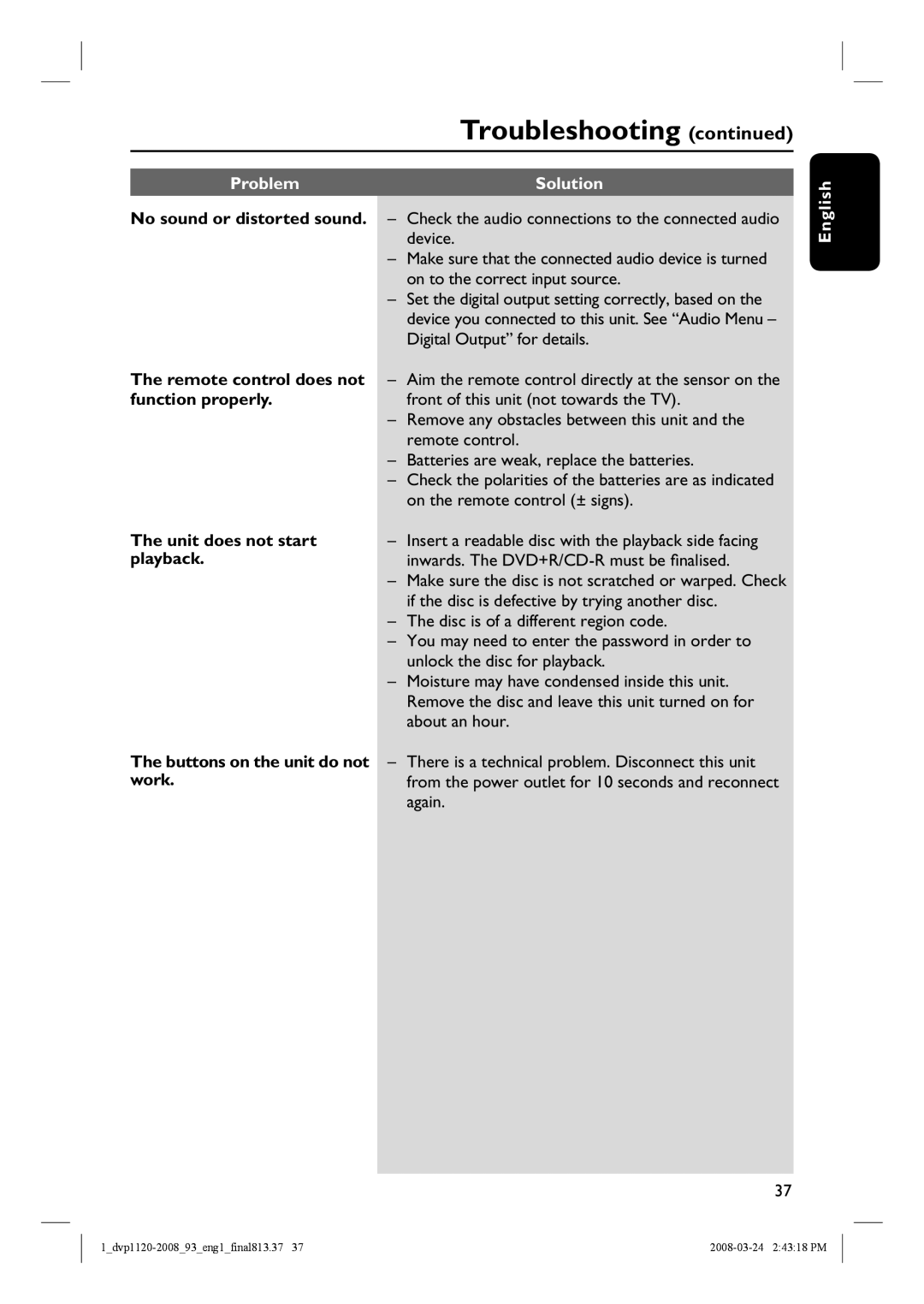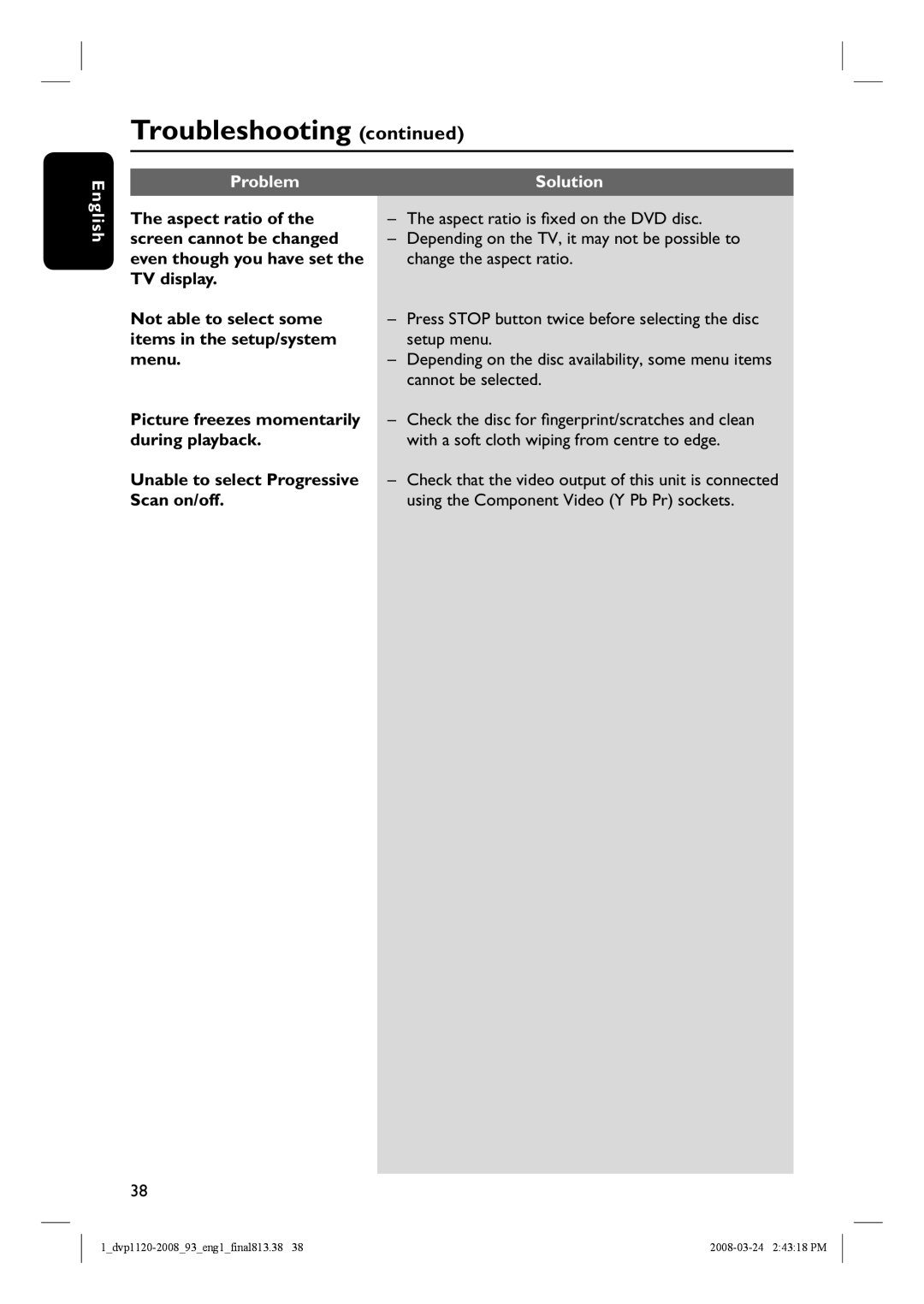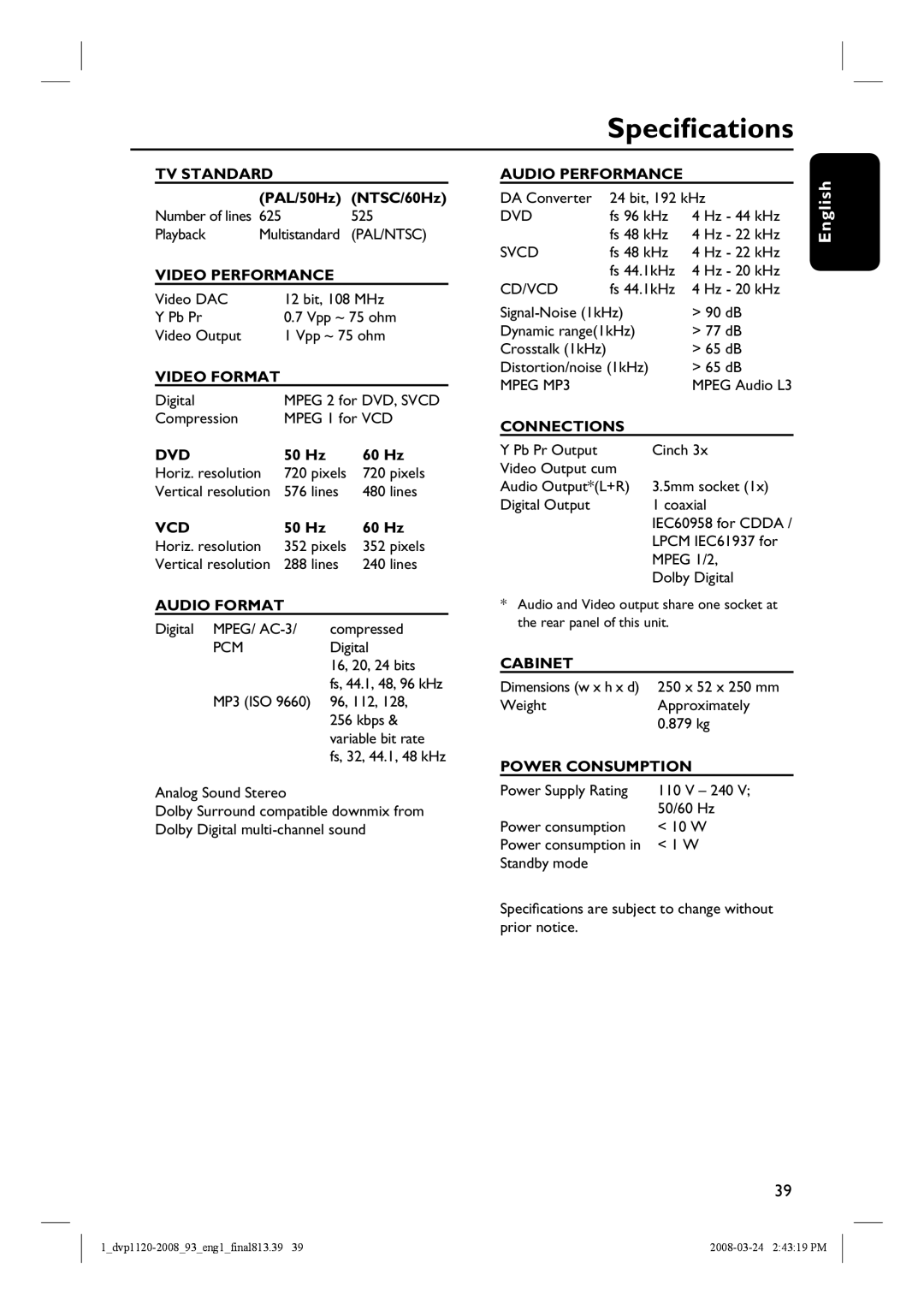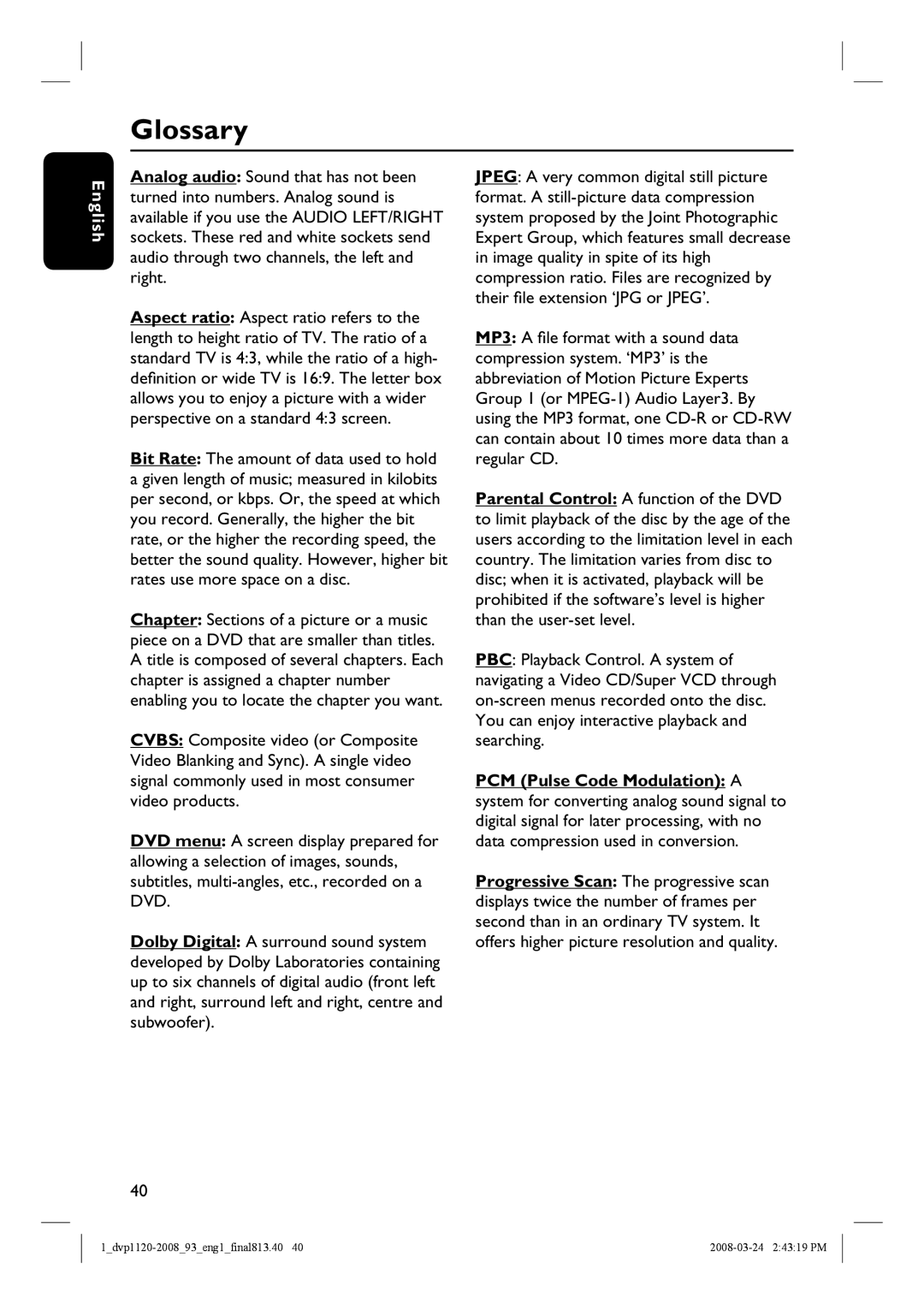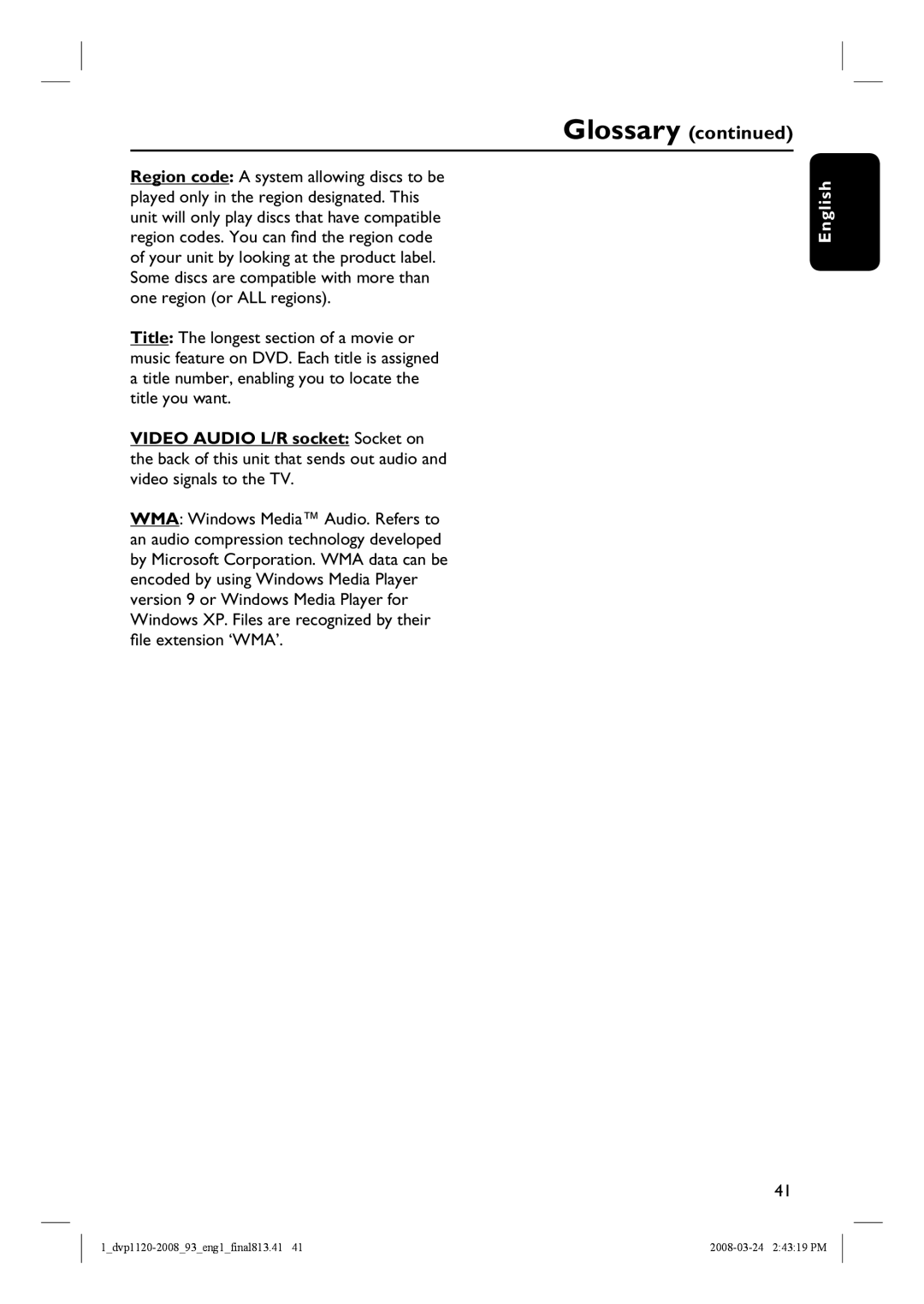Setup Menu Options (continued)
Video Menu (underlined options are the factory default settings)
Video Out | Ensure that your TV can accept progressive signals (a progressive | ||||||||
| scan TV is required) and that you have connected this unit to | ||||||||
| your TV using the Y Pb Pr. See ‘Getting Started - Setting up the | ||||||||
| progressive scan feature’ for details. |
| |||||||
| { Interlaced } | – Turn off progressive scan mode. | |||||||
| { | – Turn on progressive scan mode. | |||||||
| Confirm the setting by pressing to select { Yes } in the menu | ||||||||
| and press OK on the remote control. |
| |||||||
Smart Picture | This unit provides three predefined sets of picture colour | ||||||||
| settings and one personal setting which you can define yourself. | ||||||||
| { Standard } | – | Original colour setting. |
| |||||
| { Vivid } | – | Vibrant colour setting. |
| |||||
| { Cool } | – | Soft colour setting. |
| |||||
| { Personal } | – Select this to personalise the picture | |||||||
|
|
| colour setting. Use the | keys to | |||||
|
|
| adjust to the setting that best suits your | ||||||
|
|
| personal preference. For an average | ||||||
|
|
| setting, select { 0 }. |
| |||||
|
|
| Brightness |
|
| 0 | |||
|
|
|
|
| |||||
|
|
| Contrast |
|
|
|
| 0 | |
|
|
|
|
|
|
| |||
|
|
| Tint |
|
|
| 0 | ||
|
|
|
|
|
| ||||
|
|
|
|
|
|
|
|
| |
|
|
| Color |
|
| 0 | |||
|
|
|
|
|
|
|
| ||
31