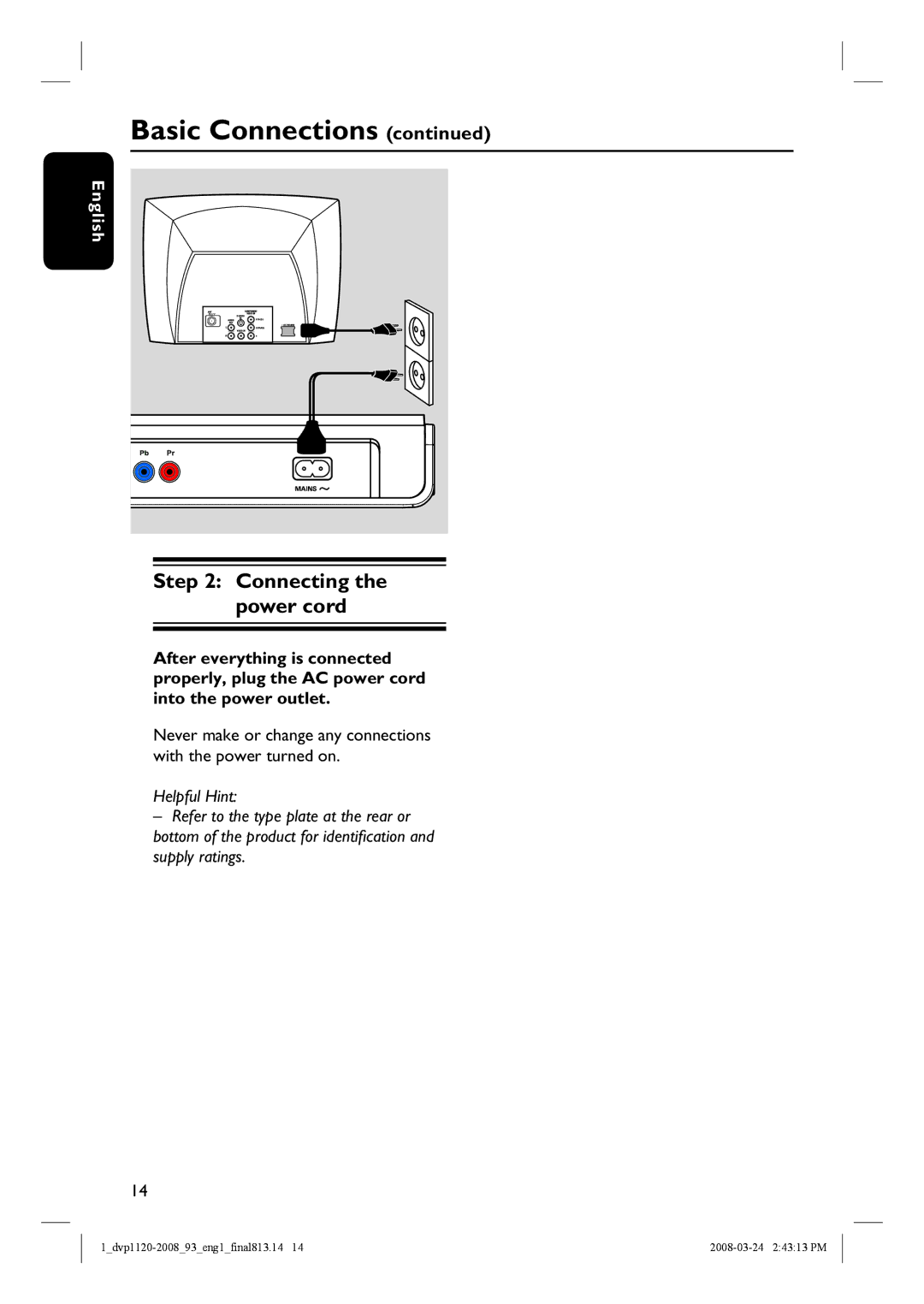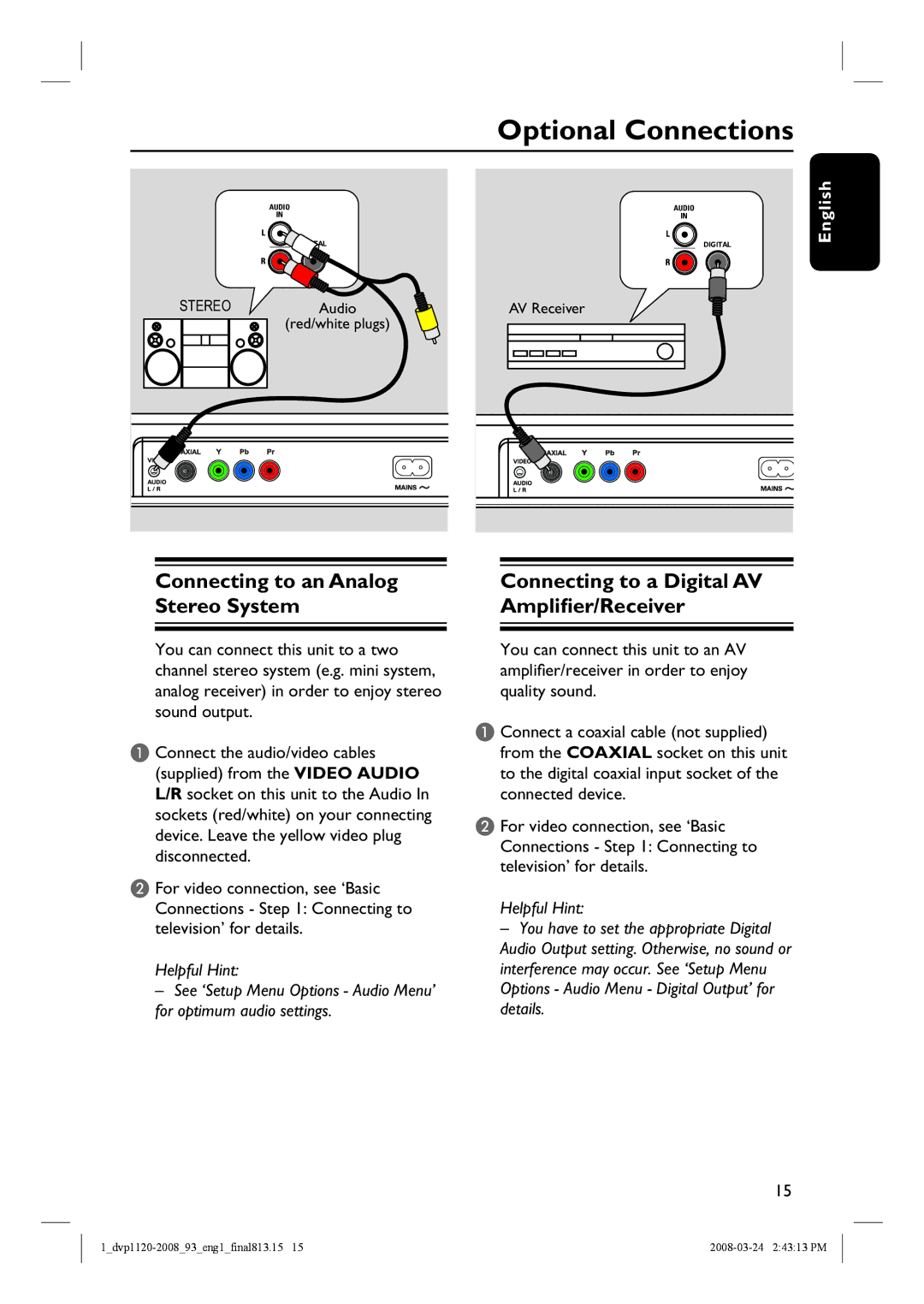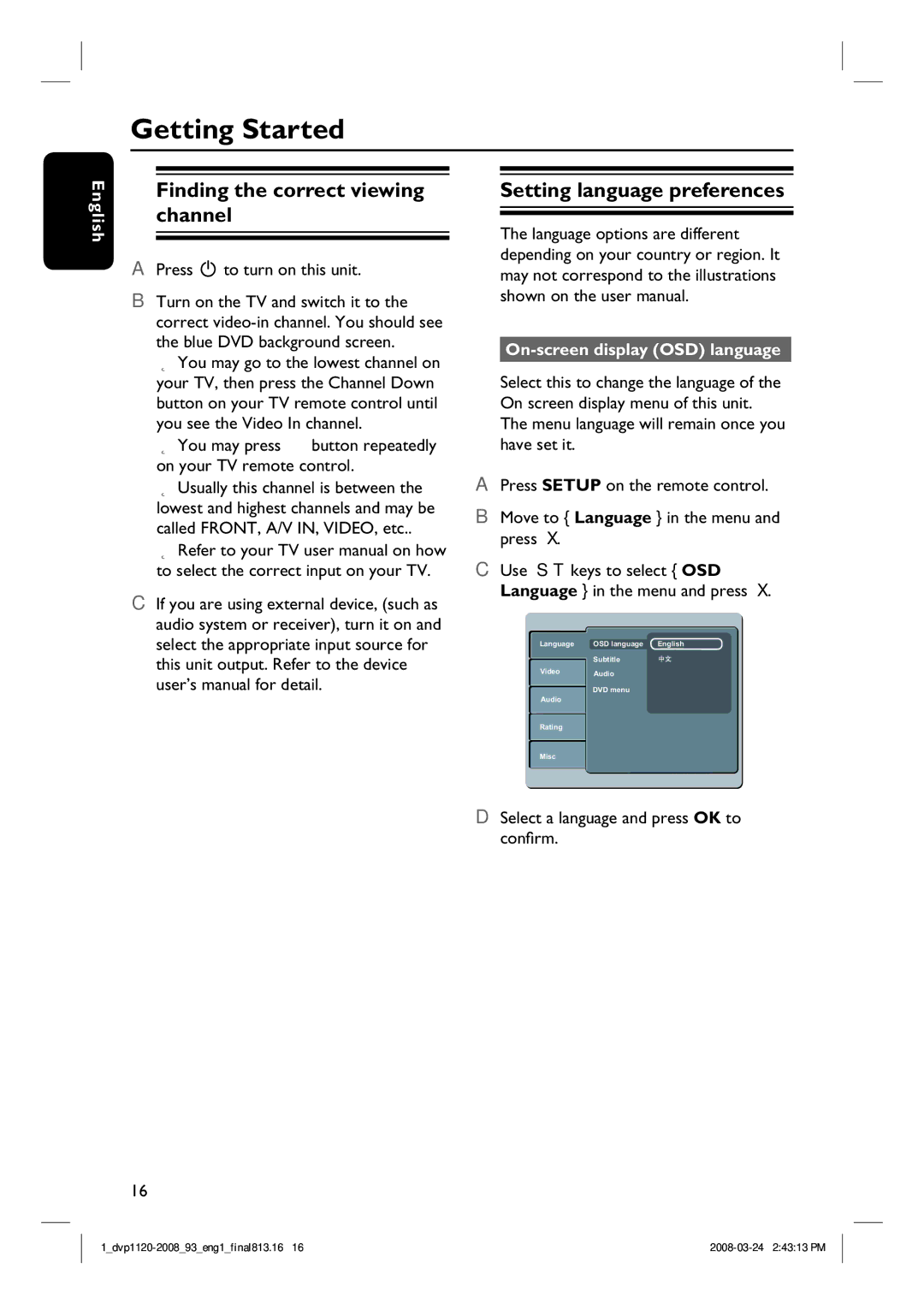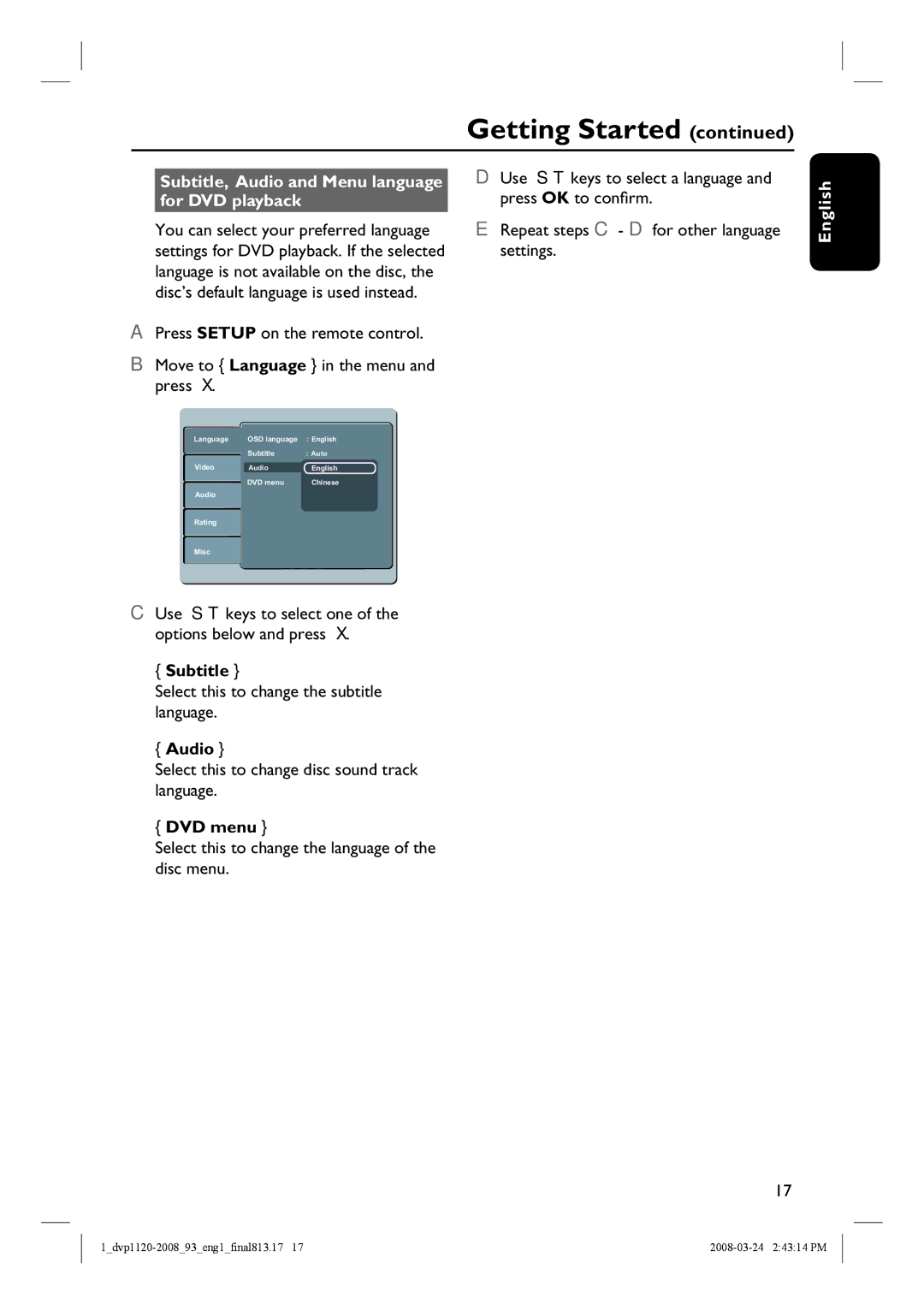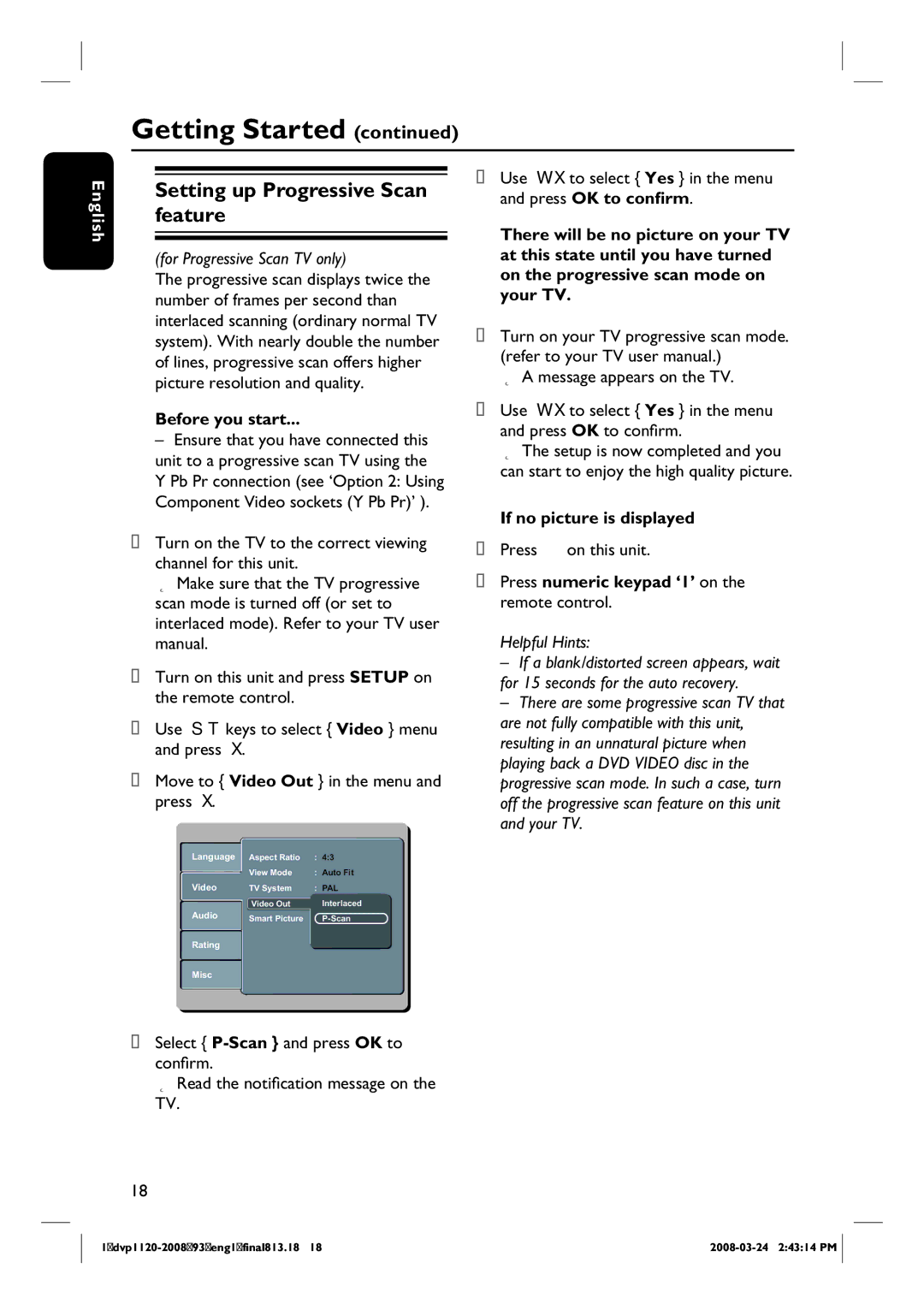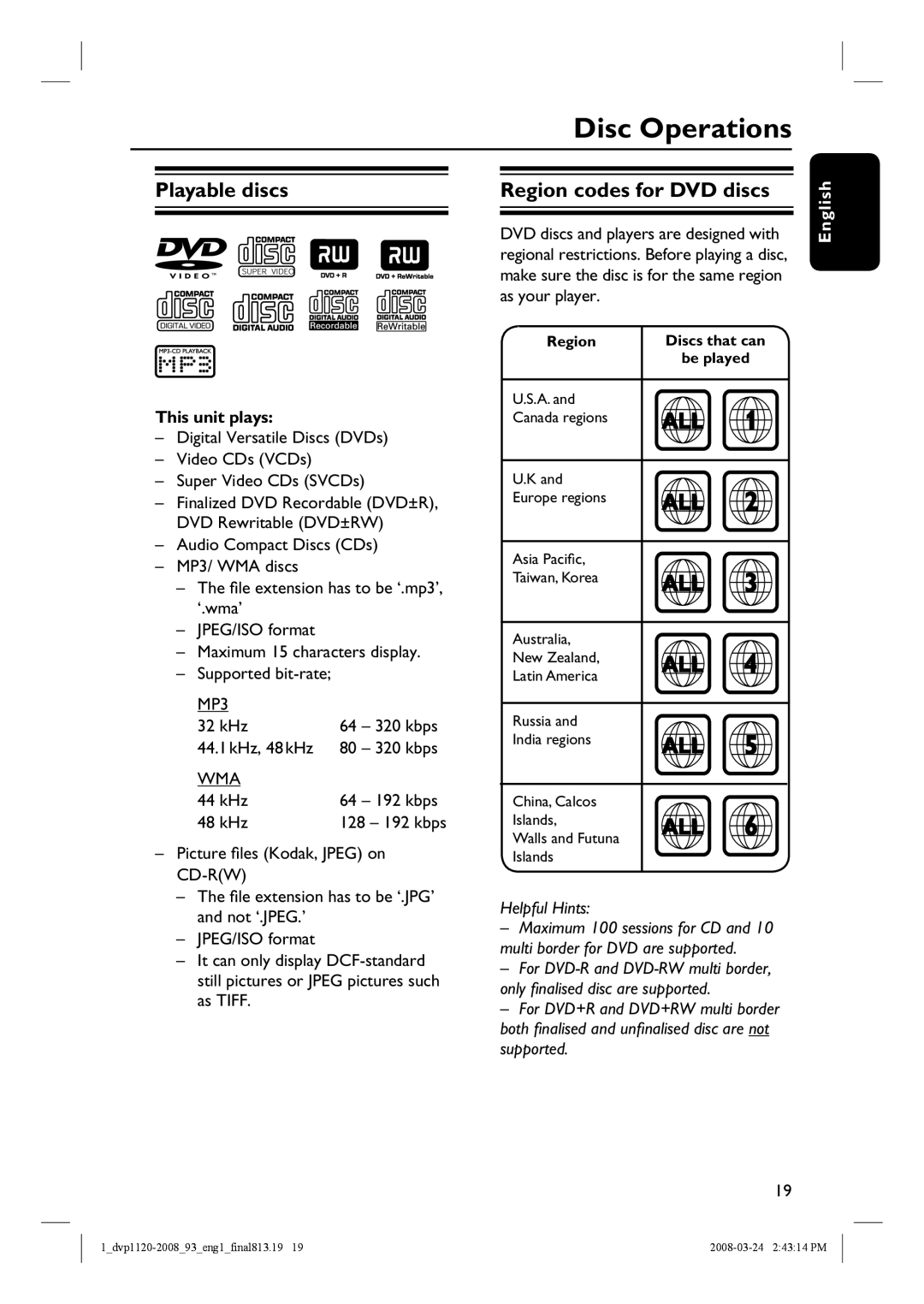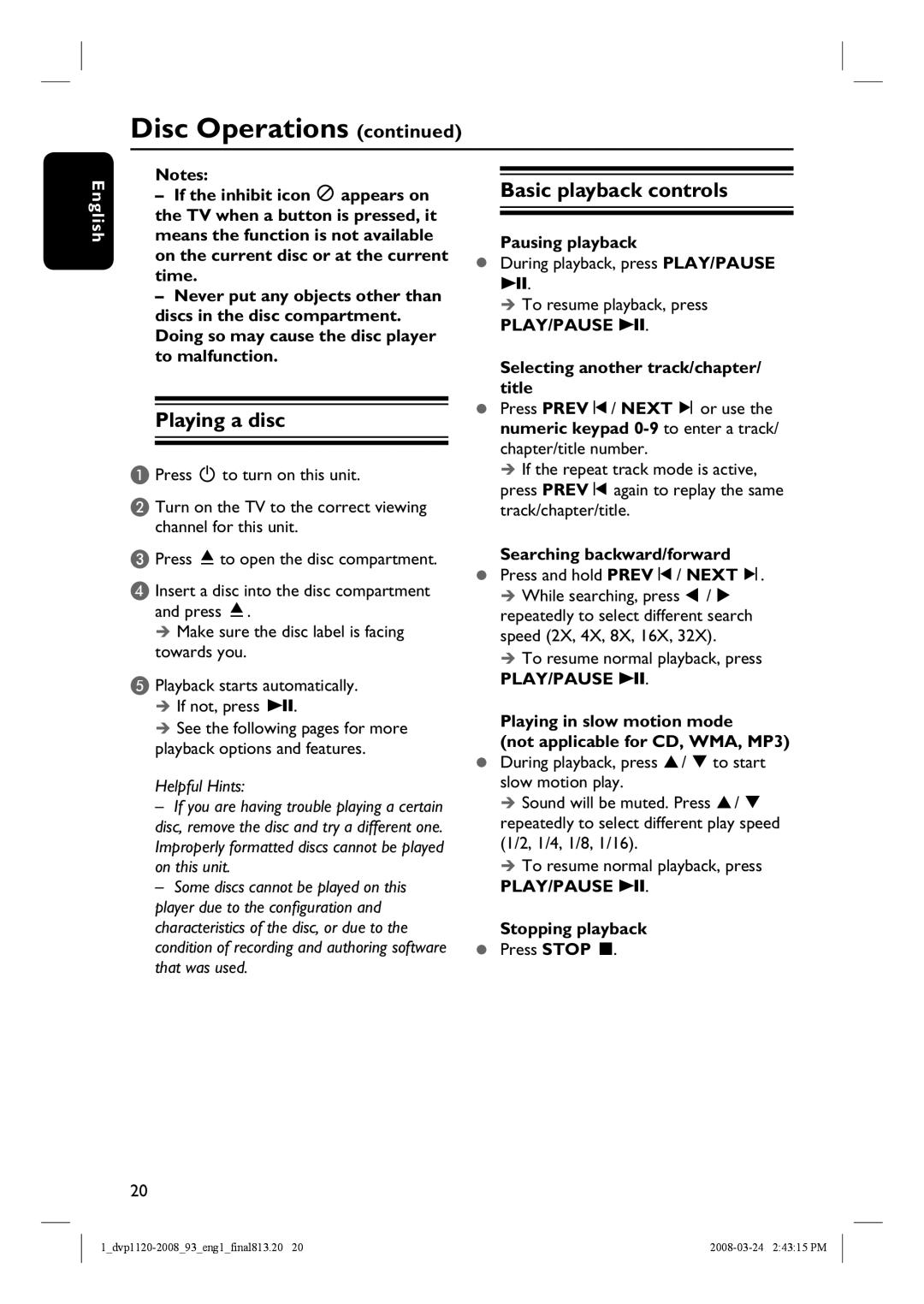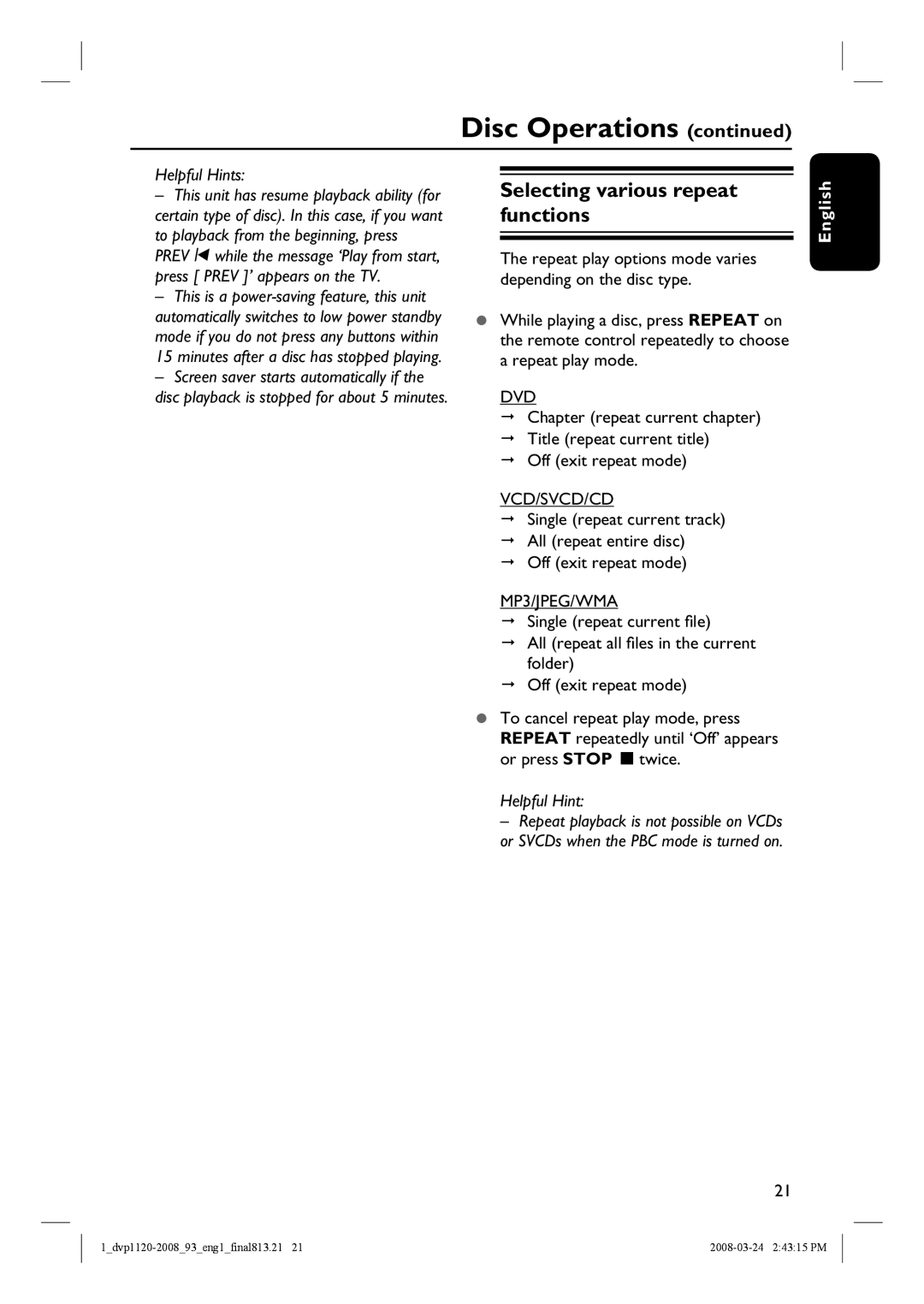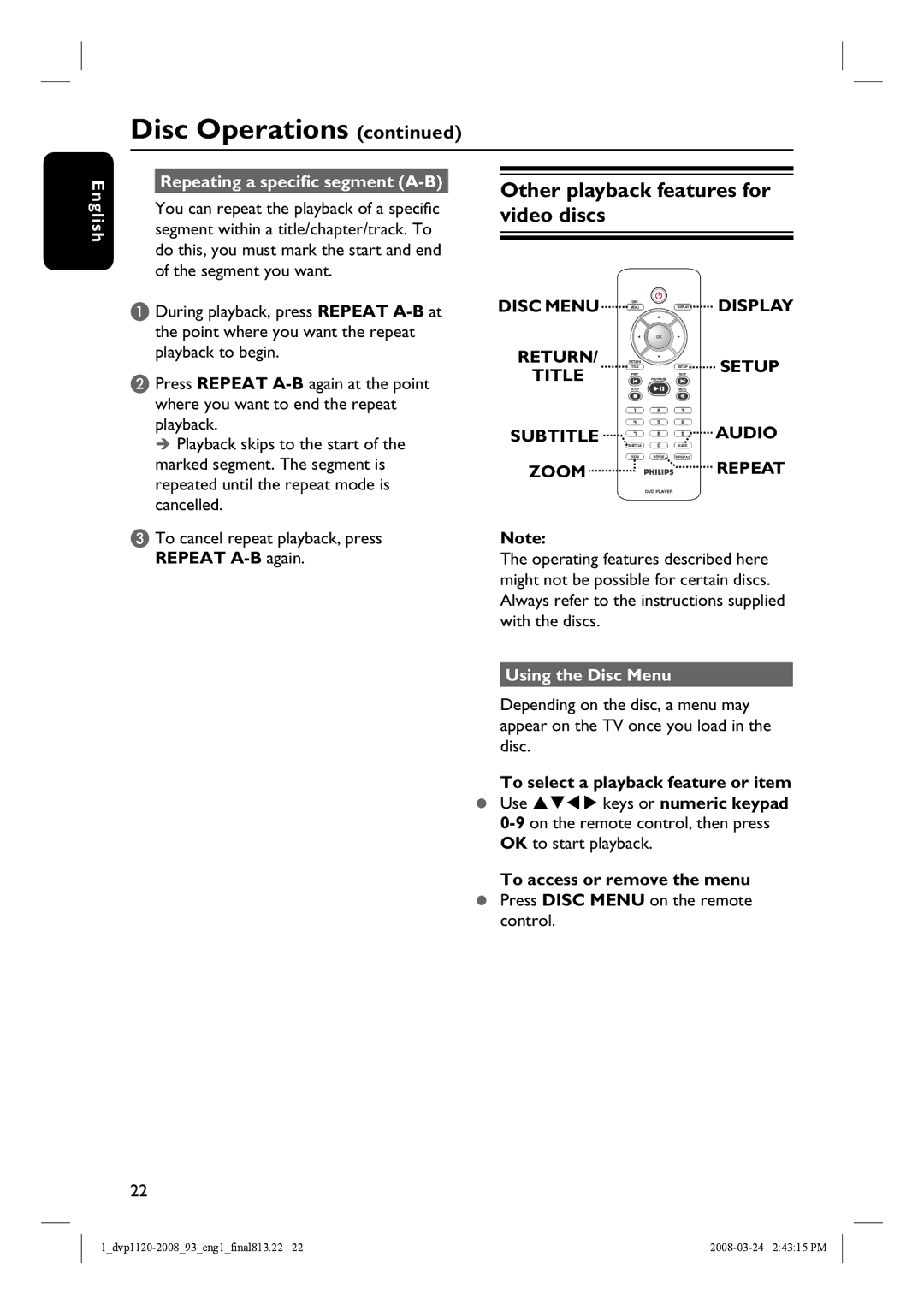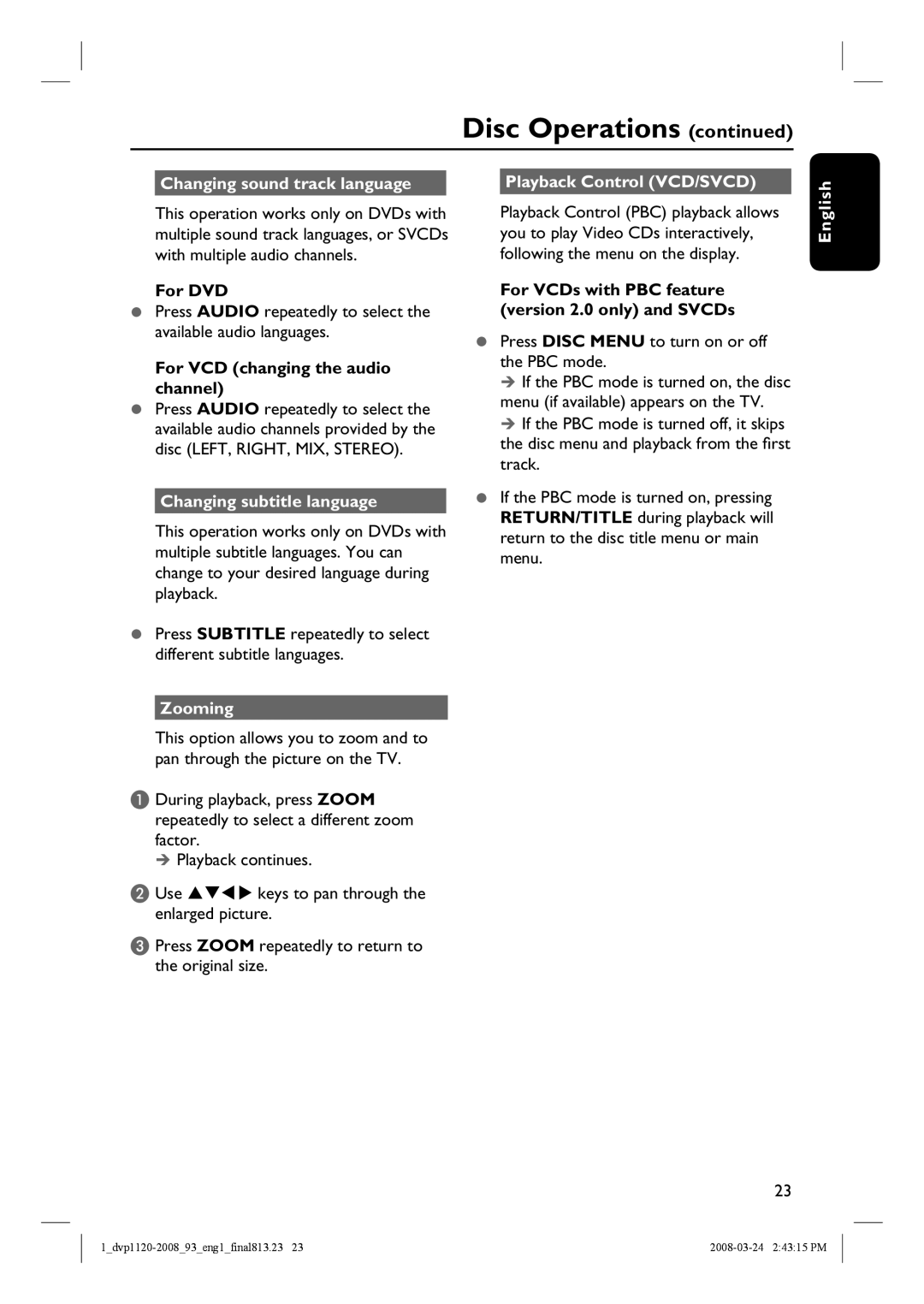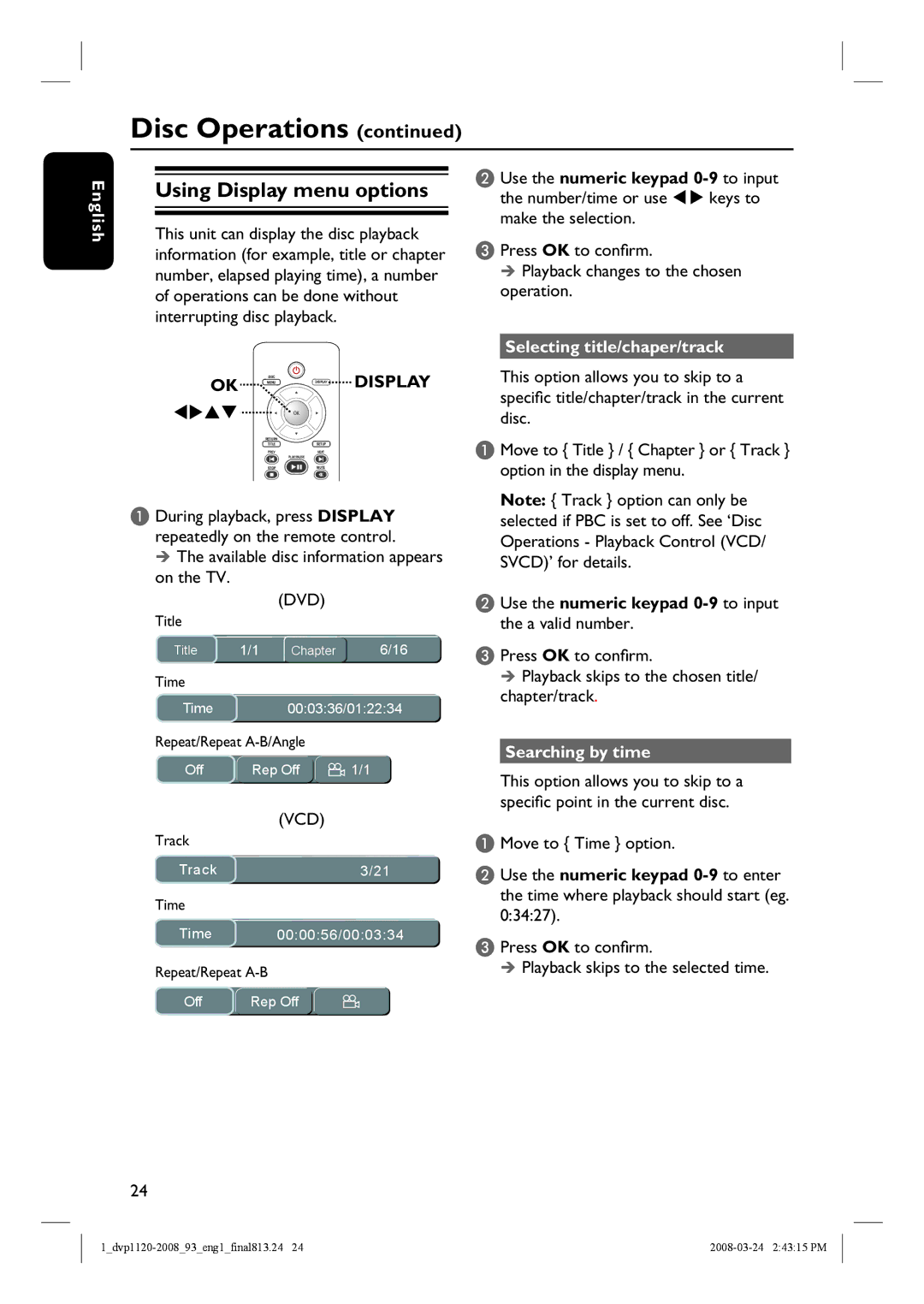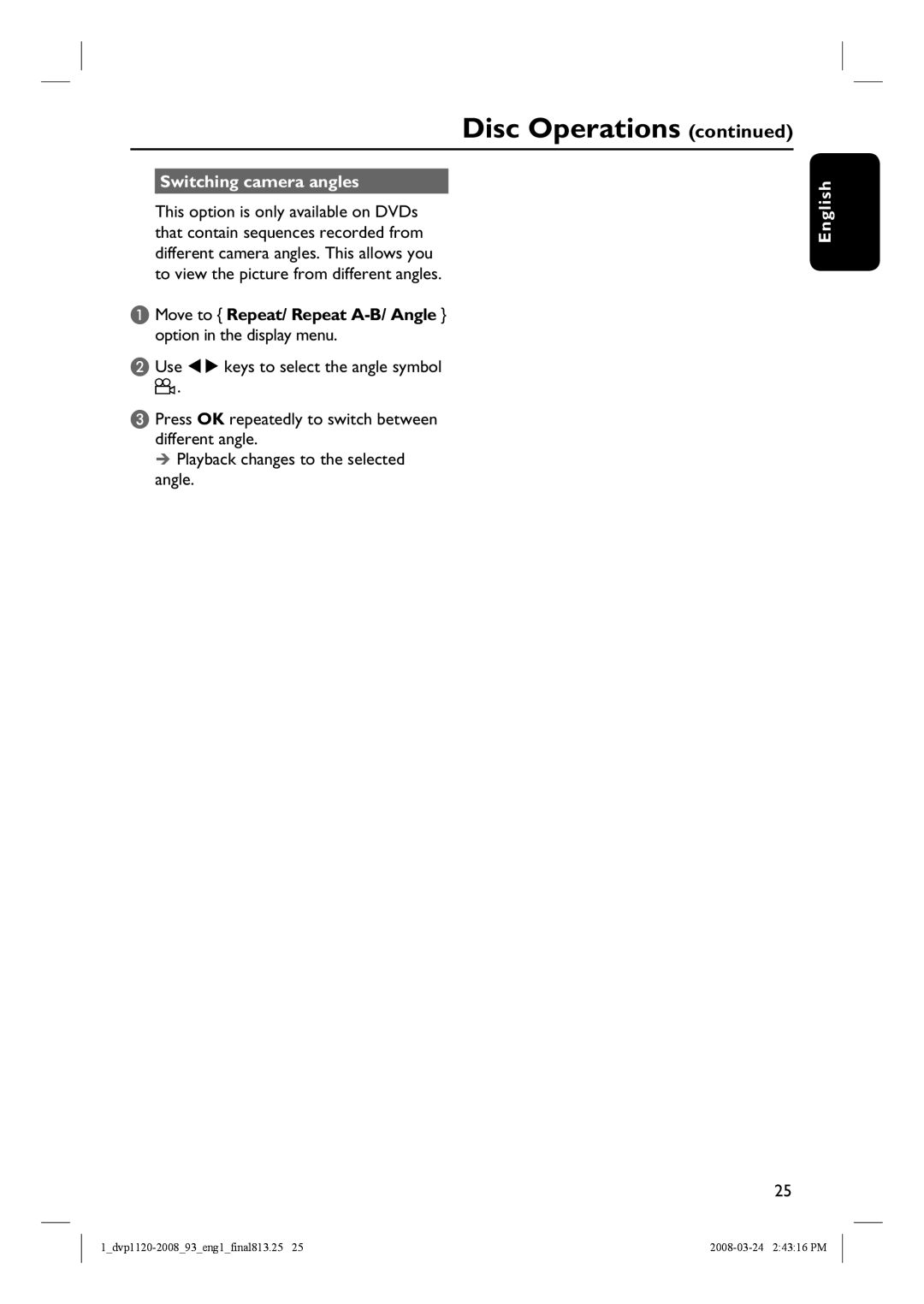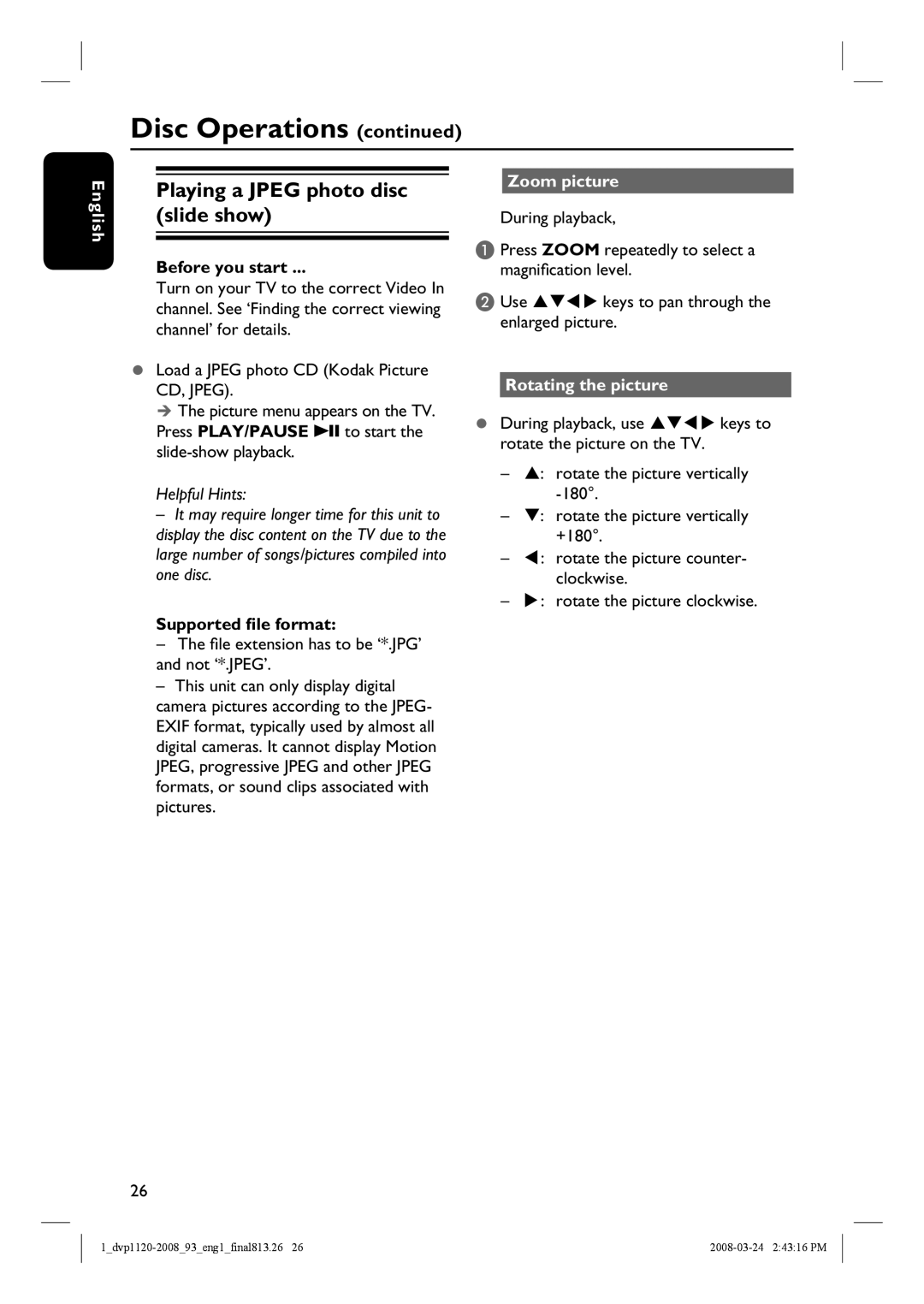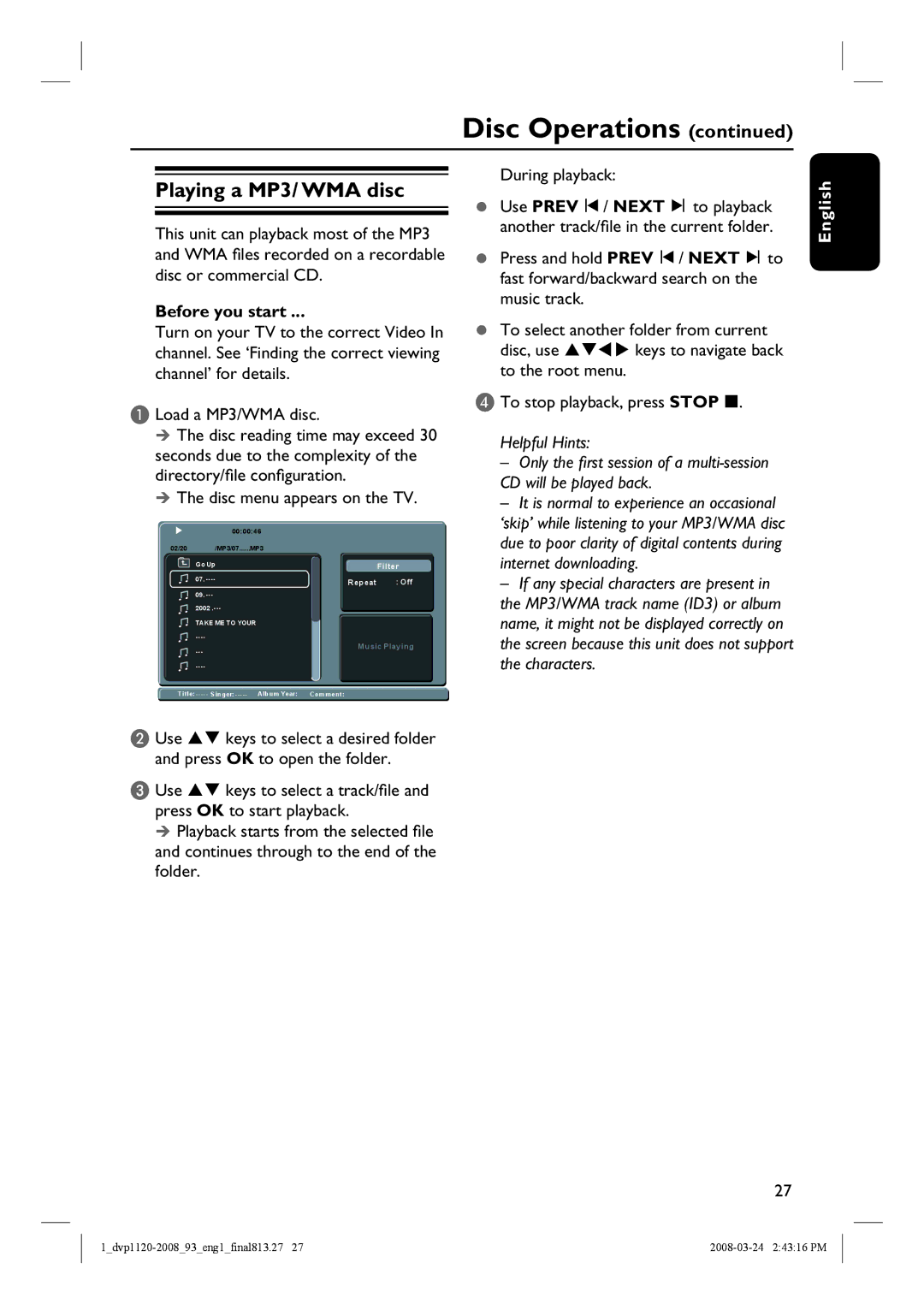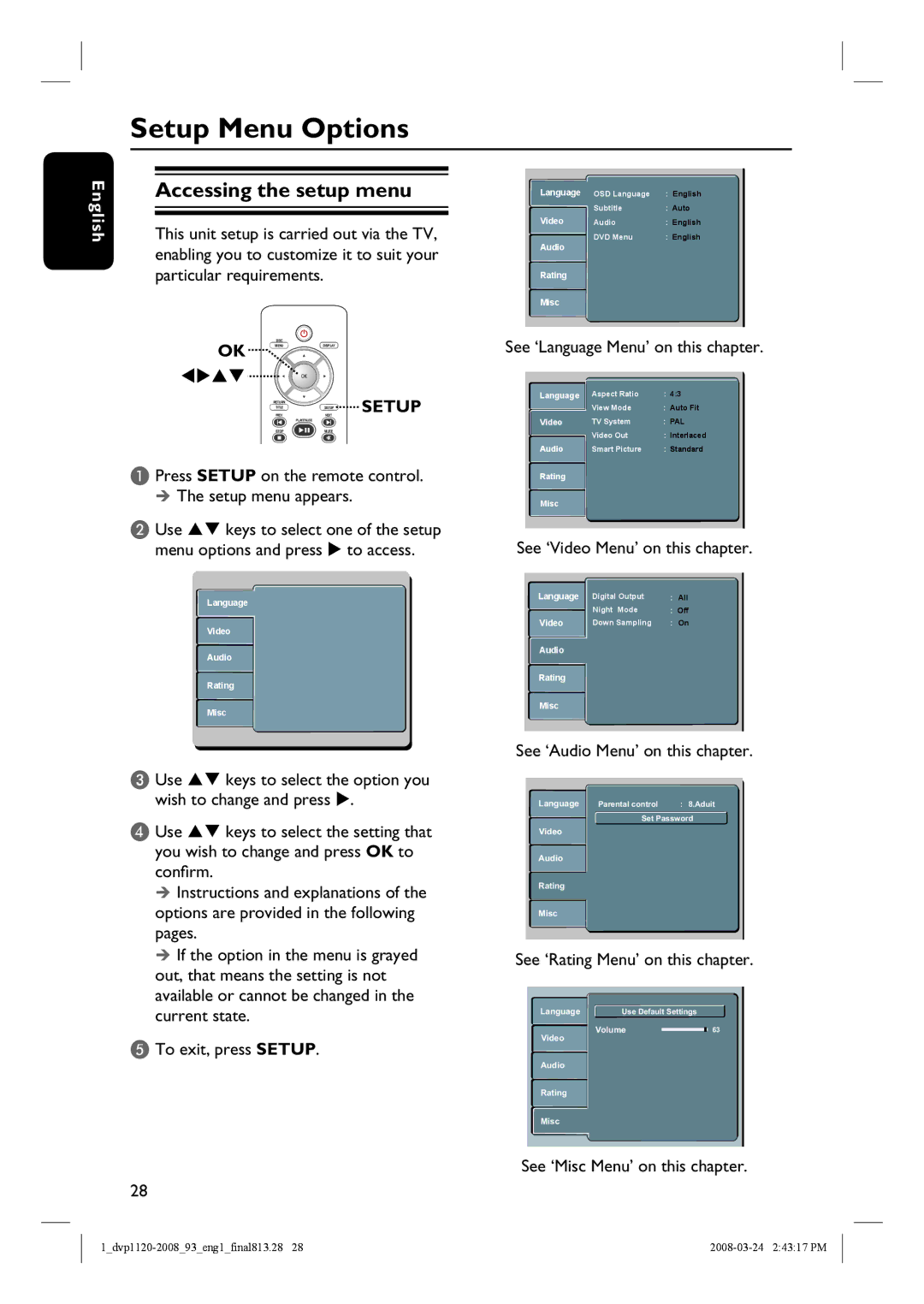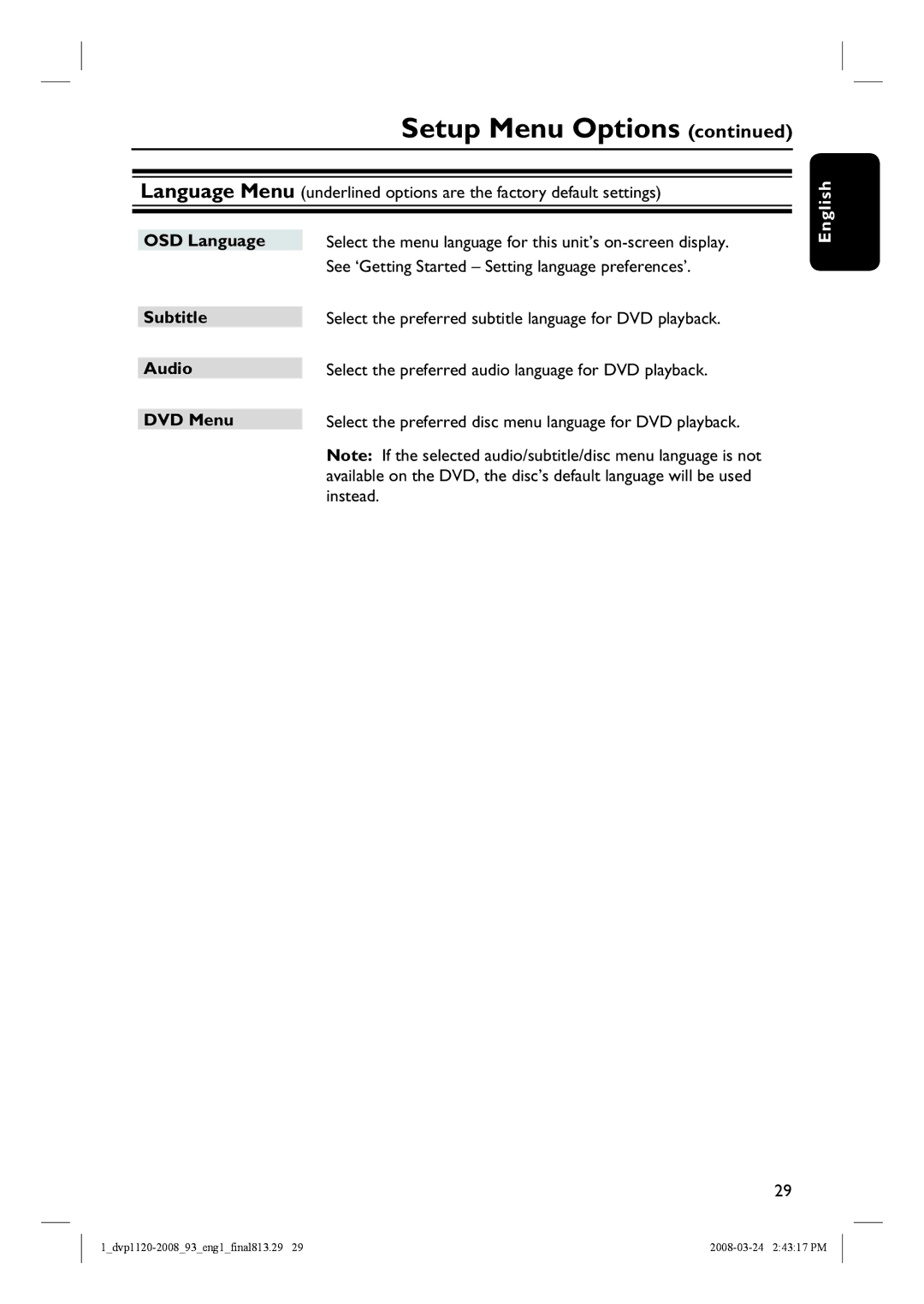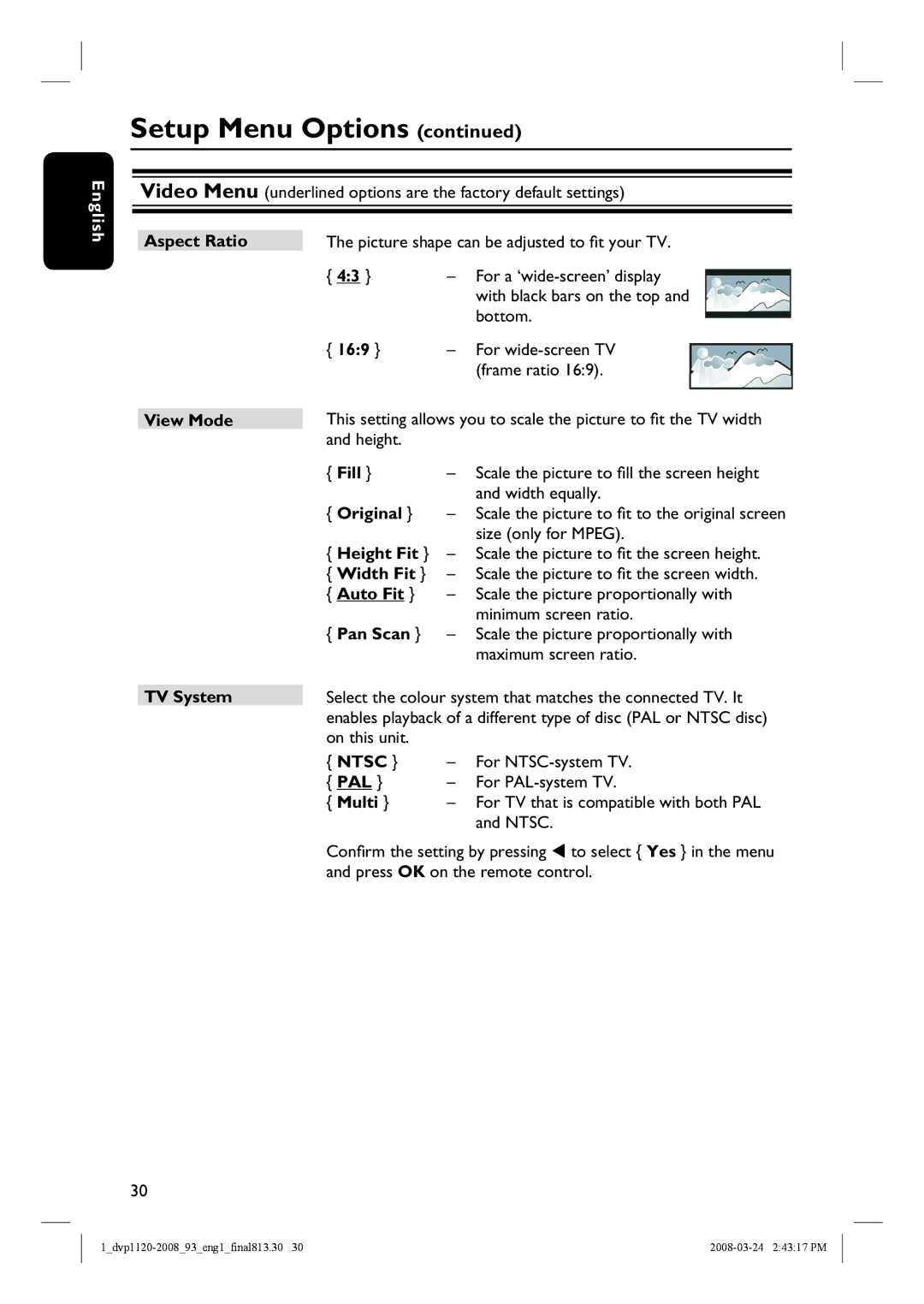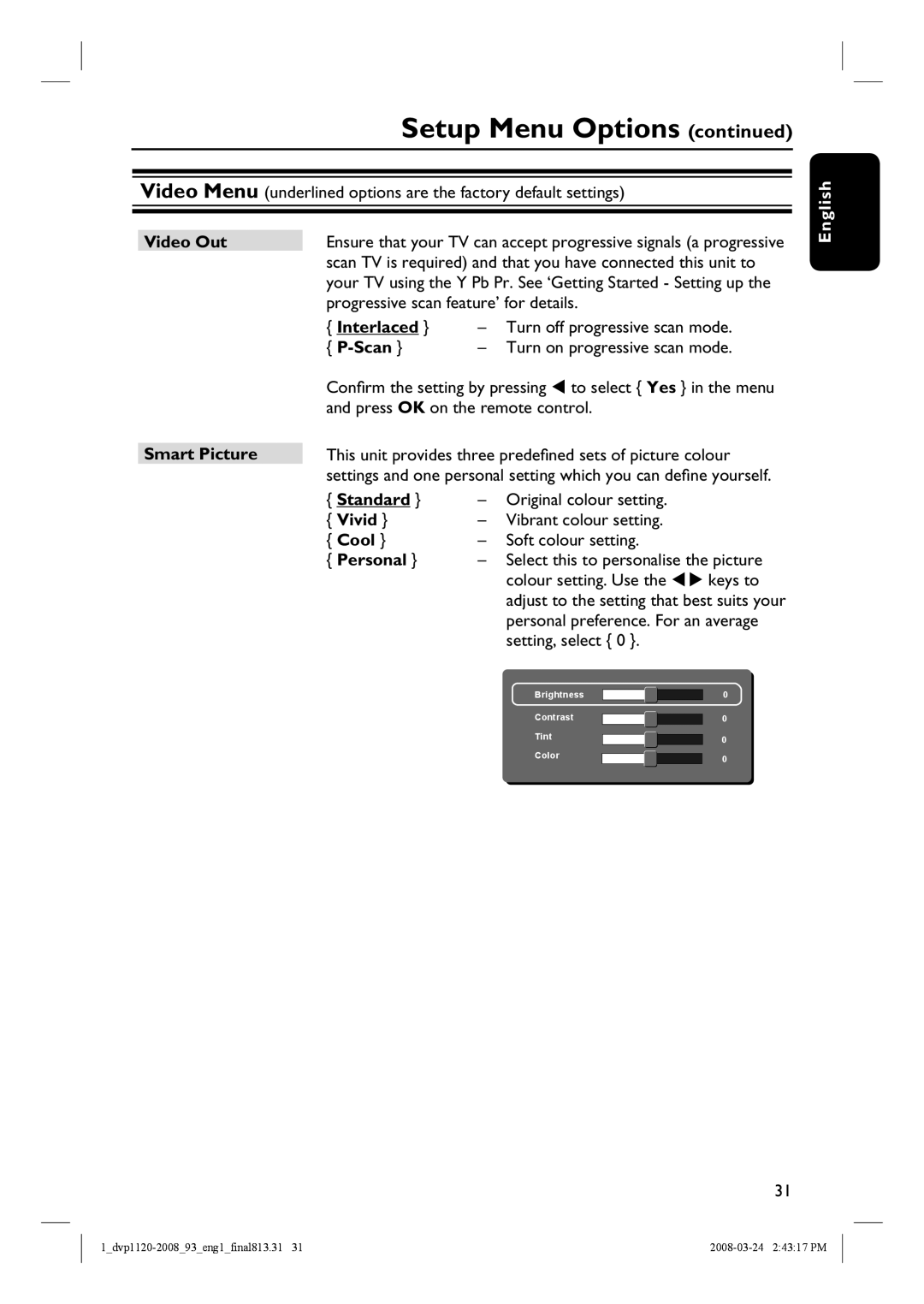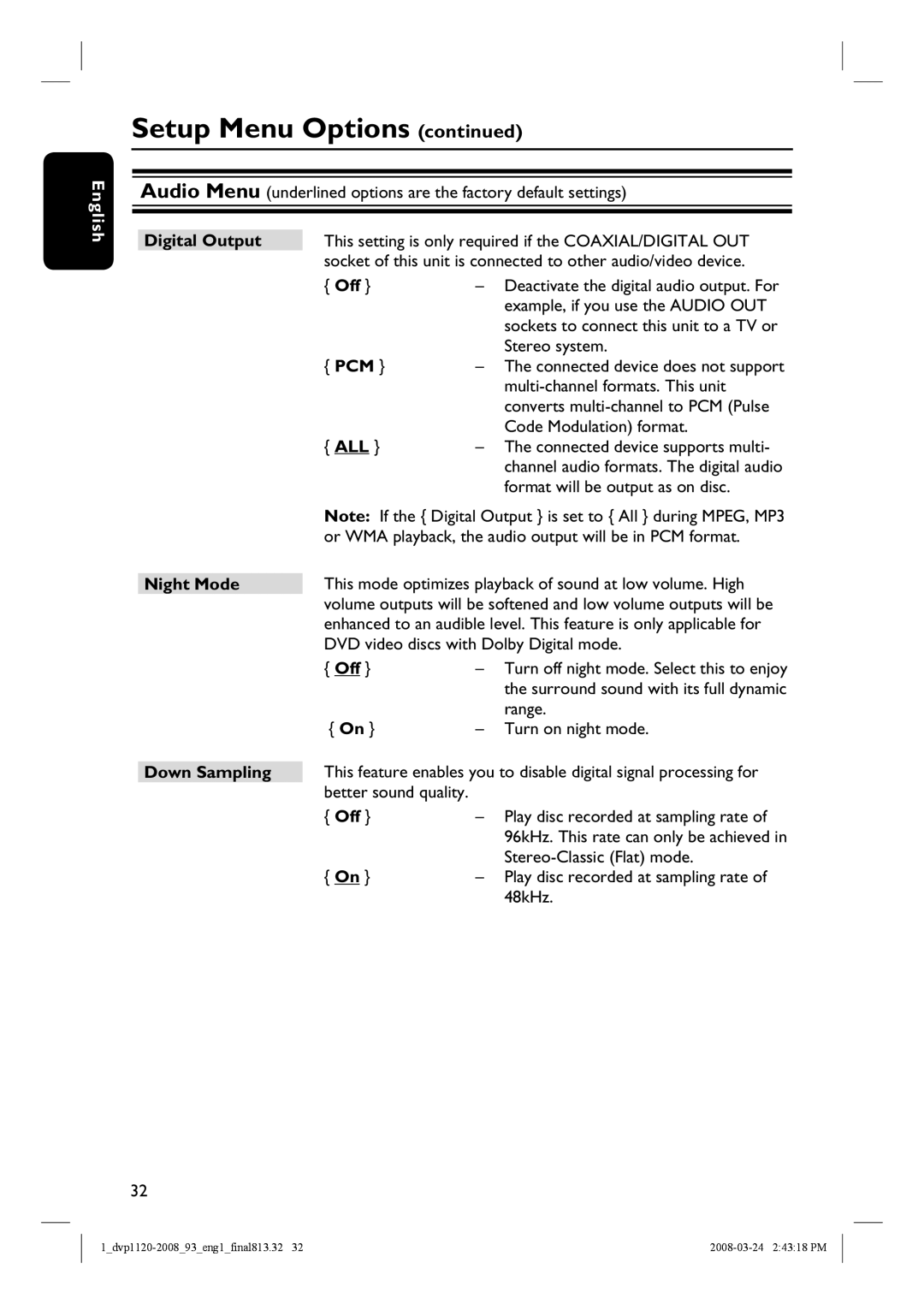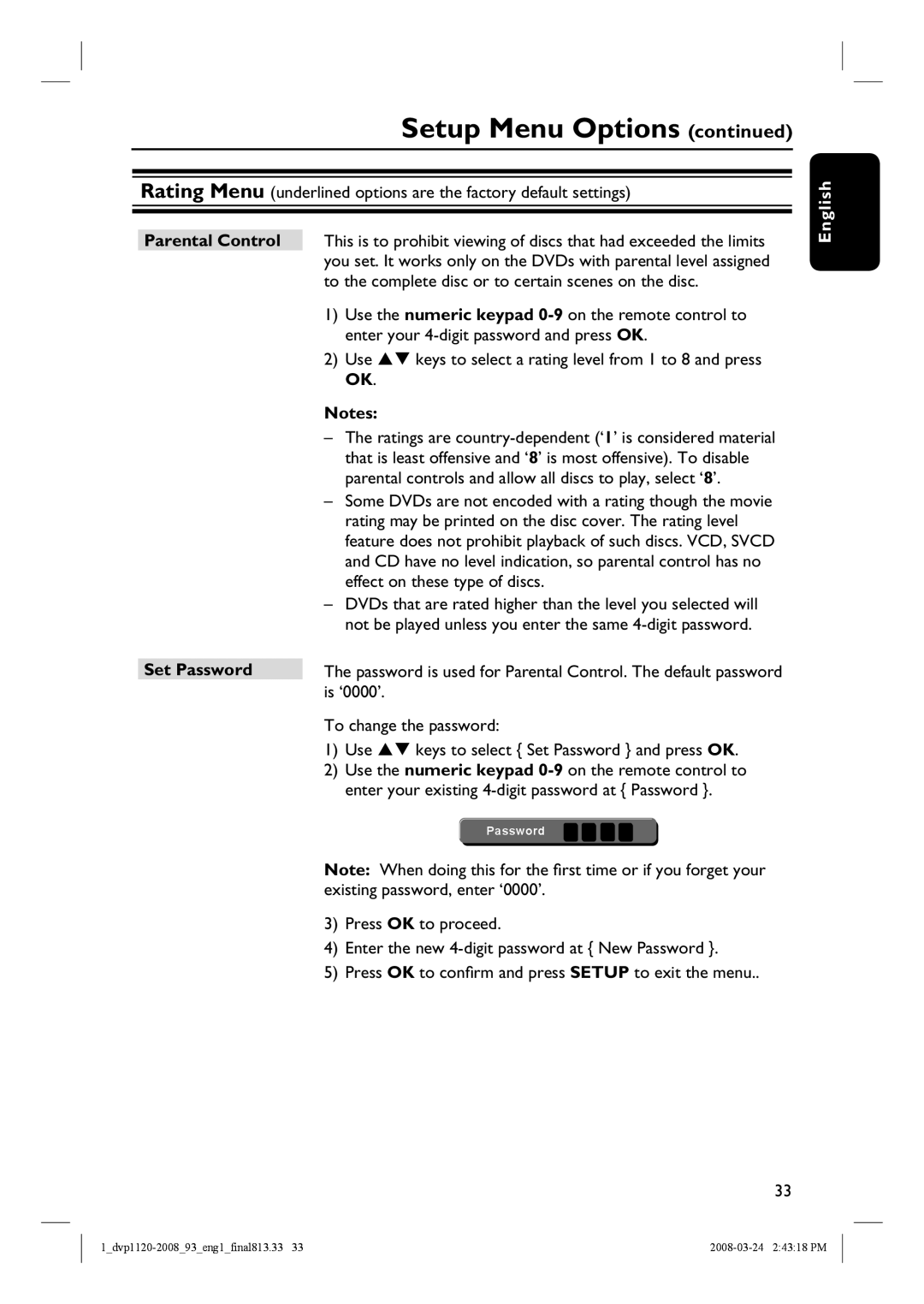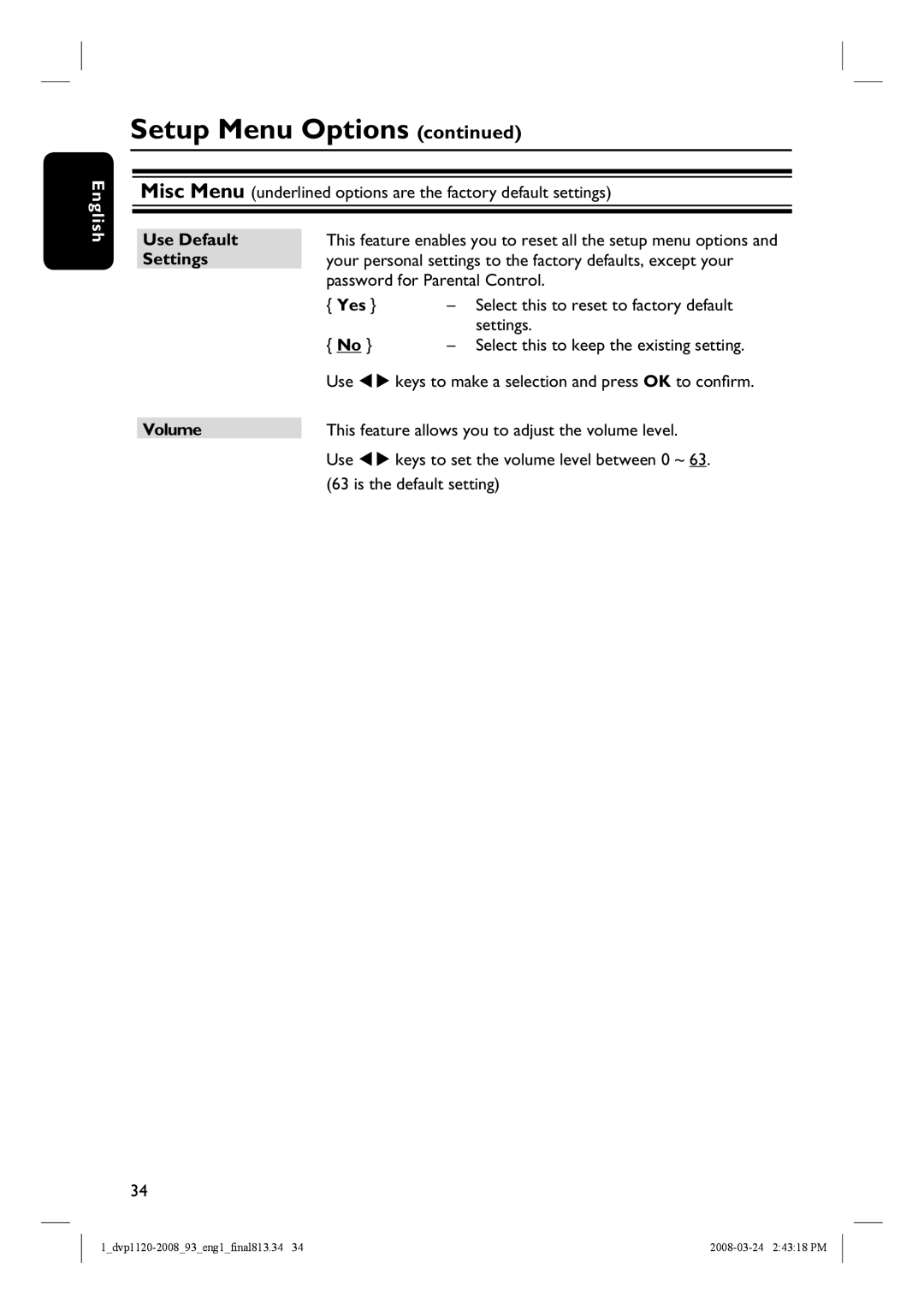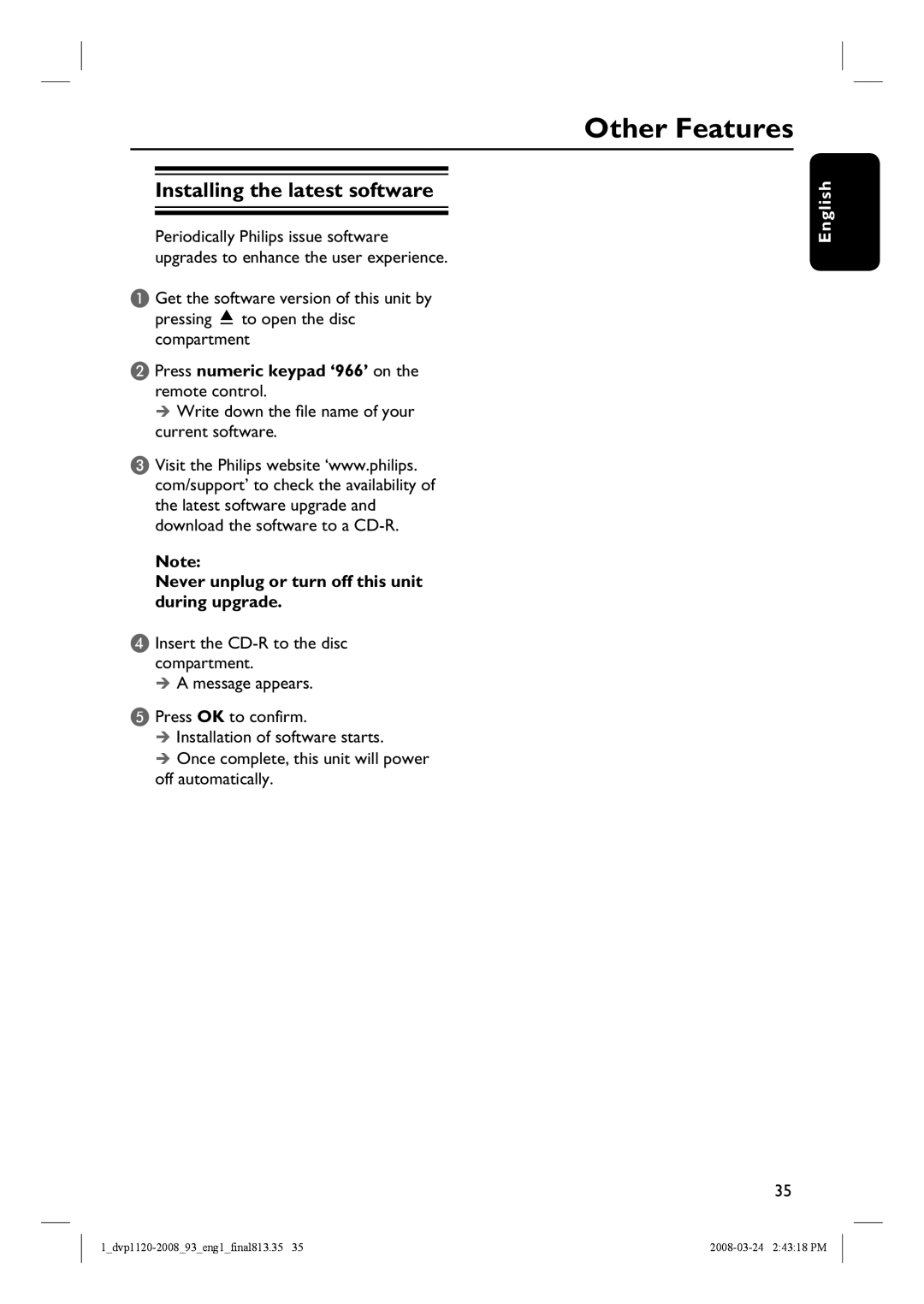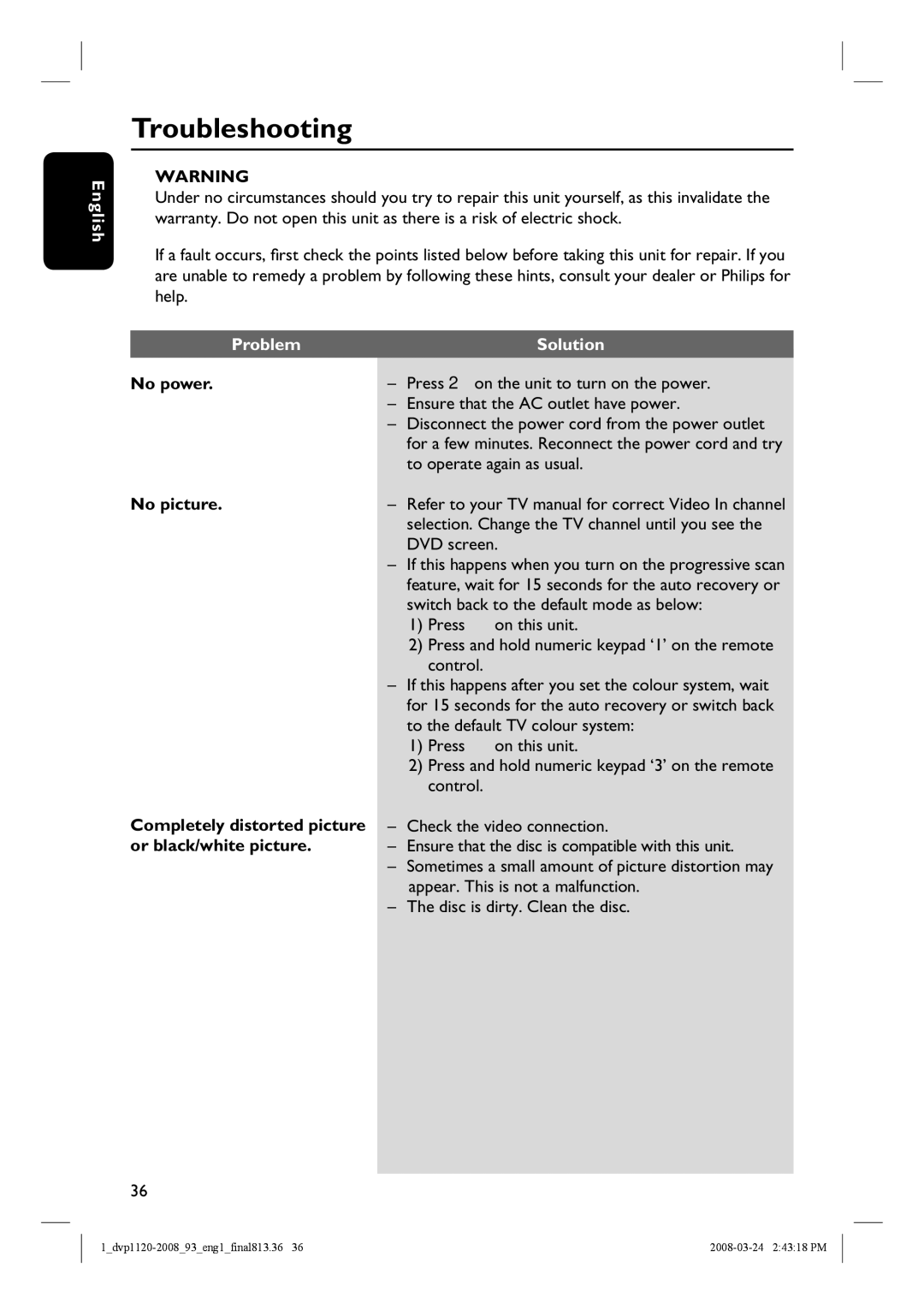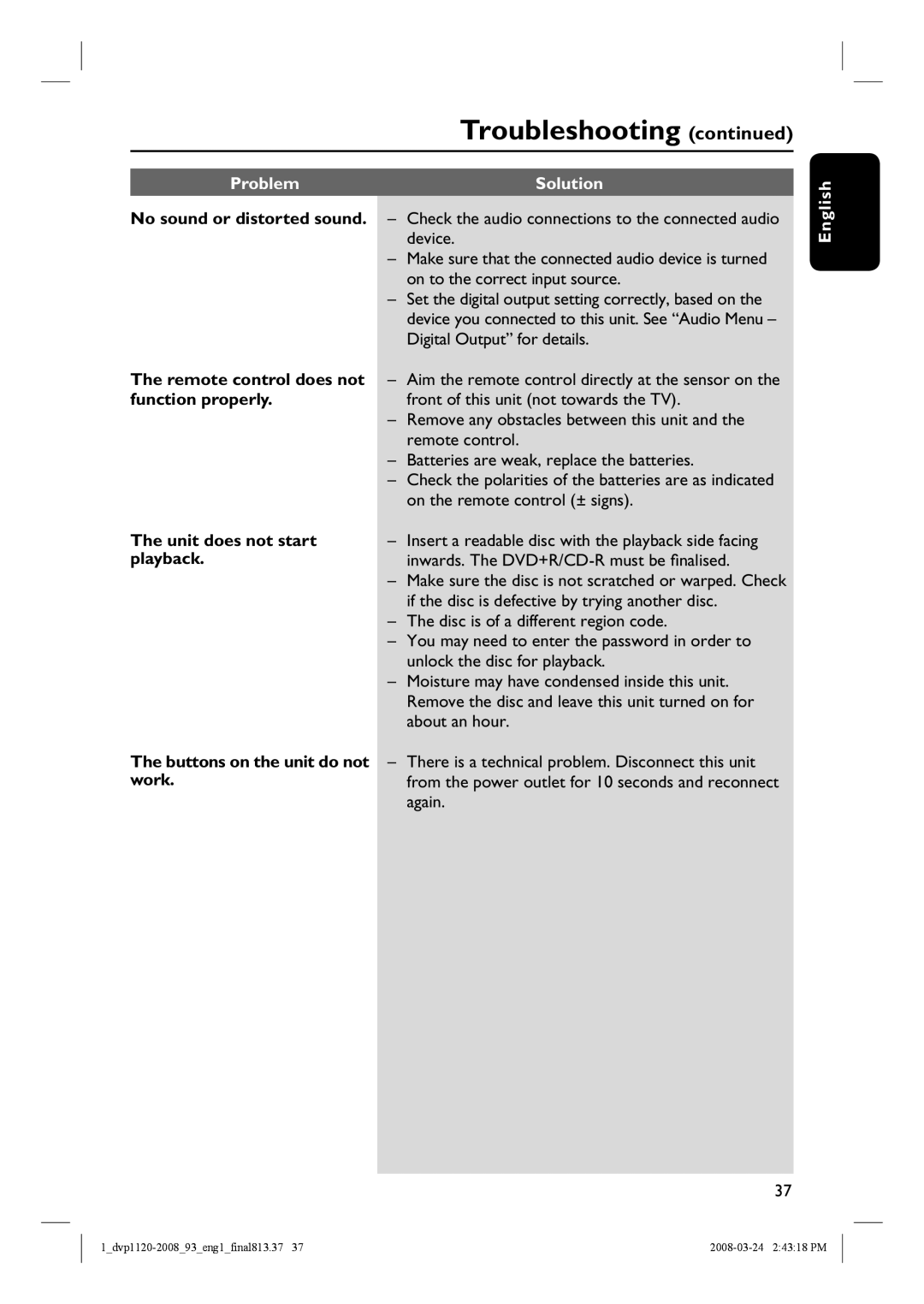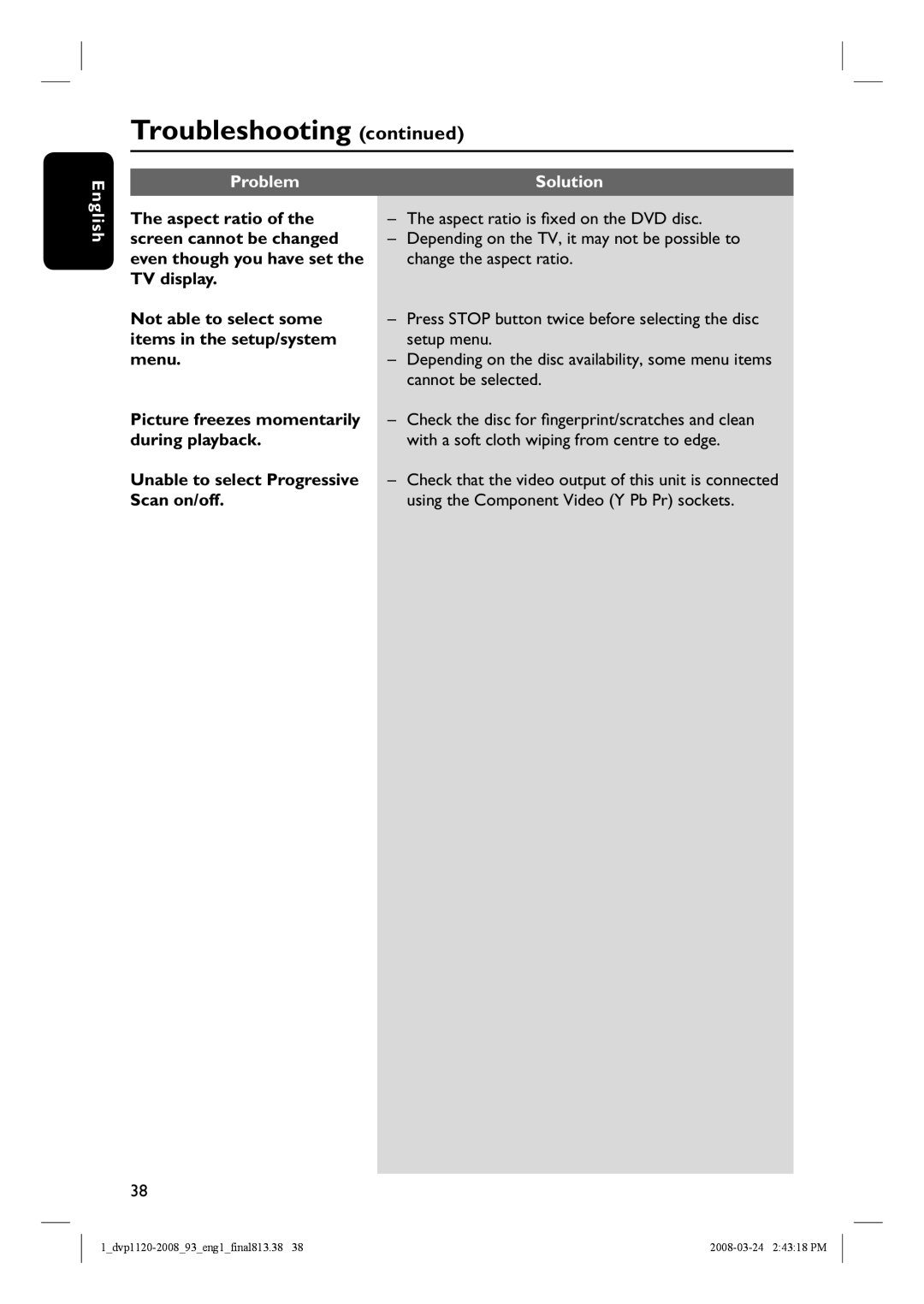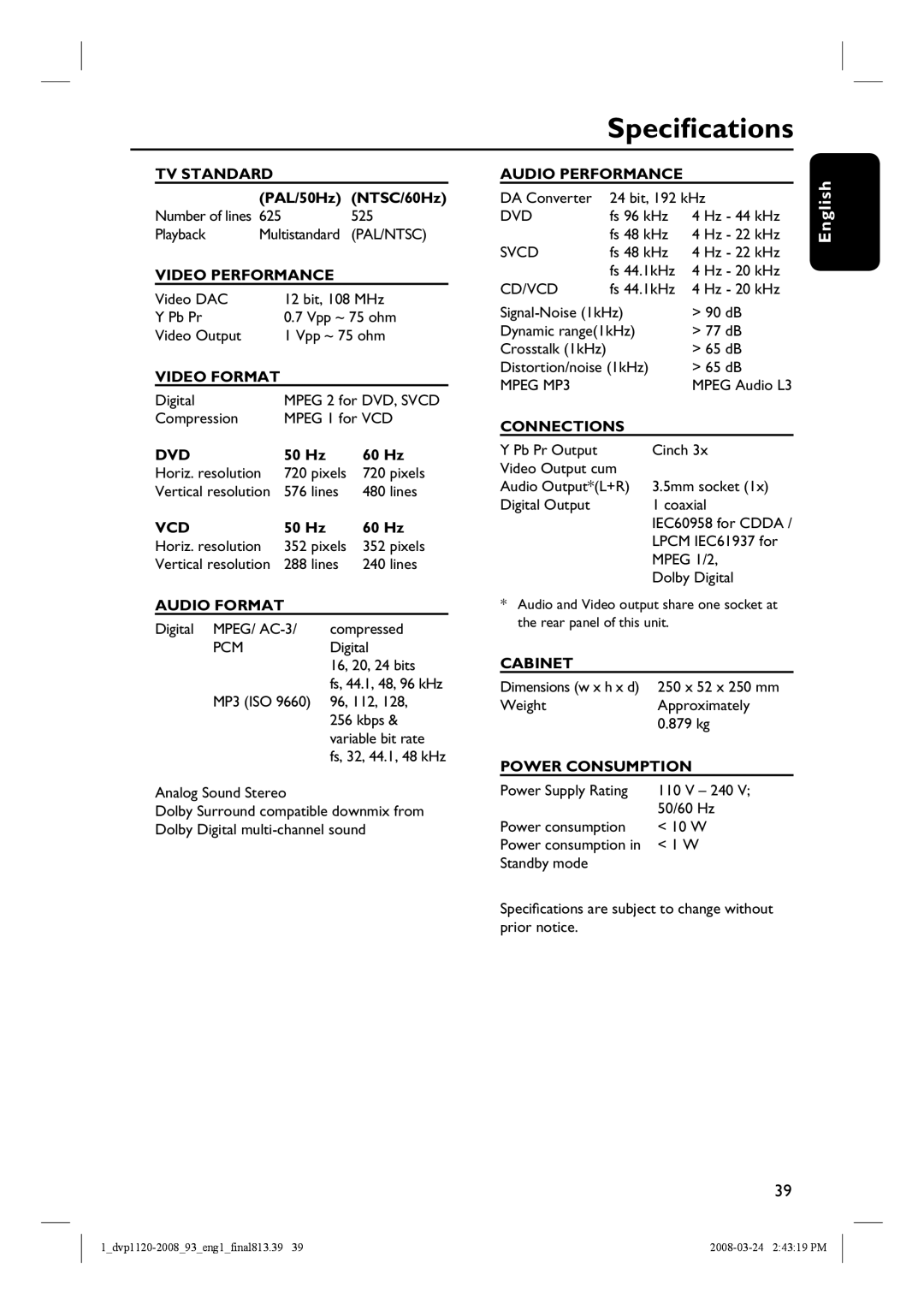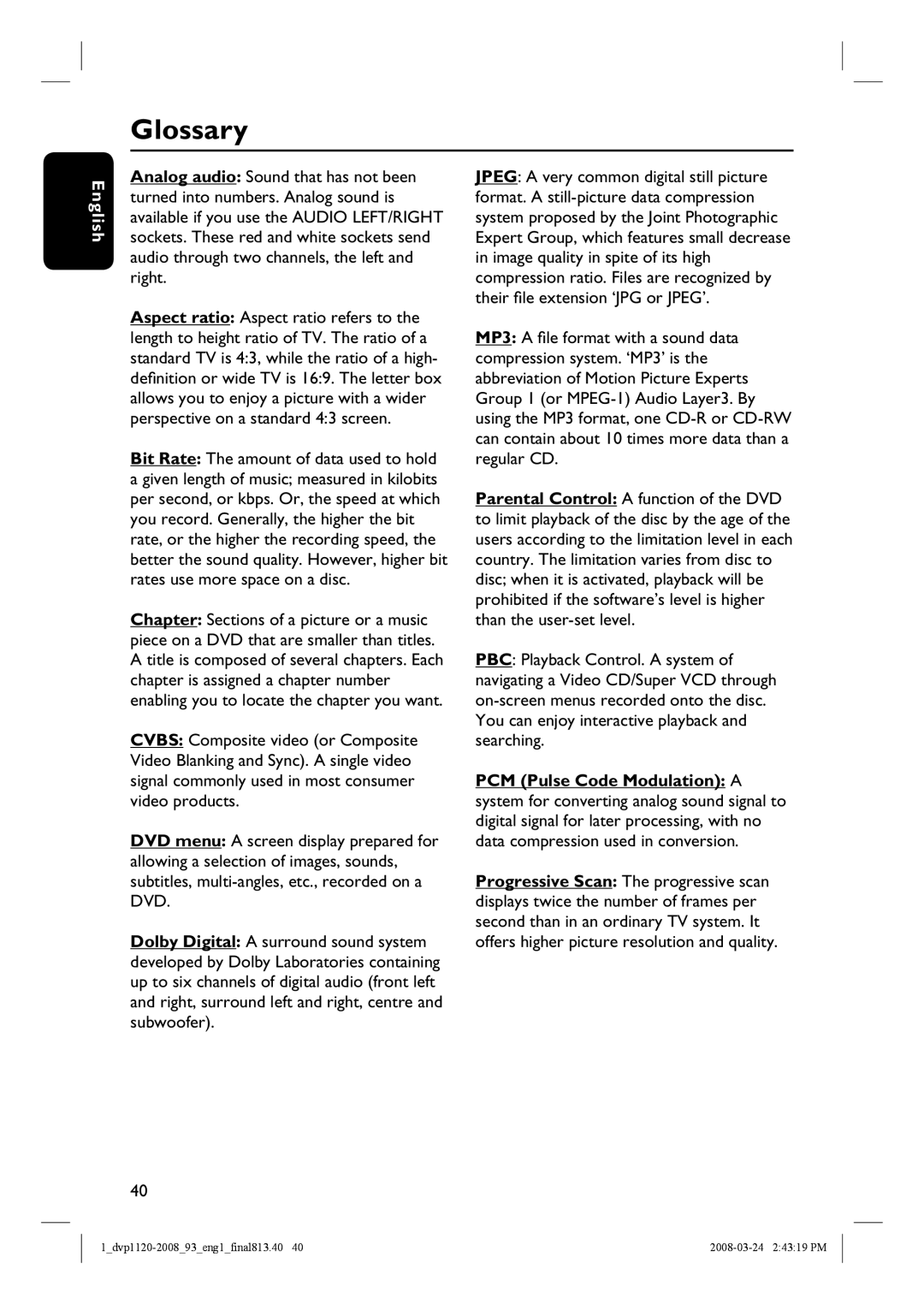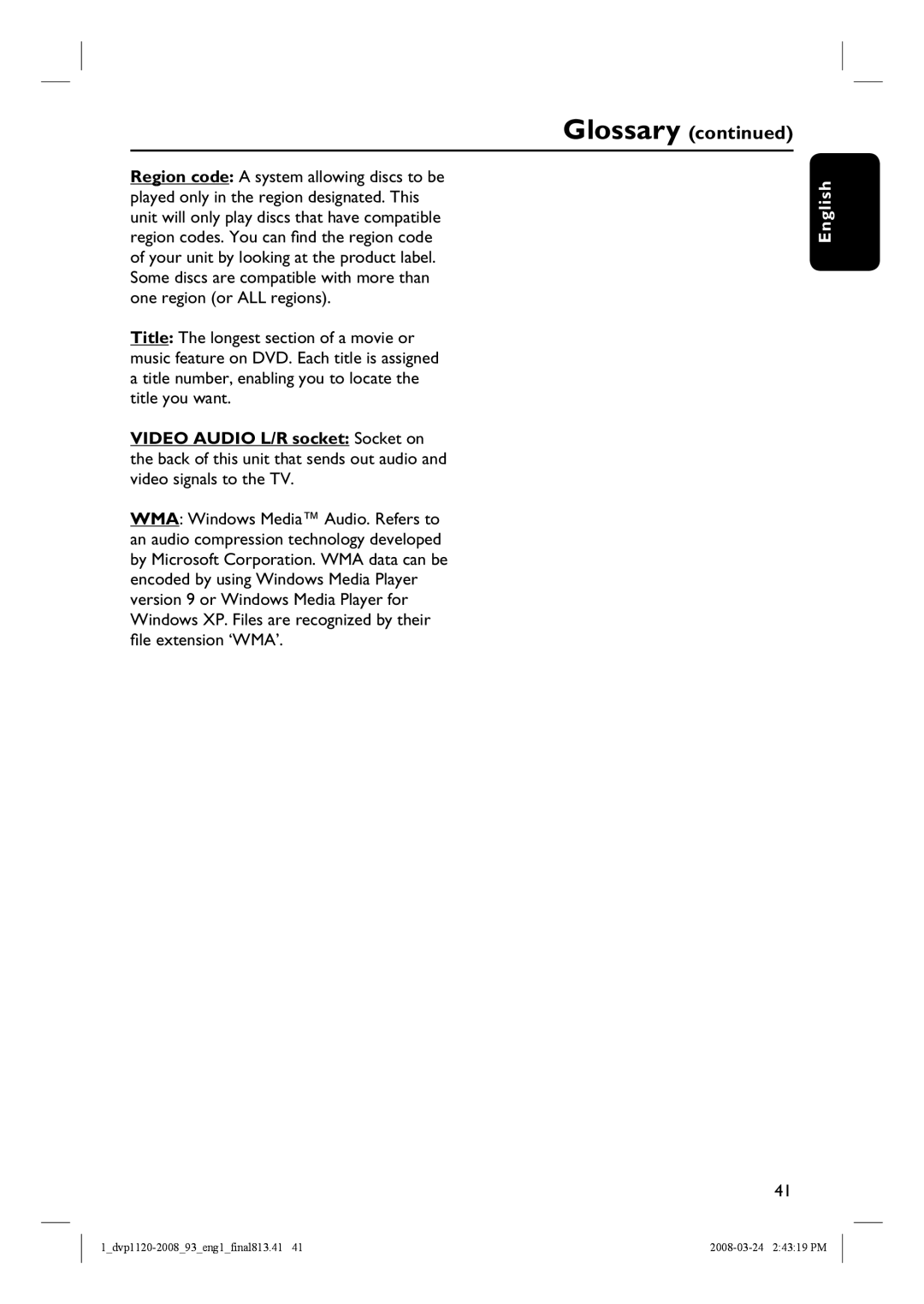Disc Operations (continued)
English
Playing a JPEG photo disc (slide show)
Before you start ...
Turn on your TV to the correct Video In channel. See ‘Finding the correct viewing channel’ for details.
Load a JPEG photo CD (Kodak Picture CD, JPEG).
The picture menu appears on the TV. Press PLAY/PAUSE u to start the
Helpful Hints:
–It may require longer time for this unit to display the disc content on the TV due to the large number of songs/pictures compiled into one disc.
Supported file format:
–The file extension has to be ‘*.JPG’ and not ‘*.JPEG’.
–This unit can only display digital camera pictures according to the JPEG- EXIF format, typically used by almost all digital cameras. It cannot display Motion JPEG, progressive JPEG and other JPEG formats, or sound clips associated with pictures.
Zoom picture
During playback,
A Press ZOOM repeatedly to select a magnification level.
B Use | keys to pan through the | ||
| enlarged picture. |
| |
|
|
| |
| Rotating the picture |
| |
| During playback, use | keys to | |
| rotate the picture on the TV. |
| |
–: rotate the picture vertically
–: rotate the picture vertically +180°.
–: rotate the picture counter- clockwise.
–: rotate the picture clockwise.
26