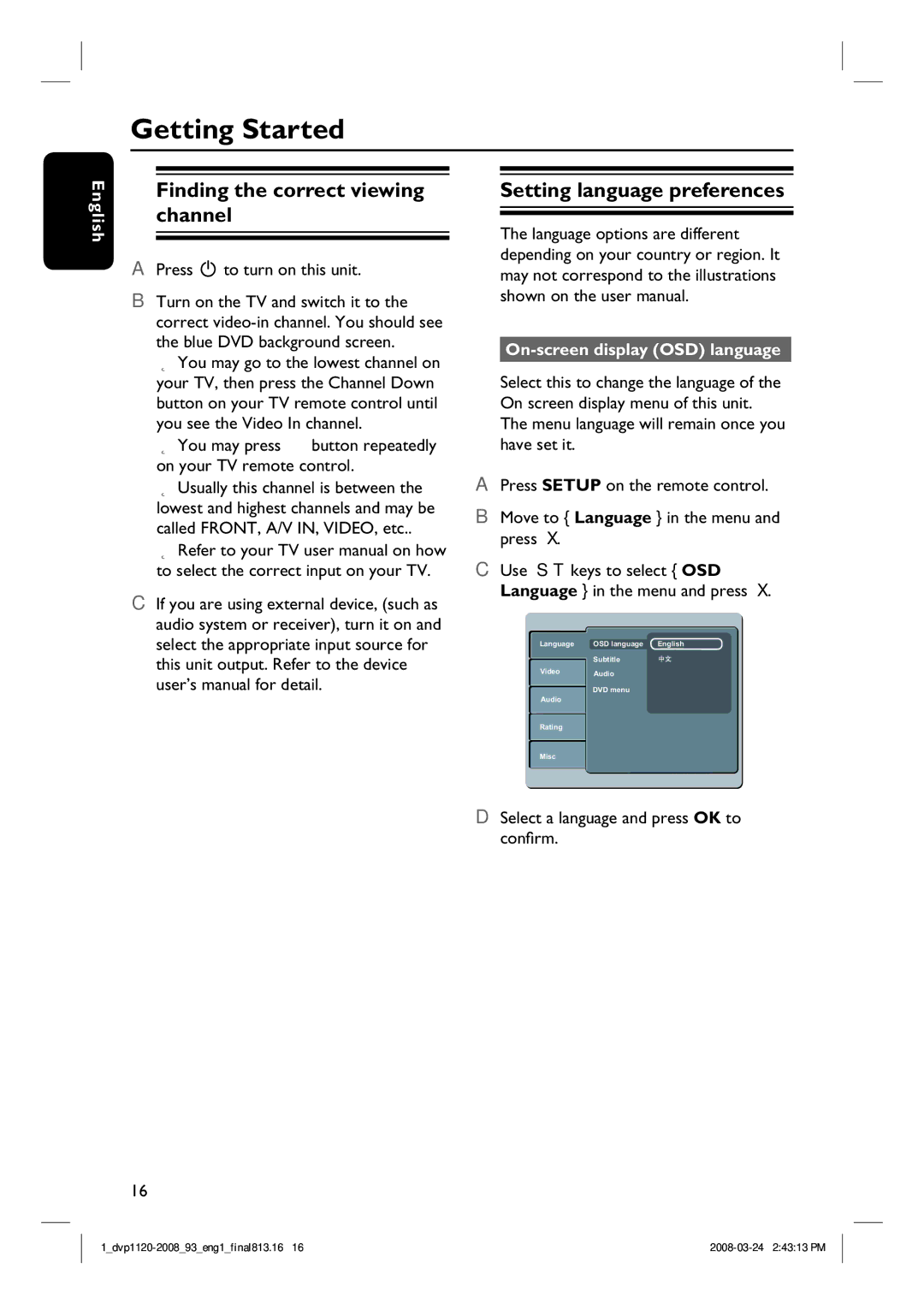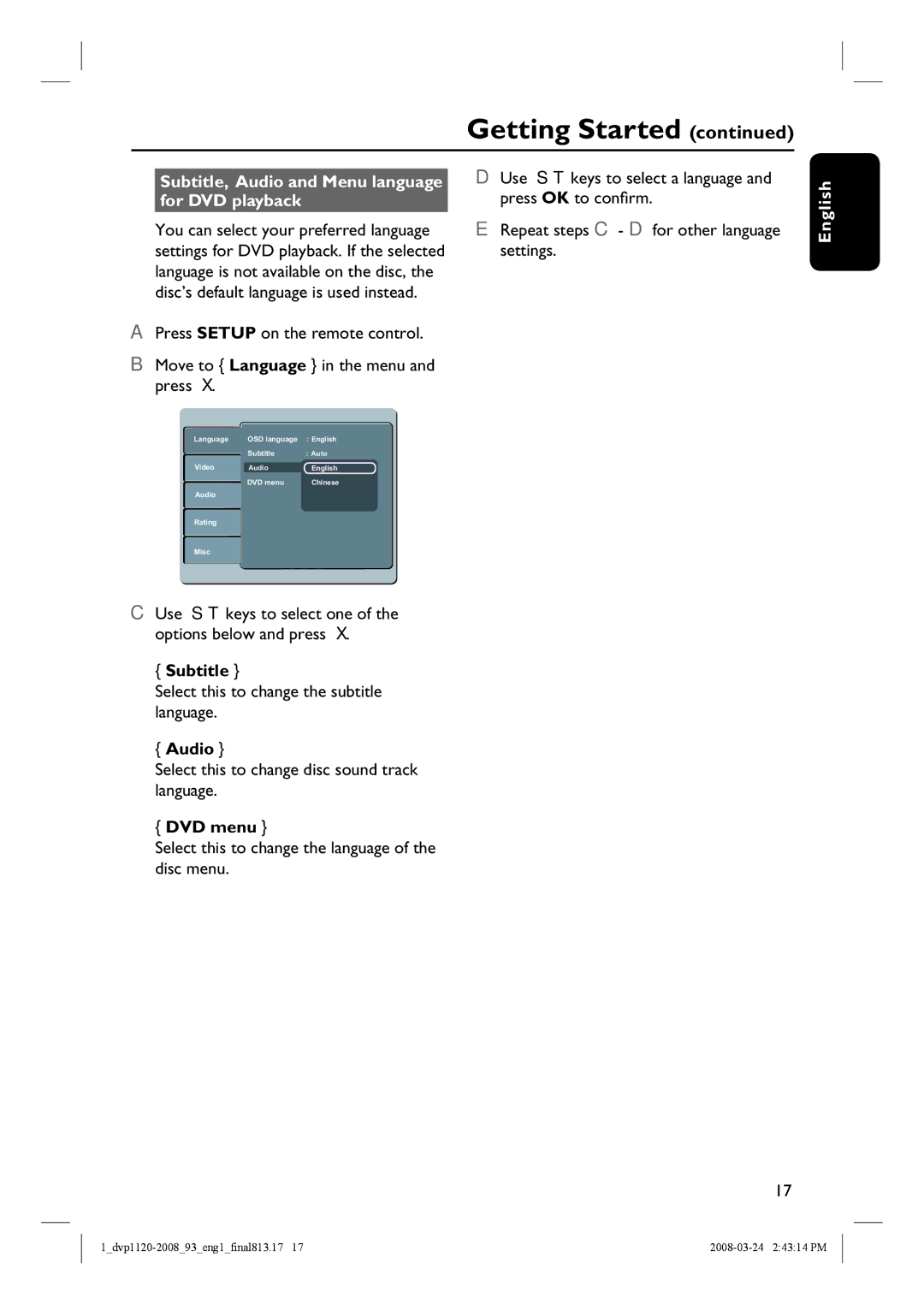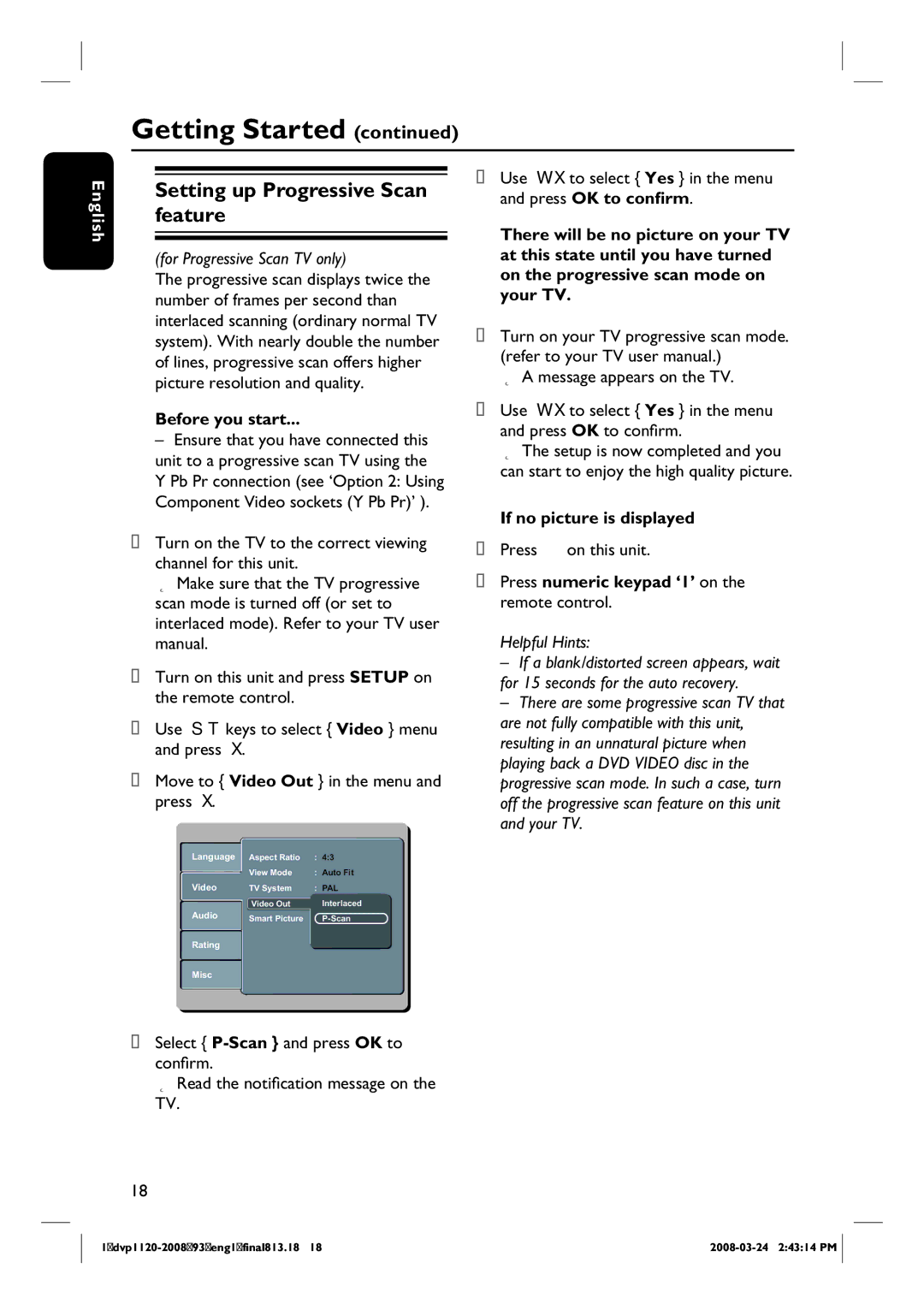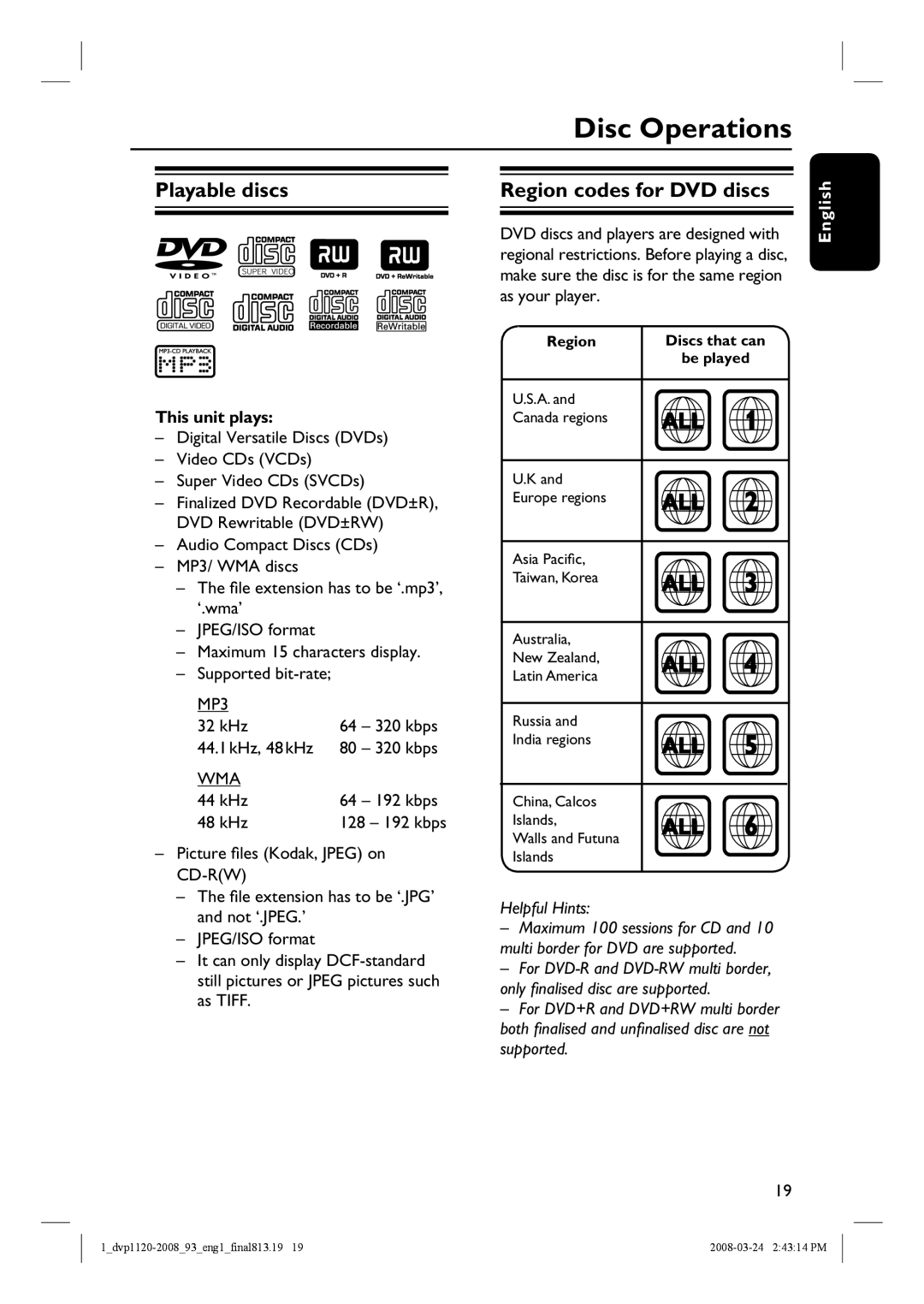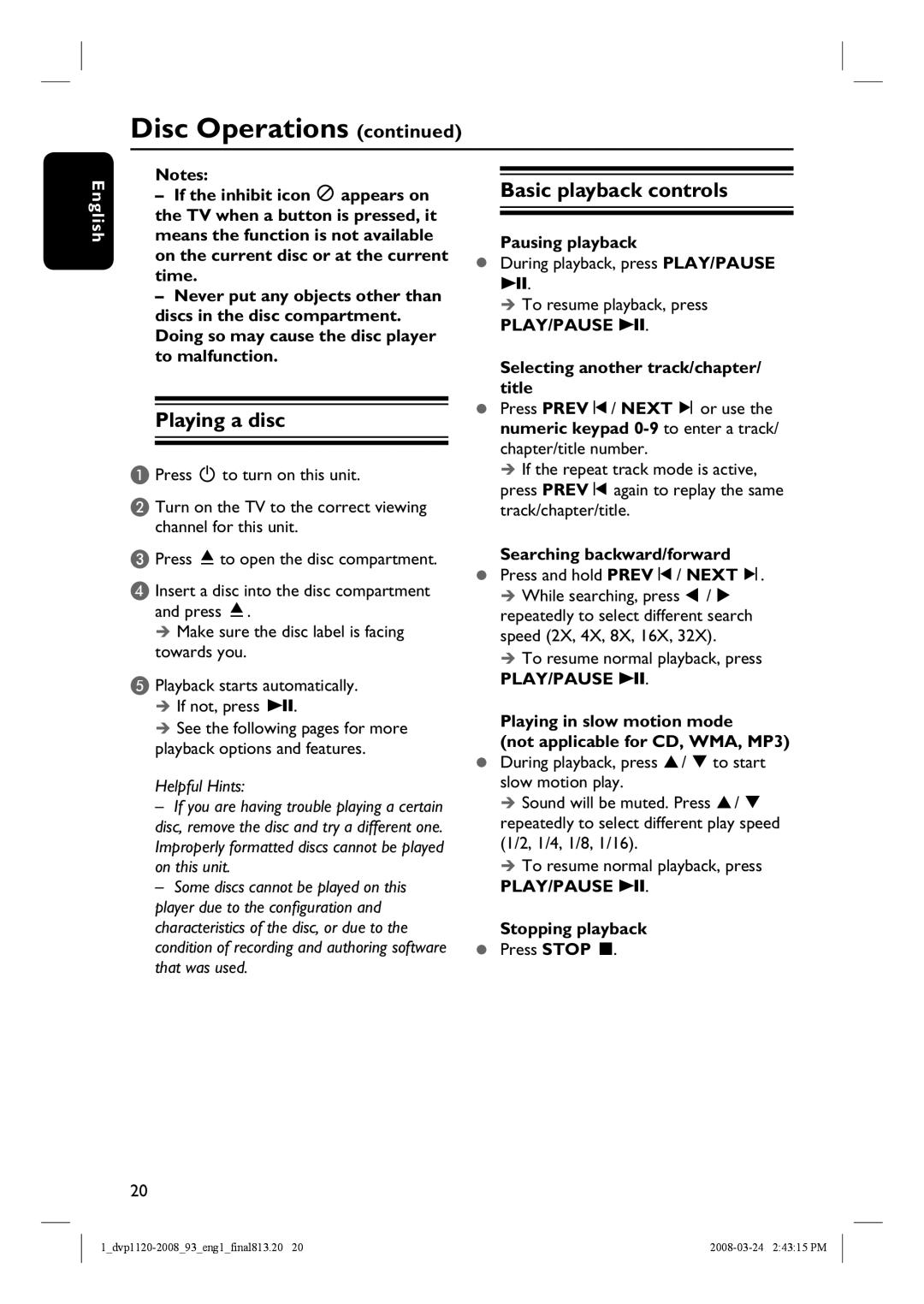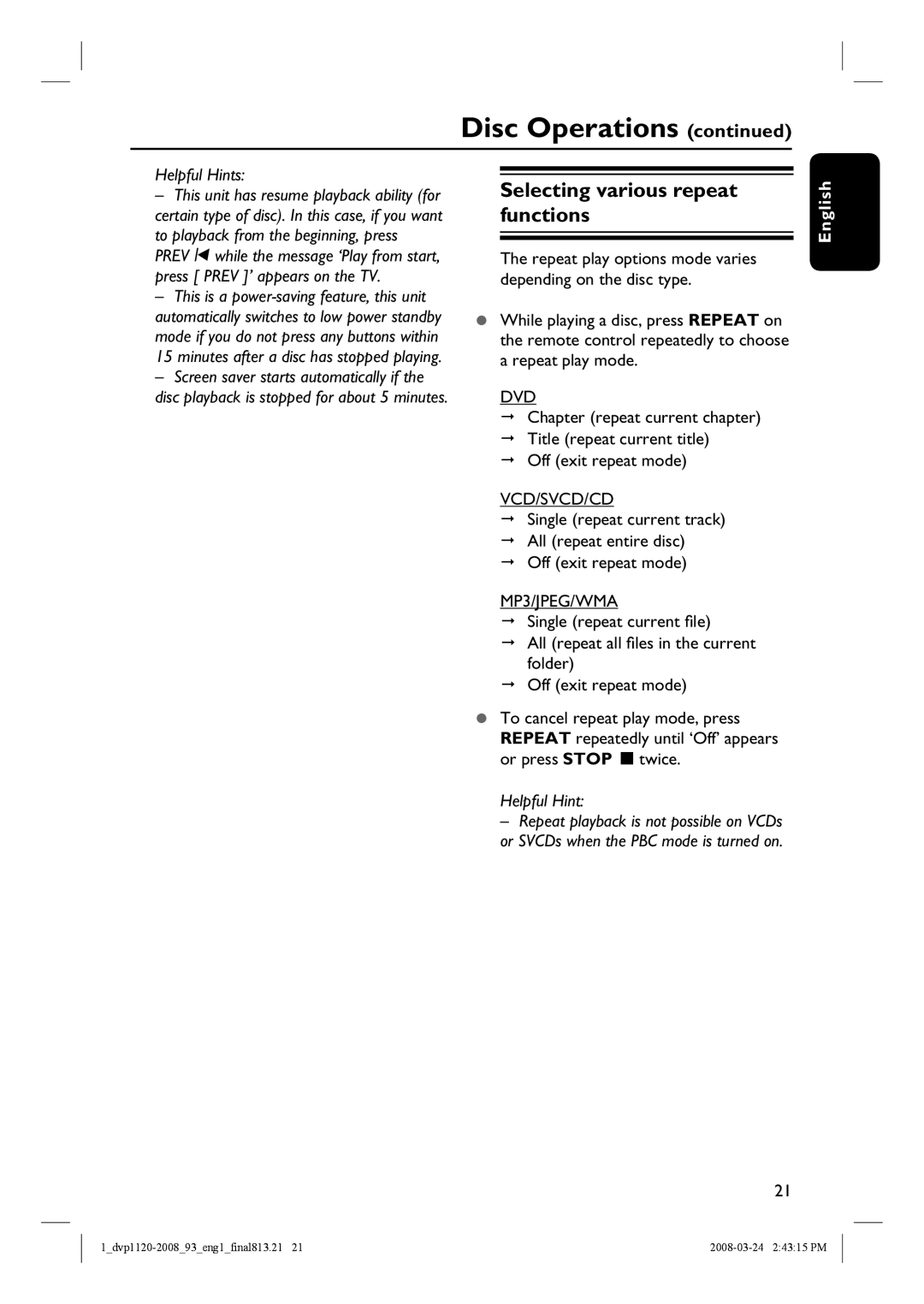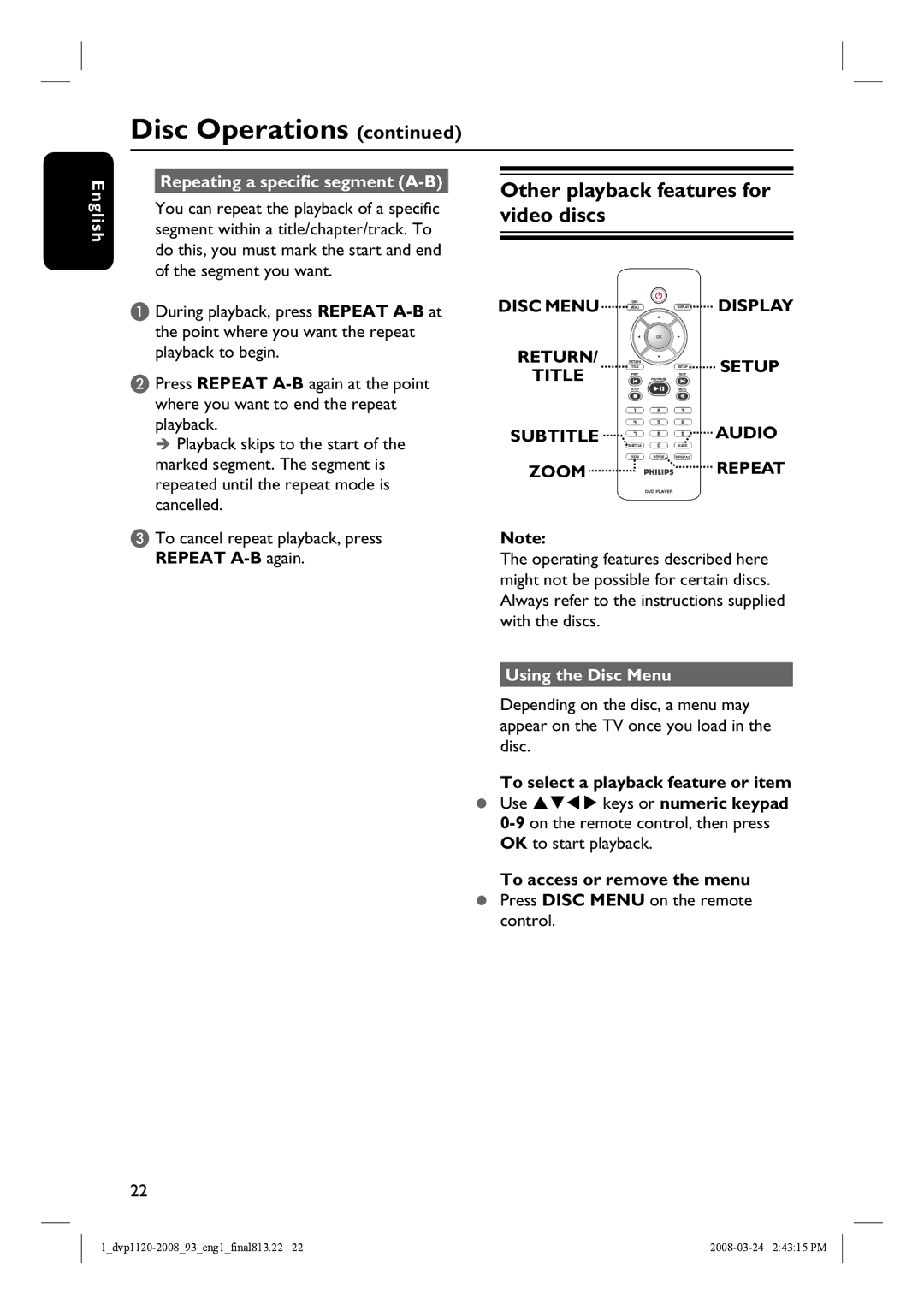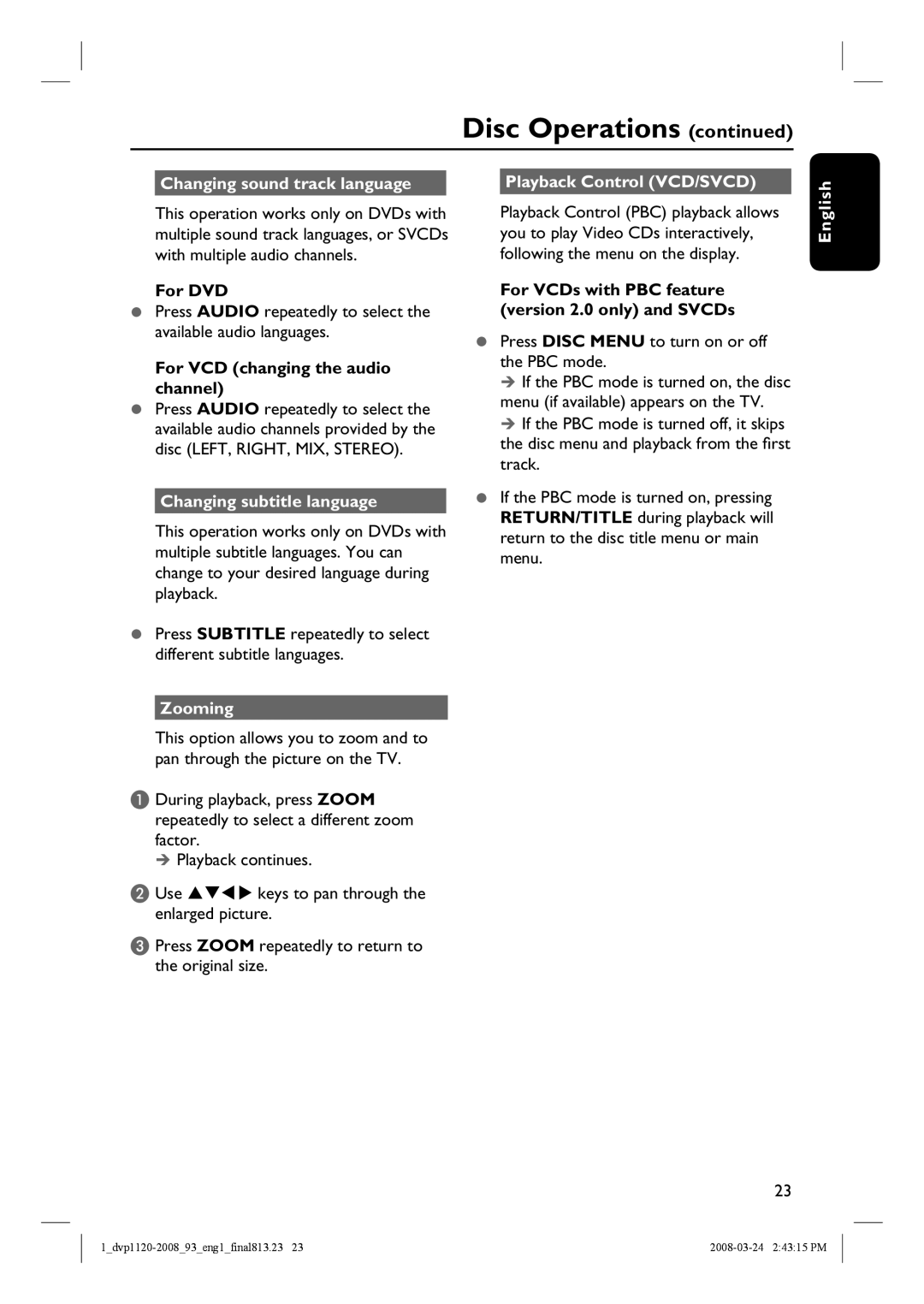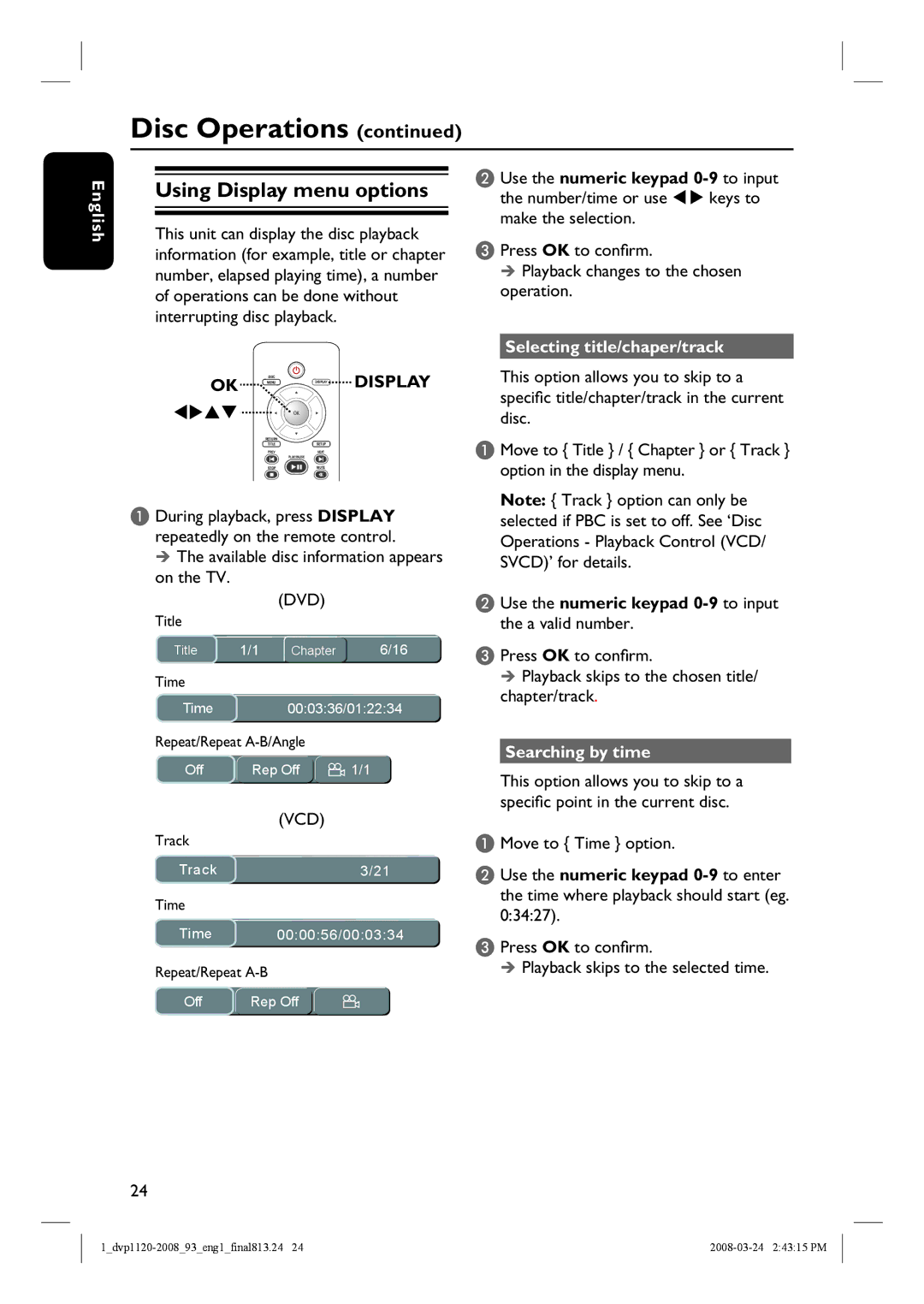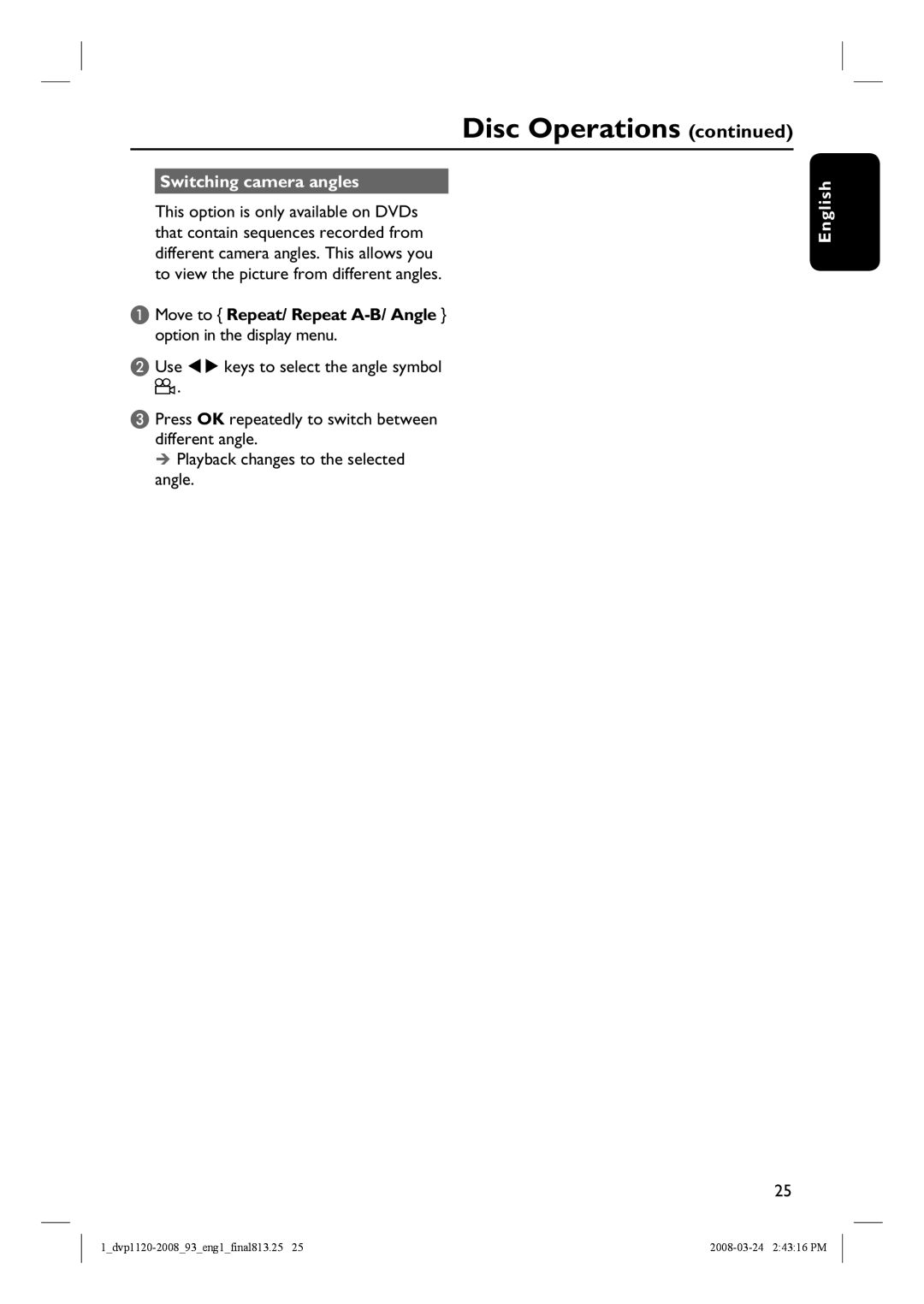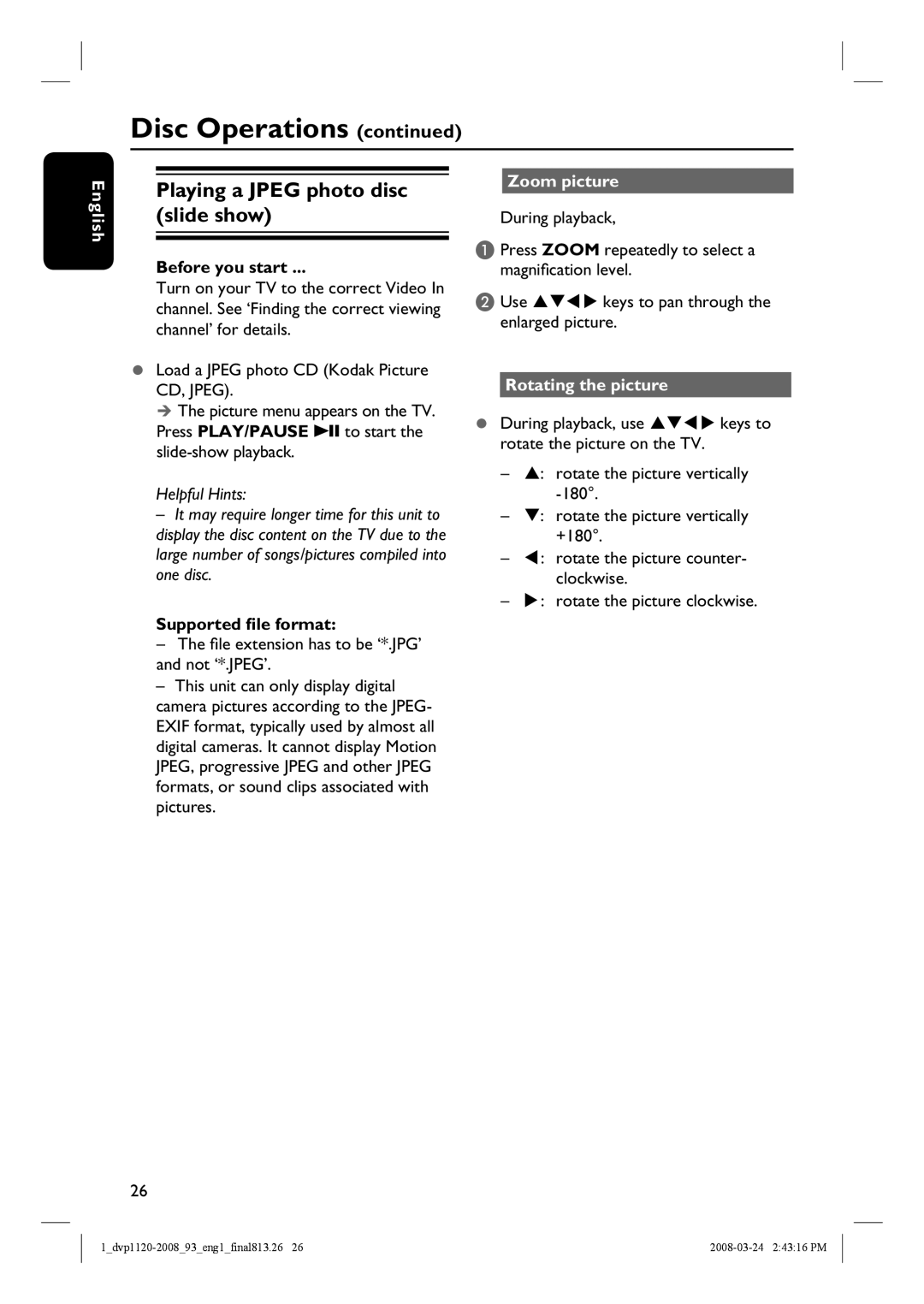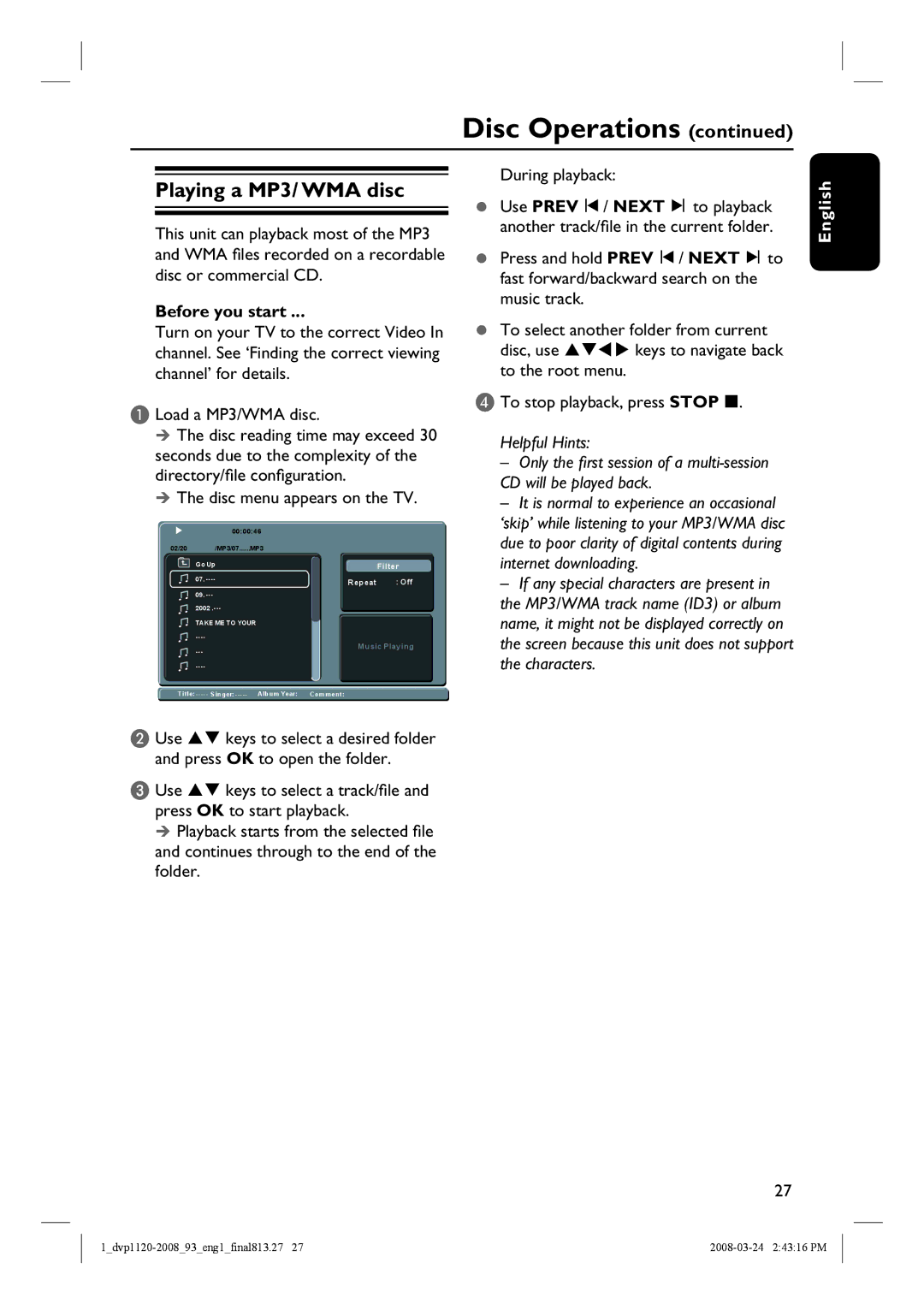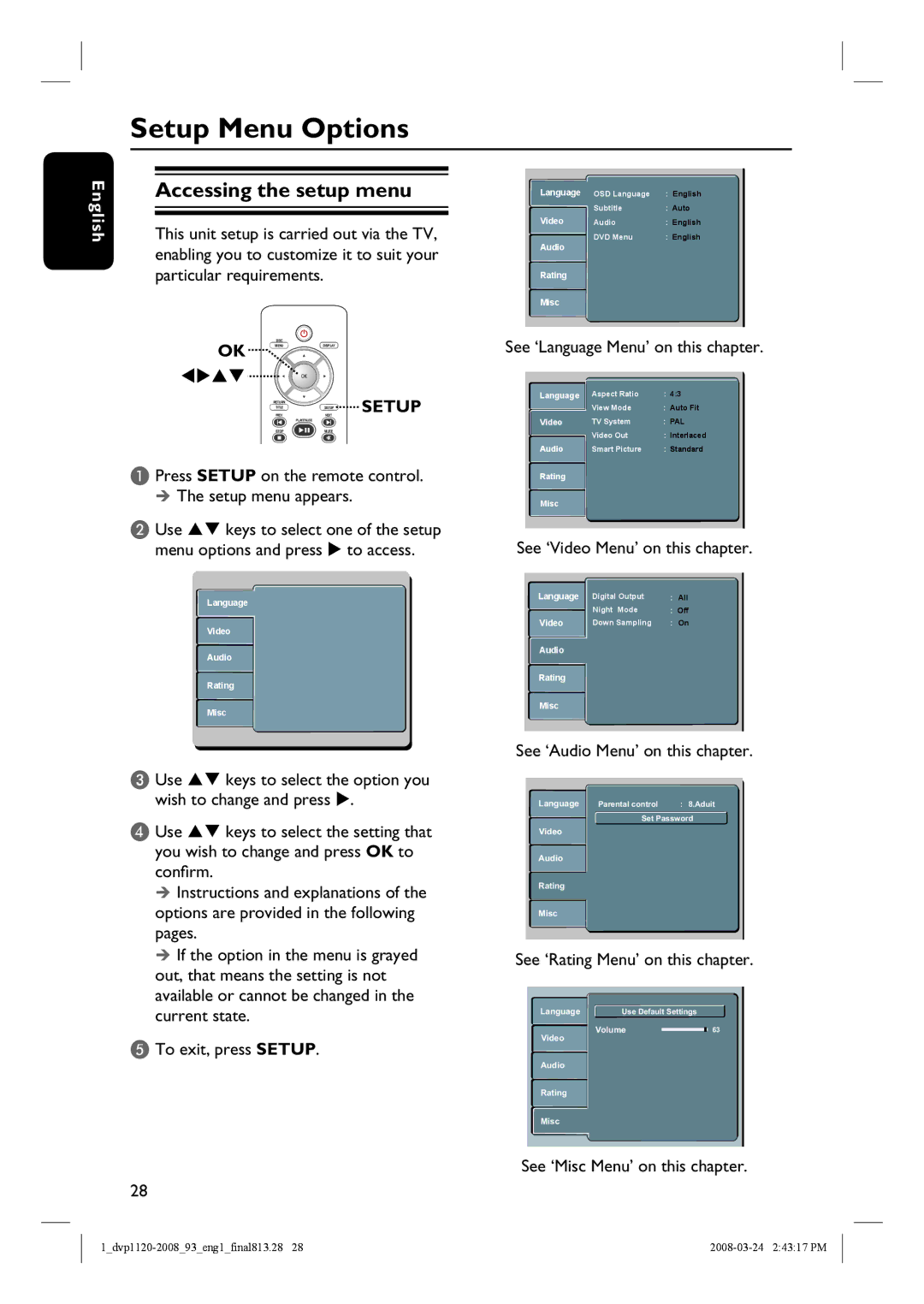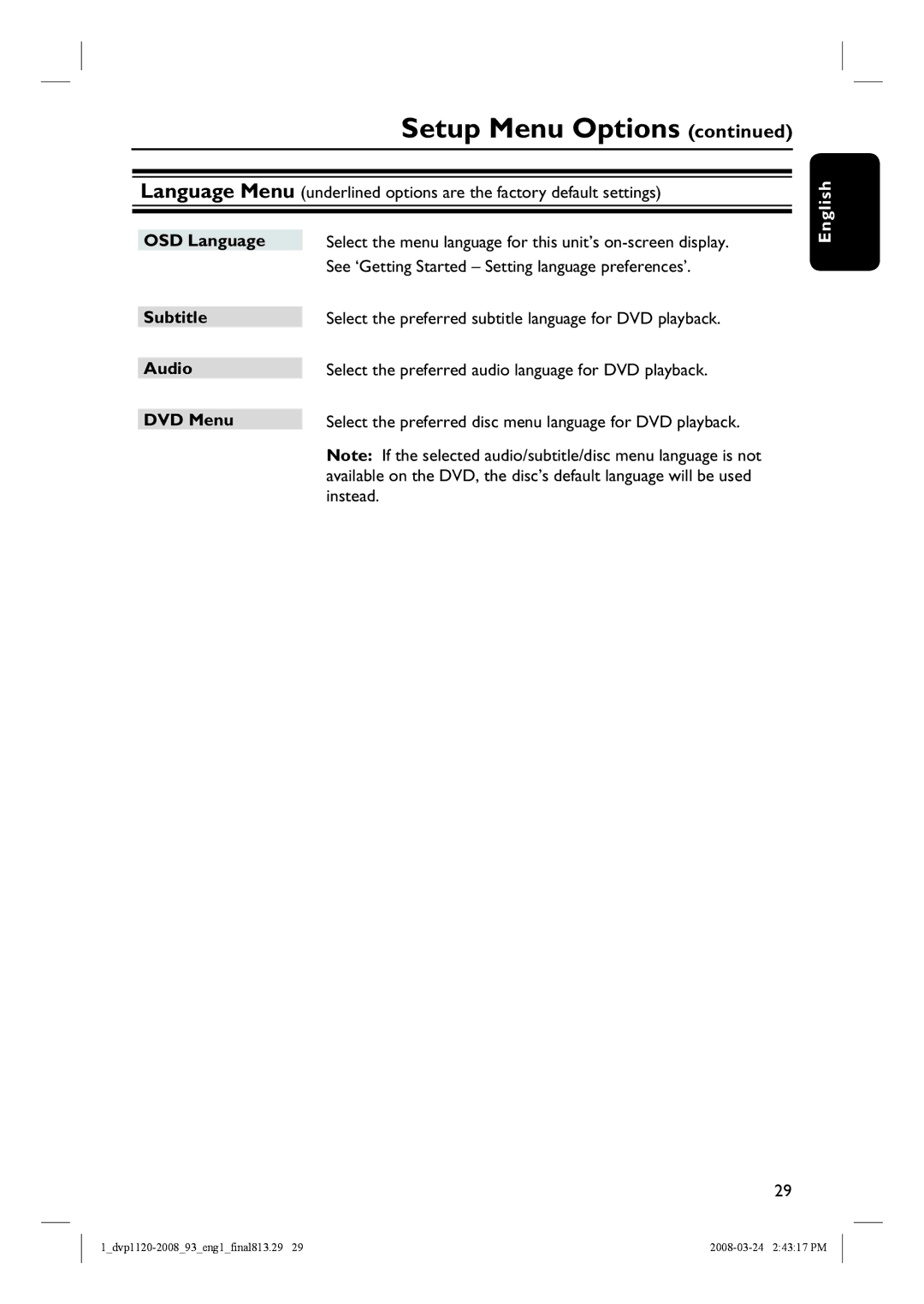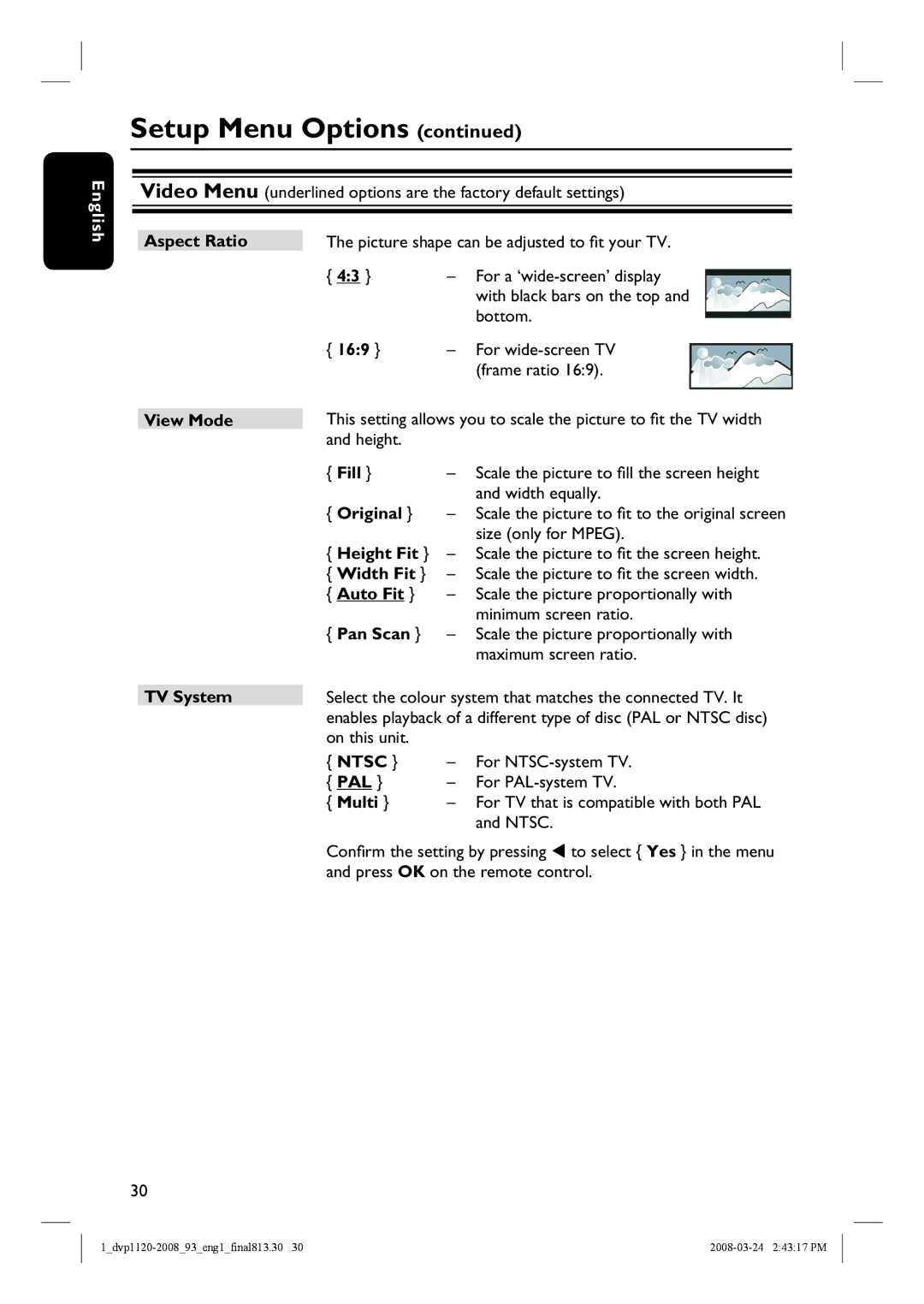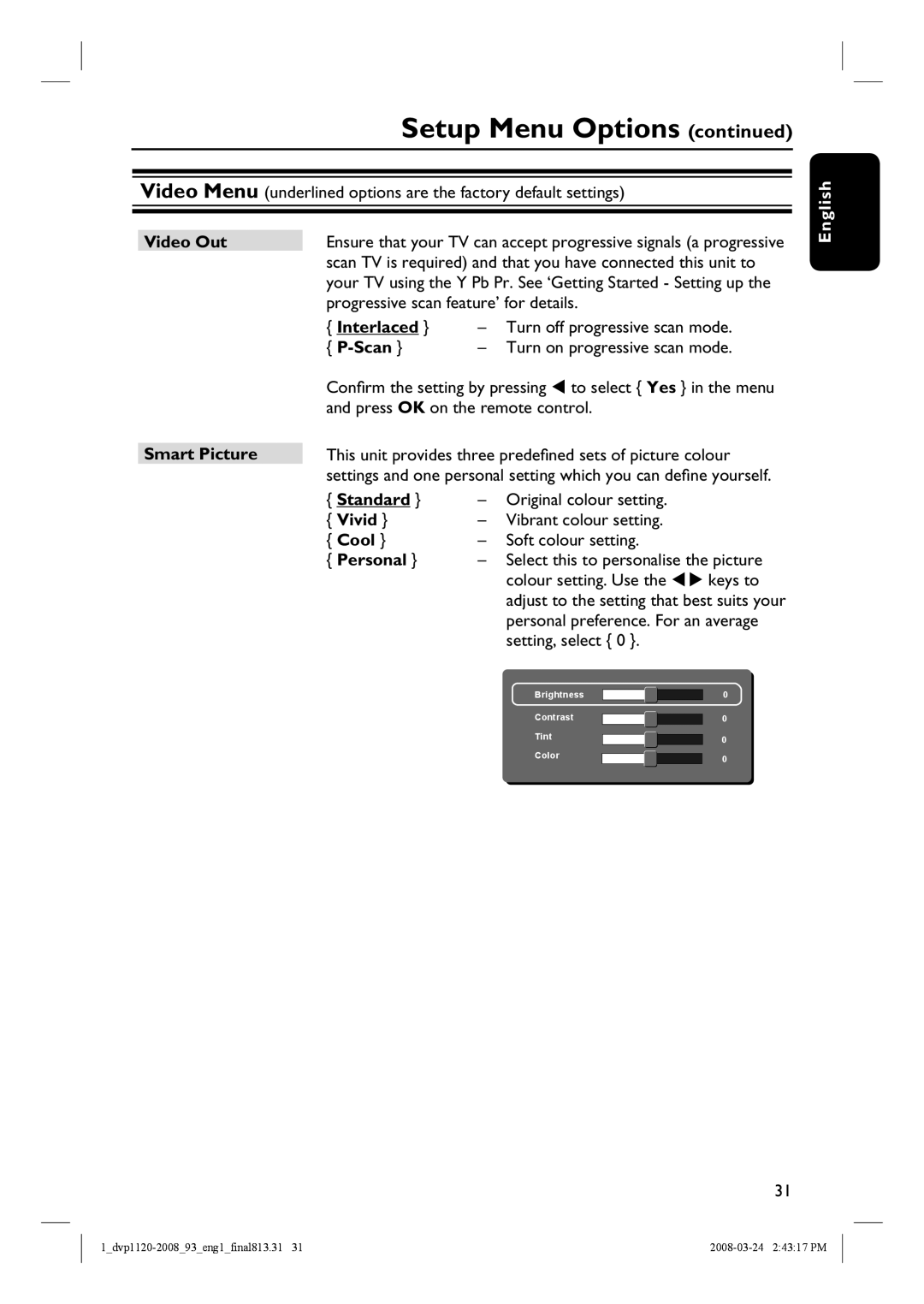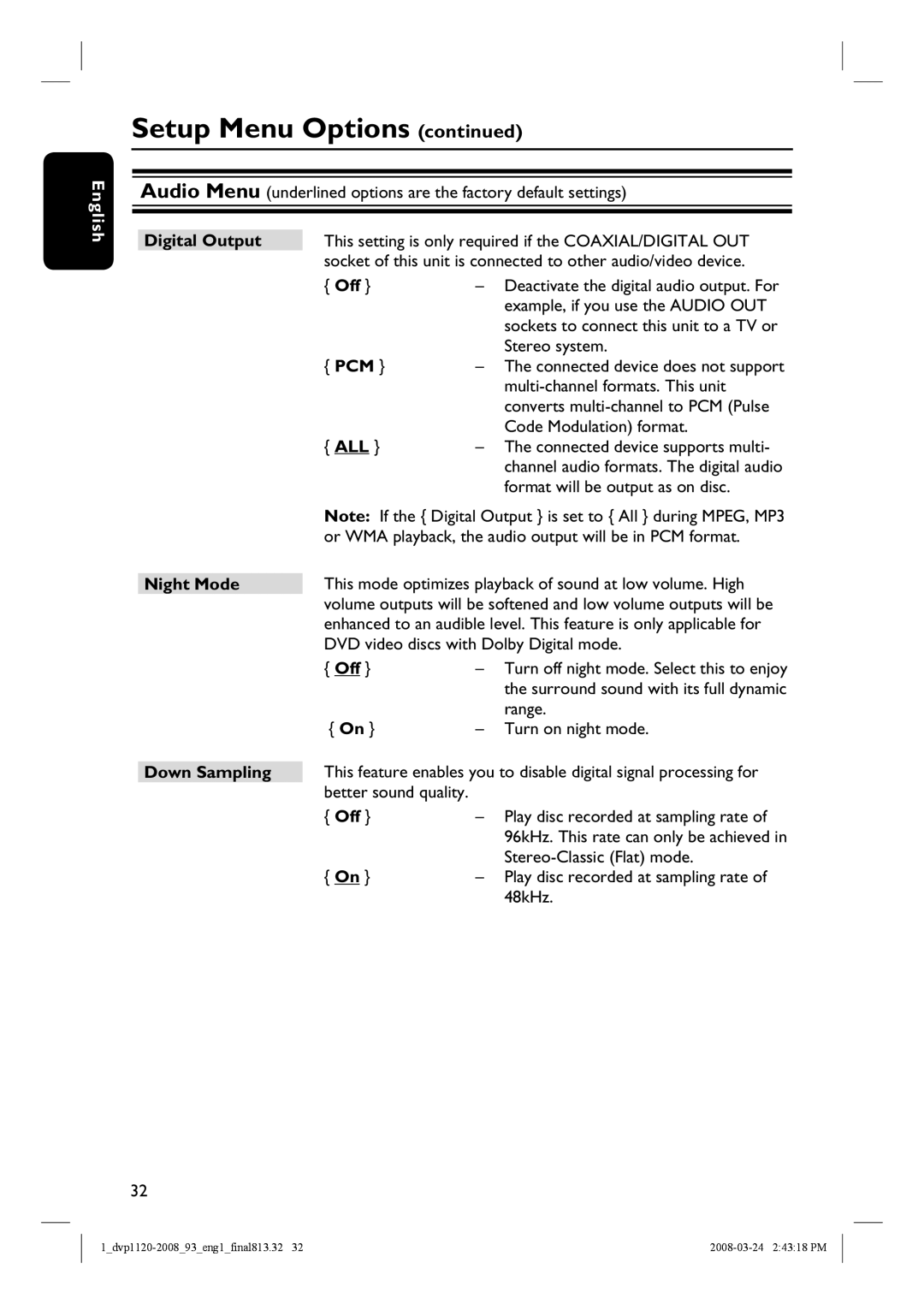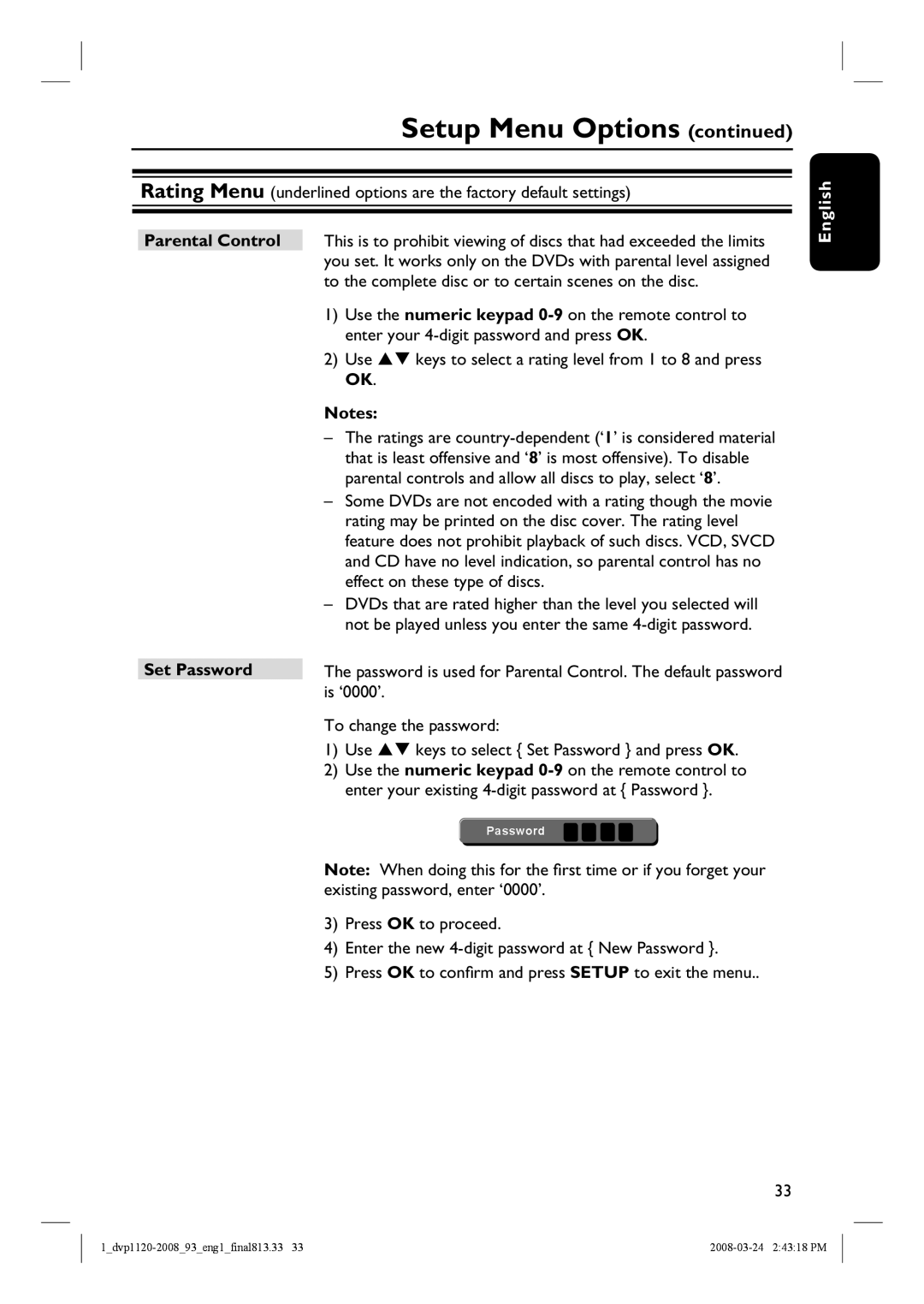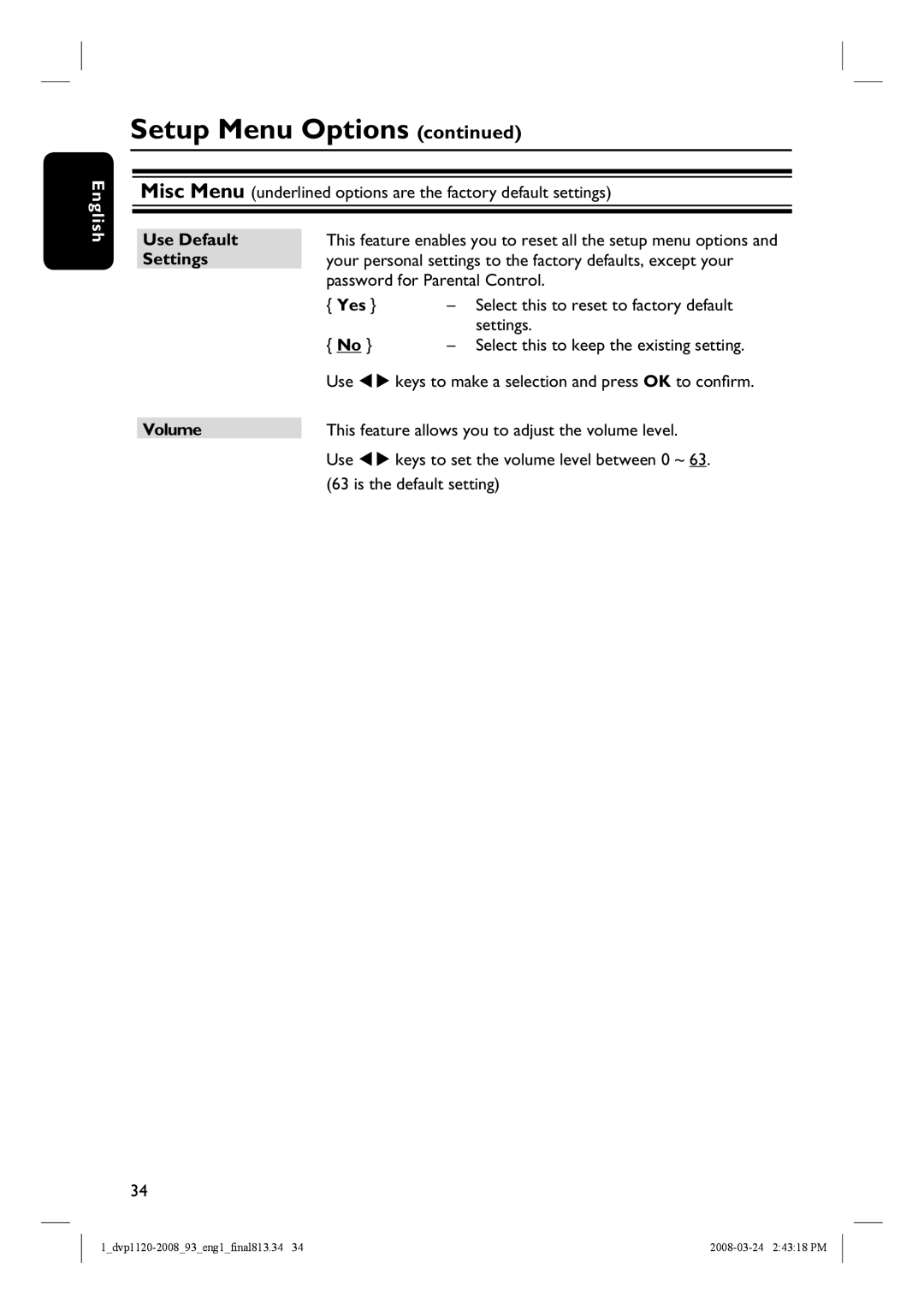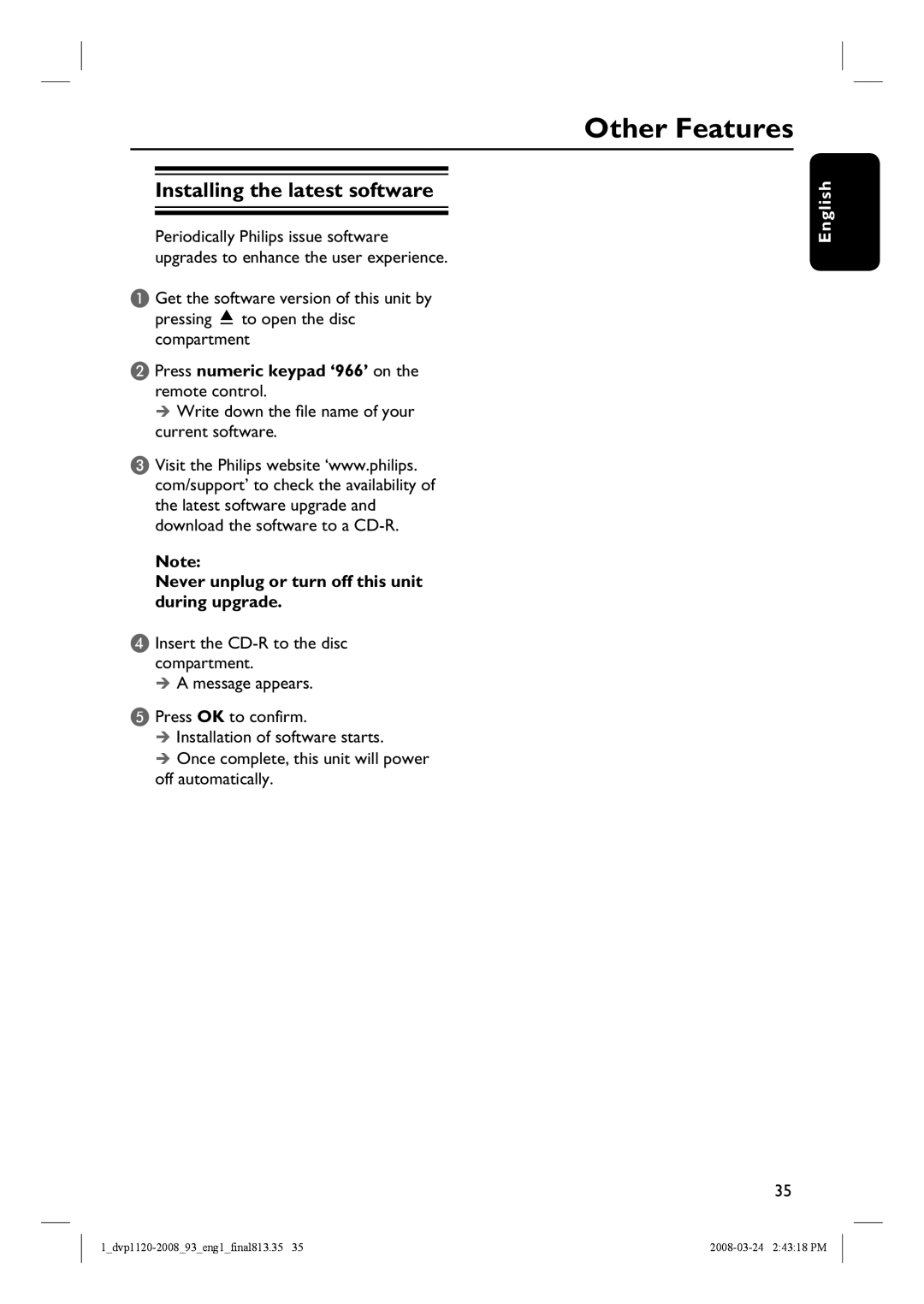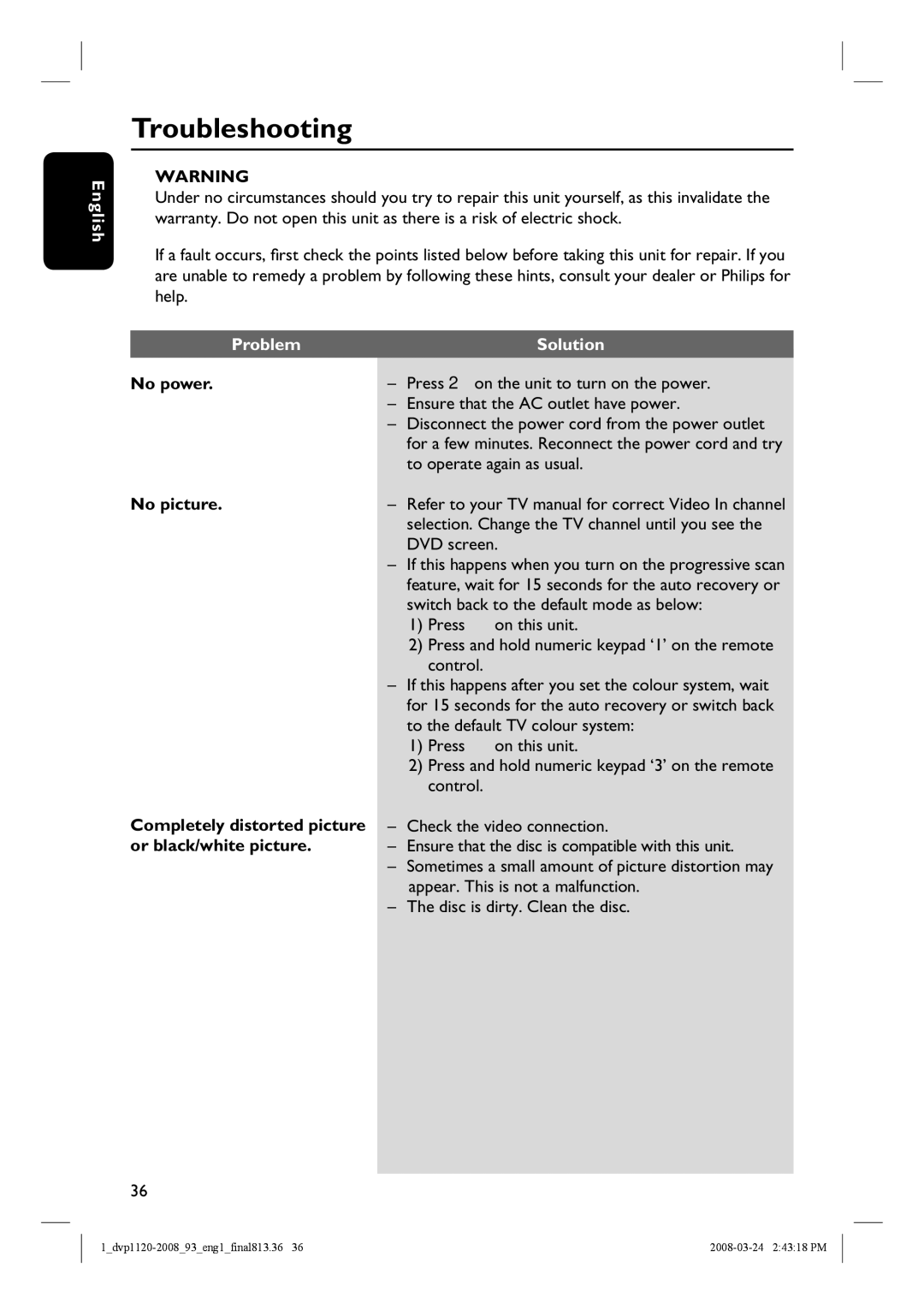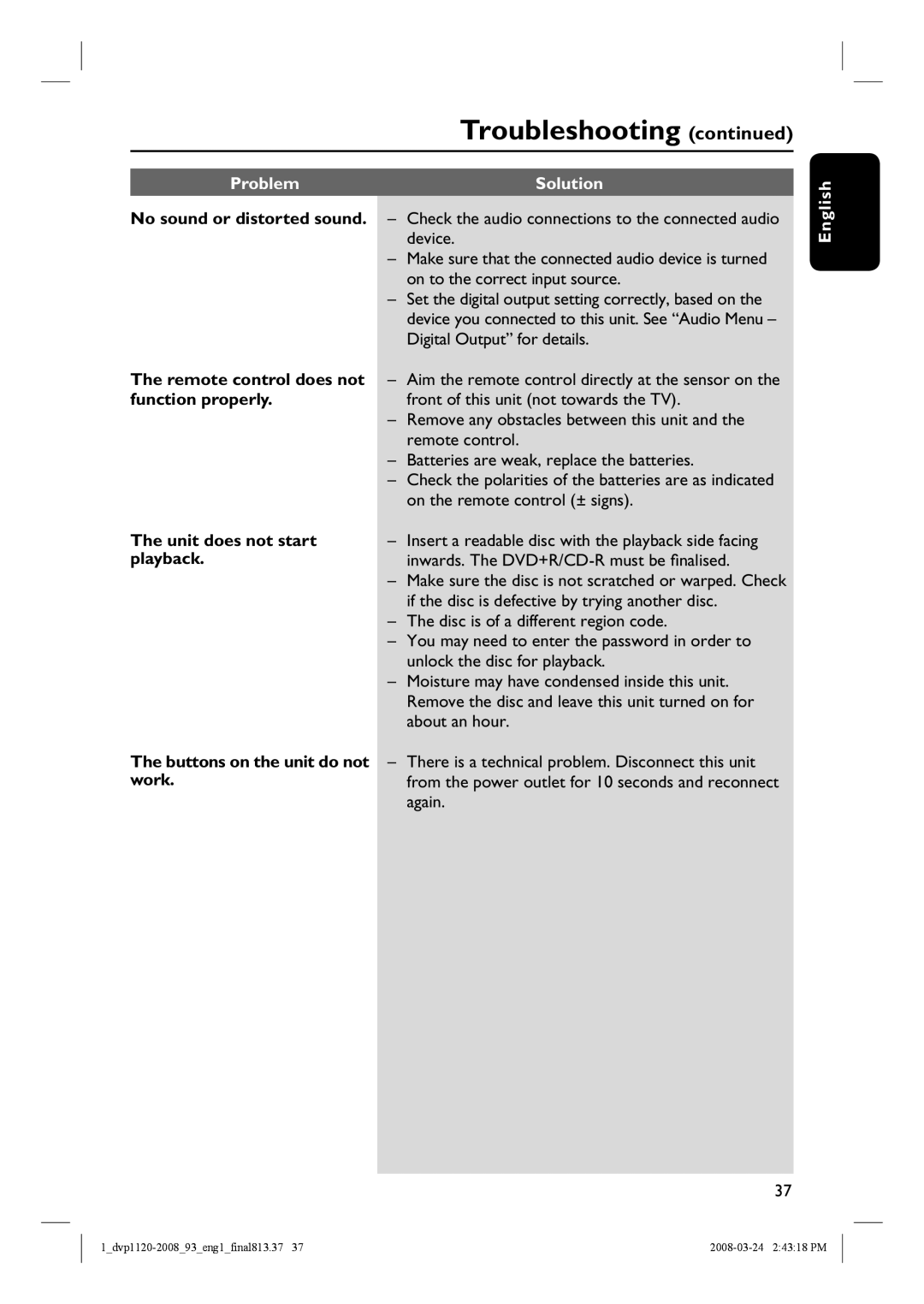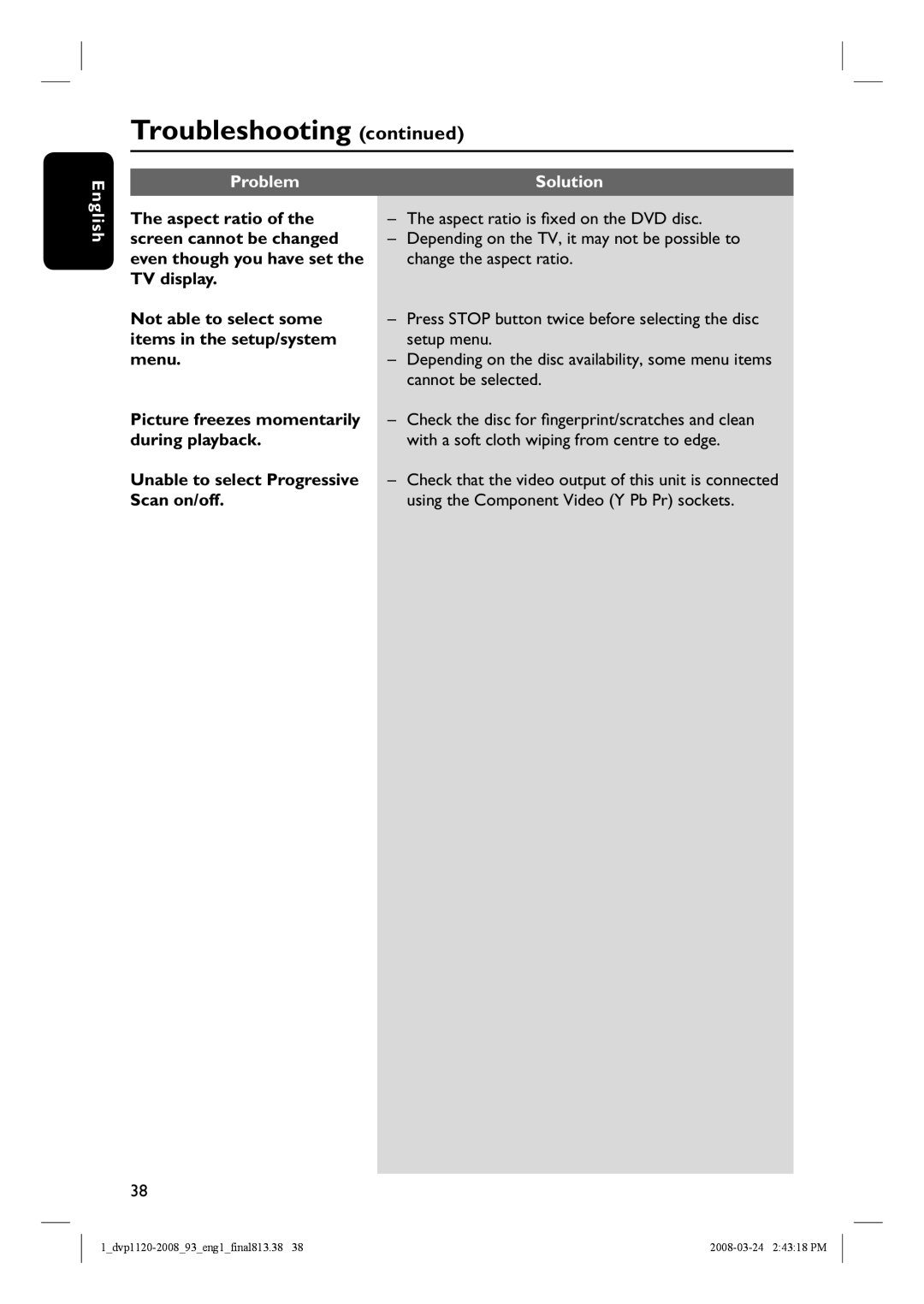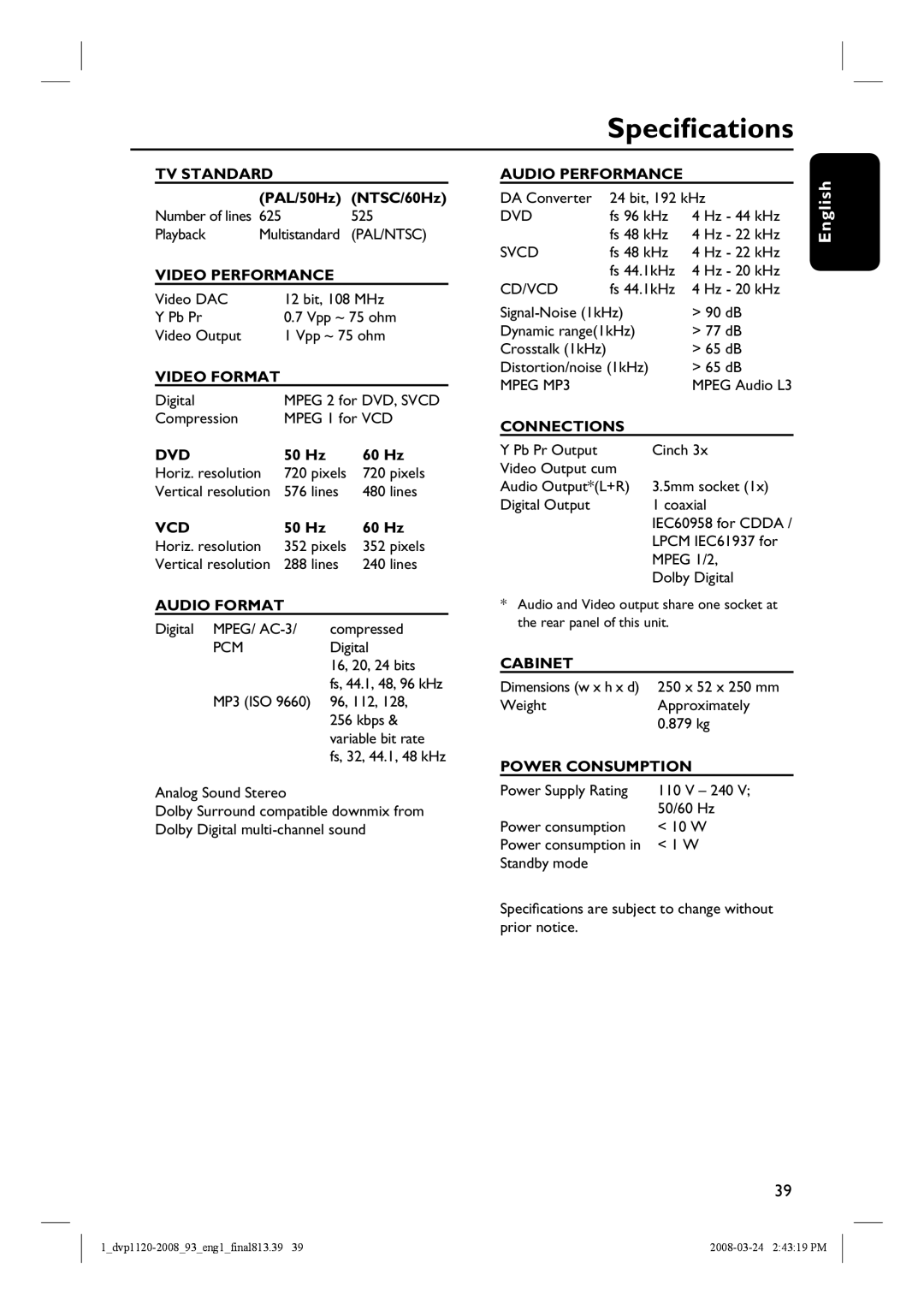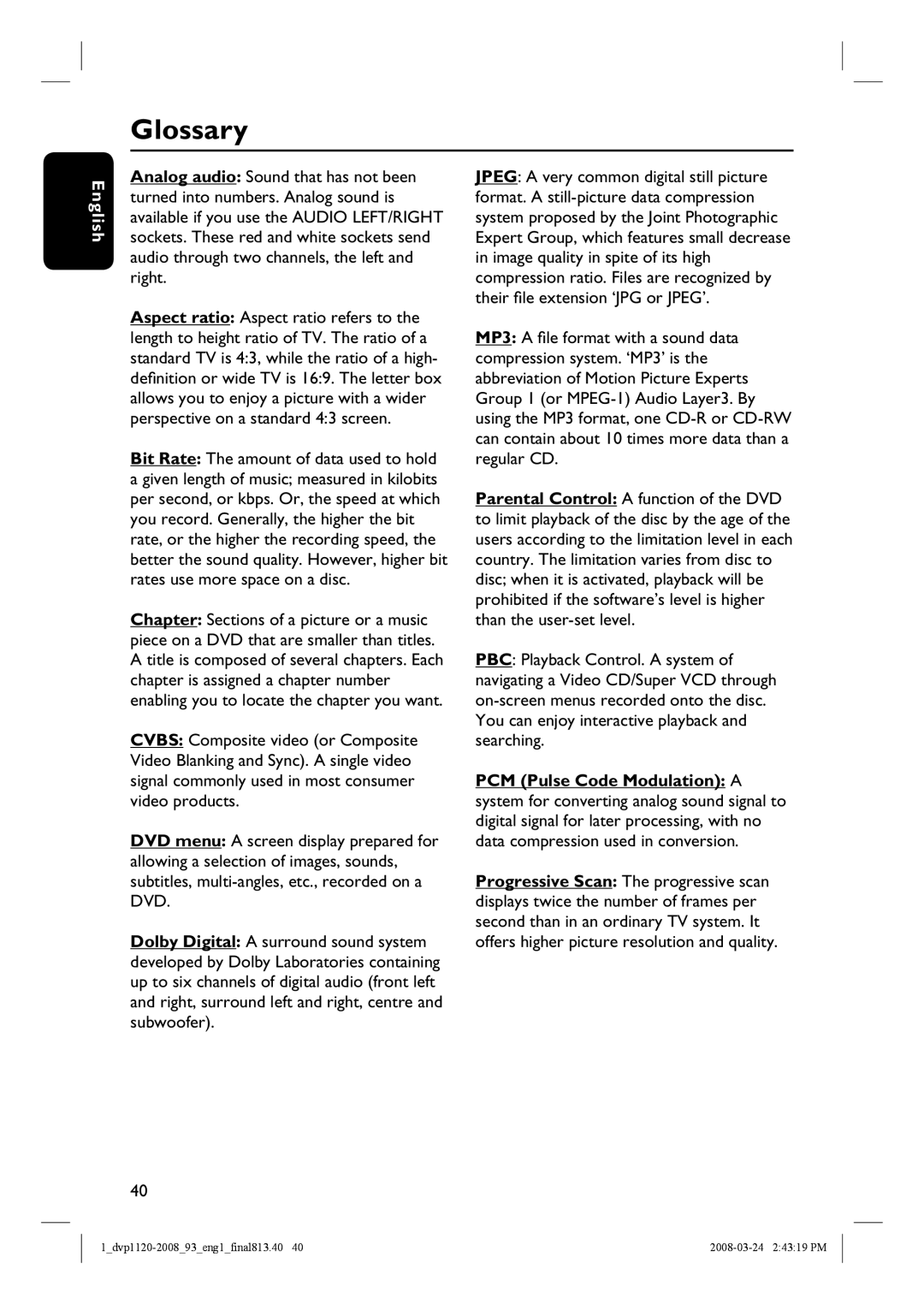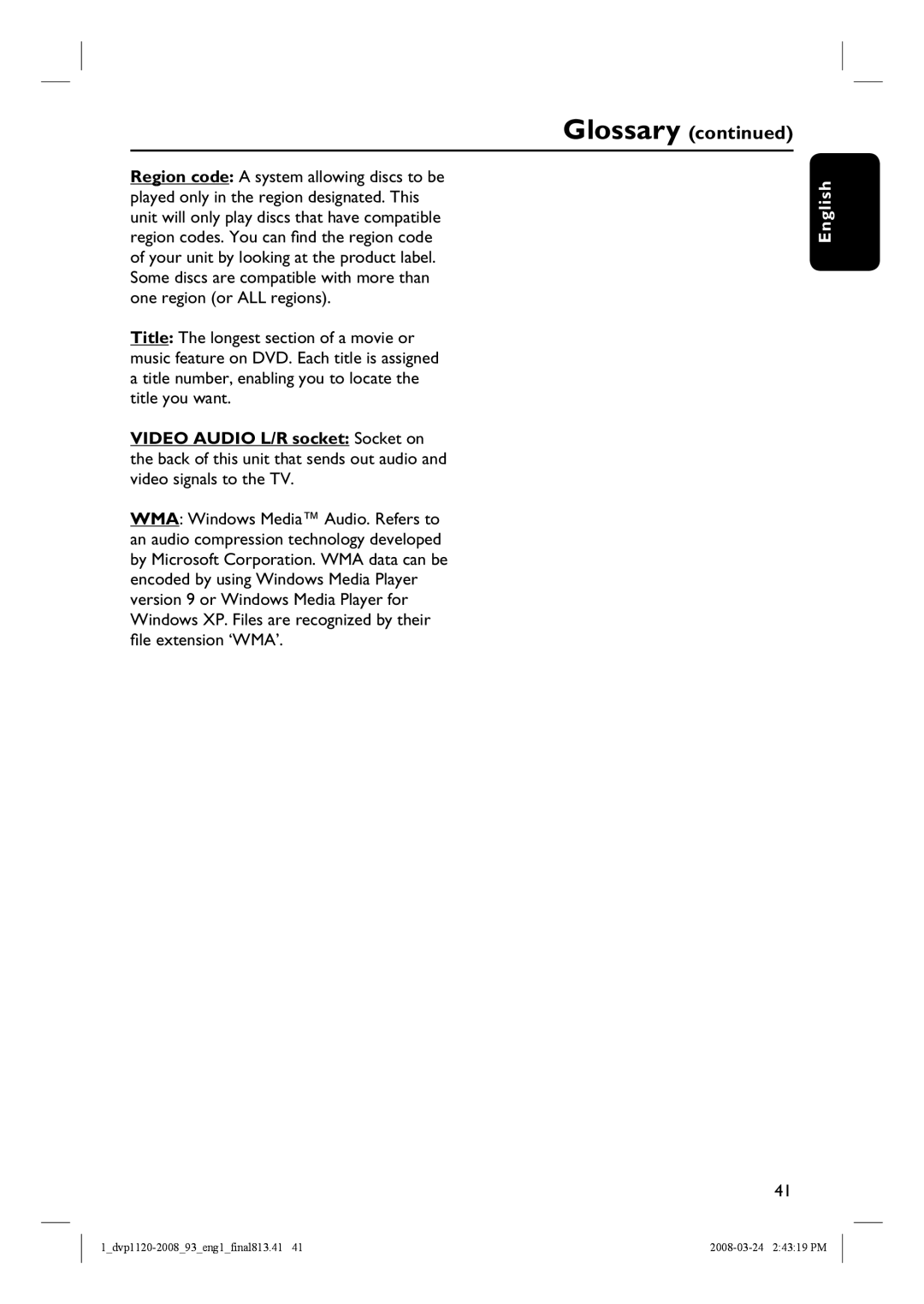Setup Menu Options
English
Accessing the setup menu
This unit setup is carried out via the TV, enabling you to customize it to suit your particular requirements.
| OK | DISC |
|
|
| MENU | DISPLAY |
| |
|
|
|
| |
|
| PREV | NEXT | SETUP |
|
| RETURN |
|
|
|
| TITLE | SETUP |
|
|
| PLAY/PAUSE |
|
|
|
| STOP | MUTE |
|
A Press SETUP on the remote control. | ||||
The setup menu appears. |
| |||
B Use | keys to select one of the setup | |||
menu options and press | to access. | |||
| Language |
|
|
|
| Video |
|
|
|
| Audio |
|
|
|
| Rating |
|
|
|
| Misc |
|
|
|
C Use | keys to select the option you | |||
wish to change and press . |
| |||
D Use | keys to select the setting that | |||
you wish to change and press OK to confirm.
Instructions and explanations of the options are provided in the following pages.
If the option in the menu is grayed out, that means the setting is not available or cannot be changed in the current state.
E To exit, press SETUP.
28
Language | OSD Language | : English |
| Subtitle | : Auto |
Video | Audio | : English |
| DVD Menu | : English |
Audio
Rating
Misc
See ‘Language Menu’ on this chapter.
Language | Aspect Ratio | : 4:3 |
| View Mode | : :Auto Fit |
Video | TV System | : :NTSCCPAL |
| Video Out | : ComponentInterlaced |
Audio | Smart Picture | : :PersonalStandard |
Rating |
|
|
Misc |
|
|
See ‘Video Menu’ on this chapter.
Language | Digital Output | : | All |
| Night Mode | : | Off |
Video | Down Sampling | : | On |
Audio
Rating
Misc
See ‘Audio Menu’ on this chapter.
Language | Parental control | : 8.Aduit |
Set Password
Video
Audio
Rating
Misc
See ‘Rating Menu’ on this chapter.
Language | Use Default Settings |
Volume ![]() 63
63
Video
Audio
Rating
Misc
See ‘Misc Menu’ on this chapter.