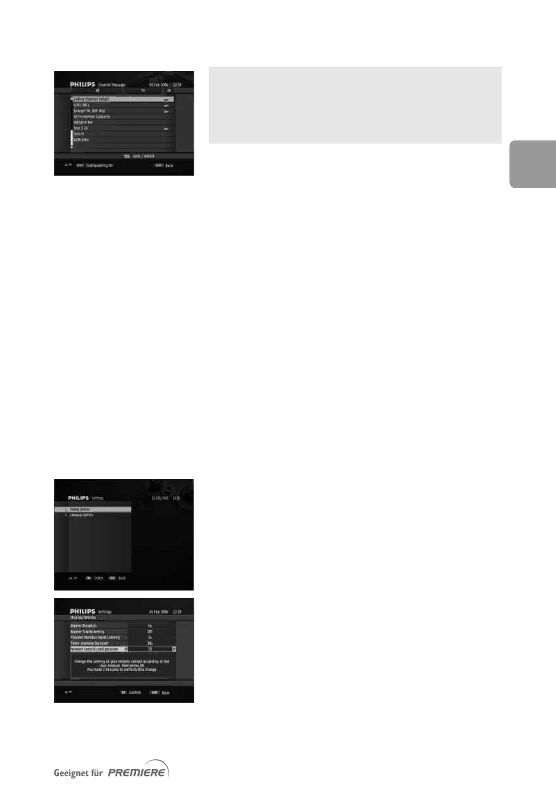
10.2.3 Channel Pool
This item is used to lock or unlock channels.
When zapping through the channel lists, locked channels will be signalled using a lock icon and protected by
The PIN code is a
To set the channel pool: | EN |
1 Select values for the following: |
•Mode:TV or Radio depending on the type of channels you want to manage
•Channel Pool: channel properties to be used as filtering criteria
•Sort: list ordering method
2Press OK to access the next screen. It may take a few seconds for this screen to appear.
To lock or unlock a particular channel:
1Scroll to the channel you want to lock or unlock.
2Press the yellow colour key to lock it. A ![]() mark appears, indicating that the channel is locked.
mark appears, indicating that the channel is locked.
3Alternatively, press the yellow colour key to unlock a locked channel.
4Repeat this operation as needed.
5Press EXIT to exit the screen.
10.3 Settings
Settings is used to set: o Display options o Language options
10.3.1 Display options
This screen is used to set display options according to your preferences.
1Select values for the following:
•Banner Duration: select a banner display duration, from 2 to 8 seconds using the u or i key.
•Banner Transparency: select On to enable banner transparency.
•Channel Number Input Latency: select the time lapse after which a number key press is taken into account, from 1 to 5 using the u or i key.
•Timer Warning Duration: select a banner display duration, from 15 seconds to 5 minutes using the u or i key.
79