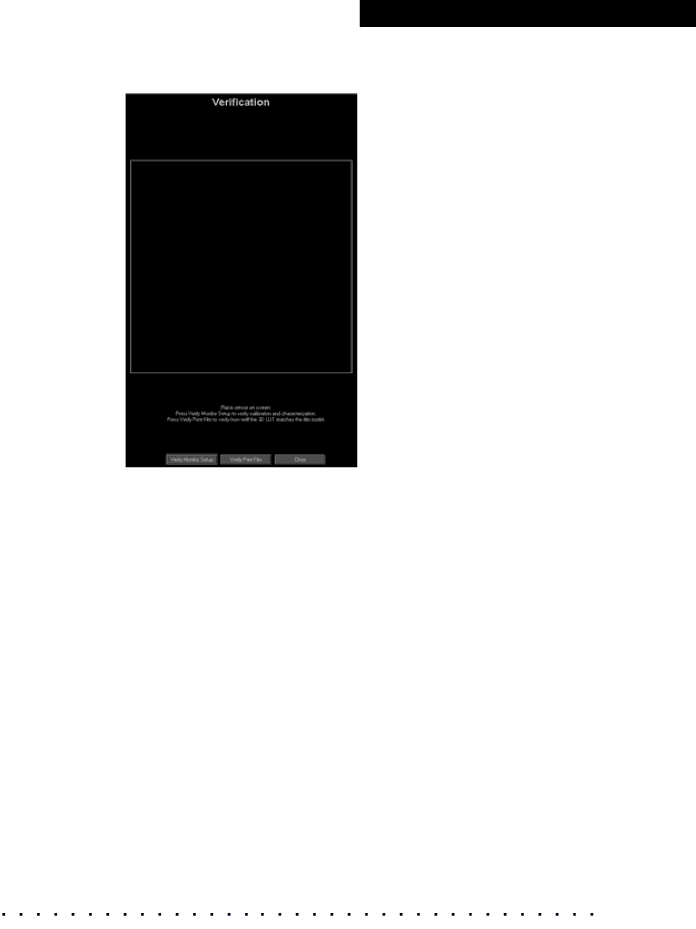
Ve r i f y i n g
The Verification window opens when the correction is complete.
2.If the sensor is not already in place, position it in the center of the screen.
3.Cover the monitor and sensor with a dark cloth if you are not able to turn off the room lights.
4.Click Verify Print Film Look on the Verification window.
The Display Manager System projects and measures a series of patches.
When verification is complete, the Verify Print Film Look button changes to read Print Film Look Results, and you are notified if verification was successful.
K O D A K D i s p l a y M a n a g e r S y s t e m V 4 . 1 U s e r ’ s G u i d e | 7 1 |