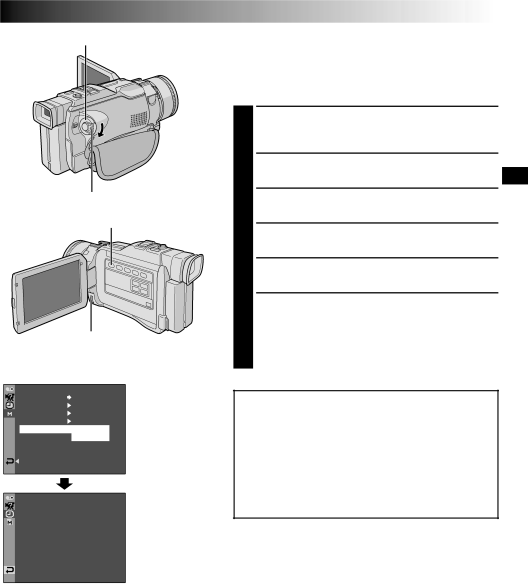
Power Switch
Lock Button
MEMORY PLAY Button
|
|
|
|
| MENU Wheel | |||
|
|
|
| Display | ||||
|
|
|
|
| Menu Screen | |||
|
|
| PROTECT |
|
| |||
|
|
|
|
| ||||
|
|
| I MAGE | DEL . |
|
|
| |
|
|
| FRAME DEL . |
|
|
| ||
|
|
| DPOF |
|
|
| CANCEL | |
|
|
|
|
|
| |||
|
|
| FORMAT |
|
|
| ||
|
|
|
|
|
|
| EXECUTE | |
|
|
|
|
|
|
|
|
|
|
|
| RETURN |
|
|
|
|
|
|
|
|
|
|
|
|
|
|
|
|
|
|
| FOR | MAT | ||
|
|
| FORMAT |
|
| – | CANCEL | |
|
|
|
|
|
|
| EXECUTE |
|
|
|
| ERASE | AL L |
|
| ||
EX I ST I NG DATA?
EN47
Initialising A Memory Card
You can initialise a memory card anytime.
After initialising, all images and data stored in the memory card, including those which have been protected, are cleared.
1 Set the Power Switch to “ ![]() ”, while pressing down the Lock Button located on the switch. Open the LCD monitor fully or pull out the viewfinder fully.
”, while pressing down the Lock Button located on the switch. Open the LCD monitor fully or pull out the viewfinder fully.
2 Press MEMORY PLAY.
3 Press the MENU wheel. The Menu Screen appears.
4 Press the MENU wheel again. The MEMORY Menu appears.
5 Rotate the MENU wheel to select “FORMAT” and press it. The Confirmation Screen appears.
6 Rotate the MENU wheel to select “EXECUTE” and press it. The memory card is initialised. When initialisation is finished, “NO IMAGES STORED” appears.
•To cancel initialisation, rotate the MENU wheel to select “CANCEL” and press it.
CAUTION:
Do not perform any other operation (such as turning off the camcorder) during initialisation. Also, be sure to use the provided AC Power Adapter/Charger, as the memory card may be corrupted if the battery becomes exhausted during initialisation. If the memory card becomes corrupted initialise it.